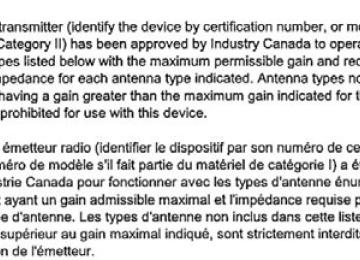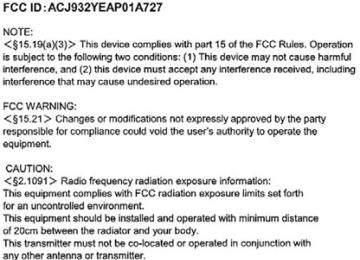- 2014 Toyota Prius V Owners Manuals
- Toyota Prius V Owners Manuals
- 2016 Toyota Prius V Owners Manuals
- Toyota Prius V Owners Manuals
- 2012 Toyota Prius V Owners Manuals
- Toyota Prius V Owners Manuals
- 2015 Toyota Prius V Owners Manuals
- Toyota Prius V Owners Manuals
- 2013 Toyota Prius V Owners Manuals
- Toyota Prius V Owners Manuals
- Download PDF Manual
-
on the monitor.
PRIUS v_OM_OM47887U_(U)
236
4-5. Using the driving support systems
■ Rear view monitor system camera
The camera for the rear view monitor system is located as shown in the illustration.
● Using the camera
If the camera lens becomes dirty, it cannot transmit a clear image. If water droplets, snow or mud adhere to the lens, rinse with water and wipe with a soft cloth. If the lens is extremely dirty, wash it with a mild cleanser and rinse.
■ Differences between the screen and the actual road
The distance guide lines and the vehicle width guide lines may not actually be parallel with the dividing lines of the parking space, even when they appear to be so. Be sure to check visually. The distances between the vehicle width guide lines and the left and right dividing lines of the parking space may not be equal, even when they appear to be so. Be sure to check visually. The distance guide lines give a distance guide for flat road sur- faces. In any of the following situations, there is a margin of error between the fixed guide lines on the screen and the actual dis- tance/course on the road.
PRIUS v_OM_OM47887U_(U)
4-5. Using the driving support systems
237
● When the ground behind the vehicle slopes up sharply
The distance guide lines will appear to be closer to the vehicle than the actual dis- tance. Because of this, objects will appear to be far- ther away than they actually are. In the same way, there will be a margin of error between the guide lines and the actual distance/course on the road.
● When the ground behind the vehicle slopes down sharply
The distance guide lines will appear to be farther from the vehicle than the actual dis- this, tance. Because of objects will appear to be closer than they actually are. In the same way, there will be a margin of error between the guide lines and the actual distance/course on the road.
PRIUS v_OM_OM47887U_(U)
238
4-5. Using the driving support systems
● When any part of the vehicle sags
When any part of the vehicle sags due to the number of passengers or the distribu- tion of the load, there is a margin of error between the fixed guide the screen and the actual dis- tance/course on the road.
lines on
A margin of error
■ When approaching three-dimensional objects
The distance guide lines are displayed according to flat surfaced objects (such as the road). It is not possible to determine the posi- tion of three-dimensional objects (such as vehicles) using the vehi- cle width guide lines and distance guide lines. When approaching a three-dimensional object that extends outward (such as the flatbed of a truck), be careful of the following. ● Vehicle width guide lines
Visually check the surround- ings and the area behind the vehicle. In the case shown below, the truck appears to be outside of the vehicle width guide lines and the vehicle does not look as if it hits the truck. However, the rear body of the truck may actually cross over the vehi- cle width guide lines. In real- ity if you back up as guided by the vehicle width guide lines, the vehicle may hit the truck.
PRIUS v_OM_OM47887U_(U)
4-5. Using the driving support systems
239
● Distance guide lines
Visually check the surround- ings and the area behind the vehicle. On the screen, it appears that a truck is park- ing at point . However, in reality if you back up to point , you will hit the truck. On
the screen, it appears that is closest and is farthest away. However, in reality, the and distance to is the same, and is farther than
and
PRIUS v_OM_OM47887U_(U)
240
4-5. Using the driving support systems
Things you should know ■ If you notice any symptoms
If you notice any of the following symptoms, refer to the likely cause and the solution, and re-check. If the symptom is not resolved by the solution, have the vehicle inspected by your Toyota dealer.
Likely cause
Solution
The image is difficult to see • The vehicle is in a dark area • The temperature around the lens
is either high or low
• The outside temperature is low • There are water droplets on the
camera
• It is raining or humid • Foreign matter (mud, etc.)
is
adhering to the camera
• Sunlight or headlights are shining
directly into the camera
• The vehicle is under fluorescent lights, mercury
lights, sodium lights etc.
If this happens due to these causes, it does not indicate a malfunction. Back up while visually checking the vehicle’s surroundings. (Use the monitor again once conditions have been improved.) The procedure for adjusting the pic- ture quality of the rear view monitor system is the same as the proce- dure for adjusting the screen.
The image is blurry
Dirt or foreign matter (such as water droplets, snow, mud, etc.) is adher- ing to the camera.
Rinse the camera lens with water and wipe it clean with a soft cloth. Wash with a mild soap if the dirt is stubborn.
The image is out of alignment Have the vehicle inspected by your The camera or surrounding area has received a strong impact. Toyota dealer. The fixed guide lines are very far out of alignment The camera position is out of align- ment. • The vehicle is tilted (there is a heavy load on the vehicle, tire pressure is low due to a tire punc- ture, etc.)
If this happens due to these causes, it does not indicate a malfunction. Back up while visually checking the vehicle’s surroundings.
Have the vehicle inspected by your Toyota dealer.
• The vehicle is used on an incline.
PRIUS v_OM_OM47887U_(U)
4
4-5. Using the driving support systems
241
WARNING
■When using the rear view monitor system
The rear view monitor system is a supplemental device intended to assist the driver when backing up. When backing up, be sure to visually check all around the vehicle both directly and using the mirrors before proceeding. Observe the following precautions to avoid an accident that could result in death or serious injuries. ●Never depend on the rear view monitor system entirely when backing up. The image and the position of the guide lines displayed on the screen may differ from the actual state. Use caution, just as you would when backing up any vehicle.
●Be sure to back up slowly, depressing the brake pedal to control vehicle
speed.
●The instructions given are only guide lines.
When and how much to turn the steering wheel will vary according to traf- fic conditions, road surface conditions, vehicle condition, etc. when park- ing. It is necessary to be fully aware of this before using the rear view monitor system.
●When parking, be sure to check that the parking space will accommodate
your vehicle before maneuvering into it.
●Do not use the rear view monitor system in the following cases:
• On icy or slick road surfaces, or in snow • When using tire chains or emergency tires • When the back door is not closed completely • On roads that are not flat or straight, such as curves or slopes
●In low temperatures, the screen may darken or the image may become faint. The image could distort when the vehicle is moving, or you may become unable to see the image on the screen. Be sure to visually check all around the vehicle both directly and using the mirrors before proceed- ing.
●If the tire sizes are changed, the position of the fixed guide lines displayed
on the screen may change.
●The camera uses a special lens. The distances between objects and pedestrians that appear in the image displayed on the screen will differ from the actual distances. (P. 236)
PRIUS v_OM_OM47887U_(U)
242
4-5. Using the driving support systems
NOTICE
■How to use the camera
●The rear view monitor system may not operate properly in the following
cases. • If the back of the vehicle is hit, the position and mounting angle of the
camera may change.
• As the camera has a water proof construction, do not detach, disassem-
ble or modify it. This may cause incorrect operation.
• Do not strongly rub the camera lens. If the camera lens is scratched, it
cannot transmit a clear image.
• Do not allow organic solvent, car wax, window cleaner or a glass coat- ing to adhere to the camera. If this happens, wipe it off as soon as pos- sible.
• If the temperature changes rapidly, such as when hot water is poured
on the vehicle in cold weather, the system may not operate normally.
• When washing the vehicle, do not apply intensive bursts of water to the camera or camera area. Doing so may result in the camera malfunc- tioning.
●Do not expose the camera to strong impact as this could cause a malfunc- tion. If this happens, have the vehicle inspected by your Toyota dealer as soon as possible.
PRIUS v_OM_OM47887U_(U)
4-5. Using the driving support systems
243
Driving mode select switch
The driving modes can be selected to suit driving conditions.
to
for
the
improving
Eco drive mode* Suitable fuel economy, because the torque cor- responding the accelerator pedal depression amount can be generated more smoothly than it is in normal conditions and the oper- ation of the air conditioning system (heating/cooling) will be minimized. When the “ECO” switch is pressed, the “ECO MODE” indicator comes on in the instrument cluster. Power mode* Use when high levels of response and feeling are desirable, such as when driving in mountainous regions or when overtaking. When the “PWR” switch is pressed, the “PWR MODE” indicator comes on in the instrument cluster.
*: When Eco drive mode and power mode are canceled, the system uses
normal mode for optimal everyday driving.
■Operation of the air conditioning system in Eco drive mode
Eco drive mode controls the heating/cooling operations and fan speed of the air conditioning system to enhance fuel efficiency (P. 367). To improve air conditioning performance, adjust the fan speed or turn off Eco drive mode.
■When canceling Eco drive mode/power mode
●Press the switch again. Also, power mode will be canceled automatically when the power switch is turned off. However, Eco drive mode will not be canceled automatically until the switch is pressed, even if the power switch is turned off.
●When in Eco drive mode, if the “PWR” switch is pressed or the operation is
reversed, the mode will switch to that of the last switch to be pressed.
■Switching the drive mode when in EV drive mode
P. 178
PRIUS v_OM_OM47887U_(U)
244
4-5. Using the driving support systems
Driving assist systems
To help enhance driving safety and performance, the following systems operate automatically in response to various driving situations. Be aware, however, that these systems are supple- mentary and should not be relied upon too heavily when operat- ing the vehicle.
◆ ECB (Electronically Controlled Brake System)
The electronically controlled system generates braking force corre- sponding to the brake operation ◆ ABS (Anti-lock Brake System)
Helps to prevent wheel lock when the brakes are applied suddenly, or if the brakes are applied while driving on a slippery road surface
◆ Brake assist
Generates an increased level of braking force after the brake pedal is depressed when the system detects a panic stop situation
◆ VSC (Vehicle Stability Control)
Helps the driver to control skidding when swerving suddenly or turning on slippery road surfaces
◆ TRAC (Traction Control)
Helps to maintain drive power and prevent the drive wheels from spinning when starting the vehicle or accelerating on slippery roads
◆ EPS (Electric Power Steering)
Employs an electric motor to reduce the amount of effort needed to turn the steering wheel
◆ Enhanced VSC (Enhanced Vehicle Stability Control)
Provides cooperative control of the ABS, TRAC, VSC and EPS. Helps to maintain directional stability when swerving on slippery road surfaces by controlling steering performance.
PRIUS v_OM_OM47887U_(U)
4-5. Using the driving support systems
245
◆ Hill-start assist control
Helps to prevent the vehicle from rolling backward when starting on an incline or slippery slope
◆ PCS (Pre-Collision System) (if equipped)
P. 251
When the VSC/TRAC/ABS systems are operating The slip indicator light will flash while the VSC/TRAC/ABS sys- tems are operating.
PRIUS v_OM_OM47887U_(U)
246
4-5. Using the driving support systems
Disabling the TRAC system If the vehicle gets stuck in mud, dirt or snow, the TRAC system may
reduce power from the hybrid system to the wheels. Pressing to turn the system off may make it easier for you to rock the vehicle in order to free it. Vehicles without multi-information display To turn the TRAC system off,
quickly press and release
The “TRAC OFF” indicator light will come on.
again to turn the system
Press back on.
Vehicles with multi-information display To turn the TRAC system off,
quickly press and release
The message will be shown on the multi-information display. Press again to turn the system back
on.
PRIUS v_OM_OM47887U_(U)
4
4-5. Using the driving support systems
247
■Turning off both TRAC/VSC systems
for more than 3 sec-
To turn the TRAC/VSC systems off, press and hold onds while the vehicle is stopped. Vehicles without multi-information display The “TRAC OFF” and VSC OFF indicator lights will come on. Vehicles with multi-information display The VSC OFF indicator light will come on and the message will be shown on the multi-information display.*
again to turn the systems back on.
Press *: On vehicles with pre-collision system, pre-collision brake assist and pre- collision braking will also be disabled. The PCS warning light will come on and the message will be shown on the multi-information display. (P. 489) ■When the “TRAC OFF” indicator comes on/message is displayed on the multi-information display showing that TRAC has been disabled even if the VSC OFF switch has not been pressed TRAC cannot be operated. Contact your Toyota dealer.
■Sounds and vibrations caused by the ABS, brake assist, VSC, TRAC and
hill-start assist control systems Any of the following conditions may occur when the above systems are oper- ating. None of these indicates that a malfunction has occurred. ●Vibrations may be felt through the vehicle body and steering. ●A motor sound may be heard after the vehicle comes to a stop. ●The brake pedal may pulsate slightly after the ABS is activated. ●The brake pedal may move down slightly after the ABS is activated.
■ECB operating sound
ECB operating sound may be heard in the following cases, but it does not indicate that a malfunction has occurred. ●Operating sound heard from the engine compartment when the brake pedal
is operated.
●Motor sound of the brake system heard from the front part of the vehicle
when the driver’s door is opened.
●Operating sound heard from the engine compartment when 1 or 2 minutes
passed after the stop of the hybrid system.
■EPS operation sound
When the steering wheel is operated, a motor sound (whirring sound) may be heard. This does not indicate a malfunction.
PRIUS v_OM_OM47887U_(U)
248
4-5. Using the driving support systems
■Reduced effectiveness of the EPS system
The effectiveness of the EPS system is reduced to prevent the system from overheating when there is frequent steering input over an extended period of time. The steering wheel may feel heavy as a result. Should this occur, refrain from excessive steering input or stop the vehicle and turn the hybrid system off. The EPS system should return to normal within 10 minutes.
■Automatic reactivation of TRAC system
After turning the TRAC system off, the system will be automatically re- enabled in the following situations: ●When the power switch is turned off ●The TRAC will turn on when vehicle speed increases
■Electric power steering system warning light (warning buzzer)
P. 489
■Operating conditions of hill-start assist control
When the following four conditions are met, the hill-start assist control will operate: ●The shift position is in a position other than P or N (when starting off forward/
backward on an upward incline).
●The vehicle is stopped. ●The accelerator pedal is not depressed. ●The parking brake is not engaged.
■Automatic system cancelation of hill-start assist control
The hill-start assist control will turn off in any of the following situations: ●Shift the shift position to P or N. ●The accelerator pedal is depressed. ●The parking brake is engaged. ●Approximately 2 seconds elapse after the brake pedal is released.
PRIUS v_OM_OM47887U_(U)
4
4-5. Using the driving support systems
249
WARNING
■The ABS does not operate effectively when
●The limits of tire gripping performance have been exceeded (such as
excessively worn tires on a snow covered road).
●The vehicle hydroplanes while driving at high speed on wet or slick road. ■Stopping distance when the ABS is operating may exceed that of nor-
mal conditions The ABS is not designed to shorten the vehicle’s stopping distance. Always maintain a safe distance from the vehicle in front of you, especially in the following situations: ●When driving on dirt, gravel or snow-covered roads ●When driving with tire chains ●When driving over bumps in the road ●When driving over roads with potholes or uneven surfaces
■TRAC may not operate effectively when
Directional control and power may not be achievable while driving on slip- pery road surfaces, even if the TRAC system is operating. Drive the vehicle carefully in conditions where stability and power may be lost.
■Hill-start assist control does not operate effectively when
●Do not overly rely on the hill-start assist control. The hill-start assist control may not operate effectively on steep inclines and roads covered with ice. ●Unlike the parking brake, hill-start assist control is not intended to hold the vehicle stationary for an extended period of time. Do not attempt to use hill-start assist control to hold the vehicle on an incline, as doing so may lead to an accident.
■When the VSC is activated
The slip indicator light flashes. Always drive carefully. Reckless driving may cause an accident. Exercise particular care when the indicator light flashes.
■When the TRAC/VSC system is turned off
Be especially careful and drive at a speed appropriate to the road condi- tions. As this is the system to help ensure vehicle stability and driving force, do not turn the TRAC/VSC system off unless necessary.
PRIUS v_OM_OM47887U_(U)
250
4-5. Using the driving support systems
WARNING
■Replacing tires
Make sure that all tires are of the specified size and of the same brand, tread pattern and total load capacity. In addition, make sure that the tires are inflated to the recommended tire inflation pressure level. The ABS, VSC and TRAC systems will not function correctly if different tires are installed on the vehicle. Contact your Toyota dealer for further information when replacing tires or wheels.
■Handling of tires and the suspension
Using tires with any kind of problem or modifying the suspension will affect the driving assist systems, and may cause a system to malfunction.
PRIUS v_OM_OM47887U_(U)
4-5. Using the driving support systems
251
PCS (Pre-Collision System)
When the radar sensor detects possibility of a frontal collision, brakes are automatically engaged to lessen impact as well as vehicle damage. The alert timing for the pre-collision system can be changed or turned ON/OFF, as necessary, by operating the switch. (P. 252)
◆ Pre-collision warning
When a high possibility of a frontal collision is detected, a buzzer sounds and a message is shown on the multi-information display to urge the driver to take evasive action.
◆ Pre-collision brake assist
When there is a high possibility of a frontal collision, the system applies greater braking force in relation to how strongly the brake pedal is depressed.
◆ Pre-collision braking
When there is a high possibility of a frontal collision, the system warns the driver using a warning display and buzzer. If the system determines that a collision is unavoidable, the brakes are automatically applied to reduce the collision speed.
: If equipped
PRIUS v_OM_OM47887U_(U)
252
4-5. Using the driving support systems
Changing the pre-collision system ■ Changing the alert timing of the pre-collision system
Each time the PCS switch is pressed, the response to the distance changes as follows.
Far Middle* Near
*: Default setting
■ Turning off the pre-collision system
Press the PCS switch for 3 sec- onds or more seconds.
The PCS warning light turns on and a message is shown on the multi-information display. To turn on the system, press the PCS switch again. The system is set to ON each time the power switch is turned to ON mode.
PRIUS v_OM_OM47887U_(U)
4-5. Using the driving support systems
253
Radar sensor The radar sensor detects vehi- cles or other obstacles on or near the road ahead and determines whether a collision is imminent based on the position, speed, and heading of the obstacles.
■The pre-collision system is operational when
The pre-collision system is on (P. 252) and the following conditions are met: ●Pre-collision warning:
• Vehicle speed is greater than about 10 mph (15 km/h). • The speed at which your vehicle is approaching the obstacle or the vehi-
cle running ahead of you is greater than about 7 mph (10 km/h).
●Pre-collision brake assist:
• The VSC is not turned off. • Vehicle speed is greater than about 19 mph (30 km/h). • The speed at which your vehicle is approaching the obstacle or the vehi-
cle running ahead of you is greater than about 19 mph (30 km/h).
• The brake pedal is depressed.
●Pre-collision braking:
• The VSC is not turned off. • Vehicle speed is greater than about 10 mph (15 km/h). • The speed at which your vehicle is approaching the obstacle or the vehi-
cle running ahead of you is greater than about 7 mph (10 km/h).
PRIUS v_OM_OM47887U_(U)
254
4-5. Using the driving support systems
■Conditions that may trigger the system even if there is no possibility of a
collision If the following obstructs the front of the sensor, the system judges that a col- lision may be possible and operates. ●When passing by a vehicle while making left or right turns or passing a vehi-
cle in an opposite lane.
●When the vehicle rapidly approaches an object in front of it (such as another
vehicle, toll gate, etc.)
●When climbing a steep hill, etc., and there are structures in the upper region
of the road (billboards, low ceilings, street lamps, etc.)
●When driving through narrow passages or places with low ceilings (bridges,
tunnels, overhead passes, etc.)
●When driving on an uneven road surface ●When metal objects are on the road surface causing level differences or
protrusions in the road
●When an extreme change in vehicle height occurs ●When the radar sensor moves off position due to its surrounding area being
subjected to a strong impact.
●When there is an obstacle (guardrails, etc.) on the roadside at a curve
entrance
●When the front of your vehicle is pointing upwards (caused by putting a
heavy load in the luggage compartment)
When the system is activated in the situations described above, there is also a possibility that the brakes will be applied with a force greater than normal.
■Obstacles not detected
The sensor cannot detect plastic obstacles such as traffic cones. There may also be occasions when the sensor cannot detect pedestrians, animals, bicy- cles, motorcycles, trees, or snowdrifts.
■Situations in which the pre-collision system does not function properly
The system may not function effectively in situations such as the following: ●On roads with sharp bends or uneven surfaces ●If a vehicle suddenly moves in front of your vehicle, such as at an intersec-
tion
●If a vehicle suddenly cuts in front of your vehicle, such as when overtaking ●In inclement weather such as heavy rain, fog, snow or sand storms ●When your vehicle is skidding with the VSC system off ●When an extreme change in vehicle height occurs ●When the radar sensor moves off position due to its surrounding area being
subjected to a strong impact
●Due to greatly turning the steering wheel when an obstacle suddenly
appears ahead
PRIUS v_OM_OM47887U_(U)
4-5. Using the driving support systems
255
■Automatic cancelation of the pre-collision system
When a malfunction occurs due to sensor contamination, etc. that results in the sensors being unable to detect obstacles, the pre-collision system will be automatically disabled. In this case, the system will not activate even if there is a collision possibility.
■When there is a malfunction in the system, or if the system is tempo-
rarily unusable The PCS warning light flashes and a warning message is shown on the multi- information display. If a warning message is shown on the multi-information display, read the message and follow the instructions. (P. 488, 501)
■Certification for the pre-collision system
For vehicles sold in the U.S.A.
For vehicles sold in Canada
PRIUS v_OM_OM47887U_(U)
256
4-5. Using the driving support systems
WARNING
■Limitations of the pre-collision system
It is the driver’s responsibility to drive safely. The driver should be aware of the surroundings and strive for safe driving. Do not rely on the pre-collision system instead of normal braking opera- tions. This system does not avoid or reduce collisions in every situation. Overly relying on the system and entrusting it with safety may cause an unexpected accident which could lead to death or serious injury. Although the system is designed for the purpose to support in avoiding colli- sions or reducing the damage of a collision, the effect changes according to various conditions. (P. 253) Therefore, it does not always provide the same performance. Also, the pre- collision braking does not work depending on the operating conditions of the driver. When the driver has stepped on the brake pedal and is operating the steering wheel, the system judges that the driver is taking avoiding action and the automatic braking may not operate.
■Handling the radar sensor
Observe the following to ensure the pre-collision system can function effec- tively. Otherwise, the system may not function correctly and could result in an accident. ●Keep the sensor and grille cover clean at all times.
Clean the sensor and grille cover with a soft cloth so you do not mark or damage them.
●Do not subject the sensor or surrounding area to a strong impact.
If the sensor moves even slightly off position, the system may become inaccurate or malfunction. If the sensor or surrounding area is subject to a strong impact, always have the area inspected and adjusted by your Toyota dealer.
●Do not disassemble the sensor. ●Do not attach accessories or stickers to the sensor, grille cover or sur-
rounding area.
●Do not modify or paint the sensor and grille cover. ●If the radar sensor needs to be replaced, contact your Toyota dealer.
PRIUS v_OM_OM47887U_(U)
4-5. Using the driving support systems
257
WARNING
■Cautions regarding the assist contents of the system
By means of alarms and brake control, the pre-collision system is intended to assist the driver in avoiding collisions through the process of LOOK- JUDGE-ACT. There are limits to the degree of assistance the system can provide, so please keep in mind the following important points. ●Assisting the driver in watching the road
The pre-collision system is only able to detect obstacles directly in front of the vehicle, and only within a limited range. It is not a mechanism that allows careless or inattentive driving, and it is not a system that can assist the driver in low-visibility conditions. It is still necessary for the driver to pay close attention to the vehicle’s surroundings. ●Assisting the driver in making correct judgement
When attempting to estimate the possibility of a collision, the only data available to the pre-collision system is that from obstacles it has detected directly in front of the vehicle. Therefore, it is absolutely necessary for the driver to remain vigilant and to determine whether or not there is a possi- bility of collision in any given situation.
●Assisting the driver in taking action
The pre-collision system’s braking assist feature is designed to help reduce the severity of a collision, and so only acts when the system has judged that a collision is unavoidable. This system by itself, without the proper operations of the driver, is not capable of automatically avoiding a collision or bringing the vehicle to a stop safely. For this reason, when encountering a dangerous situation the driver must take direct and imme- diate action in order to ensure the safety of all involved.
PRIUS v_OM_OM47887U_(U)
258
4-6. Driving tips
Hybrid vehicle driving tips
For economical and ecological driving, pay attention to the fol- lowing points:
◆ Using Eco drive mode
When using Eco drive mode, the torque corresponding to the accel- erator pedal depression amount can be generated more smoothly than it is in normal conditions. In addition, the operation of the air conditioning system (heating/cooling) will be minimized, improving the fuel economy. (P. 243)
◆ Use of Hybrid System Indicator
The Eco-friendly driving is possible by keeping the Hybrid System Indicator within Eco area. (P. 98)
◆ Shift position operation
Shift the shift position to D when stopped at a traffic light, or driving in heavy traffic etc. Shift the shift position to P when parking. When using the N, there is no positive effect on fuel consumption. In the N, the gasoline engine operates but electricity cannot be gener- ated. Also, when using the air conditioning system, etc., the hybrid battery (traction battery) power is consumed.
◆ Accelerator pedal/brake pedal operation
● Drive your vehicle smoothly. Avoid abrupt acceleration and deceleration. Gradual acceleration and deceleration will make more effective use of the electric motor (traction motor) without having to use gasoline engine power.
● Avoid repeated acceleration. Repeated acceleration consumes hybrid battery (traction battery) power, resulting in poor fuel con- sumption. Battery power can be restored by driving with the accelerator pedal slightly released.
PRIUS v_OM_OM47887U_(U)
4
4-6. Driving tips
259
◆ When braking
Make sure to operate the brakes gently and in a timely manner. A greater amount of electrical energy can be regenerated when slow- ing down.
◆ Delays
Repeated acceleration and deceleration, as well as long waits at traffic lights, will lead to bad fuel economy. Check traffic reports before leaving and avoid delays as much as possible. When driving in a traffic jam, gently release the brake pedal to allow the vehicle to move forward slightly while avoiding overuse of the accelerator pedal. Doing so can help control excessive gasoline consumption.
◆ Highway driving
Control and maintain the vehicle at a constant speed. Before stop- ping at a toll booth or similar, allow plenty of time to release the accelerator and gently apply the brakes. A greater amount of elec- trical energy can be regenerated when slowing down.
◆ Air conditioning
Use the air conditioning only when necessary. Doing so can help reduce excessive gasoline consumption. In summer: When the ambient temperature is high, use the recircu- lated air mode. Doing so will help to reduce the burden on the air conditioning system and reduce fuel consumption as well. In winter: Because the gasoline engine will not automatically cut out until it and the interior of the vehicle are warm, it will consume fuel. Fuel consumption can be improved by avoiding overuse of the heater.
◆ Checking tire inflation pressure
Make sure to check the tire inflation pressure frequently. Improper tire inflation pressure can cause poor fuel economy. Also, as snow tires can cause large amounts of friction, their use on dry roads can lead to poor fuel economy. Use tires that are appro- priate for the season.
PRIUS v_OM_OM47887U_(U)
260
4-6. Driving tips
◆ Luggage
Carrying heavy luggage will lead to poor fuel economy. Avoid carry- ing unnecessary luggage. Installing a large roof rack will also cause poor fuel economy.
◆ Warming up before driving
Since the gasoline engine starts up and cuts out automatically when cold, warming up the engine is unnecessary. Moreover, fre- quently driving short distances will cause the engine to repeatedly warm up, which can lead to excess fuel consumption.
PRIUS v_OM_OM47887U_(U)
4
4-6. Driving tips
261
Winter driving tips
Carry out the necessary preparations and inspections before driving the vehicle in winter. Always drive the vehicle in a man- ner appropriate to the prevailing weather conditions.
Preparation for winter ● Use fluids that are appropriate to the prevailing outside tempera-
tures. • Engine oil • Engine/power control unit coolant • Washer fluid
● Have a service technician inspect the condition of the 12-volt bat-
tery.
● Have the vehicle fitted with four snow tires or purchase a set of tire
chains for the front tires. Ensure that all tires are the same size and brand, and that chains match the size of the tires.
Before driving the vehicle Perform the following according to the driving conditions: ● Do not try to forcibly open a window or move a wiper that is frozen. Pour warm water over the frozen area to melt the ice. Wipe away the water immediately to prevent it from freezing.
● To ensure proper operation of the climate control system fan, remove any snow that has accumulated on the air inlet vents in front of the windshield.
● Check for and remove any excess ice or snow that may have accu- mulated on the exterior lights, vehicle’s roof, chassis, around the tires or on the brakes.
● Remove any snow or mud from the bottom of your shoes before
getting in the vehicle.
PRIUS v_OM_OM47887U_(U)
262
4-6. Driving tips
When driving the vehicle Accelerate the vehicle slowly, keep a safe distance between you and the vehicle ahead, and drive at a reduced speed suitable to road con- ditions.
When parking the vehicle Park the vehicle and shift the shift position to P and block the wheel under the vehicle without setting the parking brake. The parking brake may freeze up, preventing it from being released.
Selecting tire chains Use the correct tire chain size when mounting the tire chains. Chain size is regulated for each tire size. Side chain
0.12 in. (3.0 mm) 1.18 in. (30.0 mm) 0.39 in. (10.0 mm)
Cross chain
0.16 in. (4.0 mm) 0.98 in. (25.0 mm) 0.55 in. (14.0 mm)
Regulations on the use of tire chains Regulations regarding the use of tire chains vary depending on loca- tion and type of road. Always check local regulations before installing chains.
■Tire chain installation
Observe the following precautions when installing and removing chains: ●Install and remove tire chains in a safe location. ●Install tire chains on the front tires only. Do not install tire chains on the rear
tires.
●Install tire chains on front tires as tightly as possible. Retighten chains after
driving 1/4 - 1/2 mile (0.5 - 1.0 km).
●Install tire chains following the instructions provided with the tire chains.
PRIUS v_OM_OM47887U_(U)
4
4-6. Driving tips
263
WARNING
■Driving with snow tires
Observe the following precautions to reduce the risk of accidents. Failure to do so may result in a loss of vehicle control and cause death or serious injury. ●Use tires of the specified size. ●Maintain the recommended level of air pressure. ●Do not drive in excess of 75 mph (120 km/h), regardless of the type of
snow tires being used.
●Use snow tires on all, not just some wheels.
■Driving with tire chains
Observe the following precautions to reduce the risk of accidents. Failure to do so may result in the vehicle being unable to be driven safely, and may cause death or serious injury. ●Do not drive in excess of the speed limit specified for the tire chains being
used, or 30 mph (50 km/h), whichever is lower.
●Avoid driving on bumpy road surfaces or over potholes. ●Avoid sudden acceleration, abrupt steering, sudden braking and shifting
operations that cause sudden engine braking.
●Slow down sufficiently before entering a curve to ensure that vehicle con-
trol is maintained.
●Do not use LDA (Lane departure alert).
■When parking the vehicle
When parking the vehicle without applying the parking brake, make sure to chock the wheels. If you do not chock the wheels, the vehicle may move unexpectedly, possibly resulting in an accident.
NOTICE
■Repairing or replacing snow tires
Request repairs or replacement of snow tires from Toyota dealers or legiti- mate tire retailers. This is because the removal and attachment of snow tires affects the opera- tion of the tire pressure warning valves and transmitters.
■Fitting tire chains
The tire pressure warning valves and transmitters may not function correctly when tire chains are fitted.
PRIUS v_OM_OM47887U_(U)
5
5-1. Basic Operations
Audio system types .......... 266
Audio system.................... 267
Using the steering wheel audio switches................ 270
AUX Port/USB Port .......... 271
Basic audio operations ..... 2725-2. Setup
Setup menu ...................... 274
General settings ............... 275
Audio settings................... 277
Display settings ................ 279
Voice settings ................... 2825-3. Using the Multimedia
system Selecting the audio source............................. 283
List screen operation ........ 284
Optimal use of the audio system............................ 286
Audio screen adjustment...................... 2875-4. Using the radio
Radio operation ................ 288
264
PRIUS v_OM_OM47887U_(U)
265
5-9. Bluetooth® phone Using a Bluetooth® Phone............................. 321
Making a call .................... 324
Receiving a call ................ 327
Speaking on the phone .... 328
Bluetooth® phone message function ........... 331
Using the steering wheel switches.......................... 335
Bluetooth® phone settings........................... 336
Contact/Call History Settings .......................... 337
What to do if... (Troubleshooting) ........... 3465-10.Bluetooth®
Bluetooth® ........................ 350
5-11.Using the voice
command system Voice command system ... 356
Audio system
5-5. Playing an audio CD and
MP3/WMA/AAC discs CD player operation.......... 290
5-6. Using an external device
Listening to an iPod .......... 296
Listening to a USB memory device ............... 301
Using the AUX.................. 306
VTR .................................. 3075-7. Connecting Bluetooth®
Preparations to use wireless communication ............... 308
Registering a Bluetooth® audio player for the first time.......................... 311
Registering a Bluetooth® phone for the first time.... 312
Registering a Bluetooth® device........... 313
Connecting a Bluetooth® device........... 315
Displaying a Bluetooth® device details.................. 317
Detailed Bluetooth® system settings............... 3185-8. Bluetooth® Audio
Listening to Bluetooth® Audio .............................. 319
PRIUS v_OM_OM47887U_(U)
266
5-1. Basic Operations
Audio system types
Entune Audio P. 267
Entune Premium Audio with Navigation Owners of models equipped with a navigation system should refer to the “NAVIGATION SYSTEM OWNER’S MANUAL”.■Using cellular phones
Interference may be heard through the audio system’s speakers if a cellular phone is being used inside or close to the vehicle while the audio system is operating.
NOTICE
■To prevent 12-volt battery discharge
Do not leave the audio system on longer than necessary when the hybrid system is off.
■To avoid damaging the audio system
Take care not to spill drinks or other fluids on the audio system.
PRIUS v_OM_OM47887U_(U)
5-1. Basic Operations
267
Audio system
Operations such as listening to audio, using the hands-free phone, confirming vehicle information and changing audio sys- tem settings are started by using the following buttons.
Audio system operation buttons
“AUDIO” button Display the “Select Audio Source” screen or audio top screen. (P. 283) “SETUP” button Press this button to customize the function settings. (P. 274) “CAR” button Press this button to access the vehicle information. (P. 108)
button
Press this button to access the Bluetooth® hands-free system. (P. 321)
: If equipped
PRIUS v_OM_OM47887U_(U)
268
5-1. Basic Operations
Operating the touch screen By touching the screen with your finger, you can control the audio sys- tem, etc. ■ Touch
Quickly touch and release once. ● Changing and selecting various settings
■ Drag*
Touch the screen with your finger, and move the screen to the desired position. ● Scrolling the lists ● Using scroll bar in lists
■ Flick*
Touch the screen with your finger and quickly move the screen by flicking your finger. ● Scrolling the main screen page ● Returning to the menu screen from the sub-menu screen (screen
one level below)
*: The above operations may not be performed on all screens.
■Capacitive touch switches
The control panel uses capacitive touch sensors. In the following cases, incorrect operation or non-response may occur. ●If the operating section is dirty or has liquid attached to it, incorrect operation
or non-response may occur.
●If the operating section receives electromagnetic waves, incorrect operation
or non-response may occur.
●If wearing gloves during operation, non-response may occur. ●If fingernails are used to operate the system, non-response may occur. ●If a touch pen is used to operate the system, non-response may occur. ●If the palm of your hand touches the operating section, incorrect operation
may occur.
●If operations are performed quickly, non-response may occur.
PRIUS v_OM_OM47887U_(U)
5-1. Basic Operations
269
■When using the touch screen
●If the screen is cold, the display may be dark, or the system may seem to be
operating slightly slower than normal.
●The screen may seem dark and hard to see when viewed through sun- glasses. Change your angle of viewing, adjust the display on the “Display Settings” screen (P. 279) or remove your sunglasses.
●Flick operations may not be performed smoothly in high altitudes.
NOTICE
■To avoid damaging the touch screen
●To prevent damaging the screen, lightly touch the screen buttons with your
finger.
●Do not use objects other than your finger to touch the screen. ●Wipe off fingerprints using a glass cleaning cloth. Do not use chemical
cleaners to clean the screen, as they may damage the touch screen.
PRIUS v_OM_OM47887U_(U)
270
5-1. Basic Operations
Using the steering wheel audio switches
Some audio features can be controlled using the switches on the steering wheel. Operation may differ depending on the type of audio system or navigation system. For details, refer to the manual provided with the audio system or navigation system.
Volume switch • Press: volume
Increases/decreases
• Press and hold: Continuously increases/decreases volume
Cursor switch (Radio mode) • Press: Selects a radio station • Press and hold: Seeks up/
down
Cursor switch (CD, MP3/WMA disc, Bluetooth®, iPod or USB mode) • Press: Selects a track/file/song • Press and hold: Fast up/down “MODE” switch • Press: Turns the power on, selects an audio source • Press and hold: Turns the power off
■Canceling automatic selection of a radio station
Press the “” or “” button again.
WARNING
Exercise care when operating the audio switches on the steering wheel.
PRIUS v_OM_OM47887U_(U)
5-1. Basic Operations
271
AUX Port/USB Port
Connect an iPod, USB memory device or portable audio player to the AUX port/USB port as indicated below. Select “iPod”, “USB”, “AUX” or “A/V” on the audio source selection screen and the device can be operated via audio system.
Connecting the AUX port/USB port ■ iPod
Open the cover and connect an iPod using an iPod cable.
Turn on the power of the iPod if it is not turned on.
■ USB memory
Open the cover and connect the USB memory device.
Turn on the power of the USB memory device if it is not turned on.
■ Portable audio player
Open the cover and connect the portable audio player.
Turn on the power of the portable audio player if it is not turned on.
WARNING
■While driving
Do not connect a device or operate the device controls.
PRIUS v_OM_OM47887U_(U)
272
5-1. Basic Operations
Basic audio operations
Basic audio operations and functions common to each mode are explained in this section.
Operating the audio system
Press this knob to turn the audio system on and off, and turn it to adjust the volume. Insert a disc into the disc slot. Turn this knob to select radio station bands, tracks and files. Also the knob can be used to select items in the list display. Press to pause or resume playing music. Press the “” or “” button to seek up or down for a radio station, or to access a desired track or file.
: Select to pause music. : Select to resume playing music.
Press this button to eject a disc.
PRIUS v_OM_OM47887U_(U)
5-1. Basic Operations
273
Random playback Select
to change on/off.
Repeat play Select
■Certification
to change on/off.
CAUTION: THIS PRODUCT IS A CLASS LASER PRODUCT. USE OF CONTROLS OR ADJUSTMENTS OR PERFORMANCE OF PROCEDURES OTHER THAN THOSE SPECIFIED HEREIN MAY RESULT IN HAZARDOUS RADIA- TION EXPOSURE. DO NOT OPEN COVERS AND DO NOT REPAIR BY YOURSELF. REFER SERVICING TO QUALIFIED PERSONNEL.
PRIUS v_OM_OM47887U_(U)
274
5-2. Setup
Setup menu
You can adjust the audio system to your desired settings.
Display “Setup” screen Press the “SETUP” button to display the “Setup” screen.
Select to adjust the settings for operation sounds, screen ani- mation, etc. (P. 275) Select to set the voice settings. (P. 282) Select to adjust the settings for contrast and brightness of the screen. (P. 279) Select to adjust the settings for registering, removing, connecting and disconnecting Bluetooth® devices. (P. 310) Select to adjust the settings for contact, message, etc. (P. 336) Select to set audio settings. (P. 277) Select to turn the screen off. Select to set the vehicle customization. (P. 573)
PRIUS v_OM_OM47887U_(U)
5-2. Setup
275
General settings
Settings are available for adjusting the operation sounds, screen animation, etc.
Screen for general settings Press the “SETUP” button. Select “General” on the “Setup” screen.
10
or
“Français”
for distance.
“English”, “Español” can be selected. Select to change the unit of measure (If equipped) On/off can be selected to sound beeps. Select to change the screen color. Select to change the key- board layout. Select to change the capacitive touch button sensor sensitivity. The animation effect for the screen can be set to on/off. Select to delete personal data. (P. 276) Select to update program versions. For details, contact your Toyota dealer. Select to display the software information. Notices related to third party software used in this product are enlisted. (This includes instructions for obtaining such software, where applicable.)
■To return to the default volume settings
Select “Default”, and then “Yes”.
PRIUS v_OM_OM47887U_(U)
276
5-2. Setup
Delete personal data
Select “Delete Personal Data” on the “General Settings” screen. Select “Delete”. Check carefully beforehand, as data cannot be retrieved once deleted. A confirmation screen will be displayed. Select “Yes”. The following personal data will be deleted or changed to its default settings. • General settings • Audio settings • Phone settings
PRIUS v_OM_OM47887U_(U)
5-2. Setup
277
Audio settings
Settings are available for adjusting the radio operation, cover art, etc.
Screen for audio settings
Press the “SETUP” button. Select “Audio” on the “Setup” screen.
Number of Radio Presets Select the number of radio preset stations. Select input video sound. Select video signal. Display Cover Art on/off. Automatic Sound Levelizer. (P. 278)
iPod Video Sound Input
Select “iPod Video Sound Input” on the “Audio Settings” screen. Select a screen button for the desired setting.
PRIUS v_OM_OM47887U_(U)
278
5-2. Setup
Video Input Mode
Select “Video Input Mode” on the “Audio Settings” screen. (P. 277) Select a screen button for the desired setting.
Automatic Sound Leveliser (ASL)
Select “Automatic Sound Levelizer” on the “Audio Settings” screen. Select a screen button for the desired setting.
■About Automatic Sound Leveliser (ASL)
ASL automatically adjusts the volume and tone quality according to the vehi- cle speed.
PRIUS v_OM_OM47887U_(U)
5-2. Setup
279
Display settings
Settings are available for adjusting the brightness, contrast, color and tone of the screen.
Screen for display settings Press the “SETUP” button. Select “Display” on the “Setup” screen.
Adjust screen contrast/bright- ness. Adjust screen contrast/bright- ness of the rear view monitor camera. Adjust screen contrast/bright- ness/tone/color of the video. Changes to day mode.
PRIUS v_OM_OM47887U_(U)
280
5-2. Setup
Brightness, contrast, tone and color adjustment The brightness, contrast, tone and color of the screen can be adjusted.
Select “General”, “Camera” or “Video”. Select the desired item.
General
Camera
Video
“Brightness” “Contrast” “Tone”
“-”
Darker Weaker Weaker
“+”
Brighter Stronger Stronger
“G”
“Color” “Tone” and “Color” can be adjusted on only the “Display (Video)” screen.
Green
“R” Red
Select “OK”.
PRIUS v_OM_OM47887U_(U)
5-2. Setup
281
Day mode When the headlights are turned on, the screen dims. However, the screen can be switched to day mode by selecting “Day Mode”.
The screen will stay in day mode when the headlights are turned on until “Day Mode” is selected again.
PRIUS v_OM_OM47887U_(U)
282
5-2. Setup
Voice settings
This screen is used for guidance for voice command systems setting.
the
voice
recognition
Adjust the voice guidance vol- ume setting. Set prompts “High”, “Low” or “Off”. Set the train voice recognition. (P. 356) The user will be asked to say 10
sample phrases. This will help the voice command system adapt to the user’s accent. Set the voice prompt interrupt on/off. Voice recognition tutorial.■To return to the default settings
Select “Default”, and then “Yes”.
PRIUS v_OM_OM47887U_(U)
5-3. Using the Multimedia system
283
Selecting the audio source
Switching between audio sources such as radio and CD are explained in this section.
Changing audio source
Press the “AUDIO” button to display the audio source selection screen. If the audio source selection screen is not displayed, press the “AUDIO” button again. Select source.
the desired audio
the desired audio to
or
Select source then reorder.
Using the steering wheel switches to change audio source The audio source changes each time the “MODE” switch is pressed.
PRIUS v_OM_OM47887U_(U)
284
5-3. Using the Multimedia system
List screen operation
When a list screen is displayed, use the appropriate buttons to scroll through the list.
How to scroll
: Select to scroll to the next or previous page.
: If appears to the right of titles, the complete titles are too long for the display. Select this button to scroll the title.
Turn the “TUNE SCROLL” knob to move the cursor box to select a desired item from the list, and press the “TUNE SCROLL” knob to play it. The track that is being played is highlighted. To return to the top screen, select “Now Playing” on the list screen.
PRIUS v_OM_OM47887U_(U)
5-3. Using the Multimedia system
285
Selecting, fast-forwarding and reversing tracks/files/songs ■ Selecting a track/file/song