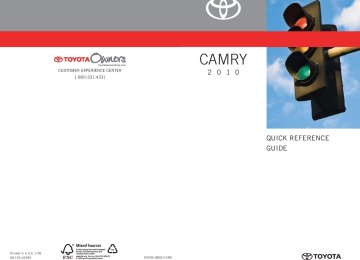- 2006 Toyota Camry Owners Manuals
- Toyota Camry Owners Manuals
- 1998 Toyota Camry Owners Manuals
- Toyota Camry Owners Manuals
- 2015 Toyota Camry Owners Manuals
- Toyota Camry Owners Manuals
- 2001 Toyota Camry Owners Manuals
- Toyota Camry Owners Manuals
- 2010 Toyota Camry Owners Manuals
- Toyota Camry Owners Manuals
- 2004 Toyota Camry Owners Manuals
- Toyota Camry Owners Manuals
- 2005 Toyota Camry Owners Manuals
- Toyota Camry Owners Manuals
- 1997 Toyota Camry Owners Manuals
- Toyota Camry Owners Manuals
- 2000 Toyota Camry Owners Manuals
- Toyota Camry Owners Manuals
- 2002 Toyota Camry Owners Manuals
- Toyota Camry Owners Manuals
- 2012 Toyota Camry Owners Manuals
- Toyota Camry Owners Manuals
- 1996 Toyota Camry Owners Manuals
- Toyota Camry Owners Manuals
- 2003 Toyota Camry Owners Manuals
- Toyota Camry Owners Manuals
- 2009 Toyota Camry Owners Manuals
- Toyota Camry Owners Manuals
- 2008 Toyota Camry Owners Manuals
- Toyota Camry Owners Manuals
- Download PDF Manual
-
voice command system off (press and hold)
285
3-4. Using the hands-free phone system (for cellular phone)
Operating the system by using a voice command
By following voice guidance instructions output from the speaker, voice commands enable to the operation of the hands-free phone
system without the need to check the display or operate
■ Operation procedure when using a voice command
Press the talk switch and follow voice guidance instructions.
■ Auxiliary commands when using a voice command
The following auxiliary commands can be used when operating the system using a voice command: Cancel: Exits the hands-free phone system Repeat: Repeats the previous voice guidance instruction Go back: Returns to the previous procedure Help: Reads aloud the function summary if a help comment is registered for the selected function
Using the hands-free phone system for the first time
Before using the hands-free phone system, it is necessary to register a cellular phone in the system. The phone registration mode will be entered automatically when starting the system with no cellular phone registered. Follow the procedure below to register a cellular phone: STEP 1
The introductory guidance and phone name registration instructions are heard.Press the off-hook switch or the talk switch.
286
3-4. Using the hands-free phone system (for cellular phone)
STEP 2
Select “Pair Phone” using a voice command or
STEP 3
Register a phone name by either of the following methods.
a. Select “Record Name” by using
, and say a name to
be registered.
b. Press the talk switch and say a name to be registered.
A voice guidance instruction to confirm the input is heard.
STEP 4
Select “Confirm” by using a voice command or
Registration to the hands-free phone system only
STEP 5
Select “Phone Only” using a voice command or
Registration to the hands-free phone system and Bluetooth® audio system at the same time
STEP 5
Select “Internal Audio (Int. Audio)” using a voice command or
STEP 6
Select “Confirm” by using a voice command or
A passkey is displayed and heard, and a voice guidance instruction for inputting the passkey into the cellular phone is heard. STEP 7
Input the passkey into the cellular phone. Refer to the manual that comes with the cellular phone for the oper- ation of the phone.
Guidance for registration completion is heard.
287
3-4. Using the hands-free phone system (for cellular phone)
Menu list of the hands-free phone system
■ Normal operation
First menu
Second menu
Third menu
Operation detail
Dialing a number stored in the incoming call history memory Dialing a number stored in the outgoing call history memory
Dialing by inputting a number
Dialing by inputting a name registered in the phone book Adding a new number Changing a name in the phone book Deleting the phone book data
Deleting a registered speed dial
Listing the phone book data
Registering a speed dial
Callback
Redial
Dial by number Dial by name
Phonebook
Add Entry Change Name Delete Entry Delete Speed Dial List Names Set Speed Dial (Speed Dial)
288
3-4. Using the hands-free phone system (for cellular phone)
First menu
Second menu
Third menu
Operation detail
Security
Setup
Phone Setup
System Setup
Set PIN Phonebook Lock Phonebook Unlock
Pair Phone
Change Name
Delete Phone
List phones
Select phone
Set Passkey Hands-free power Guidance Vol- ume
Device Name
Initialize
Setting a PIN code Locking the phone book
Unlocking the phone book
Registering the cellular phone to be used Changing a registered name of a cellular phone Deleting a registered cellular phone Listing the registered cellular phones Selecting a cellular phone to be used Changing the passkey Setting a Hands-free power on/off Setting voice guidance vol- ume Displaying a device informa- tion Initialization
289
3-4. Using the hands-free phone system (for cellular phone)
■ Using a short cut key
First menu
Second menu
Operation detail
Dial “XXX (name)”
Dial “XXX (number)” Phone book add entry
Phone book change name
Phone book delete entry Phone book set speed dial Phone book delete speed dial
Phonebook
Dialing a number registered in the phone book Dialing the input numbers
Adding a new number
Changing the name of a phone number in the phone book
Deleting phone book data
Registering a speed dial
Deleting a speed dial
Phonebook Unlock Phonebook Lock
Unlocking the phone book Locking the phone book
290
3-4. Using the hands-free phone system (for cellular phone)
■Automatic volume adjustment
When vehicle speed is 50 mph (80 km/h) or more, the volume automatically increases. The volume returns to the previous volume setting when vehicle speed drops to 43 mph (70 km/h) or less.
■When using a voice command
For numbers, say a combination of single digits from zero to nine, # (pound), ∗ (star), and + (plus). Say a command correctly and clearly.
■Situations that the system may not recognize your voice
●When driving on a rough road ●When driving at high speeds ●When air is blowing out of the vents onto the microphone ●When the air conditioning fan emits a loud noise
■Operations that cannot be performed while driving
●Operating the system with
●Registering a cellular phone to the system
■Changing the passkey
→P. 299
291
3-4. Using the hands-free phone system (for cellular phone) Making a phone call
■ Making a phone call
● Dialing by inputting a number
“Dial by number”
● Dialing by inputting a name
“Dial by name” ● Speed dialing ● Dialing a number stored in the outgoing history memory
“Redial”
● Dialing a number stored in the incoming history memory
“Call back”
■ Receiving a phone call ● Answering the phone ● Refusing the call ■ Transferring a call ■ Using the call history memory
● Dialing ● Storing data in the phone book ● Deleting
Dialing by inputting a number
STEP 1
STEP 2
STEP 3
Press the talk switch and say “Dial by number”. Press the talk switch and say the phone number. Dial by one of the following methods: a. Press the off-hook switch. b. Press the talk switch and say “Dial”.
c. Select “Dial” by using
292
3-4. Using the hands-free phone system (for cellular phone)
Dialing by inputting a name
STEP 1
STEP 2
Press the talk switch and say “Dial by name”. Select a registered name to be input by either of the following methods: a. Press the talk switch and say a registered name. b. Press the talk switch and say “List names”. Press the talk
switch while the desired name is being read aloud.
STEP 3
Dial by one of the following methods: a. Press the off-hook switch. b. Press the talk switch and say “Dial”.
c. Select “Dial” by using
Speed dialing
STEP 1
STEP 2
STEP 3
Press the off-hook switch. Press the preset button in which the desired number is regis- tered. Press the off-hook switch.
When receiving a phone call
■ Answering the phone
Press the off-hook switch.
■ Refusing the call
Press the on-hook switch.
293
3-4. Using the hands-free phone system (for cellular phone)
Transferring a call
A call can be transferred between the cellular phone and system while dialing, receiving a call, or during a call. Use one of the follow- ing methods:
a. Operate the cellular phone.
Refer to the manual that comes with the cellular phone for the oper- ation of the phone.
b. Press the off-hook switch*1. c. Press the talk switch and say “Call Transfer”*2. *1: This operation can be performed only when transferring a call
from the cellular phone to the system during a call.
*2: While the vehicle is in motion, a call cannot be transferred from
the system to the cellular phone.
Using the call history memory
Follow the procedure below to use a number stored in the call history memory: STEP 1
Press the talk switch and say “Redial” (when using a number stored in the outgoing call history memory) or “Call back” (when using a number stored in the incoming call history memory). Select the number by either of the following methods: a. Say “Previous” or “Go back” until the desired number is dis-
played.
b. Select the desired number by using
STEP 2
294
3-4. Using the hands-free phone system (for cellular phone)
The following operations can be performed:
Dialing: Press the off-hook switch or select “Dial” by using a voice
command or
Storing the number in the phone book: Select “Store” by using a
voice command or
Deleting: Select “Delete” by using a voice command or
■Call history
Up to 5 numbers can be stored in each of the outgoing and incoming call his- tory memories.
■When talking on the phone
●Do not talk simultaneously with the other party. ●Keep the volume of the received voice down. Otherwise, voice echo will
increase.
295
3-4. Using the hands-free phone system (for cellular phone) Setting a cellular phone
Registering a cellular phone in the hands-free phone system allows the system to function. The following functions can be used for reg- istered cellular phones: ■ Functions and operation procedures To enter the menu for each function, follow the steps below by
using a voice command or
● Registering a cellular phone
1. “Setup” → 2. “Phone Setup” → 3. “Pair Phone”
● Selecting the cellular phone to be used
1. “Setup” → 2. “Phone Setup” → 3. “Select Phone”
● Changing a registered name
1. “Setup” → 2. “Phone Setup” → 3. “Change Name”
● Listing the registered cellular phones
1. “Setup” → 2. “Phone Setup” → 3. “List Phones”
● Deleting a cellular phone
1. “Setup” → 2. “Phone Setup” → 3. “Delete”
● Changing the passkey
1. “Setup” → 2. “Phone Setup” → 3. “Set Passkey”
Registering a cellular phone
Select “Pair Phone” by using a voice command or
, and do the
procedure for registering a cellular phone. (→P. 286)
296
3-4. Using the hands-free phone system (for cellular phone)
Selecting the cellular phone to be used
STEP 1
Select “Select Phone” by using a voice command or
Pattern A
STEP 2
Select the cellular phone to be used by either of the following methods, and select “Confirm” by using a voice command or
a. Press the talk switch and say the desired phone name. b. Press the talk switch and say “List phones”. While the name of the desired cellular phone is being read aloud, press the talk switch.
Pattern B
STEP 2
Select the cellular phone to be used by using
Changing a registered name
STEP 1
Select “Change Name” by using a voice command or
STEP 2
Select the name of the cellular phone to be changed by either of the following methods: a. Press the talk switch and say the desired phone name, and
select “Confirm” by using a voice command or
b. Press the talk switch and say “List phones”. While the desired phone name is being read aloud, press the talk switch.
297
3-4. Using the hands-free phone system (for cellular phone)
c. Select the desired phone name by using
STEP 3
Press the talk switch or select “Record Name” by using
and say a new name.
STEP 4
Select “Confirm” by using a voice command or
Listing the registered cellular phones
Selecting “List Phones” by using a voice command or
causes
the list of registered cellular phones to be read aloud. When listing is complete, the system returns to “Phone Setup”. Pressing the talk switch while the name of a cellular phone is being read selects the cellular phone, and the following functions will be available: • Selecting a cellular phone: “Select Phone” • Changing a registered name: “Change Name” • Deleting a cellular phone: “Delete Phone”
298
3-4. Using the hands-free phone system (for cellular phone)
Deleting a cellular phone
STEP 1
Select “Delete Phone” by using a voice command or
STEP 2
Select the cellular phone to be deleted by either of the follow- ing methods and select “Confirm” by using a voice command
or
a. Press the talk switch and say the name of the desired cellu-
lar phone.
b. Press the talk switch and say “List phones”. While the name of the desired cellular phone is being read aloud, press the talk switch.
Changing the passkey
STEP 1
Select “Set Passkey” by using a voice command or
STEP 2
Press the talk switch, say a 4 to 8-digit number, and select
“Confirm” by using a voice command or
The number should be input 1 digit at a time. When the entire number to be registered as a passkey has
STEP 3
been input, press
again.
299
3-4. Using the hands-free phone system (for cellular phone)
Turning the hands-free phone automatic connection on/off
■ Turning off the automatic connection STEP 1
Select “Handsfree Power” by using a voice command or
STEP 2
Select “Turn off” by using a voice command or
■ Turning on the automatic connection STEP 1
Select “Handsfree Power” by using a voice command or
STEP 2
Select “Turn on” by using a voice command or
■The number of cellular phones that can be registered Up to 6 cellular phones can be registered in the system.
300
3-4. Using the hands-free phone system (for cellular phone) Security and system setup
To enter the menu of each setting, follow the steps below: ■ Security setting items and operation procedure
● Setting or changing the PIN (Personal Identification Number)
1. “Setup” → 2. “Security” → 3. “Set PIN”
● Locking the phone book
1. “Setup” → 2. “Security” → 3. “Phonebook Lock”
● Unlocking the phone book
1. “Setup” → 2. “Security” → 3. “Phonebook Unlock”
■ System setup items and operation procedure
● Setting voice guidance volume
1. “Setup” → 2. “System Setup” → 3. “Guidance Volume”
● Initialization
1. “Setup” → 2. “System Setup” → 3. “Initialize”
can only be used for system setup operation.
Setting or changing the PIN
■ Setting a PIN
STEP 1
Select “Set PIN” by using a voice command or
STEP 2
Enter a PIN by using a voice command or
When using
, input the code 1 digit at a time.
301
3-4. Using the hands-free phone system (for cellular phone)
■ Changing the PIN
STEP 1
Select “Set PIN” by using a voice command or
STEP 2
Enter the registered PIN by using a voice command or
STEP 3
Enter a new PIN by using a voice command or
When using
, input the code 1 digit at a time.
Locking or unlocking the phone book
STEP 1
Select “Phonebook lock” or “Phonebook unlock” by using a
voice command or
STEP 2
Input the PIN by either of the following methods and select
“Confirm” by using a voice command or
a. Press the talk switch and say the registered PIN.
b. Input a new PIN by using
302
3-4. Using the hands-free phone system (for cellular phone)
Setting voice guidance volume
STEP 1
Select “Guidance Volume” by using
STEP 2
Change the voice guidance volume.
To decrease the volume: Turn
counterclockwise.
To increase the volume: Turn
clockwise.
Initialization
STEP 1
Select “Initialize” and then “Confirm” by using
STEP 2
Select “Confirm” by using
303
3-4. Using the hands-free phone system (for cellular phone)
■Initialization
●The following data in the system can be initialized:
• Phone book • Outgoing and incoming call history • Speed dials • Registered cellular phone data • Security code
●Once the initialization has been completed, the data cannot be restored
to its original state.
■When the phone book is locked
The following functions cannot be used: ●Dialing by inputting a name ●Speed dialing ●Dialing a number stored in the call history memory ●Using the phone book
304
3-4. Using the hands-free phone system (for cellular phone) Using the phone book
To enter the menu of each setting, follow the steps below:
● Adding a new phone number
1. “Phonebook” → 2. “Add Entry”
● Setting speed dial
1. “Phonebook” → 2. “Set Speed Dial (Speed Dial)”
● Changing a registered name
1. “Phonebook” → 2. “Change Name”
● Deleting registered data
1. “Phonebook” → 2. “Delete Entry”
● Deleting speed dial
1. “Phonebook” → 2. “Delete Speed Dial”
● Listing the registered data
1. “Phonebook” → 2. “List Names”
Adding a new phone number
The following methods can be used to add a new phone number: ● Inputting a phone number by using a voice command ● Transferring data from the cellular phone
● Inputting a phone number by using
● Selecting a phone number from outgoing or incoming call history
305
3-4. Using the hands-free phone system (for cellular phone)
■ Adding procedure
STEP 1
Select “Add Entry” by using a voice command or
STEP 2
Use one of the following methods to input a telephone num- ber:
Inputting a telephone number by using a voice command
STEP2-1 Select “By Voice” by using a voice command or
STEP2-2 Press the talk switch, say the desired number, and
select “Confirm” by using a voice command.
Transferring data from the cellular phone
STEP2-1 Select “By Phone” and then “Confirm” by using a
voice command or
STEP2-2 Transfer the data from the cellular phone.
Refer to the manual that comes with the cellular phone for the details of transferring data.
STEP2-3 Select the data to be registered by either of the fol-
lowing methods: a. Say “Previous” or “Next” until the desired data is displayed, and select “Confirm” by using a voice command.
b. Select the desired data by using
306
3-4. Using the hands-free phone system (for cellular phone)
Inputting a phone number by using
STEP2-1 Select “Manual Input” by using
STEP2-2 Input a phone number by using
, and press
once again.
Input the phone number 1 digit at a time.
Selecting a phone number from outgoing or incoming call history
STEP2-1 Select “Call History” by using a voice command or
STEP2-2 Select “Outgoing” or “Incoming” by using a voice
command or
STEP2-3 Select the data to be registered by either of the fol-
lowing methods: a. Say “Previous” or “Go back” until the desired data is displayed, and select “Confirm” by using a voice command.
b. Select the desired data by using
307
3-4. Using the hands-free phone system (for cellular phone)
STEP 3
Select the name to be registered by either of the following methods, and select “Confirm” by using a voice command or
a. Press the talk switch and say the desired name.
b. Select “Record Name” by using
, and say the desired
name.
STEP 4
Select “Confirm” by using a voice command or
STEP 3
In firm” registers the newly added phone number as a speed dial.
, selecting “Set Speed Dial (Speed Dial)” instead of “Con-
308
3-4. Using the hands-free phone system (for cellular phone)
Setting speed dials
STEP 1
Select “Set Speed Dial (Speed Dial)” by using a voice com-
mand or
STEP 2
Select the data to be registered as a speed dial by either of the following methods: a. Press the talk switch, say desired number, and select “Con-
firm” by using a voice command or
b. Press the talk switch, and say “List names”. While the desired name is being read aloud, press the talk switch,
and select “Confirm” by using a voice command or
c. Select the desired data by using
STEP 3
Select the desired preset button, and register the data into speed dial by either of the following methods: a. Press the desired preset button, and select “Confirm” by
using a voice command or
b. Press and hold the desired preset button.
309
3-4. Using the hands-free phone system (for cellular phone)
Changing a registered name
STEP 1
Select “Change Name” by using a voice command or
STEP 2
Select the name to be changed by either of the following methods. a. Press the talk switch, say desired name, and select “Con-
firm” by using a voice command or
b. Press the talk switch, and say “List names”. While the desired name is being read aloud, press the talk switch,
and select “Confirm” by using a voice command or
c. Select the desired name by using
STEP 3
Select “Record Name” with
or the talk switch.
STEP 4
Say a new name, and select “Confirm” by using a voice com-
mand or
310
3-4. Using the hands-free phone system (for cellular phone)
Deleting registered data
STEP 1
Select “Delete Entry” by using a voice command or
STEP 2
Select the data to be deleted by either of the following meth- ods, and select “Confirm” by using a voice command or
a. Press the talk switch, and say the name of the desired
phone number to be deleted.
b. Press the talk switch, say “List phones”. While the name of the desired phone number is being read aloud, press the talk switch.
Deleting speed dials
STEP 1
Select “Delete Speed Dial” by using a voice command or
STEP 2
Press the preset button in which the desired speed dial is reg- istered, and select “Confirm” by using a voice command or
311
3-4. Using the hands-free phone system (for cellular phone)
Listing the registered data
Selecting “List names” by using a voice command causes a list of the registered data to be read aloud. When listing is complete, the system returns to “Phonebook”. Pressing the talk switch while the desired data is being read aloud selects the data, and the following function will be available. • Dialing: “Dial” • Changing a registered name: “Change Name” • Deleting an entry: “Delete Entry” • Setting a speed dial: “Set Speed Dial (Speed Dial)”
■Limitation of number of digits
A phone number that exceeds 24 digits cannot be registered.
312
3-5. Using the interior lights Interior lights list
Personal lights (→P. 315) Interior light (→P. 314) Engine switch light (vehicles without smart key system) Front door courtesy light
313
3-5. Using the interior lights
Interior light
■Illuminated entry system
The interior light (with the switch in the “DOOR” position) and engine switch light (vehicles without smart key system) automatically turn on/off according to “ENGINE START STOP” switch mode (vehicles with smart key system) or engine switch position (vehicles without smart key system), the presence of the electronic key (vehicles with smart key system), whether the doors are locked/unlocked and whether the doors are open/closed.
■To prevent the battery from being discharged
If the interior light and engine switch light (vehicles without smart key sys- tem) remain on when the door is not fully closed and the interior light switch is in the “DOOR” position, the lights will go off automatically after 20 minutes.
■Customization that can be configured at Toyota dealer
Settings (e.g. The time elapsed before lights turn off) can be changed. (Customizable features →P. 510)
Interior light
Vehicles without moon roof
“DOOR” position Off On
314
Vehicles with moon roof
3-5. Using the interior lights
Interior light and personal lights
“DOOR” position Off On
Personal lights
Front
On/off
Rear (vehicles with moon roof)
On/off
When either of the rear side doors is opened, the light on that side turns on automatically. Clos- ing the rear side doors will turn the lights off.
315
3-6. Using the storage features List of storage features
Auxiliary boxes Glove box Cup holders Console box
316
Glove box
3-6. Using the storage features
Glove box and console box
Open (pull the lever) Lock with the master key (vehicles without smart key system) or mechanical key (vehicles with smart key sys- tem) Unlock with the master key (vehicles without smart key system) or mechanical key (vehicles with smart key sys- tem)
■Glove box light
The glove box light turns on when the tail lights are turned on.
CAUTION
■Caution while driving
Keep the glove box closed. Injuries may result in the event of an accident or sudden braking.
Console box
Lift the lid while pulling the lever.
317
3-6. Using the storage features
Console box
■When using the console box lid as an armrest (if equipped)
If necessary, the console box lid can slide forward. Pull the lid forward by grasping the front of the lid.
■Tray in the rear console box
The tray slides forward/backward and can be removed.
CAUTION
■Caution while driving
Keep the console box closed. Injuries may result in the event of an accident or sudden braking.
318
3-6. Using the storage features
Cup holders
Cup holders
Manual transmission
Lift the lid.
Automatic transmission (type A)
Lift the lid.
Automatic transmission (type B)
Push the lid.
319
3-6. Using the storage features
Rear (type A)
Cup holders
Pull the armrest down.
Rear (type B)
Pull the armrest down and lift the lid.
■Using the cup holder (front) to store small items (automatic transmis-
sion)
Remove the holder.
320
3-6. Using the storage features
Cup holders and auxiliary boxes
CAUTION
■Items unsuitable for the cup holder
Do not place anything other than cups or aluminum cans in the cup holders. Other items may be thrown out of the holders in the event of an accident or sudden braking and cause injury. If possible, cover hot drinks to prevent burns.
■When not in use
Keep the cup holders closed. Injuries may result in the event of an accident or sudden braking.
Auxiliary boxes
Driver's side instrument panel
Pull the handle.
Overhead console
Push the lid.
321
3-6. Using the storage features
Auxiliary boxes
Front console
Push the lid.
Center console (type A)
Push the lid.
Center console (type B)
Lift the lid.
322
■Cable pass-through
3-6. Using the storage features
Auxiliary boxes
The auxiliary box of the front console is provided with a hole that allows cables to be passed into the cabin from the power outlet and AUX or USB/AUX adapter inside.
Remove the lid. Push out and remove the outer lid.
CAUTION
■Caution while driving
Keep the auxiliary boxes closed. Injuries may result in the event of an accident or sudden braking.
■Items that should not be left in the overhead console
Do not leave glasses or lighters in the console. If the interior of the vehicle becomes hot, lighters may explode and glasses may warp or become cracked.
323
3-7. Other interior features Sun visors
Forward position: Flip down. Side position: Flip down, unhook, and swing to the side.
324
3-7. Other interior features Vanity mirrors
Slide the cover.
The light turns on when the cover is opened. (if equipped)
325
3-7. Other interior features Clock
Adjusts the hour. Adjusts the minutes.
■The clock is displayed when
Vehicles with smart key system
The “ENGINE START STOP” switch is in ACCESSORY or IGNITION ON mode.
Vehicles without smart key system
The engine switch is in the “ACC” or “ON” position.
326
3-7. Other interior features Ashtray∗
An ashtray can be installed in a cup holder. (→P. 319)
CAUTION
■When not in use
Keep the ashtray closed. Injuries may result in the event of sudden braking, sudden swerving or an accident.
■To prevent fire
●Fully extinguish matches and cigarettes before putting them in the ashtray,
then make sure the ashtray is fully closed.
●Do not place paper or any other type of flammable object in the ashtray.
∗: If equipped 327
3-7. Other interior features Power outlets
The power outlet can be used for 12 V accessories that run on less than 10 A.
Front console
Center console (if equipped)
328
3-7. Other interior features
■The power outlet can be used when
Vehicles with smart key system
The “ENGINE START STOP” switch is in ACCESSORY or IGNITION ON mode.
Vehicles without smart key system
The engine switch is in the “ACC” or “ON” position.
■Cable pass-through
Connected cables can be passed through the hole in the auxiliary box to the front passenger’s side of the auxiliary box. (→P. 323)
NOTICE
■To avoid damaging the power outlet
Close the power outlet lid when the power outlet is not in use. Foreign objects or liquids that enter the power outlet may cause a short cir- cuit.
■To prevent the fuse from being blown
Do not use an accessory that uses more than 12 V 10 A.
■To prevent the battery from being discharged
Do not use the power outlet longer than necessary when the engine is not running.
329
3-7. Other interior features Seat heaters∗
Heats the driver’s seat Heats the passenger’s seat The indicator light comes on.
■The seat heaters can be used when
Vehicles with smart key system
The “ENGINE START STOP” switch is in IGNITION ON mode.
Vehicles without smart key system
The engine switch is in the “ON” position.
■When not in use
Turn the seat heater off. The indicator light turns off.
CAUTION
■Burns
●Use caution when seating the following persons in a seat with the seat
heater on to avoid the possibility of burns: • Babies, small children, the elderly, the sick and the disabled • Persons with sensitive skin • Persons who are fatigued • Persons who have taken alcohol or drugs that induce sleep (sleeping
drugs, cold remedies, etc.)
●Do not cover the seat with anything when using the seat heater.
Using the seat heater with a blanket or cushion increases the temperature of the seat and may lead to overheating.
330
∗: If equipped
3-7. Other interior features
NOTICE
■To prevent seat heater damage
Do not put unevenly weighted objects on the seat and do not stick sharp objects (needles, nails, etc.) into the seat.
■To prevent battery discharge
Turn the switches off when the engine is not running.
331
3-7. Other interior features Armrest
Pull the armrest down for use.
NOTICE
■To prevent damage to the armrest
Do not place too much strain on the armrest.
332
3-7. Other interior features Rear sunshade∗
Pull the tab of the shade and hook it on using the anchors. To lower the shade, pull the tab slightly to unhook the shade, and lower it slowly.
CAUTION
■When the rear sunshade is being raised or lowered
Do not place fingers or other objects in the fastener section or in the open- ing. They may get caught, causing injury.
NOTICE
■To ensure normal operation of the sunshade
Observe the following precautions. ●Do not place anything where it may hinder the opening/closing of the
shade.
●Do not place anything on the shade.
∗: If equipped 333
3-7. Other interior features Trunk storage extension
Long objects can be loaded in the vehicle by utilizing the trunk space and rear seat area.
STEP 1
Pull down the armrest.
STEP 2
Open the armrest door. The armrest door can be locked and unlocked using the mechanical key (vehicles with smart key system) or master key (vehicles without smart key system).
Lock Unlock
CAUTION
■When not in use
Ensure that the armrest door is closed. In the event of sudden braking, items stored in the trunk may be thrown for- ward into the cabin, resulting in injury.
334
3-7. Other interior features Floor mat
Securely place a mat that matches the size of the space on the car- pet.
Secure the driver's floor mat using the hooks provided.
CAUTION
■When inserting the floor mat
Observe the following precautions. Failure to do so may result in the floor mat slipping and interfering with the movement of the pedals during driving, resulting in an accident. ●Make sure the floor mat is properly placed on the vehicle carpet and the
correct side faces upward.
●Do not place floor mats on the top of existing mats.
335
3-7. Other interior features Trunk features
■ Storage box
■ Grocery bag hooks
Type A
Type B
336
■ Cargo net (if equipped)
Type A
Type B
3-7. Other interior features
NOTICE
■To prevent damage to the cargo net hooks
Avoid hanging things other than a cargo net on them.
337
3-7. Other interior features Garage door opener∗
The garage door opener can be programmed to operate garage doors, gates, entry doors, door locks, home lighting systems, secu- rity systems, and other devices.
The garage door opener (HomeLink® Universal Transceiver) is manufac- tured under license from HomeLink®.
Programming HomeLink® (for U.S. owners)