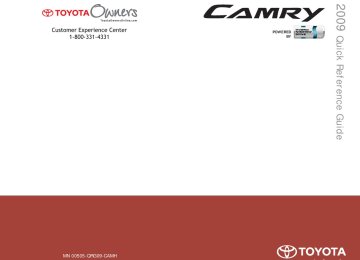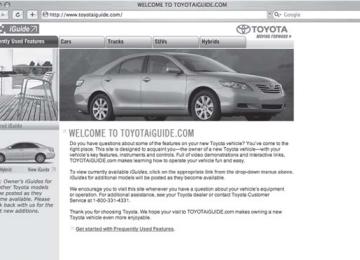- 2009 Toyota Camry HV Owners Manuals
- Toyota Camry HV Owners Manuals
- 2008 Toyota Camry HV Owners Manuals
- Toyota Camry HV Owners Manuals
- 2012 Toyota Camry HV Owners Manuals
- Toyota Camry HV Owners Manuals
- 2010 Toyota Camry HV Owners Manuals
- Toyota Camry HV Owners Manuals
- 2011 Toyota Camry HV Owners Manuals
- Toyota Camry HV Owners Manuals
- 2007 Toyota Camry HV Owners Manuals
- Toyota Camry HV Owners Manuals
- Download PDF Manual
-
rial covers or touches the phone.
n When transferring ownership of the vehicle
Be sure to initialize the system to prevent personal data from being improp- erly accessed.
n Required profiles for the cellular phone
l HFP (Hands Free Profile) Ver. 1.0
l OPP (Object Push Profile) Ver. 1.1213
3-3. Using the hands-free phone system (for cellular phone)
n Trademark owned by Bluetooth SIG. Inc.
n Certification for the hands-free phone system
FCC ID: HYQBTAU01A IC ID: 1551A-BTAU01A MADE IN JAPAN
NOTE: This device complies with Part 15 of the FCC Rules and RSS-210 of industry Canada. Operation is subject to the following two conditions: (1) This device may not cause harmful interference, and (2) This device must accept any interference received, including interference that may cause undesired oper- ation. NOTICE: This equipment has been tested and found to comply with the limits for a Class B digital device, pursuant to Part 15 of the FCC Rules. These limits are designed to provide reasonable protection against harmful interference in a residential installation. This equipment generates, uses and can radiate radio frequency energy and, if not installed and used in accordance with the instructions, may cause harmful interference to radio communications. How- ever, there is no guarantee that interference will not occur in a particular installation. If this equipment does cause harmful interference to radio or television reception, which can be determined by turning the equipment off and on, the user is encouraged to try to correct the interference by one or more of the following measures: l Reorient or relocate the receiving antenna. l Connect the equipment into an outlet on a circuit different from that to
Increase the separation between the equipment and receiver.
which the receiver is connected.
l Consult the dealer or an experienced radio/TV technician for help.
214
3-3. Using the hands-free phone system (for cellular phone)
FCC WARNING: Any changes or modifications in construction of this device which are not expressly approved by the party responsible for compliance could void the user’s authority to operate the equipment. CAUTION: Radio Frequency Radiation Exposure This equipment complies with FCC radiation exposure limits set forth for uncontrolled equipment and meets the FCC radio frequency (RF) Exposure Guidelines in Supplement C to OET65. This equipment has very low levels of RF energy that it deemed to comply without maximum permissive expo- sure evaluation (MPE). But it is desirable that it should be installed and oper- ated with at least 20 cm and more between the radiator and person’s body (excluding extremities: hands, wrists, feet and legs). Co-location: This transmitter must not be co-located or operated in conjunction with any other antenna or transmitter.
CAUTION
n Caution while driving
Do not use a cellular phone, or connect the Bluetooth® phone.
NOTICE
n To prevent damage to a cellular phone
Do not leave a cellular phone in the vehicle. The temperature inside may become high resulting in damage to the phone.
215
3-3. Using the hands-free phone system (for cellular phone) Using the hands-free phone system (for cellular phone)
n Audio unit
Displays such items as message, name, and phone number
Lower-case characters and special characters, such as an umlaut, can- not be displayed.
Press and hold: Displays information that is too long to be displayed at one time on the screen Selects speed dials Selects items such as menu or number Turn: Selects an item Press: Inputs the selected item Displays Bluetooth® con- nection condition
If BT is not displayed, the hands-free phone sys- tem cannot be used.
Displays the reception level
216
3-3. Using the hands-free phone system (for cellular phone)
n Steering wheel
n Microphone
Volume
The voice guidance vol- ume cannot be adjusted by using this button.
Hands-free phone system off/ends a call/refuses a call (on-hook switch) Hands-free phone system on/starts a call (off-hook switch) Press: Voice command sys- tem on Press and hold: Voice com- mand system off (talk switch)
217
3-3. Using the hands-free phone system (for cellular phone)
Operating the system by using a voice command
By following voice guidance instructions output from the speaker, voice commands can be given to allow for operation of the hands-
free phone system without checking the display or operating
n Operation procedure when using a voice command
Press the talk switch and say the command for a desired function. (→P. 220)
n Auxiliary commands when using a voice command
The following auxiliary commands can be used when operating the system using a voice command: Cancel: Exits the hands-free phone system Repeat: Repeats the previous voice guidance instruction Go back: Returns to the previous procedure Help: Reads aloud the function summary if a help comment is registered for the selected function
218
3-3. Using the hands-free phone system (for cellular phone)
Using the hands-free phone system for the first time
Before using the hands-free phone system, it is necessary to register a cellular phone in the system. The phone registration mode will be entered automatically when starting the system with no cellular phone registered. Follow the procedure below to register a cellular phone: STEP 1
The introductory guidance and phone name registration instructions are heard. STEP 2Register a phone name by either of the following methods.
Press the off-hook switch or the talk switch.
a. Select “Record Name” by using
, and say a name to
be registered.
b. Press the talk switch and say a name to be registered.
A voice guidance instruction to confirm the input is heard.
STEP 3
Select “Confirm” by using a voice command or
A passkey is displayed and heard, and a voice guidance instruction for inputting the passkey into the cellular phone is heard. STEP 4
Input the passkey into the cellular phone. Refer to the manual that comes with the cellular phone for the oper- ation of the phone.
Guidance for registration completion is heard.
219
3-3. Using the hands-free phone system (for cellular phone)
Menu list of the hands-free phone system
n Normal operation
First menu
Second menu
Third menu
Operation detail
Dialing a number stored in the incoming call history memory Dialing a number stored in the outgoing call history memory
Dialing by inputting a number
Dialing by inputting a name registered in the phone book Adding a new number Changing a name in the phone book Deleting the phone book data
Deleting a registered speed dial
Listing the phone book data
Registering a speed dial
Callback
Redial
Dial by number Dial by name
Phonebook
Add Entry Change Name Delete Entry Delete Speed Dial (Del Dial) List Names Set Speed Dial (Speed Dial)
220
3-3. Using the hands-free phone system (for cellular phone)
First menu
Second menu
Third menu
Operation detail
Security
Setup
Phone Setup
System Setup
Set PIN Phonebook Lock Phonebook Unlock
Pair Phone
Change Name
Delete
List phones
Select phone
Set Passkey Guidance Vol- ume (Guidance Vol) Initialize
Setting a PIN code Locking the phone book
Unlocking the phone book
Registering a cellular phone to be used Changing the registered name of a cellular phone Deleting a registered cellular phone Listing the registered cellular phones Selecting a cellular phone to be used Changing the passkey
Setting voice guidance vol- ume
Initialization
221
3-3. Using the hands-free phone system (for cellular phone)
n Using a short cut key
First menu
Second menu
Operation detail
Dial “XXX (name)”
Phone book add entry
Phone book change name
Phone book delete entry Phone book set speed dial Phone book delete speed dial
Phonebook
Dialing a number registered in the phone book
Adding a new number
Changing the name of a phone number in the phone book
Deleting phone book data
Registering a speed dial
Deleting a speed dial
Phonebook Unlock Phonebook Lock
Unlocking the phone book Locking the phone book
222
3-3. Using the hands-free phone system (for cellular phone)
n Automatic adjustment of volume
When vehicle speed is 50 mph (80 km/h) or more, the volume automatically increases. The volume returns to the previous volume setting when vehicle speed drops to 43 mph (70 km/h) or less.
n When using a voice command
For numbers, say a combination of single digits from zero to nine, # (pound), ∗ (star), and + (plus). Say a command correctly and clearly.
n The system may not recognize your voice in the following situations:
l When driving on a rough road l When driving at high speeds l When air is blowing out of the vents onto the microphone l When the air conditioning fan emits a loud noise
n The following cannot be performed while driving:
l Operating the system with
l Registering a cellular phone to the system
n Changing the passkey
(→P. 231)
223
3-3. Using the hands-free phone system (for cellular phone) Making a phone call
n Making a phone call
l Dialing by inputting a number
“Dial by number”
l Dialing by inputting a name
“Dial by name” l Speed dialing l Dialing a number stored in the outgoing history memory
“Redial”
l Dialing a number stored in the incoming history memory
“Call back”
n Receiving a phone call l Answering the phone l Refusing the call n Transferring a call n Using the call history memory
l Dialing l Storing data in the phone book l Deleting
Dialing by inputting a number
STEP 1
STEP 2
STEP 3
Press the talk switch and say “Dial by number”. Press the talk switch and say the phone number. Dial by one of the following methods: a. Press the off-hook switch. b. Press the talk switch and say “Dial”.
c. Select “Dial” by using
224
3-3. Using the hands-free phone system (for cellular phone)
Dialing by inputting a name
STEP 1
STEP 2
Press the talk switch and say “Dial by name”. Select a registered name to be input by either of the following methods: a. Press the talk switch and say a registered name. b. Press the talk switch and say “List names”. Press the talk
switch while the desired name is being read aloud.
STEP 3
Dial by one of the following methods: a. Press the off-hook switch. b. Press the talk switch and say “Dial”.
c. Select “Dial” by using
Speed dialing
STEP 1
STEP 2
STEP 3
Press the off-hook switch. Press the preset button in which the desired number is regis- tered. Press the off-hook switch.
When receiving a phone call
n Answering the phone
Press the off-hook switch.
n Refusing the call
Press the on-hook switch.
225
3-3. Using the hands-free phone system (for cellular phone)
Transferring a call
A call can be transferred between the cellular phone and system while dialing, receiving a call, or during a call. Use one of the follow- ing methods:
a. Operate the cellular phone.
Refer to the manual that comes with the cellular phone for the oper- ation of the phone.
b. Press the off-hook switch *1. c. Press the talk switch and say “Call Transfer” *2. *1: This operation can be performed only when transferring a call
from the cellular phone to the system during a call.
*2: While the vehicle is in motion, a call cannot be transferred from
the system to the cellular phone.
Using the call history memory
Follow the procedure below to use a number stored in the call history memory: STEP 1
Press the talk switch and say “Redial” (when using a number stored in the outgoing call history memory) or “Call back” (when using a number stored in the incoming call history memory). Select the number by either of the following methods: a. Say “Previous” or “Go back” until the desired number is dis-
played.
b. Select the desired number by using
STEP 2
226
3-3. Using the hands-free phone system (for cellular phone)
The following operations can be performed:
Dialing: Press the off-hook switch or select “Dial” by using a voice
command or
Storing the number in the phone book: Select “Store” by using a
voice command or
Deleting: Select “Delete” by using a voice command or
n Call history
Up to 5 numbers can be stored in each of the outgoing and incoming call his- tory memories.
n When talking on the phone
l Do not talk simultaneously with the other party. l Keep the volume of the received voice down. Otherwise, voice echo will
increase.
227
3-3. Using the hands-free phone system (for cellular phone) Setting a cellular phone
Registering a cellular phone in the hands-free phone system allows the system to function. The following functions can be used for reg- istered cellular phones: n Functions and operation procedures To enter the menu for each function, follow the steps below by
using a voice command or
l Registering a cellular phone
1. “Setup” → 2. “Phone Setup” → 3. “Pair Phone”
l Selecting the cellular phone to be used
1. “Setup” → 2. “Phone Setup” → 3. “Select Phone”
l Changing a registered name
1. “Setup” → 2. “Phone Setup” → 3. “Change Name”
l Listing the registered cellular phones
1. “Setup” → 2. “Phone Setup” → 3. “List Phones”
l Deleting a cellular phone
1. “Setup” → 2. “Phone Setup” → 3. “Delete”
l Changing the passkey
1. “Setup” → 2. “Phone Setup” → 3. “Set Passkey”
Registering a cellular phone
Select “Pair Phone” by using a voice command or procedure for registering a cellular phone. (→P. 219)
, and do the
228
3-3. Using the hands-free phone system (for cellular phone)
Selecting the cellular phone to be used
STEP 1
Select “Select Phone” by using a voice command or
Pattern A
STEP 2
Select the cellular phone to be used by either of the following methods, and select “Confirm” by using a voice command or
a. Press the talk switch and say the desired phone name. b. Press the talk switch and say “List phones”. While the name of the desired cellular phone is being read aloud, press the talk switch.
Pattern B
STEP 2
Select the cellular phone to be used by using
Changing a registered name
STEP 1
Select “Change Name” by using a voice command or
STEP 2
Select the name of the cellular phone to be changed by either of the following methods: a. Press the talk switch and say the desired phone name, and
select “Confirm” by using a voice command or
b. Press the talk switch and say “List phones”. While the desired phone name is being read aloud, press the talk switch.
c. Select the desired phone name by using
229
3-3. Using the hands-free phone system (for cellular phone)
STEP 3
Press the talk switch or select “Record Name” by using
, and say a new name.
STEP 4
Select “Confirm” by using a voice command or
Listing the registered cellular phones
causes
Selecting “List Phones” by using a voice command or the list of registered cellular phone to be read aloud. When listing is complete, the system returns to “Phone Setup”. Pressing the talk switch while the name of a cellular phone is being read selects the cellular phone, and the following functions will be available: • Selecting a cellular phone: “Select Phone” • Changing a registered name: “Change Name” • Deleting a cellular phone: “Delete”
230
3-3. Using the hands-free phone system (for cellular phone)
Deleting a cellular phone
STEP 1
Select “Delete” by using a voice command or
Pattern A
STEP 2
Select the cellular phone to be deleted by either of the follow- ing methods and select “Confirm” by using a voice command
or
a. Press the talk switch and say the name of the desired cellu-
lar phone.
b. Press the talk switch and say “List phones”. While the name of the desired cellular phone is being read aloud, press the talk switch.
Pattern B
STEP 2
Select the desired cellular phone to be deleted by using
Changing the passkey
STEP 1
Select “Set Passkey” by using a voice command or
Pattern A
STEP 2
Press the talk switch, say a 4 to 8-digit number, and select
“Confirm” by using a voice command or
231
3-3. Using the hands-free phone system (for cellular phone)
Pattern B
STEP 2
Select a 4 to 8-digit number by using
The number should be input 1 digit at a time. When the entire number to be registered as a passkey has
STEP 3
been input, press
once again.
n The number of cellular phones that can be registered Up to 6 cellular phones can be registered in the system.
232
3-3. Using the hands-free phone system (for cellular phone) Security and system setup
To enter the menu of each setting, follow the steps below: n Security setting items and operation procedure
l Setting or changing the PIN (Personal Identification Number)
1. “Setup” → 2. “Security” → 3. “Set PIN”
l Locking the phone book
1. “Setup” → 2. “Security” → 3. “Phonebook Lock”
l Unlocking the phone book
1. “Setup” → 2. “Security” → 3. “Phonebook Unlock”
n System setup items and operation procedure
l Setting voice guidance volume
1. “Setup” → 2. “System Setup” → 3. “Guidance Vol” Initialization 1. “Setup” → 2. “System Setup” → 3. “Initialize”
can only be used for system setup operation.
Setting or changing the PIN
n Setting a PIN
STEP 1
Select “Set PIN” by using a voice command or
STEP 2
Enter a PIN by using a voice command or
When using
, input the code 1 digit at a time.
233
3-3. Using the hands-free phone system (for cellular phone)
n Changing the PIN
STEP 1
Select “Set PIN” by using a voice command or
STEP 2
Enter the registered PIN by using a voice command or
STEP 3
Enter a new PIN by using a voice command or
When using
, input the code 1 digit at a time.
Locking or unlocking the phone book
STEP 1
Select “Phonebook lock (Phbk Lock)” or “Phonebook unlock
(Phbk Unlock)” by using a voice command or
STEP 2
Input the PIN by either of the following methods and select
“Confirm” by using a voice command or
a. Press the talk switch and say the registered PIN.
b. Input a new PIN by using
234
3-3. Using the hands-free phone system (for cellular phone)
Setting voice guidance volume
STEP 1
Select “Guidance Vol” by using
STEP 2
Change the voice guidance volume.
To decrease the volume: Turn
counterclockwise.
To increase the volume: Turn
clockwise.
Initialization
STEP 1
Select “Initialize” and then “Confirm” by using
STEP 2
Select “Confirm” by using
235
3-3. Using the hands-free phone system (for cellular phone)
n Initialization
l The following data in the system can be initialized:
• Phone book • Outgoing and incoming call history • Speed dials • Registered cellular phone data • Security code
l Once the initialization has been completed, the data cannot be restored
to its original state.
n When the phone book is locked
The following functions cannot be used: l Dialing by inputting a name l Speed dialing l Dialing a number stored in the call history memory l Using the phone book
236
3-3. Using the hands-free phone system (for cellular phone) Using the phone book
To enter the menu of each setting, follow the steps below:
l Adding a new phone number
1. “Phonebook” → 2. “Add Entry”
l Setting speed dial
1. “Phonebook” → 2. “Set Speed Dial (Speed Dial)”
l Changing a registered name
1. “Phonebook” → 2. “Change Name”
l Deleting registered data
1. “Phonebook” → 2. “Delete Entry”
l Deleting speed dial
1. “Phonebook” → 2. “Delete Speed Dial (Del Spd Dial)”
l Listing the registered data
1. “Phonebook” → 2. “List Names”
Adding a new phone number
The following methods can be used to add a new phone number: l Transferring data from the cellular phone
Inputting a phone number by using a voice command
Inputting a phone number by using
l Selecting a phone number from outgoing or incoming call history
237
3-3. Using the hands-free phone system (for cellular phone)
n Adding procedure
STEP 1
Select “Add Entry” by using a voice command or
STEP 2
Use one of the following methods to input a telephone num- ber:
Inputting a telephone number by using a voice command
STEP2-1 Select “By Voice” by using a voice command or
STEP2-2 Press the talk switch, say the desired number, and
select “Confirm” by using a voice command.
Transferring data from the cellular phone
STEP2-1 Select “By Phone” and then “Confirm” by using a
voice command or
STEP2-2 Transfer the data from the cellular phone.
Refer to the manual that comes with the cellular phone for the details of transferring data.
STEP2-3 Select the data to be registered by either of the fol-
lowing methods: a. Say “Previous” or “Next” until the desired data is displayed, and select “Confirm” by using a voice command.
b. Select the desired data by using
238
3-3. Using the hands-free phone system (for cellular phone)
Inputting a phone number by using
STEP2-1 Select “Manual Input” by using
STEP2-2 Input a phone number by using
, and press
once again.
Input the phone number 1 digit at a time.
Selecting a phone number from outgoing or incoming call history
STEP2-1 Select “Call History” by using a voice command or
STEP2-2 Select “Outgoing” or “Incoming” by using a voice
command or
STEP2-3 Select the data to be registered by either of the fol-
lowing methods: a. Say “Previous” or “Go back” until the desired data is displayed, and select “Confirm” by using a voice command.
b. Select the desired data by using
239
3-3. Using the hands-free phone system (for cellular phone)
STEP 3
Select the name to be registered by either of the following methods, and select “Confirm” by using a voice command or
a. Press the talk switch and say the desired name.
b. Select “Record Name” by using
, and say the
desired name.
STEP 4
Select “Confirm” by using a voice command or
STEP 3
In firm” registers the newly added phone number as a speed dial.
, selecting “Set Speed Dial (Speed Dial)” instead of “Con-
Setting speed dials
STEP 1
Select “Set Speed Dial (Speed Dial)” by using a voice com-
mand or
STEP 2
Select the data to be registered as a speed dial by either of the following methods: a. Press the talk switch, say desired number, and select “Con-
firm” by using a voice command or
b. Press the talk switch, and say “List names”. While the desired name is being read aloud, press the talk switch,
and select “Confirm” by using a voice command or
c. Select the desired data by using
240
3-3. Using the hands-free phone system (for cellular phone)
STEP 3
Select the desired preset button, and register the data into speed dial by either of the following methods: a. Press the desired preset button, and select “Confirm” by
using a voice command or
b. Press and hold the desired preset button.
Changing a registered name
STEP 1
Select “Change Name” by using a voice command or
STEP 2
Select the name to be changed by either of the following methods. a. Press the talk switch, say desired name, and select “Con-
firm” by using a voice command or
b. Press the talk switch, and say “List names”. While the desired name is being read aloud, press the talk switch,
and select “Confirm” by using a voice command or
c. Select the desired name by using
STEP 3
Select “Record Name” with
or the talk switch.
STEP 4
Say a new name, and select “Confirm” by using a voice com-
mand or
241
3-3. Using the hands-free phone system (for cellular phone)
Deleting registered data
STEP 1
Select “Delete Entry” by using a voice command or
Pattern A
STEP 2
Select the data to be deleted by either of the following meth- ods, and select “Confirm” by using a voice command or
a. Press the talk switch, and say the name of the desired
phone number to be deleted.
b. Press the talk switch, say “List phones”. While the name of the desired phone number is being read aloud, press the talk switch.
Pattern B
STEP 2
Select the data to be deleted by using
Deleting speed dials
STEP 1
Select “Delete Speed Dial (Del Spd Dial)” by using a voice
command or
STEP 2
Press the preset button in which the desired speed dial is reg- istered, and select “Confirm” by using a voice command or
242
3-3. Using the hands-free phone system (for cellular phone)
Listing the registered data
Selecting “List names” by using a voice command causes a list of the registered data to be read aloud. When listing is complete, the system returns to “Phonebook”. Pressing the talk switch while the desired data is being read aloud selects the data, and the following function will be available. • Dialing: “Dial” • Changing a registered name: “Change Name” • Deleting an entry: “Delete Entry” • Setting a speed dial: “Set Speed Dial (Speed Dial)”
n Limitation of number of digits
A phone number that exceeds 24 digits cannot be registered.
243
3-4. Using the interior lights Interior lights list
Personal lights (→P. 246) Interior light (→P. 245) Front door courtesy light
n Illuminated entry system
The interior light (with the switch in the “DOOR” position) automatically turns on/off according to “POWER” switch mode, the presence of the electronic key, whether the doors are locked/unlocked and whether the doors are open/closed.
n To prevent the 12-volt battery from being discharged
If the interior light remains on when the door is not fully closed and the inte- rior light switch is in the “DOOR” position, the light will go off automatically after 20 minutes.
n Customization that can be configured at Toyota dealer
Settings (e.g. the time elapsed before lights turn off) can be changed. (Customizable features →P. 421)
244
3-4. Using the interior lights
Interior light
Interior light
Vehicles without moon roof
Door position Off On
Vehicles with moon roof
Door position Off On
245
3-4. Using the interior lights
Personal lights
Front
On/off
Personal lights
Rear (vehicles with moon roof)
On/off
When either of the rear side doors is opened, the light on that side turns on automatically. Clos- ing the rear side doors will turn the lights off.
246
3-5. Using the storage features List of storage features
Auxiliary boxes Glove box Cup holders Console box
247
3-5. Using the storage features
Glove box
Glove box and console box
Open (pull the lever) Lock with the mechanical key Unlock with the mechanical key
n Glove box light
The glove box light turns on when the tail lights are turned on.
CAUTION
n Caution while driving
Keep the glove box closed. Injuries may result in the event of an accident or sudden braking.
Console box
Lift the lid while pulling the lever.
248
3-5. Using the storage features
Console box
n Tray in the console box
The tray slides forward/backward and can be removed.
CAUTION
n Caution while driving
Keep the console box closed. Injuries may result in the event of an accident or sudden braking.
249
3-5. Using the storage features
Cup holders
Front
Cup holders
To open, pull up and release the right side of the cup holder lid.
Rear
Pull the armrest down.
n Using the cup holder (front) to store small items
Remove the holder.
250
3-5. Using the storage features
Cup holders and auxiliary boxes
CAUTION
n Items unsuitable for the cup holder
Do not place anything other than cups or aluminum cans in the cup holders. Other items may be thrown out of the holders in the event of an accident or sudden braking and cause injury. If possible, cover hot drinks to prevent burns.
n When not in use
Keep the cup holders closed. Injuries may result in the event of an accident or sudden braking.
Auxiliary boxes
Driver's side instrument panel
Pull the handle.
Overhead console
Push the lid.
251
3-5. Using the storage features
Auxiliary boxes
Front console
Push the lid.
n Cable pass-through
The auxiliary box of the front console is provided with a hole that allows cables to be passed into the cabin from the inside power outlet and AUX adapter.
Remove the lid. Push out and remove the outer lid.
CAUTION
n Caution while driving
Keep the auxiliary boxes closed. Injuries may result in the event of an accident or sudden braking.
n Items that should not be left in the overhead console
Do not leave glasses or lighters in the console. If the interior of the vehicle becomes hot, lighters may explode and glasses may warp or become cracked.
252
3-6. Other interior features Sun visors
Forward position: Flip down. Side position: Flip down, unhook, and swing to the side.
253
3-6. Other interior features Vanity mirrors
Slide the cover.
The light turns on when the cover is opened. (if equipped)
254
3-6. Other interior features Clock
Adjusts the hour. Adjusts the minutes.
n The clock is displayed when
The “POWER” switch is in ACCESSORY or ON mode.
255
3-6. Other interior features Ashtrays (if equipped)
An ashtray can be installed in a cup holder. (→P. 250)
CAUTION
n When not in use
Keep the ashtray closed. Injuries may result in the event of an accident or sudden braking.
n To prevent fire
l Fully extinguish matches and cigarettes before putting them in the ashtray,
then make sure the ashtray is fully closed.
l Do not place paper or any other type of flammable object in the ashtray.
256
3-6. Other interior features Power outlet
The power outlet can be used for 12 V accessories that run on less than 10 A. Type A
Type B
n The power outlet can be used when
The “POWER” switch is in ACCESSORY or ON mode.
n Cable pass-through
Connected cables can be passed through the hole in the auxiliary box to the front passenger’s side of the auxiliary box. (→P. 252)
257
3-6. Other interior features
NOTICE
n To avoid damaging the power outlet
Close the power outlet lid when the power outlet is not in use. Foreign objects or liquids that enter the power outlet may cause a short cir- cuit.
n To prevent the fuse from being blown
Do not use an accessory that uses more than 12 V 10 A. n To prevent the 12-volt battery from being discharged
Do not use the power outlet longer than necessary when the hybrid system is off.
258
3-6. Other interior features Seat heaters (if equipped)
Heats the left front seat Heats the right front seat The indicator light comes on.
n The seat heaters can be used when The “POWER” switch is in ON mode.
n When not in use
Turn the seat heater off. The indicator light turns off.
CAUTION
n Burns
l Use caution when seating the following persons in a seat with the seat
heater on to avoid the possibility of burns: • Babies, small children, the elderly, the sick and the disabled • Persons with sensitive skin • Persons who are fatigued • Persons who have taken alcohol or drugs that induce sleep (sleeping
drugs, cold remedies, etc.)
l Do not cover the seat with anything when using the seat heater.
Using the seat heater with a blanket or cushion increases the temperature of the seat and may lead to overheating.
259
3-6. Other interior features
NOTICE
n To prevent seat heater damage
Do not put unevenly weighted objects on the seat and do not stick sharp objects (needles, nails, etc.) into the seat.
n To prevent the 12-volt battery from being discharged
Turn the switches off when the hybrid system is off.
260
3-6. Other interior features Armrest
Pull the armrest down for use.
NOTICE
n To prevent damage to the armrest
Do not place too much strain on the armrest.
261
3-6. Other interior features Floor mat
Securely place a mat that matches the size of the space on the car- pet.
Secure the driver's floor mat using the hooks provided.
CAUTION
n When inserting the floor mat
Observe the following precautions. Failure to do so may result in the floor mat slipping and interfering with the movement of the pedals during driving, resulting in an accident. l Make sure the floor mat is properly placed on the vehicle carpet and the
correct side faces upward.
l Do not place floor mats on the top of existing mats.
262
3-6. Other interior features Trunk features
n Grocery bag hooks
n Cargo net
NOTICE
n To prevent damage to the cargo net hooks
Avoid hanging things other than a cargo net on them.
263
3-6. Other interior features Garage door opener (if equipped)
The garage door opener can be programmed to operate garage doors, gates, entry doors, door locks, home lighting systems, and security systems, and other devices.
The garage door opener (HomeLink® Universal Transceiver) is manufac- tured under license from HomeLink®.
Programming HomeLink® (for U.S. owners)
The HomeLink® compatible transceiver in your vehicle has 3 buttons which can be programmed to operate 3 different devices. Refer to the programming method below appropriate for the device.
Buttons Indicator
n Programming HomeLink® STEP 1
Point the remote control for the device 1 to 3 in. (25 to 75 mm) from the HomeLink® control but- tons.
the
indicator
Keep light on HomeLink® in view while pro- gramming.
264
STEP 2
STEP 3
3-6. Other interior features
Press and hold down one of the buttons on HomeLink® and the button on the transmitter. When the indicator light on HomeLink® changes from a slow to a rapid flash after 20 seconds, you can release both buttons.
Test the operation of HomeLink® by pressing the newly pro- grammed button.
the
hold
If programming a garage door opener, check to see if the garage door opens and closes. If the garage door does not operate, see if your garage transmitter is of the Rolling Code type. Press and programmed HomeLink® button. The garage door has the rolling code feature if (on HomeLink®) flashes rapidly for 2
seconds and then remains lit. If your transmitter is of the Rolling Code type, proceed to the head- ing “Programming a rolling code system”.indicator
light
the
STEP 4
Repeat the steps above to program another device for each of the remaining HomeLink® buttons.
265