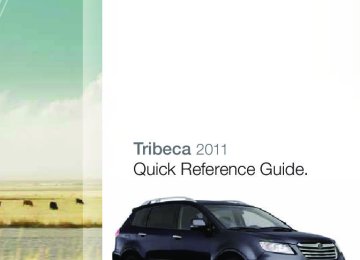- 2012 Subaru Tribeca Owners Manuals
- Subaru Tribeca Owners Manuals
- 2008 Subaru Tribeca Owners Manuals
- Subaru Tribeca Owners Manuals
- 2007 Subaru Tribeca Owners Manuals
- Subaru Tribeca Owners Manuals
- 2006 Subaru Tribeca Owners Manuals
- Subaru Tribeca Owners Manuals
- 2010 Subaru Tribeca Owners Manuals
- Subaru Tribeca Owners Manuals
- 2011 Subaru Tribeca Owners Manuals
- Subaru Tribeca Owners Manuals
- 2009 Subaru Tribeca Owners Manuals
- Subaru Tribeca Owners Manuals
- Download PDF Manual
-
Serbo-Croatian Sinhalese Slovak Slovenian Samoan Shona Somali Albanian
Code 1620
1721
1813
1814
1815
1821
1823
1901
1904
1907
1908
1909
1911
1912
1913
1914
1915
1917Language
Twi Uighur Ukrainian Urdu Uzbek Vietnamese Volapuk Wol’of’ Xhosa Yoruba Zhuang Chinese Zulu
Code 2023
2107
2111
2118
2126
2209
2215
2315
2408
2515
2601
2608
2621Language
Serbian Siswati Sesotho Sundanese Swedish Swahili Tamil Telugu Tajik Thai Tigrinya Turkmen Tagalog Setswana Tonga Turkish Tsonga Tatar
Code 1918
1919
1920
1921
1922
1923
2001
2005
2007
2008
2009
2011
2012
2014
2015
2018
2019
2020Language/Code List
57
2011 Consumer Electronics/ Bluetooth® & Audio Technology
793593_11a_Bluetooth_QRG_072310.indd 2
7/23/10 11:20 AM
Table of Contents
Bluetooth Basics
Bluetooth without Navigation System
Bluetooth with Harmon Kardon Audio System
BlueConnect®
Bluetooth with Navigation System
Media Hub
2 - 3
4 - 7
8 - 11
12 - 13
14 - 21
22 -24
793593_11a_Bluetooth_QRG_072310.indd 1
7/23/10 11:20 AM
Bluetooth Basics
• The Hands-free system may not operate properly under the following conditions:
o The cell phone is turned off.
o The cell phone is not connected to the Hands-free system.
o The cell phone is not in the phone call area.
o The battery of the cell phone has run down.
o The cell phone is behind the seat or in the glove box.
o A metal material covers or touches the cell phone.
• Depending on the type of cell phone that is used, the screen on the cell phone may remain
illuminated while the ignition switch is in the “ON” position. If this occurs, consult your cell phone manual to adjust the cell phone settings.
• Depending on the setting of the cell phone, the dial lock function may be activated after
making a call. Deactivate the automatic dial lock function of the cell phone before using the Hands-free system. Do not perform this operation while driving.
• Depending on the type of cell phone that is used, operation and the sound volume may be
different from those of cell phones currently used.
• When the ignition switch is turned to the “LOCK/OFF” position during a call, the call may
be disconnected or continued on the cell phone depending on the type of cell phone that is used. Note that operation of the cell phone may be necessary if the call is continued on the cell phone.
793593_11a_Bluetooth_QRG_072310.indd 2
7/23/10 11:20 AM
• Do not speak at the same time as the other party during a call. If you and
the other party speak at the same time, it may be difficult for the other party to hear your voice and vice versa. This is normal.
• The receiver sound volume should be set as low as possible. Otherwise,
the party you are calling may notice an undesirable echo sound.
• Speak clearly and loudly.
• Your voice may be difficult to be heard by the receiving party under the
following conditions:
o Driving on a rough road.
o Driving at a high speed.
o Driving with a window open.
o When air from the ventilator blows directly towards the microphone.
o When the sound coming from the ventilator is loud.
o When the cell phone is positioned too closely to the microphone.
• The sound quality may degrade due to the influence of the cell phone that is
connected to the system or the circumstances of the Bluetooth network.
• When another Bluetooth device is simultaneously connected, noise may be heard
in the voice coming from the hands-free phone.
7/23/10 11:20 AM
793593_11a_Bluetooth_QRG_072310.indd 3
Bluetooth without Navigation System (Impreza)
Phone off hook button
Phone on hook button
Talk button
Pairing Your Cell Phone
Press the phone off hook button and listen to phone prompts.
Press the talk button and name your phone.
793593_11a_Bluetooth_QRG_072310.indd 4
7/23/10 11:20 AM
Press the talk button and say “confirm.”
Pass-key will be given audibly as well as be displayed on the radio display.
Put your phone into Bluetooth pairing mode and pair your phone to the system using the pass-key provided. When phone is successfully paired you will hear “The phone is paired and ready for use.”
7/23/10 11:20 AM
793593_11a_Bluetooth_QRG_072310.indd 5
Making a Call
Press phone off hook button. Press the talk button then say “Dial by number.”
Press the talk button again and say the number.
793593_11a_Bluetooth_QRG_072310.indd 6
7/23/10 11:21 AM
Press the off hook button to dial or press the talk button to add more numbers. The phone will start dialing.
To end the call, press the phone on hook button.
Receiving a Call
When a call comes in you will be notified. The audio system will mute and a voice prompt will inform you. Press the phone off hook button to accept the call.
If you want to put the call on hold, press the phone on hook button. If you want to decline the incoming call, press and hold the on hook button. If you want to adjust the volume of the call, use the plus or minus switch on the steering wheel switches.
793593_11a_Bluetooth_QRG_072310.indd 7
7/23/10 11:21 AM
Bluetooth with Harmon Kardon Audio System (Legacy and Outback)
Phone off hook button
Phone on hook button
Talk button
Pairing Your Cell Phone
Press the phone off hook button and listen to phone prompts.
Press the talk button and name your phone.
793593_11a_Bluetooth_QRG_072310.indd 8
7/23/10 11:21 AM
Press the talk button and say “confirm.”
Pass-key will be given audibly as well as be displayed on the radio display.
Put your phone into Bluetooth pairing mode and pair your phone to the system using the pass-key provided. When phone is successfully paired you will hear “The phone is paired and ready for use.”
7/23/10 11:21 AM
793593_11a_Bluetooth_QRG_072310.indd 9
Making a Call
Press phone off hook button. Press the talk button then say “Dial by number.”
Press the talk button again and say the number.
10
793593_11a_Bluetooth_QRG_072310.indd 10
7/23/10 11:21 AM
The system will audibly repeat the number. If correct, press the off hook button to dial, or press the talk button to change, cancel or delete the number. The phone will start dialing.
To end the call, press the phone on hook button.
Receiving a Call
When a call comes in you will be notified. The audio system will mute and a voice prompt will inform you. Press the phone off hook button to accept the call.
If you want to put the call on hold, press the phone on hook button. If you want to decline the incoming call, press and hold the on hook button. If you want to adjust the volume of the call, use the plus or minus switch on the steering wheel switches. If you want to end the call, press the phone on hook button.
793593_11a_Bluetooth_QRG_072310.indd 11
11
7/23/10 11:21 AM
BlueConnect® (Genuine Subaru accessory, standard on Tribeca 3.6R Limited and Touring models) Controls Location
BlueConnect controls for the Legacy, Outback, Forester and Impreza are located in the center stack (Legacy shown).
BlueConnect controls for the Tribeca are located in the overhead console.
Manual Controls Phone button – activate and deactivate system.
Volume up and down buttons.
Voice recognition button – Barge in button, to barge in so you don’t have to listen to all the prompts.
12
793593_11a_Bluetooth_QRG_072310.indd 12
7/23/10 11:22 AM
Pairing Your Cell Phone
• Press the phone button, the blue L.E.D. will glow and “Call” will be displayed.
Listen to all options.
• Say “setup”; then listen to all options. • Say “pairing options”; then listen to all options. • Say “pair”; listen to the safety message. • Say “continue.” • Say your personal four-digit pairing code, for example, “1234.” • Say “yes” to confirm the key. • Put your phone into Bluetooth pairing mode and pair your phone to the system
using the pairing code you provided earlier.
• Say the name of the device. • The system will let you know it is adding your phone to the system and it will
repeat the name of the device and ask you if it is correct; say “yes.”
• When phone is successfully paired you will hear “Pairing complete.”
Making a Call
• Press the phone button and listen to the prompts.
• Say “dial”; the system will ask for the number.
• Say the number you wish to call (do not pause during the area code, phone
exchange and the number).
• The system will repeat the number and ask you if it is correct; if correct say “yes.”
• The system will then dial.
Receiving a Call
• When a call comes in you will be notified. The audio system will mute and a voice
prompt will inform you.
• Press the phone button to receive the call.
• To end the call press the phone button again.
13
7/23/10 11:22 AM
793593_11a_Bluetooth_QRG_072310.indd 13
Bluetooth with Navigation System (Forester and Impreza) Microphone located in overhead console
MENU button
Pairing Your Cell Phone
Press the MENU button; then touch the “Phone” soft key on the touch screen.
Then touch “Bluetooth Settings.”
14
793593_11a_Bluetooth_QRG_072310.indd 14
7/23/10 11:22 AM
Now touch “Register.”
A pass-key number will appear on the screen. Put your phone into Bluetooth pairing mode and pair your phone to the system using the pass-key provided.
When the phone is successfully paired the screen will show the phone’s name on the list.
15
7/23/10 11:22 AM
793593_11a_Bluetooth_QRG_072310.indd 15
Making a Call
Press the MENU button; then touch the “Phone” soft key on the touch screen.
Then touch “Bluetooth Phone”; a numeric keypad will be displayed.
Touch the numbers for the phone number you wish to call. When complete, touch the green phone soft key.
16
793593_11a_Bluetooth_QRG_072310.indd 16
7/23/10 11:23 AM
A confirmation screen will appear, touch “Yes” to make the call.
During a Call
1 – 5 – Touch 1 through 5 to change the volume of the call.
Receiving a Call
Mute – Touch this to mute the call.
Speaker – Touch this to switch the phone conversation back to your cell phone.
Red phone symbol – Touch this to end a call.
Touch “Hold” to put the call on hold.
Touch “Disconnect” to decline the incoming call.
When a call comes in you will be notified. The audio system will mute and a voice prompt will inform you. Touch the “Call” soft key to answer the call.
793593_11a_Bluetooth_QRG_072310.indd 17
17
7/23/10 11:23 AM
Bluetooth with Navigation System (Legacy and Outback) Microphone located next to the audio system
MENU button
Phone off hook button
Phone on hook button
Talk button
18
793593_11a_Bluetooth_QRG_072310.indd 18
7/23/10 11:23 AM
Pairing Your Cell Phone Press the MENU button; then touch the “Phone” soft key on the touch screen.
Then touch “Bluetooth Settings.”
Now touch “Register.”
A pass-key number will appear on the screen.
793593_11a_Bluetooth_QRG_072310.indd 19
19
7/23/10 11:23 AM
Put your phone into Bluetooth pairing mode and pair your phone to the system using the pass-key provided. When the phone is successfully paired the screen will show the phone’s name on the list.
Making a Call
Press the Talk button on the steering wheel; then say “Dial by number.” A numerical keypad will be displayed.
After the beep, say the numbers of the phone number you wish to call. The system will repeat the numbers you have said at this point. You can continue saying numbers, you can cancel, make a correction or dial. Say “Dial”; the system will then dial the number.
20
793593_11a_Bluetooth_QRG_072310.indd 20
7/23/10 11:24 AM
Mute – Touch this to mute the call.
Speaker – Touch this to switch the phone conversation back to your cell phone.
Red phone symbol – Touch this to end a call.
During a Call
1 – 5 – Touch 1 through 5 to change the volume of the call.
Receiving a Call
Touch “Hold” to put the call on hold.
Touch “Disconnect” to decline the incoming call.
When a call comes in you will be notified. The audio system will mute and a voice prompt will inform you. Touch the “Call” soft key to answer the call.
21
7/23/10 11:24 AM
793593_11a_Bluetooth_QRG_072310.indd 21
Media Hub
Connecting to the Media Hub
iPod® – Using an original Apple iPod cable, connect the USB end into the Media hub. Then connect the iPod connector into the iPod. NOTE: the Media hub kit does not include the iPod cable. Also, while your iPod is connected the buttons on the iPod are deactivated.
USB Storage Device – Using a USB equipped storage device, connect the USB end into the Media hub.
Bluetooth Device – Pairing of a Bluetooth audio device is handled through the device itself. The pairing sequence depends on the device, but generally follows this order:
1. Turn the audio system on.
2. Go to Media 2 by pressing the SAT button
located on the audio system repeatedly.
3. Activate the Bluetooth on the device.
4. Use the search for new device function
on the device until the Media hub (“SUBARU”) is found.
5. Initiate pairing by the phone or device.
6. Enter the pas-key.
22
793593_11a_Bluetooth_QRG_072310.indd 22
7/23/10 11:24 AM
Accessing the Media Hub
To access an item connected to the Media hub press the SAT button located on the audio system repeatedly until the correct Media hub mode is selected.
iPod Operation Text Display