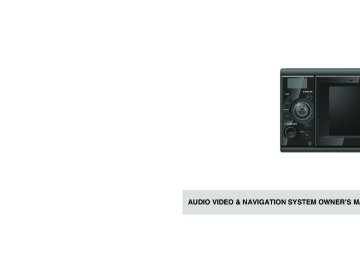- Download PDF Manual
-
(5) Touch the desired parental screening
level. If you have entered an incorrect code number, eject the disc once, and specify the parental screening level again.
DVD Player Operations
ATTENTION
The user should not experience any problems when watching a video on the wide screen on a personal basis. If you compress or enlarge the screen for commercial purposes or to display to the public, it may infringe upon a copyright that is protected by copyright laws.
ATTENTION
(cid:129) The code number is necessary. If a number is not entered, setting of viewer restriction will not be activated.
(cid:129) Once a code number is specified, you must enter it when using this item next time and after. Be careful not to forget the code number. If you forget the code number, touch 10 times while the code number field remains blank; you can initialize (clear) the current code number.
(cid:129) Parental screening levels are classified into
the following three groups / categories. Level 1 Plays only DVD software created specifically for children. (Prohibits playing general and adult-themed DVD software.) Levels 2 to 7 Plays only the general and child-friendly DVD software. (Prohibits playing adult-themed DVD software.) Level 8 Plays all DVD software. (Default)
■ Switching the Video Output (1) Touch (2) Touch
Next Video out
on the setting screen.
(cid:129) The screen output setting can be changed by
Video out
touching 4:3 (LETTER BOX) → 4:3 (PAN&SCAN) → 16:9 → 4:3 (LETTER BOX) …
(cid:129) 4:3 (PAN&SCAN)
The left and the right edges of the video image are cropped. DVDs recorded with the 4:3 ratio are displayed in the original ratio, which fits the screen perfectly.
(cid:129) 4:3 (LETTER BOX)
Displayed in the usual wide size mode. DVDs recorded with the 4:3 ratio are displayed with a black strip on the left and the right edges or in a horizontally spread proportion.
(cid:129) 16:9
Displayed with a black strip on the upper and the lower edges. DVDs recorded with the 4:3 ratio are displayed in the original ratio, which fits the screen perfectly.
- 59 -
DVD Player Operations
Language Code List
These codes are used to specify the language for audio tracks, subtitles and on-screen menu displays.
Code 1001
0514
0618
0405
0920
0519
1412
1821
2608
1115
0512
0101
0102
0106
0113
0118
0119
0125
0126
0201
0205
0207
0208
0209
0214
0215
0218
0301Language
Japanese English French German Italian Spanish Dutch Russian Chinese Korean Greek Afar Abkhazian Afrikaans Amharic Arabic Assamese Aymara Azerbaijani Bashkir Byelorussian Bulgarian Bihari Bislama Bengali Tibetan Breton Catalan
Code 0315
0319
0325
0401
0426
0515
0520
0521
0601
0609
0610
0615
0625
0701
0704
0712
0714
0721
0801 0809
0818
0821
0825
0901
0905
0911
0914
0919Language
Corsican Czech Welsh Danish Bhutani Esperanto Estonian Basque Persian Finnish Fiji Faroese Frisian Irish Scots-Gaelic Galician Guarani Gujarati Hausa Hindi Croatian Hungarian Armenian Interlingua Interlingue Inupiak Indonesian Icelandic
Code 1922
1923
2001
2005
2007
2008
2009
2011
2012
2014
2015
2018
2019
2020
2023
2111
2118
2126
2209
2215
2315
2408
2515
2621Language
Swedish Swahili Tamil Telugu Tajik Thai Tigrinya Turkmen Tagalog Setswana Tonga Turkish Tsonga Tatar Twi Ukrainian Urdu Uzbek Vietnamese Volapuk Wolof Xhosa Yoruba Zulu
Code 0923
1009
1023
1101
1111
1112
1113
1114
1119
1121
1125
1201
1214
1215
1220
1222
1307
1309
1311
1312
1314
1315
1318
1319
1320
1325
1401
1405Language
Hebrew Yiddish Javanese Georgian Kazakh Greenlandic Cambodian Kannada Kashmiri Kurdish Kirghiz Latin Lingala Laothian Lithuanian Latvian Malagasy Maori Macedonian Malayalam Mongolian Moldavian Marathi Malay Maltese Burmese Nauru Nepali
Code 1415
1503
1513
1518
1601
1612
1619
1620
1721
1813
1814
1815
1823
1901
1904
1907
1908
1909
1911
1912
1913
1914
1915
1917
1918
1919
1920
1921Language
Norwegian Occitan Oromo Oriya Panjabi Polish Pashto Portuguese Quechua Rhaeto-Romance Kirundi Romanian Kinyarwanda Sanskrit Sindhi Sangho Serbo-Croatian Sinhalese Slovak Slovenian Samoan Shona Somali Albanian Serbian Siswati Sesotho Sundanese
- 60 -
Using the iPod Player
Music files or video files on the iPod can be played when the receiver is switched to iPod mode and an iPod is connected. Using this receiver, you can perform operations such as selecting a file from a list or changing to the shuffle playback mode.
IMPORTANT
(cid:129) For details on the iPod functions, refer to the
iPod operation manual.
(cid:129) This section explains the operation of the is
iPod
that
iPod and assumes connected to the receiver.
the
(cid:129) To ensure driving safety, you cannot watch a
video while driving.
(cid:129) Music or video files in the iPod can be played only when the PND is attached to the main unit.
(cid:129) Please be sure to disconnect or turn off any external devices such as an iPod when turning the vehicle off. Otherwise, the main unit may not recognize these devices when the vehicle is turned back on. If this does happen, please disconnect and reconnect the device to start playback.
IMPORTANT
SRC button
iPod Player Operations
(cid:129) Please be sure to disconnect or turn off any external devices such as iPods or USB memory devices when turning the vehicle off. Otherwise, the navigation system may not the vehicle is turned back on. If this does happen, please disconnect and reconnect the device to start playback.
these devices when
recognize
(cid:129) Do not make any illegal or unauthorized
(cid:129)
(cid:129)
(cid:129)
copies of music or video files. iPod is a trademark of Apple Inc., registered in the U.S. and other countries. iPod is for legal or rightholder-authorized copying only. Don't steal music. “Made for iPod” means that an electronic accessory has been designed to connect specifically to iPod and has been certified by the developer to meet Apple performance standards.
(cid:129)
(cid:129) Apple is not responsible for the operation of this device or its compliance with safety and regulatory standards.
- 61 -
TEXT button
Track selection / Fast-forward (rewind) button
Listening to the iPod
CAUTION headphones
(cid:129) Disconnect
and
other accessories from the iPod before connecting it to this receiver. Failure to do so may make it impossible to operate the iPod from this receiver. If the iPod's equalizer has been preset, sound output may be distorted when it is connected to the connection cable.
iPod Player Operations
IMPORTANT
Fast Forward/Rewind
Finding a Desired Music File
(cid:129) Music files or video files playing on the iPod when connected are played when the iPod is connected.
(cid:129) When the iPod (and PND) is reconnected and switched to iPod mode, or when the iPod is connected and it is switched to iPod mode from other modes, playback of the music file or the video file that was playing during iPod mode will be started. However, if the receiver cannot detect the music file or video file that was playing previously, it will begin playing from the first music file or video file.
the previous
■ When the iPod is not connected (1) Connect the iPod to the receiver using
the interface cable.
(2) Press the [SRC] button repeatedly until
“IPOD” is displayed on the subdisplay. Playback will begin.
■ When the iPod is connected (1) Press the [SRC] button repeatedly until “IPOD” is displayed on the sub-display. Playback will begin.
You can fast forward or rewind the track or the video currently being played. (1) Hold down the [SELECT (Right)] or [SELECT (Left)] button for 1 or more seconds. To the right: Forwards a music or video file. To the left: Rewinds a music or video file. This switches to the fast forward or rewind mode, and continues fast forwarding or rewinding until you remove your finger from the button.
Selecting the Desired Music or Video File
You can select a desired song or video. (1) Press the [SELECT (Right)] or [SELECT
(Left)] button. To the right: Advances to the next file. To the left: Returns to the beginning of the file being played. To the left (Press more than two times): Returns to the previous file. The selected music or video file will be played.
- 62 -
CAUTION
If the iPod or PND is disconnected from the receiver while playing a music file on the iPod, the receiver will return to the previously selected mode.
(1) Touch
Select
(2) To select a track or program to play,
Album
Playlist touch Song Genre
, or
Artist Audio books
This displays the list screen of the selected mode.
(3) Touch on the desired song name.
Setting to the iPod Video Mode
(4) Touch on the desired video name.
iPod Player Operations
(cid:129) This plays the selected video file. (cid:129) If
or
appears, touch them to
change the page of the video file list.
(cid:129) You can search for a file or artist name by
touching
Find
(cid:129) You can search for a video file by entering
alphanumeric characters.
(cid:129) The Selected music start playing. (cid:129) When
or
appears, touch them to
change the page of the music file list.
(cid:129) You can search for a file or artist name by
touching
Find
(cid:129) You can search for a music file by entering
alphanumeric characters.
(cid:129) Special characters cannot be used.
You can select the desired video file from Video Playlists, Movies, Music videos, or Video Podcasts.
CAUTION
(cid:129) You can play a video file on the iPod only
(cid:129)
when the PND is connected to the receiver. If the iPod or PND is disconnected from the receiver while playing a video file on the iPod, receiver will the previously selected mode.
return
the
to
Select Video
(1) Touch (2) Touch (3) To select the video you want to play,
Video Playlist
touch Music Videos
, or
Movies Video Podcasts
The iPod video selection screen appears.
- 63 -
Switching Aspect Ratio of Screen
(1) Touch (2) Touch
Display 16:9
4:3
or
Zoom
After the screen size has been switched, the iPod setting screen appears for approximately 6 seconds.
About the TEXT button
Display the iPod mode on the Sub-display. (1) Press the [TEXT] button.
iPod mode is displayed on the Sub-display for 2 seconds if the [TEXT] button is pressed and the PND is connected.
iPod Player Operations
Playing
This function is available in the iPod video mode. (1) Touch
Repeatedly Playing the Same Music File
(1) Touch (2) Touch
Preferences Repeat song
(cid:129) This repeatedly plays the currently played
music file.
(cid:129) Once you
touch
Repeat song
the selected music file will be repeated until the repeat Touch function Repeat song the random play.
is again
to cancel
released.
Pausing
This function is available in the iPod video mode. (1) Touch
Touch to resume playing.
to pause the display. Touch
Random Play of Music Files
(1) Touch (2) Touch
Preferences Shuffle songs
touch
Shuffle songs
Once you the random play continues until you cancel it. Touch Shuffle songs the random play.
to cancel
again
- 64 -
iPod Player Operations
Compatible iPod models
Stopping the iPod
The following iPod models can be used with the main unit. iPods not shown in the following table may not function properly when connected the receiver.
to
(1) Hold down the [SRC] button for 1 or
more seconds.
iPod model
iPod 4G*
iPod 5G Video
iPod Classic 80G
iPod Classic 120G
iPod Classic 160G
iPod Nano*
iPod Nano 2G
iPod Nano 3G
iPod Mini*
iPod Touch*
Minimum iPod software version
3.1.1
1.3
1.1.2
2.0.1
1.1.2
1.3.1
1.1.2
1.1.2
1.4.1
1.1.4
* Video function not available
- 65 -
(3) Touch
Enable AUX
that appears on
the PND display. Checked: AUX setting ON Not checked: AUX setting OFF
AUX Operations
Using the AUX
SRC button
IMPORTANT
(cid:129) While the AUX mode is activated, actions such as turning off the audio player or pulling out the connection cord may cause noise spikes that can damage the system speakers. Be sure to avoid this possibility by turning off system power or switching from the AUX mode to another mode before shutting off or disconnecting the portable audio player.
(cid:129) Audio output levels will differ for the various devices that can be connected using the AUX input. Carefully adjust the volume until the output level of the connected player is known.
(cid:129) Before using a portable audio player inside a vehicle, read the player's operation manual carefully and confirm that you will be able to easily operate the device in the vehicle before proceeding.
(4) Touch (5) Touch
Next Done
Switching the AUX Mode ON and OFF
CHECK
If the NAVIGATION screen is displayed, press the [SCREEN AV/NAV] button to switch to the AUDIO screen. (1) Hold down the [SRC] button for 1 or
more seconds. Audio mode will be turned OFF.
(2) Hold down the [CTRL] button for 1 or
more seconds.
- 66 -
Listening to the Portable Audio Player
For details on how to operate the portable audio player, refer to the instruction manual that came with the portable audio player.
CAUTION
(cid:129) Do not operate the portable audio player
while driving.
(cid:129) The audio output level varies depending on the connected device. Be aware of the volume.
(1) Turn on the connected portable audio
player to start music playback.
(2) Press the [SRC] button repeatedly until
“AUX” is displayed on the sub-display. (cid:129) The sound from the connected portable audio
player will be output.
(cid:129) If the Enable AUX setting is OFF, “AUX” will not be displayed even if the [SRC] button is pressed. Set Enable AUX to ON. For details, see “Enable AUX” on page 20.
ATTENTION
It is recommended that the portable audio player be powered by its battery when used for music playback through the AUX mode. If music playback the battery using a vehicle power charger or accessory socket, additional noises may be heard.
is attempted while charging
TEXT Button
Displays the AUX mode on the Sub-display. (1) Press [TEXT] button.
(cid:129) AUX mode is displayed on the Sub-display when the [TEXT] button is pressed and the PND is connected.
(cid:129) AUX mode is displayed on the Sub-display
constantly and the PND is not connected.
Turning off the Portable Audio Player
(1) Hold down the [SRC] button for 1 or
more seconds. Press the [SRC] button again to output audio sound from the portable audio player.
- 67 -
AUX Operations
Steering Wheel Switch Operations
About the Steering Wheel Switches
Compatibility with Steering Wheel Switches
The table below shows the compatibility between the steering wheel switches and this receiver.
Operation
Switch
Name
Function
Explanation of operation
Common operations
(+) (–)
Volume switch
these switches Each momentary actuation of changes the volume one step. Hold a switch down for a continuous volume change.
(+): Volume UP (–): Volume DOWN
(MODE)
selection
Mode switch
(cid:129) When this switch is pressed while the power is
turned off, the power is turned on.
When the power is on, the mode changes each time (MODE) is pressed.
(cid:129) Power is turned off when this switch is held
down while the power is on.
(cid:129) The mode changes in the following order. Returns to FM/AM → DISC (CD or DVD) → USB → AUX → iPod → FM/AM
Mute audio except navigation voice and Bluetooth phone call.
(MUTE)
Mute switch
Press (MUTE) when audio is on to mute audio. Press (MUTE) when audio is muted to cancel muting.
Radio operations
CD Player operation
Channel selection switch
order. (cid:129) Starts
operation.
(cid:129) Calls up the preset broadcast channels in
) briefly to select the next or
the
automatic
channel
selection
) longer to start the
) or (
Press ( previous preset channel. Press and hold ( automatic channel selection operation.
) or (
selection
Track switches
(cid:129) Selects the next track or previous track or
beginning of the current track.
(cid:129) Fast forward, or rewind
) or (
Press ( previous track. Press and hold ( rewind a track.
) briefly to select the next or
) or (
) longer to fast forward or
- 68 -
Steering Wheel Switch Operations
Operation
Switch
Name
Function
Explanation of operation
MP3/WMA Player operations
USB operations
iPod operations
Function operations
DVD
File or selection switches
File or selection switches
folder
(cid:129) Selects the next or previous file. (cid:129) Moves to the next or previous folder.
folder
(cid:129) Selects the next or previous file. (cid:129) Moves to the next or previous folder.
selection
Track switches
(cid:129) Selects the next track or previous track or
beginning of the current track.
(cid:129) Fast forward, or rewind
Chapter selection and fast forward or rewind switch
(cid:129) Selects the next or previous chapter. (cid:129) Fast forward or rewind
) or (
Press ( previous file. Press and hold ( or previous folder.
) or (
Press ( previous file. Press and hold ( or previous folder.
) or (
Press ( previous track. Press and hold ( rewind a track.
Press ( ) or ( previous chapter. Press and hold ( rewind a track.
) briefly to select the next or
) or (
) longer to select the next
) briefly to select the next or
) or (
) longer to select the next
) briefly to select the next or
) or (
) longer to fast forward or
) briefly to select the next or
) or (
) longer to fast forward or
- 69 -
Rearview Camera Operations
Rearview Camera Operations
If a separately sold rearview camera is installed, you can display the area behind the vehicle on the PND when shifting into reverse gear.
CAUTION
The rearview camera plays a mirror-reversed video image in the same way a rear or side mirror reflects a scene.
ATTENTION
(cid:129) Do not rely solely on the rearview camera, for
it as additional
to check
tool
use obstacles.
(cid:129) Raindrops on the camera unit may result in a
poor video image being displayed.
(cid:129) The Rear View Camera is strictly a driver assistance device, and should not be relied upon as a substitute for safe driving practices. Use common sense when driving in reverse and always follow recommended safe driving guidelines from your state or local Department of Motor Vehicles regarding the engagement of reverse gear. To help prevent accidents, always use caution when driving in reverse by visually checking to ensure is clear. When applicable, that may include conducting a visual check before you enter your vehicle.
that your path
(cid:129) When the display is cold, it may be difficult to recognize the contents of the video due to the screening of a darker image or an image lag. Make sure to visually check that conditions are safe around your vehicle while driving.
(cid:129) The person or obstacle displayed on the screen may be different from the actual position due to the characteristics of the camera lens. If you rub or polish the camera cover strongly with an abrasive or brush with hard bristles, it may damage the cover, which may affect the video.
(cid:129)
- 70 -
(cid:129) The camera cover is made of resin. Do not allow any organic solvents, body wax, oil film remover, or glass coating solvent to come in contact with the camera cover. If contacted, wipe off the camera immediately.
(cid:129) Hitting the camera unit may result in a rearview camera malfunction due to camera failure. Have your authorized dealer check the problem early.
(cid:129) The photographs used in this manual are examples of displayed images. The actual field of view displayed on the screen may differ for your model.
(cid:129)
(cid:129) When you change to reverse gear, the screen will turn white and then the image will quickly return to the screen. If the camera unit is exposed to strong light such as sunlight or headlights, a vertically- oriented white zone may appear. If the camera is used for a long period of time, white scratches or vertical lines may appear as the temperature rises. note that these phenomena are caused due to the CCD characteristics.
(cid:129)
(cid:129) The rearview camera is equipped with a special lens; therefore, distances perceived through viewing the video screen will be different from actual distances.
Playing a Video through the Rearview Camera
■ When the Camera Is Set to MANUAL or
AUTO
(1) Hold down the [SCREEN AV/NAV] knob.
This changes to the rearview camera screen.
■ When the Camera Is Set to AUTO (1) Shift to the reverse gear.
This changes to the rearview camera screen.
ATTENTION
(cid:129) The image field of view displayed on the screen may vary depending on vehicle or road surface conditions.
(cid:129) The image field of view displayed on the screen is limited; for example, you cannot display something that is located near both ends of the bumper or under the bumper.
(cid:129) Colors shown in the rearward image may be different from the actual colors of the objects shown. In the following cases, Rearview Camera vision may be reduced:
(cid:129)
(cid:129) In dark places ( at night, etc.) (cid:129) The temperature near the lens is high or low. (cid:129) When there are water drops on the camera, or when humidity is high (during rain showers, etc.)
(cid:129) Foreign substances (mud, etc.) have become
attached to locations on or near the camera.
(cid:129) The camera lens has been exposed directly to
sunlight or the rays of headlights.
- 71 -
Rearview Camera Operations
(cid:129) If a high-intensity point (sunlight reflected on the vehicle body, etc.) is reflected on the camera, in a smearing phenomenon* particular to the CCD camera.
it may
result
Point of high- intensity brightness
* Smearing phenomenon: Refers to an image lag that is caused in the vertical direction of a high-intensity point (sunlight reflected on the vehicle body, etc.) reflected on the camera.
Reference
Troubleshooting Guide
For details on how to use the navigation and hands-free call function, refer to the TomTom manual on the CD-ROM supplied as an accessory or download it from the URL shown below. (http://download.tomtom.com/open/manuals/eclipse2/eclipse2/refman/TomTom-en-US.pdf)
If the Following Messages Appear
If the following messages appear, check the status again, referring to the cause and action.
■ CD/MP3/WMA/DVD Modes
Message
Cause
Action
DISC CHECK (PND) INF3 (Sub-display)
DISC CHECK (PND) INF5 (Sub-display)
DISC ERROR (PND) INF6 (Sub-display)
DISC ERROR (PND) INF7 (Sub-display)
NO SUPPORT (PND) ERR (Sub-display)
Discs are dirty or damaged.
The loaded disc is dirty or upside down. Check it for proper orientation and verify it is clean.
CD player fails mechanically.
The CD player is inoperative for some reason.
When the CD player internal temperature is high. (To protect pickup unit)*
An internal power supply failure is occurring.
(cid:129) The temperature in the CD player is too high for
operation to continue. Wait until it cools down.
(cid:129) Resume playing after
temperature sensed and CD stopped” message disappears. If the CD still cannot play, have your dealer repair it.
the “High
(cid:129) Turn off the vehicle's accessory power and turn it
(cid:129)
back on to resume operation. If this condition persists, please contact your dealer.
No correct file in CD.
Confirm that the file is present and in a supported format.
- 72 -
Message
PROTECT (PND) PROTECT (Sub-display)
DISC CHECK (PND) INF3 (Sub-display)
DISC ERROR (PND) INF5 (Sub-display)
DISC ERROR (PND) INF6 (Sub-display)
Pass code incorrect (PND)
Parental lock enabled (PND) ERR (Sub-display)
Reference
Cause
Action
A license-controlled file is included.
Switch the mode, or change the track.
The CD/MP3·WMA/DVD is dirty, scratched, warped or upside down.
Clean the disc if it is dirty. Insert the disc correctly if it is upsidedown. Do not use a scratched or warped disc.
The CD/MP3·WMA or DVD player is not operating for some reason.
Eject the disc.
The temperature of the CD/MP3·WMA or DVD player has become unusually high*
Without performing any other operations, wait until the temperature comes down *.
This message is displayed when the pass code that has been entered is not correct.
Enter the correct pass code. (See page 58)
Viewing restrictions are enabled.
Change the setting for viewing restrictions and start again. (See page 58)
Follow the directions on the screen and start again.
Stop the vehicle and set the emergency / parking brake.
Currently this function is disabled. (PND)
Currently this function is disabled. (PND)
A function that has been disabled was selected with the menu.
A function that cannot be used while the vehicle is in motion was selected.
Invalid code (PND)
A number not supported was input for selecting a language code.
Input a valid language code.
Region code error (PND) ERR (Sub-display)
The region code (controlled region for playback) of the disc is not acceptable.
Check that the DVD has a region code that can be played on this equipment. (See page 48)
Requested chapter or title not found. (PND)
The selected chapter/title does not exist.
Select a chapter/title that is on the disc.
If this happens, wait for a brief period. When the temperature inside the equipment returns to normal, the message will disappear and playback will start. If the message does not disappear after a long period of waiting, contact your dealer.
- 73 -
Reference
■ USB Mode
Message
Causes
Remedial action
remove
Don't scanning is finished (PND)
the storage device until
This machine is currently reading USB data.
Wait for a brief period.
No songs found (PND) ERR (Sub-display)
The USB memory does not include any supported audio files.
Import tracks onto the USB memory to play them.
External USB device is not supported (PND) ERR (Sub-display)
■ iPod Mode
Communication or play-back error
Wait until the error is corrected, or change the mode.
Message
Causes
Remedial action
This device cannot be connected in this way - use a different cable (PND) ERR (Sub-display)
The iPod has been connected to the USB port.
Connect the iPod to the iPod dock cable instead of the USB port.
READING (PND)
No songs found (PND) ERR (Sub-display)
No videos found (PND) ERR (Sub-display)
No songs or videos found (PND) ERR (Sub-display)
Unable connect to iPod (PND) ERR (Sub-display)
This machine is currently detecting iPod data.
Wait for a brief period.
The iPod include no tracks.
Import tracks to the iPod to play them.
The iPod contains no video.
Import a video file for the iPod to play.
The iPod contains neither tracks nor video.
Import a track or video file for the iPod to play.
A communication error, playback error, iPod software incompatibility, or control error occurred.
Connect a playable iPod.
- 74 -
Basic Trouble Shooting
A slight difference in operation may be mistaken for a malfunction. Please check the items in the following table first. If the unit does not work, even after the appropriate remedial action has been taken, please contact your dealer.
CAUTION
If a problem occurs, for instance when the main unit does not respond to any button presses, or the display does not work correctly, press the [Reset] button using a paper clip or similar item. Pressing the [Reset] button will delete all the entries from memory. The settings will return to those made at the factory prior to shipment.
Reference
[Reset] button
Possible cause
Action
This is a characteristic of the PND-display.
This is not a malfunction. Wait for a brief period.
Phenomenon
The screen is dark for a brief period when the power is turned on at low temperatures.
The display is distorted for a brief period after the power is turned on.
This is a characteristic of the PND-display backlighting.
No sound comes out.
Volume is poorly adjusted or MUTE is functioning.
The music is muted when the PND is attached to the main unit and when: (cid:129) (cid:129)
the voice guidance is ON. talking in the hands-free mode*
This is not a malfunction. The display will stabilize after a brief period.
Turn the VOL rotary knob to adjust the volume, or release MUTE.
This is not a malfunction. The music can be heard again when the voice guidance finishes or the hands-free mode is turned off.
Sound comes out of only one side (left or right, front or back).
A speaker wire is disconnected.
Volume is poorly adjusted.
Check the connections of the speaker wires.
Check the balance and fader adjustments.
- 75 -
Reference
Phenomenon
Possible cause
Action
Sound quality does not change even after making adjustments.
The adjusted audio quality is not included in the radio broadcast or disc.
Check by changing the radio station or disc.
A CD/DVD will not go into the deck.
Power is not turned on.
Turn the vehicle ignition switch to [ACC] or [ON].
A CD/DVD cannot be played.
There is water condensation inside the equipment.
Stop using the equipment for a short time and then try using it again. (See page 9)
A disc is already inserted and you are trying to insert a second disc.
Eject the previously inserted CD/DVD and insert the preferred CD/DVD.
There is a large scratch or warp in the CD/DVD.
Insert a different CD/DVD.
The CD/DVD is very dirty.
The CD/DVD is upside down.
A non-supported type of CD/DVD has been inserted.
The screen has been turned off with the screen OFF button.
Clean the CD/DVD. (See page 9)
Insert the CD/DVD with the proper orientation.
Insert a CD/DVD that is supported in the deck. (See page 9)
Press the [SCREEN AV/NAV] button. (See page 15)
The emergency / parking brake has not been set.
Set the emergency / parking brake.
Audio is output, but not video.
Audio is output, but not DVD video. (With vehicle stopped.)
Neither video nor audio is output.
The vehicle ignition switch has not been turned on.
Turn the vehicle ignition switch to [ACC] or [ON].
There is a point of light on the display.
The connection wires and cables are not completely connected.
Check the connections to each connection wire and cable.
At least 99.99% of the pixels on the PND-display are effective, but it is possible that 0.01% of the pixels may not light or may stay lighted.
This is not a defect, so please use the equipment in this condition.
- 76 -
Reference
Phenomenon
Possible cause
Action
is no “BEEP” sound or audible There feedback when setting presets or when performing certain functions.
The Guide Tone has not been enabled.
Enable the Guide Tone. (See page 20)
AUX input mode cannot be accessed.
AUX input is not enabled.
Enable the AUX input. (See page 66)
An MP3/WMA file cannot be played.
A disc which contains MP3/WMA files that are not able to be played using this deck has been inserted.
Insert a disc that is able to be played using this deck. (See page 38)
A music file stored in the USB memory device cannot be played.
Music files that are not able to be played using this deck are stored in the USB memory device.
Store music files that are able to be played using this deck in the USB memory device.. (See page 45)
A music file in the iPod cannot be played.
A non-supported type of iPod has been connected.
Check the software version of the iPod. (See page 65)
iPod & USB playback do not start automatically when the vehicle ignition is cycled on.
iPod & USB Shuffle & Repeat settings are not remembered when the vehicle's ignition is cycled off and on.
This is normal operation.
This is normal operation.
None.
None.
Certain functions such as browsing are not allowed.
The vehicle is in motion and/or the parking brake has not been set.
Stop the vehicle in a safe location and set the parking brake. (See page 19)
* Depending on your mobile phone, the mute function may not work correctly. If it does not, press the [MUTE] button on the main unit.
- 77 -
Reference
How to Contact Subaru
Contact information
In the Continental US & Alaska
Web: www.subaru.com Email: www.subaru.com/contactus
Defective products/Warranty
If you suspect that you have a defective product:
1. Before returning to your Subaru Dealer, refer to the page “Troubleshooting
Guide” on page 72 and perform the checks and solutions listed.
2. Make an appointment at a Subaru Dealership to have the system inspected in
order to determine if the product is malfunctioning.
This product is covered under the terms of the Subaru Limited Warranty for Genuine Accessories. Please refer to the Warranty and Maintenance booklet included with your Owner Information Kit for full details.
- 78 -
Memo
- 79 -
Memo
- 80 -
The symbols described below are found in this instruction manual as well as on the device itself to ensure its proper and safe usage and to prevent injury or damage to properties. Make sure you understand the meanings of these symbols before reading the rest of this manual. Handling Notes
ATTENTION
Useful information for smooth operation
CHECK
Facts to keep in mind when operating
The illustrations of screens shown in this manual may differ from the actual screens of this product.
Basic safety rules that you must follow and useful operational information are provided with the following symbols.
WARNING
This symbol indicates a situation in which incorrect handling through disregard of a symbol may result in death or serious personal injury.
CAUTION
This symbol indicates a situation in which incorrect handling through disregard of a symbol may result in personal injury or may result solely in damage to property.
IMPORTANT
Follow this advice to prevent malfunctions or damage to the device. Perform the indicated action in the event of a malfunction.
• Please read all materials such as manuals and warranties that have
come with the product. Subaru will not be responsible for unsatisfactory product performance due to a failure to follow these instructions.
• Changes to product specifications may result in differences between
the content of the manual and features of the product.
Please exercise care when handling the manual. Forcefully spreading or pulling on pages may result in some pages falling out of the binding. Use the manual carefully.
NOTICE TO OWNER
Please retain this booklet and write the serial number of this product for identifion and accurate reporting to your local police in the event of theft. The serial number is labeled or stamped on the chassis. Please confirm this number at your car dealer or service shop when the unit has been reinstalled or exchanged to you after repair or readjustment.
Serial No.
Manufactured for SUBARU
by FUJITSU TEN LIMITED
090002-33240700
1005(Y)’
AUDIO VIDEO & NAVIGATION SYSTEM OWNER’S MANUAL
NOTICE TO OWNER
Please retain this booklet and write the serial number of this product for identifion and accurate reporting to your local police in the event of theft. The serial number is labeled or stamped on the chassis. Please confirm this number at your car dealer or service shop when the unit has been reinstalled or exchanged to you after repair or readjustment.
Serial No.
Manufactured for SUBARU
by FUJITSU TEN LIMITED
090002-33240700
1005(Y)’
AUDIO VIDEO & NAVIGATION SYSTEM OWNER’S MANUAL
The symbols described below are found in this instruction manual as well as on the device itself to ensure its proper and safe usage and to prevent injury or damage to properties. Make sure you understand the meanings of these symbols before reading the rest of this manual. Handling Notes
ATTENTION
Useful information for smooth operation
CHECK
Facts to keep in mind when operating
The illustrations of screens shown in this manual may differ from the actual screens of this product.
Basic safety rules that you must follow and useful operational information are provided with the following symbols.
WARNING
This symbol indicates a situation in which incorrect handling through disregard of a symbol may result in death or serious personal injury.
CAUTION
This symbol indicates a situation in which incorrect handling through disregard of a symbol may result in personal injury or may result solely in damage to property.
IMPORTANT
Follow this advice to prevent malfunctions or damage to the device. Perform the indicated action in the event of a malfunction.
• Please read all materials such as manuals and warranties that have
come with the product. Subaru will not be responsible for unsatisfactory product performance due to a failure to follow these instructions.
• Changes to product specifications may result in differences between
the content of the manual and features of the product.
Please exercise care when handling the manual. Forcefully spreading or pulling on pages may result in some pages falling out of the binding. Use the manual carefully.
1-Before Use
Safety precautions........................................ 5
Before use ..................................................... 7
Discs............................................................................9
PND ...........................................................................12
Accessories ...............................................................122-Operation
About This Receiver ................................... 13
Control Names and Operations .................................13
Turning the POWER ON or OFF ...............................14
Switching Between the Audio and Navigation Screen .....................................................14
Turning the PND Display ON and OFF .....................15
Attachment and Detachment the PND ......................15
Using the Audio Cover...............................................16
Hands-Free Microphone and Light Sensor................16
Adjusting the Display Angle.......................................17
Loading/Unloading a Disc..........................................17
Sub-display................................................................19Table of Contents
Operation Conditions of this Receiver .......................19
Setup of This Receiver ................................20
Setup of This Receiver...............................................20
Screen Adjustment and Setting .................................21
Adjusting the Screen..................................................22Switching the Audio Source .......................24
Switching the audio source ........................................24Volume Control ............................................25
Adjusting the audio volume........................................25
Muting the Volume .....................................................25Adjusting the sound quality .......................26
Switching Audio Control Modes .................................263-Radio Operations
Using the Radio ...........................................28
Listening to the Radio ................................................28
Tune a Desired Station ..............................................28
Selecting a Radio Band .............................................29- 1 -
Table of Contents
Saving a Station in Memory.......................................29
Preset Scan ...............................................................30
Displaying the information .........................................30
Turning the Radio OFF..............................................304-CD Player Operations
Using the CD Player.................................... 31
Listening To a CD......................................................31
Selecting a Desired Track .........................................31
Fast Forward/Rewind ................................................32
Finding a Desired Title...............................................32
Repeating the Same Track........................................32
Random Play .............................................................32
Track Data Display ....................................................33
Switching Between CD-DA and MP3/WMA...............33
Stopping the CD Play ................................................335-MP3/WMA Player Operations
Using the MP3/WMA Player ....................... 34
Playing an MP3/WMA File.........................................34Selecting a Desired Folder.........................................34
Selecting a Desired Music File...................................35
Fast Forward/Rewind.................................................35
Returning To the Root Directory ................................35
Finding a Desired Music File......................................36
Repeating a Music File ..............................................36
Random Play .............................................................37
Displaying of Music File Information ..........................38
Switching Between CD-DA and MP3/WMA ...............38
Stopping the MP3/WMA File......................................38
MP3/WMA..................................................................38
Creating and Playing MP3/WMA Files.......................416-USB Music File Player Operations
Using the USB Music File Player................43
Playing USB Music Files............................................43
Fast Forward/Rewind.................................................43
Selecting a Desired Music File...................................44
Finding a Desired Music File......................................44
Repeatedly Playing the Same Music File ..................45
Random Play of Music Files ......................................45
About the TEXT button ..............................................45- 2 -
Stopping the USB Music File Player..........................45
Playable USB Memory Standards .............................45
Playable MP3 File Standards ....................................45
ID3 Tags ....................................................................46
Format of USB Memory.............................................467-DVD Player Operations
Before Using the DVD Player..................... 47
Advantages of Digital Versatile Disc (DVD)...............47
Discs..........................................................................48
Products equipped with Macrovision .........................49
Operation Flow ..........................................................50Using the DVD Player ................................. 51
Watching a DVD Video..............................................51
Video Operations.......................................................51
Disc Menu Operations ...............................................52
About the TEXT button ..............................................52
Stopping a DVD.........................................................52
Finding a Desired Video ............................................53
Changing the Touch Switch Display..........................54
Changing the Screen Display and Audio Mode.........54DVD Player Setting ....................................................55
Language Code List...................................................60Table of Contents
8-iPod Player Operations
Using the iPod Player..................................61
Listening to the iPod ..................................................61
Fast Forward/Rewind.................................................62
Selecting the Desired Music or Video File .................62
Finding a Desired Music File......................................62
Setting to the iPod Video Mode .................................63
Playing .......................................................................64
Pausing ......................................................................64
Repeatedly Playing the Same Music File ..................64
Random Play of Music Files ......................................64
Switching Aspect Ratio of Screen..............................64
About the TEXT button ..............................................64
Compatible iPod models ............................................65
Stopping the iPod.......................................................65- 3 -
12-Reference
Troubleshooting Guide ...............................72
If the Following Messages Appear.............................72
Basic Trouble Shooting..............................................75How to Contact Subaru ...............................78
Contact information....................................................78
Defective products/Warranty......................................78