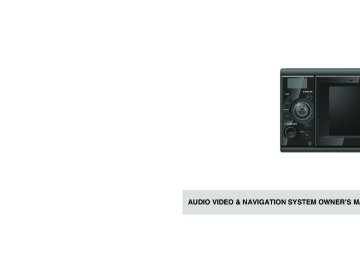- Download PDF Manual
-
You can select a desired music file from the folder.
IMPORTANT
If music data (CD-DA) and MP3/WMA data are mixed on the same disc, you can switch the playback file format by pressing the [BAND] button.
(1) Press the [SELECT (Right)] or [SELECT
the
(Left)] button. To the right: Advances to the next file. To beginning of the playing file. To the left (Press twice or more.): Returns to the previous file.
left (Press once.): Returns
the
to
You can fast forward or rewind the currently playing track. (1) Hold down the [SELECT (Right)] or [SELECT (Left)] button for 1 or more seconds. To the right: Fast forwards a track. To the left: Rewinds a track. Fast Forwarding or Rewinding continues until the button is released. If Guide Tone is enabled, a “BEEP” sound will be heard when the fast fast forward or rewind action is initiated.
You can return to the root directory and play its file.
IMPORTANT
If no file is found in the root directory, a file in the first folder is played.
(1) Hold down the [SELECT (Down)] button
for 1 or more seconds. (cid:129) You can return to the root directory and play its
file.
(cid:129) For an MP3/WMA file creation example, see “[A configuration example of MP3/WMA supported CD]” on page 40.
- 35 -
MP3/WMA Player Operations
Finding a Desired Music File IMPORTANT
(cid:129) To continue playing a desired track or file,
turn the Scan function OFF.
(cid:129) The entire disc is scanned once, and the normal play starts from the position where you started to scan.
(cid:129) When you select “Playing
the Start of Tracks/Files”, or “Playing the Tracks/Files in Random Order”, its function is shown as “SCAN”, “ALL”, “RPT”, or “RAND” on the display.
“Repeated Playing”,
(1) Touch
SCAN
(2) Touch
Current folder
or
Repeating a Music File
First song of each folder
Cancel
(cid:129) Touch to return to the previous page. (cid:129) Current folder: Plays the first 10 seconds of
IMPORTANT
When you select “Playing the Start of Tracks/ Files”, “Repeated Playing”, or “Playing the Tracks/ Files in Random Order”, its function is shown as “SCAN”, “ALL”, “RPT”, or “RAND” on the display.
(1) Touch
Preferences
each track contained in the same folder layer. First song of each folder: Plays the first 10 seconds of track in each folder. When you touch track continues to play.
Stop SCAN
, the current
(2) Touch
Repeat
- 36 -
(3) Touch
Current song
or
Random Play
Current folder
(3) Touch
All songs
Current folder
or
MP3/WMA Player Operations
IMPORTANT
When you select “Playing the Start of Tracks/ Files”, “Repeated Playing”, or “Playing the Tracks/ Files in Random Order”, its function is shown as “SCAN”, “ALL”, “RPT”, or “RAND” on the display.
(1) Touch
Preferences
(cid:129) Current song: Repeats the current file.
Current folder: Repeats files of the current folder.
(cid:129) When you set "Repeat song", the file is it. Touch
cancel
until
you
repeated Repeat
again to cancel repeating.
(2) Touch
Random
- 37 -
Random
Current folder: Plays files in random order contained in the same layer of the current folder. All songs: Plays files of all folders in random order. When you touch , the random play continues until you cancel it. When you touch Random is canceled. If you touch during random play, the current track is repeated. When you touch Repeat
again, random play restarts.
random play
Repeat
again,
the
MP3/WMA Player Operations
Displaying of Music File Information
Stopping the MP3/WMA File
The current track number and the elapsed time can be shown on the sub-display. (1) Press the [TEXT] button.
(cid:129) Track No. is displayed on the Sub-display for 2 seconds if the [TEXT] button is pressed and the PND is connected.
(cid:129) Display on the Sub-display will be as follows when the [TEXT] button is pressed and the PND is disconnected. Track No. ↔ Elapsed time
Switching Between CD-DA and MP3/ WMA
If a disc contains both sound data (CD-DA) and MP3/WMA music files, you can switch between them. (1) To play an MP3/WMA music file, press
the [BAND] button. Press the [BAND] button again to play the CD-DA data.
(1) Hold down the [SRC] button for 1 or
more seconds. When you press the [SRC] button again, the last track is played.
MP3/WMA
MP3 (MPEG Audio Layer 3) is a standard format for audio compression technology. By using MP3, a file can be compressed to one- tenth the size of the original. WMA (Windows Media™ Audio) is Microsoft's voice compression technology. WMA files can be compressed to a size smaller than MP3 files. This receiver accepts certain MP3/WMA file standards, recorded media and formats. Use the following notes when you write MP3/WMA files on a disc.
■ Playable MP3 File Standards (cid:129) Supported standards:
MPEG-1 Audio Layer III
(cid:129) Supported sampling frequencies:
8, 11.025, 12, 16, 22.05, 24, 32, 44.1, 48 kHz
(cid:129) Supported bit rates:
8 to 320kbps
(cid:129) Supports VBR. (cid:129) Does not support free format. (cid:129) The MPEG-1 and MPEG-2 standards define
different bit rates.
(cid:129) Supported channel modes:
Stereo, Monaural
Joint Stereo, Dual
channels,
- 38 -
■ Playable WMA File Standards (cid:129) Supported standards:
WMA Ver. 9 Standard Decoder Class 3 satisfied
(cid:129) Supported sampling frequencies:
22.05, 32, 44.1, 48 kHz
(cid:129) Supported bit rates:
20 to 320 kbps
(cid:129) Supports VBR. (5 to 320kbps) (cid:129) Does not support lossless compression. frequencies
sampling
(cid:129) Playable
and
supported bitrates
Sampling frequencies (Hz) 48k 2 (ch)
44.1k 2 (ch)
Bitrates (bps)
192k 160k 128k 96k 80k 64k 48k VBR
× – × ×
192k Max
192k Max
: Playable
×: Cannot be played. –: Combination not available
MP3/WMA Player Operations
ID3/WMA
■ ID3/WMA Tags You can store tag character information such as track titles and artist names in an MP3 and in a WMA file. This receiver supports ID3v.1.0 and ID3v.1.1 tags. Use only ASCII code to record tags, since only ASCII code is supported by this receiver. Always use ASCII code characters to record tags. If you use non-ASCII code characters, their display may be unreadable. This receiver supports the WMA tag (v1.20.02). WMA tags having only Unicode are supported. Always use Unicode characters to enter the information.
■ Supported Media Types You can play MP3/WMA files recorded on a CD- ROM, CD-R or CD-RW disc. Compared to CD- ROM media commonly used for music discs, CD-R and CD-RW discs are fragile in high temperature/high humidity environments and one section of the CD-R/CD-RW may become incapable of playback. Fingerprints or scratches on the disc may prevent playback or cause skipping during playback. Sections of CD-R/CD-RW may deteriorate if left inside a vehicle for long periods of time. We recommend that you store UV-sensitive CD- R and CD-RW discs in shielded cases.
- 39 -
MP3/WMA Player Operations
■ Format of Discs You can use the following format discs on the player. (cid:129) Disc formats:
CD-ROM Mode 1, CD-ROM XA Mode 2 (Form 1)
(cid:129) File formats:
ISO9660 Level 1 or Level 2 ROMEO system, JOLIET system MP3/WMA files recorded in a format other than the one explained above may result in files that cannot be played normally and in file names and folder names that do not display properly. Limitations in addition to standards are as follows.
(cid:129) Maximum directory layers:
8 layers
(cid:129) Maximum characters
for
folder and
file
names: 30 characters (including delimiter “.” and 3 characters of file extension) for MP3, but 15 characters (including delimiter “.” and 3 characters of file extension) for WMA.
(cid:129) Supported characters
for
folder and
file
names: A to Z, 0 to 9, and underscore (_)
(cid:129) Number of files that can be stored on a single
(cid:129) Number of folders that can be stored on a
disc: 512
single disc: 255
[A configuration example of MP3/WMA supported CD]
Root directory ( )
Folder
MP3/WMA audio file or text file
1st level
2nd level 3rd level
4th level
A total of 512 files can be created within a single disc. Files aside from MP3/WMA files (Example: 004.txt) also count as single files.
- 40 -
■ File Names Only a file with the “.mp3” or “.wma” extension is recognized as an MP3 or WMA file. Always save an MP3/WMA file with the “.mp3”/“.wma” extension. The “.mp3” or “.wma” file extension must be single-byte lowercase letters.
ATTENTION
If a non-MP3/WMA file has the “.mp3” or “.wma” file extension, it may be recognized erroneously as an MP3/WMA file. When such file is played, a very large noise is output and speakers may be damaged. Do not save a non-MP3/WMA file with the “.mp3” or “.wma” extension.
■ Multi-sessions Multisessions are supported and CD-R/RW with recorded MP3/WMA files can be played. When written with “Track at once”, however, finalize the disc with session close or write protect.
■ Playing MP3/WMA When you load a disc with MP3/WMA files, the system first checks all files recorded on the disc. If the disc has many files and folders, the system may take a certain time to check them. While the system is checking the disc, the music that had been playing continues to play. To quickly check files, we recommend that you do not save non-MP3/WMA files and not to create unnecessary folders on the disc. Also, we recommend you to write the entire data in a single session as the system takes a longer time to read the CD control information of a multi-session disc.
■ MP3/WMA Playing Time Display It is possible that playing time will not be correct, depending on the writing condition of the MP3/WMA file.
(cid:129) It is possible that playing time will not be correct
when VBR Fast Up/Down is operated.
■ Display Sequence of MP3/WMA File and
Folder Names
Names of MP3/WMA folders and files at the same layer are listed in the following order. 1 First, MP3/WMA in ascending order of numbers and letters.
files are
listed
the
2 Then, folders are listed in the ascending
order of numbers and letters.
- 41 -
MP3/WMA Player Operations
Creating and Playing MP3/WMA Files
The making of MP3/WMA files by recording from sources such as broadcasts, records, recordings, videos and live performances without permission from the copyright holder for uses other is prohibited.
than personal enjoyment
■ Downloading From an MP3/WMA Music
Site on the Internet
You can find various types of MP3/WMA music distribution sites including online shopping, trial listening, and free downloading sites on the Internet. You can download music files from those sites by following their payment and other downloading rules.
■ Converting a Music CD to MP3/WMA Files Prepare a PC and a market-available MP3/ WMA encoder (conversion) software. (Some of them are free.) Load a music CD on the PC's CD-ROM drive and compress the music CD by following the specified procedure of the MP3/ WMA encoder software. MP3/WMA-format music data files are created. A 12cm music CD (having a maximum of 74 minutes of recording/ 650MB of data) can be compressed to 65MB (about 1/10 of the original size).
MP3/WMA Player Operations
■ Writing MP3/WMA Files On a CD-R/RW
Disc
MP3/WMA files can be recorded on CD-R/RW by using a CD-R/RW drive connected to a computer. Record by setting the recording format of the recording software to ISO9660 level 1 or level 2 (not including extension format). Select CD-ROM (mode1) or CD-ROM XA (mode2) for the disc format.
■ When Playing Back CD-R/RW Insert a CD-R/RW disc having recorded MP3/ WMA files. When you load a disc, This Receiver automatically determines whether it is a music CD or a CD-R/RW disc having MP3/WMA files and plays it correctly. Also, This Receiver can play a music CD written on a CD-R/RW disc. However, depending on the type of disc being used, the disc may not play.
CAUTION
(cid:129) The 128kbps fixed bit rate and 44.1-kHz sampling frequency are recommended for a high quality of playback sound.
(cid:129) Note that some CD-R and CD-RW discs may
not be read due to their characteristics.
software available,
(cid:129) Because there are many types of MP3/WMA including encoding commercial and freeware programs, audio quality may deteriorate, noise may be generated when playing starts and some recordings may not play, depending on the condition of the encoder and the file format.
(cid:129) When files other than MP3/WMA files are recorded on a disc, the system may take some time to recognize the disc and it may not play the disc.
- 42 -
USB Music File Player Operations
(1) Connect the USB memory to the USB
connector.
(2) Press the [SRC] button repeatedly until
“USB” is displayed on the sub-display. Playback will begin.
Fast Forward/Rewind
It is possible to fast forward/rewind the track currently being played. (1) Hold down the [SELECT (Right)] or [SELECT (Left)] button for 1 or more seconds. To the right: Fast forwards a track. To the left: Rewinds a track. This switches to the fast forward or rewind mode, and continues fast forwarding or rewinding until you remove your finger from the button.
Using the USB Music File Player
SRC button
This receiver can play a music file stored in a USB memory drive. Only MP3 formatted files can be played from USB memory. WMA and other formats are not supported.
IMPORTANT
(cid:129) Music from USB memory can only be played
when the PND is attached to the receiver.
(cid:129) Please be sure to disconnect or turn off any external devices such as USB memory when turning the vehicle off. Otherwise, the main unit may not recognize these devices when the vehicle is turned back on. If this does happen, please disconnect and reconnect the device to start playback.
(cid:129) There is the possibility that some files in a USB memory will not be played back normally (eg. only the first 1 second is played back, or the count display stops) if a lot of small MP3 files (1 minute or less) are stored in the USB memory. However, this does not signify a fault in this product or the USB memory.
TEXT button
Track selection / Fast-forward (rewind) button
Playing USB Music Files
CAUTION
(cid:129) Connect the USB cable correctly so that it does not interfere with the safe operation of your vehicle.
(cid:129) After connecting USB memory, the message “Don't remove the storage device until scanning is finished” is displayed. Never turn off the power or remove the PND or USB memory during scanning. It may destroy the data in the USB memory. When removing the USB memory drive, always switch the display to the audio screen and touch
- 43 -
(cid:129) You can search for a file or artist name by
touching
Find
(cid:129) You can search for a music file by entering
alphanumeric characters.
USB Music File Player Operations
Selecting a Desired Music File
(1) Touch
Select
You can select a track you want to play. (1) Press the [SELECT (Right)] or [SELECT
(Left)] button. (cid:129) To the right:
Advances to the next file. To the left: Returns to the beginning of the file being played. To the left (Press more than two times): Returns to the previous file.
(cid:129) The selected track (file) will be played.
Finding a Desired Music File
CAUTION
(cid:129) Folder selections using the audio buttons are not supported in USB mode, unlike in CD-ROM playback mode. In the case of navigation voice guidance, USB playback will be interrupted. Guidance will come the selected speaker. (Default: Front left speaker)
from
(cid:129)
(2) To select a
track
to play,
Playlist Artist Album Song Genre
touch , or
This displays the list screen of the selected mode.
(3) Touch the name of the music file to be
played. (cid:129) This plays the selected music file. (cid:129) When
or
appears, touch them to
change the page of the music file list.
- 44 -
Repeatedly Playing the Same Music File
Stopping the USB Music File Player
(1) Hold down the [SRC] button for 1 or
Playable USB Memory Standards (cid:129) Supported file format:
USB Music File Player Operations
(1) Touch (2) Touch
Preferences Repeat song
(cid:129) This repeatedly plays the currently played
music file.
(cid:129) Once you
touch
Repeat song
the selected music file will be repeated until the repeat Touch function Repeat song the random play.
is again
to cancel
released.
Random Play of Music Files
(1) Touch (2) Touch
Preferences Shuffle songs
touch
Shuffle songs
Once you the random play continues until you cancel it. Touch Shuffle songs the random play.
to cancel
again
more seconds.
■ Removing of the USB Memory CAUTION
(cid:129) Make sure to follow the following procedures when removing the USB memory. Failure to follow the specified procedure may result in the loss of data in the USB memory.
(cid:129) To remove the USB memory, make sure to switch the display to the audio screen and touch before removing. Data in the USB memory may be destroyed if the USB memory is removed without touching the
(1) Switch the display to audio mode
screen, then touch
(2) Remove the USB Memory.
About the TEXT button
Display the USB mode on the Sub-display. (1) Press the [TEXT] button.
USB mode is displayed on the Sub-display for 2 seconds when the [TEXT] button is pressed when the PND is connected.
- 45 -
FAT 16/32
(cid:129) Supported audio format:
MP3
(cid:129) Maximum current:
500mA
(cid:129) Compatibility:
USB 1.1/2.0 (The MAX transfer rate is 12M bps for USB1.1.)
(cid:129) Mass memory support:
USB mass storage (such as an externally attached HDD) is not supported.
Playable MP3 File Standards (cid:129) Supported standards:
MPEG-1, MPEG-2, and MPEG-2.5
(cid:129) Supported sampling frequencies:MPEG-1:32,44.1,48 kHz MPEG-2:16,22.05,24 kHz MPEG-2.5:8,11.025,12 kHz
(cid:129) Supported bit rates:
8, 16, 24, 32, 40, 48, 56, 64, 80, 96, 112, 128, 160, 192, 224, 256, 288, 320kbps
(cid:129) Supported VBR (64 to 320kbps) (cid:129) Does not support free format.
(cid:129) Supported channel modes:
Monaural, Stereo, Joint Stereo, Dual-Channel
USB Music File Player Operations
ID3 Tags
Format of USB Memory
MP3 files have an “ID3 Tag” that allows input of information so that data such as a track title and artist can be saved. This receiver supports ID3v. 1.0, 1.1, 2.2, 2.3 and 2.4.
USB memory files must have the ISO 9660 Level-1 or Level-2 format. The following explains the definitions of these standards. (cid:129) Maximum directory layers:
8 layers
(cid:129) Maximum characters for file names:
Up to 256 characters (Total of folder name, file name, “.”, and 3-character file extension)
(cid:129) File name characters that you can use:
A to Z, 0 to 9, and underscore (_)
(cid:129) Max number of files that can be stored in a single memory:
2000 files
A total of 2000 files can b e created w ithin a single USB memory driv e. Files aside from MP3 files (Example: 004.txt) are inclu ded in the 2000 files.
001.mp3
002.mp3
003.mp3
004.txt 005.mp31498 .mp3
1499.mp3
2000.mp3
- 46 -
Before Using the DVD Player
This receiver can play high quality images and high quality digital sound from DVD videos. Also, you can select any of the languages (such as dubbing and subtitles) recorded on the DVD by switching the video and audio channels. If the same scene is recorded in different angles, you can select an angle and play the video in the desired angle.
Advantages of Digital Versatile Disc (DVD)
■ Multi-Audio Function Some DVDs support the multi-audio function that enables you to use multiple languages and change the audio language to the desired one.
(cid:129) The user's ability to change the audio language
depends on the DVD.
■ Multi-Angle Function Some DVDs support the multi-angle function that enables you to play the same video scene with multiple angles and change to the desired angles while playing.
(cid:129) The user's ability to view multiple video angles
depends on the DVD.
CHECK
This function is available only in the DVD video mode.
DVD Player Operations
■ Subtitle Display Function Some DVDs support the multi-subtitle display function that enables you to change the subtitle language to the desired one while playing. If necessary, you can disable the subtitle function to play a video.
(cid:129) The user's ability to display subtitles depends
on the DVD.
(cid:129) The video angle changes.
- 47 -
DVD Player Operations
Discs
■ Types of Playable Discs This receiver supports the NTSC or PAL color television system; therefore, please use the type of discs labeled “NTSC” or “PAL” on the discs or packages. This receiver cannot play discs that support a color television system (SECAM, etc.) other than NTSC or PAL.
Type and mark of
playable disc
Size/playing
Max. playing
side
time
12cm/1 side 1 layer 2 layers
12cm/2 sides 1 layer 2 layers
133 min. 242 min. 266 min. 484 min. ATTENTION
The playback status may be determined in response to the DVD or software creator's intention. This receiver plays disc contents intended by the software creator; therefore, functions may not operate as you intend. Be sure to read the user's guide that comes with the disc to be played.
■ Region Code of Playable Disc
(region code), which is indicated on some DVDs, represents areas they can be played in. This receiver cannot play discs that do not have “1” or “ALL” indicated on this mark. If you attempt to play such a disc, the message “you cannot play this disc.” will appear. Note also that some discs may be subject to regional restrictions, meaning that this receiver will not play them, even though they list or state a region code.
■ Mark Indicated on Disc The following table shows the marks that are indicated on DVDs or packages.
Mark
Description
Indicates the number of audio tracks.
Indicates the number of subtitles.
Indicates the number of angles.
- 48 -
Mark
Description
image the Indicates (ratio ratio aspect between the height and width of the TV screen) able to be selected. (cid:129)
“16:9” indicates a wide screen, and “4:3” indicates a standard screen.
Indicates by use of a number regions where the disc can be played. “ALL” indicates (cid:129) that the disc can played be the in anywhere world, and the number indicates a region code. “1” is the region number for North America.
■ Disc Configuration The videos and tracks recorded on a DVD are divided into sections. A large section is referred to as a title, to which a title number is assigned. A title is divided into chapters, to which chapter numbers are assigned.
DVD Player Operations
DVD-Video
Title 1
Title 2
Title 3
Title number
Chapter 1
Chapter 2
Chapter 3
Chapter 1
Chapter 2
Chapter 3
Chapter 1
Chapter 2
Chapter 3Chapter number
Products equipped with Macrovision
This receiver is equipped with copyright protection technology that is protected under U.S.A. patents and other intellectual property rights, which are held by Macrovision Corporation or other rights holders. Using the copyright protection technology requires the permission of Macrovision Corporation, and the technology must be used only in general households and other limited viewing environments, except when expressly permitted by Macrovision Corporation. Remodeling or disassembly of this machine is prohibited.
- 49 -
DVD Player Operations
Operation Flow
The section explains how to operate the DVD player or search for images or default settings. (cid:129) Touching touch switches displays the operation screens shown below.
DVD player operation screen
Menu operation screen
Touch the screen
Done
Done
Done
Next
Back
Back
Search
Number
Back
Menu number search screen
Set up
Title screen
Back
- 50 -
Using the DVD Player
IMPORTANT
To ensure driving safety, you cannot watch a video while driving.
CHECK
You can watch a video on a DVD only when you have stopped your vehicle and applied the parking brake for safety reasons while the engine switch or ACC is turned on. (If the source is switched to the DVD player while the car is moving, only the audio function becomes active.)
SRC button
Watching a DVD Video
Insert a DVD into the disc slot, and it will start playing. (1) Press the [SRC] button repeatedly until
“DVD” is displayed on the sub-display. (cid:129) The disc starts to play. (cid:129) If the operation switches (touch switches) are
not being displayed, touch the screen.
(cid:129) If you
try
to play an
invalid DVD, ”NO
SUPPORT” appears.
Video Operations
IMPORTANT
(cid:129) The touch buttons and other operation icons are shown for approximately 6 seconds. Touching the screen will display them again. (cid:129) Depending on the disc, automatic playback may not function, or playback may not function unless a menu recorded on the disc is selected. See “Disc Menu Operations” on page 52.
TEXT button
Chapter selection / Fast-forward (rewind) button
- 51 -
DVD Player Operations
■ Playing a Video (1) Touch
■ Fast Forward/Rewind It is possible to fast forward or rewind through the video being played.
Fast Forwarding or Rewinding Using Panel Switch (1) Hold down the [SELECT (Right)] or [SELECT (Left)] button for 1 or more seconds. To the right: Fast forwards a video. To the left: Rewinds a video. Fast Forwarding or Rewinding continues until the switch is released. If Guide Tone is enabled, a “BEEP” sound will be heard when the fast fast forward or rewind action is initiated.
DVD Player Operations
Fast Forwarding or Rewinding Using Touch Switches (1) Hold down
or
Fast Forwarding or Rewinding continues until the switch is released. If Guide Tone is enabled, a “BEEP” sound will be heard when the fast fast forward or rewind action is initiated.
■ Pausing a Video (1) Touch
When video is paused ( Slow Play frame-by-frame play starts.
), press
ATTENTION
The recorded menu items vary depending on the disc. This machine plays what is recorded on the inserted disc; therefore, functions may not operate as intended.
About the TEXT button
(1) Press the [TEXT] button.
(cid:129) Chapter No. is displayed on the Sub-display for 2 seconds when the [TEXT] button is pressed and the PND is connected.
(cid:129) Display on the Sub-display will be as follows when the [TEXT] button is pressed and the PND is disconnected. Chapter No. ↔ Elapsed time
Stopping a DVD
(1) Hold down the [SRC] button for 1 or
more seconds. Press the [SRC] button again to play the last video.
■ Stopping a Video (1) Touch
Disc Menu Operations
You can operate the menu recorded on the disc. (1) Touch (2) Touch
Menu
Top Menu
or
(3) Touch
, or
, and
select the playback menu.
(4) Touch
Enter
- 52 -
Finding a Desired Video
You can search for a desired video with a title, chapter, or menu number (number assigned for each content).
■ Finding by Chapter (1) Press the [SELECT (Right)] or [SELECT
(Left)] button. To the right: Selects the next chapter. To the left (pressing once): Returns to the beginning of the chapter being played. To the left (Press two or more times): Returns to the previous chapter.
■ Finding by Title Number (1) Touch
Search
(2) Touch
-10
, or
+10
, and
(2) Touch
Number
DVD Player Operations
enter the title number. (cid:129) If you touch
or
, the title number is
decreased or increased by one.
(cid:129) If you touch
-10
or
+10
, the title number is
decreased or increased by 10.
(3) Touch
-10
enter the menu number. (cid:129) If you touchor
, or
+10
, and
, the menu number
(3) Touch
Enter
■ Finding by Menu Number (1) Touch
is decreased or increased by one.
(cid:129) If you touch
-10
or
+10
, the menu number
is decreased or increased by 10.
(4) Touch
Enter
- 53 -
DVD Player Operations
Changing the Touch Switch Display
You can change or hide the touch switch display while playing.
■ Hiding the Touch Switch (1) Touch Touching switches again.
Done
the screen will display
Changing the Screen Display and Audio Mode
You can change the subtitle language, audio language, or display angle of a video being played.
(3) Touch
Change angle
Each time you touch angle number recorded on the disc are toggled in sequence.
is changed, and
, the the angles
Change angle
the
touch
■ Changing the Angle If the target disc supports multiple angles, you can change them when displaying a video.
CHECK
■ Relocating the Touch Switch Display (1) Touch (2) Touch
or
Down
Up
The touch switch display moves up or down each time you touch
Down
Up
or
While the multi-angle mark appears on the DVD operation screen, you can change the currently displayed angle. (1) Touch (2) Touch
Next Angle
■ Changing the Subtitle Language If the target disc supports multiple subtitle languages, you can change them.
IMPORTANT
Depending on the disc, it may only be possible to change subtitles from the top menu.
(1) Touch (2) Touch
Next Sub title
- 54 -
DVD Player Operations
DVD Player Setting
You can pre-specify the play-back audio mode or the language used to display subtitles or menus. You can also configure settings to display or hide the multi-angle mark or specify the parental screening level. (1) Touch (2) Touch
Next Set up
(3) Touch on each switch to configure the
following setting.
(3) Touch
Change subtitle
Change subtitle
Each time you touch , the subtitle number is changed, and the subtitle languages recorded on the disc are toggled in sequence.
(1) Touch (2) Touch
Next Audio
(3) Touch
Change audio
■ Changing the Audio Language If target disc supports multiple audio languages, you can change them while playing.
the
IMPORTANT
(cid:129) Depending on the disc, it may only be possible to change subtitles from the top menu.
(cid:129) This receiver does not support the dts (digital theater system) format; therefore, no audio will be emitted when “dts audio” is selected for a disc that contains dts audio. If audio is securely recorded on the DVD video with no audio emitted, select “Dolby Digital audio”.
(cid:129) dts is a registered trademark of the US
company Digital Theater Systems, Inc.
Change audio
, the Each time you touch audio number the audio languages recorded on the disc are toggled in sequence.
is changed, and
- 55 -
DVD Player Operations
Touch switch
Function
Page
Audio language
Sub title
Menu language
Parental setting
Video out
Specifies the audio language of a video to be played.
Specifies the subtitle language of a video to be played.
Specifies the language used to display the menu.
Limits DVD videos that can be played.
Switching of the aspect ratio of Screen for rear seat monitor is performed when a rear seat monitor is connected.
56
57
57
58
59
(cid:129) To
display Video out
Parental setting
or
, touch
Next
(cid:129) To return
to
the previous screen,
touch
Back (4) Touch
Done
■ Specifying the Audio Language You can watch the playback video in the desired language. (1) Touch
Audio language
on the initial
setting screen.
(2) Touch the desired language.
Entering the Code Other (1) Touch
on the preferential audio
language setting screen.
(2) Enter the desired language code.
(cid:129) For the language code, see “Language Code
List” on page 60.
(cid:129) To cancel your entry, touch
Other
touch
If you , you can specify a language other than the one displayed on the screen.
(3) Touch
Select Back
Touch
to return to the previous page.
(3) Touch
Done
ATTENTION
If the selected language is not compatible with the disc, you will not be able to change to that language.
- 56 -
■ Specifying the Subtitle Language You can view the playback video in the desired subtitle. (1) Touch screen.
on the initial setting
Sub title
(2) Touch the desired language.
Other
(cid:129) If you touch
, you can specify a language other than the one displayed on the screen.
(cid:129) If you touch
OFF
, you can play a video
without viewing subtitle on the screen.
Entering the Code (1) Touch
Other
on
the preferential
subtitle language setting screen. (2) Enter the desired language code.
(cid:129) For the language code, see “Language Code
List” on page 60.
(cid:129) To cancel your entry, touch
DVD Player Operations
■ Specifying the Menu Language You can specify the language to display menus recorded on the disc. (1) Touch
Menu language
on the initial
setting screen.
(2) Touch the desired language.
Other
touch
If you , you can specify a language other than the one displayed on the screen.
(3) Touch
Select Back
Touch
to return to the previous page.
(3) Touch
Done
(3) Touch
Done
ATTENTION
If the selected language is not compatible with the disc, you will not be able to change to that language.
- 57 -
DVD Player Operations
Entering the Code Other (1) Touch setting screen.
on the menu language
(2) Enter the desired language code.
(cid:129) For the language code, see “Language Code
List” on page 60.
(cid:129) To cancel your entry, touch
■ Specifying the Parental Screening Level You can restrict viewing of scenes that are inappropriate for children, for example, adult- themed or violent scenes. The parental screening levels can be specified in stages depending on levels.
CHECK
(3) Touch the number digit by digit to enter
the code number. If the code number has not yet been set, “----” is displayed in the upper field. If the code number has not yet been set, the input number will be registered as the code number.
the parental screening
This function is not available for discs that do not support level function. (1) Touch screen. (2) Touch
Parental setting
initial setting
on the
Next
(3) Touch
Select Back
Touch
to return to the previous page.
ATTENTION
If the selected language is not compatible with the disc, you will not be able to change to that language.
- 58 -
(4) Touch
Select Back
Touch
to return to the previous page.
(5) Touch the desired parental screening
level. If you have entered an incorrect code number, eject the disc once, and specify the parental screening level again.
DVD Player Operations
ATTENTION
The user should not experience any problems when watching a video on the wide screen on a personal basis. If you compress or enlarge the screen for commercial purposes or to display to the public, it may infringe upon a copyright that is protected by copyright laws.
ATTENTION
(cid:129) The code number is necessary. If a number is not entered, setting of viewer restriction will not be activated.
(cid:129) Once a code number is specified, you must enter it when using this item next time and after. Be careful not to forget the code number. If you forget the code number, touch 10 times while the code number field remains blank; you can initialize (clear) the current code number.
(cid:129) Parental screening levels are classified into
the following three groups / categories. Level 1 Plays only DVD software created specifically for children. (Prohibits playing general and adult-themed DVD software.) Levels 2 to 7 Plays only the general and child-friendly DVD software. (Prohibits playing adult-themed DVD software.) Level 8 Plays all DVD software. (Default)
■ Switching the Video Output (1) Touch (2) Touch
Next Video out
on the setting screen.
(cid:129) The screen output setting can be changed by
Video out
touching 4:3 (LETTER BOX) → 4:3 (PAN&SCAN) → 16:9 → 4:3 (LETTER BOX) …
(cid:129) 4:3 (PAN&SCAN)
The left and the right edges of the video image are cropped. DVDs recorded with the 4:3 ratio are displayed in the original ratio, which fits the screen perfectly.
(cid:129) 4:3 (LETTER BOX)
Displayed in the usual wide size mode. DVDs recorded with the 4:3 ratio are displayed with a black strip on the left and the right edges or in a horizontally spread proportion.
(cid:129) 16:9
Displayed with a black strip on the upper and the lower edges. DVDs recorded with the 4:3 ratio are displayed in the original ratio, which fits the screen perfectly.
- 59 -
DVD Player Operations
Language Code List
These codes are used to specify the language for audio tracks, subtitles and on-screen menu displays.
Code 1001
0514
0618
0405
0920
0519
1412
1821
2608
1115
0512
0101
0102
0106
0113
0118
0119
0125
0126
0201
0205
0207
0208
0209
0214
0215
0218
0301Language
Japanese English French German Italian Spanish Dutch Russian Chinese Korean Greek Afar Abkhazian Afrikaans Amharic Arabic Assamese Aymara Azerbaijani Bashkir Byelorussian Bulgarian Bihari Bislama Bengali Tibetan Breton Catalan
Code 0315
0319
0325
0401
0426
0515
0520
0521
0601
0609
0610
0615
0625
0701
0704
0712
0714
0721
0801 0809
0818
0821
0825
0901
0905
0911
0914
0919Language
Corsican Czech Welsh Danish Bhutani Esperanto Estonian Basque Persian Finnish Fiji Faroese Frisian Irish Scots-Gaelic Galician Guarani Gujarati Hausa Hindi Croatian Hungarian Armenian Interlingua Interlingue Inupiak Indonesian Icelandic
Code 1922
1923
2001
2005
2007
2008
2009
2011
2012
2014
2015
2018
2019
2020
2023
2111
2118
2126
2209
2215
2315
2408
2515
2621Language
Swedish Swahili Tamil Telugu Tajik Thai Tigrinya Turkmen Tagalog Setswana Tonga Turkish Tsonga Tatar Twi Ukrainian Urdu Uzbek Vietnamese Volapuk Wolof Xhosa Yoruba Zulu
Code 0923
1009
1023
1101
1111
1112
1113
1114
1119
1121
1125
1201
1214
1215
1220