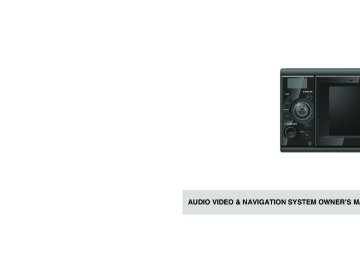- Download PDF Manual
-
NOTICE TO OWNER
Please retain this booklet and write the serial number of this product for identifion and accurate reporting to your local police in the event of theft. The serial number is labeled or stamped on the chassis. Please confirm this number at your car dealer or service shop when the unit has been reinstalled or exchanged to you after repair or readjustment.
Serial No.
Manufactured for SUBARU
by FUJITSU TEN LIMITED
090002-33240700
1005(Y)’
AUDIO VIDEO & NAVIGATION SYSTEM OWNER’S MANUAL
The symbols described below are found in this instruction manual as well as on the device itself to ensure its proper and safe usage and to prevent injury or damage to properties. Make sure you understand the meanings of these symbols before reading the rest of this manual. Handling Notes
ATTENTION
Useful information for smooth operation
CHECK
Facts to keep in mind when operating
The illustrations of screens shown in this manual may differ from the actual screens of this product.
Basic safety rules that you must follow and useful operational information are provided with the following symbols.
WARNING
This symbol indicates a situation in which incorrect handling through disregard of a symbol may result in death or serious personal injury.
CAUTION
This symbol indicates a situation in which incorrect handling through disregard of a symbol may result in personal injury or may result solely in damage to property.
IMPORTANT
Follow this advice to prevent malfunctions or damage to the device. Perform the indicated action in the event of a malfunction.
• Please read all materials such as manuals and warranties that have
come with the product. Subaru will not be responsible for unsatisfactory product performance due to a failure to follow these instructions.
• Changes to product specifications may result in differences between
the content of the manual and features of the product.
Please exercise care when handling the manual. Forcefully spreading or pulling on pages may result in some pages falling out of the binding. Use the manual carefully.
1-Before Use
Safety precautions........................................ 5
Before use ..................................................... 7
Discs............................................................................9
PND ...........................................................................12
Accessories ...............................................................122-Operation
About This Receiver ................................... 13
Control Names and Operations .................................13
Turning the POWER ON or OFF ...............................14
Switching Between the Audio and Navigation Screen .....................................................14
Turning the PND Display ON and OFF .....................15
Attachment and Detachment the PND ......................15
Using the Audio Cover...............................................16
Hands-Free Microphone and Light Sensor................16
Adjusting the Display Angle.......................................17
Loading/Unloading a Disc..........................................17
Sub-display................................................................19Table of Contents
Operation Conditions of this Receiver .......................19
Setup of This Receiver ................................20
Setup of This Receiver...............................................20
Screen Adjustment and Setting .................................21
Adjusting the Screen..................................................22Switching the Audio Source .......................24
Switching the audio source ........................................24Volume Control ............................................25
Adjusting the audio volume........................................25
Muting the Volume .....................................................25Adjusting the sound quality .......................26
Switching Audio Control Modes .................................263-Radio Operations
Using the Radio ...........................................28
Listening to the Radio ................................................28
Tune a Desired Station ..............................................28
Selecting a Radio Band .............................................29- 1 -
Table of Contents
Saving a Station in Memory.......................................29
Preset Scan ...............................................................30
Displaying the information .........................................30
Turning the Radio OFF..............................................304-CD Player Operations
Using the CD Player.................................... 31
Listening To a CD......................................................31
Selecting a Desired Track .........................................31
Fast Forward/Rewind ................................................32
Finding a Desired Title...............................................32
Repeating the Same Track........................................32
Random Play .............................................................32
Track Data Display ....................................................33
Switching Between CD-DA and MP3/WMA...............33
Stopping the CD Play ................................................335-MP3/WMA Player Operations
Using the MP3/WMA Player ....................... 34
Playing an MP3/WMA File.........................................34Selecting a Desired Folder.........................................34
Selecting a Desired Music File...................................35
Fast Forward/Rewind.................................................35
Returning To the Root Directory ................................35
Finding a Desired Music File......................................36
Repeating a Music File ..............................................36
Random Play .............................................................37
Displaying of Music File Information ..........................38
Switching Between CD-DA and MP3/WMA ...............38
Stopping the MP3/WMA File......................................38
MP3/WMA..................................................................38
Creating and Playing MP3/WMA Files.......................416-USB Music File Player Operations
Using the USB Music File Player................43
Playing USB Music Files............................................43
Fast Forward/Rewind.................................................43
Selecting a Desired Music File...................................44
Finding a Desired Music File......................................44
Repeatedly Playing the Same Music File ..................45
Random Play of Music Files ......................................45
About the TEXT button ..............................................45- 2 -
Stopping the USB Music File Player..........................45
Playable USB Memory Standards .............................45
Playable MP3 File Standards ....................................45
ID3 Tags ....................................................................46
Format of USB Memory.............................................467-DVD Player Operations
Before Using the DVD Player..................... 47
Advantages of Digital Versatile Disc (DVD)...............47
Discs..........................................................................48
Products equipped with Macrovision .........................49
Operation Flow ..........................................................50Using the DVD Player ................................. 51
Watching a DVD Video..............................................51
Video Operations.......................................................51
Disc Menu Operations ...............................................52
About the TEXT button ..............................................52
Stopping a DVD.........................................................52
Finding a Desired Video ............................................53
Changing the Touch Switch Display..........................54
Changing the Screen Display and Audio Mode.........54DVD Player Setting ....................................................55
Language Code List...................................................60Table of Contents
8-iPod Player Operations
Using the iPod Player..................................61
Listening to the iPod ..................................................61
Fast Forward/Rewind.................................................62
Selecting the Desired Music or Video File .................62
Finding a Desired Music File......................................62
Setting to the iPod Video Mode .................................63
Playing .......................................................................64
Pausing ......................................................................64
Repeatedly Playing the Same Music File ..................64
Random Play of Music Files ......................................64
Switching Aspect Ratio of Screen..............................64
About the TEXT button ..............................................64
Compatible iPod models ............................................65
Stopping the iPod.......................................................65- 3 -
12-Reference
Troubleshooting Guide ...............................72
If the Following Messages Appear.............................72
Basic Trouble Shooting..............................................75How to Contact Subaru ...............................78
Contact information....................................................78
Defective products/Warranty......................................78Table of Contents
9- AUX Operations
Using the AUX ............................................. 66
Switching the AUX Mode ON and OFF .....................66
Listening to the Portable Audio Player ......................67
TEXT Button ..............................................................67
Turning off the Portable Audio Player........................6710-Steering Wheel Switch Operations
About the Steering Wheel Switches.......... 68
Compatibility with Steering Wheel Switches..............6811-Rearview Camera Operations
Rearview Camera Operations .................... 70
Playing a Video through the Rearview Camera.........71- 4 -
Before Use
CAUTION
(cid:129) Keep volume to a reasonable level so that you can hear sounds the vehicle, including warning sounds, voices, and sirens. Failure to do so may cause an accident.
from outside
(cid:129) Be careful that your hands and fingers do not get pinched when adjusting the tilting angle or closing the display. Otherwise injuries may result.
(cid:129) Do not put your hands or fingers into the
disc insertion slot or USB input terminal. Injuries may result.
(cid:129) Do not touch heat dissipating parts of the
main unit as you may be burnt.
(cid:129) The volume should be set at a moderate level to avoid hearing damage when the main unit is powered on.
(cid:129) Do not operate when sound such as
distortion is being emitted.
Safety precautions
WARNING
• Note that the data for roads, location names, facility information, and charges, etc. may not be the most recent and that there may be inadequacies.
(cid:129) Do not modify this system for any uses other than that specified herein. Subaru will not be held liable for damages including, but not limited to serious injury, death or property damage resulting from modifications that enable unintended operation.
(cid:129) For safety, make selections only when vehicle is stopped. Use judgment and obey traffic rules. Some map data may be incorrect. See user manual for complete instructions.
(cid:129) When the vehicle is in motion, never take your eyes off the road to make adjustments to the main unit. You must pay attention to the road at all times to avoid accidents; do not let operation or adjustment of the main unit distract you from operating the vehicle responsibly.
(cid:129) The driver should not look at the screen while driving. Doing so may result in an accident.
(cid:129) Do not place foreign objects in the disc insertion slot or USB input terminal. Fire or shocks may result.
WARNING
(cid:129) Do not disassemble or alter this main unit.
An accident, fires or shock may result.
(cid:129) Do not let water or foreign objects enter the internal parts of this main unit. Doing so may result in smoke, fire or shock.
(cid:129)
(cid:129) Do not use when main unit is malfunctioning (the screen is not lit or no sound comes out). Doing so may result in an accident, fire or shock. If foreign objects or water enters the main unit, smoke or a strange odor may be emitted. If this occurs, stop using the main unit immediately and contact your dealer. Accidents, fire, or shocks may result if you continue to use the main unit under these conditions.
(cid:129) The driver should not change the CD or USB
memory while driving. Doing so may result in an accident. You must first stop or park your car in a safe location and then proceed to remove or insert the CD and/or USB.
(cid:129) Be sure to park the vehicle in a safe location and set the parking brake before watching DVDs or videos. For safety reasons, only the sound of DVDs or videos will be emitted while the vehicle is in motion.
- 5 -
Before Use
CAUTION
(cid:129) This main unit uses invisible laser light. Do not disassemble or alter this main unit. If any problems occur, contact the dealer where you purchased the main unit. Altering this main unit may cause exposure to laser emissions (which may damage your eyesight), or result in an accident, fire or shocks.
(cid:129) Using the vehicle speed pulse signal, you can use the route guidance function even in locations where normally no guidance is given (e.g.: the accuracy of the guidance is not guaranteed since the guidance is performed using the information about road surface conditions and vehicle speed.
tunnel). However,
in a
IMPORTANT
IMPORTANT
(cid:129) Note
that
the
following events are not
covered by the warranty.
1 Corruption or loss of the data stored in the main unit by the purchaser resulting from failure or incorrect operation of the main unit, or any problems associated with it, or due to the effects of electrical noise or other influences.
2 Corruption of loss of the data stored in the main unit by the purchaser resulting from misuse of the main unit by the purchaser or a third party.
3 Corruption or loss of data stored in the main unit by the purchaser resulting from failure / repair of the main unit.
(cid:129) Please note that by installing or using the main unit, you are regarded as having consented to the points above.
(cid:129)
(cid:129) When there is a lot of vibration – when driving on a bad road for example – the main unit may become inoperable due to it not being able to read data from the disc. If using immediately after having purchased it or after having stored it disconnected from the vehicle battery, the present location may not be displayed accurately. Wait a short while and the GPS positioning will the displayed position.
this receiver
correct
(cid:129) This device
is a precision-engineered equipment and the information that you record on it after purchase can be lost as a result of static electricity, electrical noise, vibration and other is recommended that you keep a separate record of the information you store in the main unit.
influences.
It
- 6 -
Before use
CAUTION
(cid:129) Be very careful and pay full attention to safety when operating the audio controls while driving, otherwise accidents may occur. Also, be sure to set the volume so that you can still adequately hear sounds outside the vehicle. Improper use may result in a traffic accident.
CAUTION
CAUTION
Before Use
(cid:129) Do not disassemble or modify this receiver.
The main unit has a precisely designed structure, so consult your dealer in the event any unsatisfactory performance is observed.
(cid:129) Do not apply excessive force to the monitor.
Otherwise damage may result.
in any way.
(cid:129) Never continue to use the system if it is malfunctioning If smoke, abnormal noises or abnormal odors are noticed, turn off the power immediately. Immediately in such situations. Exercise caution regarding the temperature inside the vehicle.
the audio
turn off
(cid:129) Do not use volatile chemicals such as benzene or thinners when cleaning the main unit. The main unit may be damaged and the paintwork may be affected. Please use a soft cloth (silicon cross, etc.) to clean the directions when you use a chemical dust cloth.
the main unit. Please
follow
- 7 -
Before Use
CAUTION
CAUTION
CAUTION
(cid:129) Do not leave the monitor in tilt position when
you are not using it. Otherwise, it may be damaged.
(cid:129) Be careful not to get your fingers or other objects caught behind the monitor when it is being retracted into place. Interference can cause an injury or damage the main unit.
(cid:129) When removing a disc from the main unit,
remove it in the horizontally level direction. Do not pull them up or press down on them forcibly while removing them. Improper removal may result in the disc becoming scratched, cause the receiver to emit unusual noises, or result in other damage.
(cid:129) Do not insert any objects other than discs
into the disc slot. Otherwise damage may result.
- 8 -
Discs
ATTENTION
(cid:129)
(cid:129)
In cold or rainy weather, just as the interior glass surface becomes fogged, dew (water condensation) may also settle on the main unit. (Condensing) When this occurs, disc playback may become intermittent or impossible. Dehumidify the air in the vehicle for a while before resuming playback. If a problem occurs, the player function stops automatically to protect its internal parts. If the player does not operate even when you follow the on-screen messages, the player may have failed. Consult the dealer you purchased it from.
(cid:129) Playback may be intermittent when the player to severe vibrations while
is subjected traveling over a rough surface.
(cid:129) Please do not use a commercially available lens cleaner because it may cause damage to the pickup of the player.
■ Format of discs (cid:129) An audio disc or DVD video disc bearing one
using
of the marks below can be played. When DVD±R/RW (DVD±Recordable/ReWritable) disc, note that only the disc whose contents were recorded in the video mode can be played. Discs whose contents were recorded in the video recording (VR) mode and audio mode cannot be played.
(cid:129)
(cid:129)
(cid:129) The DolbyDigital format is supported and discs with the logo shown below can be played.
This product is manufactured under license from Dolby Laboratories. Dolby and the double-D symbol are registered trademarks of Dolby Laboratories.
- 9 -
Before Use
possible
It is possible that a CD-R (CD-Recordable) or CD-RW (CD-ReWritable) disc will not play on the main unit due to the characteristics of the recording or special disc, scratches, dirt or deterioration caused by long-term storage in the vehicle. Also, a CD-R or CD-RW disc that has not yet been finalized and a CD-R or CD- RW disc recorded in UDF format cannot be played. It a DVD±R/RW is (DVD±Recordable/ReWritable) disc will not play on the characteristics of the recording or special disc, scratches, dirt or deterioration caused by long storage in the vehicle. Also, a DVD±R/RW disc that has not yet been finalized cannot be played. It may not be possible that has been recorded on a personal computer, depending on the environment.
the application
to play a disc
receiver due
setting and
that
this
to
(cid:129) The CD-TEXT function can be used only for CD-text CDs available on the market. Characters written on a CD-R and CD-RW discs may not be displayed correctly.
(cid:129) Do not use a CD or C-thruDisc with a transparent or semi-transparent recording area as they may fail to load or unload or play their contents.
Before Use
(cid:129) A Copy Control CD (CCCD) may not be played as it does not meet the official CD Standard.
■ Handling discs
(cid:129) Do not place discs in direct sunlight. They should be stored in their protective cases. Otherwise, they may warp and fail to play.
(cid:129) Do not touch the recording area (the rainbow color) side of a disc. Otherwise, the disc may be soiled and the playback may be intermittent.
(cid:129) Do not apply paper-based tape to either the recording side or label side of a disc. Damage could result.
(cid:129)
If you play a dirty disc, the disc surface may be scratched and its play may be intermittent. Use a commercially available compact disc cleaner to clean a CD, wiping gently from the center to the edge.
(cid:129) Keep cracked or warped discs out of the
player to avoid damaging the main unit.
- 10 -
■ Brand new CDs
■ Rental discs
■ Disc accessories
Before Use
(cid:129) You may notice that some brand new discs the center hole or are rough around outside. In this case, remove burrs or flakes around the edge using the side of a ballpoint pen before using a new disc. Not doing so may result in burrs or flakes becoming stuck on the recording side, preventing playback.
Rough edges
Ballpoint pen
Rough edges
(cid:129) Do not use a rental disc with glue or remnants of adhesive tape or labels. They may cause the disc to get stuck inside or damage the main unit.
Cellophane tape
(cid:129) Do not use accessories
(stabilizers, protective seals, laser lens cleaners, etc.) sold for “improving sound performance” or “protecting CDs.” The changes in CD thickness or outside dimensions made by these accessories may cause problems in the player.
Recorded surface
■ Irregularly-shaped CDs
(cid:129) Specially-shaped or octagonal CDs, like heart-shaped cannot be played. Do not attempt to play them, even with an adapter, since they may damage the player.
protectors
discs. Those
(cid:129) Please be sure NOT to attach any ring- shape protector (or other accessory) to your are commercially available and said to protect discs and to improve sound quality (and antivibration effect), but they can do more harm than good in regular uses. The most common problems are Insert/Eject related problems and “No playback” problems due to the protector ring that may have come off in a disc mechanism.
CD ring
- 11 -
Before Use
PND
IMPORTANT
To protect the battery, the temperature range within which the battery can be charged is 32°F to +113°F (0°C to +45°C). When the PND battery temperature falls outside of this range, battery charging rate will be reduced to a trickle charge. To help prevent the PND from exceeding the charging temperature, remove the PND from vehicle when not in use. If necessary, please use the supplied USB cable and continue charging from a PC.
PND battery charging status indication
Accessories
aYour TomTom
Indicator
"Charging"
(Green with Moving)
(Green)
" "
(No indication)
(Green half)
Battery condition
Charging
Full
Charging in High Temp
Empty High
Temp
" "
(No indication)
bDocumentation pack
(Red)
" "
(No indication)
ATTENTION
For your convenience, it is recommended to regularly update the PND on the TomTom Web site. (www.tomtom.com) Please see the instructions in the TomTom HOME CD for details.
cConnector cover
dUSB cable
- 12 -
About This Receiver
Control Names and Operations
You can operate this receiver by pressing the panel buttons (panel switches) or by touching the switches displayed on the screen (touch switches).
■ Panel Switches Identification of controls and functions.
Microphone
Light sensor
Sub-display
Operation
1 [SRC] button
Short press: Switches SOURCE. Press and hold: Turns the audio mode OFF. Press and than 5 seconds): Turns the power completely OFF.
long hold (more
2 [MUTE] button
Short press: Turns MUTE ON or OFF. Press and hold: Turns the PND display OFF.
3 [CTRL] button
Short press: Switches the audio controls. Press and hold: Switches to the Screen setting menu. You can switch to the setting mode when PND is connected and the audio power is off.
PND display
4 [VOL] rotary knob
Adjusts volume.
5 [SCREEN AV/NAV] button
Short press: Switches between the NAVI screen and AV screen. Turns the PND display ON when it is OFF. Press and hold: Displays the CAMERA screen when a camera is connected.
6 [BAND] button
Changes radio bands, or playback format between CD-DA and MP3/WMA.
- 13 -
Operation
7 [SELECT (Right/Left)] button
A [Release] button
(3) When the power is ON, hold down the
Short press: Tunes radio stations, selects CD/MP3/WMA, iPod and USB tracks, or selects DVD chapters. Press and hold: Tunes preset radio stations, or fast forward or rewind a DVD, CD, MP3, WMA, iPod and USB.
8 [SELECT (Upper/Lower)] button
Short press: Tunes radio stations by SEEK UP/DOWN. Selects folders in the CD (MP3/WMA) mode. Long press: Continues SEEK UP/DOWN of radio stations. Long press of the DOWN button: Returns to the root directory in the MP3/WMA mode.
9 [TEXT] button
Displays frequency, Track No., or current audio mode on the Subdisplay when the PND is attached. Track No., elapsed time, volume level and title will be shown when the PND is disconnected.
0 [
(OPEN/EJECT)] button
Short press: Ejects the disc or opens and closes the front panel. Press and hold: Tilts the front panel step by step or forcibly ejects the disc when the front panel is open.
Removes the right side of the PND from the main unit.
[SRC] button for 5 or more seconds. The audio and navigation will be turned off.
Switching Between the Audio and Navigation Screen
(1) Each time you press the [SCREEN AV/ the display switches NAV] button, between the AUDIO and NAVIGATION screen.
Turning the POWER ON or OFF
When the power is turned OFF the last mode on the main unit (CD and Tuner) will be restored.
WARNING
When the main unit's power is turned on for the first time or if the battery terminals have been disconnected, e.g. for vehicle maintenance, and the power is then turned back on, the main unit will start up in the FM mode.
IMPORTANT
Even though the audio source is turned off, the navigation screen is displayed continuously as long as it is selected.
(1) When the power is OFF, press [SRC].
The power will come ON.
(2) Press and hold the [SRC] button until a beep is heard while the power is on, and release the button. All audio sources will be turned OFF.
- 14 -
Turning the PND Display ON and OFF
■ How to Detach the PND from the Main Unit
(2) Remove the PND.
Operation
IMPORTANT
(cid:129) When detaching the PND, Do not touch the
PND rear connector.
Hold the PND on the right side, lift up and pull it toward you to remove it.
(cid:129) After detaching
the PND, mount
the
connector cover to the PND rear side.
(1) When the PND display is OFF, press the
[SCREEN AV/NAV] button. The PND display will come ON.
(2) When the PND display is ON, hold down the [MUTE] button for 1 or more seconds. The PND display will go OFF.
Attachment and Detachment the PND
■ Using the PND
CAUTION
To avoid injury, use the audio cover when the PND is removed.
(cid:129) Do not attach the PND to the audio unit
when connector cover is mounted.
(cid:129) When attaching the PND, do not press the
monitor display.
(cid:129)
If the PND gets wet, do not attach it to the main unit.
(cid:129) When the PND is detached, the audio cover
should be installed.
(1) Press the [Release] button.
The right-hand side of PND will be unlatched from this receiver.
- 15 -
Operation
■ Attaching the PND (1) Latch the left-hand side of PND to the
receiver. Engage the catch at the left end of the PND with the lock on the main unit.
(2) Attach the PND to the receiver.
Press the right-hand side of PND until it clicks in position.
Using the Audio Cover
■ Using the Audio Cover After detaching the PND, we recommend you to use the audio cover for this receiver.
■ Fitting the Audio Cover (1) Mount the left end of audio cover on
this receiver. Engage the catch at the left end of the audio cover with the lock on the main unit.
(2) Mount the entire audio cover on this
receiver. Press the right-hand side of audio cover so that it fits and clicks.
■ How to Detach the Audio Cover from the
Main Unit
(1) Press the [Release] button.
This removes the right edge of the audio cover from the main unit.
(2) Remove the audio cover.
Hold the audio cover on the right side, lift it up and pull it toward you to remove it.
Hands-Free Microphone and Light Sensor
The PND is equipped with a built-in hands-free microphone and a light sensor. For details on how to use the hands-free call function or configure light sensor settings, refer to the operation manual of the PND.
IMPORTANT
Pressing a sharp object against the hands-free microphone or the light sensor may damage them.
Built-in hands-free microphone
Light sensor
- 16 -
Adjusting the Display Angle
the screen shines due
When to ambient sunlight, you can adjust the angle of the display.
CAUTION
When adjusting its angle, take care not to pinch your fingers. Otherwise you may hurt yourself or cause mechanical damage.
IMPORTANT
Do not mount a disc when the display is tilted. the disc or Otherwise this receiver will be scratched and damaged.
(1) Hold down the [
(OPEN/EJECT)] button for 2-3 second until BEEP sound. (cid:129) You can change the tilt angle in one step each
time you press the button.
(cid:129) The angle can be changed in 5° increments,
and can be tilted up to 30°.
Operation
Loading/Unloading a Disc
To listen to music, insert the music CD in the slot, and to play a DVD, insert the DVD disc in the slot.
■ Loading Steps
CAUTION
(cid:129) Do not place a cup or can on the display while the display is opened. Doing so may damage the display.
(cid:129) Do not press the [
(OPEN/EJECT)] button
while inserting a disc into the slot.
IMPORTANT
This receiver can play 8cm CDs and 8cm DVDs. To avoid disc problems, insert a disc without using an adapter.
ATTENTION
(cid:129) You can open the display even when it is tilted. When you close the display, it returns to the preset angle. If you tilt the display and turn the ACC OFF, the display will return to the upright position. However, when you turn the ACC ON, the display returns to the preset angle.
(cid:129)
- 17 -
Operation
(1) Press the [
(OPEN/EJECT)] button.
(cid:129) When you insert a CD into slot, its music will be
■ CD/DVD unloading steps
The display will open and the disc insertion slot will open.
played or the MP3/WMA play will start.
CD, MP3/WMA, DVD disc
IMPORTANT
(cid:129) Do not close the display when the ejected disc remains in the slot. Doing so may damage the unit or the disc.
(cid:129) Do not push and close the display by hand,
or the display will be damaged.
(cid:129) Wipe and clean the display immediately if juice or another liquid drops on it. If not the display will be damaged.
(2)
Insert a disc into the slot. (cid:129) The display will close automatically when the
disc is inserted.
(cid:129) Hold a DVD or CD correctly (by inserting your finger in its center hole and by holding the disc edge by another finger), face the disc label side upward, and insert the disc into the slot.
(cid:129) When you insert a DVD into slot, its movie will
be played in the DVD mode.
(cid:129) To protect the display from heat and dust, keep the display closed except when you load or unload a disc. If the disc does not eject (for example, if it is jammed), hold down (OPEN/ EJECT)] button for more than 5 seconds.
the
(cid:129)
(1) Press the [
(OPEN/EJECT)] button. This will opens the display and ejects the disc.
(2) After the disc has been ejected, remove (OPEN/
the disc and then press the [ EJECT)] button.
ATTENTION
As this receiver has a single disc slot, you can load only one CD or DVD disc at a time.
- 18 -
2
Sub-display
Operation Conditions of this Receiver
(cid:129) Sub-display may look white or black when
You can or cannot operate this receiver in the following conditions (the ignition key positions).
viewed from an angle.
: Operable; ×: Inoperable
Operation
(cid:129) Also, the screen may shine and became
difficult to watch due to ambient sunlight.
Engine switch position
OFF (LOCK)
ACC
ON when stopped
ON
when running
Audio function
Video function
×
×
* 1
* 1
for
functions
are safety
Some inoperable reasons. Voice guidance and music play are active.
for
functions
are safety
Some inoperable reasons. For your safety, only voice guidance and music play are active.*2
*1 When the parking brake is engaged *2 DVD and iPod-video are not displayed during driving.
- 19 -
Display opened
× Audio is played. Disc is ejected. Only Vol operation.
is enabled
for
×
image and audio are
only)
Both (iPod-Video played. Disc is ejected. Only Vol operation.
is enabled
for
Operation
Setup of This Receiver
Setup of This Receiver
You can select the guide tone, illumination and another useful functions of this receiver.
ATTENTION
The VTR function cannot be used.
■ Enable guide tone Turn the “Guide tone” ON or OFF. If turned ON, a guidance tone can be heard when you operate a button.
(1) Hold down the [SRC] button for 1 or
(2) Hold down the [CTRL] button for 1 or
more seconds. Audio mode will be turned OFF.
more seconds.
(3) Touch
Enable AUX
It turns ON and OFF each time you touch Enable AUX
. (Default is ON.)
(4) Touch (5) Touch
Next Done
“Enabled”,
■ Dim sub-display If the sub-display brightness changes when you turn the car lights (side marker light, tail light, and license plate light) ON. (1) Hold down the [SRC] button for 1 or
more seconds. Audio mode will be turned OFF.
(2) Hold down the [CTRL] button for 1 or
more seconds.
(3) Touch
Dim sub-display
It turns ON and OFF each time you touch Dim sub-display
. (Default is ON.)
(4) Touch (5) Touch
Next Done
(2) Hold down the [CTRL] button for 1 or
more seconds.
(3) Touch
Enable guide tone
It turns ON and OFF each time you touch Enable guide tone
. (Default is OFF.)
(4) Touch (5) Touch
Next Done
ATTENTION
(cid:129)
If the DISC is not removed within 15 seconds after ejecting the DISC, a BEEP is sounded regardless of whether this setting is ON or OFF.
(cid:129) A BEEP is sounded regardless of whether this setting is ON or OFF when the audio mode is set to OFF.
■ Enable AUX Turn the “AUX setting” ON or OFF. It is recommended that the AUX setting is left in the “ON” setting. If it is ON, you can select source from the AUX input. (1) Hold down the [SRC] button for 1 or
more seconds. Audio mode will be turned OFF.
- 20 -
■ Link night view to headlights If it is set to “Enabled” and if the Dim sub- display is ON, the PND display switches to the night view mode when you turn the car lights ON. (1) Hold down the [SRC] button for 1 or
more seconds. Audio mode will be turned OFF.
(2) Hold down the [CTRL] button for 1 or
more seconds.
(3) Touch
Link night view to headlight It turns ON and OFF each time you touch Link night view to headlight (Default is ON.) Next Done
(4) Touch (5) Touch
■ Illumination The illumination colors can be switched. (1) Hold down the [SRC] button for 1 or
more seconds. Audio mode will be turned OFF.
(2) Hold down the [CTRL] button for 1 or
more seconds.
Next
(3) Touch
(4) Touch
Change
The illumination is switched as follows each time you touch the Red (Default) ↔ Blue
Change
(5) Touch
Done
ATTENTION
The illumination brightness of the main unit changes as the vehicle’s illumination brightness is adjusted using the vehicle's illumination control dial.
the Right or Left navigation voice
■ Voice guidance Select channel. (1) Hold down the [SRC] button for 1 or
more seconds. Audio mode will be turned OFF.
(2) Hold down the [CTRL] button for 1 or
more seconds.
Next Change
(3) Touch (4) Touch
Operation
■ Camera setting Set the camera to the AUTO or MANUAL operation mode. In the AUTO mode, camera view is displayed on the PND when you shift the lever to reverse position or when you long press the [SCREEN AV/NAV] button. In the manual mode, camera view is displayed when you long press the [SCREEN AV/NAV] button. (1) Hold down the [SRC] button for 1 or
more seconds. Audio mode will be turned OFF.
(2) Hold down the [CTRL] button for 1 or
more seconds.
Next Change
(3) Touch (4) Touch
The AUTO and MANUAL operations are switched each time you touch . (AUTO is set by default.)
Change
(5) Touch
Done
Screen Adjustment and Setting
The Right and Left navigation voice channels are switched each time you touch the (Right channel is selected by default.)
Change
(5) Touch
Done
■ Turn Display OFF (1) Press and hold the [MUTE] button.
Press the [SCREEN AV/NAV] button to return to the previous screen.
- 21 -
■ Setting the Aspect Ratio of Screen
CHECK
You can set an aspect ratio of DVD, iPod-video screen. (1) Touch
or
4:3
16:9
Zoom You can display the switch as follows. DVD: Touch touch iPod-video: Touch
Next Display
Display
on the operation screen.
on the operation screen, and
Operation
Adjusting the Screen
When you have stopped the car, you can switch from DVD or the Adjustment screen and you can adjust the display contrast and brightness.
iPod-video
image
to
Contrast (1) Press and hold the [CTRL] button
during DVD image display.
(2) Slide
to the right to enhance the contrast, and slide it to the left to reduce the contrast.
Brightness (1) Press and hold the [CTRL] button
during DVD image display.
(2) Slide
to the right to make the display brighter, and slide it to the left to make the display darker.
Color (1) Press and hold the [CTRL] button
during DVD image display.
(2) Touch (3) Slide
to the right to enrich the color, and slide it to the left to lighten the color.
Tint (only for NTSC video) (1) Press and hold the [CTRL] button
during DVD image display.
(2) Touch (3) Slide
to the right to enrich the green, and slide it to the left to enrich the red.
ATTENTION
If no adjustments are made within 6 seconds, the image quality adjustment screen will be canceled.
- 22 -
Operation
(cid:129) 4:3 mode
(cid:129) Zoom mode
Enlarges or reduces the screen with the 3 (vertical) by 4 (horizontal) aspect ratio. Black stripes are displayed at both sides.
Enlarges or reduces the screen equally in the vertical and horizontal directions, fitting the width to the screen size.
ATTENTION
The user should not experience any problems when watching a video on the wide screen on a personal basis. If you compress or enlarge the screen for commercial purposes or to display to the public, it may infringe a copyright that is protected by copyright laws.
(cid:129) 16:9 mode
Enlarges or reduces the screen with the 9 (vertical) by 16 (horizontal) aspect ratio. (This is the normal DVD display screen size).
- 23 -
Operation
Switching the Audio Source
Switching the audio source
(1) Press the [SRC] button.
The audio source is switched as follows each time you press the [SRC] button. FM/AM → DISC (CD or DVD)*2 → USB*1*4 → AUX*3 → iPod*1*4 → FM/AM → ... *1 Cannot be selected if the corresponding
device is not connected to the main unit. *2 Cannot be selected if no disc is loaded. *3 Cannot be selected if the AUX setting is set to
OFF.
*4 If the PND is not connected to the main unit, you cannot select the USB mode or iPod mode.
- 24 -
Volume Control
Adjusting the audio volume
CAUTION
Do not perform operations such as adjusting of the audio volume while driving a vehicle. Operate after parking the vehicle in a safe place.
(1) Turn the [VOL] rotary knob.
Turn to the right to increase the audio volume. Turn to the left to decrease the audio volume.
ATTENTION
(cid:129) Adjust the volume to a level that does not
compromise safe driving.
(cid:129) You can control the volume level from 0 to 80. (cid:129) The actual sound level may vary based on selected source. Adjust the sound level appropriately according to the audio source you select. For volume control, see “Adjusting the SVC (Source Volume Control)” on page 27.
Muting the Volume
(1) Press the [MUTE] button.
(cid:129) The sound is muted. (cid:129) Press the [MUTE] button again to return to the
previous sound level.
Operation
(cid:129) If you increase the volume during muting, the level
muting the sound increases from the previous volume level.
is canceled and
(cid:129) The navigation voice guidance can be heard
even when you have muted the audio system.
- 25 -
Operation
Adjusting the sound quality
You can fine-tune the audio sound using the audio control mode.
■ Adjusting the MIDDLE You can adjust the mid-range sounds. (1) Press the [CTRL] button repeatedly
until “MID” is displayed.
(2) Adjust the mid-range sounds by turning
Switching Audio Control Modes
IMPORTANT
(cid:129) The audio control mode is cancelled if no
button is pressed within 6 seconds.
(cid:129) You can check your settings on the PND screen when it is attached. When detached, you can check the settings on the sub- display.
■ Adjusting the BASS You can adjust the bass (low sounds). (1) Press the [CTRL] button repeatedly
until “BASS” is displayed.
(2) Adjust the audio bass (low sounds) by
turning the [VOL] rotary knob. To the right: Emphasizes low sounds. To the left: De-emphasize low sounds. (Center position is set by default.)
the [VOL] rotary knob. To the right: Emphasizes mid range sounds. To the left: De-emphasize mid range sounds. (Center position is set by default.)
■ Adjusting the TREBLE You can adjust the treble (high sounds). (1) Press the [CTRL] button repeatedly
until “TREB” is displayed.
(2) Adjust the treble (high sounds) by
turning the [VOL] rotary knob. To the right: Emphasizes high sounds. To the left: De-emphasize high sounds. (Center position is set by default.)
■ Balancing Between Right and Left
Speakers (BALANCE)
You can adjust the balance of right and left speakers. (1) Press the [CTRL] button repeatedly
until “BAL” is displayed.
(2) Adjust the R and L speaker balance by
turning the [VOL] rotary knob. To the right: Emphasizes right speakers. To the left: Emphasizes left speakers. (Center position is set by default.)
■ Balancing Between Front and Rear
Speakers (FADER)
You can adjust the balance (fading) of front and rear speakers. (1) Press the [CTRL] button repeatedly
until “FAD” is displayed.
(2) Adjust the front and rear speaker balance by turning the [VOL] rotary knob. To the right: Emphasizes front speakers. To the left: Emphasizes rear speakers. (Center position is set by default.)
- 26 -
(2) Adjust the SVC level by turning the
[VOL] rotary knob. To the right: Increases the sound level of current audio source. To the left: Decreases the sound level of current audio source. (The same sound level as FM radio (±0dB) is set by default.)
Operation
■ Setting the loudness mode (LOUDNESS) Accentuate low and high frequencies when the volume is low. When loudness is ON, the apparent deficiency in the high sounds is compensated for. (1) Press the [CTRL] button repeatedly
until “LOUD“ is displayed.
(2) Set the loudness control to ON or OFF
by turning the [VOL] rotary knob. To the right: Turns ON. To the left: Turns OFF. (Turned ON by default.)
■ Adjusting
the SVC
(Source Volume
Control)
In this mode you can set the volume level for each audio source by taking the FM radio volume level as the reference level. (The volume level of the audio source you are currently listening to is adjusted.)
IMPORTANT
If the DVD sound level is too low, adjust the SVC for it.
(1) Press the [CTRL] button repeatedly
until “SVC” is displayed.
- 27 -
Radio Operations
Using the Radio
SRC button
Tune a Desired Station
CAUTION
If the vehicle's battery is disconnected (for repairs to the vehicle or for removing the main unit), all stations in memory will be lost. In such a case, set stations in memory again.
IMPORTANT
At times, it may be difficult to maintain optimum reception because the antenna affixed to your vehicle is in motion constantly (relative to the broadcast antenna), encountering continuous variation in the strength of received radio signals. Other include interference from natural obstacles, sign posts, etc.
reception
affecting
factors
TEXT button
Channel selection button
Channel selection button
Listening to the Radio
(1) Press the [SRC] button repeatedly until “FM” or “AM” is displayed on the sub- display.
(2) Press the [BAND] button to switch a
desired band.
- 28 -
■ Manual Tuning (1) Press the [SELECT (Right)] or [SELECT
(Left)] button. To the right: Tunes up for one step. To the left: Tunes down for one step. One step (AM): 10kHz One step (FM): 200kHz
■ Station Seek (1) Press the [SELECT (Up)] or [SELECT
(Down)] button. (cid:129) When a station having the strong reception station closest to the one shown on the screen is tuned, the auto tuning stops. To cancel auto tuning, press the button again.
(cid:129) Tuning continues while the [SELECT (Up)] or [SELECT (Down)] button is held down, even if there is a station that can be received. When the button is released, the main unit receives the station whose frequency is closest to the frequency from when the button was released.
ATTENTION
Auto tuning may fail if the received signal is weak.
Radio Operations
If the stations have been stored in memory, a station can be selected by touching a preset switch.
■ Auto Saving
IMPORTANT
(cid:129) You can select a station by simply touching a [6]). The preset switch (any of frequency of the selected station is shown on the display.
[1]
to
(cid:129) When you save a new station in memory, the
(cid:129)
existing station will be replaced. If you can tune fewer than six stations, the remaining stations are kept in memory.
(1) Touch
Preferences
■ Selecting a Preset Channel (1) Press and hold the [SELECT (Right)] or [SELECT (Left)] button for 1 or more seconds. To the right: Switches to the next higher preset channel. To the left: Switches to the next lower preset channel.
■ Touching a Preset Switch (1) Touch a preset memory switch.
Saving a Station in Memory
You can save a radio station in memory in the auto or manual mode.
■ Manual Saving (1) Select a station you wish to save by
Manual tuning or Auto tuning.
(2) Touch the preset switch for 1 or more seconds to store a radio station into memory. If Guide Tone is enabled, a “BEEP” sound will be heard.
The registered preset station will be selected and the corresponding station will then be received.
Selecting a Radio Band
(1) Press the [BAND] button.
The receiver band is switched as following each time you press the [BAND] button. FM1 → FM2 → FM3 → AM → FM1 → ...
The selected station will be saved, and the preset channel number and frequency will be shown on the display. To manually set additional selected stations for the remaining preset channels, repeat this procedure for each channel. Six stations can be memorized for each of FM 1, 2 and 3, and six stations can be memorized for AM, making a total of 24 stations.
- 29 -
Radio Operations
(2) Touch
ASM
Preset Scan
Displaying the information
This function enables reception of all the stations in the preset switches to be played for five seconds each. (1) Touch
Preferences
You can display the current frequency on the Sub-display. (1) Press the [TEXT] button.
(cid:129) Current frequency is displayed on the Sub- display for 2 seconds if the [TEXT] button is pressed and the PND is connected.
lowest
frequency
The automatic station selection will start when a beep is heard. A search will be conducted from the through progressively higher frequencies and stations with strong reception will be memorized for preset registration numbers the registration procedure has been completed, a BEEP sound once and the station memorized last (i.e. the one memorized for P6) will continue to be received. Subsequently, when you listen to the radio you will be able to select stations by calling up preset numbers. To stop ASM, touch
Stop ASM
[6]. When
[1]
to
(cid:129) The current frequency is displayed on the Sub- is not
the PND
display constantly and connected.
(2) Touch
Preset SCAN
Turning the Radio OFF
(1) Hold down the [SRC] button for 1 or
more seconds. Press the [SRC] button again and the station prior to power off will resume.
The stations of preset switches P1 to P6 will be scanned sequentially. Each station is turned for five seconds. To cancel Stop SCAN
the
preset
touch
scan,
- 30 -
Using the CD Player
SRC button
Song information switching button
BAND button
Track selection (start point) / Fast-forward (rewind) button
Listening To a CD
Insert a CD into the disc slot, and it will start playing.
(1) Press the [SRC] button repeatedly until
“CD” is displayed on the sub-display. Play the CD.
CD Player Operations
ATTENTION
(cid:129)
If track titles and other data are recorded in the CD-Text, you can display them.
(cid:129) Note that the CD-Text of a CD-R/RW disc
may not be displayed.
Selecting a Desired Track