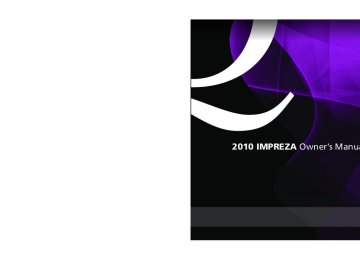- 2003 Subaru Impreza Owners Manuals
- Subaru Impreza Owners Manuals
- 2010 Subaru Impreza Owners Manuals
- Subaru Impreza Owners Manuals
- 2000 Subaru Impreza Owners Manuals
- Subaru Impreza Owners Manuals
- 2009 Subaru Impreza Owners Manuals
- Subaru Impreza Owners Manuals
- 2008 Subaru Impreza Owners Manuals
- Subaru Impreza Owners Manuals
- 2004 Subaru Impreza Owners Manuals
- Subaru Impreza Owners Manuals
- 2012 Subaru Impreza Owners Manuals
- Subaru Impreza Owners Manuals
- 2013 Subaru Impreza Owners Manuals
- Subaru Impreza Owners Manuals
- 2002 Subaru Impreza Owners Manuals
- Subaru Impreza Owners Manuals
- 2001 Subaru Impreza Owners Manuals
- Subaru Impreza Owners Manuals
- Download PDF Manual
-
5-14
5-15
5-16
5-16
5-17
5-17
5-18
5-19
5-20
5-20
5-21
5-22
5-22
5-23
5-23
5-23
5-24
5-25
5-25
5-26
5-265-28
5-2 Audio
Antenna system & Roof antenna
CAUTION
. Be sure to lower the antenna rod before entering garages, parking towers and other locations with low ceilings.
. Remove the antenna rod before washing your car at a car wash. If the antenna rod is left attached, it may scratch the roof.
. When reinstalling the removed antenna rod, be sure to fully tighten it.
XMTM satellite radio reception (if equipped) XMTM is a continental U.S. based satellite radio service, which includes music, news, sports, talk and children’s programming. XMTM provides digital quality audio and text information, including song title and artist name. A service fee is required to receive the XMTM service. For more information, contact XMTM at www.xmradio.com or call 1-800-XM- RADIO (1-800-967-2346) for U.S., www.xmradio.ca or 1-877-GET-XMSR (1- 877-438-9677) for Canada. The XMTM satellite radio receiver that is fitted to your vehicle receives the neces- sary signals from two specially designated satellites that are in a geostationary orbit over the equator. One satellite covers the east coast and the other covers the west coast. Both of their signals north. These signals are then relayed throughout the USA by a network of ground repeater stations. The satellite radio signals are transmitted as “line of sight” signals. Line of sight signals can be blocked by objects such as buildings, but the network of repeater stations allows signal coverage within urban areas such as cities.
them direct
1) Unscrew 2) Remove
The roof antenna is installed in the center at the rear part of the roof. It is possible to remove the antenna rod by unscrewing it from its base.
& FM reception Although FM is normally static free, reception can be affected by the surround- ing area, atmospheric conditions, station strength and transmitter distance. Build- ings or other obstructions may cause momentary static, flutter or station inter- ference. reception continues to be unsatisfactory, switch to a stronger station.
If
You may experience problems in receiving XMTM satellite radio signals in the follow- ing situations. . If you are driving northward in a coastal area the XMTM satellite You will notice that radio antenna is fixed to the upper right hand corner of your windshield.
Audio 5-3
The signal comes from the south and may not be able to reach the antenna in some circumstances when you are driving north.
. If you are driving in a tunnel or a covered parking area . If you are driving beneath the top level of a multi-level freeway . If you drive under a bridge . If you are driving next to a tall vehicle (such as a truck or a bus) that blocks the signal . If you are driving in a valley where the surrounding hills or peaks block the signal from the south . If you are driving on a mountain road where the southern direction is blocked by mountains
. If you are driving in an area with tall trees that block the signal (33 ft (10 m) or more), for example on a road that goes through a dense forest . The signal can become weak in some areas that are not covered by the repeater station network.
Please note that these may be other unforeseen circumstances when there are problems with the reception of XMTM satellite radio signals.
5-4 Audio
Installation of accessories
Always consult your SUBARU dealer before installing a citizen band radio or other transmitting device in your vehicle. Such devices may cause the electronic control system to malfunction if they are incorrectly installed or they are not suited for the vehicle.
if
Audio set
Your SUBARU may be equipped with one of the following audio sets. Refer to the pages indicated in this section for operat- ing details. NOTE If a cell phone is placed near the audio set, it may cause the audio set to emit noise when the phone receives calls. This noise does not indicate an audio set malfunction. Note that a cell phone should be placed as far as possible from the audio set.
& Type A audio set (if equipped)
Audio 5-5
refer
The audio set will operate only when the ignition switch is in the “Acc” or “ON” position. . Power and sound controls: page 5-7
. Radio operation: refer to page 5-10
. Satellite radio operation (if equipped): refer to page 5-13
. CD (compact disc) player operation: refer to page 5-16
. AUX unit operation: refer to page 5-25to
– CONTINUED –
5-6 Audio
& Type B audio set (if equipped)
refer
The audio set will operate only when the ignition switch is in the “Acc” or “ON” position. . Power and sound controls: page 5-7
. Radio operation: refer to page 5-10
. Satellite radio operation (if equipped): refer to page 5-13
. CD (compact disc) player operation: refer to page 5-16
. AUX unit operation: refer to page 5-25to
Power and sound controls & Power switch and volume
control
& Sound control ! Tone and balance control
Audio 5-7
! Other sound setting controls
The dial is used for both power (ON/OFF) and volume control. The radio is turned ON and OFF by pushing the dial, and the volume is controlled by turning the dial.
Each brief press of the sound control dial changes the control modes in the follow- ing sequence.
Each brief press of the “MENU” button changes the control modes in the follow- ing sequence. Type A audio:
Choose the desired level for each mode by turning the sound control dial. The control function returns to the tune/ track/channel control mode after approxi- mately 5 seconds.
Type B audio:
Choose the desired settings for each mode by turning the sound control dial. The control function returns to the tune/
– CONTINUED –
speakers can be heard at ear level (built in SRS FOCUS effect). 2) Ultra rich bass sound can be ob- tained from standard door mount speakers (built in SRS TruBass effect). 3) Surround sound can be obtained from 2-channel stereo sources such as CD, MP3 and FM (built in SRS Circle Surround II effect). 4) SRS CS Auto can position the center channel image in the center of the vehicle’s windshield. This elimi- nates the need for a center speaker (built in SRS Circle Surround II phan- tom center and SRS FOCUS effects).
CS Auto, TruBass, FOCUS, Circle Sur- round-II, SRS and “ ” symbol are trademarks of SRS Labs, Inc. CS Auto technology is incorporated under license from SRS Labs, inc.
5-8 Audio
in order
track/channel control mode after approxi- mately 5 seconds. ! SPEED VOLUME setting SPEED VOLUME CONTROL is a function that automatically adjusts the volume according to the vehicle speed. As the vehicle speed increases, the audio vo- lume automatically increases to match the vehicle speed, to create a pleasant listening environment even as the driving noise increases. The amount of this automatic volume change can be set in the range from OFF to 2. The initial setting is OFF. ! BEEP setting A beep sound (operation sound) that occurs when the audio system is operated can be set ON/OFF. The initial setting is ON. ! SRS CS Auto setting (type B audio) SRS CS Auto can be set ON/OFF. When this setting is ON, “ ” is displayed on the screen. NOTE SRS CS Auto creates a 5.1ch equiva- lent surround field using 10 speakers that are installed in the vehicle. SRS CS Auto features: 1) Sound originating from door mount
& Adjustable level of each mode
Mode
Volume
Volume control AUX volume control*
Tone and balance Bass control
Midrange control Treble control Balance Fader SPEED VOLUME BEEP CS Auto (Type B audio)
Other settings
Range of levels (displayed) 0 to 40
0 to 40
−8 to +8
−8 to +8
−8 to +8
L9 to R9
R9 to F9
OFF to 2
OFF to ON OFF to ON*: Only when an AUX audio product is connected.
Audio 5-9
Initial setting
Turn counterclockwise
Turn clockwise
15
15
OFF ON OFFFor more volume For more volume For more bass sound For more midrange sound For more treble sound Left channel attenuated Rear attenuated
For less volume For less volume For less bass sound For less midrange sound For less treble sound Right channel attenuated Front attenuated For less auto volume change For more auto volume change OFF OFF
ON ON
5-10 Audio
FM/AM radio operation & FM/AM selection
& Tuning ! Manual tuning
! Seek tuning (SEEK)
Push the “FM AM” button when the radio is off to turn on the radio. Push the “FM AM” button when the radio is on to select FM1, FM2, FM3 or AM reception. Each brief press of the “FM AM” button changes the radio in the following se- quence starting from the last radio band with you selected.
Turn the “TUNE” dial clockwise to in- crease the tuning frequency and turn the “TUNE” dial counterclockwise to decrease it. Each time the dial is turned, the frequency interval can be changed between 10 kHz in the AM mode and 0.2 MHz in the FM mode. ! Stereo indicator The stereo indicator “ST” will illuminate when an FM stereo broadcast is received.
” or “
If you press the “ ” side of the “SEEK” button briefly, the radio will auto- matically search for a receivable station and stop at finds. This function may not be available, however, when radio signals are weak. In such a situation, perform manual tuning to select the desired station.
the first one it
! Scan tuning (SCAN)
! PTY (Program type) group tuning
(only FM reception)
! PTY (Program type) group selection
Audio 5-11
Press the “PTY/CAT” button to change to the PTY selection mode. At this time, the PTY group that you are currently listening to will be displayed for 10 seconds. In the PTY selection mode, “PTY” is displayed on the screen.
If you press the “SCAN” button, the radio will switch to the scan mode. In this mode, the radio scans through the radio band until a station is found. The radio will stop at the station for 5 seconds while display- ing the frequency, after which scanning will continue until the entire band has been scanned. Press the “SCAN” button again to cancel the SCAN mode and to stop at any displayed channel. Automatic tuning may not function prop- erly if the station reception is weakened by distance from the station or proximity to tall buildings and hills.
” or “
In the PTY selection mode, press the “PTY” button “ ” to change the PTY group by one step at a time. Pressing “ by one step. Pressing “ PTY group down by one step. This operation only changes the display. It does not change the station that is currently being received.
” changes the PTY group up ” changes the
– CONTINUED –
5-12 Audio
! Seek in PTY (Program type) group
& Displaying radio PS (Pro-
gram Service Name) and RT (Radio Text)
” or “
& Station preset ! How to preset stations 1. Press the “FM AM” button to select FM1, FM2, FM3 or AM reception. 2. Press the “ the “SEEK” button or tune the radio manually until the desired station frequency is displayed. 3. Press one of the preset buttons for more than 1.5 seconds to store the frequency. If the button is pressed for less than 1.5 seconds, the preceding selection will remain in memory.
” side of
In the PTY selection mode, when the desired PTY group has been selected, pressing the “SEEK” button “ ” seeks within that PTY group. Pressing “ seeks down. The control function returns to the normal mode after approximately 10 seconds.
” seeks up. Pressing “
” or “
”
If the PS (Program Service Name) and/or RT (Radio Text) are available, pressing the “TEXT” button changes the display among PS, RT and frequency. The initial setting is “PS”. NOTE . The maximum number of characters that can be displayed for PS is 8. . The maximum number of characters that can be displayed for RT is 64. . If RT is 13 characters or longer, press and hold the “TEXT” button for 0.5 second or longer in order to change the page.
NOTE . If the connection between the radio and battery is broken for any reason such as vehicle maintenance or radio removal, all stations stored in the this preset buttons are cleared. occurs, the preset buttons. . If a cell phone is placed near the radio, it may cause the radio to emit noise when it receives calls. This noise does not indicate a radio malfunction.
If is necessary to reset
it
! Selecting preset stations
Presetting a station with a preset button allows you to select that station in a single operation. Up to six AM, FM1, FM2 and FM3 stations each may be preset.
Satellite radio operation (if equipped)
To receive satellite radio, it is necessary to install the SUBARU genuine satellite receiver (optional equipment) and to enter into a contract. For details, please contact your SUBARU dealer. & XMTM satellite radio XMTM is a continental U.S. based satellite radio service, which includes music, news, sports, talk and children’s programming. XMTM provides digital quality audio and text information, including song title and artist name. A service fee is required to receive the XMTM service. For more information, contact XMTM at www.xmradio.com or call 1-800-XM- RADIO (1-800-967-2346) for U.S., www.xmradio.ca or 1-877-GET-XMSR (1- 877-438-9677) for Canada.
& Sirius satellite radio Sirius satellite radio is a recent innovation that allows the listener to experience digital sound quality and to have a greater variety of channels. Use of satellite radio (Sirius) requires a tuner, antenna and a service contract. For details, please contact your SUBARU
Audio 5-13
dealer or visit Sirius Satellite Radio at www.sirius.com or call 1-888-539-SIRIUS (7474) for more information. Sirius, the Sirius dog logo, channel names and logos are trademarks of SIRIUS Satellite Radio Inc.
& Satellite radio reception Satellite radio signals are best received in areas with a clear view of the open sky. In areas where there are tall buildings, trees, tunnels or other structures that may obstruct the signal of the satellites, there may be signal interruptions. Other circum- stances that may result loss include driving near a wall, steep cliff, hill or driving on the lower level of a multi- tiered road or inside of a parking garage. To help reduce this condition, satellite radio providers have installed ground- based repeaters in heavily populated areas. However, you may still experience reception problems in some areas.
in signal
& Displaying satellite radio ID
of tuner
When you activate satellite radio, you should have your satellite radio tuner ID ready because each tuner is identified by its unique satellite radio tuner ID. The satellite radio ID will be needed when
– CONTINUED –
5-14 Audio
you activate satellite radio and receive satellite radio customer support. The satellite radio ID can be found on the audio display by tuning the channel to “0”. Turn the “CH” dial to select the satellite radio channel. NOTE For Sirius, change the display to an indication mode other than the channel number after performing the above operation.
& Band selection
Push the “SAT” button when the radio is off to turn on the radio. Push the “SAT” button when the radio is on to select SAT1, SAT2 or SAT3 recep-
tion.
! Skip channel selection
& Channel and category selec-
tion
! Channel selection
“
” or
When in the SAT mode, press the “SEEK” button “ ” continuously to change to the channel selection mode. Pressing the “SEEK” button “ ” changes the channel up by 10 steps each time. Pressing “ ” changes the channel down by 10 steps each time.
Turn the “CH” dial clockwise to select the next channel and turn the “CH” dial counterclockwise to select the previous channel.
! Category selection
! Channel scan
”
“
” or
When in the SAT mode, press the “CAT” button “ to change to the category search mode. When in the category search mode, pressing the “CAT” button “ ” changes the category up by one step. Pressing “ ” changes the category down by one step. When a category is selected, turning the “CH” dial selects channels only within the selected category. The control function returns to the normal mode after approximately 10 seconds.
the selected category,
Press the “SCAN” button to change the radio to the SCAN mode. In this mode, under the radio scans through the channel until a station is found. The radio will stop at the station for 5 seconds while displaying the channel number, after which scanning will continue until the entire channel has been scanned from the low end to the high end. Press the “SCAN” button again to cancel the SCAN mode and to stop on any displayed channel.
Audio 5-15
& Channel preset ! How to preset channels 1. Press the “SAT” button to select SAT1, SAT2 and SAT3 reception. 2. Select the desired channel. 3. Press one of the preset buttons for more than 1.5 seconds to store the channel. If the button is pressed for less than 1.5 seconds, the preceding selection will remain in memory.
NOTE If the connection between the radio and battery is broken for any reason such as vehicle maintenance or radio re- moval, all channels stored in the preset buttons are cleared. If this occurs, it is necessary to reset the preset buttons.
– CONTINUED –
5-16 Audio
! Selecting preset channels
& Display selection
CD player operation
Presetting a channel with a preset button allows you to select in a single operation. Up to six SAT1, SAT2
and SAT3 channels each may be preset.that channel
Press the “TEXT” button while receiving the satellite radio to change the display as follows.
NOTE . Make sure to always insert a disc with the label side up. If a disc is inserted with the label side down, the player displays “CHECK DISC”. Refer to “When the following messages are displayed” F5-24. . If a disc is inserted during a radio broadcast, the disc will interrupt the broadcast. . After the last song finishes, the disc will automatically return to track 1 (the first track on the disc) and will auto- matically play back. . The player is designed to be able to play music CD-Rs and music CD-RWs, but it may not be able to play certain ones. . CDs (i.e., 8 cm/3 inch CDs) are not supported, and if inserted, they will be immediately ejected. . A file (track) that is protected by copyright of WMA cannot be played, and the player will skip to the next file (track).
insert
indicator
If no indicator blinks, it means that there is no idle position in the magazine. illumi- 2. When the “LOAD” nates, the disc. Once you have inserted the disc, the “LOAD” indicator will turn off. The disc will then be automatically drawn in, and the player will begin to play back the first track of the disc. . To insert more discs in succession, repeat Steps 1 and 2. The magazine will be loaded with discs in the ascending order of position number. If you do not insert any disc in 15 seconds after you have pressed the “LOAD” button, the player will begin to play back the first track of the last disc you have inserted. . The disc indicator steadily lights up if a disc is already inserted in the correspond- ing position of the magazine. . While the player is in the loading mode, if you press “FM/AM”, “SAT” or “AUX” button, the player will enter the standby mode. Press the “CD” button to start playback.
& How to insert a CD (type A) Hold a disc with a finger in the center hole while gripping the edge of the disc, then insert it in to the slot (with the label side up) and the player will automatically pull the disc into position. NOTE DO NOT INSERT TWO DISCS INTO THE DISC INSERTION SLOT AT THE SAME TIME.
& How to insert a CD(s) (type B)
1. Briefly press the “LOAD” button. If the magazine in the player has an idle position where you can insert a disc, the disc number indicator associated with the idle position will blink.
Audio 5-17
! Inserting a disc in a desired posi-
tion
1. Briefly press the “LOAD” button. If the magazine in the player has an idle position where you can insert a disc, the disc number indicator associated with the idle position will blink. The positions in the magazine the indica- tor of which steadily lights up are already loaded with discs.
– CONTINUED –
5-18 Audio
Press the “CD” button to start playback. ! Loading all the magazine (full disc
loading mode)
insert
indicator
2. Press the disc select button at the position where you want to insert a disc. 3. When the “LOAD” illumi- nates, the disc. Once you have inserted the disc, the “LOAD” indicator will turn off. The disc will then be automatically drawn in, and the player will begin to play the first track on the disc. . If you wish to insert another disc, repeat the procedure beginning with step 1. If you do not insert any disc in 15 seconds after you have pressed the “LOAD” button, the player will begin to play back the first track of the last disc you have inserted. . While the player is in the loading mode, if you press “FM/AM”, “SAT” or “AUX” button, the player will enter standby mode.
If you continue to press the “LOAD” 1. the button for more than 1.5 seconds, player will produce beep sound and will enter the full disc loading mode. 2. When the disc number indicator flashes and “ALL LOAD” indicator illumi- nates, insert a disc within 15 seconds. If a disc is successfully loaded during this period, the disc number indicator will stop blinking and will steadily light. 3. When the loading of a disc is com- plete, the next disc number indicator will blink. Then repeat Step 2. 4. When the magazine is filled with discs by repeating Steps 2 and 3, the player will
start playback of the discs, beginning with the one inserted first.
If you fail to insert any disc during each 15
seconds interval, the full disc loading mode will be canceled, and the player will start playback of the disc inserted first. & How to play back a CD ! When there is no CD inserted Properly insert a CD. Refer to “How to insert a CD (type A)” F5-17/“How to insert a CD(s) (type B)” F5-17. When a CD is loaded, the player will start playback of the CD, beginning with the first track. ! When CD is in the player (type A)When the “CD” button is pressed,
the
player will start playback. ! When there are CDs loaded (type B)
& To select a track from its
beginning
! Backward direction
! Forward direction
Audio 5-19
Press a desired one of the disc select buttons the disc number indicator of which steadily lights up. The player will then start playback of the selected CD, beginning with the first track. If a disc that the player cannot read has been loaded, the player will display the message “CHECK DISC”.
Turn the “TRACK” dial clockwise to skip to the beginning of the next track/file (track). Each time the dial is turned, the indicated track/file (track) number will increase. NOTE In an MP3 or WMA folder, skipping past the last track/file (track) will take you back to the first track/file (track) in the folder.
Turn the “TRACK” dial counterclockwise the current to skip to the beginning of track/file (track). Each time the dial is turned, the indicated track/file (track) number will decrease. NOTE In an MP3 or WMA folder, skipping past the first track/file (track) will take you to the last track/file (track) in the folder.
– CONTINUED –
5-20 Audio
& Fast-forwarding and fast-re-
versing
! Fast-reversing
& Repeating
! Fast-forwarding
Press the “ ” side of the “SEEK” button continuously to fast-forward the disc/ folder. Release the button to stop fast-forwarding. NOTE If you fast-forward to the end of the last track/file (track), fast-forwarding will stop and the player will start playback beginning with the first track/file (track).
Press the “ ” side of the “SEEK” button continuously to fast-reverse the disc/ folder. Release the button to stop fast-reversing. NOTE If you fast-reverse to the beginning of the first track/file (track), fast-reversing will stop and the player will start play- back.
To repeat a track/file (track), briefly press the “RPT” button while the track/file (track) is playing. Each time you briefly press the button, the mode changes in the following se- quences. Type A audio:
Type B audio:
NOTE . The “RPT” indication refers to the repeat playback of a single track. It repeats the track that is playing. . The “F-RPT” indication refers to the repeat playback of a folder. It repeats the all of the tracks in the folder. It is possible to select the function when the MP3/WMA format track is playing. . The “D-RPT” indication refers to the repeat playback of a disc. It repeats the tracks on the CD. It is only possible to select this function for type B audio. To cancel the track/file (track) repeat-play mode, briefly press the “RPT” button twice. The “RPT” indication will turn off, and the normal playback mode will be resumed. NOTE The repeat-play mode will be cancelled if you perform any of the following steps. . Press the “RPT” button and select CANCEL . Press the “ . Press the disc select button . Press the “SCAN” button . Press the “LOAD” button when there is free space in the CD magazine
” button
& Random playback
To playback a track/file(s) at random, press the “RPT” button for 0.5 second or longer while the track/file is playing. Each time you press the button, the mode changes in the following sequences.
NOTE . The “RDM” indication refers to the random playback of It randomly repeats the tracks on the CD. It is possible to select the function when formats other than the MP3/WMA
the tracks.
Audio 5-21
It
format CD is playing. . The “F-RDM” indication refers to the random playback in the folder. It ran- domly repeats the tracks in the folder. It is possible to select the function when an MP3/WMA format track is playing. . The “D-RDM” indication refers to the random playback of a disc. It randomly repeats the tracks in the CD. is possible to select the function when an MP3/WMA format track is playing. To cancel the random playback mode, press the “RPT” button again and select CANCEL. The “RDM” indication will turn off, and the normal playback mode will be resumed. NOTE Random playback will be cancelled if you perform any of the following steps. . Press the “RPT” button and select CANCEL . Press the “ . Press the disc select button . Press the “SCAN” button . Press the “LOAD” button when there is free space in the CD magazine
” button
– CONTINUED –
5-22 Audio
& Scan
The scan mode lets you listen to the first 10 seconds of each track/file in succes- sion. Press the “SCAN” button to start scanning upward beginning with the track/ file(s) following the currently selected one. After all track/file(s) in the disk/folder have been scanned, normal playback will be resumed. To cancel the scan mode, press the “SCAN” button again. NOTE The scan mode will be cancelled if you perform any of the following steps. . Press the “RPT” button . Turn the “TRACK” dial . Press the “ “FOLDER” button . Press the “
” side of the
” button
” or “
. Press the disc select button . Select the radio or AUX mode . Press the “LOAD” button when there is free space in the CD magazine . Press the “PTY/CAT” button . Turn off equipment . Turn the ignition switch to the “LOCK” position
the power of
the audio
For CD-DA:
For MP3/WMA:
& Display selection
! Page (track/folder title) scroll
If you press the “TEXT” button during playback, the indication will change to the next one in the following sequence.
If you press the “TEXT” button again for at least 0.5 second, the title will be scrolled so you can see all of it. NOTE The display is designed to show titles for up to 24 characters.
& Folder selection
& How to eject a CD from the
player (type A)
& How to eject CDs from the
player (type B)
Audio 5-23
! Ejecting a CD from the player Of the discs loaded, you can select and remove only one disc.
the “FOLDER” Press the “ ” side of the next folder. button briefly to select Press the “ ” side of the button briefly to go back to the previous folder. The folder title will be shown each time you press one of the buttons. NOTE . Selecting folders in this way is possible only within a single disc. . Only MP3/WMA folders are recog- nized when an attempt to select the next or previous folder is made. If no appropriate folder exists on the disc, pressing the “ ” side of the “FOLDER” button starts playback be- ginning with the first track/file (track).
” or “
”. The disc will be ejected.
When a disc is being played back or when a disc is in the player, press the eject button “ NOTE . Avoid driving the vehicle with a CD sticking out, because vibration might make it fall out. . If the disc is left ejected for more than approximately 15 seconds after the ignition switch is turned to the “OFF” position, a disc protection func- tion will operate, automatically reload- ing the disc. In this case, the disc is not played.
1. Use the disc select button to select the disc to be ejected.
– CONTINUED –
5-24 Audio
! Ejecting all discs from the player
(all disc ejection mode)
2. Briefly press the “ ” button. The selected disc will be ejected. The disc number indicator will this time. When you remove the ejected disc, the disc number indicator will turn off.
flash at
To remove more discs in succession, repeat steps 1 and 2.
If you continue to press the “
1. ” button, the player will produce beep sound and will enter the all disc ejection mode. At this time, the disc number indicator and “ALL EJECT” indicator will flash. 2. Remove the disc that has been ejected. The other discs loaded will then be ejected one after another. If you do not remove the disc that has been ejected, the “All disc ejection mode” will be canceled.
NOTE . Avoid driving the vehicle with a CD sticking out, because vibration might make it fall out. . If you press the “
” button while
the player is in all disc ejection mode, the mode will be cancelled following ejection of the disc that is currently being ejected. . If you press the “CD” button or “LOAD” button while the player is in all disc ejection mode, the player will draw in the discs that have been ejected and play them. & When the following mes-
sages are displayed
If one of the following messages is displayed while operating the CD player, determine the cause based on the follow- ing information. If you cannot clear those messages, please contact your SUBARU dealer. ! When “PUSH EJECT” is displayed Press the eject button to unload the disc. Check the disc for damage or deforma- tion, and also check that the correct disc is inserted. Do not try to unload the disc forcibly. Single CDs (i.e., 8 cm/3 inch CDs) are not supported, and if inserted, they will be immediately ejected and this message will be displayed. If the disc cannot be unloaded or this message remains dis- played, please contact your SUBARU dealer.
AUX unit operation (if equipped) & AUX jack
! When “CHECK DISC” is displayed Press the eject button to unload the discs. Check that the disc is not damaged or scratched, and also check that the disc is inserted correctly. This message may appear when using some CD-RW discs. Check that the disc type (i.e., 8 cm/3 inch CDs are not supported) and data format are correct. This player can only play MP3
and WMA data formats. If the disc cannot be unloaded or this message remains displayed, please contact your SUBARU dealer.Except WRX STI
Audio 5-25
WRX STI
By connecting a commercial audio pro- duct to the vehicle, such as a portable audio player, you can hear its sound via the vehicle’s speakers. For the audio input jack, a stereo mini pin plug (3.5ø) can be connected. The con- nection cable is available at electrical appliance or similar stores. To use the AUX unit: 1. Connect a portable audio player to the AUX jack.
– CONTINUED –
5-26 Audio
2. Press the AUX input selection button “CD/AUX” on the audio control panel to turn on the auxiliary audio input. 3. Play back the portable audio player. Refer the portable audio player.
to the Owner’s Manual of
NOTE . The AUX jacks of the models with the genuine SUBARU navigation sys- tem are the RCA type. For detailed information, refer to the Owner’s Man- ual supplement for the navigation sys- tem. . The output sound of the portable audio player is not loud, and the sound via the vehicle’s speakers that are connected to the vehicle audio set may be very low. If you turn up the
Audio control buttons (if equipped)
These buttons are located on the spokes of the steering wheel. They allow the driver to control audio functions without taking his/her hands off the steering wheel.
& MODE button
volume of the audio set, the volume becomes louder. However, when you change from one portable audio player to another one, the volume levels via the vehicle’s speakers may be signifi- cantly louder compared to the prior device. To avoid a large volume differ- ence, turn down the volume when you change between portable audio players. . In some cases, when the sound volume of the portable audio player is low, the sound becomes bad when you turn up the volume of the vehicle audio system. In this case, adjust the sound volume of the portable audio player. . In some cases, noise occurs be- cause of a bad connection between the portable player of the vehicle audio system or for the player.
The “MODE” button is used to select the desired audio mode. Each time it is pressed, the mode changes to the next one in the following sequence:
Audio 5-27
! MUTE button
” button if you wish to
Press the “ immediately cut the volume to zero. The audio display will show “MUTE”. If you press the button again, the original sound volume will return and “MUTE” turns off.
*1: The frequency last received in the selected waveband will be displayed. *2: Only when a CD is in the player. *3: Only when with an auxiliary audio product is connected.
! “
” and “
” buttons
(track) order. The track/file (track) number will be shown on the audio display. ! With SAT mode selected Press the “ ” button to skip forward in the channel order. Press the “ ” button to skip backward in the channel order. The channel will be shown on the audio display. ! Volume control buttons
” button or “
! With radio mode selected Press the “ ” button. The radio will seek the next receivable station and stop on it. That station’s frequency will be shown on the audio display. ! With CD mode selected Press the “ ” button to skip forward in the track/file (track) order. Press the “ ” button to skip backward in the track/file
Press the “+” button to increase the volume. Press the “−” button to reduce the volume. A number indicating the volume will be shown on the audio display.
5-28 Audio
Precautions to observe when handling a compact disc
Use only compact discs (CDs, CD-Rs and CD-RWs) that have the mark shown in the following. Also, some compact discs cannot be played.
If
. You cannot use a DualDisc in the CD player. If you insert a DualDisc into the player, the disc may not come out again, possibly causing the player to malfunction. . In cold and/or rainy weather, dew can form inside the CD player, preventing normal operation. this happens, eject the CD and wait for the player to dry out. . Skipping may occur when the CD player is subjected to severe vibration (for example, when the vehicle is driven on a rough surface). . To remove a disc from the case, press the center of the case and hold both edges of the disc. If the disc surface is touched directly, contamination could cause poor tone quality. Do not touch the disc surface. . Use a clean disc whenever possible. If
Audio 5-29
there are deposits, wipe the disc surface from the center outward with a dry, soft cloth. Be sure not to use a hard cloth, thinner, benzine, alcohol, etc. . Do not use any disc that is scratched, deformed, or cracked. Also, do not use any disc that has a non-standard shape (for example, a heart shape). Malfunctions or problems might result. . A disc is vulnerable to heat. Never keep it either in places exposed to direct sunlight, near heaters or in vehicles parked in the sun or on hot days.
— — — — — — — — — — — — — — — — — — — — — — — — — — — — — — — — — — — — — — — —
— — — — — — — — — — — — — — — — — — — — — — — — — — — — — — — — — — — — — — — —
— — — — — — — — — — — — — — — — — — — — — — — — — — — — — — — — — — — — — — — —
— — — — — — — — — — — — — — — — — — — — — — — — — — — — — — — — — — — — — — — —
— — — — — — — — — — — — — — — — — — — — — — — — — — — — — — — — — — — — — — — —
— — — — — — — — — — — — — — — — — — — — — — — — — — — — — — — — — — — — — — — —
— — — — — — — — — — — — — — — — — — — — — — — — — — — — — — — — — — — — — — — —
— — — — — — — — — — — — — — — — — — — — — — — — — — — — — — — — — — — — — — — —
— — — — — — — — — — — — — — — — — — — — — — — — — — — — — — — — — — — — — — — —
— — — — — — — — — — — — — — — — — — — — — — — — — — — — — — — — — — — — — — — —
— — — — — — — — — — — — — — — — — — — — — — — — — — — — — — — — — — — — — — — —
— — — — — — — — — — — — — — — — — — — — — — — — — — — — — — — — — — — — — — — —
— — — — — — — — — — — — — — — — — — — — — — — — — — — — — — — — — — — — — — — —
Interior lights ....................................................... Dome light .......................................................... Cargo area light (5-door models) ......................... Map lights ........................................................... Sun visors ........................................................... Vanity mirror ....................................................... Storage compartment ......................................... Glove box ........................................................... Center console.................................................... Coin tray (if equipped)......................................... Cup holders ......................................................... Front passenger’s cup holder .............................. Rear passenger’s cup holder (if equipped) ........... Bottle holders ...................................................... Accessory power outlets.................................... Use with a cigarette lighter (if equipped) ..............
6-2
6-2
6-2
6-3
6-4
6-4
6-4
6-5
6-5
6-5
6-5
6-5
6-7
6-7
6-8
6-9Interior equipment
Ashtray (if equipped)......................................... Center console .................................................. Rear ashtray...................................................... Floor mat (if equipped)...................................... Shopping bag hook (5-door)............................. Cargo area cover (5-door – if equipped).......... Using the cover ................................................. To remove the cover .......................................... To install the cover housing ...............................
Cargo tie-down hooks
(5-door – if equipped).....................................
Under-floor storage compartment
(if equipped) ....................................................
6-10
6-10
6-10
6-11
6-11
6-12
6-12
6-12
6-136-13
6-14
6-2 Interior equipment
Interior lights
When leaving your vehicle, make sure the light to avoid battery dis- charge.
is turned off
& Dome light
1) ON 2) DOOR 3) OFF
The dome light switch has the following three positions. ON: The light remains on continuously. OFF: The light remains off. DOOR: The dome light illuminates auto- matically in the following cases. . Any of the doors or the rear gate (5- door) is opened.
. The doors or the rear gate (5-door) are unlocked using the remote keyless entry transmitter. . The ignition switch is turned from the “Acc” position to the “LOCK” position. The automatically illuminated dome light remains on for several seconds and then gradually turns off after all doors and the rear gate (5-door) are closed. While the light is illuminated, if any of the following operations are performed, the dome light turns off immediately. . The ignition switch is turned from the “LOCK” position to “Acc” or “ON” position. . All doors and the rear gate (5-door) are locked using the remote keyless entry transmitter.
The setting of the period for which the light remains on (OFF delay timer) can be changed as follows. . Models with genuine SUBARU navi- gation system: The setting can be changed using the navigation monitor. For details, please refer to the Owner’s Manual supplement for the navigation system. Also, the setting can be changed by a SUBARU dealer. Contact your SUBARU dealer for details.
. Models without genuine SUBARU navigation system: The setting can be changed by a SUBARU dealer. Contact your SUBARU dealer for details.
& Cargo area light (5-door
models)
ON position: The light illuminates when the rear gate is opened. The light remains illuminated for several seconds and gra- dually turns off after the rear gate is closed. OFF position: The light remains off.
& Map lights
Type A
Type B
To turn on the map light, push the switch. To turn it off, push the switch again.
is turned off
When leaving the vehicle, make sure the light to avoid battery dis- charge. NOTE For the type A map lights, although the light switches are in the ON position, the lights are automatically turned off after approximately 30 seconds of illumination to prevent the vehicle battery from discharging. For details, refer to “Battery drainage prevention function” F2-5. ! Automatic illumination (models
with moonroof)
The map lights illuminate automatically in the following cases. . Any of the doors other than the rear gate is opened. (The map lights do not illuminate when only the rear gate is opened.) . The doors are unlocked using the remote keyless entry transmitter. . The ignition switch is turned from the “Acc” position to the “LOCK” position. The automatically illuminated map lights remain on for several seconds and then gradually turn off after all doors are closed. While the lights are on,
if any of
the
Interior equipment 6-3
the
following operations are performed, map lights turn off immediately. . The ignition switch is turned from the “LOCK” position to the “Acc” or “ON” position. . All doors and the rear gate (5-door) are locked using the remote keyless entry transmitter.
The setting of the period for which the lights remain on (OFF delay timer) can be changed as follows. . Models with genuine SUBARU navi- gation system: The setting can be changed using the navigation monitor. For details, please refer to the Owner’s Manual supplement for the navigation system. Also, the setting can be changed by a SUBARU dealer. Contact your SUBARU dealer for details. . Models without genuine SUBARU navigation system: The setting can be changed by a SUBARU dealer. Contact your SUBARU dealer for details.
6-4 Interior equipment
Sun visors
& Vanity mirror
Storage compartment
CAUTION
Keep the vanity mirror cover closed while the car is being driven to avoid being temporarily blinded by the glare of bright light.
CAUTION
. Always keep the storage com- partment closed while driving to reduce the risk of injury in the event of a sudden stop or an accident.
. Do not store spray cans, contain- ers with flammable or corrosive liquids or any other dangerous items in the storage compart- ment.
To block out glare, swing down the visors. To use the sun visor at a side window, swing it down and move it sideways.
To use the vanity mirror, swing down the sun visor and open the vanity mirror cover.
& Glove box
& Center console
Cup holders
Interior equipment 6-5
CAUTION
Take care to avoid spills. Beverages, if hot, might burn you or your passengers. Spilled beverages may also damage upholstery, carpets or audio equipment.
& Front passenger’s cup holder
CAUTION
Do not pick up a cup from the cup holder or put a cup in the holder while you are driving, as this may distract you and lead to an accident.
Lock
1) 2) Unlock
To open the glove box, pull the handle. To close it, push the lid firmly upward. To lock the glove box, insert the key and turn it clockwise. To unlock the glove box, insert the key and turn it counterclockwise.
To open the lid, pull up the lock release.
& Coin tray (if equipped)
A coin tray is built in the center console.
– CONTINUED –
6-6 Interior equipment
! Except WRX STI
console near the parking brake lever.
cups of different sizes to be held.
A dual cup holder is built in the center console, beside the parking brake lever. ! WRX STI
To access the cup holder, pull toward the rear.
the lid
NOTE With the divider taken out, holder can be used as a storage box.
the cup
The dual cup holder is built into the center
The divider in the cup holder can be pulled out and inserted in a different position (further toward the front or rear) to enable
& Rear passenger’s cup holder
(if equipped)
Bottle holders
trim can be used to hold beverage bottles and other items.
CAUTION
CAUTION
Interior equipment 6-7
When not in use, always keep the cup holder stored while driving to reduce the risk of injury in the event of a sudden stop or an accident.
. Do not pick up a bottle from the bottle holder or put a bottle in the holder while you are driving, as this may distract you and lead to an accident.
. When placing a beverage in a door pocket, make sure it is capped. Otherwise, the beverage could spill when opening/closing the door or while driving and, if the beverage is hot, it could scald you.
A dual cup holder is located at the back of the center console. To use the cup holder, open the lid by pulling its upper edge.
The door pocket equipped on each door
6-8 Interior equipment
Accessory power outlets
Power outlet below the climate controls
Power outlet in the center console (except WRX STI)
Power outlet (WRX STI)
in the center console
Accessory power outlets are provided below the climate controls and in the center console. Electrical power (12V DC) from the battery is available at any of the outlets when the ignition switch is in either the “Acc” or “ON” position. You can use an in-vehicle electrical appliance by connecting it to an outlet. The maximum power rating of an appli- ance that can be connected varies among outlets as shown in the following list. Do not use an appliance which exceeds the indicated wattage for each outlet. . Outlet below the climate controls: 80W or less . Outlet in the center console: 120W or less
CAUTION
. Do not attempt to use a cigarette lighter in the accessory power outlets.
. Do not place any foreign objects, especially metal ones such as coins or aluminum foil, into the accessory power outlet. That could cause a short circuit. Al- ways put the cap on the acces- sory power outlet when it is not in use.
. Use only electrical appliances which are designed for 12V DC. The maximum power rating of an appliance that can be connected varies among outlets as shown in the following list. Do not use an appliance which exceeds the in- dicated wattage for each outlet. – Outlet below the climate con-
trols: 80W or less
– Outlet in the center console:
120W or less
Overloading the accessory power outlet can cause a short circuit. Do not use dual adapters or more than one electrical appli- ance.
Interior equipment 6-9
uine SUBARU cigarette lighter plug. Do not use a non-genuine cigarette lighter plug in the sock- et. Doing so may cause a short- circuit and overheating, resulting in a fire.
. If the socket is ever used for a plug-in accessory such as a cell phone, that may damage the portion of the socket’s internal mechanism that causes a cigar- ette lighter plug to “pop out” after its lighter element is heated. Therefore, do not place a cigar- ette lighter plug in a socket that has been used, even once, to power a plug-in accessory. Doing so may cause the plug to stick and overheat, creating a potential fire hazard.
. If the plug on your electric appli- ance is either too loose or too tight for the accessory power outlet, this can result in a poor contact or cause the plug to get stuck. Only use plugs that fit properly.
. Use of an electric appliance in the accessory power outlet for a long period of time while the engine is not running can cause battery discharge.
. Before driving your vehicle, make sure that the plug and the cord on your electrical appliance will not interfere with your shifting gears and operating the accel- erator and brake pedals. If they do, do not use the electrical appliance while driving.
& Use with a cigarette lighter (if
equipped)
To use the accessory power outlet in the center console as a cigarette lighter socket, purchase the cigarette lighter plug, which is an optional accessory. A cigarette lighter plug is available from your SUBARU dealer. The cigarette lighter operates only when the ignition switch is in the “ON” or “Acc” position. To use the cigarette lighter, push in the knob and wait a few moments. It will automatically spring up when ready for use.
WARNING
To avoid being burned, never grasp the lighter by the end with the heating element. Doing so could result in injury and could also damage the heating element.
CAUTION
. Do not hold the lighter pushed in,
because it will overheat.
. The electrical power socket lo- cated in the center console is originally designed to use a gen-
6-10 Interior equipment
Ashtray (if equipped)
& Center console
& Rear ashtray ! Except WRX STI
CAUTION
Do not use ashtrays as waste re- ceptacles or leave a lighted cigarette in an ashtray. This could cause a fire.
NOTE Particles of ash and tobacco will accu- mulate around the hinges of the ash- tray’s inner lid. Clean them off using a toothbrush or a similar narrow-ended implement.
A portable ashtray is available from your SUBARU dealer. When using the ashtray, open the ashtray lid. Fully close the lid after using it to help reduce residual smoke.
A portable ashtray is available from your SUBARU dealer. When using the ashtray, open the ashtray lid. Fully close the lid after using it to help reduce residual smoke.
! WRX STI (if equipped)
Floor mat (if equipped)
Shopping bag hook (5-door)
Interior equipment 6-11
A retaining pin is located on the driver’s side floor. The floor mat is secured using the built-in grommets, by placing the grommets over the pins and pushing them downward.
CAUTION
Do not hang items on the shopping bag hook that weigh 6 lbs (3 kg) or more.
The rear ashtray is located on the upper side of the back of the center console. To open the ashtray, pull the upper edge of the lid. To remove the ashtray for cleaning, open it and pull it out while pushing the inner plate down.
A shopping bag hook is attached to each side of the cargo area.
CAUTION
Make sure the driver’s floor mat is placed back in its proper location and correctly secured on its retain- ing pins. Also, do not use more than one floor mat. If the floor mat slips forward and interferes with the movement of the pedals during driving, it could cause an accident.
WARNING
Do not place anything on the ex- tended cover. Putting excessive weight on the extended cover can break it and an object on the cover could tumble forward in the event of a sudden stop or collision. This could cause serious injury.
CAUTION
Be careful not to scratch the rear gate stays while extending and rewinding the cover. Scratches on the stays could cause leakage of gas from the stays, which may result in their inability to hold the rear gate open.
& To remove the cover 1. Rewind the cover.
2. Push the bar to the right side and shorten the bar. 3. Take it off the retainer.
6-12 Interior equipment
Cargo area cover (5-door – if equipped)
The cargo area cover is provided for covering the cargo area and to protect its contents from direct sunlight. This cover is detachable to make room for additional cargo.
& Using the cover
To extend the cover, pull the end of the cover out of the housing, then insert its hooks into the catches as shown. To rewind it, unhook it from the catches and it will rewind automatically. You should hold on to the cover and guide it back into the cover housing while it is rewinding.
& To install the cover housing 1. Shorten the bar.
Cargo tie-down hooks (5-door – if equipped)
Interior equipment 6-13
CAUTION
The cargo tie-down hooks are de- signed only for securing light cargo. Never try to secure cargo that exceeds the capacity of the hooks. The maximum load capacity is 44
lbs (20 kg) per hook.2. Insert the projections located on the both ends of the sleeve into the recesses of the retainers.
The cargo area is equipped with four tie- down hooks so that cargo can be secured with a cargo net or ropes. When using the tie-down hooks, turn them down out of the storing recesses. When not in use, put the hooks up into the storing recesses.
the floor of the trunk (4-door) or the cargo area (5-door), and it can be used to store small items. To open the lid, pull the tab up. NOTE When storing a flat tire, put the storage tray in the trunk (4-door) or the cargo area (5-door).
CAUTION
. Always keep the lids closed while driving to reduce the risk of injury in the event of a sudden stop or an accident.
. Do not store spray cans, contain- ers with flammable or corrosive liquids or any other dangerous items in the storage compart- ment.
6-14 Interior equipment
Under-floor storage compart- ment (if equipped)
4-door models
5-door models
The storage compartment is located under
Fuel ...................................................................... 7-3
Fuel requirements ............................................... 7-3
Fuel filler lid and cap........................................... 7-5
State emission testing (U.S. only)...................... 7-7
Preparing to drive ............................................... 7-9
Starting the engine.............................................. 7-9
MT models .......................................................... 7-9
AT models.......................................................... 7-10
Stopping the engine........................................... 7-11
Remote engine start system(dealer option) ................................................. 7-11
Starting your vehicle .......................................... 7-12
Remote start safety features ............................... 7-12
Entering the vehicle while it is running via remotestart................................................................. 7-12
Entering the vehicle following remote engine start
shutdown......................................................... 7-12
Pre-heating or pre-cooling the interior of the
vehicle ............................................................. 7-13
Service mode ..................................................... 7-13
Remote engine start transmitter programmingand programmable feature option ..................... 7-13
System maintenance .......................................... 7-14Manual transmission – 6 speeds
(WRX STI) ........................................................ 7-15
Selecting reverse gear........................................ 7-16
Shifting speeds .................................................. 7-16
Driving tips ........................................................ 7-17Manual transmission – 5 speeds
(except WRX STI) ............................................ 7-17
Shifting speeds .................................................. 7-18Starting and operating
Driving tips........................................................
Driver’s Control Center Differential (DCCD)
(WRX STI) ........................................................ To change mode of driver’s control center differential ....................................................... Auto mode ........................................................ Manual mode..................................................... Temporary release ............................................. Automatic transmission .................................... Select lever ....................................................... Shift lock function ............................................. Selection of manual mode.................................. Driving tips........................................................ SPORT mode..................................................... SI-DRIVE (WRX STI)........................................... Intelligent (I) mode ............................................. Sport (S) mode .................................................. Sport Sharp (S#) mode....................................... SI-DRIVE selector .............................................. Limited slip differential (LSD) (WRX STI) ......... Power steering................................................... Braking ............................................................... Braking tips....................................................... Brake system .................................................... Disc brake pad wear warning indicators ............. ABS (Anti-lock Brake System).......................... ABS system self-check ...................................... ABS warning light..............................................
Electronic Brake Force Distribution (EBD)
system .............................................................
7-19
7-19
7-20
7-20
7-21
7-23
7-23
7-24
7-25
7-26
7-27
7-28
7-29
7-29
7-29
7-30
7-30
7-31
7-31
7-31
7-31
7-32
7-32
7-33
7-33
7-337-34
Starting and operating
Steps to take if EBD system malfunctions........... 7-35
Vehicle Dynamics Control system
(if equipped) .................................................... 7-36
Vehicle Dynamics Control system monitor .......... 7-37
Vehicle Dynamics Control mode switch(WRX STI) ........................................................ 7-40
Vehicle Dynamics Control OFF switch
(except WRX STI) ............................................. 7-41
Tire pressure monitoring system (TPMS)
(U.S.-spec. models) ......................................... 7-42
Parking your vehicle .......................................... 7-43
Parking brake..................................................... 7-43
Parking tips ....................................................... 7-44Hill start assist system
(MT models – if equipped) ............................. To activate/deactivate the Hill start assist system (WRX STI)........................................................ Hill start assist warning light/Hill start assist OFF indicator light .................................................. Cruise control .................................................... To set cruise control .......................................... To temporarily cancel the cruise control ............. To turn off the cruise control.............................. To change the cruising speed ............................ Cruise control indicator light.............................. Cruise control set indicator light ........................
7-45
7-45
7-47
7-47
7-48
7-49
7-49
7-50
7-51
7-51