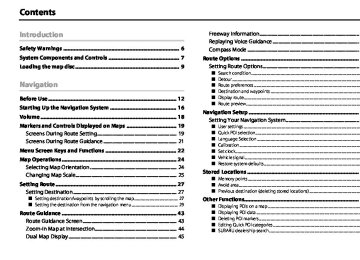- Download PDF Manual
-
2 Select
button and then select
(set).
Select or set the following items.
Displaying Vehicle Information and Programming Vehicle System Functions
NOTE • Each setting becomes effective as soon as you make it. • The monitor system returns to the vehicle information screen when you
select
• The answerback signaling setting is only enabled when your vehicle has that
function.
• For detailed information on how to operate the keyless entry system, refer to
your vehicle owner's manual.
â– Alarm system and shock sensor You can activate or deactivate the alarm system and the dealer optional shock sensor. Also, you can select the monitoring start delay time and the sensitivity level for detection of impact to the vehicle. 1 Press the 2 Select
button and then select
(set).
Select or set the following items.
LOCK SIGNAL The keyless entry system has an answerback signaling function, which notifies the driver by electronic chirp and the turn signal lights when locking or unlocking operation performed. Please select or deselect the activation or deactivation of the electronic chirp and turn signal lights. The electronic chirp can be selected using the “BEEP†icon, and the turn signal lights using the “LIGHT†icon.
RESET Select this button to revert all settings performed on this screen to the default settings.
This completes the procedure.
Vehicle Information 241
Displaying Vehicle Information and Programming Vehicle System Functions
ALARM Set the alarm system ON or OFF.
DELAY Set the monitoring start delay time (after closure of doors).
NOTE • The settings for shock sensor can only be performed on a vehicle equipped
with the dealer optional shock sensor.
• It takes around 5 seconds for the sensitivity level to be adjusted. During this time, the security indicator light will flash to indicate the adjustment is being performed.
• If the sensitivity adjustment has not been performed correctly, the buzzer (beeping sound) will sound four times. If the buzzer continues to sound fre- quently, please have the system inspected by a SUBARU dealer.
242 Vehicle Information
The calculator functions
A calculator with an 8-digit display is available. The calculator also per- forms unit conversions between miles and kilometers, pounds and kilo- grams, etc. 1 Press the
button and then select
To perform a unit conversion, enter a number, then select the key for the unit you wish to convert from, then the key for the unit you wish to convert to. Example: Convert 100 miles into kilometers: 100 âž” [mile] âž” [km] = 160.9 km
Below is a description of each key and what it does.
Key 0-9
Description Numbers Decimal point
Equals sign
Action The numbers 0 to 9
Begin entering numbers below the deci- mal point Display the results of the calculationAction Perform addition
Description Addition operator Subtraction operator Perform subtraction Division operator Multiplication opera- tor Memory recall
Perform division Perform multiplication
Key – ÷ ×
MR
M+
Memory add
Clear
AC
All clear
°F
°C
Fahrenheit
Celsius
gal
Gallons
lb
Liters
Pounds
Retrieve a number from memory, and overwriting the current display Add the currently displayed number to the memory Clear the currently displayed number. If you have entered a number after pressing an operator, pressing this button returns the calculator to the state of having pressed the operator. Return to the initial state (clear the current display, operator state, memory number, etc.) Convert the entered number from Celsius to Fahrenheit* Convert the entered number from Fahren- heit to Celsius* Convert the entered number from liters to gallons* Convert the entered number from gallons to liters* Convert the entered number from kilo- grams to pounds*
Displaying Vehicle Information and Programming Vehicle System Functions
Key kg
mi
km
ft
in
Description Kilograms
Miles
Kilometers
Feet
Meters
Inches
cm
Centimeters
acre
Acres
m2
psi
kPa
Square meters
Pounds per square inch Kilopascals
Action Convert the entered number from pounds to kilograms* Convert the entered number from kilome- ters to miles* Convert the entered number from miles to kilometers* Convert the entered number from meters to feet* Convert the entered number from feet to meters* Convert the entered number from centi- meters to inches* Convert the entered number from inches to centimeters* Convert the entered number from square meters to acres* Convert the entered number from acres to square meters* Convert the entered number from kilopas- cals to pounds per square inch* Convert the entered number from pounds per square inch to kilopascals*
* Results of unit conversions may include rounding errors.
Vehicle Information 243
NOTE Use the arrow buttons ( months.
) to display the previous and following
Displaying Vehicle Information and Programming Vehicle System Functions
The calendar functions
A calendar feature is available.
â– Displaying calendar 1 Press the 2 Select
button.
(calender).
The calendar will appear. A mark will appear on today's date.
244 Vehicle Information
Adjusting Brightness/Contrast
Adjusting brightness/contrast
Use the following procedure to adjust the brightness/contrast of the image on each screen: 1 Press the 2 Adjust the image contrast/brightness as follows: to adjust the brightness. to adjust the contrast.
and then and then
button.
or or
to restore the default settings. to turn off the brightness/contrast on the
or
button to turn on the
Select Select Select Select screen. Press display.
NOTE • All adjustments take effect as soon as you make them and can be visually con-
firmed.
• The system saves the adjustments for individual screens (vehicle information screen and navigation screen) as well as for a situation with and without illu- mination from headlights or parking lights.
3 Select
The previous screen will be displayed.
This completes the procedure.
Vehicle Information 245
Notes
Notes
Notes