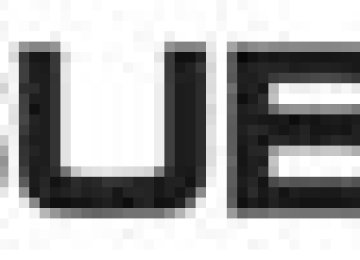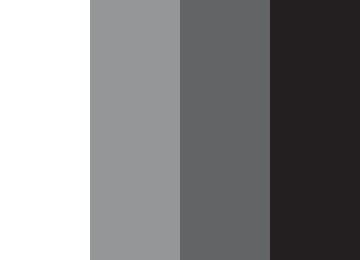- Download PDF Manual
-
changer is connected) .........................................
5-9
Type B audio set (if equipped) .......................... 5-11
5-11
5-15
5-20
In-dash 6 CD auto changer (if equipped) ......... 5-23
5-23Radio operation ...................................................... Built-in CD changer control ................................... Auxiliary unit operation ..........................................
Loading and unloading compact discs ................
Precautions to observe when handling a
compact disc ................................................... 5-25
conditions,
ea, atmospheric station strength and transmitter distance. Build- ings or other obstructions may cause mo- mentary static, flutter or station interfer- ence. If reception continues to be unsatis- factory, switch to a stronger station.
Installation of accessories
Always consult your SUBARU dealer be- fore installing a citizen band radio or other transmitting device in your vehicle. Such devices may cause the electronic control system to malfunction if they are incorrect- ly installed or if they are not suited for the vehicle.
5-2 Audio
Antenna system
Audio
500011
The antenna is printed on the inner sur- face of the left side rear quarter window glass.
Do not use sharp instruments or window cleaner containing abra- sives to clean the inner surface of the window on which the antenna is printed. Doing so may damage the antenna printed on the window.
(cid:132) FM reception Although FM is normally static free, recep- tion can be affected by the surrounding ar-
Audio set
(cid:132) Type B audio set
Your SUBARU may be equipped with one of the following audio sets. See the pages indicated in this section for operating de- tails.
(cid:132) Type A audio set
6CD CHANGER C-123
CD/AUX
FOLDER DISC ST TRACK RPT RDM WMA MP3 CAT MUTE
FM/AM
LOAD
SAT
CAT
M1
M2
123
456DISP
SEEK/TRACK/CAT
SCAN
RPT/RDM
Audio 5-3
(cid:132) In-dash 6 CD auto changer
(Optional audio unit – if equipped)
PUSH
POWER/VOL BRIGHT
PUSH
SOUND
TUNE/FOLDER/CH
500261
(cid:121) Radio operation: refer to page 5-11
(cid:121) Built-in CD changer operation: refer to page 5-15
(cid:121) Auxiliary unit operation: refer to page 5- 20(cid:121) Inserting and removing a disc or all discs: refer to page 5-23
500216
500257
(cid:121) Radio operation: refer to page 5-4
(cid:121) Compact disc player operation: refer to page 5-7
(cid:121) CD changer control: refer to page 5-95-4 Audio
Type A audio set (if equipped)
The radio will operate only when the ignition switch is in the “ACC” or “ON” position.
(cid:132) Radio operation
(1)
(2)
(6)
(5)
(4)
(3)
500258
(1) Power switch, Volume control, Tone/
Fader/Balance control dial
(2) BAND button (3) Tuning buttons (4) Preset buttons (5) AUDIO button (6) SCAN button
(cid:84) Power switch and volume/bass/tre-
ble/fader/balance control (PWR/ VOL)
The dial (1) is used for both power (ON/ OFF) and volume control. The radio is turned ON and OFF by pushing the dial and the volume is controlled by turning the dial. (cid:86) Tone and balance control The “VOLUME” control knob normally function as volume control. This knob be- come a control for Treble, Bass, Fader or Balance when you select the appropriate audio mode. Choose desired volume level for each mode by turning the “VOLUME” control knob. The control function returns to vol- ume control mode after approximately 5
seconds. To change control modes: Each brief press of the “AUDIO” button changes con- trol modes in the following sequence start- ing from volume control mode. (When theradio is first turned on, the control mode is in the volume control.)
Volume (VOL)
Bass (BAS)
Fader (FAD)
Treble (TRE) Balance (BAL)
Display
Control mode
Audio 5-5
Turn counterclockwise
Turn clockwise
500009
VOL
BAS
TRE
BAL
FAD
Volume control
For less volume
Bass control
For less bass sound
Treble control
For less treble sound
For more volume
For more bass sound
For more treble sound
Balance control
Fader control
To increase left speaker volume and decrease right speaker volume
To increase right speaker volume and decrease left speaker volume
To increase rear speaker volume and decrease front speaker volume
To increase front speaker volume and decrease rear speaker volume
– CONTINUED –
5-6 Audio
(cid:84) FM/AM band selection button
(BAND)
Push the “BAND” button when the radio is on to select FM1, FM2 or AM band recep- tion. Each time this button is pressed, the band will change in the following order:
FM1
FM2
AM
The display indicates which one is cur- rently selected. (cid:84) Stereo indicator The stereo indicator “ST” will come on when an FM stereo broadcast is received. (cid:84) Tuning (TUNE) (cid:86) Manual tuning (TUNE) Push the “ ” side of the tuning button (3) to increase the tuning frequency and press the “ ” side of the button to de- crease it. Each time the button is pressed, the fre- quency changes 10 KHz in the AM wave- band and 0.2 MHz in the FM waveband. (cid:84) Seek tuning If the tuning button (3) is pressed for long- er than half of a second, the radio will be- gin to automatically search for receivable
frequencies and will stop at the first one found. This function may not be available, however, when radio signals are weak. In such a situation, perform manual tuning to select the desired station. (cid:84) Automatic tuning (SCAN) Press the “SCAN” button (6) to change the radio to the SCAN mode. In this mode, the radio scans through the radio band until a station is found. The radio will stop at the station for five seconds while displaying the frequency, after which scanning will continue until the entire band has been scanned from the low end to the high end. Press the “SCAN” button again to cancel the SCAN mode and to stop on any dis- played frequency. When the “SCAN” button is pressed for automatic tuning, stations are scanned in the direction of low frequencies to high fre- quencies only. Automatic tuning may not function proper- ly if the station reception is weakened by distance from the station or proximity to tall buildings and hills. (cid:84) Selecting preset stations Presetting a station with a preset button (4) allows you to select that station in a single operation. Up to six AM, FM1 and FM2 stations each may be preset.
(cid:84) How to preset stations 1. Press the “BAND” selection button to select AM, FM1 or FM2 reception. 2. Press the “SCAN” button (6) or tune the radio manually until the desired station frequency is displayed. 3. Press one of the preset buttons (4) for at least 2 seconds to store the frequency. At this time, there will momentarily be no sound from the radio. If the button is pressed for less than 2 seconds, the pre- ceding selection will remain in memory. NOTE (cid:121) If the connection between the radio and battery is broken for any reason such as vehicle maintenance or radio removal, all stations stored in the pre- set buttons are cleared. If this occurs, it is necessary to reset the preset but- tons. (cid:121) If a cell phone is placed near the ra- dio, it may cause the radio to emit noise when it receives calls. This noise does not indicate a radio fault.
(cid:132) Compact disc player operation
(15)
(7)
(8) (9)
(14)
(13)
(12)
(11)
(10)
500259
Audio 5-7
(7) Disc slot (8) CD button (9) Eject button (10) Fast-forwarding and track up button (11) Fast-reversing and track down button (12) Random button (13) Repeat button (14) Scan button (15) PWR (power) switch
(cid:84) To play back a compact disc (cid:86) When CD is not in the player Hold a disc with a finger in the center hole while gripping the edge of the disc, then insert it in to the slot (with the label side up) and the player will automatically pull the disc into position. A single CD (8 cm/3 inch CD) may also be used without any adapter. NOTE (cid:121) Make sure to always insert a disc with the label side up. If a disc is insert- ed with the label side down, it might be ejected or the player might shut off. (cid:121) After the last song finishes, the play- er will automatically return to track 1
(the first song on the disc). (cid:86) When CD is in the player Press the “CD” button (8). The display will– CONTINUED –
track to search for the desired program. To continue listening to the program, press the “SCAN” button again. After all tracks on the disc has been scanned, nor- mal playback mode is restored. (cid:84) To eject a disc from the player When a disc is being played back or when a disc is in the player, press the eject but- ton “ The disc may be removed even when the ignition switch is in the “LOCK” position. NOTE Avoid driving the vehicle with a CD sticking out, because vibration might make it fall out.
” (9). The disc will be ejected.
5-8 Audio
show “CD-IN” and the player will start playback. NOTE After the last song finishes, playback will automatically return to track 1 (the first song on the disc). (cid:84) To stop playback of a CD When the “PWR” button (15) is pressed during playback of a CD, the CD stops playing temporarily. To let the CD resume playing, press the button again. (cid:84) To select a song from its beginning (cid:86) Forward direction Briefly press the “ ” side of the button (10) to skip to the beginning of the next track. Each time this side of the button is pressed, the indicated track number will increase. (cid:86) Backward direction Briefly press the “ ” side of the button (11) to skip to the beginning of the current track. Each time this side of the button is pressed, the indicated track number will decrease. (cid:84) Fast-forwarding and fast-reversing (cid:86) Fast-forwarding Press the “
” side of the button (10)
” side of the button (11)
continuously to fast-forward the disc. Release the button to stop fast-forward- ing. (cid:86) Fast-reversing Press the “ continuously to fast-reverse the disc. Release the button to stop fast-reversing. (cid:84) Repeat playback Briefly press the “RPT” button (13) while a song is playing to play the song repeated- ly. The “RPT” indicator will come on and the song will be played continuously. To cancel the repeat mode, press the button again. Then the “RPT” indicator goes out, and normal playback mode is restored. (cid:84) Random playback Briefly press the “RAND” button (12) while a disc is being played back to play all songs on the disc in a random order. The “RAND” indicator will come on and all songs on the disc will be played in a ran- dom order. To cancel the random mode, press the button again. Then the “RAND” indicator goes out, and normal playback mode is restored. (cid:84) Scan Briefly press the “SCAN” button (14), and you can hear the first 10 seconds of each
(cid:132) CD changer control (if optional in-dash CD changer is connect-
ed)
An optional CD changer can be connected to this audio unit. Consult the instructions that accompany the CD changer for operating the CD changer itself (e.g., how to load or un- load CDs). See your SUBARU dealer for more information.
(16) CD button (17) Track selection buttons (18) RAND (Random) button (19) RPT (Repeat) button (20) SCAN button
Audio 5-9
(16)
(20)
(19)
(18)
(17)
500260
(cid:84) To start playback When the “CD” button (16) is pressed, the CD changer will start playback. The dis- play shows the current disc number, track number and the elapsed time during play- back. NOTE (cid:121) If a disc is in the player, the “DISC” button is used to change from CD play- er operation to DISC changer opera- tion. Each time the “DISC” button is pressed, the operating mode will change alternately. (cid:121) At the end of the disc, the player au- tomatically continues with the next disc. (cid:121) After playback on the last disc finish- es, playback will automatically return to the first disc. (cid:121) If you have loaded fewer than 6
discs, any missing disc is automatical- ly skipped. (cid:84) Selection of a desired disc You can select a desired disc from among– CONTINUED –
5-10 Audio
the discs contained in the CD changer only by pressing the corresponding num- ber on one of the disc select buttons. If you are to listen to the 5th disc in the CD changer, press the “5” button of the disc select buttons. All other discs in the CD changer can also be selected in a similar way. NOTE (cid:121) No disc change takes place if the button corresponding to the storage tray in which no disc is loaded is pressed. (cid:121) If the disc select button correspond- ing to the disc now in playback is pressed again, the disc will be replayed from its beginning. (cid:84) To select a song from its beginning (cid:86) Forward direction Briefly press the “ ” side of the button (17) to skip to the beginning of the next track. Each time this side of the button is pressed, the indicated track number will increase. (cid:86) Backward direction Briefly press the “ ” side of the button (17) to skip to the beginning of the current track. Each time this side of the button is pressed, the indicated track number will
” side of the button (17)
decrease. (cid:84) Fast-forwarding and fast-reversing (cid:86) Fast-forwarding Press the “ continuously to fast-forward the disc. Release the button to stop fast-forward- ing. If you continue fast-forwarding to the end of the disc, the CD changer will automati- cally stop fast-forwarding and start play- back beginning with the first track on the current disc. (cid:86) Fast-reversing Press the “ continuously to fast-reverse the disc. Release the button to stop fast-reversing. If you continue fast-reversing to the begin- ning of the disc, the CD changer will auto- matically stop fast-reversing and start playback beginning with the first track on the current disc. (cid:84) Repeat playback Press the “RPT” button (19) while a song is playing to play the song repeatedly. The “RPT” indicator will come on and the song will be played continuously. To cancel the repeat mode, press the button again. Then the “RPT” indicator goes out, and normal playback mode is restored.
” side of the button (17)
(cid:84) Random playback Press the “RAND” button (18) while a disc is being played back to play all songs on the disc in a random order. The “RAND” indicator will come on and all songs on the disc will be played in a random order. To cancel the random mode, press the button again. Then the “RAND” indicator goes out, and normal playback mode is restored. (cid:84) Scan (a convenient way to become
familiar with a disc)
1. Press the “SCAN” button (20).
– The display shows “SCAN” and the track number being scanned. – You hear the first 10 seconds of each track. is automatically – The operation cleared after playing all programs. Then, normal playback starts.
2. Press the “SCAN” button again when you hear a track you like.
– Normal playback resumes.
(cid:84) To stop playback To stop playback and switch over to the radio mode, press the “BAND” button.
Type B audio set (if equipped)
The audio set will operate only when the ignition switch is in the “ACC” or “ON” position.
(cid:132) Radio operation
(1) (2)
(3)
(4)
(5)
Audio 5-11
(1) Power switch, Volume, Brightness
control dial
(2) FM/AM selection button (3) Seek button (4) Scan button (5) Sound/Tune control dial (6) Preset buttons
(cid:84) Power switch and volume/bright-
ness control (POWER/VOL/BRIGHT) The dial (1) is used for both power (ON/ OFF) and volume control. The radio is turned ON and OFF by pushing the dial, and the volume is controlled by turning the dial. (cid:84) Sound control and tune/folder se-
lect/channel control (SOUND/TUNE/ FOLDER/CH)
(6)
500325
The dial (5) is used for selecting the sound control mode with each brief press of the dial, and for adjusting each level by turn- ing it. It is also used for tuning the radio/ folder selection (only when playing MP3 or WMA)/channel selection (satellite radio*) when the “FM/AM”, “CD/AUX” and “SAT” are selected. (*: Use of satellite radio (Sirius) requires a tuner, antenna and a service contract. For details, please contact your SUBARU dealer.)
– CONTINUED –
5-12 Audio
Display
Control mode
Turn counterclockwise
Turn clockwise
500009
BASS
MIDDLE
TREBLE
FADER
Bass control
For less bass sound
Midrange control
For less midrange sound
Treble control
For less treble sound
For more bass sound
For more midrange sound
For more treble sound
Fader control
To increase rear speaker volume and decrease front speaker volume
To increase front speaker volume and decrease rear speaker volume
BALANCE
Balance control
To increase left speaker volume and decrease right speaker volume
To increase right speaker volume and decrease left speaker volume
VOLUME
Volume control
For less volume
For more volume
(cid:86) Sound control The dial (5) controls the Bass, Midrange, Treble, Balance and Fader when you se- lect the appropriate sound control mode.
Choose the desired setting for each mode by depressing the “SOUND” control dial (5). The control function returns to last mode after approximately 5 seconds.
To change control modes: Each brief press of the “SOUND” button (5) changes control modes in the following sequence starting from bass control mode.
BASS
MIDDLE
TREBLE
FADER
BALANCE
(cid:86) Display illumination dimness can-
cellation (BRIGHT)
The brightness of the radio display dims when the light switch is in the “ ” or “ ” position. If this makes the display difficult to read, press the volume dial for more than 2 seconds to return the display to original brightness. Subsequently pressing the volume dial again for more than 2 seconds or if you can safely do so, turning the light switch to the OFF position and back to the “ ” posi- tion makes the radio display dim again. (cid:84) FM/AM selection button (FM/AM) Push the “FM/AM” button (2) when the ra- dio is on to select FM1, FM2 or AM recep- tion. Each time this button is pressed, the band will change in the following order:
” or “
FM1
FM2
AM
The display indicates which one is cur- rently selected.
(cid:84) Stereo indicator The stereo indicator “ST” will come on when an FM stereo broadcast is received. (cid:84) Manual tuning (TUNE) Turn the tuning dial (5) clockwise to in- crease the tuning frequency and turn the dial counterclockwise to decrease it. Each click the dial is turned, the frequency changes 10 kHz in the AM waveband and 0.2 MHz in the FM waveband. (cid:84) Seek tuning When the “ ” side of the “SEEK/ TRACK/CAT” button (3) is depressed, the radio will begin to automatically seek up for receivable frequencies and will stop at the first one found. For the “ ” side, the radio will begin to automatically seek down. This function may not be available, however, when radio signals are weak. In such a situation, perform manual tuning to select the desired station. (cid:84) Automatic tuning (SCAN) Press the “SCAN” button (4) to change the radio to the SCAN mode. In this mode, the radio scans through the radio band until a station is found. The radio will stop at a re- ceivable station for 5 seconds while dis- playing the frequency by blinking, after which scanning will continue until the en- tire band has been scanned from the low
Audio 5-13
end to the high end. Press the “SCAN” button again to cancel the SCAN mode and to stop on any displayed frequency. When the “SCAN” button is pressed for automatic tuning, stations are scanned in the direction of low frequencies to high fre- quencies only. Automatic tuning may not function properly if the station reception is weakened by distance from the station or proximity to tall buildings and hills. (cid:84) Selecting preset stations Presetting a station with a preset button (6) allows you to select that station in a single operation. Up to six AM, FM1 and FM2 stations each may be preset. (cid:84) How to preset stations 1. Press the “FM/AM” button (2) to select AM, FM1 or FM2 reception. 2. Press the "SCAN" button (4) or tune the radio manually until the desired station frequency is displayed. 3. Press one of the preset buttons (6) for at least 2 seconds to store the frequency. The frequency of the station will flash once on the display at this time. NOTE (cid:121) If the connection between the radio and battery is broken for any reason such as vehicle maintenance or radio removal, all stations stored in the pre-
– CONTINUED –
5-14 Audio
set buttons are cleared. If this occurs, it is necessary to reset the preset but- tons. (cid:121) If a cell phone is placed near the ra- dio, it may cause the radio to emit noise when the phone receives calls. This noise does not indicate a problem with the radio.
(cid:132) Built-in CD changer control
(7)
(8)
(9)
(10)
(11)
(12)
(13)
(14)
Audio 5-15
(7) CD button (8) Eject button (9) Disc slot (10) Track selection buttons (11) Repeat/Random button (12) Disc number indicator (13) Load button (14) Folder selection dial (15) Disc selection buttons (16) Display button
(16)
(15)
NOTE (cid:121) Make sure to always insert a disc with the label side up. If a disc is insert- ed with the label side down, it might be ejected or the player might shut off. (cid:121) If a disc is inserted during a radio broadcast, the disc will interrupt the broadcast. (cid:121) The player is designed to be able to play music CD-Rs and music CD-RWs, but it may not be able to play certain ones. (cid:121) 8 cm/3 inch CDs are not supported, and if inserted, they will be immediate- ly ejected.
500323
– CONTINUED –
5-16 Audio
(cid:84) How to insert a CD(s) (cid:86) Inserting a CD 1. Briefly press the “LOAD” button (13). If the magazine in the player has an idle po- sition where you can insert a disc, the disc number indicator associated with the idle position will blink. If no indicator blinks, it means that there is no idle position in the magazine. 2. When “IN” is displayed, insert the disc. Once you have inserted the disc, the disc number indicator will stop blinking. The disc will be then automatically drawn in, and the player will begin to play back the first track of the disc.
(cid:121) To insert more discs in succession, re- peat Steps 1 and 2. The magazine will be loaded with discs in the ascending order of position number. If you do not insert any disc within 15 seconds after you have pressed the “LOAD” button and “IN” is dis- played, the player will begin to play back the first track of the last disc you have in- serted. (cid:121) While the player is in the loading mode, if you press the “FM/AM” button (2), the player will enter the standby mode. Press the “CD/AUX” button (7) to start playback.
(cid:86) Inserting a disc in a desired position 1. Briefly press the “LOAD” button (13). If the magazine in the player has an idle po- sition where you can insert a disc, the disc number indicator (12) associated with the idle position will blink. 2. Press the disc selection button (15) at the position where you want to insert a disc. The associated disc number indica- tor will blink. 3. If you insert a disc during the 15 sec- ond period while “IN” is displayed, the disc will be automatically drawn in, and the player will start playback of the disc, be- ginning with the first track.
(cid:121) To insert more discs in succession, re- peat Steps 1 and 3. (cid:121) While the player is in the loading mode, if you press the “FM/AM” button (2), the player will enter standby mode. Press the “CD/AUX” button (7) to start playback. (cid:86) Loading all the magazine (Full disc
loading mode)
1. If you continue to press the “LOAD” button (13) for more than 2 seconds, the player will enter the full disc loading mode. 2. The disc number indicator (12) associ- ated with the idle position will blink. The magazine will be loaded with discs in the ascending order of position number. 3. When the loading of a disc is complete,
the next disc number indicator (12) will blink. Then repeat Step 2. 4. When the magazine is filled with discs by repeating Steps 2 and 3, the player will start playback of the discs, beginning with the one inserted first. If you fail to insert any disc during each 15 seconds interval, the full disc loading mode will be can- celed, and the player will start playback of the disc inserted first. (cid:84) How to play back a CD or make a
pause
(cid:86) When there is no CD inserted: Insert a CD by referring to “How to insert a CD(s)”. When a CD is loaded, the player will start playback of the CD, beginning with the first track. (cid:86) When there are CDs loaded: Depress the “CD/AUX” button to turn on the CD (when the last mode of the player is CD) and press a desired one of the disc select buttons (15). The player will then start playback of the selected CD, begin- ning with the first track. (cid:84) To select a track from its beginning (cid:86) Forward direction Briefly press the “ ” side of the button (10) to skip to the beginning of the next
track. Each time the button is pressed, the indicated track number will increase. (cid:86) Backward direction Briefly press the “ ” side of the button (10) to skip to the beginning of the current track. Each time the button is pressed, the indicated track number will decrease. (cid:84) To select a folder (for MP3/WMA au-
dio)
Turn the “TUNE/FOLDER/CH” dial (14) to select the folder. (cid:84) Fast-forwarding and fast-reversing (cid:86) Fast-forwarding Press the “ ” side of the button (10) continuously to fast-forward the disc. Re- lease the button to stop fast-forwarding. (cid:86) Fast-reversing Press the “ ” side of the button (10) continuously to fast-reverse the disc. Re- lease the button to stop fast-reversing. (cid:84) Repeat playback Depress the “RPT/RDM” button (11) while a song is playing to play the song repeat- edly. Each time this button is pressed, the repeat play mode will change in the follow- ing order:
Track repeat
Folder repeat (only for MP3/WMA audio)
Repeat OFF
Disc repeat
The “RPT” indicator will come on and the song will be played continuously. When the repeat OFF is selected, the “RPT” in- dicator goes out and normal playback mode is restored. (cid:121) The repeat play mode will be can- celled if you perform any of the follow- ing steps: (cid:121) Press the “RPT/RDM” button to se- lect the repeat OFF. (cid:121) Press the eject button. (cid:121) Press the “LOAD” button. (cid:121) Select the radio mode. (cid:121) Turn the "TUNE/FOLDER/CH" dial (for MP3/WMA audio). (cid:121) Turn off the power of the audio equipment. (cid:121) Turn the ignition switch to the “OFF” position. (cid:84) Random playback Press the “RPT/RDM” button (11) for more than 2 seconds while a disc is being played back to play all songs on the disc in a random order.
Random OFF
Disc random
Audio 5-17
The “RDM” indicator will come on and all songs on the disc will be played in a ran- dom order. When the random OFF is se- lected, the “RDM” indicator goes out and normal playback mode is restored. (cid:121) The random play mode will be can- celled if you perform any of the follow- ing steps: (cid:121) Press the “RPT/RDM” button to se- lect the random OFF. (cid:121) Press the eject button. (cid:121) Press the “LOAD” button. (cid:121) Select the radio mode. (cid:121) Turn the “TUNE/FOLDER/CH” dial (for MP3/WMA audio). (cid:121) Turn off the power of the audio equipment. (cid:121) Turn the ignition switch to the “OFF” position. (cid:84) How to unload CDs from the player (cid:86) Ejecting a CD from the player Of the discs loaded, you can select and re- move only one disc. 1. Press the disc select button (15) of the disc whose disc number indicator (12) is ON. 2. Press the eject button (8). Then the disc number indicator associated with the disc you have selected will blink, and the disc will be ejected. To remove more discs in succession, repeat Steps 1 and 2. If you
– CONTINUED –
5-18 Audio
press the eject button after turning OFF the ignition switch, only one disc will be ejected. (cid:86) Ejecting all discs from the player
(All disc ejection mode)
1. If you continue to press the eject button (8) for more than 2 seconds, the player will enter the all disc ejection mode. 2. Remove the disc that has been eject- ed, the display indicates “CD ALL EJECT” (when the ignition switch is in the “Acc” po- sition) and disc indicator will blink. The other discs loaded will then be ejected one after another. If you do not remove the ejected disc within 15 seconds, the “All disc ejection mode” will be canceled. NOTE Avoid driving the vehicle with a CD sticking out, because vibration might make it fall out.
Do not attempt to insert two or more discs into the slot at a time. Doing so can cause mechanical damage to the CD changer.
(cid:84) Title display selection If you briefly press the “DISP” button (16) during playback, the indication will change to the next one in the following sequence. (cid:121) For MP3/WMA:
TITLE OFF
FOLDER TITLE
FILE TITLE
ALBUM TITLE
ARTIST TITLE
TRACK TITLE
(cid:121) For Satellite radio:
TITLE OFF
TRACK TITLE
ALBUM TITLE
ARTIST TITLE
The display mode that you selected will not be changed until you select the display mode again. When you depress the “DISP” button for more than 2 seconds, the title will be scrolled so you can see all of it. You will see 12 characters at a time. (cid:121) The page scroll mode will be can- celled if you perform any of the follow- ing steps: (cid:121) When you do not operate any button within 10 seconds. (cid:121) Press any button to select another play mode. (cid:121) Press the eject button. (cid:121) Press the disc selection button. (cid:121) Select the radio mode.
” or “
” button.
(cid:121) Press the “ (cid:121) Turn off the power of the audio equipment. (cid:121) Turn the ignition switch to the “OFF” position. NOTE When the disc has no title, the display indicates “NO TITLE”. (cid:84) When the following messages are
displayed
If one of the following messages is dis- played while operating the CD player, de- termine the cause based on the following information. If you cannot clear those messages, please contact your SUBARU dealer. (cid:86) When “PUSH EJECT” is displayed This message means that there is a me- chanical error. Depress the eject button to unload the disc. Check the disc for dam- age or deformation, and also check that the correct disc is inserted. Do not try to unload the disc forcibly. 8 cm/3 inch CDs are not supported, and if inserted, they will be immediately ejected and this error message will be displayed. If the disc can- not be unloaded or the error message re- mains displayed, please contact your SUBARU dealer.
(cid:86) When “CHECK DISC” is displayed Press the eject button to unload the discs. Check that the disc is not damaged or scratched, and also check that the disc is inserted correctly. Some CD-RW discs may be causing this error message to ap- pear. Check that the disc type (i.e., 8 cm/ 3 inch CDs are not supported) and data format are correct. This player can only play MP3 and WMA data formats. If the disc cannot be unloaded or the error mes- sage remains displayed, please contact your SUBARU dealer.
Audio 5-19
– CONTINUED –
5-20 Audio
(cid:132) Auxiliary unit operation
(17)
(18)
(19)
(20)
(21)
(22)
(23)
500324
(17) AUX button (18) Category button (19) Scan button (20) Satellite radio* button (21) Category selection button (22) Preset buttons (23) Channel selection dial
(*: Use of satellite radio (Sirius) requires a tuner, antenna and a service contract. For details, please contact your SUBARU dealer.)
“Satellite Radio mode” and “AUX mode” are available as well as the CD changer mode when the unit is in the Auxiliary unit mode. NOTE (cid:121) For use of the In-dash CD changer, refer to the section of “In-dash 6 CD auto changer (if equipped)” in this chapter. (cid:121) Use of satellite radio (Sirius) requires a tuner, antenna and a service con- tract. For details, please contact your SUBARU dealer. (cid:121) The “AUX mode” can be used when the appropriate device is connected to the AUX terminal. (cid:121) The output sound of the portable au- dio player is not loud, and the sound via the vehicle’s speakers that are con-
nected to the vehicle audio set is very quiet. If you turn up the volume of the audio set, the volume becomes louder. However, when you change the audio to the radio mode or to a CD player, the sound becomes a lot louder. Remem- ber to turn down the volume when you change between them.
(cid:84) AUX audio jack (if equipped) The AUX (auxiliary) audio jack is located behind the lid under the climate controls. Push gently on the lid to open it.
AUX
500277
Audio 5-21
(cid:84) Satellite Radio mode (if equipped) Press the “SAT” button (20) to select the “Satellite radio mode” (when the SR-BB is connected). NOTE Use of satellite radio (Sirius) requires a tuner, antenna and a service contract. For details, please contact your SUBARU dealer. or Visit Sirius Satellite Radio at sirius.com or call 1-888-539-SIRIUS (7474) for more information. Sirius, the Sirius dog logo, channel names and logos are trademarks of SIRIUS Satel- lite Radio Inc. (cid:86) Satellite radio reception Satellite radio signals are best received in areas with a clear view of the open sky. In areas where there are tall buildings, trees, tunnels or other structures that may ob- struct the signal of the satellites, there may be signal interruptions. Other circum- stances that may result in signal loss in- clude driving near a wall, steep cliff or hill, or driving on the lower level of a multi- tiered road or inside a parking garage.
To help reduce this condition, satellite ra- dio providers have installed ground-based repeaters in heavily populated areas.
– CONTINUED –
5-22 Audio
However, you may still experience recep- tion problems in some areas. (cid:86) Displaying Sirius ID of tuner When you activate Sirius, you should have your Sirius tuner ID ready because each tuner is identified by its unique Sirius tuner ID. The Sirius ID will be needed when you ac- tivate Sirius and receive Sirius customer support. The Sirius ID can be found on the audio display by tuning the channel to “0”. Turn the “TUNE/FOLDER/CH” dial (23) to select the satellite radio channel. (cid:86) Channel selection Turn the “TUNE/FOLDER/CH” dial (23) to select the radio channel. Turn the tuning dial clockwise to change the channel up- ward and turn the dial counterclockwise to change the channel downward with each click of the dial. (cid:86) Category selection Press the “SEEK/TRACK/CAT” button (18) to select the category of radio chan- nel. Press the “ ” side of the button (18) to change the category upward and the “ ” side of the button to downward with each press of the button.
(cid:86) Channel preset Presetting a channel with a preset button (22) allows you to select that station in a single operation. Up to six SR1, SR2 and SR3 channels each may be preset. Press one of the preset buttons for at least 2 seconds to store the channel. The number of the channel will flash once on the display, and the unit produces a beep sound at this time. (cid:86) Channel scan Press the “SCAN” button (19) to change the radio to the SCAN mode. In this mode, the radio scans through the channel until a station is found. The radio will stop at the station for 5 seconds while displaying the channel number, after which scanning will continue until the entire channel has been scanned from the low end to the high end. Press the “SCAN” button (19) again to cancel the SCAN mode and to stop on any displayed station. When the “SCAN” button is pressed for automatic tuning, stations are only scanned in an upward direction. (cid:86) Category mode Press the “CAT” button (21) for at least 2
seconds to turn the category mode on. In this mode, the radio operations (channel selection, channel scan) are performedonly in the selected category. To cancel the category mode, press the “CAT” but- ton (21) for at least 2 seconds again. (cid:86) Band selection Push the “SAT” button (20) when the radio is on to select SR1, SR2 or SR3 reception. Each time this button is pressed, the band will change in the following order:
SR1
SR2
SR3
(cid:84) AUX mode Press the “CD/AUX” button (17) to select the “AUX mode” (when the AUX unit is connected to the AUX terminal).
In-dash 6 CD auto changer (if equipped)
(cid:132) Loading and unloading compact discs
(5)
(1)
(2)
Audio 5-23
(1) Disc slot (2) Disc indicators (disc No.1 to 6) (3) Disc select buttons (disc No.1 to 6) (4) Eject button (5) Disc slot indicator
(4)
(3)
500222
– CONTINUED –
5-24 Audio
(cid:121) Do not attempt to insert two or more discs into the slot at a time. Doing so can cause mechanical damage to the CD changer.
(cid:121) Use only music CDs identified by
mark.
(cid:121) Do not use CDs listed in the fol- lowing which could cause dam- age to the CD player. – 3 inch (8 cm) compact disc – Any disc with a peel-off or seal
on it
– Bent disc – Cleaning disc – CD accessory (E.g., 3 inch (8
cm) disc adapter)
(cid:121) Do not insert or remove any disc when the automatic transmission selector lever is in the park posi- tion; the selector lever in that po- sition can interfere with disc in- sertion or removal, causing scratches on the disc surface (for AT vehicles).
(cid:84) To insert a disc 1. Press one of the disc select buttons (3)
(numbered from 1 to 6) for which the disc indicator light (2) is “OFF”. The disc indicator lights are located direct- ly above the corresponding disc select buttons. 2. The indicator will begin blinking. The blinking will last for 15 seconds. During this period, insert a desired disc, and the disc will begin to play. (If any disc is not inserted during this period, the “Disc slot” (1) door will close. Repeat Step 1.) Be sure to hold a disc with the label side (the side where titles are printed) up. 3. To insert another disc, repeat Steps 1
and 2 choosing a different disc select but- ton. (cid:84) To insert six discs at a time 1. Press and hold the disc select button number 1 until all disc indicators begin blinking (approximately 1.5 seconds). 2. The indicators will blink for 15 seconds. During this period, insert desired six discs. 3. When all discs are loaded, the first disc will begin to play. (If no disc is inserted within this 15 seconds, the entire disc load sequence will be canceled.) (cid:84) To remove a disc 1. Press the desired one of the disc select buttons (3) (numbered from 1 to 6) for which the disc indicator light is on. 2. Press the eject button (4). The selecteddisc will be ejected and the indicator light will begin blinking. 3. To remove another disc, repeat Steps 1 and 2 choosing a different disc select button. (To remove discs when the ignition switch is in the “Lock” position, press the eject button, and the first disc will be ejected. Press the eject button again, and the next disc will be ejected and so on. At this time, the disc select buttons are disabled.) (cid:84) To remove all discs at one time 1. Press and hold the eject button (4) until all “Disc” indicators begin blinking (ap- proximately 1.5 seconds), and the first disc will be ejected. 2. When the disc is removed, the next one will be ejected, and so on. (cid:84) To replace a playing disc with an-
other
Simply press the desired one of disc se- lect buttons (3) (numbered from 1 to 6) or press the disc select button on the radio unit to select the desired disc, and the disc will begin to play. (cid:84) Disc indicators Lit: when the corresponding storage tray is occupied by a disc. Blinking: Disc player is either in loading, eject or changing mode.
OFF: No disc is loaded or the ignition switch is in the “LOCK” position. (cid:86) Open/Closed disc slot indicator When the disc slot is open, the disc indica- tors on both sides of the slot illuminate. (cid:84) Function control Refer to CD changer control operating in- structions described in the “Type A audio set (if equipped)” section.
Precautions to observe when handling a compact disc
Use only compact discs (CDs) that have the mark shown in the following illustra- tion.
500033
You may also use compact discs (CD-Rs and CD-RWs) that have the following marks, but you may not use some discs if they were produced using writing methods not compatible with your vehicle’s audio system.
Audio 5-25
500010
TM
DualDisc
500396
(cid:121) You cannot use a DualDisc in the CD player. If you insert a DualDisc into the player, the disc may not come out again, possibly causing the player to malfunc- tion. (cid:121) In cold and/or rainy weather, dew can – CONTINUED –
5-26 Audio
form inside the CD player, preventing nor- mal operation. If this happens, eject the CD and wait for the player to dry out. (cid:121) Skipping may occur when the CD player is subjected to severe vibration (for exam- ple, when the vehicle is driven on a rough surface). (cid:121) To remove a disc from the case, press the center of the case and hold both edg- es of the disc. If the disc surface is touched directly, contamination could cause poor tone quality. Do not touch the disc surface. (cid:121) Use a clean disc whenever possible. If there are deposits, wipe the disc surface from the center outward with a dry, soft cloth. Be sure not to use a hard cloth, thin- ner, benzene, alcohol, etc. (cid:121) Do not use any disc that is scratched, deformed, or cracked. Also, do not use any disc that has a non-standard shape (for example, a heart shape). Malfunctions or problems might result. (cid:121) A disc is vulnerable to heat. Never keep it either in places exposed to direct sun- light, near heaters or in vehicles parked in the sun or on hot days.
500034
Interior equipment
Cargo tie-down hooks ........................................ 6-14
Cargo area bars .................................................. 6-14
Under-floor storage compartment .................... 6-156-2
6-2
6-2
6-3
6-3
6-3
6-4
6-4
6-4
6-6
6-6
6-6
6-7
6-7
6-8
6-8
6-8Interior lights ...................................................... Dome light ............................................................... Cargo area light ..................................................... Map lights ........................................................... Sun visors ........................................................... Vanity mirror ........................................................... Storage compartments ...................................... Glove box ................................................................ Center console ........................................................ Overhead console .................................................. Dashboard storage compartment ......................... Convenience net ..................................................... Pocket (if equipped) ............................................... Cup holders ........................................................ Front passenger’s cup holder ............................... Rear passenger’s cup holder ................................ Accessory power outlets ...................................
Use with a cigarette lighter
(Canada only, if equipped) ..................................
6-10
Ashtray (Canada only, if equipped) .................. 6-11
Floor mat ............................................................. 6-12
Coat hook ............................................................ 6-12
Cargo area cover (if equipped) ......................... 6-13
6-13
6-13
6-13
6-13
Shopping bag hook ............................................ 6-14Using the cover ....................................................... To remove the cover housing ................................ Stowage of the cover ............................................. To install the cover housing ..................................
6-2 Interior equipment
Interior lights
Interior equipment
about 30 minutes later and then the light is turned off automatically.
When leaving your vehicle, make sure the light goes out to avoid battery discharge.
(cid:132) Dome light
The light also can be turned on by use of the keyless entry transmitter. See the “Re- mote keyless entry system” section in chapter 2 for detailed information. OFF: The light stays off.
(cid:132) Cargo area light
NOTE If a door or the rear gate is left open, the light flashes and a chime sounds about 30 minutes later and then the light is turned off automatically.
The light also can be turned on by use of the keyless entry transmitter. See the “Re- mote keyless entry system” section in chapter 2 for detailed information.
ON DOOR OFF
ON
OFF DOOR
600078
The dome light switch has three positions: ON: The light stays on continuously. DOOR (middle position): The dome light comes on when any of the doors or the rear gate is opened. The light remains on for several seconds and gradually goes out after all doors and the rear gate are closed. NOTE If a door or the rear gate is left open, the light flashes and a chime sounds
600079
The cargo area light switch has three po- sitions: ON: The light stays on continuously. OFF: The light stays off. DOOR: The light comes on only when the rear gate is opened.
Map lights
Sun visors
(cid:132) Vanity mirror
Interior equipment 6-3
600080
600081
To turn on the map light, push the switch. To turn it off, push the switch again.
When leaving the vehicle, make sure the light is turned off to avoid battery dis- charge.
To block out glare, swing down the visors. To use the sun visor at a side window, swing it down and move it sideways.
600082
To use the vanity mirror, swing down the sun visor and open the vanity mirror cov- er.
6-4 Interior equipment
Storage compartments
(cid:121) Always keep the storage compart- ment closed while driving to re- duce the risk of injury in the event of sudden stops or an accident.
(cid:121) Do not store spray cans, contain- ers with flammable or corrosive liquids or any other dangerous items in the storage compartment.
(cid:132) Glove box
close it, push the lid firmly upward.
To lock the glove box, insert the key and turn it clockwise.
(cid:132) Center console The center console box provides a stor- age space. In addition, the top of the con- sole can be used as an armrest and as a rear passenger’s cup holder.
To use as armrest:
600471
1. Tip the console top forward from its vertical position.
600519
1) Lock 2) Unlock
To open the glove box, pull the handle. To
600473
2. Push the armrest part of the console top forward to the desired position while pulling up the knob at the front end of the armrest and lock it in position by releasing the knob. Adjust the position of the arm- rest to suit your driving position. Make sure the armrest is securely retained. When you slide the armrest back to its original position, pull the knob upward as you do so. To return the console top to the vertical position, pull upward the knob at the front end of the armrest while raising the con- sole top until it emits a click.
Do not step or sit on the armrest, and do not place heavy objects on it. The armrest could break, and you could get hurt.
To use as rear passenger’s cup holder:
With the console top tipped toward the rear seat, it can be used as a cup holder.
600520
(cid:121) To switch from using the console top as an armrest to using it as a rear passenger’s cup holder, raise the console top to the vertical po- sition before tipping it toward the rear seat. Otherwise the console top may break.
(cid:121) Do not place any object weighing more than 4.4 lbs (2 kg) on the ta- ble.
(cid:121) Do not have hot drinks or other objects on the table while driving. During hard braking or negotia- tion of a curve, they could fall from the table and cause a burn or other injury.
Interior equipment 6-5
To use as storage space:
600475
Raise the console top to the vertical posi- tion or tip it toward the rear seat. Then, pull up the lock button of the console box and open the lid. When closed, the lid can be used as a tray for placing small items in it.
(cid:121) Before opening the lid of the con- sole box, raise the console top completely to the vertical position or tip it toward the rear seat. Oth- erwise, the lid may be damaged and an injury may occur.
– CONTINUED –
6-6 Interior equipment
(cid:121) Be careful not to trap your hands between the console top and con- sole box when raising and tipping the console top.
(cid:121) When there is an object on the console box lid, do not tip the con- sole top forward. Otherwise, the console top or lid could be dam- aged, and an injury could occur.
(cid:132) Overhead console
When your vehicle is in the sun or on a warm day, the inside of the overhead console heats up. Avoid storing plastic or other heat-vulner- able or flammable articles such as a lighter in the overhead console.
When your vehicle is in the sun or on a warm day, the inside of the overhead console heats up. Avoid storing plastic or other heat-vulner- able or flammable articles such as a lighter in the overhead console.
(cid:132) Dashboard storage compart-
ment
(cid:132) Convenience net
600085
600086
To open the console, push on the console lid lightly and the lid will automatically open.
To open the dashboard compartment, push the button on the lid and the lid will automatically open. Be sure to close the compartment fully before driving.
A net for storing small articles is provided at the front passenger’s foot-well.
600087
(cid:132) Pocket (if equipped)
Cup holders
(cid:84) In front door trim
Interior equipment 6-7
(cid:121) When not in use, always keep the cup holder stored while driving to reduce the risk of injury in the event of a sudden stop or an acci- dent.
(cid:121) Do not pick up a cup from the cup holder or put a cup in the holder while you are driving, as this may distract you and lead to an acci- dent.
(cid:121) Take care to avoid spills. Beverag- es, if hot, might burn you or your passengers. Spilled beverages may also damage upholstery or carpets.
600561
Do not use the pocket as an ashtray or leave a lighted cigarette in the pocket. This could cause a fire.
To use the pocket, push lightly on the lid below the climate controls.
The door pockets can be used to hold beverage bottles and other items.
600608
When placing a beverage in a door pocket, make sure it is capped. Oth- erwise, the beverage could spill when opening/closing the door or while driving and, if the beverage is hot, it could scald you.
– CONTINUED –
6-8 Interior equipment
(cid:132) Front passenger’s cup holder
Accessory power outlets
600092
To use the rear passenger’s cup holder lo- cated on the reverse side of the console top, refer to “Center console” in the “Stor- age compartments” part of this chapter for details.
Power outlet beside front pocket
600559
600476
A dual cup holder is built in the center con- sole, beside the parking brake lever.
(cid:132) Rear passenger’s cup holder There are rear passenger’s cup holders at the back of the center console as well as on the reverse side of the console top.
To use the rear passenger’s cup holder lo- cated at the back of the center console, open the lid by pulling its upper edge.
Power outlet in center console
600477
or more outlets simultaneously, the total power consumed by them must not ex- ceed 120W.
(cid:121) Do not attempt to use a cigarette lighter in the center console and cargo area power outlets.
(cid:121) Do not place any foreign objects, especially metal ones such as coins or aluminum foil, into the accessory power outlet. That could cause a short circuit. Al- ways put the cap on the accesso- ry power outlet when it is not in use.
(cid:121) Use only electrical appliances
which are designed for 12V DC. The maximum power rating of an appliance that can be connected varies among outlets as shown in the following. Do not use an appli- ance which exceeds the indicated wattage for each outlet. Outlet beside front pocket: 80W or less Outlets in center console and car- go area: 120W or less
Interior equipment 6-9
When using appliances connect- ed to two or more outlets simulta- neously, the total power con- sumed by them must not exceed 120W. Overloading the accessory power outlet can cause a short circuit. Do not use double adapt- ers or more than one electrical ap- pliance.
(cid:121) If the plug on your electric appli- ance is either too loose or too tight for the accessory power out- let, this can result in a poor con- tact or cause the plug to get stuck. Only use plugs that fit properly.
(cid:121) Use of an electric appliance in the accessory power outlet for a long period of time while the engine is not running can cause battery dis- charge.
(cid:121) Before driving your vehicle, make sure that the plug and the cord on your electrical appliance will not interfere with your shifting gears and operating the accelerator and brake pedals. If they do, do not use the electrical appliance while driving.
– CONTINUED –
600094
Power outlet in cargo area
Accessory power outlets are provided be- side the front pocket, in the center console and in the cargo area. Electrical power (12V DC) from the battery is available at any of the outlets when the ignition switch is in either the “ACC” or “ON” position. You can use an in-car electrical appliance by connecting it to an outlet. The maximum power rating of an appli- ance that can be connected varies among outlets as shown in the following. Do not use an appliance which exceeds the indi- cated wattage for each outlet. Outlet beside front pocket: 80W or less Outlets in center console and cargo area: 120W or less When using appliances connected to two
6-10 Interior equipment
(cid:132) Use with a cigarette lighter (Canada only, if equipped)
To avoid being burned, never grasp the lighter by the end with the heat- ing element. Doing so could result in injury and could also damage the heating element.
600478
NOTE When the lid of the center console is closed, an opening remains between the center console and the lid to allow the power outlet in the center console to be used. Pass the electrical appli- ance’s cord through this opening.
600095
To use the accessory power outlet beside the front pocket as a cigarette lighter sock- et, purchase the cigarette lighter plug, which is an optional accessory. A cigarette lighter plug is available from your SUBARU dealer. The cigarette lighter operates only when the ignition switch is in the “ON” and “ACC” positions. To use the cigarette lighter, push in the knob and wait a few moments. It will auto- matically spring up when ready for use.
(cid:121) Do not hold the lighter pushed in,
because it will overheat.
(cid:121) The electrical power socket locat- ed on the lower part of the instru- ment panel is originally designed to use a genuine SUBARU ciga- rette lighter plug. Do not use non- genuine cigarette lighter plugs in the socket. Doing so may cause a short-circuit and overheating, re- sulting in a fire.
Ashtray (Canada only, if equipped)
the right and left sides of the ashtray and pull it out. NOTE
Interior equipment 6-11
Do not use ashtrays as waste recep- tacles or leave a lighted cigarette in an ashtray. This could cause a fire.
(cid:121) If the socket is ever used for a plug-in accessory such as a cell phone, that may damage the por- tion of the socket’s internal mech- anism that causes a cigarette lighter plug to “pop out” after its lighter element is heated. There- fore, do not place a cigarette light- er plug in a socket that has been used, even once, to power a plug- in accessory. Doing so may cause the plug to stick and overheat, creating a potential fire hazard.
600097
Particles of ash and tobacco will accu- mulate around the hinges of the ash- tray’s inner lid. Clean them off using a toothbrush or other narrow-ended im- plement.
600096
It is possible to install on ashtray, which is an optional accessory, in the front pocket. The ashtray is available from your SUBA- RU dealer. To open the ashtray, push lightly on the lid below the climate controls. Fully close the lid after using it to help re- duce residual smoke. To remove the ashtray for cleaning, hold
6-12 Interior equipment
Floor mat
Coat hook
600480
A retaining pin is located on the driver’s side of the vehicle next to the fuel filler door release. The floor mat is secured using the built-in grommet, by placing the grommet over the pin and pushing downward.
600481
Make sure the driver’s floor mat is placed back in its proper location and correctly secured on its retain- ing pin. If the floor mat slips forward and interferes with the movement of the pedals during driving, it could cause an accident.
The coat hook is attached to the rear left passenger’s hand grip.
600098
Never hang anything on the coat hook that might obstruct the driv- er’s view or that could cause injury in sudden stops or in a collision. And do not hang items on the coat hook that weigh 2.2 lbs (1 kg) or more.
Cargo area cover (if equipped)
The cargo area cover is provided for cov- ering the cargo area and to protect its con- tents from direct sunlight. This cover is de- tachable to make room for additional car- go.
(cid:132) Using the cover
Do not place anything on the ex- tended cover. Putting excessive weight on the extended cover can break it and an object on the cover could tumble forward in the event of a sudden stop or collision. This could cause serious injury.
(cid:132) To remove the cover housing
600099
To extend the cover, pull the end of the cover out of the housing, then insert its hooks into the catches as shown. To re- wind it, unhook it from the catches and it will rewind automatically. You should hold on to the cover and guide it back into the cover housing while it is rewinding.
600100
1. Rewind the cover. 2. To take the cover housing off the re- tainer, lift it out. 3. Store the cover housing in the cargo area.
Interior equipment 6-13
(cid:132) Stowage of the cover
600101
On models having a temporary spare tire, the cargo area cover can be stowed under the cargo floor.
(cid:132) To install the cover housing To install the cover, insert both ends of the cover housing into the retainers.
6-14 Interior equipment
Shopping bag hook
Cargo tie-down hooks
Cargo area bars
Do not hang items on the shopping bag hook that weigh 6.6 lbs (3 kg) or more.
In the cargo area, there are two retract- able shopping bag hooks (one on each side) and four non-retractable shopping bag hooks (two on each side).
The cargo tie-down hooks are de- signed only for securing light cargo. Never try to secure cargo that ex- ceeds the capacity of the hooks. The maximum load capacity is 44 lbs (20
kg) per a hook.Do not place objects with a total weight exceeding 6.6 lbs (3 kg) on a net attached to the cargo area bars.
To use either of the retractable hooks, pull the lower portion out.
600492
600103
The cargo area is equipped with four tie- down hooks so that cargo can be secured with a cargo net or ropes. When using the hooks, raise them. When not in use, lower the hooks.
600493
1) Cargo area bar
In the cargo area, there are two bars (one on each side) to which a net can be at- tached.
Under-floor storage compart- ment
(cid:121) Always keep the lids closed while driving to reduce the risk of injury in the event of sudden stop or an accident.
(cid:121) Do not store spray cans, contain- ers with flammable or corrosive liquids or any other dangerous items in the storage compartment.
600657
There are five trays in the storage com- partment underneath the floor of the cargo area. They can be used to store small items.
Interior equipment 6-15
– CONTINUED –
6-16 Interior equipment
(cid:84) Front, left and right side storage compartment
(cid:84) Center storage compartment (Stor-
age bucket)
600106