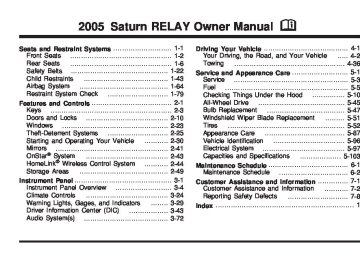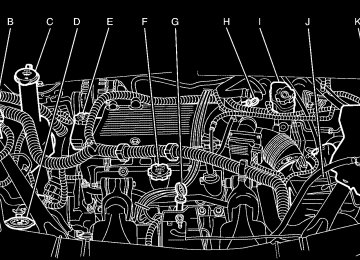- Download PDF Manual
-
it has not been acknowledged when the engine is turned off. It will also re-display for two seconds if the message has been acknowledged, but the condition still exists when the engine is turned off. If the condition still exists, the message will re-appear when the engine is turned on. LOW FUEL This message will display when your vehicle is low on fuel. You should refill the tank as soon as possible. See Fuel Gage on page 3-42 and Filling the Tank on page 5-8 for more information.
3-56
If the LOW OIL PRESSURE warning
The message will display and a chime will sound while the ignition is in RUN. Press any of the DIC buttons to acknowledge this message and to clear it from the screen. If the condition still exists, the message will re-appear when the engine is turned on. LOW OIL PRESSURE Notice: message appears on the DIC display, stop the vehicle immediately. Do not drive the vehicle until the cause of the low oil pressure is corrected. Severe engine damage can result from driving a vehicle with low oil pressure. See Engine Oil on page 5-13 for more information. This message will display when the vehicle’s engine oil pressure is low. The oil pressure light will also appear on the instrument panel cluster. See Oil Pressure Light on page 3-40. Stop the vehicle immediately, as engine damage can result from driving a vehicle with low oil pressure. Have the vehicle serviced by your retailer as soon as possible when this message is displayed. This message will display only when the ignition is in RUN. A chime will sound continuously when this message is displayed.
This message cannot be acknowledged and cleared from the screen. This message will re-display for a few seconds if the condition still exists when the engine is turned off. If the condition still exists, the message will re-appear when the engine is turned on. PARKING BRAKE ON This message will display to alert the driver when the vehicle’s parking brake is on, the ignition is in RUN, and the vehicle speed is greater than 5 mph (8 km/h). Release the parking brake before driving. See Parking Brake on page 2-37 for more information. The brake light will also appear on the instrument panel cluster when this message appears on the DIC. See Brake System Warning Light on page 3-35. A chime will sound continuously while this message is displayed if driving above 5 mph (8 km/h). Press any of the DIC buttons to acknowledge this message and to clear it from the screen. This message will continue to display for two seconds if it has not been acknowledged when the engine is turned off. It will also re-display for two seconds if the message has been acknowledged, but the condition still exists when the engine is turned off. If the condition still exists, the message will re-appear when the engine is turned on.
PARK LAMPS ON This message will display to alert the driver when the headlamps or parking lamps are on while the ignition is off and the driver’s door is opened. See Exterior Lamps on page 3-14 for more information. A chime will sound continuously while this message is displayed. This message cannot be acknowledged. PASSENGER’S DOOR AJAR This message will display when the front passenger’s door is not closed properly. When this message appears, you should make sure that the front passenger’s door is closed completely. This message will display while the ignition is in RUN. A chime will sound when the ignition is shifted out of PARK (P). Press any of the DIC buttons to acknowledge this message and to clear it from the screen. This message will continue to display for two seconds if it has not been acknowledged when the engine is turned off. It will also re-display for two seconds if the message has been acknowledged, but the condition still exists when the engine is turned off. If the condition still exists, the message will re-appear when the engine is turned on.
3-57
PASSENGER’S REAR DOOR AJAR This message will display when the passenger’s side rear door is not closed properly. When this message appears, you should make sure that the passenger’s side rear door is closed completely. This message will display while the ignition is in RUN. A chime will sound when the ignition is shifted out of PARK (P). Press any of the DIC buttons to acknowledge this message and to clear it from the screen. This message will continue to display for two seconds if it has not been acknowledged when the engine is turned off. It will also re-display for two seconds if the message has been acknowledged, but the condition still exists when the engine is turned off. If the condition still exists, the message will re-appear when the engine is turned on. PASSENGER SEATBELT IS NOT FASTENED This message reminds you to buckle the passenger’s seat belt. This message will display and a chime will sound when the ignition is on, the driver’s seat belt is buckled, the passenger’s seat belt is unbuckled with the passenger airbag enabled and the vehicle is in motion. You should have the passenger buckle their seat belt.
3-58
The reminder will be repeated if the ignition is on, the vehicle is in motion, the driver is unbuckled and the passenger is still unbuckled and the passenger airbag is enabled. If the passenger’s seat belt is already buckled, this message and chime will not come on. REDUCED ENGINE POWER This message will display when the vehicle’s engine power is reduced. This happens when driving conditions, such as climbing a steep hill, make the transaxle overwork in a gear that may cause damage to the vehicle’s engine or transaxle. Reduced engine power can affect the vehicle’s ability to accelerate. This message will display and a chime will sound only when the ignition is in RUN. Press any of the DIC buttons to acknowledge this message and to clear it from the screen. This message will continue to display for two seconds if it has not been acknowledged when the engine is turned off. It will also re-display for two seconds if the message has been acknowledged, but the condition still exists when the engine is turned off. If the condition still exists, the message will re-appear when the engine is turned on.
REDUCED POWER STOP WHEN SAFE This message will display when your vehicle is in an overheated engine operating mode. This operating mode allows your vehicle to be driven to a safe place in an emergency. In this mode, you will notice a significant loss in power and engine performance. See Overheated Engine Protection Operating Mode on page 5-27 for more information. Anytime this message is on, the vehicle should be taken to your retailer for service as soon as possible. This message will display and a chime will sound only when the ignition is in RUN. Press any of the DIC buttons to acknowledge this message and to clear it from the screen. This message will continue to display for two seconds if it has not been acknowledged when the engine is turned off. It will also re-display for two seconds if the message has been acknowledged, but the condition still exists when the engine is turned off. If the condition still exists, the message will re-appear when the engine is turned on.
REMOTE START DISABLED This warning message will come on if a remote start attempt is unsuccessful. This may be caused if any of the following conditions are true when a remote start attempt is made:
The remote start system is disabled through the DIC. The key is in the ignition. The hood or the doors are not closed. There is an emission control system malfunction. The engine coolant temperature is too high. The oil pressure is low. The hazard warning flashers are turned on. The maximum number of remote starts or remote start attempts between ignition cycles has been reached. The content theft-deterrent alarm is on while attempting to remote start the vehicle. See “REMOTE START” under DIC Vehicle Personalization (Uplevel Only) on page 3-64 and “Remote Vehicle Start” under Remote Keyless Entry System Operation on page 2-5 for more information.
3-59
(cid:127) (cid:127) (cid:127) (cid:127) (cid:127) (cid:127) (cid:127) (cid:127) (cid:127) REMOTE START ON If your vehicle has the remote start feature, this message will display when a remote start is initiated. See “Remote Vehicle Start” under Remote Keyless Entry System Operation on page 2-5 for more information. RIGHT FRONT TURN LAMP OUT This message will display when the right front turn signal bulb needs to be replaced. See Headlamps and Sidemarker Lamps on page 5-47. This message will display while the ignition is in RUN. Press any of the DIC buttons to acknowledge this message and to clear it from the screen. This message will continue to display for two seconds if it has not been acknowledged when the engine is turned off. It will also re-display for two seconds if the message has been acknowledged, but the condition still exists when the engine is turned off. If the condition still exists, the message will re-appear when the engine is turned on. RIGHT REAR TURN LAMP OUT This message will display when the right rear turn signal bulb needs to be replaced. See Taillamps, Turn Signal, Stoplamps and Back-up Lamps on page 5-49. This message will display while the ignition is in RUN.
3-60
Press any of the DIC buttons to acknowledge this message and to clear it from the screen. This message will continue to display for two seconds if it has not been acknowledged when the engine is turned off. It will also re-display for two seconds if the message has been acknowledged, but the condition still exists when the engine is turned off. If the condition still exists, the message will re-appear when the engine is turned on. SERVICE ABS SYSTEM This message will display when the vehicle’s brakes are not functioning properly. Have the brake system serviced by your retailer as soon as possible. The anti-lock brake system warning light will also appear on the instrument panel cluster when this message appears on the DIC. See Anti-Lock Brake System Warning Light on page 3-36. This message will only display while the ignition is in RUN. Press any of the DIC buttons to acknowledge this message and to clear it from the screen. This message will continue to display for two seconds if it has not been acknowledged when the engine is turned off. It will also re-display for two seconds if the message has been acknowledged, but the condition still exists when the engine is turned off. If the condition still exists, the message will re-appear when the engine is turned on.
SERVICE BRAKE SYSTEM This message will display when a problem with the brake system has been detected. Have your vehicle serviced by your retailer as soon as possible. The brake system warning light will also appear on the instrument panel cluster when this message appears on the DIC. See Brake System Warning Light on page 3-35. This message will only display while the ignition is in RUN. Press any of the DIC buttons to acknowledge this message and to clear it from the screen. This message will continue to display for two seconds if it has not been acknowledged when the engine is turned off. It will also re-display for two seconds if the message has been acknowledged, but the condition still exists when the engine is turned off. If the condition still exists, the message will re-appear when the engine is turned on. SERVICE PARK LAMPS This message will display when there is a problem with the park lamps. Check to see if the park lamp fuse is blown and replace the fuse if necessary. See Fuses and Circuit Breakers on page 5-98 and Instrument Panel Fuse Block on page 5-98 for more information. If changing the fuse does not correct the problem, see your retailer.
This message will only display while the ignition is in RUN. Press any of the DIC buttons to acknowledge this message and to clear it from the screen. This message will continue to display for two seconds if it has not been acknowledged when the engine is turned off. It will also re-display for two seconds if the message has been acknowledged, but the condition still exists when the engine is turned off. If the condition still exists, the message will re-appear when the engine is turned on. SERVICE STABILITY SYSTEM If your vehicle has StabiliTrak®, this message will display if there has been a problem detected with StabiliTrak®. See StabiliTrak® System on page 4-9. If this message turns on while you are driving, pull off the road as soon as possible and stop carefully. Try resetting the system by turning the ignition off and then back on. If this message still stays on or turns back on again while you are driving, your vehicle needs service. Have the StabiliTrak® System inspected by your retailer as soon as possible. This message will display only while the ignition is in RUN. Press any of the DIC buttons to acknowledge this message and to clear it from the screen.
3-61
This message will continue to display for two seconds if it has not been acknowledged when the engine is turned off. It will also re-display for two seconds if the message has been acknowledged, but the condition still exists when the engine is turned off. If the condition still exists, the message will re-appear when the engine is turned on. SERVICE TRACTION SYSTEM If your vehicle has the traction control system, this message will display when the system is not functioning properly. A warning light will also appear on the instrument panel cluster. See Traction Control System (TCS) Warning Light on page 3-37. See Traction Control System (TCS) on page 4-8 for more information. Have the traction control system serviced by your retailer as soon as possible. This message will display only while the ignition is in RUN. Press any of the DIC buttons to acknowledge this message and to clear it from the screen. This message will continue to display for two seconds if it has not been acknowledged when the engine is turned off. It will also re-display for two seconds if the message has been acknowledged, but the condition still exists when the engine is turned off. If the condition still exists, the message will re-appear when the engine is turned on.
3-62
SERVICE VEHICLE SOON This message will display when a non-emissions related malfunction occurs. Have the vehicle serviced by your retailer as soon as possible. This message will display only while the ignition is in RUN. Press any of the DIC buttons to acknowledge this message and to clear it from the screen. This message will continue to display for two seconds if it has not been acknowledged when the engine is turned off. It will also re-display for two seconds if the message has been acknowledged, but the condition still exists when the engine is turned off. If the condition still exists, the message will re-appear when the engine is turned on. STABILITY CONTROL ACTIVE If your vehicle has StabiliTrak®, this message will display when StabiliTrak® is actively assisting you with directional control of the vehicle. Slippery road conditions may exist when this message is displayed, so adjust your driving accordingly. See StabiliTrak® System on page 4-9. This message will display only while the ignition is in RUN. This message stays on until road conditions change and StabiliTrak® is not active. This message cannot be acknowledged and cleared from the screen.
STABILITY CONTROL OFF If your vehicle has StabiliTrak®, this message will display any time the system turns off. When this message has been displayed, StabiliTrak® is no longer available to assist you with directional control of the vehicle. Adjust your driving accordingly. See StabiliTrak® System on page 4-9. This message will display only while the ignition is in RUN. Any of the following conditions may cause the StabiliTrak® system to turn off:
The battery is low. There is a StabiliTrak® system failure. See your retailer for service.
STARTING DISABLED This message will display if the starting of the engine is disabled due to the electronic throttle control system or vehicle theft-deterrent system. Have your vehicle serviced by your retailer immediately. This message will only appear while the ignition is in RUN, and will not disappear until the problem is resolved. This message cannot be acknowledged.
TRACTION CONTROL ACTIVE If your vehicle has the traction control system, this message will display when the system is on. Slippery road conditions may exist if this message is displayed, so adjust your driving accordingly. See Traction Control System (TCS) on page 4-8 for more information. This message only displays while the ignition is in RUN and will not disappear until driving conditions change and the traction control is no longer active. This message cannot be acknowledged or cleared from the screen. TRACTION CONTROL OFF If your vehicle has the traction control system, this message will display when the traction control system turns off. See Traction Control System (TCS) on page 4-8 for more information. This message will only display while the ignition is in RUN and will disappear after two seconds. Any of the following conditions may cause the traction control system to turn off:
The traction control system is turned off by pressing the traction control button located on the center of the instrument panel. See Traction Control System (TCS) on page 4-8. The battery is low. There is a traction control system failure. See your retailer for service.
3-63
(cid:127) (cid:127) (cid:127) (cid:127) (cid:127) TRANSMISSION FLUID HOT This message will display when the transaxle fluid in your vehicle is too hot. Stop the vehicle and allow it to idle until it cools down. If the warning message continues to display, have the vehicle serviced by your retailer as soon as possible. This message will display and a chime will sound only while the ignition is in RUN. Press any of the DIC buttons to acknowledge this message and to clear it from the screen. This message will continue to display for two seconds if it has not been acknowledged when the engine is turned off. It will also re-display for two seconds if the message has been acknowledged, but the condition still exists when the engine is turned off. If the condition still exists, the message will re-appear when the engine is turned on. TURN SIGNAL ON This message will display as a reminder to turn off the turn signal if you drive your vehicle for more than about 0.75 mile (1.2 km) with a turn signal on. See Turn Signal/Multifunction Lever on page 3-7. This message displays and a chime sounds only when the ignition is in RUN. This message will clear from the screen if the turn signal is manually turned off, a turn is completed, or the message is acknowledged.
3-64
DIC Vehicle Personalization (Uplevel Only) Your vehicle may have customization capabilities that allow you to program certain features to one preferred setting. Customization features can only be programmed to one setting on the vehicle and cannot be programmed to a preferred setting for two different drivers. The customization features include the following: (cid:127) Exterior lighting delay Interior lighting delay
(cid:127) Delayed locking (cid:127) Content theft (cid:127) Remote keyless entry feedback (cid:127) Remote start (cid:127) Rear park chime Your vehicle may also have personalization capabilities that allow you to program certain features to a preferred setting for up to two drivers. The first personalized key corresponds to driver 1 and the second personalized key corresponds to driver 2. The personalization features include the following: (cid:127) Radio station presets (cid:127) Auto door unlock preferences (cid:127) Remote keyless entry unlock preferences
(cid:127) All of the customization and personalization options may not be available on your vehicle. Only the options available will be displayed on your DIC. The default settings for the customization and personalization features were set when your vehicle left the factory, but may have been changed from their default setting since then. The customization preferences are automatically recalled. The driver’s personalization preferences are recalled by using the key programmed for driver 1 or 2. To change customization and personalization preferences, use the following procedure. Entering the Personal Program Menu 1. Turn the ignition on and place the vehicle in
PARK (P).
2. Press the menu button until PERSONAL
PROGRAM displays. If the vehicle is not in PARK (P), PERSONAL PROGRAM ONLY IN PARK will display. If the vehicle is not able to enter the personal program menu, PERSONAL PROGRAM NOT AVAILABLE will display.
3. Press the set/reset button to begin. 4. The DIC will then display an instruction screen.
Press the menu button to display the modes that are available to program. Press the set/reset button to change the setting of each mode.
Customization Menu Items The following are customization features that allow you to program settings to the vehicle: FACTORY DEFAULTS This feature allows you to set all of the customization and personalization features back to their factory default settings. Press the menu button until FACTORY DEFAULTS appears on the DIC display. Press the set/reset button to scroll through the following choices:
NO (default): The customization and personalization features will not be set to their factory default settings.
3-65
YES: The customization and personalization features will be set to their factory default settings.
If YES is selected, the keys will need to be personalized again to be recognized as key 1 or 2. See “PERSONALIZE KEY” later in this section for more information. Choose one of the available settings and press the menu button while it is displayed on the DIC to select it and move on to the next feature. ALL KEYS RESET This screen will only display if YES was selected on the FACTORY DEFAULTS screen. Press the set/reset button to scroll through the following choices:
CANCEL (default): The features will not be set to their factory default settings and the DIC will return to the FACTORY DEFAULTS screen.
OK: The features will be set to their factory default settings, the DIC will exit the personal program menu, and PERSONAL OPTIONS SAVED will display.
EXT (Exterior) LIGHT DELAY This feature allows you to set the amount of time the exterior lamps remain on after the key is removed from the ignition or the vehicle is unlocked using the remote keyless entry transmitter. Press the menu button until EXT LIGHT DELAY appears on the DIC display. Press the set/reset button to scroll through the following choices:
OFF: The exterior lamps will not turn on.
15 seconds: The exterior lamps will stay on for 15 seconds.
30 seconds (default): The exterior lamps will stay on for 30 seconds.
60 seconds: The exterior lamps will stay on for 60 seconds.
90 seconds: The exterior lamps will stay on for 90 seconds. Choose one of the available settings and press the menu button while it is displayed on the DIC to select it and move on to the next feature.
3-66
INT (Interior) LIGHTS KEYS REMOVED This feature enables the interior lamps in the vehicle to turn on for about 25 seconds after the key is removed from the ignition. Press the menu button until INT LIGHTS KEYS REMOVED appears on the DIC display. Press the set/reset button to scroll through the following choices:
OFF: Removing the key from the ignition will not cause the interior lamps to turn on.
ON (default): Removing the key from the ignition will cause the interior lamps to be turned on for about 25 seconds. Choose one of the available settings and press the menu button while it is displayed on the DIC to select it and move on to the next feature.
DELAYED LOCKING This feature allows the locking of the vehicle to be delayed until all of the doors have been closed for approximately five seconds. When the delayed locking feature is enabled, it may be activated when the key is out of the ignition by doing one of the following: (cid:127) Pressing the driver’s door power lock switch
one time while the driver’s door is open.
(cid:127) Pressing the passenger’s door power lock switch
one time while the passenger’s door is open.
(cid:127) Pressing the lock button on the remote keyless
entry transmitter one time while any door is open. Two chimes will sound to signal that delayed locking is active. The doors may be locked immediately by repeating one of the above actions more than one time. If a door remains open, without any other door being opened or closed, the vehicle will lock after approximately 45 seconds. If a key is in the ignition, this feature will not lock the doors. See Delayed Locking on page 2-12 for more information.
3-67
Press the menu button until DELAYED LOCKING appears on the DIC display. Press the set/reset button to scroll through the following choices:
OFF: There will be no delayed locking of the vehicle’s doors.
ON (default): The locking of the vehicle’s doors will be delayed by five seconds while a door is open after a power door lock switch is pressed, or the lock button on the remote keyless entry transmitter is pressed while a door is open. Choose one of the available settings and press the menu button while it is displayed on the DIC to select it and move on to the next feature. CONTENT THEFT If your vehicle has the content theft-deterrent system, once this feature is turned on, the system will activate if someone tries to enter the vehicle without using the remote keyless entry transmitter or the correct key. It will also activate when an incorrect key is used in the ignition. Press the menu button until CONTENT THEFT appears on the DIC display. Press the set/reset button to scroll through the following choices:
OFF: The content theft-deterrent system will be turned off.
3-68
ON (default): The content theft-deterrent system will be turned on.
When ON is selected, the content theft-deterrent system will be armed when the vehicle is locked by pressing the lock button on the remote keyless entry transmitter or by pressing the power door lock switch. See Content Theft-Deterrent on page 2-26 and Power Door Locks on page 2-11 for more information. Choose one of the available settings and press the menu button while it is displayed on the DIC to select it and move on to the next feature. FOB LOCK FEEDBACK This feature allows you to select the type of feedback you will receive when locking the vehicle with the remote keyless entry transmitter. Press the menu button until FOB LOCK FEEDBACK appears on the DIC display. Press the set/reset button to scroll through the following choices:
OFF: There will be no feedback when locking the vehicle.
LIGHTS: The exterior lamps will flash when you press the lock button on the remote keyless entry transmitter.
LIGHTS and HORN (default): The exterior lamps will flash when you press the lock button on the remote keyless entry transmitter, and the horn will sound when the lock button is pressed again within five seconds of the previous command. Choose one of the available settings and press the menu button while it is displayed on the DIC to select it and move on to the next feature. REMOTE START If your vehicle has remote start, this feature allows the remote start to be turned OFF or ON. The remote start feature allows you to start the engine from outside of the vehicle using the remote keyless entry transmitter. See “Remote Vehicle Start” under Remote Keyless Entry System Operation on page 2-5 for more information. Press the menu button until REMOTE START appears on the DIC display. Press the set/reset button to scroll through the following choices:
OFF: The remote start feature will be disabled.
ON (default): The remote start feature will be enabled. Choose one of the available settings and press the menu button while it is displayed on the DIC to select it and move on to the next feature.
REAR PARK CHIME If your vehicle has the Ultrasonic Rear Parking Assist (URPA) system, this feature allows the URPA system’s chime to be turned OFF or ON. See Ultrasonic Rear Parking Assist (URPA) on page 3-20 for more information. Press the option button until REAR PARK CHIME appears on the DIC display. Press the set/reset button to scroll through the following choices:
OFF: The URPA system’s chime will be disabled. ON (default): The URPA system’s chime will be enabled.
Choose one of the available settings and press the menu button while it is displayed on the DIC to select it and move on to the next feature. Personalization Menu Items The following are personalization features that allow you to program setting for up to two drivers: PERSONALIZE KEY If you are using a key that has already been personalized to be recognized as key 1 or 2, this screen will not display. This feature allows you to personalize a key to be recognized as key 1 or 2. A personalized key allows you to program personalization features to a preferred setting to correspond to key 1 or 2.
3-69
Press the menu button until PERSONALIZE KEY appears on the DIC display. Press the set/reset button to scroll through the following choices:
NO (default): The key will not be personalized.
YES: The key will be personalized. Choose one of the available settings and press the menu button while it is displayed on the DIC to select it and move on to the next feature. REPLACE KEY This screen displays only if YES was selected for the PERSONALIZE KEY feature, keys 1 and 2 have already been personalized, and the current key being used is not key 1 or 2. This feature allows you to program a key to be recognized as key 1 or 2 in the event that the previously programmed key needs to be replaced.
1: The key will be programmed to be recognized as key 1.
2: The key will be programmed to be recognized as key 2.
CANCEL (default): The key will not be programmed.
RADIO STATIONS PERSONALIZED This screen displays only if YES was selected for the PERSONALIZE KEY feature. This feature allows you to set the radio station presets to be recognized for the key, 1 or 2, that is being used. Once this message displays, set the radio station presets. If the presets are not set at this time, the presets will not be recognized for key 1 or 2, however, the vehicle radio station presets will be maintained. AUTO DOOR UNLOCK This feature allows automatic door unlocking to be turned off, used for the driver’s door only, or for all of the doors. Press the menu button until AUTO DOOR UNLOCK appears on the DIC display. Press the set/reset button to scroll through the following choices:
OFF: None of the doors will unlock when the vehicle is shifted into PARK (P) or the key is taken out of the ignition.
DRIVER: Only the driver’s door will unlock when the vehicle is shifted into PARK (P) or the key is taken out of the ignition.
3-70
ALL (default): All of the doors will unlock when the vehicle is shifted into PARK (P) or the key is taken out of the ignition. Choose one of the available settings and press the menu button while it is displayed on the DIC to select it and move on to the next feature. AUTO UNLOCK ON This feature displays only if DRIVER or ALL was selected for the AUTO DOOR UNLOCK feature. This feature allows the selection of when the vehicle’s doors will unlock. Press the menu button until AUTO UNLOCK ON appears on the DIC display. Press the set/reset button to scroll through the following choices:
KEY-OUT: The door(s) will unlock when the key is taken out of the ignition.
PARK (default): The door(s) will unlock when the vehicle is shifted into PARK (P). Choose one of the available settings and press the menu button while it is displayed on the DIC to select it and move on to the next feature.
FOB UNLOCK ON 1ST PRESS This feature allows the selection of which doors will unlock on the first press of the unlock button on the remote keyless entry transmitter. See Remote Keyless Entry System Operation on page 2-5 for more information. Press the menu button until FOB UNLOCK ON 1ST PRESS appears on the DIC display. Press the set/reset button to scroll through the following choices:
DRIVER (default): The driver’s door will unlock on the first press of the unlock button on the remote keyless entry transmitter.
ALL: All of the doors will unlock on the first press of the unlock button on the remote keyless entry transmitter. Choose one of the available settings and press the menu button while it is displayed on the DIC to select it. The DIC will then display PRESS UNLOCK SWITCH ON KEY FOB. Press the unlock button on the remote keyless entry transmitter and your setting will be saved for that remote keyless entry transmitter. After programming the last option, the message KEY FOB NOW PERSONALIZED will appear on the DIC display for a few seconds if you personalized the key. Next, the message PERSONAL OPTIONS SAVED will appear briefly on the DIC display, then the display will return to the PERSONAL PROGRAM main screen.
3-71
Exiting the Personal Program Menu The personal program menu will be exited when any of the following occurs:
The vehicle is shifted out of PARK (P). The vehicle is no longer in RUN. The end of the personal program menu is reached.
Audio System(s) Notice: Before adding any sound equipment to your vehicle, like a tape player, CB radio, mobile telephone, or two-way radio, make sure that it can be added by checking with your retailer. Also, check federal rules covering mobile radio and telephone units. If sound equipment can be added, it is very important to do it properly. Added sound equipment may interfere with the operation of your vehicle’s engine, radio, or other systems, and even damage them. Your vehicle’s systems may interfere with the operation of sound equipment that has been added improperly.
Figure out which audio system is in your vehicle, find out what your audio system can do, and how to operate all of its controls. Your vehicle has a feature called Retained Accessory Power (RAP). With RAP, the audio system can be played even after the ignition is turned off. See Retained Accessory Power (RAP) on page 2-31 for more information.
Setting the Time Press the H or the M button to enter clock mode. Press and hold H until the correct hour appears on the display. Press and hold M until the correct minute appears on the display. To change the time default setting from 12 hour to 24 hour, press either the H or the M button to enter the clock mode, then press the tune knob to select between the 12 or 24 hour display format. The clock mode will automatically time out with the changed display format set as the current default setting.
3-72
(cid:127) (cid:127) (cid:127) Radio with CD
Radio with CD shown, Radio with Six-Disc
CD similar
Your vehicle has seven Bose® amplified speakers. See your retailer for details.
Radio Data System (RDS) The audio system has a Radio Data System (RDS). RDS features are available for use only on FM stations that broadcast RDS information. With RDS, the radio can do the following: (cid:127) Seek to stations broadcasting the selected type of
programming
(cid:127) Receive announcements concerning local and
national emergencies
(cid:127) Display messages from radio stations (cid:127) Seek to stations with traffic announcements This system relies upon receiving specific information from these stations and will only work when the information is available. In rare cases, a radio station may broadcast incorrect information that will cause the radio features to work improperly. If this happens, contact the radio station. While the radio is tuned to an RDS station, the station name or call letters will appear on the display. RDS stations may also provide the time of day, a program type (PTY) for current programming, and the name of the program being broadcast.
3-73
XM™ Satellite Radio Service If your vehicle has XM™, XM™ is a satellite radio service that is based in the 48 contiguous United States. XM™ offers 100 coast-to-coast channels including music, news, sports, talk, and children’s programming. XM™ provides digital quality audio and text information that includes song title and artist name. A service fee is required in order to receive the XM™ service. For more information, contact XM™ at www.xmradio.com or call 1-800-852-XMXM (9696). Playing the Radio
Top Knob (Power/Volume): Press this knob to turn the system on and off. Turn this knob to increase or to decrease the volume. 4 (Information): For RDS, press this button to change what appears on the display while using RDS. The display options are station name, RDS station frequency, PTY, and the name of the program (if available).
For XM™ (if equipped), press the information button while in XM™ mode to retrieve four different categories of information related to the current song or channel: Artist, Song Title, Category or PTY, Channel Number/Channel Name.
To change the default on the display, press the information button until you see the display you want, then hold the button for two seconds. The radio will produce one beep and the selected display will now be the default.
AUTO n (Automatic Volume): With automatic volume, the audio system will adjust automatically to make up for road and wind noise as you drive, by increasing the volume as vehicle speed increases.
Set the volume at the desired level. Press this button to select AUTO VOLUME MIN, AUTO VOLUME MED, or AUTO VOLUME MAX. Each higher setting will provide more volume compensation at faster vehicle speeds. To turn automatic volume off, press this button until AUTO VOLUME OFF appears on the display. If your vehicle has the Bose® audio system, it includes Bose® AudioPilot® noise compensation technology. When turned on, AudioPilot® continuously adjusts the audio system to compensate for background noise, so that your music always sounds the same at the set volume level. This feature is most effective at lower radio volume settings where background noise can affect how well you hear the music being played through your vehicle’s audio system. At higher volume settings, where the music is much louder than the background noise, there may be little or no adjustments by AudioPilot®.
3-74
To use AudioPilot®, set the radio volume to your desired level. Turn AudioPilot® on by pressing the automatic volume button until AVOL ON appears on the display. As you increase vehicle speed, the background noise in your vehicle will increase. AudioPilot® will adjust your audio system’s output for the background noise it hears. To turn AudioPilot® off, press the automatic volume button until AVOL OFF appears on the display. For additional information on AudioPilot®, please visit www.bose.com.
MUTE: Press this button to silence the system. Press this button again to turn the sound on.
This button is not available on the Radio with Six-Disc CD. Finding a Station
BAND: Press this button to switch between FM1, FM2, AM, or XM1 or XM2 (if equipped). The display will show the selection. O / e (Tune): Turn this knob to select radio stations. t SEEK u: Press the right or the left arrow to go to the next or to the previous station and stay there.
The radio will only seek stations with a strong signal that are in the selected band.
t SCAN u: Press and hold either arrow for two seconds until FREQUENCY SCAN appears on the display. The radio will go to a station, play for a few seconds, then go on to the next station. Press either arrow again to stop scanning.
To scan preset stations, press and hold either arrow for four seconds until PRESET SCAN appears on the display. The radio will go to the next preset station, play for a few seconds, then go on to the next preset station. Press either scan arrow again or one of the pushbuttons to stop scanning presets.
The radio will only scan stations with a strong signal that are in the selected band. Setting Preset Stations Up to 30 stations (six FM1, six FM2, and six AM, six XM1 and six XM2 (if equipped)), can be programmed on the six numbered pushbuttons, by performing the following steps: 1. Turn the radio on. 2. Press BAND to select FM1, FM2, AM, or
XM1 or XM2.
3. Tune in the desired station. 4. Press AUTO EQ to select the equalization.
3-75
5. Press and hold one of the six numbered
pushbuttons until you hear a beep. Whenever that numbered pushbutton is pressed, the station that was set will return and the equalization that was selected will be stored for that pushbutton.
6. Repeat the steps for each pushbutton. Setting the Tone (Bass/Treble) e (Bass/Treble/Midrange): Press this knob to select BASS, MIDRANGE, or TREBLE. Turn the knob to increase or to decrease. If a station is weak or noisy, decrease the treble.
To adjust the bass, midrange, and treble to the middle position, press and hold this knob when the tone control is on the display. The level will change to the middle position.
To adjust all tone and speaker controls to the middle position, press and hold this knob when no tone or speaker control is displayed. AUDIO SETTINGS CENTERED will appear on the display.
AUTO EQ (Automatic Equalization): Press this button to select customized equalization settings designed for country/western, jazz, talk, pop, rock, and classical. Selecting CUSTOM or changing bass or treble, returns the EQ to the manual bass and treble settings.
3-76
The radio will save separate AUTO EQ settings for each preset and source. If the radio is equipped with the Bose® audio system, the equalization settings are EQ1 through EQ7 and CUSTOM. Adjusting the Speakers (Balance/Fade) e (Balance/Fade): To adjust the balance between the right and the left speakers, press this knob until BALANCE appears on the display. Turn the knob to move the sound toward the right or the left speakers.
To adjust the fade between the front and the rear speakers, press this knob until FADE appears on the display. Turn the knob to move the sound toward the front or the rear speakers.
To adjust the balance and fade to the middle position, press and hold this knob when the speaker control is on the display. The level will change to the middle position.
To adjust all tone and speaker controls to the middle position, press and hold this knob when no tone or speaker control is displayed. AUDIO SETTINGS CENTERED will appear on the display.
Finding a Category Station (RDS and XM™) To select and find a desired category perform the following: 1. Press the CAT button. The last selected category
will appear on the display.
2. Turn the tune knob to select the category. 3. Once the desired category is displayed, press either
SEEK arrow to take you to a category’s station. SEEKING CATEGORY will appear on the display. 4. To go to another station within that category, press the CAT button to display the category, then press either SEEK arrow to go to another station.
If both category and traffic are on, the radio will search for stations with the selected category and traffic announcements. If the radio cannot find the desired category, NONE will appear on the display and the radio will return to the last station you were listening to.
SCAN: Scan the stations within a category by performing the following: 1. Press the CAT button. The last selected category
will appear on the display.
2. Turn the tune knob to select the category. 3. Once the desired category is displayed, press and hold either SCAN arrow until you hear a beep and SCAN CATEGORY appears on the display. The radio will begin scanning the stations in the category.
4. Press either SCAN arrow to stop scanning. If both category and TRAF are on, the radio will scan for stations with the selected category and traffic announcements.
BAND (Alternate Frequency): Alternate frequency allows the radio to switch to a stronger station with the same category. To turn alternate frequency on, press and hold BAND for two seconds. AF ON will appear on the display. The radio may switch to stations with a stronger frequency.
To turn alternate frequency off, press and hold BAND again for two seconds. AF OFF will appear on the display. The radio will not switch to other stations.
This function does not apply for XM™ Satellite Radio Service.
3-77
RDS Messages
ALERT!: Alert warns of local or national emergencies. When an alert announcement comes on the current radio station, ALERT! will appear on the display. You will hear the announcement, even if the volume is low or a CD is playing. If a CD is playing, play will stop during the announcement. Alert announcements cannot be turned off.
ALERT! will not be affected by tests of the emergency broadcast system. This feature is not supported by all RDS stations. 4 (Information): If the current station has a message, INFO will appear on the display. Press this button to see the message. The message may display the artist, song title, call in phone numbers, etc.
If the entire message is not displayed, parts of the message will appear every three seconds. To scroll through the message, press and release this button. A new group of words will appear on the display after every press of the button. Once the complete message has been displayed, INFO will disappear from the display until another new message is received. The last message can be displayed by pressing this button.
You can view the last message until a new message is received or a different station is tuned to.
When a message is not available from a station, NO INFO will appear on the display.
TRAF (Traffic): If TA appears on the display, the tuned station broadcasts traffic announcements and when a traffic announcement comes on the tuned radio station you will hear it.
If the station does not broadcast traffic announcements, press the TRAF button and the radio will seek to a station that does. When a station that broadcasts traffic announcements is found, the radio will stop seeking and TA will appear on the display. If no station is found that broadcasts traffic announcements, NO TRAFFIC will appear on the display.
If TA is on the display, press the TRAF button to turn off the traffic announcements.
The radio will play the traffic announcement even if the volume is low. The radio will interrupt the play of a CD if the last tuned station broadcasts traffic announcements.
This function does not apply to XM™ Satellite Radio Service.
3-78
Radio Messages
CAL ERR (Calibration Error): The audio system has been calibrated for your vehicle from the factory. If CAL ERR appears on the display, it means that the radio has not been configured properly for your vehicle and must be returned to your retailer for service.
LOCKED: This message is displayed when the THEFTLOCK® system has locked up. Take the vehicle to your retailer for service. If any error occurs repeatedly or if an error cannot be corrected, contact your retailer. If the radio displays an error message, write it down and provide it to your retailer when reporting the problem.
XM™ Radio Messages
Condition
Action Required
Radio Display
Message
XL (Explicit Language Channels)
Updating
XL on the radio display, after the channel name, indicates content with explicit language. Updating encryption code
No Signal
Loss of signal
Loading XM
Acquiring channel audio (after 4 second delay)
These channels, or any others, can be blocked at a customer’s request, by calling 1-800-852-XMXM (9696).
The encryption code in the receiver is being updated, and no action is required. This process should take no longer than 30 seconds. The system is functioning correctly, but the vehicle is in a location that is blocking the XM™ signal. When you move into an open area, the signal should return. The audio system is acquiring and processing audio and text data. No action is needed. This message should disappear shortly.
3-79
Radio Display
Message
XM™ Radio Messages (cont’d)
Condition
Action Required
CH Off Air
Channel not in service
CH Unavail
Channel no longer available
Artist Name/Feature not available Song/Program Title not available Category Name not available No Text/Informational message available No channel available for the chosen category Theft lock active
No Info
No Info
No Info
No Info
Not Found
XM Locked
3-80
This channel is not currently in service. Tune to another channel. This previously assigned channel is no longer assigned. Tune to another station. If this station was one of the presets, choose another station for that preset button. No artist information is available at this time on this channel. The system is working properly. No song title information is available at this time on this channel. The system is working properly. No category information is available at this time on this channel. The system is working properly. No text or informational messages are available at this time on this channel. The system is working properly. There are no channels available for the selected category. The system is working properly. The XM™ receiver in the vehicle may have previously been in another vehicle. For security purposes, XM™ receivers cannot be swapped between vehicles. If this message is received after having your vehicle serviced, check with your retailer.
XM™ Radio Messages (cont’d)
Radio Display
Message
Radio ID
Unknown
Chk XMRcvr
Condition
Radio ID label (channel 0)
Radio ID not known (should only be if hardware failure) Hardware failure
Action Required
If tuned to channel 0, this message will alternate with the XM™ Radio eight digit radio ID label. This label is needed to activate the service. If this message is received when tuned to channel 0, there may be a receiver fault. Consult with your retailer.
If this message does not clear within a short period of time, your receiver may have a fault. Consult with your retailer.
Playing a CD (Single CD Player) Insert a CD partway into the slot, label side up. The player will pull it in and the CD should begin playing. If the ignition or radio is turned off with a CD in the player, it will stay in the player. When the ignition or radio is turned on, the CD will start playing where it stopped, if it was the last selected audio source. When a CD is inserted, CD and the CD symbol will appear on the display. As each new track starts to play the track number will appear on the display.
The CD player can play the smaller 3 inch (8 cm) single CDs with an adapter ring. Full-size CDs and the smaller CDs are loaded in the same manner. If playing a CD-R the sound quality may be reduced due to CD-R quality, the method of recording, the quality of the music that has been recorded, and the way the CD-R has been handled. There may be an increase in skipping, difficulty in finding tracks, and/or difficulty in loading and ejecting. If these problems occur try a known good CD. Do not add paper labels to CDs, they could get caught in the CD player.
3-81
If you add paper labels to a CD, insert more
Notice: than one CD into the slot at a time, or attempt to play scratched or damaged CDs, you could damage the CD player. When using the CD player, use only CDs in good condition without paper labels, load one CD at a time, and keep the CD player and the loading slot free of foreign materials, liquids, and debris. If an error appears on the display, see “CD Messages” later in this section. O / e (Tune): Turn this knob to go to the next or previous track. { (Reverse): Press and hold this button to reverse the current track. | (Fast Forward): Press and hold this button to fast forward through the current track.
RDM (Random): Press this button to hear the tracks in random, rather than sequential, order. RANDOM DISC will appear on the display. Press this button again to turn off random play.
RPT (Repeat): Press this button to hear a track over again. REPEAT will appear on the display. Press this button again to turn off repeat play.
MUTE: Press this button to silence the system. Press this button again to turn the sound on. t SEEK u: Press the left arrow to go to the start of the current track if more than eight seconds have played. Press the right arrow to go to the start of the next track. If either arrow is held or pressed more than once, the player will continue moving backward or forward through the CD.
BAND: Press this button to listen to the radio when a CD is playing. The inactive CD will remain safely inside the radio for future listening.
CD AUX (Auxiliary): Press this button to play a CD when listening to the radio. CD will appear on the display when a CD is in the player. If the system has a remote playback device, pressing this button a second time will allow the remote device to play.
AUTO EQ (Automatic Equalization): Press AUTO EQ to select the equalization setting while playing a CD. The equalization will be stored whenever a CD is played. For more information on AUTO EQ, see “AUTO EQ” listed previously in this section. X (Eject): Press this button to eject the CD. EJECT may be activated with either the ignition or radio off.
3-82
Playing a CD(s) (Six-Disc CD Player) If the ignition or radio is turned off, with a CD in the player, it will stay in the player. When the ignition or radio is turned on, the CD will start playing where it stopped, if it was the last selected audio source. When a CD is inserted, the CD symbol will appear on the CD. As each new track starts to play, the track number will appear on the display. The CD player can play the smaller 3 inch (8 cm) single CDs with an adapter ring. Full-size CDs and the smaller CDs are loaded in the same manner. If playing a CD-R the sound quality may be reduced due to CD-R quality, the method of recording, the quality of the music that has been recorded, and the way the CD-R has been handled. There may be an increase in skipping, difficulty in finding tracks, and/or difficulty in loading and ejecting. If these problems occur try a known good CD. Do not add paper labels to CDs, they could get caught in the CD player. Notice: If you add paper labels to a CD, insert more than one CD into the slot at a time, or attempt to play scratched or damaged CDs, you could damage the CD player. When using the CD player, use only CDs in good condition without paper labels, load one CD at a time, and keep the CD player and the loading slot free of foreign materials, liquids, and debris.
If an error appears on the display, see “CD Messages” later in this section.
M (Load): Press this button to load CDs into the CD player. This CD player will hold up to six CDs. To insert one CD, do the following: 1. Turn the ignition on. 2. Press and release the load button. 3. When INSET CD # appears on the display, load a CD. Insert the CD partway into the slot, label side up. The player will pull the CD in.
To insert multiple CDs, do the following: 1. Turn the ignition on. 2. Press and hold the load button for two seconds.
You will hear a beep and LOAD ALL DISC will appear on the display.
3. When INSERT CD # appears on the display, load a
CD. Insert the CD partway into the slot, label side up. The player will pull the CD in. Once the CD is loaded, wait for INSERT CD # to appear on the display, then load the next CD. The CD player takes up to six CDs. Do not try to load more than six.
3-83
To load more than one CD but less than six, complete Steps 1 through 3. When finished loading CDs, press the load button to cancel the loading function. The radio will begin to play the last CD loaded. If more than one CD has been loaded, a number for each CD will appear on the display. Playing a Specific Loaded CD For every CD loaded, a number will appear on the display. To play a specific CD press the numbered pushbutton that corresponds to the CD. If an error appears on the display, see “CD Messages” later in this section. X (Eject): Press this button to eject CD(s). To eject the CD that is currently playing, press and release this button. To eject multiple CDs, do the following: 1. Press and hold the eject button for two seconds. You will hear a beep and EJECT ALL DISCS will appear on the display.
2. When REMOVE DISC appears on the display, the
CD will eject and can be removed. To stop ejecting the CDs, press the load or the eject button.
If the CD is not removed, after 25 seconds, the CD will be automatically pulled back into the player. If CD is pushed back into the player, before the 25 second time period is complete, the player will sense an error and will try to eject the CD several times before stopping. Do not repeatedly press the eject button to eject a CD after you have tried to push it in manually. The player’s 25-second eject timer will reset at each press of eject, causing the player to not eject the CD until the 25-second time period has elapsed. O / e (Tune): Turn this knob to go to the next or previous track. { (Reverse): Press and hold this button to reverse within the current track. | (Fast Forward): Press and hold this button to fast forward through the current track.
3-84
RDM (Random): Press this button to hear the tracks in random, rather than sequential order, on one CD or all of the loaded CDs. To use random, do one of the following:
To play the tracks on the CD you are listening to in random order, press and release this button until RANDOM DISC PLAY appears on the display. To play the tracks on all of the CDs that are loaded in random order, press and release this button until RANDOM ALL DISCS appears on the display.
To turn off random play, press and release the RDM button until RANDOM OFF appears on the display.
RPT (Repeat): Press this button to hear a track or an entire CD over again.
To use repeat, do one of the following:
To repeat a track, press and release this button until REPEAT appears on the display. To repeat an entire CD, press and release this button until REPEAT ONE DISC appears on the display.
To turn off repeated play, press and release the RPT button until REPEAT OFF appears on the display.
t SEEK u: Press the left arrow to go to the start of the current track, if more than ten seconds have played. Press the right arrow to go to the next track. If either arrow is held or pressed more than once, the player will continue moving backward or forward through the CD. t SCAN u: To scan one CD, press and hold either SCAN arrow for more than two seconds until SCAN appears on the display and you hear a beep. The radio will go to the next track, play for 10 seconds, then go on to the next track. Press either SCAN arrow again, to stop scanning.
To scan all loaded CDs, press and hold either SCAN arrow for more than four seconds until CD SCAN appears on the display and you hear a beep. Use this feature to listen to 10 seconds of the first track of each loaded CD. Press either SCAN arrow again, to stop scanning.
BAND: Press this button to listen to the radio when a CD is playing. The inactive CD(s) will remain safely inside the radio for future listening.
CD AUX (Auxiliary): Press this button to play a CD when listening to the radio. CD will appear on the display when a CD is in the player. If your system is equipped with a remote playback device, pressing this button a second time will allow the remote device to play.
3-85
(cid:127) (cid:127) (cid:127) (cid:127) AUTO EQ (Automatic Equalization): Press AUTO EQ to select the equalization setting while playing a CD. The equalization will be stored whenever a CD is played. For more information on AUTO EQ, see “AUTO EQ” listed previously in this section. Using an MP3 CD MP3 Format This MP3 player will accept MP3 files that were recorded on an up to 700 MB CD-R CD. The files can be recorded with the following fixed bit rates: 32 kbps, 40 kbps, 56 kbps, 64 kbps, 80 kbps, 96 kbps, 112 kbps, 128 kbps, 160 kbps, 192 kbps, 224 kbps, 256 kbps, and 320 kbps or a variable bit rate. Song title, artist name, and album will be available when recorded using ID3 tags versions 1 and 2. The player will be able to read and play a maximum of 50 folders, 50 playlists, 10 sessions, and 255 files. Long file, folder, or playlist names or a combination of a large number of files and folders or playlists may cause the player to be unable to play up to the maximum number of files, folders, playlists, or sessions. If you wish to play large numbers of files, folders, playlists or sessions minimize the length of the file, folder or playlist name. You can also play an MP3 CD
that was recorded using no file folders. The system can support up to 11 folders in depth, though, keep the depth of the folders to a minimum in order to keep down the complexity and confusion in trying to locate a particular folder during playback. If a CD contains more than the maximum of 50 folders, 50 playlists, 10 sessions, and 255 files the player will let you access and navigate up to the maximum, but all items over the maximum will be ignored. Root Directory The root directory will be treated as a folder. If the root directory has compressed audio files, the directory will be displayed as F1 ROOT. All files contained directly under the root directory will be accessed prior to any root directory folders. However, playlists (Px) will always be accessed before root folders or files. Empty Directory or Folder If a root directory or a folder exists somewhere in the file structure that contains only folders/subfolders and no compressed files directly beneath them, the player will advance to the next folder in the file structure that contains compressed audio files and the empty folder will not be displayed or numbered.
3-86
No Folder When the CD contains only compressed files, the files will be located under the root folder. The next and previous folder functions will have no function on a CD that was recorded without folders or playlists. When displaying the name of the folder the radio will display ROOT. When the CD contains only playlists and compressed audio files, but no folders, all files will be located under the root folder. The folder down and the folder up buttons will search playlists (Px) first and then go to the root folder. When the radio displays the name of the folder the radio will display ROOT. Order of Play Tracks will be played in the following order: (cid:127) Play will begin from the first track in the first playlist
and will continue sequentially through all tracks in each playlist. When the last track of the last playlist has been played, play will continue from the first track of the first playlist. If the CD does not contain any playlists, then play will begin from the first track under the root directory. When all tracks from the root directory have been played, play will continue from files according to their numerical listing. After playing the last track from the last folder, play will begin again at the first track of the first folder or root directory.
When play enters a new folder, the display will not automatically show the new folder name unless you have chosen the folder mode as the default display. See the information button later in this section for more information. The new track name will appear on the display. File System and Naming The song name that will be displayed will be the song name that is contained in the ID3 tag. If the song name is not present in the ID3 tag, then the radio will display the file name without the extension (such as .mp3) as the track name. Track names longer than 32 characters or four pages will be shortened. The display will not show parts of words on the last page of text and the extension of the filename will not be displayed. Preprogrammed Playlists You can access preprogrammed playlists which were created by WinAmp™, MusicMatch™, or Real Jukebox™ software, however, you will not have editing capability. These playlists will be treated as special folders containing compressed audio song files.
3-87
(cid:127) If you add paper labels to a CD, insert more
Notice: than one CD into the slot at a time, or attempt to play scratched or damaged CDs, you could damage the CD player. When using the CD player, use only CDs in good condition without paper labels, load one CD at a time, and keep the CD player and the loading slot free of foreign materials, liquids, and debris. If an error appears on the display, see “CD Messages” later in this section. O / e (Tune): Turn this knob to go to the next or previous track. { (Previous Folder): Press this button to go to the first track in the previous folder. Press and hold this button to reverse through the current track. | (Next Folder): Press this pushbutton to go to the first track in the next folder. Press and hold this button to fast forward the current track.
Playing an MP3
Insert a CD partway into the slot, label side up. The player will pull it in, and READING will appear on the display. The CD should begin playing and the CD symbol will appear on the display. If the ignition or radio is turned off with a CD in the player it will stay in the player. When the ignition or radio is turned on, the CD will start to play where it stopped, if it was the last selected audio source. As each new track starts to play, the track number will appear on the display. The CD player can play the smaller 3 inch (8 cm) single CDs with an adapter ring. Full-size CDs and the smaller CDs are loaded in the same manner. If playing a CD-R the sound quality may be reduced due to CD-R quality, the method of recording, the quality of the music that has been recorded, and the way the CD-R has been handled. There may be an increase in skipping, difficulty in finding tracks, and/or difficulty in loading and ejecting. If these problems occur try a known good CD. Do not add paper labels to CDs, they could get caught in the CD player.3-88
RDM (Random): Press this button to hear the tracks in random, rather than sequential order, on one CD, one folder, or all of the loaded CDs. To use random, do one of the following:
To repeat a folder, press and release this button until REPEAT FOLDER appears on the display. To turn off repeated play, press and release the RPT button until REPEAT OFF appears on the display.
To play the tracks on the CD you are listening to in random order, press and release this button until RANDOM DISC appears on the display. To play the tracks in the folder you are listening to in random order, press and release this button until RANDOM FOLDER appears on the display. To play the tracks on all of the CDs that are loaded in random order, press and release this button until RANDOM ALL appears on the display.
To turn off random play, press and release the RDM button until RANDOM OFF appears on the display.
RPT (Repeat): Press this button to hear a track, CD, or a folder over again.
To use repeat, do one of the following:
To repeat a track, press and release this button until REPEAT TRACK appears on the display. To repeat a CD, press and release this button until REPEAT DISC appears on the display.
MUTE: Press this button to silence the system. Press this button again to turn the sound on.
This button is not available on the Radio with Six-Disc CD. t SEEK u: Press the left arrow to go to the start of the current track, if more than 10 seconds have played. Press the right arrow to go to the next track. If either arrow is held or pressed more than once, the player will continue moving backward or forward through the CD. 4 (Information): Press this button to display the artist name and album contained in the ID3 tag.
BAND: Press this button to listen to the radio when a CD is playing. The inactive CD will remain safely inside the radio for future listening.
CD AUX (Auxiliary): Press this button to play a CD when listening to the radio. The CD symbol will appear on the display when a CD is loaded. Y (Eject): Press this button to eject a CD. Eject may be activated with either the ignition or radio off.
3-89
(cid:127) (cid:127) (cid:127) (cid:127) (cid:127) (cid:127) Using R (Song List) Mode (Single CD, MP3, and Six-Disc CD) This feature is capable of saving 20 track selections. To save tracks into the song list feature, perform the following steps: 1. Turn the CD player on and load it with at least
one CD.
2. Check to see that the CD player is not in song list mode. S-LIST should not appear on the display. If S-LIST is present, press the song list button to turn it off.
3. Select the desired CD by pressing the numbered pushbutton and then use the SEEK right arrow or turn the tune knob to locate the track to be saved. The track will begin to play.
4. Press and hold the song list button to save the track into memory. When song list is pressed, one beep will be heard immediately. ADDED SONG will appear on the display.
5. Repeat Steps 3 and 4 for saving other selections. SONGLIST FULL will appear on the display if you try to save more than 20 selections. To play the song list, press the song list button. The recorded tracks will begin to play in the order they were saved.
3-90
Seek through the song list by using the SEEK arrows. Seeking past the last saved track will return to the first saved track. To delete tracks from the song list, perform the following steps: 1. Turn the CD player on. 2. Press the song list button to turn song list on.
S-LIST will appear on the display.
3. Press either SEEK arrow or turn the tune knob to
select the desired track to be deleted.
4. Press and hold the song list button for two seconds.
Release the button when SONG REMOVED appears on the display.
After a track has been deleted, the remaining tracks are moved up the list. When another track is added to the song list, the track will be added to the end of the list. To delete the entire song list, perform the following steps: 1. Turn the CD player on. 2. Press the song list button to turn song list on.
S-LIST will appear on the display.
3. Press and hold the song list button for more than four seconds. One beep will be heard. SONGLIST EMPTY will appear on the display indicating the song list has been deleted.
If a CD is ejected, and the song list contains saved tracks from that CD, those tracks are automatically deleted from the song list. Any tracks saved to the song list again are added to the bottom of the list. To end song list mode, press the song list button. One beep will be heard and S-LIST will be removed from the display. CD Messages
CHECK CD: If this message appears on the display and/or the CD comes out, it could be for one of the following reasons:
It is very hot. When the temperature returns to normal, the CD should play.
(cid:127) You are driving on a very rough road. When the
road becomes smoother, the CD should play. The CD is dirty, scratched, wet, or upside down.
The air is very humid. If so, wait about an hour and try again. There may have been a problem while burning the CD. The label may be caught in the CD player.
If the CD is not playing correctly, for any other reason, try a known good CD. If any error occurs repeatedly or if an error cannot be corrected, contact your retailer. If the radio displays an error message, write it down and provide it to your retailer when reporting the problem.
Rear Seat Entertainment System Your vehicle may have a DVD Rear Seat Entertainment (RSE) system. The RSE system includes a DVD player, a video display screen, auxiliary inputs, two sets of wireless headphones, and a remote control.
3-91
(cid:127) (cid:127) (cid:127) (cid:127) (cid:127) Turning on the parental control will also disable all other button operations from the remote control and the DVD player, except for the eject button. Press this button again to restore operation of the RSA, DVD player, and remote control.
This button may also be used to turn the DVD player power on and automatically resume play if the vehicle is on and a disc is in the player. If no disc is in the player, the system will power up in auxiliary mode. Before You Drive The RSE is designed for rear seat passengers only. The driver cannot safely view the video screen while driving and should not try to do so. The RSE system will play DVD, CD, and MP3 discs. You can also connect an auxiliary device to the RSE system to play games, watch videos, look at pictures, etc. Normal operation may be limited under extremely low or high temperatures, in order to protect the system from damage. Operate the RSE system under normal or comfortable cabin temperature ranges.
Parental Control
rj (Parental Control): This button is located behind the video screen, below the auxiliary jacks. Press this button while using RSA, or when a DVD or CD is playing to blank the video screen and to mute the audio. The power indicator lights on the DVD player will flash.
3-92
Headphones Wireless Headphones The RSE system may include two sets of wireless headphones (batteries are not included). The wireless headphones have an ON/OFF switch, a channel select switch, and a volume control. To use the headphones, turn the switch to ON. An indicator light on the headphones will illuminate. If the light does not illuminate, the batteries may need to be replaced. See “Battery Replacement” later in this section for more information. Switch the headphones to OFF when not in use. The headphones will shut off automatically to save the battery power if the RSE system is shut off or if the headphones are out of range of the transmitters for more than three minutes. The transmitters are located next to the DVD faceplate. If you move too far forward or step out of the vehicle, the headphones will lose the audio signal. DVD and auxiliary audio will always be found on channel (CHA or CH1) of the wireless headphones. RSA audio is dedicated to CHB or CH2 of the wireless headphones. To adjust the volume on the wireless headphones, use the volume control.
Notice: Do not store the headphones in heat or direct sunlight. This could damage the headphones and repairs would not be covered by your warranty. Keep the headphones stored in a cool, dry place. If there is a decreased audio signal during CD, MP3, or DVD play, there may be a low hissing noise through the speakers and/or headphones. If the hissing sound in the wireless headphones seems excessive, make sure that the headphone batteries are fully charged. Some amount of hissing is normal. Battery Replacement To change the batteries, do the following: 1. Loosen the screw on the battery compartment door located on the left side of the headphone earpiece. 2. Replace the two AAA batteries in the compartment. Make sure that they are installed correctly using the diagram on the inside of the battery compartment.
3. Tighten the screw on the battery compartment door. If the headphones are to be stored for a long period of time, remove the batteries, and keep them in a cool, dry place.
3-93
Wired Headphones There is a right and left wired headphone jack. To adjust the volume, do the following: 1. Plug the headphone into the corresponding jack,
located behind the video screen, next to the auxiliary jacks.
2. Press the corresponding headphone button on the
DVD faceplate.
3. Press the right and left arrow buttons, on the DVD faceplate, to increase or to decrease the volume.
The wired headphones work as follows: (cid:127) DVD on / RSA off: The wired headphones will play
RSE audio.
(cid:127) DVD off / RSA on: The wired headphones will play
RSA audio.
(cid:127) DVD on / RSA on: The wired headphones will play
RSA audio.
3-94
Stereo RCA Jacks
The RCA jacks are located behind the video screen on the DVD console. The RCA jacks allow audio and video signals to be connected from an auxiliary device such as a camcorder or a video game unit to the RSE. The yellow RCA jack is used for video inputs, the red RCA jack for right audio inputs, and the white RCA jack for left audio inputs. The system requires standard RCA cables, not included, to connect the auxiliary device to the RCA jacks. Refer to the manufacturer’s instructions for proper usage.
To use the auxiliary audio and video inputs, connect an external auxiliary device such as a camcorder to the RCA jacks and turn on both the auxiliary device power and the power on the front of the RSE player. If a disc is present when the RSE power is turned on, the player will automatically begin playing the disc and the user will need to press the AUX button on the remote control or on the DVD player faceplate to switch the system between the DVD player and the auxiliary device. See “DVD Player” and “Remote Control” later in this section for more information. Audio Output Audio from the DVD player or auxiliary devices can be heard through the following possible sources: (cid:127) Vehicle Speakers (cid:127) Wireless Headphones (cid:127) Wired Headphones (not included)
Vehicle Speakers Only one audio source can be heard through the vehicle’s speakers at a time. The RSE system or an auxiliary device can be heard through all of the vehicle’s speakers when the following occurs: (cid:127) A DVD or auxiliary device is playing
The front audio system is on and the CD AUX button is pressed to enable the RSE system
DVD will appear on the radio display when the RSE system is on. To turn the vehicles speakers on and off, press the CD AUX button on the radio. The audio from the RSE system can be heard through the wireless headphones and the vehicles speakers at the same time. The volume on the radio may vary when switching between the radio, CD, DVD, MP3, or an auxiliary device.
3-95
(cid:127) Video Screen The video screen is located in the overhead console. To use the video screen, do the following: 1. Push forward on the release button and the screen
will fold down.
2. Adjust its position as desired. When the video screen is not in use, push it up into its stowed and latched position. Notice: Directly touching the video screen may damage it. Do not touch the screen. See “Cleaning the Video Screen” later in this section for more information.
DVD Player The DVD player is located in the overhead console. The DVD player can be controlled by the buttons on the DVD player and/or by the buttons on the remote control. See “Remote Control” later in this section for more information. The RSE system DVD player is only compatible with DVDs of the appropriate region code for the country that the vehicle was sold. The DVD region code is printed on the jacket of most DVDs. Standard audio CDs, CD-R, CD-RW, enhanced CDs, video CDs, and CD-ROM with MP3 media are supported by this DVD player. DVD+R, DVD+RW, and copy protected CDs may or may not be supported by the DVD player. The DVD player does not support DVD-RAM, DVD-ROM, DVD-R, DVD-R/W, and DVD audio media. An error message will appear on the display if this type of media is inserted into the DVD player. If an error message appears on the video screen, see “DVD Messages” later in this section.
3-96
DVD Player Buttons
cY (Stop/Eject): Press and release this button to stop playing, rewinding, or fast forwarding.
Press this button twice to eject a disc. If the player is already stopped, then only press this button once.
O (Power): Press this button to turn the DVD player on and off.
AUX (Auxiliary): Press this button to switch the system between the DVD player and an auxiliary device. s (Play/Pause): Press this button to start play of a disc. Press this button while a disc is playing to pause it. Press it again to continue play of a disc. tr / [ u (Previous and Fast Reverse/Next and Fast Forward): These controls can be used to move forward or backward through a disc.
These buttons can also be used to modify RSA, rear temperature, rear fan speed, and wired headphone volume adjustment. See “Headphones” earlier in this section, Rear Seat Audio (RSA) on page 3-106, and Rear Climate Control System on page 3-27 for more information.
When a DVD is playing in the DVD player and the RSA system is on, the stop/eject and play/pause buttons are the only buttons that will work.
3-97
Playing a Disc To play a disc, gently insert the disc, with the label side up, into the loading slot. The DVD player will continue loading the disc and the player will automatically start if the vehicle is in ACCESSORY, ON, or RAP. If a disc is already in the player, make sure that the DVD player is on, then press the play/pause button on the player faceplate or on the remote control. You can also, press the CD AUX button on the radio faceplate, until RSE appears on the display, to start playing a disc. Some DVDs will not allow fast forwarding or skipping of the copyright information or previews. Some DVDs will begin playing after the previews have finished. If the DVD does not begin playing at the main title, refer to the on-screen instructions. Stopping and Resuming Playback To stop playing a disc, press and release the stop button on the DVD player faceplate or the remote control. To resume playback, press the play/pause button on the DVD player faceplate or the remote control. The movie should resume play from where it was last stopped if the disc has not been ejected. If the disc has been ejected, the disc will resume play at the beginning of the disc.
3-98
Ejecting a Disc Press the eject button on the DVD player faceplate, when the disc is stopped, to eject the disc. There is not an eject button on the remote control. If a disc is ejected from the player, but not removed, the DVD player will reload the disc after a short period of time. Remote Control The RSE system will include a remote control (batteries not included). To use the remote control, aim it at the transmitter window next to the RSE faceplate and press the desired button. Direct sunlight or very bright light may affect the ability of the transmitter to receive signals from the remote control. If the remote control does not seem to be working, the batteries may need to be replaced. See “Battery Replacement” later in this section. Objects blocking the line of sight will affect the function of the remote control. Notice: Storing the remote control in a hot area or in direct sunlight may damage it, and the repairs would not be covered by your warranty. Keep the remote control stored in a cool, dry place.
Remote Control Buttons
O (Power): Press this button to turn the DVD player on and off. P (Backlight): Press this button to turn the remote control backlighting on. The backlight will automatically turn off after eight seconds. v (Title): Press this button to display the current title number. Each press of this button will move the disc to the next available title.
n, q, p, o (Directional Arrows): Press these buttons to move through DVD menus.
The up and down arrows will move through MP3
folders. r (Enter): Press this button to select the choice that is highlighted in any menu. z (Display Control Button): Press this button to open the RSE On-Screen Display (OSD) menus to adjust the color, tint, brightness, contrast, and display modes. y (Main Menu): Press this button to view the main DVD menu. The menu is different on every disc. Use the up, down, right, and left arrow buttons to move the cursor around the menu. After making a selection, press the enter button. q (Return): Press this button to go back one step in the RSE OSD menu and some DVD menus. Press this button to exit the current menu and to move to the previous menu. c (Stop): Press this button to stop playing, rewinding, or fast forwarding a disc.3-99
s (Play/Pause): Press this button to start play of a disc. Press this button while a disc is playing to pause it. Press it again to continue playing the disc. t (Prior Chapter/Track): Press this button to go to the beginning of the current chapter or track. Press this button again to return to the previous chapter or track. This button may not work when the DVD is playing the copyright information or previews. u (Next Chapter/Track): Press this button to go to the beginning of the next chapter or track. This button may not work when the DVD is playing the copyright information or the previews. r (Fast Reverse): Press this button to fast reverse the DVD and CD. To stop reversing, press the play or stop button. This button may not work when the DVD is playing the copyright information or the previews. [ (Fast Forward): Press this button to fast forward the DVD and CD. To stop fast forwarding, press the play or stop button. This button may not work when the DVD is playing the copyright information or the previews. e (Sound): Press this button to display the current audio track. Each press will move the DVD to the next language or commentary. The format and content of this function will vary for each disc.
3-100
{ (Subtitles): Press this button to display the current subtitles. Each press of this button will move the DVD to the next available subtitle option (English, Spanish, French, etc., if available). The format and content of this function will vary for each disc.
AUX (Auxiliary): Press this button to switch the system between the DVD player and an auxiliary source.
d (Camera): Press this button to display the current camera angle on DVDs that have this feature. Each press will move the DVD to the next available camera angle. The format and content of this function will vary for each disc.
0 through 9 (Numeric Keypad): The numeric keypad provides the capability of direct chapter or track number selection. \ (Clear): Press this button within two seconds after inputting a numeric selection, to clear all numeric inputs. } 10 (Multiple Digit Entries): Press this button to select chapter or track numbers greater than 9. Press this button before inputting the number.
Battery Replacement To change the remote control batteries, do the following: 1. Slide the battery door, located on the back of the
remote control, down.
2. Replace the two AA batteries in the compartment. Make sure that they are installed correctly, using the diagram on the inside of the battery compartment.
3. Close the battery door. If the remote control is to be stored for a long period of time, remove the batteries and keep them in a cool, dry place.
RSE On-Screen Display (OSD) Menu To use the RSE OSD menu when using a DVD or an auxiliary device, do the following: To access this menu, press the display button on the remote control. Once the menu is on the screen, use the directional arrows and the enter button to navigate the screen. This menu will let you select default preferences for video format, language preference, brightness, color, contrast, and tint. Not all DVDs support all the feature defaults in the setup menus. If a feature is not supported, the defaults will be provided by the DVD media. To exit this menu, press the display or the return button on the remote control or wait for the menu to time out. The default language selection will apply to all future DVDs. To use the RSE OSD menu when using a CD or an MP3, do the following: Make sure that a CD or an MP3 is loaded in the RSE system and that the system is not in auxiliary, then press the display button on the remote control. Once the menu is on the screen, use the directional arrows and the enter button to navigate the screen. This menu will let you select default preferences for language and playback settings. To exit this menu, press the display or the return button on the remote control or wait for the menu to time out.
3-101
Problem
No sound — Vehicle Speakers
The picture is distorted during fast forward or reverse. The picture does not fill the screen. There are black borders on the top and bottom or on both sides or it looks stretched out. I ejected the disc and tried to take it out, but it was pulled back into the slot.
Recommended Action
If the DVD system is being heard through the vehicle speakers, adjust the volume on the radio. Press the CD AUX button on the radio to make sure that RSE is enabled. The rear speakers will mute when RSA is on. This is normal for this operation.
Video mode may not be correctly set. See “RSE OSD” earlier in this section.
Press the eject button once.
Tips and Troubleshooting Chart
Problem
No power.
Disc will not play.
No sound — Wireless Headphones
No sound — Wired Headphones
3-102
Recommended Action
The ignition may not be in ACCESSORY, RUN, or RAP. The system might be off. The parental control button might have been pressed. The power indicator lights will flash. The system might be in auxiliary source mode. Press the AUX button to switch between the DVD player and the auxiliary source. The disc is upside down or is not compatible. Turn the headphones on. Make sure the correct channel is selected on the wireless headphones. Check the batteries. The volume on the headphones could be too low, adjust the volume. Make sure the wired headphones are plugged in. Adjust the volume. If RSA is on, DVD audio will not be heard.
Problem