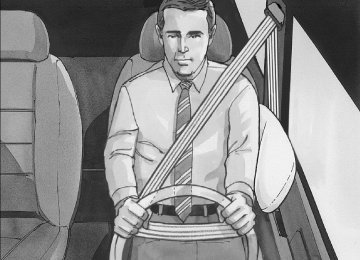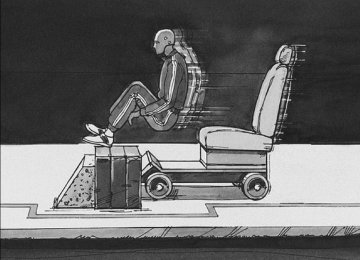- Download PDF Manual
-
the vehicle towed for service.
Antilock Brake System Warning Light
Your vehicle may have the Antilock Brake System (ABS).
If the light stays on, turn the ignition to off. If the light comes on and the chime sounds when you are driving, stop as soon as possible and turn the ignition off. Then start the engine again to reset the system. If the light still stays on, or comes on again while you are driving, your vehicle needs service. If the regular brake system warning light is not on, you still have brakes, but you do not have antilock brakes. If the regular brake system warning light is also on, you do not have antilock brakes and there is a problem with your regular brakes. See Brake System Warning Light on page 168 earlier in this section. The ABS warning light will come on briefly when you turn the ignition key to ON. This is normal. If the light does not come on then, have it fixed so it will be ready to warn you if there is a problem.
This light will come on when your engine is started and may stay on for several seconds. This is normal.
169
Low Tire Pressure Warning Light
This light will come on briefly when you turn the ignition to RUN.
This light will also come on when one or more of your tires are significantly underinflated. A CHECK TIRE PRESS DIC message will accompany the light, see DIC Warnings and Messages on page 182 for more information. Stop and check your tires as soon as it is safe to do so. If underinflated, inflate to the proper pressure. See Tires on page 298 for more information. This light will flash for 60 seconds and then turn on solid if a problem is detected with the Tire Pressure Monitor system. See Tire Pressure Monitor System on page 305 for more information.
170
Traction Control System (TCS) Warning Light
If your vehicle has the Traction Control System (TCS), this light may come on for the following reasons:
If you turn the system off by pressing the TC (traction control) button located on the center console, the light will come on and stay on. To turn the system back on, press the button again and the warning light should go out. If there is a brake system problem that is specifically related to traction control, the TCS will turn off and the warning light will come on. If the traction control system warning light comes on and stays on for an extended period of time when the system is turned on, your vehicle needs service.
(cid:129) (cid:129) Electronic Stability Control Indicator Light
Engine Coolant Temperature Warning Light
Your vehicle may have the Electronic Stability Control (ESC) system.
This light indicates that the engine coolant has overheated or the radiator cooling fan is not working.
You may feel or hear the system working, this is normal. See Electronic Stability Control on page 219 for more information. When the ESC indicator light is on and either the SERVICE ESC or ESC OFF Driver Information Center (DIC) message is displayed, the system will not assist the driver to maintain directional control of the vehicle. Adjust your driving accordingly. See DIC Warnings and Messages on page 182 for more information.
This light will come on briefly when you turn on the ignition as a check to show you it is working. If the light comes on and the vehicle has been operating under normal driving conditions, pull off the road, stop the vehicle, and turn off the engine as soon as possible. See Cooling System on page 278 for more information.
171
If you keep driving your vehicle with
Notice: this light on, after a while, the emission controls might not work as well, your vehicle’s fuel economy might not be as good, and the engine might not run as smoothly. This could lead to costly repairs that might not be covered by your warranty. Notice: Modifications made to the engine, transmission, exhaust, intake, or fuel system of your vehicle or the replacement of the original tires with other than those of the same Tire Performance Criteria (TPC) can affect your vehicle’s emission controls and can cause this light to come on. Modifications to these systems could lead to costly repairs not covered by your warranty. This could also result in a failure to pass a required Emission Inspection/Maintenance test. See Accessories and Modifications on page 253.
Malfunction Indicator Lamp Check Engine Light
Your vehicle has a computer which monitors operation of the fuel, ignition, and emission control systems.
This system is called OBD II (On-Board Diagnostics-Second Generation) and is intended to make sure that emissions are at acceptable levels for the life of the vehicle, helping to produce a cleaner environment. The check engine light comes on to indicate that there is a problem and service is required. Malfunctions often will be indicated by the system before any problem is apparent. This can prevent more serious damage to your vehicle. This system is also designed to assist your service technician in correctly diagnosing any malfunction.
172
This light should come on, as a check to show you it is working, when the ignition is on and the engine is not running. If the light does not come on, have it repaired. This light will also come on during a malfunction in one of two ways: (cid:129) Light Flashing — A misfire condition has been detected. A misfire increases vehicle emissions and could damage the emission control system on your vehicle. Diagnosis and service might be required.
(cid:129) Light On Steady — An emission control
system malfunction has been detected on your vehicle. Diagnosis and service might be required.
If the Light is Flashing The following can prevent more serious damage to your vehicle: (cid:129) Reduce vehicle speed. (cid:129) Avoid hard accelerations. (cid:129) Avoid steep uphill grades. If the light stops flashing and remains on steady, see “If the Light Is On Steady” following.
If the light continues to flash, when it is safe to do so, stop the vehicle. Find a safe place to park the vehicle. Turn the key off, wait at least 10 seconds, and restart the engine. If the light remains on steady, see “If the Light Is On Steady” following. If the light is still flashing, follow the previous steps and see your dealer/retailer for service as soon as possible. If the Light Is On Steady You might be able to correct the emission system malfunction by considering the following: Did you recently put fuel into your vehicle? If so, reinstall the fuel cap, making sure to fully install the cap. See Filling the Tank on page 258. The diagnostic system can determine if the fuel cap has been left off or improperly installed. A loose or missing fuel cap allows fuel to evaporate into the atmosphere. A few driving trips with the cap properly installed should turn the light off.
173
Did you just drive through a deep puddle of water? If so, your vehicle’s electrical system might be wet. The condition is usually corrected when the electrical system dries out. A few driving trips should turn the light off. Have you recently changed brands of fuel? If so, be sure to fuel your vehicle with quality fuel. See Gasoline Octane on page 255. Poor fuel quality causes the engine not to run as efficiently as designed. You might notice this as stalling after start-up, stalling when you put the vehicle into gear, misfiring, hesitation on acceleration, or stumbling on acceleration — these conditions might go away once the engine is warmed up. This will be detected by the system and cause the light to turn on. If you experience one or more of these conditions, change the fuel brand you use. It will require at least one full tank of the proper fuel to turn the light off. If none of the above steps have made the light turn off, your dealer/retailer can check the vehicle. Your dealer/retailer has the proper test equipment and diagnostic tools to fix any mechanical or electrical problems that might have developed.
174
Emissions Inspection and Maintenance Programs Some state/provincial and local governments have or might begin programs to inspect the emission control equipment on your vehicle. Failure to pass this inspection could prevent you from getting a vehicle registration. Here are some things you need to know to help your vehicle pass an inspection: Your vehicle will not pass this inspection if the check engine light is on or not working properly. Your vehicle will not pass this inspection if the OBD (on-board diagnostic) system determines that critical emission control systems have not been completely diagnosed by the system. The vehicle would be considered not ready for inspection. This can happen if you have recently replaced the battery or if the battery has run down. The diagnostic system is designed to evaluate critical emission control systems during normal driving. This can take several days of routine driving. If you have done this and your vehicle still does not pass the inspection for lack of OBD system readiness, your dealer/retailer can prepare the vehicle for inspection.
Oil Pressure Light
If your vehicle has low engine oil pressure, this light will stay on after you start your engine, or come on and you will hear a chime when you are driving.
{CAUTION:
Do not keep driving if the oil pressure is low. If you do, your engine can become so hot that it catches fire. You or others could be burned. Check your oil as soon as possible and have your vehicle serviced.
This indicates that your engine is not receiving enough oil. The engine could be low on oil, or could have some other oil problem. Have it fixed immediately. This light will come on briefly when you turn on the ignition as a check to show you it is working. If it does not come on with the ignition on, you may have a problem with the bulb. Have it fixed right away.
Notice: Lack of proper engine oil maintenance may damage the engine. The repairs would not be covered by your warranty. Always follow the maintenance schedule in this manual for changing engine oil.
175
Security Light
Highbeam On Light
For information regarding this light, see Theft-Deterrent Systems on page 103.
This light comes on when the high-beam headlamps are in use.
Cruise Control Light
See Headlamp High/Low-Beam Changer on page 142 for more information.
This light comes on whenever you set the cruise control.
The light goes out when the cruise control is turned off. See Cruise Control on page 145 for more information.
176
Fuel Gage
United States
Canada
Your fuel gage tells you about how much fuel you have left, when the ignition is on. When the indicator nears empty, a LOW FUEL message will appear on the Driver Information Center (DIC). See DIC Warnings and Messages on page 182 for more information. You still have a little fuel left, but you should get more soon. The arrow on the fuel gage points to side of the vehicle with the fuel door.
Here are four things that some owners ask about. These are normal and do not indicate a problem with your fuel gage: (cid:129) At the service station, the gas pump shuts off
before the gage reads full. It takes a little more or less fuel to fill up than the gage indicated. For example, the gage may have indicated the tank was half full, but it actually took a little more or less than half the tank’s capacity to fill the tank.
(cid:129) The indicator moves a little when you turn a
corner or speed up.
(cid:129) The gage goes back to empty when you turn
off the ignition.
177
(cid:129) Auto Stop Mode
Charge/Assist Gage
The charge/assist gage displays the charge (current) into and out of the battery.
United States
Canada
This mark on the tachometer shows that the engine is in Auto Stop mode which is a fuel saving operation. When the ignition key is turned off, the tachometer needle will drop to OFF. If the driver’s door is opened while in Auto Stop, a chime will sound.
178
When the electric motor is assisting the engine as in a maximum acceleration, the needle will move to the Assist range. When the electric motor operates as a generator to perform regenerative braking while decelerating, the needle will move to the Charge range. See Regenerative Braking on page 119 for more information. The needle will also move into the Charge region if the hybrid control system deems it is an efficient time to charge the hybrid battery. If the hybrid battery or other hybrid components are very hot or cold, the Charge and Assist functions may be suspended until the component temperatures are normal.
Fuel Economy Light
If enabled, this light will come on briefly when the vehicle is started.
Driver Information Center (DIC) Your vehicle has a Driver Information Center (DIC). The DIC display gives you the status of many of your vehicle’s systems. The DIC is also used to display driver personalization menu modes and warning/status messages. All messages will appear in the DIC display, located at the bottom of the instrument panel cluster.
This light will also come on when the vehicle is operating at a fuel efficient point. This light can be disabled by using the Driver Information Center (DIC) buttons. With the engine off and the key turned to accessory, set the DIC to the outside air temperature and odometer mode. Press and hold the reset button for several seconds. The light will come on solid and then flash several times and turn off to indicate it is disabled. Repeat the procedure to enable the light. See DIC Warnings and Messages on page 182 for more information.
The DIC buttons are located on the left side of the steering wheel. Your vehicle will have one of the buttons shown above.
q /INFO (Information): Press this button to scroll through the vehicle information mode displays.
179
r (Reset): Press this button to reset some vehicle information mode displays, select a personalization menu mode setting, or acknowledge a warning message. Press and hold the information and reset buttons at the same time for one second, then release the buttons to enter the personalization menu. See DIC Vehicle Personalization on page 187 for more information. DIC Operation and Displays The DIC comes on when the ignition is on. The DIC has different modes which can be accessed by pressing the DIC buttons. The button functions are detailed in the following.
Information Modes
q /INFO (Information): Press this button to scroll through the following vehicle information modes: Outside Air Temperature and Odometer Press the information button until the outside air temperature and the odometer display. This mode shows the temperature outside of the vehicle in either degrees Fahrenheit (°F) or degrees Celsius (°C) and the total distance the vehicle has been driven in either miles (mi) or kilometers (km). The outside air temperature appears on the left side of the DIC display and the odometer appears on the right side of the display. To change the DIC display to English or metric units, see “UNITS” under DIC Vehicle Personalization on page 187.
180
TRIP A or TRIP B Press the information button until TRIP A or TRIP B display. These modes show the current distance traveled since the last reset for each trip odometer in either miles (mi) or kilometers (km). Both odometers can be used at the same time. To reset the trip odometer to zero, press and hold the reset button for a few seconds while the desired trip odometer is displayed. FUEL RANGE Press the information button until FUEL RANGE displays. This mode shows the remaining distance you can drive without refueling in either miles (mi) or kilometers (km). It is based on fuel economy and the fuel remaining in the tank. When the fuel level is low, FUEL RANGE LOW displays. The fuel economy data used to determine fuel range is an average of recent driving conditions. As your driving conditions change, this data is gradually updated. The FUEL RANGE mode cannot be reset.
MPG (L/100 KM) AVG (Average) Press the information button until MPG (L/100 KM) AVG displays. This mode shows how many miles per gallon (mpg) or liters per 100 kilometers (L/100 km) your vehicle is getting based on current and past driving conditions. To reset the average fuel economy, press and hold the reset button while MPG (L/100 KM) AVG is displayed. Average fuel economy is then calculated starting from that point. If the average fuel economy is not reset, it is continually updated each time you drive. MPG (L/100 KM) INST (Instantaneous) Press the information button until MPG (L/100 KM) INST displays. This mode shows the current fuel economy at a particular moment and changes frequently as driving conditions change. This mode shows the instantaneous fuel economy in miles per gallon (mpg) or liters per 100 kilometers (L/100 km). Unlike average fuel economy, this screen cannot be reset. Under most coast conditions or at an idle stop, AUTOSTOP displays. This means that the electric motor is on, the gas engine is off, and the engine is not using any fuel.
181
AV (Average) SPEED Press the information button until AV SPEED displays. This mode shows the vehicle’s average speed in miles per hour (mph) or kilometers per hour (km/h). To reset the average vehicle speed, press and hold the reset button while AV SPEED is displayed. OIL LIFE Press the information button until OIL LIFE displays. The engine oil life system shows an estimate of the oil’s remaining useful life. It shows 100% when the system is reset after an oil change. It alerts you to change the oil on a schedule consistent with your driving conditions. In addition to the engine oil life system monitoring the oil life, additional maintenance is recommended in the Maintenance Schedule in this manual. See Engine Oil on page 265 and Scheduled Maintenance on page 356. Always reset the engine oil life system after an oil change. See “How to Reset the Engine Oil Life System” under Engine Oil Life System on page 268.
182
COOLANT Press the information button until COOLANT displays. This mode shows the temperature of the engine coolant in either degrees Fahrenheit (°F) or degrees Celsius (°C).
DIC Warnings and Messages These messages appear if there is a problem detected in one of your vehicle’s systems. A message clears when the vehicle’s condition is no longer present. To acknowledge a message and clear it from the display, press and hold any of the DIC buttons. If the condition is still present, the warning message comes back on the next time the vehicle is turned off and back on. With most messages, a warning chime sounds when the message displays. Your vehicle may have other warning messages. AUTO (Automatic) LIGHTS OFF This message displays if the automatic headlamp system is disabled with the headlamp switch. See Automatic Headlamp System on page 150 for more information.
AUTO (Automatic) LIGHTS ON This message displays if the automatic headlamp system is enabled with the headlamp switch. See Automatic Headlamp System on page 150 for more information. BRAKE FLUID This message displays, while the ignition is on, when the brake fluid level is low. The brake system warning light on the instrument panel cluster also comes on. See Brake System Warning Light on page 168 for more information. Have the brake system serviced by your retailer as soon as possible. CHANGE OIL SOON This message displays when the life of the engine oil has expired and it should be changed. When this message is acknowledged and cleared from the display, the engine oil life system must still be reset separately. See Engine Oil Life System on page 268 and Scheduled Maintenance on page 356 for more information.
CHECK GAS CAP This message displays if the fuel cap has not been fully tightened. Recheck the fuel cap to make sure that it is on properly. A few driving trips with the cap properly installed should turn the message off. CHECK TIRE PRESS (Pressure) This message displays when the tire pressure in one or more of the tires needs to be checked. If a tire pressure message appears on the DIC, stop as soon as you can. Have the tire pressures checked and set to those shown on the Tire Loading Information label. See Tires on page 298, Loading Your Vehicle on page 242, and Inflation - Tire Pressure on page 304. If the tire pressure is low, the low tire pressure warning light comes on. See Low Tire Pressure Warning Light on page 170. CRUISE ENGAGED This message displays when the cruise control system is active. See Cruise Control on page 145
for more information.183
DOOR AJAR This message displays if one or more of the vehicle’s doors are not closed properly. Make sure that the door(s) are closed completely. ENGINE DISABLED This message displays if the starting of the engine is disabled. Have your vehicle serviced by your retailer immediately. ENG (Engine) PWR (Power) REDUCED This message displays when the vehicle’s engine power is reduced. Reduced engine power can affect the vehicle’s ability to accelerate. If this message is on, but there is no reduction in performance, proceed to your destination. The performance may be reduced the next time the vehicle is driven. The vehicle may be driven at a reduced speed while this message is on, but acceleration and speed may be reduced. Anytime this message stays on, the vehicle should be taken to your retailer for service as soon as possible.
ESC (Electronic Stability Control) ACTIVE If your vehicle has Electronic Stability Control (ESC), this message displays when ESC is assisting you with directional control of the vehicle. You may feel or hear the system working and see this message displayed in the DIC. Slippery road conditions may exist when this message is displayed, so adjust your driving accordingly. This message may stay on for a few seconds after ESC stops assisting you with directional control of the vehicle. This is normal when the system is operating. See Electronic Stability Control on page 219 for more information. ESC (Electronic Stability Control) OFF If your vehicle has Electronic Stability Control (ESC), this message displays and the ESC light on the instrument panel cluster comes on solid when ESC is turned off. Adjust your driving accordingly. See Electronic Stability Control on page 219 and Electronic Stability Control Indicator Light on page 171 for more information.
184
HOOD AJAR This message displays if the hood is not fully closed. Make sure that the hood is closed completely. The vehicle will not auto stop when the hood is ajar. ICE POSSIBLE This message displays when the outside air temperature is cold enough to create icy road conditions. Adjust your driving accordingly. KEY FOB BATT (Battery) LOW This message displays if the Remote Keyless Entry (RKE) transmitter battery is low. Replace the battery in the transmitter. See “Battery Replacement” under Remote Keyless Entry (RKE) System Operation on page 90. LOW FUEL This message displays when your vehicle is low on fuel. Refill the fuel tank as soon as possible. See Fuel Gage on page 177, Fuel on page 255, and Filling the Tank on page 258 for more information.
LOW TRACTION If your vehicle has the Traction Control System (TCS), this message displays when the system is actively limiting wheel spin. Slippery road conditions may exist if this message is displayed, so adjust your driving accordingly. This message stays on for a few seconds after the system stops limiting wheel spin. See Traction Control System (TCS) on page 217 for more information. LOW WASHER FLUID This message displays when the vehicle’s windshield washer fluid is low. Fill the windshield washer fluid reservoir to the proper level as soon as possible. See Windshield Washer Fluid on page 282. POWER STEERING This message displays if a problem has been detected with the electric power steering. Have your vehicle serviced by your retailer immediately. PUSH PARK PEDAL This message displays if the parking brake is left engaged. See Parking Brake on page 119 for more information.
185
SERVICE AIR BAG This message displays when there is a problem with the airbag system. Have your vehicle serviced by your retailer immediately. SERVICE ESC (ELECTRONIC STABILITY CONTROL) If your vehicle has Electronic Stability Control (ESC), this message displays and a chime sounds if there has been a problem detected with ESC. The ESC light also appears on the instrument panel cluster. This light stays on solid as long as the detected problem remains present. When this message displays, the system is not working. Adjust your driving accordingly. See Electronic Stability Control on page 219 and Electronic Stability Control Indicator Light on page 171 for more information. If this message turns on while you are driving, pull off the road as soon as possible and stop carefully. Try resetting the system by turning the ignition off and then back on. If this message still stays on or turns back on again while you are driving, your vehicle needs service. Have the ESC inspected by your retailer as soon as possible.
186
SERVICE HYBRID This message displays if the hybrid components need to be serviced. Have your vehicle serviced by your retailer. SERVICE TRACTION If your vehicle has the Traction Control System (TCS), this message displays and a chime sounds when the system is not functioning properly. The TCS light also appears on the instrument panel cluster. This light stays on solid as long as the detected problem remains present. When this message displays, the system is not working. Adjust your driving accordingly. See Traction Control System (TCS) on page 217 and Traction Control System (TCS) Warning Light on page 170
for more information. Have the system serviced by your retailer as soon as possible. SRVC (Service) HILL START This message displays if there is a problem with the hill start assist function. Have your vehicle serviced by your retailer.TRACTION OFF If your vehicle has the Traction Control System (TCS), this message displays and the TCS light on the instrument panel cluster comes on solid when the system is turned off. Adjust your driving accordingly. See Traction Control System (TCS) on page 217 and Traction Control System (TCS) Warning Light on page 170 for more information. TRUNK AJAR This message displays when the trunk is not closed completely. Make sure that the trunk is closed completely. See Trunk on page 97 for more information.
DIC Vehicle Personalization Your vehicle has personalization capabilities that allow you to program certain features to a preferred setting. All of the features listed may not be available on your vehicle. Only the features available will be displayed on the DIC. The default settings for the features were set when your vehicle left the factory, but may have been changed from their default state since that time.
To change feature settings, use the following procedure: Entering Personalization Menu 1. Turn the ignition on while the vehicle is
stopped. To avoid excessive drain on the battery, it is recommended that the headlamps are turned off.
2. Press and hold the information and reset
buttons at the same time for one second, then release to enter the personalization menu. If the vehicle speed is greater than 2 mph (3 km/h), only the UNITS menu will be accessible.
3. Press the information button to scroll through
the available personalization menu modes. Press the reset button to scroll through the available settings for each mode. If you do not make a selection within ten seconds, the display will go back to the previous information displayed.
187
LOCK HORN If your vehicle has Remote Keyless Entry (RKE), this feature, which allows the vehicle’s horn to chirp every time the lock button on the RKE transmitter is pressed, can be enabled or disabled. When LOCK HORN appears on the display, press and hold the reset button for at least one second to scroll through the available settings:
OFF (default): The horn will not chirp on the first press of the lock button on the RKE transmitter. The horn will still chirp on the second press.
ON: The horn will chirp on the first press of the lock button on the RKE transmitter. See Remote Keyless Entry (RKE) System Operation on page 90 for more information. Choose one of the available settings and press the information button to select it and move on to the next feature.
Personalization Menu Modes OIL LIFE RESET When this feature is displayed, you can reset the engine oil life system. To reset the system, see Engine Oil Life System on page 268. See “OIL LIFE” under DIC Operation and Displays on page 180 for more information. UNITS This feature allows you to select the units of measurement in which the DIC will display the vehicle information. When UNITS appears on the display, press and hold the reset button for at least one second to scroll through the available settings:
ENGLISH (default in United States): All information will be displayed in English units.
METRIC (default in Canada): All information will be displayed in metric units. Choose one of the available settings and press the information button to select it and move on to the next feature.
188
UNLOCK HORN If your vehicle has Remote Keyless Entry (RKE), this feature, which allows the vehicle’s horn to chirp on the first press of the unlock button on the RKE transmitter, can be enabled or disabled. When UNLOCK HORN appears on the display, press and hold the reset button for at least one second to scroll through the available settings:
OFF (default): The horn will not chirp when the unlock button on the RKE transmitter is pressed.
ON: The horn will chirp on the first press of the unlock button on the RKE transmitter. See Remote Keyless Entry (RKE) System Operation on page 90 for more information. Choose one of the available settings and press the information button to select it and move on to the next feature.
LIGHT FLASH If your vehicle has Remote Keyless Entry (RKE), this feature, which allows the vehicle’s exterior hazard/turn signal lighting to flash every time the lock, unlock, or trunk release buttons on the RKE transmitter are pressed, can be enabled or disabled. When LIGHT FLASH appears on the display, press and hold the reset button for at least one second to scroll through the available settings:
OFF: The exterior hazard/turn signal lighting will not flash when the lock, unlock, or trunk release buttons on the RKE transmitter are pressed.
ON (default): The exterior hazard/turn signal lighting will flash when the lock, unlock, or trunk release buttons on the RKE transmitter are pressed. See Remote Keyless Entry (RKE) System Operation on page 90 for more information. Choose one of the available settings and press the information button to select it and move on to the next feature.
189
DELAY LOCK This feature, which delays the actual locking of the vehicle, can be enabled or disabled. When DELAY LOCK appears on the display, press and hold the reset button for at least one second to scroll through the available settings:
ON (default): The doors will not lock until five seconds after the last door is closed. You can temporarily override delayed locking by pressing the power lock switch or the lock button on the Remote Keyless Entry (RKE) transmitter a second time.
OFF: The doors will lock immediately when pressing the power lock switch or the lock button on the RKE transmitter. See Power Door Locks on page 94, Delayed Locking on page 94, and Remote Keyless Entry (RKE) System Operation on page 90 for more information. Choose one of the available settings and press the information button to select it and move on to the next feature.
AUTO UNLK (Unlock) This feature, which allows the vehicle to automatically unlock certain doors, can be enabled or disabled. When AUTO UNLK appears on the display, press and hold the reset button for at least one second to scroll through the available settings:
ALL (default): All of the doors will automatically unlock.
DRIVER: The driver’s door will automatically unlock.
NONE: None of the doors will automatically unlock. You will need to manually unlock the doors. See Programmable Automatic Door Locks on page 95 for more information. Choose one of the available settings and press the information button to select it and move on to the next feature.
190
UNLK (Unlock) This screen displays only if DRIVER or ALL is selected for the AUTO UNLK feature. This feature determines when the automatic door unlocking will occur. When UNLK appears on the display, press and hold the reset button for at least one second to scroll through the available settings:
KEY OFF: The door(s) will unlock when the key is turned off.
SHIFT TO P (Park) (default): The door(s) will unlock when the vehicle is shifted into PARK (P). See Programmable Automatic Door Locks on page 95 for more information. Choose one of the available settings and press the information button to select it and move on to the next feature.
EXT (Exterior) LIGHTS If your vehicle has Remote Keyless Entry (RKE), this feature, which allows the vehicle’s exterior perimeter lighting to turn on each time the unlock button on the RKE transmitter is pressed, can be enabled or disabled. When EXT LIGHTS appears on the display, press and hold the reset button for at least one second to scroll through the available settings:
OFF: The exterior perimeter lighting will not turn on when the unlock button on the RKE transmitter is pressed.
ON (default): The exterior perimeter lighting will turn on when the unlock button on the RKE transmitter is pressed. See Remote Keyless Entry (RKE) System Operation on page 90 for more information. Choose one of the available settings and press the information button to select it and move on to the next feature.
191
Audio System(s) Determine which radio your vehicle has and then read the pages following to familiarize yourself with its features.
{CAUTION:
This system provides you with far greater access to audio stations and song listings. Giving extended attention to entertainment tasks while driving can cause a crash and you or others can be injured or killed. Always keep your eyes on the road and your mind on the drive — avoid engaging in extended searching while driving.
LANGUAGE This feature allows you to select the language in which the DIC will display. When LANGUAGE appears on the display, press and hold the reset button for at least one second to scroll through the available settings: ENGLISH (default): The DIC will display all information in English. FRENCH: The DIC will display all information in French. SPANISH: The DIC will display all information in Spanish. GERMAN: The DIC will display all information in German. Choose one of the available settings and press the information button to select it and exit out of the personalization menu mode. Exiting Personalization Menu The personalization menu will be exited when any of the following conditions occur: (cid:129) A ten second time period has elapsed. (cid:129) The ignition is turned off. (cid:129) The end of the personalization menu list is
reached.
192
Keeping your mind on the drive is important for safe driving. See Defensive Driving on page 210. Here are some ways in which you can help avoid distraction while driving. While your vehicle is parked: (cid:129) Familiarize yourself with all of its controls. (cid:129) Familiarize yourself with its operation. (cid:129) Set up your audio system by presetting your favorite radio stations, setting the tone, and adjusting the speakers. Then, when driving conditions permit, you can tune to your favorite radio stations using the presets and steering wheel controls if the vehicle has them.
Notice: Before adding any sound equipment to your vehicle, such as an audio system, CD player, CB radio, mobile telephone, or two-way radio, make sure that it can be added by checking with your dealer/retailer. Also, check federal rules covering mobile radio and telephone units. If sound equipment can be added, it is very important to do it properly. Added sound equipment may interfere with the operation of your vehicle’s engine, radio, or other systems, and even damage them. Your vehicle’s systems may interfere with the operation of sound equipment that has been added. Your vehicle has a feature called Retained Accessory Power (RAP). With RAP, the audio system can be played even after the ignition is turned off. See Retained Accessory Power (RAP) on page 109 for more information.
193
Setting the Time Your vehicle has a radio with a H (clock) button for setting the time and date. To set the time and date, follow these instructions: 1. Turn the radio on. 2. Press the H button and the HR, MIN, MM, DD, YYYY (hour, minute, month, day, and year) displays.
3. Press the pushbutton located under any one of the labels to be changed. Every time the pushbutton is pressed again, the time or the date if selected, increases by one. (cid:129) Another way to increase the time or date, is
to press the right ¨ SEEK arrow or \ FWD (forward) button.
(cid:129) To decrease the time or date, press the left
© SEEK arrow or s REV (reverse) button, or turn the f knob, located on the upper right side of the radio.
The date does not automatically display. To see the date press the H (clock) button while the radio is on. The date with display times out after a few seconds and goes back to the normal radio and time display. To change the time default setting from 12 hour to 24 hour or to change the date default setting from month/day/year to day/month/year, follow these instructions: 1. Press the H button and then the pushbutton located under the forward arrow label. Once the time 12H and 24H, and the date MM/DD/YYYY (month, day, and year) and DD/MM/YYYY (day, month, and year) displays.
2. Press the pushbutton located under the
desired option.
3. Press the H button again to apply the
selected default, or let the screen time out.
194
when the information is available. While the radio is tuned to an FM-RDS station, the station name or call letters display. In rare cases, a radio station can broadcast incorrect information that causes the radio features to work improperly. If this happens, contact the radio station. Playing the Radio
O (Power/Volume): Press the O(power) knob to turn the system on and off. Turn the O(volume) knob clockwise or counterclockwise to increase or decrease the volume.
Radio with CD (MP3)
Radio Data System (RDS) The audio system has a Radio Data System (RDS). The RDS feature is available for use only on FM stations that broadcast RDS information. This system relies upon receiving specific information from these stations and only works
195
Speed Compensated Volume (SCV): The radio has Speed Compensated Volume (SCV). When SCV is on, the radio volume automatically adjusts to compensate for road and wind noise as you speed up or slow down while driving. That way, the volume level should sound about the same as you drive. To activate SCV: 1. Set the radio volume to the desired level. 2. Press the MENU button to display the radio
setup menu.
3. Press the pushbutton under the AUTO
VOLUM label on the radio display.
4. Press the pushbutton under the desired
Speed Compensated Volume setting (OFF, Low, Med, or High) to select the level of radio volume compensation. The display times out after approximately 10 seconds. Each higher setting allows for more radio volume compensation at faster vehicle speeds.
196
Finding a Station
BAND: Press this button to switch between AM or FM. The display shows the selection. f (Tune): Turn this knob to select radio stations. © SEEK ¨: Press the SEEK arrows to go to the previous or to the next station and stay there. To scan stations, press and hold either SEEK arrow for a few seconds until a beep sounds. The radio goes to a station, plays for a few seconds, then goes to the next station. Press either SEEK arrow again to stop scanning. The radio seeks and scans stations only with a strong signal that are in the selected band.
4 (Information) (MP3 and RDS Features): Press this button to display additional text information related to the current FM-RDS or MP3 song. A choice of additional information such as: Channel, Song, Artist, and CAT (category) can appear. Continue pressing this button to highlight the desired label, or press the pushbutton positioned under any one of the labels and the information about that label displays. While information is not available, No Info displays.
Storing a Radio Station as a Favorite Drivers are encouraged to set up their radio station favorites while the vehicle is parked. Tune to your favorite stations using the presets, favorites button, and steering wheel controls if the vehicle has this feature. See Defensive Driving on page 210.
FAV (Favorites): A maximum of 36 stations can be programmed as favorites using the six pushbuttons positioned below the radio station frequency labels and by using the radio favorites page button (FAV button). Press the FAV button to go through up to six pages of favorites, each having six favorite stations available per page. Each page of favorites can contain any combination of AM or FM stations. To store a station as a favorite, perform the following steps: 1. Tune to the desired radio station. 2. Press the FAV button to display the page
where you want the station stored.
3. Press and hold one of the six pushbuttons until a beep sounds. When that pushbutton is pressed and released again, the station that was set, returns.
4. Repeat the steps for each radio station you
want stored as a favorite.
The number of favorites pages can be setup using the MENU button. To setup the number of favorites pages, perform the following steps: 1. Press the MENU button to display the radio
setup menu.
2. Press the pushbutton located below the
FAV 1-6 label.
3. Select the desired number of favorites pages by pressing the pushbutton located below the displayed page numbers.
4. Press the FAV button, or let the menu time
out, to return to the original main radio screen showing the radio station frequency labels and to begin the process of programming your favorites for the chosen amount of numbered pages.
197
Setting the Tone (Bass/Midrange/Treble)
BASS/MID/TREB (Bass, Midrange, or Treble): To adjust bass, midrange, or treble, press the f knob until the tone control labels display. Continue pressing to highlight the desired label, or press the pushbutton positioned under the desired label. Turn the f knob clockwise or counterclockwise to adjust the highlighted setting. The highlighted setting can also be adjusted by pressing either SEEK arrow, \ FWD (forward) or s REV (reverse) button until the desired levels are obtained. If a station’s frequency is weak, or has static, decrease the treble. To quickly adjust bass, midrange, or treble to the middle position, press the pushbutton positioned under the BASS, MID, or TREB label for more than two seconds. A beep sounds and the level adjusts to the middle position. To quickly adjust all tone and speaker controls to the middle position, press the f knob for more than two seconds until a beep sounds.
198
EQ (Equalization): Press this button to select preset equalization settings. To return to the manual mode, press the EQ button until Manual displays or start to manually adjust the bass, midrange, or treble by pressing the f knob. Adjusting the Speakers (Balance/Fade) BAL/FADE (Balance/Fade): To adjust balance or fade, press the f knob until the speaker control labels display. Continue pressing to highlight the desired label, or press the pushbutton positioned under the desired label. Turn the f knob clockwise or counterclockwise to adjust the highlighted setting. The highlighted setting can also be adjusted by pressing either SEEK arrow, \ FWD or s REV button until the desired levels are obtained. To quickly adjust balance or fade to the middle position, press the pushbutton positioned under the BAL or FADE label for more than two seconds. A beep sounds and the level adjusts to the middle position. To quickly adjust all speaker and tone controls to the middle position, press the f knob for more than two seconds until a beep sounds.
Category (CAT) Button Option
CD Messages
CAT (Category): The CAT button does not function in this Hybrid vehicle. Radio Messages
Calibration Error: The audio system has been calibrated for your vehicle from the factory. If Calibration Error displays, it means that the radio has not been configured properly for your vehicle and it must be returned to your dealer/retailer for service.
Locked: This message is displayed when the THEFTLOCK® system has locked up the radio. Take the vehicle to your dealer/retailer for service. If any error occurs repeatedly or if an error cannot be corrected, contact your dealer/retailer. Playing an MP3 CD-R or CD-RW Disc If your radio system has a single CD (MP3) player, it is capable of playing an MP3 CD-R or CD-RW disc. For more information on how to play an MP3
CD-R or CD-RW disc, see Using an MP3 on page 200 later in this section.CHECK DISC: If this message displays and/or the CD ejects, it could be for one of the following reasons:
It is very hot. When the temperature returns to normal, the CD should play.
(cid:129) You are driving on a very rough road. When the
road becomes smoother, the CD should play.
(cid:129) The CD is dirty, scratched, wet, or
upside down.
(cid:129) The air is very humid. If so, wait about an hour
and try again.
(cid:129) There could have been a problem while burning
the CD.
(cid:129) The label could be caught in the CD player. If the CD is not playing correctly, for any other reason, try a known good CD. If any error occurs repeatedly or if an error cannot be corrected, contact your dealer/retailer. If the radio displays an error message, write it down and provide it to your dealer/retailer while reporting the problem.
199
(cid:129) Using the Auxiliary Input Jack Your radio system has an auxiliary input jack located on the lower right side of the faceplate. This is not an audio output; do not plug the headphone set into the front auxiliary input jack. You can however, connect an external audio device such as an iPod, laptop computer, MP3
player, CD changer, or cassette tape player, etc. to the auxiliary input jack for use as another source for audio listening. Drivers are encouraged to set up any auxiliary device while the vehicle is in PARK (P). See Defensive Driving on page 210 for more information on driver distraction. To use a portable audio player, connect a 3.5 mm (1/8 inch) cable to the radio’s front auxiliary input jack. When a device is connected, press the radio CD/AUX button to begin playing audio from the device over the vehicle speakers. O (Power/Volume): Turn this knob clockwise or counterclockwise to increase or decrease the volume of the portable player. You might need to do additional volume adjustments from the portable device if the volume is not loud or soft enough.200
BAND: Press this button to listen to the radio while a portable audio device is playing. The portable audio device continues playing, so you might want to stop it or turn it off.
CD/AUX (CD/Auxiliary): Press this button to play a CD while a portable audio device is playing. Press this button again and the system begins playing audio from the connected portable audio player. If a portable audio player is not connected, No Input Device Found displays.
Using an MP3
MP3 CD-R or CD-RW Disc The radio plays MP3 files that were recorded on a CD-R or CD-RW disc. The files can be recorded with the following fixed bit rates: 32 kbps, 40 kbps, 56 kbps, 64 kbps, 80 kbps, 96 kbps, 112 kbps, 128 kbps, 160 kbps, 192 kbps, 224 kbps, 256 kbps, and 320 kbps or a variable bit rate. Song title, artist name, and album are available for display by the radio when recorded using ID3
tags version 1 and 2.Compressed Audio The radio also plays discs that contain both uncompressed CD audio (.CDA files) and MP3
files. By default the radio reads only the uncompressed audio and ignore the MP3 files. Pressing the CAT button toggles between compressed and uncompressed audio format. MP3 Format If you burn your own MP3 disc on a personal computer: (cid:129) Make sure the MP3 files are recorded on aCD-R or CD-RW disc.
(cid:129) Do not mix standard audio and MP3 files on
one disc.
(cid:129) The CD player is able to read and play a maximum of 50 folders, 50 playlists, and 255 files.
(cid:129) Create a folder structure that makes it easy to find songs while driving. Organize songs by albums using one folder for each album. Each folder or album should contain 18 songs or less.
(cid:129) Avoid subfolders. The system can support up to 8 subfolders deep, however, keep the total number of folders to a minimum in order to reduce the complexity and confusion in trying to locate a particular folder during playback.
(cid:129) Make sure playlists have a .mp3 or .wpl
extension (other file extensions might not work).
(cid:129) Minimize the length of the file, folder or playlist
names. Long file, folder, or playlist names, or a combination of a large number of files and folders, or playlists can cause the player to be unable to play up to the maximum number of files, folders, playlists, or sessions. If you wish to play a large number of files, folders, playlists, or sessions, minimize the length of the file, folder, or playlist name. Long names also take up more space on the display, potentially getting cut off.
(cid:129) Finalize the audio disc before you burn it.
Trying to add music to an existing disc can cause the disc not to function in the player.
201
Playlists can be changed by using the previous and next folder buttons, the tune knob, or the SEEK arrows. You can also play an MP3 CD-R or CD-RW that was recorded using no file folders. If a CD-R or CD-RW contains more than the maximum of 50 folders, 50 playlists, and 255 files, the player lets you access and navigate up to the maximum, but all items over the maximum are not accessible. Root Directory The root directory of the CD-R or CD-RW is treated as a folder. If the root directory has compressed audio files, the directory is displayed as F1 ROOT. All files contained directly under the root directory are accessed prior to any root directory folders. However, playlists (Px) are always accessed before root folders or files.
Empty Directory or Folder If a root directory or a folder exists somewhere in the file structure that contains only folders/subfolders and no compressed files directly beneath them, the player advances to the next folder in the file structure that contains compressed audio files. The empty folder does not display. No Folder When a CD contains only compressed files, the files are located under the root folder. The next and previous folder function does not function on a CD that was recorded without folders or playlists. When displaying the name of the folder the radio displays ROOT. When the CD contains only playlists and compressed audio files, but no folders, all files are located under the root folder. The folder down and the folder up buttons search playlists (Px) first and then go to the root folder. When the radio displays the name of the folder the radio displays ROOT.
202
Order of Play Tracks recorded to the CD-R or CD-RW are played in the following order: (cid:129) Play begins from the first track in the first playlist and continues sequentially through all tracks in each playlist. When the last track of the last playlist has played, play continues from the first track of the first playlist.
(cid:129) Play begins from the first track in the first folder and continues sequentially through all tracks in each folder. When the last track of the last folder has played, play continues from the first track of the first folder.
When play enters a new folder, the display does not automatically show the new folder name unless you have chosen the folder mode as the default display. The new track name displays. File System and Naming The song name that displays is the song name that is contained in the ID3 tag. If the song name is not present in the ID3 tag, then the radio displays the file name without the extension (such as .mp3) as the track name.
Track names longer than 32 characters or four pages are shortened. The display does not show parts of words on the last page of text and the extension of the filename does not display. Preprogrammed Playlists Preprogrammed playlists that were created using WinAmp™, MusicMatch™, or Real Jukebox™ software can be accessed, however, there is no playlist editing capability using the radio. These playlists are treated as special folders containing compressed audio song files. Playing an MP3
Insert a CD-R or CD-RW partway into the slot, label side up. The player pulls it in, and the CD-R or CD-RW should begin playing. If the ignition or radio is turned off while a CD-R or CD-RW is in the player, it stays in the player. When the ignition or radio is turned on, the CD-R or CD-RW starts to play where it stopped, if it was the last selected audio source.203
As each new track starts to play, the track number and song title displays. Z EJECT: Press the CD eject button to eject CD-R(s) or CD-RW(s). To eject the CD-R or CD-RW that is currently playing, press and release this button. A beep sounds and Ejecting Disc displays. Once the disc is ejected, Remove Disc displays. The CD-R or CD-RW can be removed. If the CD-R or CD-RW is not removed, after several seconds, the CD-R or CD-RW automatically pulls back into the player and begins playing.
f (Tune): Turn this knob to select MP3 files on the CD-R or CD-RW currently playing. © SEEK ¨: Press the left SEEK arrow to go to the start of the current MP3 file, if more than 10 seconds have played. Press the right SEEK arrow to go to the next MP3 file. If either SEEK arrow is held or pressed multiple times, the player continues moving backward or forward through MP3 files on the CD.
S c (Previous Folder): Press the pushbutton positioned under the Folder label to go to the first track in the previous folder.
204
c T(Next Folder): Press the pushbutton positioned under the Folder label to go to the first track in the next folder. s REV (Reverse): Press and hold this button to reverse playback quickly within an MP3
file. Sound is heard at a reduced volume. Release this button to resume playing the file. The elapsed time of the file displays. \ FWD (Fast Forward): Press and hold this button to advance playback quickly within an MP3
file. Sound is heard at a reduced volume. Release this button to resume playing the file. The elapsed time of the file displays.RDM (Random): With the random setting, MP3
files on the CD-R or CD-RW can be listened to in random, rather than sequential order. To play MP3 files from a CD-R or CD-RW in random order, press the pushbutton positioned under the RDM label until Random Current Disc displays. Press the same pushbutton again to turn off random play.To change from playback by artist to playback by album, press the pushbutton located below the Sort By label. From the sort screen, push one of the buttons below the album button. Press the pushbutton below the back label to return to the main music navigator screen. Now the album name is displayed on the second line between the arrows and songs from the current album begins to play. Once all songs from that album are played, the player moves to the next album in alphabetical order on the CD-R or CD-RW and begins playing MP3 files from that album. To exit the music navigator mode, press the pushbutton below the Back label to return to normal MP3 playback.
h (Music Navigator): Use the music navigator feature to play MP3 files on the CD-R or CD-RW in order by artist or album. Press the pushbutton located below the music navigator label. The player scans the disc to sort the files by artist and album ID3 tag information. It can take several minutes to scan the disc depending on the number of MP3 files recorded to the CD-R or CD-RW. The radio can begin playing while it is scanning the disc in the background. When the scan is finished, the CD-R or CD-RW begins playing again. Once the disc has scanned, the player defaults to playing MP3 files in order by artist. The current artist playing is shown on the second line of the display between the arrows. Once all songs by that artist are played, the player moves to the next artist in alphabetical order on the CD-R or CD-RW and begins playing MP3 files by that artist. To listen to MP3 files by another artist, press the pushbutton located below either arrow button. The disc goes to the next or previous artist in alphabetical order. Continue pressing either button until the desired artist displays.
205
Theft-Deterrent Feature THEFTLOCK® is designed to discourage theft of your vehicle’s radio. The feature works automatically by learning a portion of the Vehicle Identification Number (VIN). If the radio is moved to a different vehicle, it does not operate and LOCKED displays. With THEFTLOCK® activated, the radio cannot operate if stolen.
Audio Steering Wheel Controls
Radio controls are located on the right side of the steering wheel. If your vehicle has this feature, some audio controls can be adjusted at this location.
They include the following: + − (Volume): Press the plus or minus button to increase or to decrease the volume. ©¨: Press the seek arrows to go to the previous or the next stored radio station and stay there. Press and hold the seek arrows briefly to reverse back to the previous station or to advance to the next station, with a strong signal in the selected band. While a CD is playing, press the seek arrows to go to the previous or to the next track. Press and hold the seek arrows briefly to continue reversing back or advancing ahead to other tracks within the disc. g (Mute/Voice Activation): Press this button to mute the system. Press this button again to turn the sound on. If your vehicle has OnStar®, press and hold this button for two seconds to activate voice on the OnStar® system. See the OnStar® System on page 127 in this manual for more information.
206
Radio Reception You might experience frequency interference and static during normal radio reception if items such as cellphone chargers, vehicle convenience accessories, and external electronic devices are plugged into the accessory power outlet. If there is interference or static, unplug the item from the accessory power outlet. AM The range for most AM stations is greater than for FM, especially at night. The longer range can cause station frequencies to interfere with each other. For better radio reception, most AM radio stations boost the power levels during the day, and then reduce these levels during the night. Static can also occur when things like storms and power lines interfere with radio reception. When this happens, try reducing the treble on your radio. FM Stereo FM stereo gives the best sound, but FM signals reach only about 10 to 40 miles (16 to 65 km). Tall buildings or hills can interfere with FM signals, causing the sound to fade in and out.
Care of Your CDs Handle CDs carefully. Store them in their original cases or other protective cases and away from direct sunlight and dust. The CD player scans the bottom surface of the disc. If the surface of a CD is damaged, such as cracked, broken, or scratched, the CD does not play properly or not at all. If the surface of a CD is soiled, take a soft, lint free cloth or dampen a clean, soft cloth in a mild, neutral detergent solution mixed with water, and clean it. Make sure the wiping process starts from the center to the edge. Do not touch the bottom side of a CD while handling it; this could damage the surface. Pick up CDs by grasping the outer edges or the edge of the hole and the outer edge.
Care of the CD Player Do not use CD lens cleaners for CD players because the lens of the CD optics can become contaminated by lubricants.
207
Backglass Antenna The AM-FM antenna is integrated with the rear window defogger, located in the rear window. Make sure that the inside surface of the rear window is not scratched and that the lines on the glass are not damaged. If the inside surface is damaged, it could interfere with radio reception. Also, for proper radio reception, the antenna connector at the top-center of the rear window needs to be properly attached to the post on the glass. Notice: Do not apply aftermarket glass tinting with metallic film. The metallic film in some tinting materials will interfere with or distort the incoming radio reception. Any damage caused to your backglass antenna due to metallic tinting materials will not be covered by your warranty.
Notice: Using a razor blade or sharp object to clear the inside rear window may damage the rear window antenna and/or the rear window defogger. Repairs would not be covered by your warranty. Do not clear the inside rear window with sharp objects. Because this antenna is built into the rear window, there is a reduced risk of damage caused by car washes and vandals. If static is heard on the radio, when the rear window defogger is turned on, it could mean that a defogger grid line has been damaged and the grid line must be repaired. If adding a cellular telephone to your vehicle, and the antenna needs to be attached to the glass, make sure that you do not damage the grid lines for the AM-FM antenna. There is enough space between the lines to attach a cellular telephone antenna without interfering with radio reception.
208
Section 4
Driving Your Vehicle
Your Driving, the Road, and
Your Vehicle ............................................ 210
Defensive Driving ...................................... 210
Drunken Driving ........................................ 211
Control of a Vehicle .................................. 214
Braking ...................................................... 214
Antilock Brake System (ABS) .................... 215
Braking in Emergencies ............................. 217
Traction Control System (TCS) .................. 217
Electronic Stability Control ......................... 219
Steering .................................................... 221
Off-Road Recovery .................................... 224
Passing ..................................................... 224
Loss of Control .......................................... 226
Driving at Night ......................................... 227Driving in Rain and on Wet Roads ............ 228
City Driving ............................................... 231
Freeway Driving ........................................ 232
Before Leaving on a Long Trip .................. 233
Highway Hypnosis ..................................... 234
Hill and Mountain Roads ........................... 235
Winter Driving ........................................... 237
If Your Vehicle is Stuck in Sand, Mud,Ice, or Snow .......................................... 241
Rocking Your Vehicle to Get It Out ........... 242
Loading Your Vehicle ................................ 242
Towing ........................................................ 247
Towing Your Vehicle ................................. 247
Recreational Vehicle Towing ...................... 247
Towing a Trailer ........................................ 250209
Your Driving, the Road, and Your Vehicle
Defensive Driving The best advice anyone can give about driving is: Drive defensively. Please start with a very important safety device in your vehicle: Buckle up. See Safety Belts: They Are for Everyone on page 17.
210
{CAUTION:
Defensive driving really means “Be ready for anything.” On city streets, rural roads, or expressways, it means “Always expect the unexpected.” Assume that pedestrians or other drivers are going to be careless and make mistakes. Anticipate what they might do and be ready. Rear-end collisions are about the most preventable of accidents. Yet they are common. Allow enough following distance. Defensive driving requires that a driver concentrate on the driving task. Anything that distracts from the driving task makes proper defensive driving more difficult and can even cause a collision, with resulting injury. Ask a passenger to help do these things, or pull off the road in a safe place to do them. These simple defensive driving techniques could save your life.
Drunken Driving Death and injury associated with drinking and driving is a national tragedy. It is the number one contributor to the highway death toll, claiming thousands of victims every year. Alcohol affects four things that anyone needs to drive a vehicle: Judgment
(cid:129) Muscular Coordination (cid:129) Vision (cid:129) Attentiveness Police records show that almost half of all motor vehicle-related deaths involve alcohol. In most cases, these deaths are the result of someone who was drinking and driving. In recent years, more than 16,000 annual motor vehicle-related deaths have been associated with the use of alcohol, with more than 300,000 people injured.
Many adults — by some estimates, nearly half the adult population — choose never to drink alcohol, so they never drive after drinking. For persons under 21, it is against the law in every U.S. state to drink alcohol. There are good medical, psychological, and developmental reasons for these laws. The obvious way to eliminate the leading highway safety problem is for people never to drink alcohol and then drive. But what if people do? How much is “too much” if someone plans to drive? It is a lot less than many might think. Although it depends on each person and situation, here is some general information on the problem. The Blood Alcohol Concentration (BAC) of someone who is drinking depends upon four things: (cid:129) The amount of alcohol consumed (cid:129) The drinker’s body weight (cid:129) The amount of food that is consumed before
and during drinking
(cid:129) The length of time it has taken the drinker to
consume the alcohol
211
(cid:129) According to the American Medical Association, a 180 lb (82 kg) person who drinks three 12 ounce (355 ml) bottles of beer in an hour will end up with a BAC of about 0.06 percent. The person would reach the same BAC by drinking three 4 ounce (120 ml) glasses of wine or three mixed drinks if each had 1-1/2 ounces (45 ml) of liquors like whiskey, gin, or vodka.
It is the amount of alcohol that counts. For example, if the same person drank three double martinis (3 ounces or 90 ml of liquor each) within an hour, the person’s BAC would be close to 0.12 percent. A person who consumes food just before or during drinking will have a somewhat lower BAC level. There is a gender difference, too. Women generally have a lower relative percentage of body water than men. Since alcohol is carried in body water, this means that a woman generally will reach a higher BAC level than a man of her same body weight will when each has the same number of drinks. The law in most U.S. states, and throughout Canada, sets the legal limit at 0.08 percent. In some other countries, the limit is even lower. For example, it is 0.05 percent in both France and Germany. The BAC limit for all commercial drivers in the United States is 0.04 percent. The BAC will be over 0.10 percent after three to six drinks (in one hour). Of course, as we have seen, it depends on how much alcohol is in the drinks, and how quickly the person drinks them.
212
But the ability to drive is affected well below a BAC of 0.10 percent. Research shows that the driving skills of many people are impaired at a BAC approaching 0.05 percent, and that the effects are worse at night. All drivers are impaired at BAC levels above 0.05 percent. Statistics show that the chance of being in a collision increases sharply for drivers who have a BAC of 0.05 percent or above. A driver with a BAC level of 0.06 percent has doubled his or her chance of having a collision. At a BAC level of 0.10 percent, the chance of this driver having a collision is 12 times greater; at a level of 0.15 percent, the chance is 25 times greater! The body takes about an hour to rid itself of the alcohol in one drink. No amount of coffee or number of cold showers will speed that up. “I will be careful” is not the right answer. What if there is an emergency, a need to take sudden action, as when a child darts into the street? A person with even a moderate BAC might not be able to react quickly enough to avoid the collision.
There is something else about drinking and driving that many people do not know. Medical research shows that alcohol in a person’s system can make crash injuries worse, especially injuries to the brain, spinal cord, or heart. This means that when anyone who has been drinking — driver or passenger — is in a crash, that person’s chance of being killed or permanently disabled is higher than if the person had not been drinking.
{CAUTION:
Drinking and then driving is very dangerous. Your reflexes, perceptions, attentiveness, and judgment can be affected by even a small amount of alcohol. You can have a serious — or even fatal — collision if you drive after drinking. Please do not drink and drive or ride with a driver who has been drinking. Ride home in a cab; or if you are with a group, designate a driver who will not drink.
213
Control of a Vehicle You have three systems that make your vehicle go where you want it to go. They are the brakes, the steering, and the accelerator. All three systems have to do their work at the places where the tires meet the road. Sometimes, as when you are driving on snow or ice, it is easy to ask more of those control systems than the tires and road can provide. That means you can lose control of your vehicle. See Traction Control System (TCS) on page 217 and Electronic Stability Control on page 219. Adding non-Saturn accessories can affect your vehicle’s performance. See Accessories and Modifications on page 253.
Braking See Brake System Warning Light on page 168. Braking action involves perception time and reaction time. First, you have to decide to push on the brake pedal. That is perception time. Then you have to bring up your foot and do it. That is reaction time. Average reaction time is about three-fourths of a second. But that is only an average. It might be less with one driver and as long as two or three seconds or more with another. Age, physical condition, alertness, coordination, and eyesight all play a part. So do alcohol, drugs, and frustration. But even in three-fourths of a second, a vehicle moving at 60 mph (100 km/h) travels 66 feet (20 m). That could be a lot of distance in an emergency, so keeping enough space between your vehicle and others is important. And, of course, actual stopping distances vary greatly with the surface of the road, whether it is pavement or gravel; the condition of the road, whether it is wet, dry, or icy; tire tread; the condition of the brakes; the weight of the vehicle; and the amount of brake force applied.
214
Avoid needless heavy braking. Some people drive in spurts — heavy acceleration followed by heavy braking — rather than keeping pace with traffic. This is a mistake. The brakes may not have time to cool between hard stops. The brakes will wear out much faster if you do a lot of heavy braking. If you keep pace with the traffic and allow realistic following distances, you will eliminate a lot of unnecessary braking. That means better braking and longer brake life. If your vehicle’s engine ever stops while you are driving, brake normally but do not pump the brakes. If you do, the pedal may get harder to push down. If the engine stops, you will still have some power brake assist. But you will use it when you brake. Once the power assist is used up, it may take longer to stop and the brake pedal will be harder to push. Adding non-Saturn accessories can affect your vehicle’s performance. See Accessories and Modifications on page 253.
Antilock Brake System (ABS) Your vehicle has the Antilock Brake System (ABS), an advanced electronic braking system that will help prevent a braking skid. When you start the engine and begin to drive away, ABS will check itself. You might hear a momentary motor or clicking noise while this test is going on, and you might even notice that the brake pedal moves a little. This is normal.
If there is a problem with ABS, this warning light will stay on. See Antilock Brake System Warning Light on page 169.
215
ABS can change the brake pressure faster than any driver could. The computer is programmed to make the most of available tire and road conditions. This can help you steer around the obstacle while braking hard.
Let us say the road is wet and you are driving safely. Suddenly, an animal jumps out in front of you. You slam on the brakes and continue braking. Here is what happens with ABS: A computer senses that wheels are slowing down. If one of the wheels is about to stop rolling, the computer will separately work the brakes at each wheel.
216
As you brake, the computer keeps receiving updates on wheel speed and controls braking pressure accordingly.
Remember: ABS does not change the time you need to get your foot up to the brake pedal or always decrease stopping distance. If you get too close to the vehicle in front of you, you will not have time to apply the brakes if that vehicle suddenly slows or stops. Always leave enough room up ahead to stop, even though you have ABS. Using ABS Do not pump the brakes. Just hold the brake pedal down firmly and let antilock work for you. You might hear the antilock pump or motor operate, and feel the brake pedal pulsate, but this is normal.
Braking in Emergencies With ABS, you can steer and brake at the same time. In many emergencies, steering can help you more than even the very best braking.
Traction Control System (TCS) Your vehicle may have a Traction Control System (TCS) that limits wheel spin. This is especially useful in slippery road conditions. The system operates only if it senses that one or both of the front wheels are spinning or beginning to lose traction. When this happens, the system reduces engine power and may also upshift the transmission to limit wheel spin. You may feel or hear the system working, but this is normal. Also, the traction control system activates the appropriate corner brakes to gain even quicker control to limit wheel spin. The LOW TRACTION message will appear on the Driver Information Center (DIC) when the traction control system is limiting wheel spin. If your vehicle is in cruise control when the traction control system begins to limit wheel spin, the cruise control will automatically disengage. When road conditions allow you to safely use it again, you may re-engage the cruise control. See Cruise Control on page 145.
217
The TCS operates in all transmission shift lever positions except PARK (P), NEUTRAL (N) or REVERSE (R). But the system can upshift the transmission only as high as the shift lever position you’ve chosen, so you should use the lower gears only when necessary. See Automatic Transaxle Operation on page 116.
This light is located on the instrument panel cluster.
When the system is on, this warning light will come on to let you know if there’s a problem, or if the system has been turned off. When this light is on, the system will not limit wheel spin. Adjust your driving accordingly. To limit wheel spin, especially in slippery road conditions, you should always leave the TCS on. But you can turn the system off if you prefer.
218
To turn the system on or off, press the traction control button (TC) located on the center console. In order to effectively “rock” the vehicle, you will need to turn off TCS. If you press the TC button once, the TCS will turn off, the TRACTION OFF message will display and the TCS warning light will come on. The StabiliTrak® system will stay on. Press the TC button again to turn the system back on. The TCS warning light will go off. If you press and hold the TC button, the StabiliTrak® system and the traction control system will turn off. Press the TC button again to turn StabiliTrak® and the traction control system back on. For more information, see Electronic Stability Control on page 219. When you turn the system off, the TCS warning light will come on and stay on. If the Traction Control System is limiting wheel spin when you press the button to turn the system off, the warning light will come on – but the system won’t turn off right away. It will wait until there’s no longer a current need to limit wheel spin. Adding non-dealer/non-retailer accessories can affect your vehicle’s performance. See Accessories and Modifications on page 253 for more information.
Electronic Stability Control Your vehicle may have an Electronic Stability Control (ESC) system which combines antilock brake, traction and stability control systems and helps the driver maintain directional control of the vehicle in most driving conditions. When you first start your vehicle and begin to drive away, the system performs several diagnostic checks to ensure there are no problems. You may hear or feel the system working. This is normal and does not mean there is a problem with your vehicle. The system should initialize before the vehicle reaches 20 mph (32 km/h). In some cases, it may take approximately two miles of driving before the system initializes.
The ESC light is located on the instrument panel cluster.
If the system fails to turn on or activate, the ESC light will be on solid, and the ESC OFF or SERVICE ESC message will be displayed in the DIC. If the vehicle has gone through heavy acceleration or braking during the first two miles after starting your vehicle, these messages and the ESC light may also appear. If this is the case, your vehicle does not need servicing. Turn your vehicle off and back on again to reset the system. If the SERVICE ESC message appears on the Driver Information Center (DIC), and your vehicle hasn’t gone through hard acceleration or braking in the first two miles, your vehicle should be taken in for service. When the ESC off light is on and either the SERVICE ESC or ESC OFF message is displayed, the system will not assist the driver to maintain directional control of the vehicle. Adjust your driving accordingly. See DIC Warnings and Messages on page 182
The traction control part of ESC can be turned off or back on by pressing the ESC button. To disable both traction control and ESC, press and hold the button briefly.219
Traction Control Operation The traction control system is part of the ESC system. Traction control limits wheel spin by reducing engine power to the wheels (engine speed management) and by applying brakes to each individual wheel (brake-traction control) as necessary. The traction control system is enabled automatically when you start your vehicle, and it will activate and display the LOW TRACTION message if it senses that any of the wheels are spinning or beginning to lose traction while driving. If you turn off traction control, the TCS OFF warning light will come on and the TRACTION OFF message will be displayed The ESC system will remain operational unless it is turned off. For more information on the traction active message, see Driver Information Center (DIC) on page 179.
When the system is turned off, the TRACTION OFF message will first appear followed by the ESC OFF message. The ESC OFF and TCS OFF indicator lights will also appear to warn the driver that both traction control and ESC are disabled. It is recommended to leave the system on for normal driving conditions, but it may be necessary to turn the system off if your vehicle is stuck in sand, mud, ice or snow, and you want to “rock” your vehicle to attempt to free it. It may also be necessary to turn off the system when driving in extreme off-road conditions where high wheel spin is required. See If Your Vehicle is Stuck in Sand, Mud, Ice, or Snow on page 241. ESC may also turn off automatically if it determines that a problem exists with the system. The ESC OFF and SERVICE ESC messages and the ESC OFF light will be on solid to warn the driver that ESC is disabled and requires service. If the problem does not clear itself after restarting the vehicle, you should see your retailer for service. See DIC Warnings and Messages on page 182. Adding non-dealer/non-retailer accessories can affect your vehicle’s performance. See Accessories and Modifications on page 253.
220
Notice: If you allow the wheel(s) of one axle to spin excessively while the ESC, ABS and brake warning lights and the SERVICE ESC message are displayed, you could damage the transfer case. The repairs would not be covered by your warranty. Reduce engine power and do not spin the wheel(s) excessively while these lights and this message are displayed. The traction control system may activate on dry or rough roads or under conditions such as heavy acceleration while turning or abrupt upshifts/downshifts of the transmission. When this happens, you may notice a reduction in acceleration, or may hear a noise or vibration. This is normal. If your vehicle is in cruise control when the system activates, the ESC ACTIVE message will appear and the cruise control will automatically disengage. When road conditions allow you to use cruise again, you may re-engage the cruise control. See Cruise Control on page 145. ESC may also turn off automatically if it determines that a problem exists with the system. If the problem does not clear itself after restarting the vehicle, you should see your retailer for service.
Adding non-dealer/non-retailer accessories can affect your vehicle’s performance. See Accessories and Modifications on page 253 for more information.
Steering If the engine stalls while you are driving, the power steering assist system will continue to operate until you are able to stop your vehicle. If you lose power steering assist because the electric power steering system is not functioning, you can steer, but it will take more effort. If you turn the steering wheel in either direction several times until it stops, or hold the steering wheel in the stopped position for an extended amount of time, you may notice a reduced amount of power steering assist. The normal amount of power steering assist should return shortly after a few normal steering movements. The electric power steering system does not require regular maintenance. If you suspect steering system problems, contact your dealer/retailer for service repairs. See DIC Warnings and Messages on page 182.
221
Steering Tips It is important to take curves at a reasonable speed. A lot of the “driver lost control” accidents mentioned on the news happen on curves. Here is why: Experienced driver or beginner, each of us is subject to the same laws of physics when driving on curves. The traction of the tires against the road surface makes it possible for the vehicle to change its path when you turn the front wheels. If there is no traction, inertia will keep the vehicle going in the same direction. If you have ever tried to steer a vehicle on wet ice, you will understand this. The traction you can get in a curve depends on the condition of the tires and the road surface, the angle at which the curve is banked, and your speed. While you are in a curve, speed is the one factor you can control. Suppose you are steering through a sharp curve. Then you suddenly accelerate. Both control systems — steering and acceleration — have to do their work where the tires meet the road. Adding the sudden acceleration can demand too
222
much of those places. You can lose control. See Traction Control System (TCS) on page 217
and Electronic Stability Control on page 219. What should you do if this ever happens? Ease up on the brake or accelerator pedal, steer the vehicle the way you want it to go, and slow down. Speed limit signs near curves warn that you should adjust your speed. Of course, the posted speeds are based on good weather and road conditions. Under less favorable conditions you will want to go slower. If you need to reduce your speed as you approach a curve, do it before you enter the curve, while the front wheels are straight ahead. Try to adjust your speed so you can “drive” through the curve. Maintain a reasonable, steady speed. Wait to accelerate until you are out of the curve, and then accelerate gently into the straightaway. Adding non-dealer/non-retailer accessories can affect your vehicle’s performance. See Accessories and Modifications on page 253.Steering in Emergencies There are times when steering can be more effective than braking. For example, you come over a hill and find a truck stopped in your lane, or a car suddenly pulls out from nowhere, or a child darts out from between parked cars and stops right in front of you. You can avoid these problems by braking — if you can stop in time. But sometimes you cannot; there is not room. That is the time for evasive action — steering around the problem. Your vehicle can perform very well in emergencies like these. First apply the brakes. See Braking on page 214. It is better to remove as much speed as you can from a possible collision. Then steer around the problem, to the left or right depending on the space available.
An emergency like this requires close attention and a quick decision. If you are holding the steering wheel at the recommended 9 and 3 o’clock positions, you can turn it a full 180 degrees very quickly without removing either hand. But you have to act fast, steer quickly, and just as quickly straighten the wheel once you have avoided the object. The fact that such emergency situations are always possible is a good reason to practice defensive driving at all times and wear safety belts properly.
223
Off-Road Recovery You may find that your vehicle’s right wheels have dropped off the edge of a road onto the shoulder while you are driving.
If the level of the shoulder is only slightly below the pavement, recovery should be fairly easy. Ease off the accelerator and then, if there is nothing in the way, steer so that your vehicle straddles the edge of the pavement. You can turn the steering wheel up to one-quarter turn until the right front tire contacts the pavement edge. Then turn the steering wheel to go straight down the roadway.
224
Passing The driver of a vehicle about to pass another on a two-lane highway waits for just the right moment, accelerates, moves around the vehicle ahead, then goes back into the right lane again. A simple maneuver? Not necessarily! Passing another vehicle on a two-lane highway is a potentially dangerous move, since the passing vehicle occupies the same lane as oncoming traffic for several seconds. A miscalculation, an error in judgment, or a brief surrender to frustration or anger can suddenly put the passing driver face to face with the worst of all traffic accidents — the head-on collision. So here are some tips for passing: (cid:129) Drive ahead. Look down the road, to the