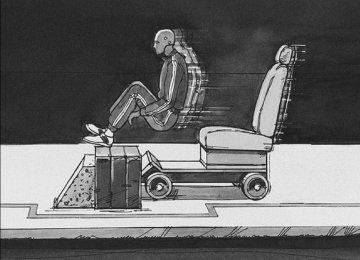- 2009 Pontiac VIBE Owners Manuals
- Pontiac VIBE Owners Manuals
- 2008 Pontiac VIBE Owners Manuals
- Pontiac VIBE Owners Manuals
- 2007 Pontiac VIBE Owners Manuals
- Pontiac VIBE Owners Manuals
- 2006 Pontiac VIBE Owners Manuals
- Pontiac VIBE Owners Manuals
- 2004 Pontiac VIBE Owners Manuals
- Pontiac VIBE Owners Manuals
- 2005 Pontiac VIBE Owners Manuals
- Pontiac VIBE Owners Manuals
- 2003 Pontiac VIBE Owners Manuals
- Pontiac VIBE Owners Manuals
- 2010 Pontiac VIBE Owners Manuals
- Pontiac VIBE Owners Manuals
- Download PDF Manual
-
also will be on.
It will go off when you switch to the low beams. To switch back to low beams, pull the lever toward you. Flash-to-Pass With the lever in the low-beam position, pull the lever toward you to momentarily switch to high beams (to signal that you are going to pass). If you have the headlamps on when you release the lever, they will return to the low beams.
Windshield Wipers
The lever on the right side of the steering column controls the windshield wipers and washer. Move the lever to one of the following positions:
MIST: Move the lever to MIST, for a single wiping cycle. Hold it there until the wipers start, then let go. The wipers will stop after one wipe.
OFF: Move the lever to this position to turn the wipers off.
INT (Intermittent): Move the lever to INT to choose a delayed wiping cycle. The time between wipes can be changed by turning the INT band. Turn the band forward or rearward for a longer or shorter delay interval. This position is useful in light rain or snow, rather than continuous wiping.
LO (Low): Move the lever to LO for steady wiping at low speed.
HI (High): Move the lever to HI for steady wiping at high speed.
REAR: Turn the end of the lever upward to LO or HI, to turn on the rear window wiper. The wiper does not work with the rear liftglass open. Be sure to clear ice and snow from the wiper blades before using them. If they are frozen to the windshield, carefully loosen or thaw them. If the blades become damaged, get new blades or blade inserts. Heavy snow or ice can overload the wipers. A circuit breaker stops them until the motor cools. Clear away snow or ice to prevent an overload.
3-9
Windshield Washer Pull the lever toward you to spray washer fluid on the windshield. The spray will continue until you release the lever. The wipers will run a few times. See Windshield Washer Fluid on page 5-34. The knob automatically returns from the position after you release it.
{CAUTION:
In freezing weather, do not use your washer until the windshield is warmed. Otherwise the washer fluid can form ice on the windshield, blocking your vision.
Rear Window Wiper/Washer Turn the knob up or down as far as it will go, to squirt washer fluid on the rear window. The knob automatically returns from these positions after it is released. The rear window washer uses the same fluid bottle as the windshield washer. However, the rear window washer will run out of fluid before the windshield washer. If you can wash the windshield but not the rear window, check the fluid level.
{CAUTION:
In freezing weather, do not use your washer until the windshield is warmed. Otherwise the washer fluid can form ice on the windshield, blocking your vision.
3-10
Cruise Control
If your vehicle has cruise control, the lever is located on the right side of the steering wheel.
Cruise control, lets you maintain a speed of 25 mph (40 km/h) or more without keeping your foot on the accelerator. This can really help on long trips. Cruise control does not work at speeds below 25 mph (40 km/h).
{CAUTION:
Cruise control can be dangerous where you cannot drive safely at a steady speed. So, do not use your cruise control on winding roads or in heavy traffic. Cruise control can be dangerous on slippery roads. On such roads, fast changes in tire traction can cause excessive wheel slip, and you could lose control. Do not use cruise control on slippery roads.
3-11
Setting Cruise Control
{CAUTION:
If you leave your cruise control on when you are not using cruise, you might hit a button and go into cruise when you do not want to. You could be startled and even lose control. Keep the cruise control switch off until you want to use cruise control.
1. Press the ON-OFF button at the end of the cruise control lever. The CRUISE light on the instrument panel cluster comes on. See Cruise Control Light on page 3-39 for more information.
2. Get up to the desired speed. 3. Move the lever down to −SET and release it. 4. Take your foot off the accelerator pedal.
Resuming a Set Speed Suppose the cruise control is set at a desired speed and then you apply the brake. This shuts off cruise control. But you do not need to reset it. If the vehicle speed is 25 mph (40 km/h) or greater, push the lever up to +RES (Resume/Accelerate). The vehicle returns to the previously set speed and stays there. Increasing Speed While Using Cruise Control There are three ways to go to a higher speed: (cid:129) Use the accelerator pedal to get to the higher speed. Move the lever down to −SET. Release the lever and the accelerator pedal. You will now cruise at the higher speed.
(cid:129) Move the cruise lever up to +RES. Hold it there until you get up to the speed desired, and then release the lever. To increase the vehicle speed in very small amounts, move the lever to +RES briefly and then release it. Each time this is done, the vehicle goes about 1 mph (1.6 km/h) faster.
3-12
(cid:129) Reducing Speed While Using Cruise Control There are two ways to reduce your speed while using cruise control: (cid:129) Push and hold the lever to −SET until you reach the
lower speed desired, then release it. To slow down in very small amounts, push the lever down briefly. Each time this is done, the vehicle will go about 1 mph (1.6 km/h) slower.
Passing Another Vehicle While Using Cruise Control Use the accelerator pedal to increase the vehicle speed. When you take your foot off the pedal, the vehicle slows down to the cruise control speed you set earlier. Using Cruise Control on Hills How well the cruise control works on hills depends upon the vehicle speed, load, and the steepness of the hills. When going up steep hills, you might have to step on the accelerator pedal to maintain the vehicle speed.
When going downhill, you might have to brake or shift to a lower gear to keep the vehicle speed down. Of course, applying the brake or downshifting to SECOND (2) or LOW (L) turns off the cruise control. Many drivers find this to be too much trouble and do not use cruise control on steep hills. Ending Cruise Control There are several ways to turn off the cruise control: (cid:129) Step lightly on the brake pedal or push the
clutch pedal, if you have a manual transaxle.
(cid:129) Press the ON-OFF button again. (cid:129) Pull the cruise control lever toward you. Erasing Speed Memory When you turn off the cruise control or the ignition, the cruise control set speed memory is erased.
3-13
(cid:129) The exterior lamp switch has three positions:
OFF: Turning the switch to this position turns off all lamps, except the Daytime Running Lamps (DRL).
O(Parking Lamps): Turning the switch to this position turns on the parking lamps together with the following: (cid:129) Sidemarker Lamps
Taillamps License Plate Lamp Instrument Panel Lights
A symbol will appear on the instrument panel cluster when your parking lamps are on. See Lights On Reminder on page 3-39 and Taillamp Indicator Light on page 3-39 for additional information. 3(Headlamps): Turning the switch to this position turns on the headlamps, together with the previously listed lamps and lights.
Exterior Lamps
The lever on the left side of the steering column operates the exterior lamps. O(Exterior Lamps): Turn the outside part of the lever with the symbol on it, to operate the lamps. For vehicles sold in the U. S., this symbol will appear on the instrument panel cluster when your exterior lamps are on.
3-14
(cid:129) (cid:129) (cid:129) Headlamps on Reminder If you turn the ignition to LOCK or ACC and leave the lamps on, you will hear a tone when you open the driver’s door.
Daytime Running Lamps (DRL) Daytime Running Lamps (DRL) can make it easier for others to see the front of your vehicle during the day. DRL can be helpful in many different driving conditions, but they can be especially helpful in the short periods after dawn and before sunset. Fully functional daytime running lamps are required on all vehicles first sold in Canada. The DRL system will make the headlamps come on at a reduced brightness when the following conditions are met:
The ignition is on with the engine running. The exterior lamps switch is off. The parking brake is released.
When the DRL are on, only the headlamps will be on at a reduced brightness. The taillamps, sidemarker and other lamps will not be on. The instrument panel will not be lit up either. When you turn the exterior lamp switch to the headlamp position, the DRL will go off and the headlamps will come on. The other lamps that come on with the headlamps will also come on. When it begins to get dark, the headlamps will automatically switch from DRL to the regular headlamps. See “Automatic Headlamp System” following. When you turn the exterior lamp switch off, the regular lamps will go off and the headlamps will change to the reduced brightness of DRL provided it is not dark outside. DRL also comes on if only the parking lamps are being used.
3-15
(cid:129) (cid:129) (cid:129) Instrument Panel Brightness
The instrument panel brightness control is located to the left of the steering wheel on the instrument panel. Turn the wheel on the left of the control up or down to increase or decrease brightness.
Turn the wheel all the way up for the maximum setting. It is recommended that the brightness level be kept at the maximum setting for all daytime driving to ensure proper visibility. The brightness of the instrument panel lights will decrease when the headlamps are on.
Automatic Headlamp System Your vehicle has an automatic light sensor on the top left corner of the instrument panel, so be sure it is not covered or the headlamps will be on continuously. When it is dark enough outside, the automatic headlamp system will turn on the low-beam headlamps at the normal brightness along with other lamps such as the taillamps, sidemarker, parking lamps and instrument panel lights. This is indicated by the headlamp symbol on your instrument panel cluster. See Instrument Panel Cluster on page 3-26. If you are driving through a parking garage, overcast weather, or a tunnel, the automatic headlamp system may turn on the low-beam headlamps at a normal brightness along with the taillamps, sidemarker, parking lamps and the instrument panel lights. The radio lights will be dimmer, and the instrument panel cluster lights may dim. There will be a delay before the lights will turn on when starting the car at night.
Fog Lamps -(Fog Lamps): Turn the band on the turn signal/multifunction lever to the fog lamp symbol to turn the fog lamps on. They will come on only when the headlamps are on low beam. Some localities have laws that require the headlamps to be on along with the fog lamps.
3-16
When any door is unlocked with the key or remote keyless entry system transmitter, the light comes on for 15 seconds, even if the door is not opened.
Reading Lamps If your vehicle has a sunroof, there will be a reading lamp near the sunroof switch. Press the button to turn the lamp on and press it again to turn it off. If your vehicle does not have a sunroof, the vehicle’s inside rearview mirror may have reading lamps. If your vehicle has reading lamps, there are two buttons located on the bottom of the mirror. Press the buttons to turn the lamps on and press them again to turn the lamps off.
Interior Lamps Control The interior lights control is located on the overhead light. To change the interior lights setting, slide the switch to one of the following positions:
OFF: This position turns the light off.
ON: This position keeps the light on all the time.
Door: This position turns the light on when any door, the liftgate or the liftglass is opened. The light goes off when all the side doors, the liftgate and the liftglass are closed.
Entry Lighting While the interior lights control is in the door position, the light will come on when any side door, the liftgate or the liftglass is opened. After all the doors, liftgate and liftglass are closed, and the key is out of the ignition, in LOCK or ACC, the light will remain on for about 15 seconds and then go out except under the following conditions:
The ignition is turned to ACC or ON after all the doors, the liftgate and the liftglass are closed.
(cid:129) All the doors and liftgate are locked when the liftglass
is closed and the light is still on.
3-17
(cid:129) Accessory Power Outlet(s) With the accessory power outlet, you can plug in auxiliary electrical equipment. Your vehicle has an outlet under the climate controls. To use the outlet, the ignition must be in ON or ACC. Pull down the small cover to access the outlet. Notice: Leaving electrical equipment on for extended periods will drain the battery. Always turn off electrical equipment when not in use and do not plug in equipment that exceeds the maximum amperage rating. This circuit is protected by a fuse and has a maximum current level. Do not use equipment exceeding the maximum amperage rating. Certain power accessory plugs may not be compatible to the power accessory outlet and could result in blown vehicle or adapter fuses. If you experience a problem see your dealer for additional information on the power accessory plugs.
Notice: Adding any electrical equipment to your vehicle may damage it or keep other components from working as they should. The repairs would not be covered by your warranty. Do not use equipment exceeding maximum amperage rating of 20 amperes. Check with your dealer/retailer before adding electrical equipment. When adding electrical equipment, be sure to follow the proper installation instructions included with the equipment. Notice: damage not covered by your warranty. Do not hang any type of accessory or accessory bracket from the plug because the power outlets are designed for accessory power plugs only.
Improper use of the power outlet can cause
Power Outlet 115 Volt Alternating Current With this power outlet, you can plug in auxiliary electrical equipment with a maximum limit of 115 VAC. If you try to use equipment that requires more than the limit, a protection circuit will cut the power supply. The power will automatically restart when equipment that operates within the limit is plugged in.
3-18
The power outlet is located near the center of the instrument panel. Before using the outlet, turn on the ignition and press the button next to the outlet. An indicator light in the button will come on. After using the outlet, press the button again to turn it off. The power outlet is not designed for the following electrical equipment and they may not work properly: (cid:129) Equipment with high initial peak wattage:
cathode-ray tube type televisions, compressor-driven refrigerators, electric power tools.
(cid:129) Other equipment requiring an extremely stable power
supply: microcomputer-controlled electric blankets, touch sensor lamps, etc.
Ashtray(s) and Cigarette Lighter Notice: If you put papers, pins, or other flammable items in the ashtray, hot cigarettes or other smoking materials could ignite them and possibly damage your vehicle. Never put flammable items in the ashtray. To use the lighter, if your vehicle has one, push the lighter in all the way and let go. When it is ready, it will pop back out by itself. If the engine is not running, the key must be in ACC to use the lighter. It is not recommended to use the cigarette lighter to plug in auxiliary electrical equipment. Use the accessory power outlet for phones and other electrical equipment. See Accessory Power Outlet(s) on page 3-18 or Power Outlet 115 Volt Alternating Current on page 3-18. Notice: Holding a cigarette lighter in while it is heating does not let the lighter back away from the heating element when it is hot. Damage from overheating can occur to the lighter or heating element, or a fuse could be blown. Do not hold a cigarette lighter in while it is heating. Your vehicle may have a removable ashtray that sits in your front cupholder in the center console storage area.
3-19
Climate Controls
Climate Control System With this system you can control the heating, cooling and ventilation for your vehicle.
Operation 9(Fan): Turn the center knob away from OFF to turn the system on. Turn the knob toward HI to increase fan speed. If the airflow seems low when the fan is at the highest setting, the passenger compartment air filter may need to be replaced. For more information, see Passenger Compartment Air Filter on page 3-23 and Scheduled Maintenance on page 6-4.
3-20
To change the current mode, select one of the following: H(Vent): Air is directed to the upper instrument panel outlets. )(Bi-Level): Air is directed to the upper instrument panel outlets, and to the floor outlets. 6(Floor): Air is directed to the floor outlets and to the outboard outlets (for the side windows). ?(Recirculation): Press this button, located in the center of the instrument panel to the left of the audio system, to turn the recirculation mode on or off. This mode recirculates the air inside the vehicle. It can be used to prevent outside air and odors from entering your vehicle or to help heat or cool the air inside your vehicle more quickly. When the button is pressed, an indicator light in the button comes on. Press the button again to turn off recirculate and to circulate outside air through the system. The indicator light will go off. Recirculate is automatically turned off when the climate control system mode knob is turned to defog or defrost or is between modes.
Temperature Control: Turn the right knob clockwise or counterclockwise to increase or decrease the temperature inside the vehicle.
A/C (Air Conditioning): Press this button, located in the center of the instrument panel to the left of the audio system, to turn the air-conditioning system on or off. When A/C is pressed, an indicator light in the button comes on to let you know that the air conditioning is activated.
MAX A/C (Maximum Air Conditioning): Press the A/C and recirculation buttons at the same time to select MAX A/C.
On hot days, open the windows to let hot inside air escape; then close them. This helps to reduce the time it takes for the vehicle to cool down. It also helps the system to operate more efficiently. The air-conditioning system removes moisture from the air, so you might notice a small amount of water dripping underneath your vehicle while idling or after turning off the engine. This is normal.
Defogging and Defrosting Fog on the inside of windows is a result of high humidity (moisture) condensing on the cool window glass. This can be minimized if the climate control system is used properly. There are two modes to clear fog or frost from the windshield. Use the defog mode to clear the inside of the windshield of fog or moisture and warm the passengers. Use the defrost mode to remove fog or frost from the outside of the windshield more quickly. -(Defog): Air is directed between the windshield, side windows, instrument panel outlets and the floor outlets. The air-conditioning compressor will run automatically in this setting without pressing A/C, unless the outside temperature is at or below 32°F (0°C). 1(Defrost): Air is directed to the windshield, instrument panel outlets and the side windows. The air-conditioning compressor will run automatically in this setting without pressing A/C, unless the outside temperature is at or below 32°F (0°C).
Do not drive the vehicle until all the windows are clear.
3-21
Rear Window Defogger The rear window defogger uses a warming grid to clear fog from the rear window.
The rear window defogger button is located on the center of the instrument panel, above the audio system. The defogger does not operate with the rear liftglass opened.
The rear window defogger will only work when the ignition is in the ON position. =(Rear Defogger): Press the defogger button to turn the rear window defogger on or off. An indicator light in the button comes on to let you know that the rear window defogger is activated. Be sure to clear as much snow from the rear window as possible. The rear window defogger will turn off automatically approximately 15 minutes after the button is pressed. The defogger can also be turned off by pressing the button again or by turning off the engine.
3-22
Notice: Do not use a razor blade or sharp object to clear the inside rear window. Do not adhere anything to the defogger grid lines in the rear glass. These actions may damage the rear defogger. Repairs would not be covered by your warranty. Outlet Adjustment Use the air outlets located in the center and outboard sides of the instrument panel, to change the direction of the air flowing through the vents. Operation Tips (cid:129) Clear away any ice, snow or leaves from the air
inlets at the base of the windshield that may block the flow of air into your vehicle.
(cid:129) Use of non-GM approved hood deflectors may adversely affect the performance of the system.
(cid:129) Keep the path under the front seats clear of objects to help circulate the air inside of your vehicle more effectively. If the airflow seems low when the fan is at the highest setting, the passenger compartment air filter may need to be replaced. For more information, see “Passenger Compartment Air Filter” following and Scheduled Maintenance on page 6-4.
(cid:129) The access panel for the air filter is behind the glove box. To replace the filter, follow these steps:
Passenger Compartment Air Filter Passenger compartment air, both outside and recirculated air, is routed through a passenger compartment air filter. The filter removes certain contaminants from the air, including pollen and dust particles. Reductions in airflow, which may occur more quickly in dusty areas, indicate that the filter needs to be replaced early. An air filter is available through your dealer. For how often to change the air filter, see Scheduled Maintenance on page 6-4.
1. Lower the glove box door and remove the screw on
the right side of the glovebox with a tool. Slide the arm of the glovebox off.
2. Push each side of the glovebox in and pull
toward you.
3-23
3. Push down on the snaps to release and remove the
filter cover.
4. Remove the air filter. 5. Reverse the steps to install the new air filter. It will not cause damage to your vehicle if you choose not to replace the air filter after removing it. However, the air coming into your vehicle will not be filtered.
3-24
Warning Lights, Gages, and Indicators This section describes the warning lights and gages on your vehicle. Warning lights and gages can signal that something is wrong before it becomes serious enough to cause an expensive repair or replacement. Paying attention to the warning lights and gages could also save you or others from injury. Warning lights come on when there may be or is a problem with one of your vehicle’s functions. As the details show on the next few pages, some warning lights come on briefly when you start the engine just to let you know they are working. If you are familiar with this section, you should not be alarmed when this happens.
Gages can indicate when there may be or is a problem with one of your vehicle’s functions. Often gages and warning lights work together to let you know when there is a problem with your vehicle. When one of the warning lights comes on and stays on as you are driving, or when one of the gages shows there may be a problem, check the section that tells you what to do about it. Please follow this manual’s advice. Waiting to do repairs can be costly and even dangerous. So get to know your vehicle’s warning lights and gages. They can be a big help.
3-25
Instrument Panel Cluster The instrument panel is designed to let you know at a glance how your vehicle is running. You will know how fast you are going, how much fuel is left in the fuel tank and many other things you need to drive safely and economically.
United States Cluster shown, Canada similar
3-26
Speedometer and Odometer The speedometer lets you see your vehicle’s speed in both miles per hour (mph) and kilometers per hour (km/h). The odometer shows how far your vehicle has been driven. If your vehicle needs a new odometer installed, the new one must be set to the mileage total of the old odometer. If it cannot, then it is set at zero and a label must be put on the driver’s door to show the old mileage reading when the new odometer was installed. See your dealer for more information.
Trip Odometers The trip odometers can tell you how far your vehicle has been driven since you last set the trip odometer to zero.
The button located on the right side of the instrument panel cluster allows you to switch between the odometer and the two trip odometers.
Press the button once to switch to TRIP A and again to switch to TRIP B. To return the display to the odometer reading, press the trip odometer button again. To set the trip odometers to zero, press and hold the button.
3-27
Safety Belt Reminders When the engine is started, a chime will come on for several seconds to remind people to fasten their safety belts, unless the driver’s safety belt is already buckled.
The safety belt light will also flash until the driver’s belt is buckled. If the driver’s belt is already buckled, neither the chime nor the light will come on.
Your vehicle also has a safety belt reminder light for the right front passenger position.
This light is located on the center of the instrument panel, above the audio system.
Tachometer
The tachometer shows engine speed in thousands of revolutions per minute (rpm).
If you operate the engine with the
Notice: tachometer in the shaded warning area, your vehicle could be damaged, and the damages would not be covered by your warranty. Do not operate the engine with the tachometer in the shaded warning area. Temperature Display The outside air temperature is displayed on the center of the instrument panel, within the speedometer. The display will show the outside air temperature in Fahrenheit with a range from −22°F to 122°F (−30°C to 50°C).
3-28
When the key is turned to ON or START, this light will come on as a reminder for the right front passenger to fasten their safety belt. This light will flash until the right front passenger’s safety belt is buckled. The passenger’s safety belt reminder light will not come on if the right front passenger’s belt is already buckled or if a sensor does not detect the weight of a passenger in that seat. If something is placed on the right front passenger seat, the sensors in the seat may detect that object and cause the right front passenger safety belt reminder light to come on. If this happens, remove the object. Airbag Readiness Light There is an airbag readiness light on the instrument panel cluster, which shows the airbag symbol. The system checks the airbag’s electrical system for malfunctions. The light tells you if there is an electrical problem. The system monitors the airbag sensor assembly, front airbag sensors, seat-mounted side impact and roof-mounted airbag sensors, driver’s seat position sensor, driver’s seat belt buckle switch, right front occupant sensing system and indicator light, front passenger’s seat belt buckle switch, seat belt pretensioner assemblies, inflators, interconnecting wiring and power sources. For more information on the airbag system, see Airbag System on page 1-50.
This light will come on briefly when you start your vehicle, then it should go out and the system is ready.
If the airbag readiness light stays on after you start the vehicle or comes on when you are driving, your airbag system may not work properly. Have your vehicle serviced right away.
{CAUTION:
If the airbag readiness light stays on or keeps flashing after you start your vehicle, it means the airbag system and safety belt pretension system may not be working properly. The airbags in your vehicle may not inflate in a crash, or they could even inflate without a crash. To help avoid injury to yourself or others, have your vehicle serviced right away if the airbag readiness light stays on after you start your vehicle.
3-29
Passenger Airbag Status Indicator Your vehicle has the passenger sensing system. Your instrument panel has a passenger airbag status indicator.
If the word ON is lit on the passenger airbag status indicator, it means that the right front passenger’s frontal and seat-mounted side impact airbag (if equipped) are enabled (may inflate).
{CAUTION:
If the on indicator comes on when you have a rear-facing child restraint installed in the right front passenger’s seat, it means that the passenger sensing system has not turned off the passenger’s frontal airbag and seat-mounted side impact airbag (if equipped). A child in a rear-facing child restraint can be seriously injured or killed if the right front passenger’s airbag inflates. This is because the back of the rear-facing child restraint would be very close to the inflating airbag. Do not use a rear-facing child restraint in the right front passenger’s seat if the airbag is turned on.
The indicator next to the passenger airbag status indicator lights is the passenger safety belt reminder light.
See Safety Belt Reminders on page 3-28 for more information on that indicator. When you start the vehicle, the passenger airbag status indicator will light ON and OFF for several seconds as a system check. Then, after several more seconds, the status indicator will light either ON or OFF if there is weight on the seat or if the safety belt is buckled, to let you know the status of the right front passenger’s frontal and seat-mounted side impact airbags (if equipped).
3-30
{CAUTION:
Even though the passenger sensing system is designed to turn off the right front passenger’s frontal airbag and seat-mounted side impact airbag (if equipped) if the system detects a rear-facing child restraint, no system is fail-safe, and no one can guarantee that an airbag will not deploy under some unusual circumstance, even though it is turned off. We recommend that rear-facing child restraints be secured in a rear seat, even if the airbag is or airbags are off.
If the word OFF is lit on the passenger airbag status indicator, it means that the passenger sensing system has turned off the right front passenger’s frontal airbag and seat-mounted side impact airbag (if equipped). See Passenger Sensing System on page 1-59 for more on this, including important safety information.
If, after several seconds, all status indicator lights remain on, or if there are no lights at all, there may be a problem with the lights or the passenger sensing system. See your dealer/retailer for service.
{CAUTION:
If the airbag readiness light in the instrument panel cluster ever comes on and stays on, it means that something may be wrong with the airbag system. If this ever happens, have the vehicle serviced promptly, because an adult-size person sitting in the right front passenger’s seat may not have the protection of the airbag(s). See Airbag Readiness Light on page 3-29 for more on this, including important safety information.
3-31
Charging System Light
This light will come on briefly when the ignition is turned on, and the engine is not running, as a check to show you it is working.
Brake System Warning Light Your vehicle’s hydraulic brake system is divided into two parts. If one part is not working, the other part can still work and stop you. For good braking, though, you need both parts working well. If the warning light comes on, there is a brake problem. Have your brake system inspected right away.
It should go out when the engine is started. If it stays on, or comes on while you are driving, you may have a problem with the electrical charging system. Have it checked by your dealer/retailer. Driving while this light is on could drain your battery. If you must drive a short distance with the light on, be certain to turn off all your accessories, such as the radio and air conditioner to help reduce the drain on the battery.
United States
Canada
If your vehicle has anti-lock brakes, this light should come on when you turn the key to START. If it does not come on then, have it fixed so it will be ready to warn you if there is a problem.
3-32
When the ignition is on, the brake system warning light will also come on when you set your parking brake. The light will stay on if your parking brake does not release fully. If it stays on after your parking brake is fully released, it means you have a brake problem. If the light comes on while you are driving, pull off the road and stop carefully. You may notice that the pedal is harder to push or the pedal may go closer to the floor. It may take longer to stop. If the light is still on, have the vehicle towed for service. See Antilock Brake System Warning Light on page 3-33 and Towing Your Vehicle on page 4-25.
{CAUTION:
Your brake system may not be working properly if the brake system warning light is on. Driving with the brake system warning light on can lead to an accident. If the light is still on after you have pulled off the road and stopped carefully, have the vehicle towed for service.
Antilock Brake System Warning Light
United States
Canada
With the Antilock Brake System (ABS), this light comes on when the engine is started and can stay on for several seconds. This is normal. If the light stays on, turn the ignition to LOCK. If the light comes on while you are driving, stop as soon as possible and turn the ignition off. Then start the engine again to reset the system. If the light still stays on, or comes on again while you are driving, your vehicle needs service. If the regular brake system warning light is not on, you still have brakes, but you do not have antilock brakes. If the regular brake system warning light is also on, you do not have antilock brakes and there is a problem with the regular brakes. See Brake System Warning Light on page 3-32.
3-33
The ABS warning light comes on briefly when you turn the ignition key to ON. This is normal. If the light does not come on then, have it fixed so it will be ready to warn you if there is a problem. Low Tire Pressure Warning Light
This light should come on briefly as you start the engine.
Traction Control System (TCS) Warning Light
This light should come on briefly when you start the engine.
If it stays on or comes on while you are driving, there is a problem with your Traction Control System (TCS). The TCS warning light comes on briefly when the ignition is turned to ON. It will come on again when you press the TRAC OFF button to turn off the TCS. See Traction Control System (TCS) on page 4-6
for more information. In the following cases, contact your dealer:The indicator light does not come on when the ignition is turned to ON. The indicator light remains on after the ignition is turned ON. The indicator light comes on with the normal driving mode while driving.
It will then come on only when a low tire pressure condition exists. See Tire Pressure Monitor System on page 5-57 for more information.
3-34
(cid:129) (cid:129) (cid:129) StabiliTrak® Indicator Light
This light warns that there is a problem with the Traction Control System (TCS) or the Vehicle Stability Control (VSC) system.
See StabiliTrak® System on page 4-7 for more information on Vehicle Stability Control System. See Traction Control System (TCS) on page 4-6 for more information.
Engine Coolant Temperature Gage
The light will come on when the ignition is turned to ON and will go off after a few seconds. If the light comes on while driving, the system does not work. However, as conventional braking operates when applied, there is no problem to continue driving. In the following cases, contact your dealer:
The warning light does not come on after the ignition is turned to ON. The warning light remains on after the ignition is turned to ON. The warning light comes on while driving.
The TCS light will come on when the VSC system warning light comes on, even if the TRAC OFF button is not pressed.
United States
Canada
This gage shows the engine coolant temperature. If the gage pointer moves into the red area, the engine is too hot. It means that the engine has overheated. Pull off the road, stop your vehicle, and turn off the engine as soon as possible. See Engine Overheating on page 5-26.
3-35
(cid:129) (cid:129) (cid:129) Malfunction Indicator Lamp Check Engine Light A computer system called OBD II (On-Board Diagnostics-Second Generation) monitors operation of the fuel, ignition, and emission control systems. It makes sure that emissions are at acceptable levels for the life of the vehicle, helping to produce a cleaner environment.
United States
Canada
The check engine light comes on to indicate that there is an OBD II problem and service is required. Malfunctions often are indicated by the system before any problem is apparent. This can prevent more serious damage to your vehicle. This system is also designed to assist your service technician in correctly diagnosing any malfunction.
3-36
Notice: If you keep driving your vehicle with this light on, after a while, the emission controls might not work as well, your vehicle’s fuel economy might not be as good, and the engine might not run as smoothly. This could lead to costly repairs that might not be covered by your warranty. Notice: Modifications made to the engine, transmission, exhaust, intake, or fuel system of your vehicle or replacement tires that do not match your vehicle’s original tires can affect your vehicle’s emission controls and can cause this light to come on. Modifications to these systems could lead to costly repairs not covered by your warranty. This could also result in a failure to pass a required Emission Inspection/Maintenance test. See Accessories and Modifications on page 5-3. This light comes on, as a check to show it is working, when the ignition is turned to ON/RUN but the engine is not running. If the light does not come on, have it repaired. This light also comes on during a malfunction in one of two ways:
Light Flashing — A misfire condition has been detected. A misfire increases vehicle emissions and could damage the emission control system on your vehicle. Diagnosis and service might be required. Light On Steady — An emission control system malfunction has been detected on your vehicle. Diagnosis and service might be required.
(cid:129) (cid:129) If the Light Is Flashing The following can prevent more serious damage to your vehicle: (cid:129) Reduce vehicle speed. (cid:129) Avoid hard accelerations. (cid:129) Avoid steep uphill grades.
If you are towing a trailer, reduce the amount of cargo being hauled as soon as it is possible If the light stops flashing and remains on steady, see “If the Light Is On Steady” following. If the light continues to flash, when it is safe to do so, stop the vehicle. Find a safe place to park your vehicle. Turn the key off, wait at least 10 seconds and restart the engine. If the light remains on steady, see “If the Light Is On Steady” following. If the light is still flashing, follow the previous steps, and see your dealer/retailer for service as soon as possible. If the Light Is On Steady You might be able to correct the emission system malfunction by considering the following: Did you recently put fuel into your vehicle? If so, reinstall the fuel cap, making sure to fully install the cap. See Filling the Tank on page 5-7. The diagnostic system can determine if the fuel cap has been left off or
improperly installed. A loose or missing fuel cap allows fuel to evaporate into the atmosphere. A few driving trips with the cap properly installed should turn the light off. Did you just drive through a deep puddle of water? If so, your vehicle’s electrical system might be wet. The condition is usually corrected when the electrical system dries out. A few driving trips should turn the light off. Have you recently changed brands of fuel? If so, be sure to fuel your vehicle with quality fuel. See Gasoline Octane on page 5-5. Poor fuel quality causes the engine not to run as efficiently as designed. You might notice this as stalling after start-up, stalling when you put the vehicle into gear, misfiring, hesitation on acceleration, or stumbling on acceleration — these conditions might go away once the engine is warmed up. This will be detected by the system and cause the light to turn on. If you experience one or more of these conditions, change the fuel brand you use. It will require at least one full tank of the proper fuel to turn the light off. If none of the above steps have made the light turn off, your dealer/retailer can check the vehicle. Your dealer/retailer has the proper test equipment and diagnostic tools to fix any mechanical or electrical problems that may have developed.
3-37
(cid:129) Emissions Inspection and Maintenance Programs Some state/provincial and local governments have or might begin programs to inspect the emission control equipment on your vehicle. Failure to pass this inspection could prevent you from getting a vehicle registration. Here are some things you need to know to help your vehicle pass an inspection: Your vehicle will not pass this inspection if the check engine light is on or not working properly. Your vehicle will not pass this inspection if the OBD (on-board diagnostic) system determines that critical emission control systems have not been completely diagnosed by the system. The vehicle would be considered not ready for inspection. This can happen if you have recently replaced the battery or if the battery has run down. The diagnostic system is designed to evaluate critical emission control systems during normal driving. This can take several days of routine driving. If you have done this and your vehicle still does not pass the inspection for lack of OBD system readiness, your dealer/retailer can prepare the vehicle for inspection.
3-38
Oil Pressure Light
{CAUTION:
Do not keep driving if the oil pressure is low. If you do, your engine can become so hot that it catches fire. You or others could be burned. Check your oil as soon as possible and have your vehicle serviced.
Notice: Lack of proper engine oil maintenance may damage the engine. The repairs would not be covered by your warranty. Always follow the maintenance schedule in this manual for changing engine oil.
This light will come on briefly when you start your engine. If it does not, have your vehicle serviced.
When the light comes on and stays on, it means that oil is not flowing through your engine properly. You could be low on oil and you might have some other system problem.
Lights On Reminder
Cruise Control Light
This light comes on whenever the headlights are on.
The CRUISE light comes on whenever you press the ON-OFF button to set your cruise control.
See Headlamps on Reminder on page 3-15 for more information. Taillamp Indicator Light
See Cruise Control Light on page 3-39 for more information. Overdrive Off Light
This light will come on when your taillamps are on.
The automatic transaxle has overdrive. This light comes on whenever you turn off the overdrive.
Canada Only
See Exterior Lamps on page 3-14 for more information.
See Overdrive Off on page 2-25 for more information.
3-39
Highbeam On Light
Door Ajar Light
This light comes on when the high-beam headlamps are in use.
This light will come on if any door, the rear liftgate or the rear liftglass are not completely closed.
See Headlamp High/Low-Beam Changer on page 3-8
for more information. Low Washer Fluid Warning LightThis light will come on when your windshield washer fluid is low.
Canada Only
See Windshield Washer Fluid on page 5-34 for more information.
3-40
Fuel Gage
United States
Canada
The fuel gage shows about how much fuel is in your fuel tank. An arrow on the fuel gage indicates that the fuel filler door is on the driver side of your vehicle. The fuel gage works only when the ignition switch is ON. When the gage first indicates E or empty, you still have a little fuel left, about 1 or 2 gallons (3.8 L or 7.6 L), but you need to get more right away. When your vehicle is low on fuel the low fuel warning light, located below the empty mark, will also come on to remind you to add fuel.
Here are five things some owners ask about. None of these show a problem with the fuel gage: (cid:129) At the gas station, the fuel pump shuts off before
the gage reads F or full. It takes a little more or less fuel to fill up than the gage indicated. For example, the gage may have indicated the tank was half full, but it actually took more or less than half the tank’s capacity to fill it. It takes the gage several minutes to read F or full after filling the vehicle with fuel. The gage moves a little when you turn, stop or speed up. The gage does not go back to E or empty when you turn off the ignition.
3-41
(cid:129) (cid:129) (cid:129) (cid:129) Low Fuel Warning Light
This light is located on the fuel gage and comes on when the fuel tank is low on fuel.
To turn it off, add fuel to the fuel tank. See Fuel on page 5-5 for more information.
Audio System(s) Determine which radio your vehicle has and then read the pages following to familiarize yourself with its features.
{CAUTION:
This system provides you with far greater access to audio stations and song listings. Giving extended attention to entertainment tasks while driving can cause a crash and you or others can be injured or killed. Always keep your eyes on the road and your mind on the drive — avoid engaging in extended searching while driving.
Keeping your mind on the drive is important for safe driving. See Defensive Driving on page 4-2. Here are some ways in which you can help avoid distraction while driving.
3-42
While your vehicle is parked:
Familiarize yourself with all of its controls. Familiarize yourself with its operation.
(cid:129) Set up your audio system by presetting your favorite radio stations, setting the tone, and adjusting the speakers. Then, when driving conditions permit, you can tune to your favorite radio stations using the presets and steering wheel controls if the vehicle has them.
Notice: Before adding any sound equipment to your vehicle, such as an audio system, CD player, CB radio, mobile telephone, or two-way radio, make sure that it can be added by checking with your dealer/retailer. Also, check federal rules covering mobile radio and telephone units. If sound equipment can be added, it is very important to do it properly. Added sound equipment may interfere with the operation of your vehicle’s engine, radio, or other systems, and even damage them. Your vehicle’s systems may interfere with the operation of sound equipment that has been added.
Setting the Time The radio may have a button marked with an H or HR to represent hours and an M or MN to represent minutes. Press and hold the hour button until the correct hour displays. AM or PM displays for morning or evening hours. Press and hold the minute button until the correct minute displays. The time can be set with the ignition on or off. To synchronize the time with an FM station broadcasting Radio Data System (RDS) information, press and hold the hour and minute buttons at the same time until UPDATED and the clock symbol appear on the display. If the time is not available from the station, NO UPDATE or NO UPDAT will appear on the display. RDS time is broadcast once a minute. After tuning to an RDS broadcast station, it could take a few minutes for the time to update.
3-43
(cid:129) (cid:129) Radio(s)
Radio with CD (MP3) shown, Radio with CD (Basic) similar
Radio with Six-Disc CD Player
Your vehicle has one of these radios as its audio system. If your vehicle has the Premium audio system, it includes seven speakers. See your dealer/retailer for details. The radio has a theft-deterrent feature. A red light blinks while the engine is off to indicate the radio is protected. It will not operate if it is installed in a different vehicle.
3-44
Radio Data System (RDS) The audio system has a Radio Data System (RDS). RDS features are available for use only on FM stations that broadcast RDS information. With RDS, the radio can do the following: (cid:129) Seek to stations broadcasting the selected type of
programming
(cid:129) Receive announcements concerning local and
national emergencies
(cid:129) Display messages from radio stations (cid:129) Seek to stations with traffic announcements This system relies upon receiving specific information from these stations and only works when the information is available. In rare cases, a radio station can broadcast incorrect information that causes the radio features to work improperly. If this happens, contact the radio station. While the radio is tuned to an RDS station, the station name or the call letters display instead of the frequency. RDS stations can also provide the time of day, a program type (PTY) for current programming, and the name of the program being broadcast.
XM™ Satellite Radio Service XM™ is a satellite radio service that is based in the 48 contiguous United States and 10 Canadian provinces. XM™ Satellite Radio has a wide variety of programming and commercial-free music, coast-to-coast, and in digital-quality sound. During your trial or when you subscribe, you will get unlimited access to XM™ Radio Online for when you are not in your vehicle. A service fee is required to receive the XM™ service. For more information, contact XM™ at www.xmradio.com or call 1-800-929-2100 in the U.S. and www.xmradio.ca or call 1-877-438-9677 in Canada. Playing the Radio
PWR (Power): Push this knob to turn the system on and off.
VOL (Volume): Turn this knob clockwise or counterclockwise to increase or to decrease the volume.
RCL (Recall): Push this button to switch the display between the current radio station frequency and the time. When the ignition is turned off, push this button to display the time.
Push the RCL button to change what displays while using RDS. The display options are station, RDS station frequency, PTY (program type), and the name of the program (if available).
3-45
Push the RCL button while in XM™ mode (if equipped) to retrieve four different categories of information related to the current song or channel: Artist, Song Title, Category or PTY, Channel Number/Channel Name. To change the default on the display, push the RCL button until the desired option displays, then hold the button until the display flashes. The selected display becomes the default. Finding a Station BAND: Press this button to switch between FM1, FM2, AM, or XM1 or XM2 (if equipped). The display shows the selection. AM/FM: For the Radio with Six-Disc CD player, press this button to switch between FM1, FM2, AM, XM1, and XM2 (if equipped). The selection displays. TUNE: Turn this knob to select radio stations. wx or s t SEEK: Press the up or the down arrows to go to the next or to the previous station and stay there. The radio only seeks stations with a strong signal that are in the selected band. wx or s t SCAN: Press and hold either SCAN arrow for two seconds until SCAN or SC displays and a beep sounds. The radio goes to a station, plays for a few seconds, then goes to the next station. Press either SCAN arrows again to stop scanning.
3-46
To scan preset stations, press and hold either SCAN arrow for more than four seconds until PSCAN or PRESET SCAN and the preset number displays and a double beep sounds. The radio goes to the first preset station, plays for a few seconds, then goes to the next preset station. Press either SCAN arrow again to stop scanning presets.
The radio scans stations only with a strong signal that are in the selected band. Setting Preset Stations Up to 30 stations (six FM1, six FM2, six AM, six XM1, and six XM2 (if equipped)), can be programmed on the six numbered pushbuttons, by performing the following steps: 1. Turn the radio on. 2. Press BAND or depending on the radio, AM/FM, to select FM1, FM2, AM, XM1, and XM2 (if equipped).
3. Tune in the desired station. 4. Press and hold one of the six numbered
pushbuttons until a beep sounds. When that numbered pushbutton is pressed, the station that was set, returns and the equalization that was selected is stored for that pushbutton.
5. Repeat the steps for each pushbutton.
Setting the Tone (Bass/Midrange/Treble)
TONE: Press and release this button until BASS, MID (midrange), or TREB (treble) displays. The SELECT LED indicator lights to show that the tone control can be adjusted. Turn the SELECT knob to increase or to decrease. If a station is weak or has static, decrease the treble.
Press and hold the TONE button until FLAT displays, to return all of the tone controls to the middle position.
EQ (Equalizer): Press this button to select customized bass, midrange, and treble equalization settings. Up to six customized equalization settings, can be programmed on the six numbered pushbuttons, by performing the following steps: 1. Turn the radio on. 2. Use the TONE button and the SELECT knob to
create the desired equalization.
3. Press and hold the EQ button for two seconds.
SELECT EQ # displays and the EQ symbol flashes.
4. Press EQ or turn the SELECT knob to select the
desired EQ number.
5. Press and hold the EQ button to store the
equalization setting and the number. A beep sounds and EQ SAVED displays.
6. Repeat the steps for the other EQ settings and
numbers.
EQ 5 has been programmed at the factory for use with talk radio, but it can be set to a different tone. For vehicles that have a radio with a Six-Disc CD player, see the following for setting the tone.
AUDIO: For the Radio with Six-Disc CD player, push and release the AUDIO knob until BASS, MID (midrange), or TREB (treble) displays. Turn the knob to increase or to decrease the tone. If a station is weak or has static, decrease the treble.
To adjust bass, midrange, or treble to the middle position, select BASS, MID, or TREB and push and hold the AUDIO knob. The radio beeps once and adjusts the display level to the middle position.
To adjust all tone and speaker controls to the middle position, push and hold the AUDIO knob when no tone or speaker controls display. CENTERED displays and a beep sounds.
3-47
AUTO EQ (Automatic Equalization): For the Radio with Six-Disc CD player, press this button to select customized equalization settings designed for country, jazz, talk, pop, rock, and classical.
To return to the manual mode, press the AUTO EQ button until CUSTOM displays. Then manually adjust the bass, midrange, and treble using the AUDIO knob. Adjusting the Speakers (Balance/Fade)
BAL (Balance): To adjust the balance between the right and the left speakers, press and release this button until BAL displays. The SELECT LED indicator lights to show that the speakers can be adjusted. Turn the SELECT knob to move the sound toward the right or the left speakers.
FADE: Press and release this button until FADE displays, to adjust the fade between the front and the rear speakers. The SELECT LED indicator lights to show that the speakers can be adjusted. Turn the SELECT knob to move the sound toward the front or the rear speakers.
Press and hold the BAL FADE button for two seconds to return all speaker settings to the middle position. For vehicles that have a radio with a Six-Disc CD player, see the following for adjusting the speakers.
AUDIO: For the Radio with Six-Disc CD player, push and release the AUDIO knob until BAL (balance) displays, to adjust the balance between the right and the left speakers. Turn the knob to move the sound toward the right or the left speakers.
Push and release the AUDIO knob until FAD (fade) displays, to adjust the fade between the front and rear speakers. Turn the knob to move the sound toward the front or the rear speakers.
Select balance or fade and push and hold the AUDIO knob, to adjust the balance and the fade to the middle position. The radio beeps once and adjusts the display level to the middle position.
Push and hold the AUDIO knob when no tone or speaker controls display, to adjust all tone and speaker controls to the middle position. CENTERED displays and a beep sounds.
3-48
Finding a Program Type (PTY) Station (RDS and XM™) To select and find a desired PTY perform the following: 1. Press PROG TYPE, or depending on the radio, P-TYPE, to activate program type select mode. The PTY symbol displays.
2. Turn the SELECT, or depending on the radio,
P-TYPE, knob to select a PTY.
3. Once the desired PTY displays, press either SEEK
arrow to select the PTY and to take you to the PTY’s first station.
4. To go to another station within that PTY, and the PTY displays, press either SEEK arrow once. If the PTY is not displayed, press either SEEK arrow twice to display the PTY and then to go to another station.
5. Press PROG TYPE, or depending on the radio,
P-TYPE, to exit program type select mode. If PTY times out and is no longer on the display, go back to Step 1.
If both PTY and TRAF are on, the radio searches for stations with the selected PTY and traffic announcements. The Radio with Six-Disc CD player has the PTY interrupt feature. To use this feature, press and hold the P-TYPE button until a beep sounds on the PTY you want to interrupt with. When selected, an asterisk
displays beside that PTY on the display. Select multiple interrupts if desired. When listening to a CD, the last selected RDS station interrupts play if that selected program type format is broadcast. wx or s t SCAN: Scan the stations within a PTY by performing the following: 1. Press PROG TYPE, or depending on the radio, P-TYPE, to activate program type select mode. The PTY symbol displays.
2. Turn the SELECT, or depending on the radio,
P-TYPE, knob to select a PTY.
3. Once the desired PTY is displayed, press and hold either SCAN arrow, and the radio begins scanning the stations in the PTY.
4. Press either SCAN arrow to stop at a station. If both PTY and TRAF are on, the radio scans for stations with the selected PTY and traffic announcements. BAND or AM/FM (Alternate Frequency): Alternate frequency lets the radio switch to a stronger FM station with the same program type. To turn alternate frequency on, press and hold BAND or depending on the radio, A/M for two seconds. AF ON displays. The radio can switch to FM stations with a stronger frequency. To turn alternate frequency off, press and hold BAND again for two seconds. A F OFF displays. The radio does not switch to stronger FM stations.
3-49
Setting Preset PTYs (RDS Only) These pushbuttons have factory PTY presets. Up to 12 PTYs (six FM1 and six FM2), can be programmed on the six numbered pushbuttons, by performing the following steps: 1. Press BAND, or depending on the radio, AM/FM to
select FM1 or FM2.
2. Press PROG TYPE, or depending on the radio, P-TYPE, to activate program type select mode. The PTY symbol displays.
3. Turn the SELECT, or depending on the radio,
P-TYPE, knob to select a PTY.
4. Press and hold one of the six numbered
pushbuttons until a beep sounds. When that numbered pushbutton is pressed, the PTY that was set, returns, if program type select mode is activated.
5. Repeat the steps for each pushbutton.
RDS Messages
ALERT!: Alert warns of local or national emergencies. When an alert announcement comes on the current radio station, ALERT! displays. You will hear the announcement, even if the volume is low or a CD is playing. If a CD is playing, play stops during the announcement. Alert announcements cannot be turned off.
ALERT! is not affected by tests of the emergency broadcast system. This feature is not supported by all RDS stations.
INFO (Information): If the current station has a message, INFO displays. Press this button to see the message. The message can display the artist, song title, call in phone numbers, etc.
If the entire message is not displayed, parts of the message displays every three seconds. To scroll through the message, press and release the INFO button. A new group of words display after every press of this button. Once the complete message has displayed, the information symbol disappears from the display until another new message is received. The last message can be displayed by pressing the INFO button. The last message is shown until a new message is received or you tune to a different station.
3-50
TRAF (Traffic): If TRAF displays, the tuned station broadcasts traffic announcements. To receive the traffic announcement from the tuned station, press this button. Brackets are displayed around TRAF and when a traffic announcement broadcasts on the tuned radio station, you will hear it.
If the station does not broadcast traffic announcements, press the TRAF button and the radio seeks to a station that does. When a station that broadcasts traffic announcements is found, the radio stops seeking and brackets are displayed around TRAF. If no station is found that broadcasts traffic announcements, NO TRAFFIC displays.
If the brackets are on the display and TRAF is not, press the TRAF button to remove the brackets or use the TUNE knob or the SEEK arrows to go to a station that supports traffic announcements. If no station is found that broadcasts traffic announcements, NO TRAFFIC displays.
The radio plays the traffic announcement if the volume is low. The radio interrupts the play of a CD if the last tuned station broadcasts traffic announcements and the brackets display.
This function does not apply to XM™ Satellite Radio Service.
Radio Messages If any error occurs repeatedly or if an error cannot be corrected, contact your dealer/retailer. Radio Messages for XM™ Only See XM Radio Messages on page 3-63 later in this section for further detail. Playing a CD For the Radio with CD (Base), insert a CD partway into the slot, label side up. The player pulls it in and the CD should begin playing. If you insert a CD with the radio off and the ignition on, it starts to play. For the Radio with CD (MP3) Insert a CD partway into the slot, label side up. The player pulls it in and READING DISC and the CD symbol displays. If you want to insert a CD with the ignition off, first press the eject button or push the RCL button. If the ignition or radio is turned off while a CD is in the player, it stays in the player. When the ignition or radio is turned on, the CD starts to play where it stopped, if it was the last selected audio source. When the CD is inserted, the CD symbol displays. As each new track starts to play, the track number displays. The CD player can play the smaller 3 inch (8 cm) single CDs with an adapter ring. Full-size CDs and the smaller CDs are loaded in the same manner.
3-51
Care of Your CDs If playing a CD-R, the sound quality can be reduced due to CD-R quality, the method of recording, the quality of the music that has been recorded, and the way the CD-R has been handled. Handle them carefully. Store CD-R(s) in their original cases or other protective cases and away from direct sunlight and dust. The CD player scans the bottom surface of the disc. If the surface of a CD is damaged, such as cracked, broken, or scratched, the CD does not play properly or not at all. Do not touch the bottom side of a CD while handling it; this could damage the surface. Pick up CDs by grasping the outer edges or the edge of the hole and the outer edge. If the surface of a CD is soiled, take a soft, lint free cloth or dampen a clean, soft cloth in a mild, neutral detergent solution mixed with water, and clean it. Make sure the wiping process starts from the center to the edge. If there is no apparent damage, try a known good CD.
Care of Your CD Player Do not add any label to a CD, it could get caught in the CD player. If a CD is recorded on a personal computer and a description label is needed, try labeling the top of the recorded CD with a marking pen. The use of CD lens cleaners for CDs is not advised, due to the risk of contaminating the lens of the CD optics with lubricants internal to the CD player mechanism. Notice: CD is inserted into the slot at a time, or an attempt is made to play scratched or damaged CDs, the CD player could be damaged. While using the CD player, use only CDs in good condition without any label, load one CD at a time, and keep the CD player and the loading slot free of foreign materials, liquids, and debris. If an error displays, see “CD Messages” later in this section.
If a label is added to a CD, or more than one
3-52
For vehicles that have a radio with a Six-Disc CD player, see the following: LOAD / CD Z: Press the LOAD side of this button to load CDs into the CD player. This CD player holds up to six CDs. To insert one CD, do the following: 1. Turn the ignition on. 2. Press and release the LOAD button. 3. Wait for the indicator light, located to the right of the
slot, to turn green.
4. Load a CD. Insert the CD partway into the slot,
label side up. The player pulls the CD in.
To insert multiple CDs, do the following: 1. Turn the ignition on. 2. Press and hold the LOAD button for two seconds.
A beep sounds and the indicator light, located to the right of the slot, begins to flash.
3. Once the light stops flashing and turns green, load a CD. Insert the CD partway into the slot, label side up. The player pulls the CD in. Once the CD is loaded, the light begins flashing again. Once the light stops flashing and turns green, load another CD. The CD player takes up to six CDs. Do not try to load more than six.
To load more than one CD but less than six, complete Steps 1 through 3. When finished loading CDs, the radio begins to play the last CD loaded. If more than one CD has been loaded, a number for each CD displays. Playing a Specific Loaded CD For every CD loaded, a number appears on the display. To play a specific CD, first press the CD AUX button, then press the numbered pushbutton that corresponds to the CD. A small bar appears under the CD number that is playing and the track number displays. If an error appears on the display, see “CD Messages” later in this section. LOAD / CD Z(Eject): Press the CD eject side of this button to eject a CD(s). A beep sounds and the indicator light flashes to let you know when a CD is being ejected.
REMOVE CD displays. The CD can be removed. If the CD is not removed, after 25 seconds, the CD is automatically pulled back into the player. If the CD is pushed back into the player, before the 25 second time period is complete, the player senses an error and tries to eject the CD several times before stopping.
3-53
Do not repeatedly press the CD eject button to eject a CD after trying to push it in manually. The player’s 25-second eject timer resets at each press of eject, causing the player to not eject the CD until the 25-second time period has elapsed.
RDM 2 / RDM 3 / RDM (Random): Depending on the radio, press the RDM 2 or RDM 3 button to hear the tracks in random, rather than sequential, order. RDM and the track number displays. Press RDM again to turn off random play.
For the Radio with Six-Disc CD player, the tracks can be listened to in random order, on one CD or on all of the CDs.
To use random on the Radio with Six-Disc CD player, do one of the following:
To play the tracks on the CD in random order, press and release the RDM button. RANDOM ONE displays. Press RDM again to turn off random play. To play the tracks on all of the CDs that are loaded in random order, press and hold RDM for more than two seconds. A beep sounds and RANDOM ALL displays. Press RDM again to turn off random play.
# 3 (Next Folder): This button does not have a function for non-MP3 CDs. Press this button to go to the next MP3 folder.
Once the player stops and the CD is ejected, remove the CD. After removing the CD, push the PWR knob off and then on again, or wait for the system to reset. This clears the CD-sensing feature and enables CDs to be loaded into the player again. \ 1 (Forward) or FWD | (Forward): Depending on the radio your vehicle has, the reverse arrows will look different, but they function the same. Press and hold this button to advance quickly within a track. Sound is heard at a reduced volume. Release this pushbutton to play the passage. The elapsed time of the track displays.
RPT (Repeat): For the Radio with Six-Disc CD player, use this feature to repeat one track or an entire CD.
To use repeat, do the following:
To repeat the track, press and release the RPT button. RPT displays. Press RPT again to turn off repeat play. To repeat the CD, press and hold the RPT button for two seconds. RPT displays. Press RPT again to turn off repeat play.
3-54
(cid:129) (cid:129) (cid:129) (cid:129) 4 s or { REV (Reverse): Depending on the radio that your vehicle has, the reverse arrows will look different, but they function the same. Press and hold this button to reverse quickly within a track. Sound is heard at a reduced volume. Release this pushbutton to play the passage. The elapsed time of the track displays.
6 ! (Previous Folder): This button does not have a function for non-MP3 CDs. Press this button to go to the previous MP3 folder.
EQ or AUTO EQ (Equalization): Press EQ, or depending on the radio, AUTO EQ, to select the desired customized equalization setting while playing a CD. The equalization is automatically set when a CD is played. See “EQ” or “AUTO EQ” listed previously for more information. w SEEK x (Radios with CD): Press the SEEK arrows to go to the previous or to the next track. Pressing either arrow for more than two seconds searches the previous or next tracks at two tracks per second. When the desired track number displays, release the arrow to stop searching and to play the track.
s SEEK t (Radio with Six-Disc CD Player): Press the left arrow to go to the start of the current track, if more than ten seconds have played. Press the right arrow to go to the next track. If either arrow is held or pressed more than once, the player continues moving backward or forward through the CD. w SCAN x (Radios with CD): Press and hold either arrow for more than two seconds until SCAN and the track number displays and a beep sounds. The CD goes to the next track, plays for a few seconds, then goes to the next track. Press either arrow again to stop scanning. s SCAN t (Radio with Six-Disc CD Player): To scan one CD, press and hold either SCAN arrow for more than two seconds until SCAN displays and a beep sounds. The radio goes to the next track, plays for 10 seconds, then goes to the next track. Press either SCAN arrow again, to stop scanning.
To scan all loaded CDs, press and hold either SCAN arrow for more than four seconds until CD SCAN displays and a beep sounds. Use this feature to listen to 10 seconds of the first track of each loaded CD. Press either SCAN arrow again, to stop scanning.
3-55
RCL (Recall): Push this button to see how long the current track has been playing. To change the default on the display, track and elapsed time, push the button until the desired option displays, then hold the button until the display flashes. The selected display is now the default.
BAND or AM/FM: Depending on the radio, press this button to listen to the radio when a CD is playing. The inactive CD remains inside the radio for future listening.
CD AUX (Auxiliary): Press this button to play a CD while listening to the radio. Z (Eject): For the Radios with CD, press this button to eject a CD. Eject can be activated with either the ignition or radio off. CDs can be loaded with the radio and ignition off if this button is pressed first.
Using Song List Mode (Radio with Six-Disc CD Player) This type of radio has a feature called song list. This feature is capable of saving 20 track selections. To save tracks into the song list feature, perform the following steps: 1. Turn the CD player on and load it with at least one CD. See “LOAD CD” listed previously in this section for more information.
2. Check to see that the CD changer is not in song list mode. S-LIST should not display. If S-LIST displays, press the SONG LIST button to turn it off.
3. Select the desired CD by pressing the numbered
pushbutton and then use the SEEK SCAN right arrow to locate the track to be saved. The track begins to play.
4. Press and hold the SONG LIST button to save the track into memory. When SONG LIST is pressed, one beep sounds. After two seconds of continuously pressing the SONG LIST button, two beeps sound to confirm the track has been saved.
5. Repeat Steps 3 and 4 for saving other selections. S-LIST FULL displays if more than 20 selections are saved.
3-56
To play the song list, press the SONG LIST button. One beep sounds and S-LIST displays. The recorded tracks begins to play in the order they were saved. Seek through the song list by using the SEEK SCAN arrows. Seeking past the last saved track returns to the first saved track. To delete tracks from the song list, perform the following steps: 1. Turn the CD player on. 2. Press the SONG LIST button to turn song list on.
S-LIST displays.
3. Press the SEEK SCAN arrows to select the desired
track to be deleted.
4. Press and hold the SONG LIST button for
two seconds. When SONG LIST is pressed, one beep sounds. After two seconds of continuously pressing the SONG LIST button, two beeps sound to confirm the track has been deleted.
After a track has been deleted, the remaining tracks are moved up the list. When another track is added to the song list, the track is added to the end of the list.
To delete the entire song list, perform the following steps: 1. Turn the CD player on. 2. Press the SONG LIST button to turn song list on.
S-LIST displays.
3. Press and hold the SONG LIST button for more than four seconds. One beep sounds, followed by two beeps after two seconds, and a final beep sounds after four seconds. S-LIST EMPTY displays indicating the song list has been deleted.
If a CD is ejected, and the song list contains saved tracks from that CD, those tracks are automatically deleted from the song list. Any tracks saved to the song list again are added to the bottom of the list. To end song list mode, press the SONG LIST button. One beep sounds and S-LIST is removed from the display. Playing an MP3 CD-R Disc Your vehicle’s radio system may have the MP3 feature. If it has this feature, it is capable of playing an MP3 CD-R disc. For more information on how to play an MP3 CD-R disc, see Using an MP3 on page 3-58 later in this section.
3-57
CD Messages
CHECK CD: If this message displays and/or the CD comes out, it could be for one of the following reasons:
It is very hot. When the temperature returns to normal, the CD should play.
(cid:129) You are driving on a very rough road. When the
road becomes smoother, the CD should play. The CD is dirty, scratched, wet, or upside down. The air is very humid. If so, wait about an hour and try again. The format of the CD may not be compatible. See Using an MP3 on page 3-58 later in this section. There could have been a problem while burning the CD. The label could be caught in the CD player.
If the CD is not playing correctly, for any other reason, try a known good CD. If any error occurs repeatedly or if an error cannot be corrected, contact your dealer/retailer. If the radio displays an error message, write it down and provide it to your dealer/retailer when reporting the problem.
Using an MP3
MP3 CD-R Disc MP3 Format If you burn your own MP3 disc on a personal computer: (cid:129) Make sure the MP3 files are recorded on aCD-R disc.
(cid:129) Do not mix standard audio and MP3 files on
one disc.
(cid:129) Make sure playlists have a .mp3 or .wpl extension,
other file extensions might not work. Files can be recorded with a variety of fixed or variable bit rates. Song title, artist name, and album are available for display by the radio when recorded using ID3 tags version 1 and 2.
(cid:129) Create a folder structure that makes it easy to find
songs while driving. Organize songs by albums using one folder for each album. Each folder or album should contain 18 songs or less.
(cid:129) Make sure to finalize the disc when burning an MP3
disc, using multiple sessions. It is usually better to burn the disc all at once.
3-58
(cid:129) (cid:129) (cid:129) (cid:129) (cid:129) (cid:129) (cid:129) The player is able to read and play a maximum of 50 folders, 50 playlists, 10 sessions, and 255 files. Long file names, folder names, or playlist names can use more disc memory space than necessary. To conserve space on the disc, minimize the length of the file, folder, or playlist names. You can also play an MP3 CD that was recorded using no file folders. The system can support up to 11 folders in depth, though, keep the depth of the folders to a minimum in order to keep down the complexity and confusion in trying to locate a particular folder during playback. If a CD contains more than the maximum of 50 folders, 50 playlists, 10 sessions, and 255 files the player lets you access and navigate up to the maximum, but all items over the maximum are ignored. Root Directory The root directory is treated as a folder. If the root directory has compressed audio files, the directory is displayed as F1 ROOT. All files contained directly under the root directory are accessed prior to any root directory folders. However, playlists (Px) are always be accessed before root folders or files.
Empty Directory or Folder If a root directory or a folder exists somewhere in the file structure that contains only folders/subfolders and no compressed files directly beneath them, the player advances to the next folder in the file structure that contains compressed audio files. The empty folder does not display. No Folder When the CD contains only compressed files, the files are located under the root folder. The next and previous folder functions do not function on a CD that was recorded without folders or playlists. When displaying the name of the folder the radio displays ROOT. When the CD contains only playlists and compressed audio files, but no folders, all files are located under the root folder. The folder down and the folder up buttons searches playlists (Px) first and then go to the root folder. When the radio displays the name of the folder the radio displays ROOT.
3-59
Order of Play Tracks are played in the following order: (cid:129) Play begins from the first track in the first playlist
and continues sequentially through all tracks in each playlist. When the last track of the last playlist has played, play continues from the first track of the first playlist. If the CD does not contain any playlists, then play begins from the first track under the root directory. When all tracks from the root directory have played, play continues from files according to their numerical listing. After playing the last track from the last folder, play begins again at the first track of the first folder or root directory.
When play enters a new folder, the display does not automatically show the new folder name unless you have chosen the folder mode as the default display. See RCL later in this section for more information. The new track name displays.
File System and Naming The song name that displays is the song name that is contained in the ID3 tag. If the song name is not present in the ID3 tag, then the radio displays the file name without the extension (such as .mp3) as the track name. Track names longer than 39 characters or 3 pages are shortened. The display does not show parts of words on the last page of text and the extension of the filename does not display. Preprogrammed Playlists Preprogrammed playlists which were created by WinAmp™, MusicMatch™, or Real Jukebox™ software can be accessed, however, they cannot be edited using the radio. These playlists are treated as special folders containing compressed audio song files.
3-60
(cid:129) Playing an MP3
Insert a CD partway into the slot, label side up. The player pulls it in, and READING DISC displays. The CD should begin playing and the CD symbol displays. If you want to insert a CD with the ignition off, first press the eject button or the RCL button. If the ignition or radio is turned off with a CD in the player it stays in the player. When the ignition or radio is turned on, the CD starts to play where it stopped, if it was the last selected audio source. \ 1 (Forward): Press and hold this pushbutton to advance quickly within a track. Press and hold this pushbutton for less than two seconds to advance at 10 times the normal playing speed. Press and hold it for more than two seconds to advance at 20 times the normal playing speed. Release this pushbutton to play the track. FWD and the elapsed time of the track displays.RDM 2 (Random): To repeat the tracks in the current folder or playlist, press and release this pushbutton. FOLDER RANDOM displays. Once all of the tracks in the current folder or playlist have been played, the system moves on to the next folder or playlist and plays all of the tracks in random order.
To repeat the tracks on the CD, press and hold this pushbutton for two seconds. A beep sounds and DISC RANDOM displays. This feature does not work with playlists.
While in random, pressing and releasing either SEEK arrow goes to the next or previous random track.
Press and release this pushbutton again to turn off random play. NO RANDOM displays.
# 3 (Next Folder): Press this pushbutton to go to the first track in the next folder or playlist. If the disc contains playlists, it goes through the playlist, then the folders. Pressing this button while in folder random mode takes you to the next folder and randomizes the tracks in that folder. This function does not work on a CD that does not contain folders or playlists. 4 s (Reverse): Press and hold this pushbutton to reverse quickly within a track. Press and hold this pushbutton for less than two seconds to reverse at 10 times the normal playing speed. Press and hold it for more than two seconds to reverse at 20 times the normal playing speed. Release this pushbutton to play the track. REV and the elapsed time of the track appears on the display. If this pushbutton is pressed for more than 20 seconds, the radio stops reversing and begins to play.
3-61
6 ! (Previous Folder): Press this pushbutton to go to the first track in the previous folder or playlist. If the disc contains playlists, it goes through the playlist, then the folders. Pressing this pushbutton while in folder random mode takes you to the previous folder and randomizes the tracks in that folder. This function does not work on a CD that does not contain folders or playlists. w SEEK x: Press the up arrow to go to the start of the next track. Press the down arrow to go to the start of the previous track. Pressing either arrow for more than two seconds searches the previous or next tracks at two tracks per second. When the desired track number displays, release the arrow to stop searching and to play the track. TUNE: Turn this knob to fast track reverse or advance through tracks in all folders or playlists. The track number and file name appears on the display for each track. Turn this knob while in random to fast track reverse or advance the tracks in sequential order. RCL (Recall): Push this button to switch between track mode, folder, or playlist mode, and time of day mode. The display shows only 13 characters, but there can be up to three pages of text. If there are more than 13 characters in the song, folder, or playlist name pushing this button within two seconds takes you to the next page of text. If there are no other pages to be shown, pushing this button within two seconds takes you to the next display mode.
3-62
Track mode displays the current track number and the ID3 tag song name.
Folder/playlist mode displays the current folder or playlist number and the folder/playlist name.
Time of day mode displays the time of day and the ID3 tag song name.
To change the default on the display, push this button until you see the desired display, then hold this button for two seconds. The radio produces one beep and the selected display is now the default.
INFO (Information): INFO displays whenever a current track has ID3 tag information. Press this button to display the artist name and album contained in the tag. INFO disappears from the display when the information in the ID3 tag has finished.
BAND: Press this button to listen to the radio when a CD is playing. The inactive CD remains inside the radio for future listening.
CD AUX (Auxiliary): Press this button to play a CD when listening to the radio. The CD symbol displays when a CD is loaded. Z (Eject): Press this button to eject a CD. Eject may be activated with either the ignition or radio off. CDs can be loaded with the radio and ignition off if this button is pressed first.
XM Radio Messages
XL (Explicit Language Channels): These channels, or any others, can be blocked at a customer’s request, by calling 1-800-852-XMXM (9696).
Updating: The encryption code in the receiver is being updated, and no action is required. This process should take no longer than 30 seconds.
No Signal: The system is functioning correctly, but the vehicle is in a location that is blocking the XM™ signal. When the vehicle is moved into an open area, the signal should return.
Loading XM: The audio system is acquiring and processing audio and text data. No action is needed. This message should disappear shortly.
CH Off Air: This channel is not currently in service. Tune to another channel.
CH Unavail: This previously assigned channel is no longer assigned. Tune to another station. If this station was one of the presets, choose another station for that preset button.
No Info: No artist, song title, category, or text information is available at this time on this channel. The system is working properly.
No Info: No text or informational messages are available at this time on this channel. The system is working properly. Not Found: There are no channels available for the selected category. The system is working properly. XM Locked: The XM™ receiver in your vehicle may have previously been in another vehicle. For security purposes, XM™ receivers cannot be swapped between vehicles. If this message is received after having your vehicle serviced, check with your dealer/retailer. Radio ID: If tuned to channel 0, this message alternates with the XM™ Radio eight digit radio ID label. This label is needed to activate the service. Unknown: If this message is received when tuned to channel 0, there may be a receiver fault. Consult with your dealer/retailer. Chk XMRcvr: If this message does not clear within a short period of time, the receiver may have a fault. Consult with your dealer/retailer.
Radio Reception Frequency interference and static can occur during normal radio reception if items such as cell phone chargers, vehicle convenience accessories, and external electronic devices are plugged into the accessory power outlet. If there is interference or static, unplug the item from the accessory power outlet.