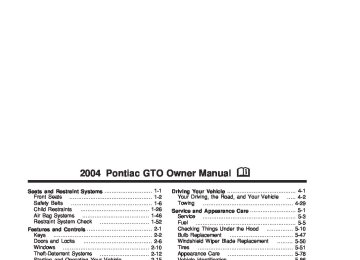- Download PDF Manual
-
FIRST (1): Press the clutch pedal and shift into FIRST (1). Then slowly let up on the clutch pedal as you press the accelerator pedal.
You can shift into FIRST (1) when you’re going less than 40 mph (64 km/h). If you come to a complete stop and it’s hard to shift into FIRST (1), put the shift lever in NEUTRAL and let up on the clutch. Press the clutch pedal back down. Then shift into FIRST (1).
SECOND (2): Press the clutch pedal as you let up on the accelerator pedal and shift into SECOND (2). Then, slowly let up on the clutch pedal as you press the accelerator pedal.
THIRD (3), FOURTH (4), FIFTH (5) and SIXTH (6): Shift into THIRD (3), FOURTH (4), FIFTH (5) and SIXTH (6) the same way you do for SECOND (2). Slowly let up on the clutch pedal as you press the accelerator pedal.
To stop, let up on the accelerator pedal and press the brake pedal. Just before the vehicle stops, press the clutch pedal and the brake pedal, and shift to NEUTRAL.
NEUTRAL: Use this position when you start or idle your engine. Your shift lever is in NEUTRAL when it is centered in the shift pattern, not in any gear.
REVERSE (R): To back up, press down the clutch pedal and shift into REVERSE (R). Just apply pressure to get the lever past FIFTH (5) and SIXTH (6) into REVERSE (R). Let up on the clutch pedal slowly while pressing the accelerator pedal.
2-21
Shift Speeds
{CAUTION:
If you skip a gear when you downshift, you could lose control of your vehicle. You could injure yourself or others. Don’t shift down more than one gear at a time when you downshift.
This chart shows when to shift to the next gear for the best fuel economy. Manual Transmission Recommended Shift Speeds
1 to 2
16 mph (25 km/h)2 to 3
22 mph (35 km/h)3 to 4
30 mph (48 km/h)4 to 5
40 mph (65 km/h)5 to 6
50 mph (80 km/h)If your speed drops below 20 mph (32 km/h), or if the engine is not running smoothly, you should downshift to the next lower gear.
2-22
One to Four Shift Light (Manual Transmission)
When this light comes on, you can only shift from FIRST (1) to FOURTH (4) instead of FIRST (1) to SECOND (2).
You must complete the shift into FOURTH (4) to turn off this feature. This helps you get the best possible fuel economy. After shifting to FOURTH (4), you may downshift to a lower gear if you prefer. Notice: Forcing the shift lever into any gear except FOURTH (4) when the 1 TO 4 SHIFT light comes on may damage the transmission. Shift only from FIRST (1) to FOURTH (4) when the light comes on. This light will come on when: • The engine coolant temperature is higher than
169°F (76°C),
• you are going 15 to 19 mph (24 to 31 km/h) and • you are 21 percent throttle or less.
Parking Brake
To set the parking brake, pull up on the parking brake handle without pressing the release button. If the ignition is on, the brake system warning light will come on. See Brake System Warning Light on page 3-27. To release the parking brake, hold the regular brake pedal down. Pull the parking brake handle up until you can press the release button. Hold the release button in as you move the brake handle all the way down. Notice: Driving with the parking brake on can overheat the brake system and cause premature wear or damage to brake system parts. Verify that the parking brake is fully released and the brake warning light is off before driving.
2-23
Shifting Into Park (P)
{CAUTION:
It can be dangerous to get out of your vehicle if the shift lever is not fully in PARK (P) with the parking brake firmly set. Your vehicle can roll. If you have left the engine running, the vehicle can move suddenly. You or others could be injured. To be sure your vehicle will not move, even when you are on fairly level ground, use the steps that follow. If you are pulling a trailer, see Towing a Trailer on page 4-35.
1. Hold the brake pedal down with your right foot and
set the parking brake.
2. Move the shift lever into PARK (P).
• Press in and hold the shift lever button, located
on the top of the shift lever.
• Push the lever all the way toward the front of the
vehicle.
3. Turn the ignition key to Lock. 4. Remove the key and take it with you. If you can
leave your vehicle with the ignition key in your hand, your vehicle is in PARK (P).
2-24
Leaving Your Vehicle With the Engine Running
{CAUTION:
It can be dangerous to leave your vehicle with the engine running. Your vehicle could move suddenly if the shift lever is not fully in PARK (P) with the parking brake firmly set. And, if you leave the vehicle with the engine running, it could overheat and even catch fire. You or others could be injured. Do not leave your vehicle with the engine running.
If you have to leave your vehicle with the engine running, be sure the vehicle is in PARK (P) and the parking brake is firmly set before you leave it. After you’ve moved the shift lever into PARK (P), hold the regular brake pedal down. Then, see if you can move the shift lever away from PARK (P), without first pushing the shift lever button. If you can, it means that the shift lever wasn’t fully locked into PARK (P).
Torque Lock If you are parking on a hill and you don’t shift your transmission into PARK (P) properly, the weight of the vehicle may put too much force on the parking pawl in the transmission. You may find it difficult to move the shift lever out of PARK (P). This is called torque lock. To prevent torque lock, set the parking brake and then shift into PARK (P) properly before you leave the driver’s seat. To find out how, see Shifting Into Park (P) on page 2-24. When you are ready to drive, move the shift lever out of PARK (P) before you release the parking brake. If torque lock does occur, you may need to have another vehicle push your vehicle uphill. This should take some of the pressure from the parking pawl in the transmission, so you can move the shift lever out of PARK (P).
2-25
Shifting Out of Park (P) Your vehicle has an automatic transmission shift lock control system. You must fully apply your regular brakes before you can press the button on the shift lever to shift from PARK (P) while the ignition is in ON. See Automatic Transmission Operation on page 2-18. If you cannot shift out of PARK (P), ease pressure on the shift lever by pushing it all the way into PARK (P) while keeping the brake pedal down. Release the shift lever button. Then move the shift lever out of PARK (P), being sure to press the shift lever button.
Shift Lock Release If you ever hold the brake pedal down but still cannot shift out of PARK (P), try this: 1. Turn the ignition to OFF and remove the key. 2. Unclip the console cap and remove the screw
slightly to the right of the front center.
3. Remove console cap to expose the yellow
release lever.
4. Push the release lever forward and press the button
on the shift lever to move lever out of park.
5. Replace the console cap. 6. Have the vehicle fixed as soon as possible.
Parking Your Vehicle/Key Removal Before leaving a manual transmission vehicle, fully press the clutch pedal in, move the shift lever into REVERSE (R), and firmly apply the parking brake. Once the shift lever has been placed in REVERSE (R) with the clutch pedal pressed in, you can turn the ignition key to LOCK, remove the key, and release the clutch.
2-26
Parking Over Things That Burn
Engine Exhaust
{CAUTION:
Engine exhaust can kill. It contains the gas carbon monoxide (CO), which you can not see or smell. It can cause unconsciousness and death. You might have exhaust coming in if:
(cid:127) Your exhaust system sounds strange or
different.
(cid:127) Your vehicle gets rusty underneath. (cid:127) Your vehicle was damaged in a collision. (cid:127) Your vehicle was damaged when driving over high points on the road or over road debris.
(cid:127) Repairs were not done correctly. (cid:127) Your vehicle or exhaust system had been
modified improperly.
If you ever suspect exhaust is coming into your vehicle:
(cid:127) Drive it only with all the windows down to
blow out any CO; and
(cid:127) Have your vehicle fixed immediately.
2-27
{CAUTION:
Things that can burn could touch hot exhaust parts under your vehicle and ignite. Do not park over papers, leaves, dry grass or other things that can burn.
{CAUTION:
It can be dangerous to get out of your vehicle if the shift lever is not fully in PARK (P) with the parking brake firmly set. Your vehicle can roll. Do not leave your vehicle when the engine is running unless you have to. If you have left the engine running, the vehicle can move suddenly. You or others could be injured. To be sure your vehicle will not move, even when you are on fairly level ground, always set your parking brake and move the shift lever to PARK (P).
Follow the proper steps to be sure your vehicle will not move. See Shifting Into Park (P) on page 2-24.
Running Your Engine While You Are Parked It is better not to park with the engine running. But if you ever have to, here are some things to know.
{CAUTION:
Idling the engine with the climate control system off could allow dangerous exhaust into your vehicle. See the earlier Caution under Engine Exhaust on page 2-27. Also, idling in a closed-in place can let deadly carbon monoxide (CO) into your vehicle even if the climate control fan is at the highest setting. One place this can happen is a garage. Exhaust — with CO — can come in easily. NEVER park in a garage with the engine running. Another closed-in place can be a blizzard. See Winter Driving on page 4-24.
2-28
Mirrors
Outside Power Mirrors
Manual Rearview Mirror The mirror can be adjusted two ways. First, to adjust the height of the mirror, adjust the arm that connects the mirror to the windshield. Second, adjust the angle of the mirror by moving the mirror to a position that allows you to see out of the back window. To reduce glare from headlamps behind you, move the lever toward you to the night position. To return the mirror to the daytime position, move the lever away from you.
The controls for the power mirrors are located on the driver’s door armrest.
You can adjust the angle of the mirrors when the ignition is turned on. Move the selector switch located above the four-way control pad to choose the right or left mirror. To adjust a mirror, use the four-way control pad to move the mirror in the direction that you want it to go.
2-29
Outside Convex Mirror Your passenger’s side mirror is convex. A convex mirror’s surface is curved so you can see more from the driver’s seat.
{CAUTION:
A convex mirror can make things (like other vehicles) look farther away than they really are. If you cut too sharply into the right lane, you could hit a vehicle on your right. Check your inside mirror or glance over your shoulder before changing lanes.
Storage Areas
Glove Box A glovebox is provided on the passenger side of the instrument panel. A specific key is provided solely to lock and unlock the glovebox. For security, the master key is designed not to operate the glovebox lock. See Keys on page 2-2. To lock, insert the glovebox key, turn clockwise and then withdraw. To unlock, insert the glovebox key and turn counterclockwise. To open, pull the handle to the left and pull the glove box door down until it stops and is fully open.
2-30
Cupholder(s) The two cupholders are located in front of the center console storage area.
Front Storage Area There is a front storage compartment located under the audio system and a rear storage compartment located at the rear of the center console. These storage compartments can be replaced by your vehicle’s dealer, with an ashtray and cigarette lighter assembly. An open storage bin is also provided under the front storage compartment.
Center Console Storage Area
To open the armrest storage area, pull up on the latch at the front edge of the lid.
The storage area provides space to accommodate a cellular phone charger which may be plugged into the accessory power outlet located inside the console. See Accessory Power Outlets on page 3-17.
2-31
Vehicle Personalization Vehicle Personalization mode enables the driver to customize some of the vehicle features using the trip computer switch and instrument panel center display. Only features that are equipped on the vehicle will be displayed. The following list shows features that can be reset or customized. • Restore To Factory Settings • Underspeed Chime • Distance To Arrival Display • Arrival Default • Trip Computer A and B • Stop Watch • Rest Reminder
• Digital Speedometer • Radio Display • Confirmation Beeps • Speed Dependent Volume • Audio Distortion Limiter • Headlights Off Delay Time • Headlights Approach Time • Auto Headlights Sensitivity • Courtesy Lamp Timeout • Ignition Off Courtesy Lamp • Two Stage Unlock • Auto Lock In Drive (Automatic Transmission Only) • Door Lock Indication
2-32
Entering Programming Mode The vehicle programming mode is accessed through the Options Menu. To access the Options Menu, do the following:
1. When the vehicle is
stationary, hold down the MODE button while turning the ignition from LOCK to ON.
2. When the vehicle has been started, the system check completed and the vehicle speed is less than 6 mph (10 km/h), then the Options Menu is displayed for three seconds. If the vehicle speed exceeds 6 mph (10 km/h), the Options Menu disappears and the display reverts back to the previous trip computer function. The programming mode is not accessible if an alarm warning has been activated or a warning symbol on the instrument panel has been triggered.
R Q (Programming Mode Selection): When the Options Menu is displayed, use the trip computer up or down arrows to enter the programming mode. There are help screens available to assist you in understanding the feature that you are adjusting. If a menu item is selected and the screen is left for more than five seconds, a help screen displays to inform you how to operate the selected feature. Navigating the Menu To scroll through the different personalization features, press the MODE button. To change the setting, use the up or down arrows. To continue, press the MODE button. The following information shows how to reset or customize features after entering the main menu: RESTORE TO FACTORY SETTINGS This option restores the instrument panel, audio system and other general vehicle systems to the factory default settings. Use the up or down arrows to select Yes or No. Press the MODE button to continue. If Yes is selected, the next feature will be displayed after a two second delay. This delay is to allow time for the default parameters to be set.
2-33
UNDERSPEED CHIME This option is used to enable or disable the underspeed chime. Overspeed provides a chime when your travelling speed exceeds the overspeed chosen value, whereas underspeed provides an additional chime to indicate when your travelling speed again drops below the overspeed. Use the up or down arrows to select Yes or No. If Yes is selected, the underspeed chime is activated. Press the MODE button to continue. The default selection is No. DIST TO ARRIVAL DISPLAY This option is used to enable or /disable the Time to Arrival/Distance to Arrival/Remaining Fuel set of displays. Use the up or down arrows to select Yes or No. If Yes is selected, the Time to Arrival/Distance to Arrival/Remaining Fuel set of displays is activated. Press the MODE button to continue. The default selection is No. ARRIVAL DEFAULT The Distance to Arrival, can be reset, when not in personalization mode, by pressing the SET button for less than two seconds. The distance resets to 300 miles (500 km), which is the default setting. When in personalization mode, the default setting can be altered up or down with the up or down arrows. When correct, press the MODE button to continue.
2-34
TRIP COMPUTER A & B This option is used to select either one or two Trip Time/Trip Distance/Fuel Used set of displays. Use the up or down arrows to select Trip A or Trip A & B. Press the MODE button to continue. The default selection is Trip A. STOP WATCH This option is used to enable or disable the Stop Watch display. Use the up or down arrows to select Yes or No. If Yes is selected, the Stop Watch display is activated. Press the MODE button to continue. The default selection is No. REST REMINDER This option is to alert the driver that they may have been travelling for too long without a break. Use the up or down arrows to select No or Yes, the default is Off. Press the MODE button to continue. DIGITAL SPEEDO This option allows you to turn on a digital speedometer that will display on the center display. Use the up or down arrows to select Yes or No. The default selection is Yes. Press MODE to continue.
RADIO DISPLAY This option is used to enable or disable the audio system display on the instrument panel. Detailed information on the operation of the radio and CD is provided in the audio section. Use the up or down arrows to select On or Off. If On is selected, the Radio display is activated, the default is On. Press the MODE button to continue. See Radio with Six-Disc CD on page 3-43. The default selection is On. CONFIRMATION BEEPS This option is used to enable or disable the audio system confirmation beeps function. This function is explained further in the audio section. The audio system option level fitted to your vehicle determines the menu choices available. Use the up or down arrows to select ’On’ or Off, Beeps On, CD Load & Eject Only or Beeps Off. If On is selected, the audio system confirmation beeps function is activated, the default is On. Press the MODE button to continue. See Radio with Six-Disc CD on page 3-43. The default selection is On.
SPEED DEPENDENT VOLUME This option is used to enable or disable the audio system speed dependent volume function. This function is explained further in the audio section. Use the up or down arrows to adjust the setting to Off, 1, 2, 3, 4 or Max, the default is 2. Press the MODE button to continue. See Radio with Six-Disc CD on page 3-43. The default selection is 2. AUDIO DISTORTION LIMITER This option is used to enable or disable the audio system distortion limiting function. This function is explained further in the audio section. Use the up or down arrows to select On or Off. If On is selected, the audio distortion limiting function is activated, the default is On. Press the MODE button to continue. See Radio with Six-Disc CD on page 3-43. The default selection is On.
2-35
HEADLIGHTS OFF DELAY TIME This option is used to adjust the headlights off time delay. Use the up or down arrows to adjust the delay setting between zero and 180 seconds, the default is one second. Press the MODE button to continue. See Exterior Lamps on page 3-12. HEADLIGHTS APPROACH TIME This option is used to adjust the headlights approach illumination time delay. Use the up or down arrows to adjust the delay setting between zero and 90 seconds, the default is 30 seconds. Press the MODE button to continue. See Exterior Lamps on page 3-12. AUTO HEADLIGHTS SENSITIVITY This option is used to adjust the automatic headlights on sensitivity. Use the up or down arrows to adjust the sensitivity setting to Early, Normal or Late, the default is Normal. Press the MODE button to continue. See Exterior Lamps on page 3-12.
COURTESY LAMP TIMEOUT This option is used to adjust the length of time that the interior courtesy lamp remains illuminated after opening a door or unlocking the vehicle at night. Use the up or down arrows to adjust the time setting between zero and 255 seconds, the default is 30 seconds. Press the MODE button to continue. IGNITION OFF COURTESY LAMP This option is used to adjust the length of time that the interior courtesy lamp remains illuminated after the ignition is turned off, at night only. Use the up or down arrows to adjust the time setting between zero and 255 seconds, the default is 30 seconds. Press the MODE button to continue. TWO STAGE UNLOCK This option is used to enable or disable the two stage door unlock function. Use the up or down arrows to select Yes or No. If Yes is selected, the Two Stage Unlock function is activated, the default is Yes. Press the MODE button to continue. See Remote Keyless Entry System Operation on page 2-5 for more information.
2-36
AUTO LOCK IN DRIVE (Automatic Transmission Only) This option is used to enable or disable the automatic door locking when in Drive function. Use the up or down arrows to select Yes or No. If Yes is selected, the Auto Lock In Drive function is activated, the default is No. Press the MODE button to continue. See Door Locks on page 2-6. DOOR LOCK INDICATION This option is used to select the type of indication provided to the driver upon locking and unlocking the vehicle’s doors. Use the up or down arrows to select Indicators or Indicators & Horn, the default is Indicators. Press the MODE button to continue.
Exiting Programming Mode To exit, do one of the following: • Press the MODE button to scroll through to the exit
screen.
• Drive the vehicle at more than 6 mph (10 km/h). • Switch the ignition off if vehicle is stopped. EXIT OPTIONS MENU This option is used to either exit personalization mode options menu or to return to the start of the options menu. Use the up or down arrows to select Yes or No. If Yes is selected, the trip computer exits calibration mode and returns to the previous trip computer display. If No is selected, the menu jumps back to the start of the options menu, RESTORE TO FACTORY SETTINGS display. Press the MODE button to continue.
2-37
✍ NOTES
2-38
Section 3
Instrument Panel
Instrument Panel Overview ...............................3-2
Hazard Warning Flashers ................................3-4
Other Warning Devices ...................................3-4
Horn .............................................................3-4
Tilt Wheel .....................................................3-5
Turn Signal/Multifunction Lever .........................3-5
Exterior Lamps .............................................3-12
Interior Lamps ..............................................3-15
Accessory Power Outlets ...............................3-17
Ashtrays and Cigarette Lighter ........................3-18
Climate Controls ............................................3-19
Climate Control System .................................3-19
Outlet Adjustment .........................................3-22
Warning Lights, Gages, and Indicators ............3-23
Instrument Panel Cluster ................................3-24
Speedometer ...............................................3-25
Tachometer .................................................3-25
Safety Belt Reminder Light .............................3-25
Air Bag Readiness Light ................................3-26
Charging System Light ..................................3-27
Brake System Warning Light ..........................3-27Anti-Lock Brake System Warning Light .............3-28
Engine Coolant Temperature Gage ..................3-28
Malfunction Indicator Lamp .............................3-29
Oil Pressure Light .........................................3-32
Change Engine Oil Light ................................3-33
Security Light ...............................................3-33
Fog Lamp Light ............................................3-33
Highbeam On Light .......................................3-33
Daytime Running Lamps Indicator Light ...........3-34
Service Vehicle Soon Light ............................3-34
Fuel Gage ...................................................3-35
Trip Computer ................................................3-36
Audio System(s) .............................................3-42
Setting the Time ...........................................3-42
Radio with Six-Disc CD .................................3-43
Theft-Deterrent Feature ..................................3-52
Audio Steering Wheel Controls .......................3-53
Radio Reception ...........................................3-54
Care of Your CDs .........................................3-54
Care of Your CD Player ................................3-54
Backglass Antenna .......................................3-553-1
Instrument Panel Overview
3-2
The main components of the instrument panel are the following:
A. Side Outlets. See Outlet Adjustment on page 3-22. B. Headlamps Dial. See Exterior Lamps on page 3-12. C. Instrument Panel Cluster. See Instrument Panel
Cluster on page 3-24.
D. Windshield Wiper Lever. See “Windshield Wipers” under Turn Signal/Multifunction Lever on page 3-5.
E. Trip Computer Control. See Trip Computer on
page 3-36.
F. Outlets. See Outlet Adjustment on page 3-22. G. Hazard Warning Lights. See Hazard Warning
Flashers on page 3-4.
H. Sunlight Sensor. See “Automatic Headlamp System”
under Exterior Lamps on page 3-12.
I. Climate Controls. See Climate Control System on
page 3-19.
J. Audio System Controls. See Audio System(s) on
page 3-42.
K. Passenger’s Air Bag. See Where Are the Air Bags?
on page 1-48.
L. Cruise Control Lever. See “Cruise Control” under
Turn Signal/Multifunction Lever on page 3-5.
M. Audio Steering Wheel Controls. See Audio Steering
Wheel Controls on page 3-53.
N. Driver’s Air Bag. See Where Are the Air Bags? on
page 1-48.
O. Tilt Wheel. See Tilt Wheel on page 3-5. P. Horn. See Horn on page 3-4. Q. Ignition Switch. See Ignition Positions on page 2-16. R. Shift Lever. See Shifting Into Park (P) on page 2-24. S. Cupholders. See Cupholder(s) on page 2-31. T. Power Window Switches. See Power Windows on
page 2-11.
U. Parking Brake. See Parking Brake on page 2-23. V. Glovebox. See Glove Box on page 2-30.
3-3
Hazard Warning Flashers Your hazard warning flashers let you warn others. They also let police know you have a problem. Your front and rear turn signal lamps will flash on and off.
The hazard warning flasher button is located near the center of the instrument panel.
Your hazard warning flashers work no matter what position your key is in, and even if the key isn’t in. Press the button to make the front and rear turn signal lamps flash on and off. Press the button again to turn the flashers off. When the hazard warning flashers are on, your turn signals won’t work. Other Warning Devices If you carry reflective triangles, you can set one up at the side of the road about 300 feet (100 m) behind your vehicle.
Horn You can sound the horn by pressing the horn symbol anywhere on your steering wheel.
3-4
Tilt Wheel A tilt wheel allows you to adjust the steering wheel before you drive. You can raise the steering wheel to the highest level to give your legs more room when you enter and exit the vehicle. The lever that allows you to tilt the steering wheel is located under the steering column.
Telescopic Steering Column The steering column also has a telescopic function. This function allows the wheel to move toward the front of the vehicle and toward the rear of the vehicle.
Turn Signal/Multifunction Lever
To tilt the wheel, pull the lever down. Then move the wheel to a comfortable position and release the lever to lock the wheel in place.
The lever on the left side of the steering column includes the following: • Turn and Lane-Change Signals • Headlamp High/Low-Beam Changer • Flash-to-Pass • Cruise Control For information on the exterior lamps, see Exterior Lamps on page 3-12.
3-5
Turn and Lane-Change Signals To signal a turn, move the lever all the way up to signal right turn and all the way down to signal a left turn. When the turn is finished, the lever will return automatically.
Headlamp High/Low-Beam Changer To change the headlamps from low beam to high beam with the headlamps on, push the turn signal/multifunction lever away from you. The headlamps will change from low beam to high beam.
An arrow on the instrument panel cluster will flash in the direction of the turn or lane change.
When the high beams are on, a light on the instrument panel cluster also will be on if the ignition is on.
If the fog lamps are on when the high-beam headlamps are activated, the fog lamps will turn off. The fog lamp indicator in the instrument panel cluster will turn off.
To signal a lane change, just raise or lower the lever until the arrow starts to flash. Hold it there until you complete your lane change. The lever will return by itself when you release it. As you signal a turn or a lane change, if the arrows flash rapidly, a signal bulb may be burned out and other drivers won’t see your turn signal. If a bulb is burned out, replace it to help avoid an accident. If the arrows don’t go on at all when you signal a turn, check for burned-out bulbs and then check the fuse. See Fuses and Circuit Breakers on page 5-87.
3-6
Windshield Wipers
Flash-to-Pass Feature This feature lets you use your high-beam headlamps to signal a driver in front of you that you want to pass, even if the headlamps and ignition are turned off. To use it, pull the turn signal/multifunction lever toward you until the high-beam headlamps come on, then release the lever to turn them off. If flash-to-pass is activated, then the headlamp high/low-beam changer indicator will display on the instrument panel cluster. The fog lamps are turned off while this feature is active.
The lever on the right side of the steering column operates the windshield wipers and washer. These functions operate when the ignition is turned to ON.
INT (Intermittent): Push the lever up to turn on the wipers. Put the lever in the first position for intermittent wiping cycles. The delay will change as your vehicle’s speed changes. The delay will decrease as you go faster and increase as you go slower.
3-7
1 (Low Speed): Put the lever in the second position for slow, steady wiping cycles.
Windshield Washer
2 (High Speed): Put the lever in the third position for rapid wiping cycles. L (Mist): Move the lever to this position for a single wiping cycle. Hold it there until the windshield wipers start; then let go. The windshield wipers will stop after one wipe. If you want more wipes, hold the lever down longer.
0 (Off): Turn the lever to this position to turn off the wipers. Be sure to clear ice and snow from the wiper blades before using them. If they’re frozen to the windshield, gently loosen or thaw them. If the blades do become damaged, install new blades or blade inserts. Heavy snow or ice can overload the wiper motor. A circuit breaker will stop the motor until it cools down. Clear away snow or ice to prevent an overload.
{CAUTION:
In freezing weather, do not use your washer until the windshield is warmed. Otherwise the washer fluid can form ice on the windshield, blocking your vision.
The windshield washer button is located at the end of the windshield wiper lever. L(Washer Fluid): Pull the lever towards you to spray water onto the windshield. Washer fluid will squirt onto the windshield and the wipers will run for a few cycles to clear the windshield.
3-8
Cruise Control
With cruise control, you can maintain a speed without keeping your foot on the accelerator. This can really help on long trips. Cruise control does not work unless the vehicle speed is at least 25 mph (40 km/h).
{CAUTION:
Cruise control can be dangerous where you can not drive safely at a steady speed. So, do not use your cruise control on winding roads or in heavy traffic. Cruise control can be dangerous on slippery roads. On such roads, fast changes in tire traction can cause needless wheel spinning, and you could lose control. Do not use cruise control on slippery roads.
3-9
Setting Cruise Control
{CAUTION:
If you leave your cruise control on when you are not using cruise, you might hit a button and go into cruise when you do not want to. You could be startled and even lose control. Keep the cruise control switch off until you want to use cruise control.
The cruise control lever is on the left side of the steering column. The ON-OFF/CANCEL switch is at the end of the lever and is activated by pushing in towards the direction of the steering column. To set cruise control, do the following: 1. Turn on the ignition. 2. Press the ON-OFF/CANCEL switch. The cruise
control symbol along with the Cruise Enabled message appears on the trip computer display.
3. Get up to the speed you want. 4. Rotate the lever down to the SET-DECEL position. The cruise control symbol along with the CRUISE ACTIVE message appears on the display.
5. Take your foot off the accelerator pedal and release
the cruise control lever.
Increasing Speed While Using Cruise Control You may do one of the following: • Turn the lever down to the SET-DECEL position
until the car slows down to the desired speed, then release it.
• Turn the lever up to the RES-ACCEL position until the car accelerates up to the desired speed, then release it.
Minor changes in speed can be achieved by momentarily turning the lever up or down. When reducing speed, remember that the cruise control is not designed to operate under 25 mph (40 km/h).
3-10
Pausing Cruise Control To pause cruise control, press the brake pedal on automatic transmissions or the clutch pedal on manual transmissions, or press the ON-OFF/CANCEL switch once. This deactivates the cruise control but retains the speed in its memory. The CRUISE ACTIVE message and cruise control symbol on the display will turn off. To regain the memory speed momentarily, turn the lever up to the RES-ACCEL position, provided you are travelling over 25 mph (40 km/h). Holding the lever in the RES-ACCEL position for longer than one second causes the vehicle to accelerate. Passing Another Vehicle While Using Cruise Control Use the accelerator pedal to increase your speed. When you take your foot off the pedal, your vehicle will slow down to the cruise control speed you set earlier. Using Cruise Control on Hills How well your cruise control will work on hills depends upon your speed, load, and the steepness of the hills. When going up steep hills, you may have to step on the accelerator pedal to maintain your speed.
When going downhill, you may have to brake or shift to a lower gear to keep your speed down. Of course, applying the brake takes you out of cruise control. Many drivers find this to be too much trouble and don’t use cruise control on steep hills. Ending Cruise Control Press the ON-OFF/CANCEL switch twice. The cruise control symbol and message will turn off. Pressing the ON-OFF/CANCEL switch once pauses the cruise control but keeps the system ready and the speed in memory. A second press turns the system off completely and wipes the speed memory clear. A third press turns the system back on to ready, without any speed memory. Turning off the ignition completely turns off cruise control and wipes the speed memory clear. Cruise control will be canceled if the Traction Control System (TCS) becomes active. See Traction Control System (TCS) on page 4-8. Erasing Speed Memory When you turn off the cruise control or the ignition, your cruise control set speed memory is erased.
3-11
Exterior Lamps
The dial to the left of the steering wheel on the instrument panel controls the following positions:
; (Parking Lamps): Turn the dial to this position to turn on the parking lamps, together with the taillamps, sidemarker lamps, license plate lamps, and instrument panel lights. 2 (Headlamps): Turn the dial to this position to turn on the headlamps, together with the parking lamps, taillamps, sidemarker lamps, and license plate lamps.
3-12
AUTO (Automatic Headlamps): Turn the dial to AUTO to provide for automatic operation of the headlamps, taillamps, sidemarker lamps, and parking lamps. For more information see “Automatic Headlamp System” following. 9(Off): Turn the switch to this position to turn all lamps off. Daytime Running Lamps (DRL) Daytime Running Lamps (DRL) can make it easier for others to see the front of your vehicle during the day. DRL can be helpful in many different driving conditions, but they can be especially helpful in the short periods after dawn and before sunset. The DRL system will make your low-beam headlamps come on at a reduced brightness when the following conditions are met: • The ignition is on. • The exterior lamp control is turned to AUTO and
the light sensor detects daytime light.
• The exterior lamp control is turned to the off
position.
• The parking brake is released. • For vehicles with automatic transmissions, the shift
lever is not in PARK (P).
When the DRL system is on, the taillamps, sidemarker lamps, parking lamps, and instrument panel lights will not be illuminated unless you have turned the exterior lamps control to the parking lamp or headlamp position. The DRL system will remain off any time your vehicle is in PARK (P) or the parking brake is engaged the first time the ignition is turned on. As with any vehicle, you should turn on the regular headlamp system when you need it. Automatic Headlamp System When it is dark enough outside, your Automatic Headlamp System will turn on your headlamps at the normal brightness along with other lamps such as the taillamps, sidemarker, parking lamps, and the instrument panel lights. The radio lights will also be dim. Your vehicle is equipped with a light sensor on the top of the instrument panel under the defroster grill. Make sure it is not covered, which will cause the system to be on whenever the ignition is on. The system may also be on when driving through a parking garage, heavy overcast weather, or a tunnel. This is normal.
If you start your vehicle in a dark garage, the automatic headlamp system will come on immediately. As with any vehicle, you should turn on the regular headlamps when you need them. The headlamps can be set to come on at different levels. The sensitivity can be adjusted to Early, Normal, or Late. See Vehicle Personalization on page 2-32. Leaving the headlamps and parking lamps on when the engine is not running will eventually drain the battery. To prevent the battery from draining, the headlamp and parking lamps will switch off when the ignition has been switched off and the driver’s door is opened, because the vehicle senses that the driver has forgotten to switch off the lights. The lights stay off until the ignition is again switched on, or the lights are turned back on manually by the headlamp switch. The headlamps can be set to automatically switch off after you have locked the vehicle and walked away. To set or adjust the time delay from when the driver’s door is opened to when the lights automatically switch off, see Vehicle Personalization on page 2-32. If you wish to have the lights on when leaving the vehicle, wait until they have been automatically switched off, then turn the light switch first to off, then to parking lamps or headlamps.
3-13
Headlamps On When Approaching the Vehicle Your vehicle is designed to provide additional security, when returning to the vehicle at night. When the UNLOCK or LOCK button on the key is used, the car’s exterior lights will come on for a preset time or until the car is relocked. This feature only works if the headlamp control is in the AUTO or headlamp positions. To set or adjust the time the headlamps stay on after the UNLOCK button has been pressed, see Vehicle Personalization on page 2-32.
Fog Lamps The dial to the left of the steering wheel on the instrument panel also controls the fog lamps. - (Fog Lamp): When using the fog lamps, the ignition must be on as well as the parking lamps or the low-beam headlamps. If the high-beam headlamps are activated or flashed, the fog lamps will turn off. Pull the exterior lamp adjuster dial out to turn the fog lamps on, and push the dial in to turn the fog lamps off. The indicator light in the knob will come on when the fog lamps are working. Headlamps and Dimming Instructions When the headlamps are switched on, the instrument panel is automatically illuminated. Once illuminated, you can adjust their brightness. Some illuminated areas of the vehicle have been linked to the brightness control, such as the trip computer, headlamp switch, radio, etc. This means that the interior lights can be adjusted to your preference. When the headlamps are turned off and back on again, the brightness level reverts to the last adjusted setting. See Interior Lamps on page 3-15
for more information.3-14
Interior Lamps Instrument Panel Brightness
When the parking lamps are turned on, the interior instruments are automatically illuminated and you can adjust the brightness. Move the tab clockwise to increase brightness and counterclockwise to decrease brightness.
Courtesy Lamps When a door is open, the courtesy lamps will automatically come on. Dome Lamp The dome lamp has three positions.
ON: In this position, the dome lamp is always on.
DOOR: In this position, the light automatically comes on when a door is opened. It will turn off 30 seconds after the last door is closed. If the ignition is turned on, the light turns off immediately unless a door is open.
OFF: In this position, the dome lamp is always off, even when a door is opened. The dome lamp can be set to remain on for a preset amount of time after the ignition has been turned off. See Vehicle Personalization on page 2-32. Entry Lighting The entry lighting feature illuminates the interior of the vehicle before you enter. The interior lamps will come on for 40 seconds when you unlock the doors using the remote key buttons and the ignition is in LOCK. After 40 seconds have elapsed, the interior lamps will turn off. The lamps will turn off before 40 seconds have elapsed if you do the following: • Lock all doors using the remote key buttons. • Lock the doors manually using the lock knob. When any door is opened, entry lighting is canceled. The interior lamps will stay on while any door is opened and turn off when all doors are closed. The interior lamps may stay on for up to 25 seconds after all doors have been closed if they have not been locked.
3-15
Front Reading Lamps Your vehicle has reading lamps located in the dome lamp. The lamps can be turned on and off manually by pressing the side of each reading lamp when the doors are closed. Trunk Lamp The trunk lamp comes on when you open your trunk. Battery Run-Down Protection Your vehicle has a battery run-down protection feature designed to protect your vehicle’s battery. It will activate when there has been no electrical change for one hour, nothing has been turned on or off, after the ignition has been turned to ON or ACCESSORIES. At this time, all the interior lamps will turn off: dome, reading, glovebox, trunk. The system is turned on if a door is opened, the vehicle is unlocked, or the trunk is opened. Once the system is turned on, the one hour battery protection time resets to zero and the interior lamps will continue to operate for another hour, or until the vehicle is locked.
The interior lamp system will shut down 10 seconds after your vehicle is locked using either the key or the remote key locking system. However, if an interior lamp, such as the dome lamp, has been turned on manually and is on at the time the vehicle is locked, the system will not shut down after the normal 10 seconds. The one hour battery protection will be activated instead. The vehicle’s hazard lights will continue to operate at all times. Accessory Control If you want the accessories to operate once the key has been removed from the ignition, you must turn the system on by either manually starting an accessory, such as turning the radio on again. This will activate a one hour timer that will operate accessories such as the radio, accessory power outlet, and windshield wipers before turning off. These actions will reset the timer to zero. Likewise, if an accessory such as the radio is turned on at any time during the one hour period, the timer is reset to zero and all accessories will continue to operate for another hour. To enable accessory control after the system has been reset, you must turn the ignition on and then off again.
3-16
Accessory Power Outlets
The vehicle has an accessory power outlet which can be used to plug in electrical equipment such as a cellular telephone, compact disc player, etc.
The accessory power outlet is located inside the center console. The power outlet is operational when the ignition is turned to ON or ACCESSORY. Remove the tethered cap to use the outlet. When not using the outlet, be sure to cover it with the protective cap.
Notice: Leaving electrical equipment on for extended periods will drain the battery. Always turn off electrical equipment when not in use and do not plug in equipment that exceeds the maximum amperage rating. Certain electrical accessories may not be compatible with the accessory power outlet and could result in blown vehicle or adapter fuses. If you experience a problem, see your dealer for additional information on accessory power outlets. Notice: Adding any electrical equipment to your vehicle may damage it or keep other components from working as they should. The repairs would not be covered by your warranty. Check with your dealer before adding electrical equipment. When adding electrical equipment, be sure to follow the proper installation instructions included with the electrical equipment you install. Notice: damage not covered by your warranty. Do not hang any type of accessory or accessory bracket from the plug because the power outlets are designed for accessory power plugs only.
Improper use of the power outlet can cause
3-17
If you put papers or other flammable items
Ashtrays and Cigarette Lighter Notice: in the ashtray, hot cigarettes or other smoking materials could ignite them and possibly damage your vehicle. Never put flammable items in the ashtray. Ashtray If your vehicle has this option, the front ashtray is located in the center of the instrument panel under the audio controls. The rear ashtray is located at the rear of the center console. To use the ashtray, push the cover inwards and the ashtray will slide open. To empty the ashtray, open it and grip it at the depressions located on each side. Then pull the ashtray out.
Cigarette Lighter Notice: Holding a cigarette lighter in while it is heating will not allow the lighter to back away from the heating element when it is hot. Damage from overheating may occur to the lighter or heating element, or a fuse could be blown. Do not hold a cigarette lighter in while it is heating. If your vehicle has this option, the cigarette lighter is located inside the ashtray and can be operated whenever the ignition is turned to ON. Press the lighter all the way in and release it. It will pop back out once the element is ready for use. The cigarette lighter should not be used as an accessory power outlet. Use the accessory power outlet provided in the center console.
3-18
Climate Controls
Climate Control System With this system you can control the heating, cooling and ventilation for your vehicle.
Operation To change the current mode, turn the right dial to select one of the following: Y (Vent): This mode directs air to the instrument panel outlets. % (Bi-Level): This mode directs the air to the instrument panel outlets and the floor outlets. This position can be used for most winter driving. [ (Floor): This mode directs the air to the floor outlets. The right dial can also be used to select defog or defrost modes. Information on defogging and defrosting can be found later in this section. 9 (Fan): Turn the left dial clockwise or counterclockwise to increase or decrease the fan speed. The fan must be on to run the air-conditioning compressor.
3-19
>(Recirculation): This mode keeps outside air from coming into the vehicle. It can be used to prevent outside air and odors from entering your vehicle or to help heat or cool the air inside your vehicle more quickly. Move the right dial to this position to turn recirculation on. Turn the air conditioning on when using recirculation. Recirculation is not recommended for use over long periods of time.
Temperature Control: Turn the center dial clockwise or counterclockwise to increase or decrease the temperature inside your vehicle.
A/C (Air Conditioning): Press this button on the left dial to turn the air-conditioning system on or off. When A/C is pressed, an indicator light in the button will come on to let you know that air conditioning is activated. On hot days, open the windows to let hot inside air escape; then close them. This helps to reduce the time it takes for your vehicle to cool down. It also helps the system to operate more efficiently.
For quick cool down on hot days, do the following: 1. Select the vent mode. 2. Select the highest fan speed. 3. Select A/C. 4. Select the coolest temperature. The air-conditioning system removes moisture from the air, so you may sometimes notice a small amount of water dripping underneath your vehicle while idling or after turning off the engine. This is normal. Defogging and Defrosting Fog on the inside of windows is a result of high humidity (moisture) condensing on the cool window glass. This can be minimized if the climate control system is used properly. There are two modes to choose from to clear fog or frost from your windshield. Use the defog mode to clear the windows of fog or moisture and warm the passengers. Use the defrost mode to remove fog or frost from the windshield more quickly. Turn the right dial to select the defog or defrost modes.
3-20
-(Defog): This mode directs the air to the windshield and to the floor outlets. When you select this mode, the system turns off recirculation automatically. The recirculation mode cannot be selected while in the defog mode. Do not drive the vehicle until all the windows are clear. To help clear the side windows quickly while using air conditioning, do the following: 1. Select the bi-level mode. 2. Select the highest fan speed. 3. Select A/C. 4. Select the temperature. 1 (Defrost): This mode directs the air to the windshield. In this mode, the system will automatically force outside air into your vehicle and run the air-conditioning compressor. Recirculation cannot be selected while in the defrost mode. To help clear the windshield quickly, do the following: 1. Select the defrost mode. 2. Select the highest temperature. 3. Select the highest fan speed.
Rear Window Defogger The rear window defogger uses a warming grid to remove fog or frost from the rear window. < (Rear Defogger): Press this button on the right dial to turn the rear window defogger on or off. An indicator light in the button will come on to let your know that the rear window defogger is activated. Be sure to clear as much snow from the rear window as possible. The rear window defogger will turn off about 15 minutes after the button is pressed. The defogger can also be turned off by pressing the button again or by turning off the engine. Notice: Don’t use anything sharp on the inside of the rear window. If you do, you could cut or damage the warming grid, and the repairs wouldn’t be covered by your warranty. Do not attach a temporary vehicle license, tape, a decal or anything similar to the defogger grid.
3-21
Operation Tips • Clear away any ice, snow or leaves from the air
inlets at the base of the windshield that may block the flow of air into your vehicle.
• Use of non-GM approved hood deflectors may
adversely affect performance of the system.
• When an objectionable odor outside the vehicle is encountered, use the recirculation mode, with the temperature knob at a comfortable setting to prevent the odor from entering the vehicle through the ventilation system. This can be helpful when driving through a long tunnel with poor ventilation. However, extended usage of this mode in cold or cool weather can cause window fogging.
Outlet Adjustment
Move the thumbwheel on the vents to change the direction of the airflow. The center thumbwheel adjusts the volume of the airflow. There are also similar vents for the rear of the vehicle. They are located at the rear of the center console.
3-22
Warning Lights, Gages, and Indicators This part describes the warning lights and gages that may be on your vehicle. The pictures will help you locate them. Warning lights and gages can signal that something is wrong before it becomes serious enough to cause an expensive repair or replacement. Paying attention to your warning lights and gages could also save you or others from injury. Warning lights come on when there may be or is a problem with one of your vehicle’s functions. As you will see in the details on the next few pages, some warning lights come on briefly when you start the engine just to let you know they’re working. If you are familiar with this section, you should not be alarmed when this happens. Gages can indicate when there may be or is a problem with one of your vehicle’s functions. Often gages and warning lights work together to let you know when there’s a problem with your vehicle.
When one of the warning lights comes on and stays on when you are driving, or when one of the gages shows there may be a problem, check the section that tells you what to do about it. Please follow this manual’s advice. Waiting to do repairs can be costly – and even dangerous. So please get to know your warning lights and gages. They’re a big help. Your vehicle also has a trip computer that works along with the warning lights and gages. The trip computer display provides visual information. See Trip Computer on page 3-36. The warning message are displayed through the trip computer or as an illuminated symbol or sometimes both ways. If a Service Error Contact Dealer message appears on the trip computer display while driving, a fault in the instrument panel is indicated. Contact your dealer as soon as possible. This message will remain until the MODE button on the trip computer is pressed.
3-23
Instrument Panel Cluster The instrument panel cluster is designed to let you know at a glance how your vehicle is running. You’ll know how fast you’re going, how much fuel you’re using, and many other things you’ll need to drive safely and economically.
3-24
Safety Belt Reminder Light
When the key is turned to ON, the safety belt light will come on and stay on for several seconds and a chime will be sounded for eight seconds, then it will flash continuously until the driver’s belt is buckled.
If the driver’s belt is already buckled, the light will not come on.
Speedometer The speedometer shows vehicle speed in both miles per hour (mph) and kilometers per hour (km/h).
Tachometer The tachometer shows engine speed in revolutions per minute (rpm). For automatic transmission vehicle’s, under wide open throttle acceleration, when the accelerator pedal is pushed flat to the floor, it is possible that the tachometer needle may briefly enter the lower end of the tachometer’s red zone just prior to automatically upshifting into a higher gear. This is normal during wide open throttle acceleration and will not harm the engine. Notice: tachometer in the shaded warning area, your vehicle could be damaged, and the damages would not be covered by your warranty. Do not operate the engine with the tachometer in the shaded warning area.
If you operate the engine with the
3-25
Air Bag Readiness Light
There is an air bag readiness light on the instrument panel which shows the air bag symbol.
This light along with a Airbag Fault message in the trip computer display will come on when you start your vehicle, and it will flash for a few seconds. Then the light should go out. This means the system is ready. The system checks the air bag’s electrical system for malfunctions. The light tells you if there is an electrical problem. The system check includes the air bag sensors, the air bag modules, the wiring and the diagnostic module. For more information on the air bag system, see Supplemental Restraint System (SRS).
If the air bag readiness light stays on after you start the vehicle or comes on when you are driving, your air bag system may not work properly. Have your vehicle serviced right away. The light comes on after an accident where the air bags were activated.
{CAUTION:
If the air bag readiness light stays on after you start your vehicle, it means the air bag system may not be working properly. The air bags in your vehicle may not inflate in a crash, or they could even inflate without a crash. To help avoid injury to yourself or others, have your vehicle serviced right away if the air bag readiness light stays on after you start your vehicle.
3-26
Charging System Light
Brake System Warning Light
The charging system light will come on when you turn on the ignition, until the engine is started, as a check to show you it is working.
To check that the light is working, the symbol is displayed when the ignition is first turned ON and the park brake applied.
When the engine is running, the light should go out. If the light illuminates and the Check Alternator message on the trip computer stays on, or comes on while you are driving you may have a problem with the electrical charging system. It could indicate that you have a loose generator drive belt or another electrical problem. Have it checked right away. Driving while this light is on could drain your battery. If you must drive a short distance with the light on, be certain to turn off all your accessories, such as the radio and air conditioner. The Check Alternator message will remain until the MODE button on the trip computer is pressed, but the symbol will remain until the problem is fixed.
If the symbol illuminates and the Brake message appears on the trip computer display while driving and the park brake is released, a fault with the brakes is indicated. You should immediately stop the car on the side of the road as carefully as possible. Do not proceed until satisfied that braking is possible or that the cause of the problem has been fixed. A warning will chime if you attempt to drive off without releasing the park brake. The Brake message will remain until the MODE button on the trip computer is pressed, but the symbol will remain until the problem is fixed.
3-27
Anti-Lock Brake System Warning Light
To ensure that the warning light is working, the symbol is displayed for a short time when the ignition is turned to ON.
Engine Coolant Temperature Gage
The temperature gage shows the engine coolant temperature when the ignition is on.
If the light doesn’t come on then, have it fixed so it will be ready to warn you if there is a problem. If there is a malfunction of the anti-lock brake system, the symbol will illuminate and ABS Fault will appear on the trip computer display. See your dealer for service. The car’s brake system will still operate conventionally, only the anti-lock operation is impaired. The ABS Fault message will remain until the MODE button on the trip computer is pressed, but the symbol will remain until the problem is fixed.
If the gage pointer moves into the red area, the light comes on and you hear a chime, your engine is too hot! It means that your engine coolant has overheated. If you have been operating your vehicle under normal driving conditions, you should pull off the road, stop your vehicle and turn off the engine as soon as possible.
3-28
Malfunction Indicator Lamp Check Engine Light
Your vehicle is equipped with a computer which monitors operation of the fuel, ignition and emission control systems.
This system is called OBD II (On-Board Diagnostics-Second Generation) and is intended to assure that emissions are at acceptable levels for the life of the vehicle, helping to produce a cleaner environment. The check engine light comes on to indicate that there is a problem and service is required. Malfunctions often will be indicated by the system before any problem is apparent. This may prevent more serious damage to your vehicle. This system is also designed to assist your service technician in correctly diagnosing any malfunction.
If you keep driving your vehicle with this
Notice: light on, after a while, your emission controls may not work as well, your fuel economy may not be as good and your engine may not run as smoothly. This could lead to costly repairs that may not be covered by your warranty. Notice: Modifications made to the engine, transmission, exhaust, intake or fuel system of your vehicle or replacement tires that do not match your vehicle’s original tires can affect your vehicle’s emission controls and may cause this light to come on. Modifications to these systems could lead to costly repairs not covered by your warranty. This may also result in a failure to pass a required Emission Inspection/Maintenance test. This light should come on, as a check to show you it is working, when the ignition is on and the engine is not running. If the light does not come on, have it repaired. This light will also come on during a malfunction in one of two ways: • Light Flashing — A misfire condition has been detected. A misfire increases vehicle emissions and may damage the emission control system on your vehicle. Diagnosis and service may be required.
• Light On Steady — An emission control system malfunction has been detected on your vehicle. Diagnosis and service may be required.
3-29
If the Light is Flashing The following may prevent more serious damage to your vehicle: • Reducing vehicle speed. • Avoiding hard accelerations. • Avoiding steep uphill grades. • If you are towing a trailer, reduce the amount of
cargo being hauled as soon as it is possible.
If the light stops flashing and remains on steady, see “If the Light Is On Steady” following. If the light continues to flash, when it is safe to do so, stop the vehicle. Find a safe place to park your vehicle. Turn the key off, wait at least 10 seconds and restart the engine. If the light remains on steady, see “If the Light Is On Steady” following. If the light is still flashing, follow the previous steps, and see your dealer for service as soon as possible.
If the Light Is On Steady You may be able to correct the emission system malfunction by considering the following: Did you recently put fuel into your vehicle? If so, reinstall the fuel cap, making sure to fully install the cap. See Filling Your Tank on page 5-7. The diagnostic system can determine if the fuel cap has been left off or improperly installed. A loose or missing fuel cap will allow fuel to evaporate into the atmosphere. A few driving trips with the cap properly installed should turn the light off. Did you just drive through a deep puddle of water? If so, your electrical system may be wet. The condition will usually be corrected when the electrical system dries out. A few driving trips should turn the light off.
3-30
Have you recently changed brands of fuel? If so, be sure to fuel your vehicle with quality fuel. See Gasoline Octane on page 5-5. Poor fuel quality will cause your engine not to run as efficiently as designed. You may notice this as stalling after start-up, stalling when you put the vehicle into gear, misfiring, hesitation on acceleration or stumbling on acceleration. (These conditions may go away once the engine is warmed up.) This will be detected by the system and cause the light to turn on. If you experience one or more of these conditions, change the fuel brand you use. It will require at least one full tank of the proper fuel to turn the light off. If none of the above steps have made the light turn off, your dealer can check the vehicle. Your dealer has the proper test equipment and diagnostic tools to fix any mechanical or electrical problems that may have developed.
Emissions Inspection and Maintenance Programs Some state/provincial and local governments have or may begin programs to inspect the emission control equipment on your vehicle. Failure to pass this inspection could prevent you from getting a vehicle registration. Here are some things you need to know to help your vehicle pass an inspection: Your vehicle will not pass this inspection if the check engine light is on or not working properly. Your vehicle will not pass this inspection if the OBD (on-board diagnostic) system determines that critical emission control systems have not been completely diagnosed by the system. The vehicle would be considered not ready for inspection. This can happen if you have recently replaced your battery or if your battery has run down. The diagnostic system is designed to evaluate critical emission control systems during normal driving. This may take several days of routine driving. If you have done this and your vehicle still does not pass the inspection for lack of OBD system readiness, your GM dealer can prepare the vehicle for inspection.
3-31
Oil Pressure Light
If you have a low engine oil pressure problem, a Check Oil message in the trip computer display along with this symbol will stay on after you start your engine, or come on when you are driving.
This indicates that your engine is not receiving enough oil. The engine could be low on oil, or could have some other oil problem. Have it fixed immediately. When the ignition is on but the engine is not running, the light will come on as a test to show you it is working, but the light will go out when the engine is running. If it doesn’t come on with the ignition on, you may have a problem with the bulb. Have it fixed right away.
{CAUTION:
Do not keep driving if the oil pressure is low. If you do, your engine can become so hot that it catches fire. You or others could be burned. Check your oil as soon as possible and have your vehicle serviced.
Notice: Lack of proper engine oil maintenance may damage the engine. The repairs would not be covered by your warranty. Always follow the maintenance schedule in this manual for changing engine oil.
3-32
Change Engine Oil Light
Fog Lamp Light
If the Service Engine Oil message in the trip computer is displayed along with this symbol after you start the engine, it means that service is required for your vehicle.
This light will come on when the fog lamps are in use.
See Scheduled Maintenance on page 6-4 and Engine Oil on page 5-13 for more information.
Security Light
This light flashes when the vehicle security system is activated.
The light will go out when the fog lamps are turned off. See Exterior Lamps on page 3-12 for more information. Highbeam On Light
This light will illuminate when the headlamp high beams are in use.
See Turn Signal/Multifunction Lever on page 3-5.
3-33
Daytime Running Lamps Indicator Light
This light will illuminate when the Daytime Running Lamps (DRL) are activated. See Exterior Lamps on page 3-12.
Service Vehicle Soon Light
The Service Vehicle Soon message along with this symbol will come on and a chime will sound if it detects a problem on the vehicle.
Such problems could be the Daytime Running Lamps (DRL) or an automatic headlamp system malfunction. If this happens, see your dealer as soon as possible.
3-34
Fuel Gage
Your fuel gage tells you about how much fuel you have left, when the ignition is on.
When the indicator nears empty, the light will come on and you will hear a chime. You still have a little fuel left, but you should get more soon.
Here are four things that some owners ask about. None of these show a problem with your fuel gage: • At the service station, the gas pump shuts off
before the gage reads full.
• It takes a little more or less fuel to fill up than the gage indicated. For example, the gage may have indicated the tank was half full, but it actually took a little more or less than half the tank’s capacity to fill the tank.
• The indicator moves a little when you turn a corner
or speed up.
• The gage goes back to empty when you turn off the
ignition.
3-35
Trip Computer
The buttons for the trip computer are located to the right of the gages and the display is located directly beneath the gages.
The basic, more commonly used functions of the trip computer are shown following. Tap the MODE button to scroll between the different sets of display. You will notice that speed related displays are in the left window, distance related displays in the center, and fuel related windows on the right. When the ignition is turned on, the trip computer displays the same functions as when the ignition was last turned off.
3-36
The trip computer can be reset when AVG SPEED or TRIP TIME are shown on the left window. To reset, press the SET button for less than two seconds. Resetting does not affect the Odometer, Overspeed, Distance to Empty, Time to Arrival, Distance to Arrival, Instantaneous Fuel, or Remaining Fuel. Vehicle personalization is available through the trip computer controls and display. See Vehicle Personalization on page 2-32. AVG SPEED This function shows the average speed, while the engine is running, since the trip computer was reset. Odometer This function records miles travelled since the car was built. AVG FUEL This function shows average fuel used since the trip computer was reset. After resetting, a high number may initially be shown, due to the short distance travelled and the high fuel used when accelerating.
TRIP TIME This function shows the engine running time since the trip computer was reset. If this exceeds 99 hours and 59 minutes, the trip time is displayed in hours only. Trip Distance This function shows the miles travelled from the start of a particular trip. Reset the reading to zero by pressing and holding the SET button down for eight seconds. FUEL USED This function shows the total gallons/liters of fuel used since the trip computer was reset. TIME TO ARRIVAL This function shows trip time to arrival in hours and minutes, based on distance to arrival. If this exceeds 99 hours and 59 minutes, the time to arrival is displayed in hours only. Dist to Arrival At the start of a trip estimate your distance to arrival. Tap the up or down arrows until the display shows your estimated trip distance. When you drive off, the computer constantly updates your time to arrival, based on changing driving speeds. You can use the up or down arrows to adjust the miles any time this display is shown.
FUEL REMAINING This function shows the gallons of fuel left in the fuel tank, rounded to the nearest one gallon/liter. When the fuel level is down to about two gallons, LO is displayed instead of gallons. If the Low Fuel message in the trip computer comes on when driving, it indicates that the fuel level is low. The Low Fuel message is displayed until the MODE button on the trip computer switch is pressed. The trip computer then displays its calculation of miles to empty for 10 seconds before reverting to the original trip computer display with a small low fuel symbol on the left. The symbol will remain until the fuel tank is filled above the low fuel level. If the Very Low Fuel message in the trip computer comes on when driving, it indicates that the fuel level is very low. The Very Low Fuel message is displayed until the MODE button on the trip computer switch is pressed. The trip computer then displays its calculation of miles to empty for 10 seconds before reverting to the original trip computer display with a small flashing low fuel symbol on the left. The symbol will remain until the fuel tank is filled above the very low fuel level.
3-37
INST FUEL This function shows instantaneous fuel usage in gallons/liters per 60 miles/ kilometers when driving. When speed drops below 6 mph (10 km/h) the usage is shown in gallons per hour. O/Speed P2 (Overspeed Presets) Instead of adjusting overspeed up and down in increments of 3 mph (5km/h), you can set four commonly used speeds. Hold down the MODE button for two seconds when the overspeed display is shown. The display changes from normal overspeed operation to overspeed preset. P1 is the first preset number, with a default setting of 35 mph (60 km/h). Tap the up arrow to see the other three presets. The overspeed preset display has now replaced the normal overspeed display. Tap the MODE button to scroll through the other displays. To change the display back to normal overspeed, hold down the MODE button for two seconds while the overspeed preset display is shown.
O/SPEED (Overspeed) Overspeed sets the speed you don’t want to exceed. For example, if driving in a 45 mph zone, set OVERSPEED to 45 mph, by tapping the up or down arrows. The overspeed setting is displayed in the left window. When the vehicle speed exceeds the setting, the overspeed warning message and an audible chime warns you that you are speeding. At that time the trip computer automatically shows the overspeed display, allowing you to make adjustments if required. If in the Overspeed preset, press and hold MODE for two seconds. Underspeed Chime Overspeed provides a chime when your travelling speed exceeds the overspeed value, whereas underspeed provides a chime to indicate when your travelling speed again drops below the overspeed. Dist to Empty Distance to empty is an estimate of how far your current fuel level will last. It is based on your previous fuel usage and is frequently updated. Therefore, as conditions become suited to more economical driving the Dist to Empty may actually increase, for example from city to highway driving. In addition, movement of fuel in the tank can cause the reading to fluctuate when the fuel level is low.
3-38
Altering Overspeed Presets The default overspeed settings can be changed for your individual preference. The car must be standing still when changing a preset. Ensure the preset you wish to change is showing. Then briefly press the SET button. The display starts to flash. Use the up or down arrows to adjust the setting. When correct, briefly press the SET button. Each PRESET can be changed in this way. The presets are automatically arranged in ascending order. One or more presets can be assigned to OFF, by reducing the preset down to 0 (OFF). When driving you then only have three or less presets to choose from. To turn back on, select the OFF preset (when the vehicle is standing still) and use the up arrow to increase the number. If the up or down arrows are briefly pressed while driving, the overspeed setting is changed to the speed at which you are travelling. If the SET button is pressed for two seconds, either while driving or standing still, overspeed is turned completely off or on.
Stop Watch The stop watch function, when enabled, records elapsed time. It can be used, for example, to measure the time taken to travel between two points on a trip. To start/stop the stop watch, press SET to reset it, then press and hold MODE for more than three seconds. The trip computer must be on Trip Time for this function to work. DIGITAL SPEEDO If digital speedo mode is activated, the mph (km/h) are shown in a large digital mode. Rest Reminder This feature alerts you when you may have been travelling for too long without a break. After the ignition is turned on, a timer will start, and after two hours of continuous driving, the trip computer automatically shows the rest reminder display. The default on this feature is off.
3-39
Trip A/B When the Time to Arrival/Distance to Arrival/Fuel Remaining set of windows are turned on, using vehicle personalization, and are showing on the display, hold the MODE button down for two seconds. Now, instead of the Time to Arrival set of displays, the trip computer shows Trip B details. Press the MODE button to view your displays. You now have two different sets of trip displays counting, your original set of trip displays (labeled A while B is turned on) and a new set of trip displays, labelled B. This is useful on a long trip, as Trip B can be reset at the beginning of the journey and then locked away (by pressing the MODE button for two seconds when Trip B is shown). Time to Arrival/Distance to Arrival/Remaining Fuel will again be shown on the display, but Trip B is still counting away in the background and the original trip display can be used for short distances during the journey. Trip B can be viewed at any time by pressing the MODE button for two seconds when Distance to Arrival is shown. Trip A/B can also be enabled/disabled in vehicle personalization, See Vehicle Personalization on page 2-32. If the Trip A and B function is selected, the Average Speed and Average Fuel displays indicate Trip A.
Trip Computer Notes: • If the wrong buttons are accidentally pressed,
causing the window to show a display other than normal, turn the ignition off then on again when the vehicle is standing still.
• Several warning lights are linked to the trip
computer displays. See Warning Lights, Gages, and Indicators on page 3-23.
• When the overspeed warning symbol is first shown, the overspeed trip computer display is automatically shown for 10 seconds. This is to show what your pre-selected speed is and allow you to adjust it if required. After 10 seconds, the trip computer returns to its previous display.
• Some displays change the units of measurement over time. For example, the Time to Arrival shows hours only above 99 hours and 59 minutes, and hours and minutes below. Time to Arrival also shows 10 minute units above 2 hours, 5 minute units below 2 hours and 1 minute units below 10 minutes.
• If the X symbol or a Service Error message is shown in the display, it indicates a fault in the trip computer and you should see your vehicle dealer.
3-40
Trip Computer Warning Messages Cruise Control
The CRUISE light along with the Cruise Enabled message on the trip computer display will come on whenever you set your cruise control.
See Turn Signal/Multifunction Lever on page 3-5.
Engine Coolant Temperature Warning: If the Engine Temp Hot message in the trip computer display comes on while driving, it indicates that the engine coolant temperature is dangerously hot. You should stop the vehicle as soon as it is safe to do so. The Engine Temp Hot message is displayed until the MODE button on the trip computer switch is pressed. The message then reverts to the original trip computer display with a small over temperature symbol on the left. The symbol will remain until the problem is fixed. See Engine Overheating on page 5-28.
Low Coolant Warning: If the Low Coolant message in the trip computer comes on while driving, it indicates that the engine coolant level is dangerously low.
You should check the level as soon as possible, see Engine Coolant on page 5-25. The Low Coolant message is displayed until the MODE button on the trip computer switch is pressed. The message then reverts to the original trip computer display with a small low coolant symbol on the left. The symbol will remain until the problem is fixed.
Low Traction: If the Low Traction message appears in the trip computer display while driving, it indicates that the traction control system has sensed that your vehicle requires help with road grip and that the system is actively working to stop any wheel spin. The Low Traction message is displayed for about one second. The message then reverts to the original trip computer display with a small low traction symbol on the left. The symbol will remain as long as the low traction situation exits. See Traction Control System (TCS) on page 4-8.
Traction Off: If the Traction Ctrl Off message in the trip computer display comes on while driving, without the traction control being turned off by the driver, it indicates the traction control system is not working and you should see your vehicle dealer. The Traction Ctrl Off message is displayed for two seconds. The message then reverts to the original trip computer display with a small TRAC OFF symbol on the right. The symbol will remain until the problem is fixed. See Traction Control System (TCS) on page 4-8.
3-41
Setting the Time When the time is displayed and the radio is on, do the following: 1. Press the TIME button for more than two seconds. TIME ADJ or SET TIME will appear on the display and the time will flash.
2. Press either SEEK arrow to adjust the hour. 3. Press either TUNE arrow to adjust the minutes. 4. Press the TIME button again to save the new time. The radio will automatically exit the time setting mode if no adjustments are made for eight seconds.
Audio System(s) Notice: Before you add any sound equipment to your vehicle – like a tape player, CB radio, mobile telephone or two-way radio – be sure you can add what you want. If you can, it’s very important to do it properly. Added sound equipment may interfere with the operation of your vehicle’s engine, radio or other systems, and even damage them. Your vehicle’s systems may interfere with the operation of sound equipment that has been added improperly. So, before adding sound equipment, check with your dealer and be sure to check federal rules covering mobile radio and telephone units. Your audio system has been designed to operate easily and to give years of listening pleasure. You will get the most enjoyment out of it if you acquaint yourself with it first. Figure out which radio you have in your vehicle, find out what your audio system can do, and how to operate all of its controls to be sure you are getting the most out of the advanced engineering that went into it.
3-42
Radio with Six-Disc CD
Finding a Station
Playing the Radio
ON OFF: Press this button to turn the system on and off.
AUDIO (Volume): Turn this knob to increase or to decrease the volume.
FM AM: Press this button to switch between FM1, FM2, and AM. The display will show your selection. r TUNE CD [: Press the right or the left arrow to select radio stations. gSEEK TRACK l: Press the right or the left arrow to go to the next or to the previous station and stay there.
The radio will seek only to stations that are in the selected band and only to those with a strong signal.
LOC (Local): Press this button to switch the radio to local mode. LOCAL will appear on the display and you will only be able to listen and search for local stations. This feature is useful when using seek for searching for strong signals with good reception and clear sound quality.
3-43
Setting Preset Stations The six numbered pushbuttons let you return to your favorite stations. You can set up to 18 stations, six FM1, six FM2, and six AM, by performing the following steps: 1. Turn the radio on. 2. Press FM AM to select FM1, FM2, or AM. 3. Tune in the desired station. 4. Press EQ to select the equalization. 5. Press and hold one of the six numbered
pushbuttons until you hear a beep. Whenever you press that numbered pushbutton, the station you set will return and the equalization that you selected will be automatically stored for that pushbutton.
6. Repeat the steps for each pushbutton.
ASM (Automatic Station Memory): The radio will automatically store the six strongest AM and FM radio stations for the current area without deleting the preset stations that you have stored. To activate ASM do the following: 1. Turn the radio on. 2. Press FM AM to select FM1, FM2, or AM. 3. Press the ASM button for more than two seconds.
The sound will be briefly mute and SEARCH will appear on the display while the radio is in the process of finding and storing radio stations. When storing is complete, ASM will appear on the display, the six strongest radio stations will be stored. The radio station now stored on pushbutton 1 will begin to play.
4. Press any of the pushbuttons to listen to the station
stored on that pushbutton.
5. To stop listening to the stations stored by ASM,
press the ASM button and ASM will go off the display.
6. Repeat the above steps if you have driven out of the stored stations’ range to select new stations.
3-44
Setting the Tone (Bass/Treble)
Adjusting the Speakers (Balance/Fade)
AUDIO: Push the AUDIO knob until BASS or TREBLE appears on the display. Turn the knob to increase or to decrease. If a station is weak or noisy, you may want to decrease the treble.
AUDIO: To adjust the balance between the right and the left speakers, push the AUDIO knob until BALANCE appears on the display. Turn the knob to move the sound toward the left or the right speakers.
To adjust bass or treble to the middle position, select BASS or TREB and push and hold the AUDIO knob. The radio will produce one beep and adjust the display level to zero.
To adjust all tone and speaker controls to the middle position, push and hold the AUDIO knob when no tone or speaker control is displayed. CENTERED will appear on the display and you will hear a beep.
EQ (Equalization): Press this button to select customized equalization settings designed for rock, pop, jazz, classical, and vocal.
To turn equalization off, press this button until EQ OFF appears on the display.
To give an equalization setting a boost, push the AUDIO knob once while in any equalization setting. BOOST will appear on the display. Turn the AUDIO knob to select one of the available boost levels. Different levels of boost can be set for each of the equalization settings.
To adjust the fade between the front and the rear speakers, push and hold the AUDIO knob until FADER appears on the display. Turn the knob to move the sound toward the front or the rear speakers. Playing a CD If playing a CD-R the sound quality may be reduced due to CD-R quality, the method of recording, the quality of the music that has been recorded and the way the CD-R has been handled. You may experience an increase in skipping, difficulty in finding tracks and/or difficulty in loading and ejecting. If these problems occur try a known good CD. Do not add paper labels to CDs, they could get caught in the CD player. Do not play 3 inch (8 cm) CDs without a standard adapter disc. If an error appears on the display, see “CD Messages” later in this section.