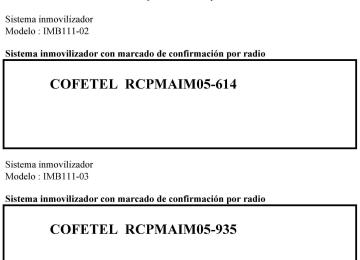- Download PDF Manual
-
). The tray number will be displayed for 5 seconds.
Form No.8V83-EA-06I
1. Press the CD eject button (
). The
disc number and “DISC OUT” will be displayed.
2. Pull out the CD.
NOTE l When the CD is ejected during play, the
next CD will be played automatically.
l (Music CD player)
If the CD is not removed from the slot within approximately 10 seconds after ejection, it will be re- inserted automatically.
Ejecting CDs from desired tray number
1. Press and hold the CD eject button (
for about 2 seconds until a beep sound is heard. The “DISC OUT” display flashes.
2. Press the channel preset button for the
desired CD number for less than 5
seconds after the beep sound is heard.3. Pull out the CD.
NOTE (Music CD player) If the CD is not removed from the slot within approximately 10 seconds after ejection, it will be re- inserted automatically.
Multiple ejection
1. Press and hold the CD eject button (
for about 2 seconds until a beep sound is heard. The “DISC OUT” display flashes.
2. Press the CD eject button (
) again for less than 5 seconds after the beep sound is heard.
6-41
CX-9_8V83-EA-06I_Edition3 Page268
Monday, February 26 2007 7:19 PMBlack plate (268,1)
Interior Comfort Audio System
NOTE If the button is not pressed and about 5
seconds have elapsed while “DISC OUT” is flashing, CDs are automatically ejected.3. Pull out the CD, then the next CD will
be ejected.
NOTE l CDs will be ejected starting with the one
with the lowest number.
l All CDs in the tray will be ejected
continuously.
l CDs can be ejected when the ignition
switch is off. Press and hold the CD eject button ( CDs will eject.
) for about 2 seconds and all
l (Music CD player)
If the CD is not removed from the slot within approximately 10 seconds after ejection, it will be re- inserted automatically.
Playing Press the CD play button ( play when a CD is in the unit. If there isn't a CD in the unit when the CD ) is pressed, “NO DISC” play button ( will flash on and off.
) to start
Fast-forward/Reverse Press and hold the fast-forward button speed. Press and hold the reverse button ( to reverse through a track at high speed.
) to advance through a track at high
Track search Press the track up button ( ) once to skip forward to the beginning of the next track. ) once to Press the track down button ( skip back to the beginning of the current track.
6-42
Form No.8V83-EA-06I
Disc search
During music CD playback To change the disc, press the DISC button
) during playback.
or
During MP3 CD playback To change the disc, press the DISC button more during playback.
) for 1.5 seconds or
or
Folder search (during MP3 CD playback) To change to the previous folder, press the ) for less than folder down button ( 1.5 seconds, or press the folder up button advance to the next folder.
) for less than 1.5 seconds to
Music scan This feature helps to find a program by playing about the first 10 seconds of each track.
) during play
Press the scan button ( to start scan play operation (the track number will flash). Press the scan button ( to cancel scan play.
) once again
NOTE If the unit is left in scan, normal play will resume where scan was selected.
Repeat play
During music CD playback
1. Press the repeat button (
) during
playback to play the current track repeatedly. “RPT” is displayed.
2. Press the button again to cancel the
repeat play.
CX-9_8V83-EA-06I_Edition3 Page269
Monday, February 26 2007 7:19 PMBlack plate (269,1)
Interior Comfort Audio System
During MP3 CD playback
(CD random)
1. Press the random button (
) during
playback, and then press the button again within 3 seconds to play the tracks in the CD randomly. “RDM” is displayed.
2. Press the button again to cancel the
random play.
Switching the display (Music CD/MP3
CD player) Each time the display button ( pressed during playback, the display will switch in the following order. Music CD) is
Track number/Elapsed time
Disc tray number
File name
Album name
Artist name
(Track repeat)
1. Press the repeat button (
) during
playback to play the current track repeatedly. “RPT” is displayed.
2. To cancel the repeat play, press the
button again after 3 seconds.
(Folder repeat)
1. Press the repeat button (
) during playback, and then press the button again within 3 seconds to play the tracks in the current folder repeatedly. “RPT” is displayed.
2. Press the button again to cancel the
repeat play.
Random play Tracks are randomly selected and played.
During music CD playback
1. Press the random button (
) during
playback to play the tracks in the CD randomly. “RDM” is displayed.
2. Press the button again to cancel the
random play.
During MP3 CD playback
(Folder random)
1. Press the random button (
) during playback to play the tracks in the folder randomly. “RDM” is displayed.
2. To cancel the random play, press the
button again after 3 seconds.
Form No.8V83-EA-06I
6-43
CX-9_8V83-EA-06I_Edition3 Page270
Monday, February 26 2007 7:19 PMBlack plate (270,1)
Message display If “CHECK CD” is displayed, it means that there is some CD malfunction. Check for damage, dirt, or smudges on the CD, and then properly reinsert. If the message appears again, take the unit to an Authorized Mazda Dealer for service.
qOperating the Auxiliary jack You can connect portable audio units or similar products on the market to the auxiliary jack to listen to music or audio over the vehicle's speakers, refer to Auxiliary Input (page 6-48).
Interior Comfort Audio System
MP3 CD
Disc number/File number/Elapsed time
Disc tray number
Folder number/Track number
File name
Folder name
Album name (ID3 Tag)
Song name (ID3 Tag)
Artist name (ID3 Tag)
NOTE (MP3 CD) This unit can only read English (including numerals) one-byte characters. Depending on the CD writing software used, proper display may not be possible.
Display scroll (Music CD/MP3 CD player) Only 12 characters can be displayed at one time. To display the rest of the characters of a long title, turn the display feed dial ( titles can be scrolled into the display one character at a time.
) to the right. Hidden
NOTE The displayable number of characters is limited. If the number of characters, including the file extension (.mp3), exceeds 32
characters, it may not be fully displayed.6-44
Form No.8V83-EA-06I
CX-9_8V83-EA-06I_Edition3 Page271
Monday, February 26 2007 7:19 PMBlack plate (271,1)
Interior Comfort Audio System
qError Indications If you see an error indication on the display, find the cause in the chart. If you cannot clear the error indication, take the vehicle to an Authorized Mazda Dealer.
Indication
Cause
Solution
CD is inserted upside down
CHECK CD
CD is defective
Insert the CD properly. If the error indication does not disappear, consult an Authorized Mazda Dealer Insert another CD properly. If the error indication does not disappear, consult an Authorized Mazda Dealer
Form No.8V83-EA-06I
6-45
CX-9_8V83-EA-06I_Edition3 Page272
Monday, February 26 2007 7:19 PMBlack plate (272,1)
Interior Comfort Audio System
Audio Control Switch Operation (Steering Wheel)
When the audio unit is turned on, operation of the audio unit from the steering wheel is possible.
NOTE Because the audio unit will be turned off under the following conditions, the switches will be inoperable. l When the ignition switch is turned to the
LOCK position.
l When the power button on the audio unit is
pressed and the audio unit is turned off.
l When CD being played is ejected. (For the
In-dash CD changer, when all CDs are ejected.)
Without navigation system
Mute switch
Mode switch
Volume switch Seek switch
With navigation system Use the VOICE switch for navigation system sound operation. For details, refer to the separate manual “NAVIGATION SYSTEM”.
VOICE switch
Mode switch
Volume switch
Seek switch
NOTE l The VOICE switch is operable with the
audio unit turned off.
l Mazda has installed this system to prevent
distraction while driving the vehicle and using audio controls on the dashboard. Always make safe driving your first priority.
qAdjusting the Volume To increase the volume, pull up the volume switch.
To decrease the volume, press down the volume switch.
6-46
Form No.8V83-EA-06I
CX-9_8V83-EA-06I_Edition3 Page273
Monday, February 26 2007 7:19 PMBlack plate (273,1)
Interior Comfort Audio System
qChanging the Source Press the mode switch ( the audio source (FM1 radio> FM2 radio> AM radio> CD player or CD changer> SIRIUS1> SIRIUS2> SIRIUS3> RSES or AUX> cyclical).
) to change
qSeek Switch
When listening to the radio Pull up or press down the seek switch, the radio switches to the next/previous stored station in the order that it was stored (1―6).
Pull up or press down the seek switch for about 2 seconds until a beep sound is heard to seek all usable stations at a higher or lower frequency whether programmed or not.
When playing a CD Pull up the seek switch to skip to the next track. Press down the seek switch to repeat the current track.
qMute Switch Press the mute switch ( audio, press it again to resume audio output.
) once to mute
NOTE If the ignition switch is turned to the LOCK position with the audio muted, the mute will be canceled. Therefore, when the engine is restarted, the audio is not muted. To mute the audio again, press the mute switch (
).
6-47
NOTE CD, CD changer, RSES, and SIRIUS digital satellite radio modes cannot be selected in the following cases: l CD, CD changer, RSES, or SIRIUS digital satellite radio unit is not equipped on the audio system.
l CD has not been inserted. Connect a portable audio unit or similar product on the market to the auxiliary jack to listen to music or audio over the vehicle's speakers. Change the audio source to AUX mode (page 6-48). The audio source is changed to the AUX mode only when a commercially available portable audio unit is connected to the auxiliary jack.
Form No.8V83-EA-06I
CX-9_8V83-EA-06I_Edition3 Page274
Monday, February 26 2007 7:19 PMBlack plate (274,1)
Interior Comfort Audio System
Auxiliary Input (AUX mode) You can connect portable audio units or similar products on the market to the auxiliary jack to listen to music or audio over the vehicle's speakers.
Auxiliary jack
WARNING
Do not adjust the portable audio unit or a similar product while driving the vehicle:
Adjusting the portable audio unit or a similar product while driving the vehicle is dangerous as it could distract your attention from the vehicle operation which could lead to a serious accident. Always adjust the portable audio unit or a similar product while the vehicle is stopped.
6-48
Form No.8V83-EA-06I
CX-9_8V83-EA-06I_Edition3 Page275
Monday, February 26 2007 7:19 PMNOTE l Before using the auxiliary jack, read the
manufacturer's instructions for the product being connected.
l Use a commercially-available, non-
impedance (3.5
) stereo mini plug for connecting the portable audio unit to the auxiliary jack. Before using the auxiliary jack, read the manufacture's instructions for connecting a portable audio unit to the auxiliary jack.l To prevent discharging of the battery, do
not use the auxiliary input for long periods with the engine off or idling.
l Noise may occur depending on the product
connected to the auxiliary jack.
l If a power supply from the portable audio
unit is needed, use the unit's batteries. Using the power socket equipped on the vehicle may cause noise depending on the unit connected to the power supply socket.
WARNING
Do not allow the connection plug cord to get tangled with the parking brake or the shift lever:
Allowing the plug cord to become tangled with the parking brake or the shift lever is dangerous as it could interfere with driving, resulting in an accident. CAUTION Do not place objects or apply force to the auxiliary jack with the plug connected.
Form No.8V83-EA-06I
Black plate (275,1)
Interior Comfort Audio System
NOTE l Insert the plug to the auxiliary jack
securely.
l Insert or remove the plug with the plug perpendicular to the auxiliary jack hole. l Insert or remove the plug by holding its
base.
To operate the portable audio unit
1. Turn the ignition switch to the ACC or
ON position.
2. Press the power/volume dial to turn the
audio system on.
3. Press the MEDIA button (
) of
the audio unit or the mode switch change to the AUX mode.
) of the audio control switch to
NOTE l Set the volume of the portable audio unit to
the maximum within the range that the sound does not become distorted, then adjust the volume using the power/volume dial of the audio unit or the volume button
) of the audio control switch.
l If the connection plug is pulled out from the
auxiliary jack while in AUX mode, noise may occur.
6-49
CX-9_8V83-EA-06I_Edition3 Page276
Monday, February 26 2007 7:19 PMBlack plate (276,1)
Interior Comfort Audio System
Safety Certification
This CD player is made and tested to meet exacting safety standards. It meets FCC requirements and complies with safety performance standards of the U.S. Department of Health and Human Services.
CAUTION Ø This CD player should not be adjusted or repaired by anyone except qualified
service personnel. If servicing is required, contact an Authorized Mazda Dealer.
Ø Use of controls or adjustments or performance of procedures other than those specified herein may result in hazardous laser exposure. Never operate the CD player with the top case of the unit removed.
Ø Changes or modifications not expressly approved by the party responsible for
compliance could void the user's authority to operate this equipment.
NOTE For CD player section: This device complies with part 15 of the FCC Rules. Operation is subject to the following two conditions: (1) This device may not cause harmful interference, and (2) this device must accept any interference received, including interference that may cause undesired operation.
NOTE This equipment has been tested and found to comply with the limits for a Class B digital device, pursuant to part 15 of the FCC Rules. These limits are designed to provide reasonable protection against harmful interference in a residential installation. This equipment generates, uses, and can radiate radio frequency energy and, if not installed and used in accordance with the instructions, may cause harmful interference to radio communications. However, there is no guarantee that interference will not occur in a particular installation.
6-50
Form No.8V83-EA-06I
CX-9_8V83-EA-06I_Edition3 Page277
Monday, February 26 2007 7:19 PMBlack plate (277,1)
Interior Comfort Rear Entertainment System
Rear Entertainment Systemí
qRear Entertainment System Outline The Rear Entertainment System has a 9.0-inch wide LCD, as well as DVD video, DVD audio, video CD, audio CD, and MP3/WMA CD playback functions. Moreover, the system is equipped with input terminals for video picture and audio sound, and AV equipment such as a video game player or a video camera can be connected and displayed on the monitor screen.
qProper Operation of Rear Entertainment System For safe driving, read the following warnings and cautions before starting operation, and use the system properly.
WARNING Ø Do not disassemble or modify this unit.
It may cause an accident, fire, or electrical shock.
Ø Do not use if there is a malfunction condition such as no screen image or sound.
It may cause an accident, fire, or electrical shock. Follow the procedures in “Symptoms and Actions” (page 6-100) and if the problem is not resolved, consult an Authorized Mazda Dealer.
Ø Do not use if some problem has occurred.
If any problem occurs, such as a foreign material penetration, spilled liquid, smoking from internal burning, or other abnormal smells, stop operation immediately and consult an Authorized Mazda Dealer. If operation is continued, it may cause an accident, fire, or electrical shock.
Ø Lower the volume to minimum before turning off the power.
If the volume is set high, loud sound will be produced when turning on the power, causing auditory problems or an accident.
Ø Adjust the volume while driving so that ambient sound can be heard.
If the volume is too high and ambient sound cannot be heard while driving, driving operation could be obstructed causing an accident.
Ø Do not leave the remote controller and the headphones unstowed.
If the remote controller and the headphone are not stowed, they could fall under the brake pedal during a sudden stop or while turning, which could obstruct driving operation and cause an accident. CAUTION Ø Do not put foreign material into the disc slot.
It may cause a fire or malfunction.
Ø Do not clean plastic finished parts with solvent such as benzene or thinner.
The parts may deform causing a fire or malfunction.
íSome models.
6-51
Form No.8V83-EA-06I
CX-9_8V83-EA-06I_Edition3 Page278
Monday, February 26 2007 7:19 PMBlack plate (278,1)
Interior Comfort Rear Entertainment System
qOperating Tips for Disc Playable discs DVD video*1, DVD audio*2, video CD, audio CD, CD-R, CD-RW, DVD-R, DVD-RW and dts CD*3 can be played. NOTE It may not be possible to play DVD video, DVD audio, video CD, audio CD, and MP3/WMA CD according to the procedures indicated in these instructions if the playback conditions have been restricted by the producer. Read the instruction manual accompanying the DVD video, video CD, DVD audio, audio CD.
6-52
Form No.8V83-EA-06I
CX-9_8V83-EA-06I_Edition3 Page279
Monday, February 26 2007 7:19 PMBlack plate (279,1)
Interior Comfort Rear Entertainment System
DVD videos bearing the following logo can be played.
DVD video
DVD audio bearing the following logo can be played.
DVD audio
DVD-R and DVD-RW
DVD-Rs and DVD-RWs bearing each of the following logos can be played.
Video CD, audio CD, CD-R, and CD-RW
Video CDs, audio CDs, CD-Rs, and CD-RWs bearing each of the following logos can be played.
●Region code must include “1” or “ALL”. ●NTSC (National Television System Committee) recorded type. ●8 cm (3in) or 12 cm (5in) size
●Playback control function supported. ●8 cm (3in) or 12 cm (5in) size ●MP3 recorded type.
*1: Audio is not produced by the headphones when DTS audio is selected. Listen to DTS audio over the vehicle's
speakers.
*2: Stereo playback is produced. *3: Audio is not produced from the headphones. Listen to this audio from the speakers.
Unplayable discs l Discs not bearing the logo mark indicated in the above table. l Discs not including “1” or “ALL” in region code. l Discs recorded in other than NTSC (e.g. PAL or SECAM).
6-53
Form No.8V83-EA-06I
CX-9_8V83-EA-06I_Edition3 Page280
Monday, February 26 2007 7:19 PMBlack plate (280,1)
Interior Comfort Rear Entertainment System
l DVD-ROM, DVD-RAM, DVD+RW, CD-ROM, CDV, CD-G, CVD, VSD, SVCD,
SACD, photo CDs, non-conventional discs (e.g. heart-shaped), and partially transparent discs.
l Discs recorded in CD-TEXT format. l HD DVD and Blu-ray discs
Handling of discs l Do not use non-conventional discs such as heart-shaped, octagonal discs, or discs with a
memory portion that is transparent or translucent. The unit could be damaged.
Transparent
l When driving over uneven surfaces, the sound may jump. l Be sure never to touch the signal surface when handling the discs. Pick up the discs by
grasping the outer edge or the edge of the hole and the outer edge.
l Do not write on or attach labels, stickers or similar to discs. l Defective (cracked or badly bent) discs should never be used. l A new disc may have rough edges on its inner and outer perimeters. If a disc with rough
edges is used, proper setting will not be possible and the unit will not play the disc. Remove the rough edges in advance by using a ball-point pen or pencil as shown below. To remove the rough edges, rub the side of the pen or pencil against the inner and outer perimeter of the discs.
6-54
Form No.8V83-EA-06I
CX-9_8V83-EA-06I_Edition3 Page281
Monday, February 26 2007 7:19 PMBlack plate (281,1)
Interior Comfort Rear Entertainment System
Disc cleaning Do not use record sprays, antistatic agents, or household spray cleaners. Volatile chemicals such as benzine and thinner can also damage the surface of the disc and must not be used. Anything that can damage, warp or fog plastic should never be used to clean discs.
Condensation Immediately after turning on the heater when the vehicle is cold, the disc or optical components (prism and lens) in the unit may become clouded with condensation. At this time, the disc will eject immediately when placed in the unit. A clouded disc can be corrected simply by wiping it with a soft cloth. Clouded optical components will clear naturally in about an hour. Wait for normal operation to return before attempting to use the unit.
Operating tips for DVD video
Region code The playback restriction area is set in a DVD video. The playback restriction area is indicated by a region code, and a DVD video can be played only in its indicated area. The region code for U.S.A. and Canada are “1”. DVD videos bearing region code including “1” or “ALL” on the package or the instruction manual can be played by this unit. The region code setting for this unit has been set to “1”. DVD videos bearing any of the following logos on the package or instruction manual can be played.
Form No.8V83-EA-06I
6-55
CX-9_8V83-EA-06I_Edition3 Page282
Monday, February 26 2007 7:19 PMBlack plate (282,1)
Interior Comfort Rear Entertainment System
Playable DISC specification CD-R and CD-RW including MP3/WMA files can be played with this unit. Discs which conform to the following formats can be played.
Name
Standard
Explanation
CD-R, CD-RW format
Multi-session Maximum hierarchy number Maximum folder number
ISO9660
ISO9660 extension
Supported
Level 1
Level 2
Joliet Romeo8 hierarchies (Including root)
256 folders
Maximum file number
512 files (Total capacity included in a disc.) Files other than MP3 or WMA are not included.)
Operating tips for MP3
NOTE Supply of this product only conveys a license for private, non-commercial use and does not convey a license nor imply any right to use this product in any commercial (i.e. revenue-generating) real time broadcasting (terrestrial, satellite, cable and/or any other media), broadcasting/streaming via the Internet, intranets and/or other networks or in other electronic content distribution systems, such as pay-audio or audio-on-demand applications. An independent license for such use is required. For details, please visit http://www.mp3licensing.com.
Playable MP3 file specification Playable MP3 files are as follows:
Item
Content
Specification
Sampling frequency
Bit rate
VBR (Variable Bit Rate) Channel mode ID3 tag
MPEG1
MPEG2MPEG1
MPEG2, 2.5
MPEG1 AUDIO LAYER3
MPEG2.5 AUDIO LAYER3
MPEG2 AUDIO LAYER3
32, 44.1, 48kHz 16, 22.05, 24kHz 32, 40, 48, 56, 64, 80, 96, 112, 128, 160, 192, 224, 256, 320
kbps 32, 40, 48, 56, 64, 80, 96, 112, 128, 144, 160 kbps Supported Stereo, Joint stereo, Dual channel, Monaural Ver. 1.0, Ver. 1.1 title, artist name, album namel This unit corresponds to MP3 files in which both header and data comply with the MP3
format.
6-56
Form No.8V83-EA-06I
CX-9_8V83-EA-06I_Edition3 Page283
Monday, February 26 2007 7:19 PMBlack plate (283,1)
Interior Comfort Rear Entertainment System
l This unit corresponds to multi-session recorded disc playback at a maximum of 49
sessions.
l Some data on multi-session recorded discs cannot be played. l Playback of discs with added sessions is possible. l Packet Write recorded discs cannot be played. l This unit does not correspond to MP3i (MP3 interactive), MP3 PRO, and RIFF-style
MP3 formats.
l The maximum number of characters available for a file name is as follows, however, the
displayable number of characters on this unit is limited.
Maximum number of characters in a file name
(including a separator “.” and the three letters of the file exten-
ISO9660 level 1
ISO9660 level 2
Joliet extended format Romeo extended formatsion) 12* 31* 64
128* English one-byte characters (capitalized only) and underbar “_” are available.
MP3
CAUTION This unit plays files with the (.mp3) file extension as a MP3 file. Do not use the MP3
file extension for files other than MP3 files. It may cause noise or a malfunction.l In a MP3 file, the track name, artist name, album name and category name are recorded
with data called “ID3-Tag”, and the information can be displayed on the monitor.
l MP3 files which do not comply with the specific standard may not be played correctly
or its file and folder name may not be displayed correctly.
l The file extension may not be provided depending on the computer operating system,
version, software, or settings. In this case, add the file extension “.mp3” to the end of the file name, and then write the disc.
Playlist This unit can play playlist files. Playlist is a function that allows free setting of the playback order of MP3 files. The file extension of a playlist file in which the order of playback is recorded is “. m3u” or “. pls”.
Operating tips for WMA WMA is short for Windows Media Audio and is the audio compression format used by Microsoft. Audio data can be created and stored at a higher compression ratio than MP3. *Microsoft and Window Media are registered trademarks of Microsoft Corporation U.S. in the United States and other countries.
6-57
Form No.8V83-EA-06I
CX-9_8V83-EA-06I_Edition3 Page284
Monday, February 26 2007 7:19 PMBlack plate (284,1)
Interior Comfort Rear Entertainment System
Playable WMA file specification CD-R and CD-RW including WMA files can be played with this unit. Discs which conform to the following formats can be played. Playable WMA files are as follows:
Specification
Item
Sampling frequency
Bit rate
VBR (Variable Bit Rate) Channel mode WMA tag
WMA
Content Windows Media Audio Version7.0
22.05kHz . . . . 32 kbps 32kHz. . . . . . . 48, 64 kbps 44.1kHz . . . . . 48, 64, 80, 96, 128, 160, 192, 256, 320 kbps 48kHz. . . . . . . 64, 96, 128, 160, 192 kbps Supported Stereo/Monaural Title, artist name, album nameCAUTION This unit plays files with the (.wma) file extension as a WMA file. Do not use the WMA file extension for files other than WMA files. It may cause noise or a malfunction.
l In a WMA file, the track name, artist name, album name and category name are
recorded with data called “WMA-Tag”, and the information can be displayed on the monitor.
l WMA files which do not comply with the specific standard may not be played correctly
or its file and folder name may not be displayed correctly.
l The file extension may not be provided depending on the computer operating system, version, software, or settings. In this case, add the file extension “.wma” to the end of the file name, and then write the disc.
Operating tips for Dolby Manufactured under license from Dolby Laboratories. “Dolby,” “MLP Lossless,” and the double-D symbol are trademarks of Dolby Laboratories.
6-58
Form No.8V83-EA-06I
CX-9_8V83-EA-06I_Edition3 Page285
Monday, February 26 2007 7:19 PMBlack plate (285,1)
Interior Comfort Rear Entertainment System
Operating tips for dts “DTS” and “DTS Digital Surround” are registered trademarks of Digital Theater Systems, Inc.
qOperation Tips for Headphones To listen to audio other than from the speakers of the Rear Entertainment System, it is necessary to use the wireless headphones that are included. Specification
Item
Transmission system Modulation system Carrier frequency
Content
Infrared light Frequency modulation Right channel 2.8 MHz, left channel 2.3 MHz
Form No.8V83-EA-06I
6-59
CX-9_8V83-EA-06I_Edition3 Page286
Monday, February 26 2007 7:19 PMBlack plate (286,1)
Interior Comfort Rear Entertainment System
qRear Entertainment System Main Unit
Part Names
DISC IN indicator light
Disc slot
Eject button
Monitor screen release knob
Wireless headphone signal transmitter/Remote control signal receiver
Monitor screen
6-60
Form No.8V83-EA-06I
CX-9_8V83-EA-06I_Edition3 Page287
Monday, February 26 2007 7:19 PMBlack plate (287,1)
Interior Comfort Rear Entertainment System
qRemote Controller
No.
Name
No.
Name
RETURN button
MENU button
ENTER/Select button
STOP button
PAUSE button
Fast-forward button
Rewind button
PREVIOUS (Track down) button
PLAY button
Slow playback button
POWER button
SOURCE button
Picture adjust mode button
Picture adjust button
SET UP button
Number keys
NEXT (Track up) button
DISPLAY MODE button
DISPLAY button
Form No.8V83-EA-06I
6-61
CX-9_8V83-EA-06I_Edition3 Page288
Monday, February 26 2007 7:19 PMBlack plate (288,1)
Interior Comfort Rear Entertainment System
qHeadphone
Power button
Volume dial
Power indicator
L (left) side
R (right) side
Infrared receiver
Arm
6-62
Form No.8V83-EA-06I
CX-9_8V83-EA-06I_Edition3 Page289
Monday, February 26 2007 7:19 PMBlack plate (289,1)
Interior Comfort Rear Entertainment System
Before Operation
qDisplay Opening/Closing
CAUTION Ø Close the display while the Rear Entertainment System is not in use. If the display is left open, a passenger could be injured by hitting the display, or the display could be damaged.
Ø Do not press the monitor screen while opening the display. It may cause a malfunction.
Opening the display Press the monitor screen release knob and open the display until it is in the lock position.
Monitor screen release knob
Closing the display Close and press the display until a clicking sound can be heard.
NOTE l If the display is closed while the power is
on, it automatically turns off.
l The display locks in two positions when
opened to 100 or 120-degrees.
qDisc Insertion/Ejection
CAUTION If the signal surface of a disc is touched, it could cause the sound to skip. Pick up a disc by grasping the edge of the hole and the outer edge.
NOTE When no disc is inserted, “No Disc” is displayed on the monitor.
Form No.8V83-EA-06I
6-63
CX-9_8V83-EA-06I_Edition3 Page290
Monday, February 26 2007 7:19 PMBlack plate (290,1)
Interior Comfort Rear Entertainment System
Inserting the disc Insert the disc into the disc slot with the label-side up.
Disc slot
CAUTION Insert the disc with its label-side (decorated side) facing upward. If the disc is inserted upside-down, it may cause a malfunction.
NOTE If a disc is inserted while the Rear Entertainment System is turned off but the display is open, and when the ignition switch is in the ACC or ON position, the system automatically turns on and starts playback.
Ejecting the disc Press the eject button to eject the disc.
Eject button
6-64
Form No.8V83-EA-06I
NOTE l When the eject button is pressed, the disc is
ejected halfway.
l A disc can be ejected with the Rear
Entertainment System turned off.
qPicture Adjustment The brightness (BRIGHT), color adjustment (TINT), color density (COLOR), and contrast (CONTRAST) of the screen can be adjusted. Press the picture adjust button (PICTURE) on the remote controller to change to the picture adjustment mode. The picture mode changes in the order of BRIGHT →TINT →COLOR →CONTRAST →OFF each time the button is pressed in this mode. ) or ( Press the picture adjust button ( positioned to top/bottom of the picture adjustment mode button (PICTURE), to adjust each picture mode.
),
NOTE l If the picture adjustment mode is on and no
operation has been done for about 5
seconds, the mode is canceled automatically.l If the picture is no longer adjustable by
pressing the picture adjust button ( ) or ), it indicates that the adjustment value has reached the maximum/minimum value.
Adjusting the brightness
1. Press the picture adjustment mode button (PICTURE) and select the BRIGHT mode.
2. Press the picture adjust button (
) or
) to adjust.
l Picture adjust button (
): Brighten
CX-9_8V83-EA-06I_Edition3 Page291
Monday, February 26 2007 7:19 PMBlack plate (291,1)
Interior Comfort Rear Entertainment System
l Picture adjust button (
): Darken
l Picture adjust button (
): Lighten
Adjusting the color adjustment
Adjusting the contrast (definition)
1. Press the picture adjustment mode
button (PICTURE) and select the TINT mode.
1. Press the picture adjustment mode button (PICTURE) and select the CONTRAST mode.
2. Press the picture adjust button (
) or
2. Press the picture adjust button (
) or
) to adjust.
) to adjust.
l Picture adjust button ( l Picture adjust button (
): Green ): Red
l Picture adjust button ( l Picture adjust button (
): Higher ): Lower
Adjusting the color density
1. Press the picture adjustment mode button (PICTURE) and select the COLOR mode.
2. Press the picture adjust button (
) or
) to adjust.
l Picture adjust button (
): Darken
qScreen Size Setting The size of the screen can be changed. Press the DISPLAY MODE button to set the desired screen size. The screen size changes in the order of Full →Normal →Wide →Cinema each time the button is pressed.
6-65
Form No.8V83-EA-06I
CX-9_8V83-EA-06I_Edition3 Page292
Monday, February 26 2007 7:19 PMBlack plate (292,1)
Interior Comfort Rear Entertainment System
Full screen Image is displayed on the full screen.
* A 16:9 screen ratio image is shown in
the above figure.
Normal screen A 4:3 screen ratio image is the standard display, and black bands appear on each side of the screen.
* A 16:9 screen ratio image is scaled to a
4:3 screen ratio.
Wide screen The center part of the image is compressed toward the center, and the surrounding area is enlarged toward the edge.
* A 16:9 screen ratio image is shown in
the above figure.
6-66
Form No.8V83-EA-06I
Cinema screen The image is enlarged upward and downward. A 4:3 and 16:9 screen ratio image are displayed with the upper/lower part of the image cut off.
NOTE Because images are enlarged lengthwise for display, a horizontal streak may be seen, however, it does not indicate a malfunction.
* A 16:9 screen ratio image is shown in
the above figure.
NOTE The display varies depending on the style of the image recorded on the disc. Refer to the following table and set the screen size.
Image style
Recommendation
4:3
16:9Normal or wide screen
Full screen
Letter box
Full or cinema screen
qDisplay Off Only sound, without image, can be played. Press and hold the DISPLAY button ) on the remote controller. “DISPLAY OFF” is displayed, and then image turns off. Press any button on the remote controller to display the image.
CX-9_8V83-EA-06I_Edition3 Page293
Monday, February 26 2007 7:19 PMBlack plate (293,1)
qRemote Controller Operate the Rear Entertainment System with the remote controller except for disc insertion/ejection.
CAUTION Do not apply excessive force to the remote controller or get it wet. Also, do not leave the remote controller in a place exposed to direct sunlight or high temperature. It could cause a malfunction.
NOTE Operate the remote controller with it pointed to the disc slot of the unit. Signals may not be received depending of the angle.
Maintenance Stow the remote controller in its case and put it in the seatback pocket of a front seat. Place the remote controller into its case properly in the direction shown in the figure and stow it in the front seatback pocket.
Interior Comfort Rear Entertainment System
Using the remote controller A battery has already been installed in the remote controller. Remove the electrical leak-protection insulation sheet before using the remote controller.
Insulation sheet
Replacing the battery If the buttons on the remote controller are inoperable, or the operation range becomes narrow or unsteady, the battery may be dead. Replace the battery using the following procedure.
NOTE If the remote controller is placed in the incorrect direction, abnormal noise or an operation error could result.
Form No.8V83-EA-06I
6-67
CX-9_8V83-EA-06I_Edition3 Page294
Monday, February 26 2007 7:19 PMBlack plate (294,1)
CAUTION Ø Install the battery with the correct
pole pointing in the correct direction. Battery leakage could occur if they are not installed correctly.
Ø When replacing the batteries, be careful not to bend the electrical terminals or get oil on them. Also, be careful not to get dirt in the remote controller as it could be damaged.
Interior Comfort Rear Entertainment System
Battery: CR2025 LITHIUM or equivalent (1)
1. Press the battery case tab in the
direction indicated by the arrow using your thumbnail, and pull out the battery case.
Battery case
Tab
2. Remove the old battery and install a
new one with the plus pole pointed up.
Battery
3. Press the battery case tab in the
direction of the arrow until a click sound is heard.
NOTE If the remote controller is inoperable even after the batteries are replaced, consult an Authorized Mazda Dealer.
6-68
Form No.8V83-EA-06I
CX-9_8V83-EA-06I_Edition3 Page295
Monday, February 26 2007 7:19 PMBlack plate (295,1)
Interior Comfort Rear Entertainment System
Sound Output
qSound Output from Vehicle Speakers Vehicles with audio system Change the audio system to the Rear Entertainment System mode. Sound/Music being played by the Rear Entertainment System can be heard from the vehicle speakers. For audio operation, refer to “Audio System” (page 6-17).
Press the MEDIA button ( audio control switch. “RSES” is displayed on the information display and it changes to the Rear Entertainment System sound. Adjust the volume with the dial on the audio unit.
) on the audio unit or the mode switch (
) of the
Vehicles with navigation system Change the navigation system to the Rear Entertainment System mode. Sound/Music being played by the Rear Entertainment System can be heard from the vehicle speakers. For navigation system operation, refer to the separate manual “NAVIGATION SYSTEM”.
) of the Press the MEDIA button ( audio control switch. “RSES” is displayed on the information display and it changes to the Rear Entertainment System sound. Adjust the volume with the dial on the navigation unit.
) on the navigation unit or the mode switch (
qUsing the Headphone Speakers
CAUTION Ø For safety reasons, the driver should never wear the headphones while driving.
Not being able to hear sound outside of the vehicle could result in a serious accident.
Ø Use the headphones with the volume set at moderate level. Listening at an
excessive volume level for extended periods of time will have an adverse effect on your hearing ability.
Ø If the headphone arms are spread excessively is could result in damage. Ø Do not apply excessive force to the headphones or get them wet. Also, do not
leave the headphones in a place exposed to direct sunlight or high temperature. It could cause a malfunction.
Form No.8V83-EA-06I
6-69
CX-9_8V83-EA-06I_Edition3 Page296
Monday, February 26 2007 7:19 PMBlack plate (296,1)
Interior Comfort Rear Entertainment System
NOTE l To listen to audio other than from the speakers of the rear entertainment system, it is necessary to
use the wireless headphones that are included. For headphone specification, refer to “Operation Tips for Headphones” (page 6-59).
l When the headphones are not in use, turn them off. l DTS formatted sound cannot be generated through the headphones. Use the vehicle's speakers. l If there is no sound produced from a signal for 3 minutes or longer after the headphone power is
turned on, or there is no signal reception, the headphone power turns off automatically.
l If the headphones are continuously used for 4 hours or more after the sound signal is received, the
headphone power turns off automatically.
The acceptable range for signals (infrared rays) from the Rear Entertainment System is as follows:
Rear Entertainment System
Wireless headphone signal (infrared rays) transmitter
The signals (infrared rays) can be received in any location on the rear seats. However, the rear of the transmitter is out of the acceptable range.
A wireless headphone can be used in any position on the rear seats, however, the sound may skip under the following conditions because the acceptable range varies or the signals are blocked. l When affected by intense light such as direct sunshine.
6-70
Form No.8V83-EA-06I
CX-9_8V83-EA-06I_Edition3 Page297
Monday, February 26 2007 7:19 PMBlack plate (297,1)
Interior Comfort Rear Entertainment System
l When the wireless headphone receiver does not point to the Rear Entertainment System
transmitter.
l When the signal is blocked by an obstruction such as the seat.
Replacing the battery
1. Remove the screw using a coin or equivalent, and remove the cover. Remove the
batteries.
Cover
Screw
2. Insert two AAA-size batteries. Match the
polarity of the batteries with
the
and marks in the battery case.
3. Install the cover.
4. Install the screw.
NOTE Battery life (reference) Manganese batteries: About 20 hours Alkaline batteries: About 40 hours The battery life is indicated as a reference and does not provide any guarantees. The battery life varies depending on usage conditions (volume, surrounding environment).
6-71
Form No.8V83-EA-06I
CX-9_8V83-EA-06I_Edition3 Page298
Monday, February 26 2007 7:19 PMBlack plate (298,1)
Interior Comfort Rear Entertainment System
CAUTION Ø If the battery power is depleted the headphones will not operate properly. If any of
the following occurs, replace the batteries. Ø The power indicator does not illuminate even when the power is turned on. Ø Noise is mixed with the sound. Ø The reception range narrows.
Ø Periodically inspect the batteries for leakage. Ø If the headphones are not to be used for an extended period, remove the batteries. Ø Be careful not to allow the battery case screw to become loose. Ø Install the batteries with the (
) poles correctly positioned. Battery leakage
)/(
could occur if they are not installed correctly.
Ø When replacing the batteries, be careful not to bend the electrical terminals or get
oil on them.
Ø Be careful not to allow dirt to get into the headphones as it could damage them. The following points regarding the battery must be observed. If the batteries are not handled properly, it could result in a headphone malfunction. Ø Do not use rechargeable batteries. Ø When replacing the batteries, replace both batteries at the same time. Do not use
a new battery and an old battery, or the different types of battery.
6-72
Form No.8V83-EA-06I
CX-9_8V83-EA-06I_Edition3 Page299
Monday, February 26 2007 7:19 PMBlack plate (299,1)
Interior Comfort Rear Entertainment System
Rear Entertainment System Functions
qMode The Rear Entertainment System has Disc and AUX modes.
Mode
Function
Disc mode
AUX (Auxiliary) mode *
DVD video, video CD, DVD audio, and audio CD can be played. AV equipment with output terminals for image and sound, such as a video game player and a video camera, can be used.
* Auxiliary terminals in which AV equipment can be connected are equipped.
Refer to Auxiliary terminals and accessory socket on page 6-88.
Mode change Press the SOURCE button. The mode changes between Disc and AUX.
Page
6-74
6-88
Disc mode
AUX mode
("DISC" is displayed.)
("AUX" is displayed.)
Form No.8V83-EA-06I
6-73
CX-9_8V83-EA-06I_Edition3 Page300
Monday, February 26 2007 7:19 PMBlack plate (300,1)
Interior Comfort Rear Entertainment System
DVD video, DVD audio, Video CD, Audio CD and MP3/WMA CD Playback (Disc Mode)
DVD video, DVD audio, Video CD, Audio CD, and MP3/WMA CD can be played in the Disc mode.
CAUTION For safe driving, adjust the volume while driving so that ambient sound can be heard.
NOTE l Do not use the Rear Entertainment System for a long period with the engine off. The vehicle battery could run down.
l To listen to the Rear Entertainment System
sound from the vehicle speakers, change the audio or navigation system sound to the Rear Entertainment System sound. Refer to Sound on page 6-69.
l To listen to audio other than from the
speakers of the rear entertainment system, it is necessary to use the wireless headphones that are included. For headphone specification, refer to “Operation Tips for Headphones” (page 6-59).
l The cooling fan of this unit may activate if
the temperature of the unit is high, however, this does not indicate a malfunction.
6-74
Form No.8V83-EA-06I
qBasic Operation Power ON/OFF
Turning on the power The Rear Entertainment System automatically turns on when any of the following operations are done with the ignition switch in the ACC or ON position. l The display is open and a disc is
inserted.
l The POWER button on the remote
controller is pressed.
Turning off The Rear Entertainment System turns off when any of the following operations are done. l The POWER button on the remote
controller is pressed.
l The ignition switch is turned to the
LOCK position.
l The display is closed.
Playback The top menu or disc menu may be displayed on the monitor screen when a disc is played. From these menus, the disc functions can be performed. Refer to Top menu and disc menu on page 6-77.
NOTE l For some discs, the top menu or disc menu
may be displayed automatically after playback.
l Refer to the instruction manual attached to
the disc for the top menu or disc menu.
When no disc is inserted
1. Turn the ignition switch to the ACC or
ON position.
CX-9_8V83-EA-06I_Edition3 Page301
Monday, February 26 2007 7:19 PMBlack plate (301,1)
Interior Comfort Rear Entertainment System
NOTE If the RETURN button is pressed after the playback has been stopped, the resume playback function is canceled. Once the resume playback function is canceled, the playback starts from the first chapter (DVD video)/track (video CD, audio CD, DVD audio, or MP3/WMA CD) when the PLAY button is pressed.
Pausing the playback Press the PAUSE button to pause the playback. Press the PAUSE or PLAY button to resume the playback.
Fast-forward/Reverse
Fast-forward Image and sound is fast-forwarded while the FWD button (
) is pressed.
Reverse Image and sound is reversed while the REW button (
) is pressed.
Slow playback (DVD video and video CD) Press the SLOW button to slow the playback. Press the SLOW or PLAY button to return to normal playback speed.
NOTE l Slow playback is not available for audio
CD, DVD audio and MP3/WMA CD.
l The unit is muted while in slow playback.
Skipping the chapter/track Chapter (DVD video) or track (video CD, DVD audio, audio CD, and MP3/WMA CD) can be skipped (changed).
6-75
2. Insert the disc into the disc slot.
After the disc is inserted, the playback starts.
CAUTION Insert the disc with its label-side (decorated side) facing upward. If the disc is inserted upside-down, it may cause a malfunction.
When a disc has been inserted
1. Turn the ignition switch to the ACC or
ON position.
2. Turn on the Rear Entertainment
System.
3. Press the PLAY button to start
playback.
NOTE If the Rear Entertainment System has been turned off during a previous playback, playback automatically resumes when the system is turned on.
Stopping the playback Press the STOP button to stop the playback. To resume the playback, press the PLAY button.
Resume playback function The Rear Entertainment System stores the position where the playback has been stopped using the resume playback function. Press the PLAY button to resume the playback from the position previously stopped.
Form No.8V83-EA-06I
CX-9_8V83-EA-06I_Edition3 Page302
Monday, February 26 2007 7:19 PMBlack plate (302,1)
Skipping to desired title/group The playback can be started from the desired title/group by entering the title/ group number.
1. Enter the title/group number using the
number keys (0 to 9) while the playback is stopped.
2. Press the ENTER button to start the
playback from the selected title. Example: When selecting title number “2” 1.Press the number key (2). 2.Press the ENTER button.
NOTE l If a title/group number not in the disc is
input, the last title/group is played.
l Refer to the instruction manual attached to
the disc for the title/group numbers.
Bonus group playback
1. Press the number button (0) while a
disc is not being played. If the disc has a bonus group*, the display shows as follows.
Interior Comfort Rear Entertainment System
Fast-forward skip Press the NEXT button ( the next chapter/track.
) to skip to
Reverse skip ) to return to Press the PREV button ( the beginning of the current chapter/track.
NOTE To return to the beginning of the previous chapter/track, press the PREV button ( again within 2 seconds after the button is pressed.
Skipping to desired chapter/track The playback can be started from the desired chapter (DVD video)/track (video CD, DVD audio and audio CD) by entering the chapter/track number.
1. Enter the chapter/track number using
the number keys (0 to 9) while the disc is being played.
2. Press the ENTER button to start the playback from the selected chapter/ track. Example: when selecting chapter/track number “10” 1.Press the number key (1). 2.Press the number key (0). 3.Press the ENTER button.
NOTE l If a chapter/track number not in the disc is
input, the last chapter/track is played.
l Refer to the instruction manual attached to
the disc for chapter/track numbers.
6-76
Form No.8V83-EA-06I
CX-9_8V83-EA-06I_Edition3 Page303
Monday, February 26 2007 7:19 PMBlack plate (303,1)
Interior Comfort Rear Entertainment System
Displaying/selecting top menu/disc menu
1. To display the top menu on the screen, press the MENU button while the disc is not being played. To display the disc menu on the screen, press the MENU button during playback.
2. Move the cursor to the desired menu
by operating the select button up/down or left/right.
3. Press the ENTER button to operate the
selected menu.
4. To return to playback, press the MENU
button or the STOP button, then the PLAY button.
Function menu In the function menu, the following items can be selected/operated while in playback.
Language (sound and subtitle)
selection (DVD video and DVD audio)
Subtitle ON/OFF (DVD video) Display angle change (DVD video and
DVD audio)
Sound output balance adjustment
(Video CD)
Repeat/random playback (Video CD,
DVD audio and audio CD)
DVD video function menu
6-77
2. Press the ENTER button to change the
display to the password input screen, then enter the password. For the password, see the instruction manual attached to the disc.
* Bonus group means the 'Bonus tracks'
originally recorded in the disc.
qAssist Functions (DVD video, DVD
audio, video CD and audio CD)
Top menu and disc menu
NOTE Operation may vary or cannot be performed depending on the disc. Refer to the instruction manual attached to the disc.
Top menu Multiple titles may have been recorded on some discs. For these DVD discs, the desired title can be selected in the top menu.
Disc menu The unique functions of each DVD disc are recorded as the menu. This is referred to as the disc menu. Various menu related images and sound are recorded in the disc menu.
Form No.8V83-EA-06I
CX-9_8V83-EA-06I_Edition3 Page304
Monday, February 26 2007 7:19 PMBlack plate (304,1)
Interior Comfort Rear Entertainment System
DVD audio function menu
Video CD/audio CD function menu
NOTE l In the function menu, the title/group number, chapter/track number, and playback elapsed time cannot be selected/ changed.
l Settings set in the function menu are
available only for the current disc. Settings set in the initial setting function menu are available for the Rear Entertainment System unit itself so that the settings remain after the disc is changed. Refer to Initial setting function on page 6-83.
Displaying the function menu Press the DISPLAY button while in playback to display the function menu on