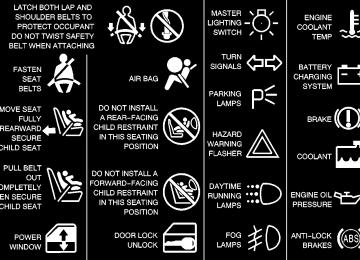- 1997 Oldsmobile Silhouette Owners Manuals
- Oldsmobile Silhouette Owners Manuals
- 2004 Oldsmobile Silhouette Owners Manuals
- Oldsmobile Silhouette Owners Manuals
- 1998 Oldsmobile Silhouette Owners Manuals
- Oldsmobile Silhouette Owners Manuals
- 1995 Oldsmobile Silhouette Owners Manuals
- Oldsmobile Silhouette Owners Manuals
- 2003 Oldsmobile Silhouette Owners Manuals
- Oldsmobile Silhouette Owners Manuals
- 1993 Oldsmobile Silhouette Owners Manuals
- Oldsmobile Silhouette Owners Manuals
- 1994 Oldsmobile Silhouette Owners Manuals
- Oldsmobile Silhouette Owners Manuals
- 2001 Oldsmobile Silhouette Owners Manuals
- Oldsmobile Silhouette Owners Manuals
- 1999 Oldsmobile Silhouette Owners Manuals
- Oldsmobile Silhouette Owners Manuals
- 2000 Oldsmobile Silhouette Owners Manuals
- Oldsmobile Silhouette Owners Manuals
- 1996 Oldsmobile Silhouette Owners Manuals
- Oldsmobile Silhouette Owners Manuals
- 2002 Oldsmobile Silhouette Owners Manuals
- Oldsmobile Silhouette Owners Manuals
- Download PDF Manual
-
in the Index.
This light will come on when you start your vehicle, and it will flash for a few seconds. Then the light should go out. This means the system is ready.
If the air bag readiness light stays on after you start the vehicle or comes on when you are driving, your air bag system may not work properly. Have your vehicle serviced right away.
2-100
Brake System Warning Light When the ignition is on, the brake system warning light will come on when you set your parking brake. The light will stay on if your parking brake doesn’t release fully. If it stays on after your parking brake is fully released, it means you have a brake problem. Your vehicle’s hydraulic brake system is divided into two parts. If one part isn’t working, the other part can still work and stop you. For good braking, though, you need both parts working well. If the warning light comes on, there could be a brake problem. Have your brake system inspected right away.
United States
Canada
This light should come on briefly when you turn the ignition key to RUN. If it doesn’t come on then, have it fixed so it will be ready to warn you if there’s a problem. If the light comes on while you are driving, pull off the road and stop carefully. You may notice that the pedal is harder to push. Or, the pedal may go closer to the floor. It may take longer to stop. If the light is still on, have the vehicle towed for service. See “Anti-Lock Brake System Warning Light” and “Towing Your Vehicle” in the Index.
CAUTION:
Your brake system may not be working properly if the brake system warning light is on. Driving with the brake system warning light on can lead to an accident. If the light is still on after you’ve pulled off the road and stopped carefully, have the vehicle towed for service.
2-101
Anti-Lock Brake System Warning Light
The anti-lock brake system warning light should come on for a few seconds when you turn the ignition key to RUN.
Traction Control System Warning Light (Option)
If the anti-lock brake system warning light stays on longer than normal after you’ve started your engine, turn the ignition off. Or, if the light comes on and stays on when you’re driving, stop as soon as possible and turn the ignition off. Then start the engine again to reset the system. If the light still stays on, or comes on again while you’re driving, the anti-lock brake system needs service and you don’t have anti-lock brakes. The anti-lock brake system warning light should come on briefly when you turn the ignition key to RUN. If the light doesn’t come on then, have it fixed so it will be ready to warn you if there is a problem.
United States
Canada
The traction control system warning light may come on for the following reasons: D If you turn the system off by pressing the TCS
button located in the instrument panel switchbank the warning light will come on and stay on. To turn the system back on, press the button again. The warning light should go off. See “Traction Control System” in the Index for more information.
2-102
D If there’s a brake system problem that is specifically related to traction control, the traction control system will turn off and the warning light will come on. If your brakes begin to overheat, the traction control system will turn off and the warning light will come on until your brakes cool down.
D If the traction control system is affected by an
engine-related problem, the system will turn off and the warning light will come on.
If the traction control system warning light comes on and stays on for an extended period of time when the system is turned on, your vehicle needs service.
Engine Coolant Temperature Gage
United States
Canada
This gage shows the engine coolant temperature. If the gage pointer moves into the red area, your engine is too hot! It means that your engine coolant has overheated. If you have been operating your vehicle under normal driving conditions, you should pull off the road, stop your vehicle and turn off the engine as soon as possible. See “Engine Overheating” in the Index.
2-103
Malfunction Indicator Lamp (Service Engine Soon Light in the United States or Check Engine Light in Canada)
United States
Canada
Your vehicle is equipped with a computer which monitors operation of the fuel, ignition and emission control systems. This system is called OBD II (On-Board Diagnostics-Second Generation) and is intended to assure that emissions are at acceptable levels for the life of the vehicle, helping to produce a cleaner environment. The SERVICE ENGINE SOON or CHECK ENGINE light comes on to indicate that there is a problem and service is required. Malfunctions often will be indicated by the system before any problem is apparent. This may prevent more serious damage to your vehicle. This system is also designed to assist your service technician in correctly diagnosing any malfunction. 2-104
NOTICE:
If you keep driving your vehicle with this light on, after a while, your emission controls may not work as well, your fuel economy may not be as good and your engine may not run as smoothly. This could lead to costly repairs that may not be covered by your warranty.
NOTICE:
Modifications made to the engine, transaxle, exhaust, intake or fuel system of your vehicle or the replacement of the original tires with other than those of the same Tire Performance Criteria (TPC) can affect your vehicle’s emission controls and may cause the SERVICE ENGINE SOON or CHECK ENGINE light to come on. Modifications to these systems could lead to costly repairs not covered by your warranty. This may also result in a failure to pass a required Emission Inspection/Maintenance test.
This light should come on, as a check to show you it is working, when the ignition is on and the engine is not running. If the light doesn’t come on, have it repaired. This light will also come on during a malfunction in one of two ways: D Light Flashing -- A misfire condition has been
detected. A misfire increases vehicle emissions and may damage the emission control system on your vehicle. Dealer or qualified service center diagnosis and service may be required.
D Light On Steady -- An emission control
system malfunction has been detected on your vehicle. Dealer or qualified service center diagnosis and service may be required.
If the Light Is Flashing The following may prevent more serious damage to your vehicle: D Reducing vehicle speed. D Avoiding hard accelerations. D Avoiding steep uphill grades. D If you are towing a trailer, reduce the amount of
cargo being hauled as soon as it is possible.
If the light stops flashing and remains on steady, see “If the Light Is On Steady” following. If the light continues to flash, when it is safe to do so, stop the vehicle. Find a safe place to park your vehicle. Turn the key off, wait at least 10 seconds and restart the engine. If the light remains on steady, see “If the Light Is On Steady” following. If the light is still flashing, follow the previous steps, and drive the vehicle to your dealer or qualified service center for service.
If the Light Is On Steady You may be able to correct the emission system malfunction by considering the following: Did you recently put fuel into your vehicle? If so, reinstall the fuel cap, making sure to fully install the cap. See “Filling Your Tank” in the Index. The diagnostic system can determine if the fuel cap has been left off or improperly installed. A loose or missing fuel cap will allow fuel to evaporate into the atmosphere. A few driving trips with the cap properly installed should turn the light off. Did you just drive through a deep puddle of water? If so, your electrical system may be wet. The condition will usually be corrected when the electrical system dries out. A few driving trips should turn the light off.
2-105
Are you low on fuel? As your engine starts to run out of fuel, your engine may not run as efficiently as designed since small amounts of air are sucked into the fuel line causing a misfire. The system can detect this. Adding fuel should correct this condition. Make sure to install the fuel cap properly. See “Filling Your Tank” in the Index. It will take a few driving trips to turn the light off. Have you recently changed brands of fuel? If so, be sure to fuel your vehicle with quality fuel. See “Fuel” in the Index. Poor fuel quality will cause your engine not to run as efficiently as designed. You may notice this as stalling after start-up, stalling when you put the vehicle into gear, misfiring, hesitation on acceleration or stumbling on acceleration. (These conditions may go away once the engine is warmed up.) This will be detected by the system and cause the light to turn on. If you experience one or more of these conditions, change the fuel brand you use. It will require at least one full tank of the proper fuel to turn the light off. If none of the above steps have made the light turn off, have your dealer or qualified service center check the vehicle. Your dealer has the proper test equipment and diagnostic tools to fix any mechanical or electrical problems that may have developed.
2-106
Emissions Inspection and Maintenance Programs Some state/provincial and local governments have or may begin programs to inspect the emission control equipment on your vehicle. Failure to pass this inspection could prevent you from getting a vehicle registration. Here are some things you need to know in order to help your vehicle pass an inspection: Your vehicle will not pass this inspection if the SERVICE ENGINE SOON or CHECK ENGINE light is on or not working properly. Your vehicle will not pass this inspection if the OBD (on-board diagnostic) system determines that critical emission control systems have not been completely diagnosed by the system. The vehicle would be considered not ready for inspection. This can happen if you have recently replaced your battery or if your battery has run down. The diagnostic system is designed to evaluate critical emission control systems during normal driving. This may take several days of routine driving. If you have done this and your vehicle still does not pass the inspection for lack of OBD system readiness, see your dealer or qualified service center to prepare the vehicle for inspection.
Fuel Gage
United States
Canada
When the indicator nears empty, you still have a little fuel left, but you should get more soon. If your fuel is low, the warning message in the message center will go on. See “Low Fuel Warning Message” later in this section.
Your fuel gage tells you about how much fuel you have left when the ignition is on. Here are four things that some owners ask about. All these things are normal and do not indicate that anything is wrong with the fuel gage. D At the gas station, the gas pump shuts off before the
gage reads full.
D It takes a little more (or less) fuel to fill up than the
gage reads. For example, the gage reads half full, but it took more (or less) than half of the tank’s capacity to fill it.
D The gage pointer may move while cornering, braking
or speeding up.
D The gage may not indicate empty when the ignition
is turned off.
2-107
Service Traction System Warning Message (Option)
United States
Canada
If your vehicle has the traction control system and this message is displayed when you’re driving, there may be a problem with your traction control system. Your vehicle may need service. When this message is displayed, the traction control system will not limit wheel spin. Adjust your driving accordingly.
Message Center The message center is located in the instrument panel cluster. It gives you important safety and maintenance facts. Charging System Indicator Message
The charging system battery symbol will come on in the message center when you turn on the ignition as a check to show you it is working.
It will remain on as long as the engine is not running. It should go out once the engine is running. If it stays on, or comes on while you are driving, you may have a problem with the charging system. It could indicate that you have problems with a generator drive belt, or another electrical problem. Have it checked right away. Driving while this indicator appears in the message center could drain your battery. If you must drive a short distance with the message on, be certain to turn off all your accessories, such as the radio and air conditioner.
2-108
The message may appear for the following reasons: D If there’s a brake system problem that is specifically related to traction control, the traction control system will turn off and the warning message will come on. D If your brakes begin to overheat, the traction control
system will turn off and the warning message will come on until your brakes cool down.
D If the traction control system is affected by an
engine-related problem, the system will turn off and the warning message will come on.
If the traction control system warning message comes on and stays on for an extended period of time when the system is turned on, your vehicle needs service.
Traction Active Message (Option)
United States
Canada
If your vehicle has the traction control system, the TRACTION ACTIVE message will appear when the traction control system is limiting wheel spin. You may feel or hear the system working, but this is normal. Slippery road conditions may exist if this message appears, so adjust your driving accordingly. The message will stay on for a few seconds after the traction control system stops limiting wheel spin.
2-109
Engine Coolant Temperature Warning Message
Low Oil Pressure Message
United States
Canada
This message will come on when your engine gets too hot. If this message comes on, it means that your engine coolant has overheated. If you have been operating your vehicle under normal driving conditions, you should pull off the road, stop your vehicle and turn off the engine as soon as possible. See “Engine Overheating” in the Index.
United States
Canada
Your vehicle is equipped with a low oil pressure warning message. Your oil pressure message lets you know when you may have a problem with your engine oil pressure. When the engine is running and this message appears on, the engine oil level may be too low. There may also be another problem causing low oil pressure.
2-110
CAUTION:
Don’t keep driving if the oil pressure is low. If you do, your engine can become so hot that it catches fire. You or others could be burned. Check your oil as soon as possible and have your vehicle serviced.
NOTICE:
Damage to your engine from neglected oil problems can be costly and is not covered by your warranty.
Low Engine Oil Level Message
United States
Canada
If this message comes on, it means your engine is low on oil. You need to check the oil level right away. Have your vehicle serviced immediately.
2-111
Change Engine Oil Message
Power Sliding Door Warning Message
United States
Canada
United States
Canada
If this message comes on and stays on after you start the engine, have the oil changed. For additional information, see “Engine Oil, When to Change” in the Index. After changing the engine oil the system must be reset. See “How to Reset the Change Engine Oil Message” in the Index.
This message will come on if the power sliding door is not completely closed and the ignition is turned to RUN or START. If you shift the transaxle out of PARK (P) while the power sliding door is open or in the process of closing, and the power sliding door is turned off, a buzzer will sound. This is a warning that the power sliding door is not completely closed.
2-112
CAUTION:
If you shift the transaxle out of PARK (P) and accelerate before the power sliding door latches closed, the door may reverse to the open position. A child or others could fall out of the vehicle and be injured. Always make sure the power sliding door is closed and latched before you drive away.
Door Ajar Warning Message
United States
Canada
This message will come on when the ignition is turned to RUN or START and the driver’s or passenger’s door is open. It may also come on if a sliding door is not in the fully latched position.
2-113
Rear Hatch Ajar Warning Message
PASS-KeyR III Security Message
United States
Canada
United States
Canada
This message will come on when the ignition is turned to RUN or START and the rear hatch is open.
If you are ever driving and this message comes on and stays on, you will be able to restart your engine if you turn it off. Your PASS-Key III system, however, is not working properly and must be serviced by your dealer. Your vehicle is not protected by the PASS-Key III system at this time.
2-114
Low Fuel Warning Message
AWD Disable Warning Message (If Equipped)
United States
Canada
If your fuel is low, the warning message will come on and stay on until you add fuel. If the warning message is still on after adding fuel, you need to reset the warning message. To reset the warning message, turn the ignition to off and then back on. If the message stays on, see your dealer right away.
United States
Canada
You will receive this message when there is a spare tire on the vehicle or when the anti-lock brake system warning light comes on. The all-wheel-drive system will be disabled until the compact spare tire is replaced by a full-size tire. If the warning message is still on after putting on the full-size tire, you need to reset the warning message. To reset the warning message, turn the ignition off and then back on again. If the message stays on, see your dealer right away. See “All-Wheel Drive” in the Index for more information.
2-115
The DIC will show information about the vehicle and the surroundings. D E/M (English/Metric Button): You can change the display to a metric or English reading at any time by pressing E/M.
D MODE: Press this button to cycle through three modes of operation -- off, compass/temperature and trip computer mode. In the trip computer mode, pressing the MODE button cycles through the five displays. Press the MODE button after the last trip computer display to return the DIC to the OFF mode.
Off: No driver information is displayed in this mode of operation. Compass/Temperature Mode: One of eight compass readings and the outside temperature are displayed. If the temperature is below 38_F (3_C), the temperature reading will toggle between displaying the outside temperature and the word “ICE” for two minutes.
Driver Information Center (DIC) (Option)
2-116
Compass Variance Compass variance is the difference between magnetic north and geographic north. In some areas of the country, the difference is great enough to cause the compass to give false readings. If this occurs, the compass variance must be set.
Setting the Variance
Turn the ignition on and cycle the DIC to the compass/temperature mode. Press both the E/M and MODE buttons simultaneously for approximately five seconds. The last entered variance zone number will be displayed. Press the E/M button until the proper variance number, as shown on the map, is showing. Press the MODE button to set the new variance zone and resume normal operation. The display will show all the display segments briefly to acknowledge the change in the zone number.
Automatic Compass Calibration The compass is self-calibrating, which eliminates the need to manually set the compass. When the vehicle is new, the calibration process may not be complete. In these cases the calibration symbol C will be displayed where the compass reading is normally displayed. To calibrate the compass, in an area free from large metal objects, make three 360_ turns. The calibration symbol will turn off and the compass reading will be displayed.
2-117
Manual Compass Calibration If the compass appears erratic and the calibration symbol does not appear, you must manually put the compass into the calibration mode. Turn the ignition on and cycle the DIC to the compass/temperature mode. Press both the E/M and MODE buttons simultaneously for at least 10 seconds until the calibration symbol appears. Release both buttons and complete three 360_ turns in an area free from large metal objects. The calibration symbol will turn off and the compass reading will be displayed.
Error Displays D An error of the vehicle’s speed sensor or fuel sender
will cause -E- to be displayed.
D In the absence of vehicle communications, a double
dash“--” is displayed.
If one of these error messages appear, see your dealer.
Trip Computer There are five trip computer displays which may be stepped through by pushing the MODE button. The information will appear in the following order: D AVG ECON (Average Fuel Economy): This shows
the average fuel economy since the last reset.
D INST ECON (Instantaneous Fuel Economy):
This shows fuel economy for the most recent second of driving.
D RANGE (Trip Range): This shows the estimated
distance that can be traveled with the remaining fuel. The fuel economy used to calculate range is based on the last few hours of driving.
D FUEL USED (Trip Fuel Used): This shows the
accumulated fuel used since the last reset.
D AVG SPEED (Average Speed): This shows the
average speed since the last reset.
2-118
Resetting the Trip Computer Press and hold the MODE and E/M buttons for at least two seconds. The reset is acknowledged with the display showing all segments on briefly. A reset can only be done in AVG ECON, FUEL USED and AVG SPEED displays. AVG ECON, FUEL USED and AVG SPEED can only be reset independently. Only the mode that is displayed will be reset. Rear Parking Assist (Option) Rear parking assist can help you to determine how close an object is to your rear bumper within a given area, making parking easier. It is not intended to be used primarily as a rear obstacle detection system. The rear parking assist display is located inside the vehicle, above the rear window. It has three color-coded lights that can be seen through the rearview mirror.
The rear PARK AID switch is located in the overhead console switchbank.
Rear parking assist can be turned off by pressing the part of the switch with the PARK AID disable symbol on it. Pressing the textured part of the switch enables the system.
2-119
How the System Works If the rear park aid disable switch is not on, the rear parking assist turns on automatically when the shift lever is moved into REVERSE (R) and the vehicle speed is less than 3 mph (5 km/h). When the system turns on, the three lights on the display will illuminate for 1.5 seconds to let you know that the system is working. Rear parking assist senses how close your vehicle is to an object. The distance is determined by the four ultrasonic sensors located on the rear bumper. When shifting into REVERSE (R) and an object is detected, one of the following will occur: D Amber/amber/red lights flashing and
continuous chime.....................................1 ft. (0.3 m)
D Amber/amber/red lights and
continuous chime...................................20 in. (0.5 m) D Amber/amber lights...............................40 in. (1.0 m) D Amber light..............................................5 ft. (1.5 m)
A chime will sound the first time an object is detected, if the object is between 20 inches (0.5 cm) and 5 feet (1.5 m) away. Rear parking assist can detect objects 3 inches (7.6 cm) and wider, and at least 10 inches (25.4 cm) tall, but it cannot detect objects that are above liftgate level. In order for the rear sensors to recognize an object, it must be within operating range. If the rear parking assist system is not functioning properly, the display will flash red, indicating that there is a problem unless, the disable switch is on. The light will also flash red when shifting into REVERSE (R) if a trailer was attached to your vehicle, or if a bicycle or an object was on the back of, or hanging out of your liftgate during your last drive cycle. The light will continue to flash, whenever in REVERSE (R), until the vehicle is driven forward at least at 15 mph (25 km/h) without any obstructions behind the vehicle.
2-120
It may also flash red if the ultrasonic sensors are not kept clean. So be sure to keep your rear bumper free of mud, dirt, snow, ice and slush or the system may not work properly. If after cleaning the rear bumper and driving forward at least 15 mph (25 km/h), the display continues to flash red, see your dealer. It will also flash red if your vehicle is moving in REVERSE (R) at a speed greater than 3 mph (5 km/h). Other conditions that may affect system performance include things like the vibrations from a jackhammer or the compression of air brakes on a very large truck.
As always, drivers should use care when backing up a vehicle. Always look behind you, being sure to check for other vehicles, obstructions and blind spots. For cleaning instructions, see “Cleaning Your Vehicle” in the Index.
2-121
Section 3 Comfort Controls and Audio Systems
In this section, you’ll find out how to operate the comfort control and audio systems offered with your vehicle. Be sure to read about the particular systems supplied with your vehicle.
3-2
3-2
3-33-5
3-6
3-6
3-7
3-73-9
3-11
3-12
3-12
3-13Comfort Controls Air Conditioning with Temperature Control Air Conditioning with Dual Temperature Control (Option) Air Conditioning Heating Defogging and Defrosting Rear Window Defogger Rear Climate Control (Vehicles without the Entertainment System) (Option) Rear Climate Control (Vehicles with the Entertainment System) (Option) Ventilation System Audio Systems Setting the Clock AM-FM Stereo with Compact Disc Player with Radio Data Systems (RDS) and Automatic Tone Control
3-
3-21
3-32
3-42
3-493-51
3-53
3-54
3-54
3-55
3-56
3-57
3-57
3-57AM-FM Stereo with Cassette Tape and Compact Disc Player with Radio Data Systems (RDS) and Automatic Tone Control (If Equipped) AM-FM Stereo with Six-Disc Compact Disc Player with Programmable Equalization and Radio Data Systems (RDS) (If Equipped) Entertainment System (Option) Rear Seat Audio (Vehicles without the Entertainment System) (If Equipped) Rear Seat Audio (Vehicles with the Entertainment System) (Option) Theft-Deterrent Feature Audio Steering Wheel Controls (If Equipped) Understanding Radio Reception Tips About Your Audio System Care of Your Cassette Tape Player Care of Your Compact Discs and DVDs Care of Your Compact Disc and DVD Player Fixed Mast Antenna
3-1
Comfort Controls This section tells you how to make your air system work for you. With this system, you can control the heating, cooling and ventilation in your vehicle. Your vehicle also has a flow-through ventilation system described later in this section. Air Conditioning with Temperature Control
Fan Knob The left knob is the fan knob and is used to select the force of air you want. Turn the knob clockwise to increase fan speed and counterclockwise to decrease fan speed. The fan must be turned on for the air conditioning compressor to operate.
3-2
Temperature Knob The center knob controls the temperature of the air coming through the system. Turn the knob clockwise toward the red area for warmer air. Turn the knob counterclockwise toward the blue area for cooler air.
Mode Knob The right knob is used to select the direction of the air flowing into the vehicle.
(Vent): This setting directs air through the
instrument panel outlets.
(Bi-Level): This setting directs air into your
vehicle in two ways. Cooler air is directed toward your upper body through the front instrument panel outlets, while warmer air is directed through the floor ducts. (Floor): This setting brings in most of the air
through the floor ducts. This setting is also used to send air to the rear of the vehicle. Keep the area under the front seats free of objects that could obstruct airflow to the rear of the vehicle.
(Defog): This setting directs air to the windshield
and through the floor ducts. This mode is particularly useful during cold or inclement weather because of your vehicle’s larger windshield area.
(Defrost): This setting directs most of the air to the
windshield and side window vents. Mode Buttons
(Outside Air): Press this button to send outside air into your vehicle. The light in the button will glow when outside air is in use. Using this setting while trying to defrost or defog the windows will help clear the vents of moisture. While floor, defog or defrost mode is selected, the system will automatically go to outside air mode.
(Recirculation): Press this button to limit the
amount of outside air entering your vehicle. The light in the button will glow when recirculation is in use. You may use this setting to limit odors entering your vehicle. Operating the Heating/Ventilation/Air Conditioning (HVAC) system in the recirculation mode may cause fogging of the vehicle’s windows when the weather is cold and damp. To clear the fog, switch the HVAC system to either the defog or defrost mode and increase the fan speed. To avoid re-fogging of the windows, operate the HVAC system in the outside air mode.
A/C (Air Conditioning): Press this button to turn the air conditioning compressor on and off. The light in the button will glow when the air conditioning is in use. Air Conditioning with Dual Temperature Control (Option)
Fan Knob The left knob is the fan knob and is used to select the force of air you want. Turn the knob clockwise to increase fan speed and counterclockwise to decrease fan speed. The fan must be turned on for the air conditioning compressor to operate.
3-3
Driver’s Side Temperature Lever The lever on the left adjusts the air temperature on the driver’s side independent of the temperature set by the passenger. Slide the D lever upward to raise the temperature. Slide the D lever downward to lower the temperature.
Passenger’s Side Temperature Lever The lever on the right adjusts the air temperature on the passenger’s side independent of the temperature set by the driver. Slide the P lever upward to raise the temperature. Slide the P lever downward to lower the temperature.
Mode Knob The right knob is used to select the direction of the air flowing into the vehicle.
(Vent): This setting directs air through the
instrument panel outlets and the rear console outlets.
(Bi-Level): This setting directs air into your
vehicle in two ways. Cooler air is directed toward your upper body through the instrument panel outlets and the rear console outlets, while warmer air is directed through the floor ducts.
(Floor): This setting brings in most of the air
through the floor ducts. This setting is also used to send air to the rear of the vehicle. Keep the area under the front seats free of objects that could obstruct airflow to the rear of the vehicle.
(Defog): This setting directs air to the windshield
and through the floor ducts. This mode is particularly useful during cold or inclement weather because of your vehicle’s larger windshield area.
(Defrost): This setting directs most of the air to the
windshield and side window vents.
3-4
Mode Buttons
(Outside Air): Press this button to send outside air into your vehicle. The light in the button will glow when outside air is in use. Using this setting while trying to defrost or defog the windows will help clear the vents of moisture. While floor, defog or defrost mode is selected, the system will automatically go to outside air mode.
(Recirculation): Press this button to limit the
amount of outside air entering your vehicle. The light in the button will glow when recirculation is in use. You may use this setting to limit odors entering your vehicle. Operating the Heating/Ventilation/Air Conditioning (HVAC) system in the recirculation mode may cause fogging of the vehicle’s windows when the weather is cold and damp. To clear the fog, switch the HVAC system to either the defog or defrost mode and increase the fan speed. To avoid re-fogging of the windows, operate the HVAC system in the outside air mode.
A/C (Air Conditioning): Press this button to turn the air conditioning compressor on and off. The light in the button will glow when the air conditioning is in use.
Air Conditioning On very hot days, your vehicle will cool down more quickly and economically if you open the windows long enough to let hot, inside air escape. For all settings, adjust the temperature control knob and fan speed as desired. To get maximum cooling or a quick cool-down on very hot days, press the A/C and recirculation buttons and move the temperature control toward the blue area. Adjust the mode knob to direct the air to the desired location. This setting should not be used for long periods of time because the air may become too cold and dry. Push the A/C button again to turn off the air conditioning. When the air conditioner compressor is on, you may sometimes notice slight changes in your vehicle’s engine performance and power. This is normal. The system is designed to help fuel economy while it maintains the desired cooling level. The air conditioner removes moisture from the air, so you may sometimes notice water dripping from under your vehicle’s engine compartment when it is idling or after it has been turned off. This is normal.
3-5
Heating Move the temperature control toward the red area to warm the air. In the floor mode, outside air will be brought in and sent through the floor outlets. The heater works best if you keep your windows closed while using it. The bi-level setting is designed for use on sunny days when the air is only moderately warm or cool. On days like these, the sun may adequately warm your upper body, but your lower body may not be warm enough. For the best results, move the temperature control to the middle position, and then adjust it for comfort. Your vehicle has a computer controlled transaxle designed to warm up the engine faster when the outside temperature is 35_F (2_C) or colder. You may notice that the transaxle will shift at a higher vehicle speed until the engine is warmed up. This is a normal condition designed to provide heat to the passenger compartment and defrost the windows more quickly. If you have the optional engine coolant heater and use it during cold weather, 0_F (-18_C) or lower, your heating system will provide heat more quickly because the engine coolant is already warmed. See “Engine Coolant Heater” in the Index.
3-6
Defogging and Defrosting To rapidly defrost the windshield, move the temperature control to the red area and turn the mode knob to defrost. Adjust the fan to the highest speed. To keep the windshield clear and bring in heated air through the floor ducts, turn the mode knob to defog. When the temperature outside is above freezing, the air conditioner compressor will run in these settings to help remove moisture from the air. Your vehicle is equipped with side window defogger vents located on the top of the instrument panel. For additional side window defogging, turn the mode knob to the bi-level setting and adjust the fan to the highest speed. Aim the side vents on the instrument panel toward the side windows. For increased airflow to the side vents, close the center vents. Operating the HVAC system in the recirculation mode may cause fogging of the vehicle’s windows when the weather is cold and damp. To clear the fog, switch the HVAC system to either the defog or defrost mode and increase the fan speed. To avoid re-fogging of the windows, operate the HVAC system in the outside air mode. For additional information, refer to “Recirculation” earlier in this section.
Rear Window Defogger
Press the REAR button to warm the defogger grid on the rear window and to turn on the heated outside rearview mirrors.
The system will turn off automatically after about 10 minutes of use. If you turn it on again, the defogger will operate for about five minutes. You can also turn the defogger off by turning off the ignition or by pressing the button again. Do not attach a temporary vehicle license across the defogger grid on the rear window.
NOTICE:
Don’t use a razor blade or something else sharp on the inside of the rear window. If you do, you could cut or damage the warming grid, and the repairs wouldn’t be covered by your warranty.
Rear Climate Control (Vehicles without the Entertainment System) (Option) If you have the optional rear climate control, the rear seat passengers can control the temperature and the amount of air directed to the rear of the vehicle. You can also adjust the amount of air directed to the rear of the vehicle using the front fan control knob. When it’s cold outside, set the main climate control mode knob to lower, defog or defrost to send air to the rear of the vehicle through the floor ducts. Set the main climate control mode knob to vent or bi-level to send air to the rear of the vehicle through the headliner outlets. To send conditioned air to the rear of the vehicle, press the A/C button on the main climate controls. If you do not select A/C, air directed to the rear of the vehicle will be cabin temperature.
3-7
Rear Comfort Controls
Rear Fan Control This option comes with the rear climate controls. Keep the area around the base of the center instrument panel console and the area between and under the front seats free of objects that would obstruct airflow to the rear of the vehicle.
The rear fan control is located below the climate control system, in the switchbank.
The rear climate control knobs are located in the panel above the driver’s seat. Turn the temperature knob counterclockwise to the blue area for cooler air, or clockwise to the red area for warmer air. Turn the rear fan knob to adjust the force of air coming through the rear outlets. Select the desired climate control mode using the directional controls on the instrument panel. See “Mode Knob” earlier in this section. The mode you choose will regulate both the front and rear climate control systems.
Turn the fan control to the desired setting for the amount of air to be directed to the rear of the vehicle. The temperature of the air will be the same as the air in the front of the vehicle. The rear fan control in the instrument panel switchbank has an R setting which allows the rear passengers to use the rear climate control knobs to adjust the air through the rear air outlets.
3-8
Rear Air Vents To maximize airflow through the rear floor outlet, place the left bucket seat in the second row in the forward position. See “Adjusting Rear Seats” in the Index.
Rear Climate Control (Vehicles with the Entertainment System) (Option)
The vent behind the left rear seat is the cold air return vent. Be sure to keep it free of obstructions. Keep the area around the base of the center instrument panel console, between and under the front seats, free of objects that could obstruct airflow to the rear.
If you have the optional rear entertainment system, the rear seat passengers can control the temperature and the amount of air directed to the rear of the vehicle. You can also adjust the amount of air directed to the rear of the vehicle using the front fan knob. When it’s cold outside, set the main climate control mode knob to floor, defog or defrost to send air to the rear of the vehicle through the floor ducts. Set the main climate control mode knob to vent or bi-level to send air to the rear of the vehicle through the headliner outlets. To send conditioned air to the rear of the vehicle, press the A/C button on the main climate controls. If you do not select air conditioning, air directed to the rear of the vehicle will be cabin temperature.
3-9
The rear fan control in the instrument panel switchbank has an R setting which allows the rear passengers to use the rear climate controls to adjust the air through the rear air outlets. If it is not in the R setting, the overhead entertainment console display will show DISABLED when the FAN or TEMP button is pressed.
Rear Fan Control Keep the area around the base of the center instrument panel console and the area between and under the front seats free of objects that would obstruct airflow to the rear of the vehicle. Press the FAN button in the overhead entertainment console to adjust the fan speed. The display will show the current setting. Press the left and right arrow buttons to cycle through the available settings: OFF, LOW, MED and HIGH.
Rear Temperature Control Press the TEMP button in the overhead entertainment console to adjust the temperature of the air to the rear seat. Press the left arrow button to make air cooler. Press the right arrow button to make the air warmer.
3-10
Rear Air Vents To maximize airflow through the rear floor outlet, place the left bucket seat in the second row in the forward position. See “Adjusting Rear Seats” in the Index.
The vent behind the left rear seat is the cold air return vent. Be sure to keep it free of obstructions. Keep the area around the base of the center instrument panel console, between and under the front seats, free of objects that could obstruct airflow to the rear.
Ventilation System Your vehicle’s flow-through ventilation system supplies outside air into the vehicle when it is moving. Outside air will also enter the vehicle when the fan is running. Your vehicle has air outlets that allow you to adjust the direction and amount of airflow inside the vehicle. Push the outlet up or down to change the direction of the airflow. Increase or reduce the amount of airflow by opening and closing the louvers. Opening and closing the louvers will also direct airflow from side to side. The air-flow through the vents can be shut off completely by turning the thumbwheel next to each outlet all the way down. You can also stop outside air from entering the vehicle by turning the fan to OFF and pressing the recirculation button.
Ventilation Tips D Keep the hood and front air inlet free of ice, snow or any other obstruction (such as leaves). This will allow the heater and defroster to work much better, reducing the chance of fogging the inside of your windows.
D When you enter a vehicle in cold weather, turn the
fan knob to 5, the highest setting, for a few moments before driving off. This helps clear the intake ducts of snow and moisture, and reduces the chance of fogging the inside of your windows.
D Keep the area around the base of the center
instrument panel console and the air path under the front seats clear of objects. This helps air to circulate throughout your vehicle.
D In cold weather, operating the system in the
outside air mode will improve the time it takes to warm the vehicle.
3-11
Audio Systems Your audio system has been designed to operate easily and give years of listening pleasure. You will get the most enjoyment out of it if you acquaint yourself with it first. Find out what your audio system can do and how to operate all of its controls to be sure you’re getting the most out of the advanced engineering that went into it. Your vehicle has a feature called Retained Accessory Power (RAP). With RAP, you can play your audio system even after the ignition is turned off. See “Retained Accessory Power (RAP)” in the Index.
Setting the Clock Your radio may have a button marked with an H or HR to represent hours and an M or MN to represent minutes. Press and hold the hour button until the correct hour appears. AM will appear on the display for morning hours. Press and hold the minute button until the correct minute appears. The clock may be set with the ignition on or off. To set the clock to the time of an FM station broadcasting Radio Data System (RDS) information, press and hold the hour and minute buttons at the same time until TIME UPDATED appears on the display. If the time is not available from the station, NO UPDATE will appear on the display instead.
3-12
AM-FM Stereo with Compact Disc Player with Radio Data System (RDS) and Automatic Tone Control
Playing the Radio PWR (Power): Press this knob to turn the system on and off. A VOL " (Volume): Turn this knob clockwise to increase volume. Turn it counterclockwise to decrease volume.
AUTO VOL (Automatic Volume): Your system has a feature called automatic volume. With this feature, your audio system adjusts automatically to make up for road and wind noise as you drive. Set the volume at the desired level. Press this button to select LOW, MEDIUM or HIGH. Each higher choice allows for more volume compensation at faster vehicle speeds. Then, as you drive, automatic volume increases the volume, as necessary, to overcome noise at any speed. NONE will appear on the display if the radio cannot determine the vehicle speed. The volume level should always sound the same to you as you drive. If you don’t want to use automatic volume, select OFF. DISP (Display): Press this knob to display the time with the ignition on or off. When the radio is playing, press this knob to display the station frequency.
Finding a Station BAND: Press this button to switch between AM, FM1 and FM2. The display shows your selection. A TUNE ": Turn this knob to choose radio stations. A SEEK ": Press the right arrow to seek to the next station and the left arrow to seek to the previous station and stay there. The radio will seek to stations with a strong signal only.
3-13
A PSCAN " (Preset Scan): Press and hold one of the arrows for more than two seconds. The radio will produce one beep and SCAN will be displayed. The radio will scan to the first preset station stored on your pushbuttons, play for a few seconds, then go on to the next preset station. Press one of the arrows or one of the pushbuttons again to stop scanning. The channel number (P1 through P6) will appear with the frequency. In FM mode, this function will scan through the current band such as FM1 or FM2. The radio will scan preset stations with a strong signal only.
Setting Preset Stations The six numbered pushbuttons let you return to your favorite stations. You can set up to 18 stations (six AM, six FM1 and six FM2) by performing the following steps: 1. Turn the radio on. 2. Press BAND to select AM, FM1 or FM2. 3. Tune in the desired station. 4. Press AUTO TONE to choose the bass and treble
equalization that best suits the type of station you are listening to.
3-14
5. Press and hold one of the six numbered pushbuttons.
The radio will produce one beep. Whenever you press that numbered pushbutton, the station you set will return and the bass and treble equalization that you selected will also be automatically selected for that pushbutton.
6. Repeat the steps for each pushbutton.
Setting the Tone (Bass/Treble) AUDIO: Push and release the AUDIO knob until BASS or TREB appears on the display. Turn the knob clockwise or counterclockwise to increase or decrease. The display will show the bass or treble level. If a station is weak or noisy, you may want to decrease the treble. To adjust bass or treble to the middle position, push and hold the AUDIO knob. The radio will produce one beep and adjust the display level to the middle position. To adjust all tone and speaker controls to the middle position, push and hold the AUDIO knob when no tone or speaker control is displayed. The radio will produce one beep and display ALL with the level display in the middle position. When you use this knob, the radio’s AUTO TONE setting will return to manual.
AUTO (Automatic) TONE: This feature allows you to choose preset bass and treble equalization settings designed for country/western, talk, pop, rock and classical stations. Each time you press the AUTO TONE button, this feature will change to one of these program types. To return the bass and treble to the manual mode, press and release the AUDIO knob. See “Setting Preset Stations” listed previously to program the auto tone feature.
Adjusting the Speakers (Balance/Fade) AUDIO: To adjust the balance between the right and left speakers, push and release the AUDIO knob until BAL appears on the display. Turn the knob clockwise to move the sound to the right speakers and counterclockwise to move the sound to the left speakers. To adjust the fade between the front and rear speakers, push and release the AUDIO knob until FADE appears on the display. Turn the knob clockwise to move the sound to the front speakers and counterclockwise to move the sound to the rear speakers.
The middle position balances the sound between the speakers. To adjust the balance or fade to the middle position, push the AUDIO knob twice, then hold it until you hear one beep. The balance or fade will be adjusted to the middle position and the display will show the speaker balance. To adjust all tone and speaker controls to the middle position, push and hold the AUDIO knob when no tone or speaker control is displayed. The radio will produce one beep and display ALL with the level display in the middle position.
Using RDS Your audio system is equipped with a Radio Data System (RDS). RDS is a system that receives data along with the audio of the FM station you are currently tuned to. You can use RDS to display program information and to control your radio. With RDS the radio can do the following: D Seek only to stations with the types of programs you
want to listen to,
D seek to stations with traffic announcements, D receive announcements concerning local and
national emergencies, and
D receive and display messages from radio stations.
3-15
RDS features are only available on FM stations which broadcast RDS information. The RDS features of your radio rely on receiving specific RDS information from these stations. These features will only work when the RDS information is available. In rare cases, a radio station may broadcast incorrect information that will cause the radio features to work improperly. If this happens, contact the radio station. When you are tuned to an RDS station, the station name will appear on the display, instead of the frequency. Most RDS stations provide their station name, the time of day and a Program Type (PTY) for their current programming. Some stations also provide the name of the current program. DISP (Display): Press this knob to change what appears on the display while using RDS. Pressing this knob will also display an RDS station frequency or program type when the radio is on. The display options are station name, station frequency, PTY and the name of the program (if available). Pressing and holding this knob will activate the RDS default display. VOL (Volume): Turn this knob clockwise to increase volume when RDS interrupts regular play. Turn it counterclockwise to decrease volume.
3-16
Finding a PTY Preset Station To find a PTY preset station, perform the following steps: 1. Turn the P-TYPE LIST knob to display the
program type list.
2. Turn the knob either clockwise or counterclockwise to select a program type. The list is alphabetical. If you select ANY TYPE your radio will seek to the first PTY available.
3. Push the SEEK button to activate search. The radio will seek to the first RDS broadcaster of the selected program type. If the radio cannot find the desired program type, NONE will appear on the display and the radio will return to the last station you were listening to.
To use the P-TYPE interrupt feature, press and hold the P-TYPE LIST knob until you hear a beep on the PTY you want to interrupt on. When you are listening to a compact disc, the last selected RDS FM station will interrupt play if that selected PTY format is broadcast.
BAND (Alternate Frequency): Alternate frequency allows the radio to switch to a stronger station with the same program type. Press and hold BAND for two seconds to turn alternate frequency on. AF ON will appear on the display. The radio may switch to stronger stations. Press and hold BAND again for two seconds to turn alternate frequency off. AF OFF will appear on the display. The radio will not switch to other stations. When you turn the ignition off and then on again, the alternate frequency feature will automatically be turned on. A SEEK ": Press the right arrow to go to a station with the last selected PTY; TYPE and the last selected PTY will appear on the display, if it is not already showing. Press SEEK a second time to seek. If a station with the selected PTY is not found, the radio will return to the original station and display NONE.
Setting PTY Preset Stations The six numbered pushbuttons let you return to your favorite Program Types (PTYs). These pushbuttons have factory PTY presets. You can set up to 12 PTYs (six FM1 and six FM2) by performing the following steps: 1. Press BAND to select FM1 or FM2. 2. Press the P-TYPE LIST knob to activate program
type mode.
3. Turn the P-TYPE LIST knob to select a PTY. 4. Press and hold one of the six numbered pushbuttons
until you hear a beep. Whenever you press that numbered pushbutton, the PTY you set will return.
5. Repeat the steps for each pushbutton.
RDS Messages ALERT!: Alert warns of national or local emergencies. You will not be able to turn off alert announcements. ALERT! appears on the display when an alert announcement plays. When an alert announcement comes on the current radio station, you will hear it, even if the volume is muted or a compact disc is playing. If the compact disc player is playing, play will stop for the announcement and resume when the announcement is finished. This function will only work during actual emergency broadcasts, and will not work during tests of the emergency broadcast system. This feature is not supported by all RDS stations.
3-17
INFO (Information): If the current station has a message, INFO will appear on the display. These text messages are from the RDS broadcaster to the listening public and may be general information such as artist and song title, call in phone numbers, etc. Press this button to see the message. If the whole message does not appear on the display, parts of the message will appear every three seconds until the message is completed. To scroll through the message at your own speed, press the INFO button again for less than one second. A new group of words will appear on the display. Once the complete message has been displayed, INFO will disappear from the display until another new message is received. The old message can be displayed by pressing the INFO button until a new message is received or a different station is tuned to. When a message is not available from an FM station, NO INFO will be displayed. TRAF (Traffic): Press this button to receive traffic announcements. If the current station does not broadcast traffic announcements, the radio will seek to a station that does. The traffic symbol will flash on the display. When the radio finds a station that broadcasts traffic announcements, it will stop. If no station is found, NO TRAF will appear on the display.
Your radio can be programmed to interrupt the playback of a CD or FM radio by enabling the traffic interrupt feature. Press the TRAF button once to seek to an RDS station that supports the traffic interrupt feature if the current station does not. The traffic symbol will flash on the display when seeking for a station that supports traffic interrupt. When the traffic interrupt feature is on, TRAF will appear on the display. When a traffic announcement comes on the current radio station, you will hear it, even if the volume is muted or a compact disc is playing. The traffic symbol and TRAFFIC will appear on the display while the traffic announcement plays. If the compact disc player was being used, the CD will stay in the player and resume play at the point where it stopped.
Radio Messages CAL ERR (Calibration Error): This message is displayed when the radio has not been calibrated properly for the vehicle. You must return to the dealership for service. LOCKED: This message is displayed when the THEFTLOCKR system has locked up. You must return to the dealership for service.
3-18
Playing a Compact Disc Insert a disc partway into the slot, label side up. The player will pull it in and the disc should begin playing. The display will show the CD symbol. If you want to insert a compact disc with the ignition off, first press DISP or the EJT button. If an error appears on the display, see “Compact Disc Messages” later in this section. 1 PREV (Previous): Press this pushbutton to go to the previous track if the current track has been playing for less than eight seconds. If this pushbutton is pressed and the current track has been playing for more than eight seconds, it will go to the beginning of the current track. TRACK and the track number will appear on the display. If you hold this pushbutton or press it more than once, the player will continue moving back through the disc. The sound will mute while seeking. 2 NEXT: Press this pushbutton to go to the next track. TRACK and the track number will appear on the display. If you hold this pushbutton or press it more than once, the player will continue moving forward through the disc. The sound will mute while seeking.
3 REV (Reverse): Press and hold this pushbutton to reverse quickly within a track. Press and hold this pushbutton for less than two seconds to reverse at six times the normal playing speed. Press and hold it for more than two seconds to reverse at 17 times the normal playing speed. Release it to play the passage. The display will show ET and the elapsed time. 4 FWD (Forward): Press and hold this pushbutton to advance quickly within a track. Press and hold this pushbutton for less than two seconds to advance at six times the normal playing speed. Press and hold it for more than two seconds to advance at 17 times the normal playing speed. Release it to play the passage. The display will show ET and the elapsed time. 6 RDM (Random): Press this pushbutton to hear the tracks in random, rather than sequential, order. RDM ON will appear on the display. RDM T and the track number will appear on the display when each track starts to play. Press RDM again to turn off random play. RDM OFF will appear on the display.
3-19
Compact Disc Messages E (Error): If this message and a number appears on the radio display or if the disc comes out, it could be for one of the following reasons: D You’re driving on a very rough road. D It’s very hot. D The disc is upside down. D It is dirty, scratched or wet. D The air is very humid. (If so, wait about an hour and
try again.)
D If the CD is not playing correctly, for any other
reason, try a known good CD.
If any error occurs repeatedly or if an error can’t be corrected, contact your dealer. If your radio displays an error number, write it down and provide it to your dealer when reporting the problem.
A SEEK ": Press the left SEEK arrow to go to the start of the current or previous track. Press the right SEEK arrow to go to the start of the next track. If either of the SEEK arrows is held or pressed more then once, the player will continue moving backward or forward through the CD. DISP (Display): Press this knob to see how long the current track has been playing. ET and the elapsed time will appear on the display. To change what is normally shown on the display (track or elapsed time), press this knob until you see the display you want, then hold the knob for two seconds. The radio will produce one beep. BAND: Press this button to listen to the radio when a CD is playing. The CD will stop but remain in the player. CD AUX (Auxiliary): Press this button to play a CD when listening to the radio.
EJT (Eject): Press this button to stop a CD when it is playing and to remove a CD when it is not playing. Eject may be activated with either the ignition or radio off. CDs may be loaded with the radio and ignition off if this button is pressed first.
3-20
AM-FM Stereo with Cassette Tape and Compact Disc Player with Radio Data System (RDS) and Automatic Tone Control (If Equipped)
Playing the Radio PWR (Power): Press this knob to turn the system on and off. VOL (Volume): Turn this knob clockwise to increase volume. Turn it counterclockwise to decrease volume.
AUTO VOL (Automatic Volume): Your system has a feature called automatic volume. With this feature, your audio system adjusts automatically to make up for road and wind noise as you drive. Set the volume at the desired level. Press this button to select LOW, MEDIUM or HIGH. Each higher choice allows for more volume compensation at faster vehicle speeds. Then, as you drive, automatic volume increases the volume, as necessary, to overcome noise at any speed. NONE will appear on the display if the radio cannot determine the vehicle speed. The volume level should always sound the same to you as you drive. If you don’t want to use automatic volume, select OFF. DISP (Display): Press this knob to display the time with the ignition on or off. When the radio is playing, press this knob to display the station frequency.
Finding a Station BAND: Press this button to switch between AM, FM1
and FM2. The display shows your selection. A TUNE ": Turn this knob to choose radio stations.3-21
A SEEK ": Press the right arrow to seek to the next station and the left arrow to seek to the previous station and stay there. The radio will seek to stations with a strong signal only. A PSCAN " (Preset Scan): Press and hold one of the arrows for more than two seconds. The radio will produce one beep and SCAN will be displayed. The radio will scan to the first preset station stored on your pushbuttons, play for a few seconds, then go on to the next preset station. Press one of the arrows or one of the pushbuttons again to stop scanning. The channel number (P1 through P6) will appear with the frequency. In FM mode, this function will scan through the current band such as FM1 or FM2. The radio will scan preset stations with a strong signal only.
Setting Preset Stations The six numbered pushbuttons let you return to your favorite stations. You can set up to 18 stations (six AM, six FM1 and six FM2) by performing the following steps: 1. Turn the radio on. 2. Press BAND to select AM, FM1 or FM2.
3. Tune in the desired station. 4. Press AUTO TONE to choose the bass and treble
equalization that best suits the type of station you are listening to.
5. Press and hold one of the six numbered pushbuttons.
The radio will produce one beep. Whenever you press that numbered pushbutton, the station you set will return and the bass and treble equalization that you selected will also be automatically selected for that pushbutton.
6. Repeat the steps for each pushbutton.
Setting the Tone (Bass/Treble) AUDIO: Push and release the AUDIO knob until BASS or TREB appears on the display. Turn the knob clockwise or counterclockwise to increase or decrease. The display will show the bass or treble level. If a station is weak or noisy, you may want to decrease the treble To adjust bass or treble to the middle position, push and hold the AUDIO knob. The radio will produce one beep and adjust the display level to the middle position.
3-22
To adjust all tone and speaker controls to the middle position, push and hold the AUDIO knob when no tone or speaker control is displayed. The radio will produce one beep and display ALL with the level display in the middle position. When you use this knob, the radio’s AUTO TONE setting will return to manual. AUTO (Automatic) TONE: This feature allows you to choose preset bass and treble equalization settings designed for country/western, talk, pop, rock and classical stations. Each time you press the AUTO TONE button, this feature will change to one of these program types. To return the bass and treble to the manual mode, press and release the AUDIO knob. See “Setting Preset Stations” listed previously to program the auto tone feature.
Adjusting the Speakers (Balance/Fade) AUDIO: To adjust the balance between the right and left speakers, push and release the AUDIO knob until BAL appears on the display. Turn the knob clockwise to move the sound to the right speakers and counterclockwise to move the sound to the left speakers. To adjust the fade between the front and rear speakers, push and release the AUDIO knob until FADE appears on the display. Turn the knob clockwise to move the sound to the front speakers and counterclockwise to move the sound to the rear speakers. The middle position balances the sound between the speakers. To adjust the balance or fade to the middle position, push the AUDIO knob twice, then hold it until you hear one beep. The balance or fade will be adjusted to the middle position and the display will show the speaker balance. To adjust all tone and speaker controls to the middle position, push and hold the AUDIO knob when no tone or speaker control is displayed. The radio will produce one beep and display ALL with the level display in the middle position.
3-23
When you are tuned to an RDS station, the station name will appear on the display, instead of the frequency. Most RDS stations provide their station name, the time of day and a Program Type (PTY) for their current programming. Some stations also provide the name of the current program. DISP (Display): Press this knob to change what appears on the display while using RDS. Pressing this knob will also display an RDS station frequency or program type when the radio is on. The display options are station name, station frequency, PTY and the name of the program (if available). Pressing and holding this knob will activate the RDS default display. VOL (Volume): Turn this knob clockwise to increase volume when RDS interrupts regular play. Turn it counterclockwise to decrease volume.
Using RDS Your audio system is equipped with a Radio Data System (RDS). RDS is a system that receives data along with the audio of the FM station you are currently tuned to. You can use RDS to display program information and to control your radio. With RDS the radio can do the following: D Seek only to stations with the types of programs you
want to listen to,
D seek to stations with traffic announcements, D receive announcements concerning local and
national emergencies, and
D receive and display messages from radio stations. RDS features are only available on FM stations which broadcast RDS information. The RDS features of your radio rely on receiving specific RDS information from these stations. These features will only work when the RDS information is available. In rare cases, a radio station may broadcast incorrect information that will cause the radio features to work improperly. If this happens, contact the radio station.
3-24
Finding a PTY Preset Station To find a PTY preset station, perform the following steps: 1. Turn the P-TYPE LIST knob to display the program
type list.
2. Turn the knob either clockwise or counterclockwise to select a program type. The list is alphabetical. If you select ANY TYPE your radio will seek to the first PTY available.
3. Push the SEEK button to activate search. The radio will seek to the first RDS broadcaster of the selected program type. If the radio cannot find the desired program type, NONE will appear on the display and the radio will return to the last station you were listening to.
To use the P-TYPE interrupt feature, press and hold the P-TYPE LIST knob until you hear a beep on the PTY you want to interrupt on. When you are listening to a compact disc, the last selected RDS FM station will interrupt play if that selected PTY format is broadcast.
BAND (Alternate Frequency): Alternate frequency allows the radio to switch to a stronger station with the same program type. Press and hold BAND for two seconds to turn alternate frequency on. AF ON will appear on the display. The radio may switch to stronger stations. Press and hold BAND again for two seconds to turn alternate frequency off. AF OFF will appear on the display. The radio will not switch to other stations. When you turn the ignition off and then on again, the alternate frequency feature will automatically be turned on. A SEEK ": Press the right arrow to go to a station with the last selected PTY; TYPE and the last selected PTY will appear on the display, if it is not already showing. Press SEEK a second time to seek. If a station with the selected PTY is not found, the radio will return to the original station and display NONE.
3-25
Setting PTY Preset Stations The six numbered pushbuttons let you return to your favorite Program Types (PTYs). These pushbuttons have factory PTY presets. You can set up to 12 PTYs (six FM1 and six FM2) by performing the following steps: 1. Press BAND to select FM1 or FM2. 2. Press the P-TYPE LIST knob to activate program
type mode.
3. Turn the P-TYPE LIST knob to select a PTY. 4. Press and hold one of the six numbered pushbuttons
until you hear a beep. Whenever you press that numbered pushbutton, the PTY you set will return.
5. Repeat the steps for each pushbutton.
RDS Messages ALERT!: Alert warns of national or local emergencies. You will not be able to turn off alert announcements. ALERT! appears on the display when an alert announcement plays. When an alert announcement comes on the current radio station, you will hear it, even if the volume is muted or a cassette tape or compact disc is playing. If the cassette tape or compact disc player is playing, play will stop for the announcement and resume when the announcement is finished.
3-26
This function will only work during actual emergency broadcasts, and will not work during tests of the emergency broadcast system. This feature is not supported by all RDS stations. INFO (Information): If the current station has a message, INFO will appear on the display. These text messages are from the RDS broadcaster to the listening public and may be general information such as artist and song title, call in phone numbers, etc. Press this button to see the message. If the whole message does not appear on the display, parts of the message will appear every three seconds until the message is completed. To scroll through the message at your own speed, press the INFO button again for less than one second. A new group of words will appear on the display. Once the complete message has been displayed, INFO will disappear from the display until another new message is received. The old message can be displayed by pressing the INFO button until a new message is received or a different station is tuned to. When a message is not available from an FM station, NO INFO will be displayed.
TRAF (Traffic): Press this button to receive traffic announcements. If the current station does not broadcast traffic announcements, the radio will seek to a station that does. The traffic symbol will flash on the display. When the radio finds a station that broadcasts traffic announcements, it will stop. If no station is found, NO TRAF will appear on the display. Your radio can be programmed to interrupt the playback of a cassette tape, CD or FM radio by enabling the traffic interrupt feature. Press the TRAF button once to seek to an RDS station that supports the traffic interrupt feature if the current station does not. The traffic symbol will flash on the display when seeking for a station that supports traffic interrupt. When the traffic interrupt feature is on, TRAF will appear on the display. When a traffic announcement comes on the current radio station, you will hear it, even if the volume is muted or a cassette tape or compact disc is playing. The traffic symbol and TRAFFIC will appear on the display while the traffic announcement plays. If the cassette tape or compact disc player was being used, the cassette tape and CD will stay in the player and resume play at the point where it stopped.
Radio Messages CAL ERR (Calibration Error): This message is displayed when the radio has not been calibrated properly for the vehicle. You must return to the dealership for service. LOCKED: This message is displayed when the THEFTLOCKR system has locked up. You must return to the dealership for service.
Playing a Cassette Tape Your tape player is built to work best with tapes that are up to 30 to 45 minutes long on each side. Tapes longer than that are so thin they may not work well in this player. The longer side with the tape visible should face to the right. If the ignition is on, but the radio is off, the tape can be inserted and will begin playing. A tape symbol is shown on the display whenever a tape is inserted. If you hear nothing but a garbled sound, the tape may not be in squarely. Press EJT to remove the tape and start over. While the tape is playing, use the volume, fade, balance, treble, bass, and seek controls just as you do for the radio. The display will show TAPE and an arrow showing which side of the tape is playing.
3-27
If you want to insert a tape when the ignition is off, first press EJT or DISP. If an error appears on the display, see “Cassette Tape Messages” later in this section. 1 PREV (Previous): Press this pushbutton to go to the previous selection on the tape if the selection has been playing for less than three seconds. If this pushbutton is pressed and the current selection has been playing for more than 13 seconds, it will go to the beginning of the current selection. If this pushbutton is pressed and the current selection has been playing from 3 to 13 seconds, it will go to the beginning of the previous selection or the beginning of the current selection, depending upon the position on the tape. SEEK and a -1 will appear on the display while the cassette player is in previous mode. If this pushbutton is pressed additional times or held, the radio will go to the displayed number of previous selections up to 9. SEEK and a negative number will appear on the display. Your tape must have at least three seconds of silence between each selection for previous to work. The sound will mute while seeking.
2 NEXT: Press this pushbutton to go to the next selection on the tape. If you press this pushbutton more than once, the player will continue moving forward through the tape. SEEK and a positive number will appear on the display. Your tape must have at least three seconds of silence between each selection for next to work. The sound will mute while seeking. 3 REV (Reverse): Press this pushbutton to reverse the tape rapidly. Press it again to return to playing speed. The radio will play the last selected station while the tape reverses. The station frequency and REV will appear on the display. You may select stations during reverse operation by using TUNE and the SEEK arrows. 4 FWD (Forward): Press this pushbutton to advance quickly to another part of the tape. Press this pushbutton again to return to playing speed. The radio will play the last selected station while the tape advances. The station frequency and FWD will appear on the display. You may select stations during forward operation by using TUNE and the SEEK arrows.
3-28
5 SIDE: Press this pushbutton to play the other side of the tape. 6 D (Dolby): Press this pushbutton to reduce background noise. NR ON will appear on the display. Press it again to turn Dolby off. NR OFF will appear on the display. Dolby Noise Reduction is manufactured under a license from Dolby Laboratories Licensing Corporation. Dolby and the double-D symbol are trademarks of Dolby Laboratories Licensing Corporation. A SEEK ": If the right or left arrow is pressed more than once, the player will continue moving forward or backward through the tape. SEEK and a positive or negative number will appear on the display. BAND: Press this button to listen to the radio when a cassette tape or a CD is playing. The cassette tape and CD will stop but remain in the player. TAPE CD: Press this button to play a CD or cassette tape when listening to the radio. Press TAPE CD to switch between the tape and compact disc if both are loaded. The inactive tape or CD will remain safely inside the radio for future listening.
EJT (Eject): Press this button, located next to
the cassette tape slot, to stop a tape when it is playing and to remove a tape when it is not playing. Eject may be activated with the radio off. Cassette tapes may be loaded with the radio off if this button is pressed first.
Cassette Tape Messages If an error occurs while trying to play a cassette tape, it could be for one of the following reasons: CHK (Check) TAPE: If CHK TAPE appears on the radio display, the tape won’t play due to one of the following errors. D The tape is tight and the player can’t turn the
tape hubs. Remove the tape. Hold the tape with the open end down and try to turn the right hub counterclockwise with a pencil. Turn the tape over and repeat. If the hubs do not turn easily, your tape may be damaged and should not be used in the player. Try a new tape to make sure your player is working properly.
D The tape is broken. Try a new tape. D The tape is wrapped around the tape head. Attempt
to get the cassette out. Try a new tape.
3-29
CLN (Clean): If this message appears on the display, the cassette tape player needs to be cleaned. It will still play tapes, but you should clean it as soon as possible to prevent damage to the tapes and player. See “Care of Your Cassette Tape Player” in the Index. If any error occurs repeatedly or if an error can’t be corrected, contact your dealer.
Playing a Compact Disc Insert a disc partway into the slot, label side up. The player will pull it in and the disc should begin playing. The display will show the CD symbol. If you want to insert a compact disc with the ignition off, first press DISP or the EJT button. If an error appears on the display, see “Compact Disc Messages” later in this section. 1 PREV (Previous): Press this pushbutton to go to the previous track if the current track has been playing for less than eight seconds. If this pushbutton is pressed and the current track has been playing for more than eight seconds, it will go to the beginning of the current track. TRACK and the track number will appear on the display. If you hold this pushbutton or press it more than once, the player will continue moving back through the disc. The sound will mute while seeking.
2 NEXT: Press this pushbutton to go to the next track. TRACK and the track number will appear on the display. If you hold this pushbutton or press it more than once, the player will continue moving forward through the disc. The sound will mute while seeking. 3 REV (Reverse): Press and hold this pushbutton to reverse quickly within a track. Press and hold this pushbutton for less than two seconds to reverse at six times the normal playing speed. Press and hold it for more than two seconds to reverse at 17 times the normal playing speed. Release it to play the passage. The display will show ET and the elapsed time. 4 FWD (Forward): Press and hold this pushbutton to advance quickly within a track. Press and hold this pushbutton for less than two seconds to advance at six times the normal playing speed. Press and hold it for more than two seconds to advance at 17 times the normal playing speed. Release it to play the passage. The display will show ET and the elapsed time. 6 RDM (Random): Press this pushbutton to hear the tracks in random, rather than sequential, order. RDM ON will appear on the display. RDM T and the track number will appear on the display when each track starts to play. Press RDM again to turn off random play. RDM OFF will appear on the display.
3-30
A SEEK ": Press the left SEEK arrow to go to the start of the current or previous track. Press the right SEEK arrow to go to the start of the next track. If either of the SEEK arrows is held or pressed more then once, the player will continue moving backward or forward through the CD. DISP (Display): Press this knob to see how long the current track has been playing. ET and the elapsed time will appear on the display. To change what is normally shown on the display (track or elapsed time), press this knob until you see the display you want, then hold the knob for two seconds. The radio will produce one beep. BAND: Press this button to listen to the radio when a cassette tape or a CD is playing. The cassette tape and CD will stop but remain in the player. TAPE CD: Press this button to play a CD or cassette tape when listening to the radio. Press TAPE CD to switch between the tape and compact disc if both are loaded. The inactive tape or CD will remain safely inside the radio for future listening.
EJT (Eject): Press this button, located to the right of the CD slot, to stop a CD when it is playing and to remove a CD when it is not playing. Eject may be activated with either the ignition or radio off. CDs may be loaded with the radio and ignition off if this button is pressed first.
Compact Disc Messages E (Error): If this message and a number appears on the radio display or if the disc comes out, it could be for one of the following reasons: D You’re driving on a very rough road. D It’s very hot. D The disc is upside down. D It is dirty, scratched or wet. D The air is very humid. (If so, wait about an hour and
try again.)
D If the CD is not playing correctly, for any other
reason, try a known good CD.
If any error occurs repeatedly or if an error can’t be corrected, contact your dealer. If your radio displays an error number, write it down and provide it to your dealer when reporting the problem.
3-31
AM-FM Stereo with Six-Disc Compact Disc Player with Programmable Equalization and Radio Data System (RDS) (If Equipped)
Playing the Radio PWR (Power): Push this knob to turn the system on and off. VOLUME: Turn the knob clockwise to increase volume. Turn it counterclockwise to decrease volume.
3-32
AUTO VOL (Automatic Volume): Your system has a feature called automatic volume. With this feature, your audio system adjusts automatically to make up for road and wind noise as you drive. Set the volume at the desired level. Press this button to select MIN, MED or MAX. Each higher choice allows for more volume compensation at faster vehicle speeds. Then, as you drive, automatic volume increases the volume, as necessary, to overcome noise at any speed. The volume level should always sound the same to you as you drive. If you don’t want to use automatic volume, select OFF. RCL (Recall): Push this knob to display the station being played or to display the clock. Pushing this knob with the ignition off will display the clock
Finding a Station AM FM: Press this button to switch between AM, FM1
and FM2. The display shows your selection. TUNE: Turn this knob to select radio stations. tSEEK u: Press the right or left arrow to go to the next or previous station and stay there. The sound will mute while seeking.tSCAN u: Press and hold either SCAN arrow for two seconds until SC appears on the display and you hear a beep. The radio will go to a station, play for a few seconds, then go on to the next station. Press either SCAN arrow again to stop scanning. If you press SCAN for more than four seconds, the radio will change to preset scan mode. The sound will mute while scanning. To scan preset stations, press and hold either SCAN arrow for more than four seconds, PRESET SCAN will appear on the display. You will hear a double beep. The radio will go to a preset station stored on your pushbuttons, play for a few seconds, then go on to the next preset station. Press either SCAN arrow again to stop scanning presets. The sound will mute while scanning.
Setting Preset Stations The six numbered pushbuttons let you return to your favorite stations. You can set up to 18 stations (six AM, six FM1 and six FM2) by performing the following steps: 1. Turn the radio on. 2. Press AM FM to select AM, FM1 or FM2. 3. Tune in the desired station.
4. Press AUTO EQ to select the equalization that best
suits the type of station selected.
5. Press and hold one of the six numbered pushbuttons
until you hear a beep. Whenever you press that numbered pushbutton, the station you set will return and the equalization that you selected will also be automatically selected for that pushbutton.
6. Repeat the steps for each pushbutton.
Setting the Tone (Bass/Treble) AUDIO: Press and hold the AUDIO button until BASS, MID or TREB appears on the display. Then turn the knob to increase or decrease. When you use this knob, the radio’s tone setting will switch to manual. If a station is weak or noisy, you may want to decrease the treble. To adjust bass, midrange or treble to the middle position, select BASS, MID or TREB and push and hold the AUDIO knob. The radio will produce one beep and adjust the display level to zero. To adjust all tone and speaker controls to the middle position, push and hold the AUDIO knob when no tone or speaker control is displayed. The radio will produce one beep and CENTERED will appear on the display.
3-33
AUTO EQ (Automatic Equalization): This feature allows you to choose preset bass, midrange and treble equalization settings designed for country, jazz, talk, pop, rock and classical program types. The program type last chosen will appear on the display when you first press AUTO EQ. Each time you press this button, another program type will appear on the display and AUTO EQ will switch to one of the preset program types. To return to the manual mode (CUSTOM), press the AUTO EQ button until CUSTOM appears on the display. Then you will be able to manually adjust the bass, midrange and treble using the AUDIO knob.
Adjusting the Speakers (Balance/Fade) AUDIO: To adjust the balance between the right and left speakers, push the AUDIO knob until BAL appears on the display. Turn the knob to adjust the sound to the left or right speakers. The middle position balances the sound between the speakers. To adjust the fade between the front and rear speakers, push and hold the AUDIO knob until FAD appears on the display. Turn the knob to adjust the sound to the front or rear speakers. The middle position balances the sound between the speakers.
3-34
To adjust the balance and fade to the middle position, select balance or fade and push and hold the AUDIO knob. The radio will beep once and will adjust the display level to the middle position. To adjust all tone and speaker controls to the middle position, push and hold the AUDIO knob when tone or speaker controls are not displayed. The radio will produce one beep and CENTERED will appear on the display.
Using RDS Your audio system is equipped with a Radio Data System (RDS). RDS mode gives you many useful new features. With RDS, the radio can do the following: D Seek only to stations with the types of programs you
want to listen to,
D seek to stations with traffic announcements, D receive announcements concerning local and
national emergencies, and
D receive and display messages from radio stations.
RDS features are only available for use on FM stations which broadcast RDS information. The RDS features of your radio rely upon receiving specific RDS information from these stations. These features will only work when the RDS information is available. In rare cases, a radio station may broadcast incorrect information that will cause the radio features to work improperly. If this happens, contact the radio station. When you are tuned to an RDS station, the station name will appear on the display, instead of the frequency. Most RDS stations provide their station name, the time of day and a Program Type (PTY) for their current programming.
Finding a PTY Station P-TYPE (Program Type): This button is used to turn on and off Program Type (PTY) selections. PTY and the light next to the button will turn on. The last selected PTY will appear on the display for five seconds.
Turn the P-TYPE knob to select the PTY you want to listen to. Press the SEEK arrows to find radio stations for the PTY you want to listen to. The last PTY selected will be used for seek or scan modes. If a station with the selected PTY is not found, NONE FOUND will appear on the display. If both P-TYPE and TRAF are on, the radio will search for stations with traffic announcements and the selected PTY. To use the PTY interrupt feature, press and hold the P-TYPE button until you hear a beep on the PTY you want to interrupt on. When you are listening to a compact disc, the last selected RDS FM station will interrupt play if that selected program type format is broadcast. AM FM (Alternate Frequency): Alternate frequency allows the radio to switch to a stronger station with the same program type. Press and hold AM FM for two seconds to turn alternate frequency on. AF ON will appear on the display. The radio may switch to stronger stations. Press and hold AM FM again for two seconds to turn alternate frequency off. AF OFF will appear on the display. The radio will not switch to other stations. When you turn the ignition off and then on again, the alternate frequency feature will automatically be turned on.
3-35
Setting PTY Preset Stations The six numbered pushbuttons let you return to your favorite PTYs. These buttons have factory PTY presets. You can set up to 12 PTYs (six FM1 and six FM2) by performing the following steps: 1. Press AM FM to select FM1 or FM2. 2. Press P-TYPE to activate program type mode. 3. Turn the P-TYPE knob to select a PTY. 4. Press and hold one of the six numbered pushbuttons
until you hear a beep. Whenever you press that numbered pushbutton, the PTY you set will return.
5. Repeat the steps for each pushbutton.
RDS Messages ALERT!: This type of announcement warns of national or local emergencies. You will not be able to turn off alert announcements. ALERT! appears on the display when an alert announcement plays. When an alert announcement comes on the current radio station, you will hear it, even if the volume is muted or a compact disc is playing. If the compact disc player is playing, play will stop for the announcement and resume when the announcement is finished.
3-36
INFO (Information): If the current station has a message, INFO will appear on the display. Press this button to see the message. If the whole message does not appear on the display, parts of the message will appear every three seconds until the message is completed. To see the parts of the message faster than every three seconds, press this button again. A new group of words will appear on the display. Once the complete message has been displayed, INFO will disappear from the display until another new message is received. TRAF (Traffic): Press this button to receive traffic announcements. The traffic announcement brackets will appear on the display. TRAF will appear on the display if the current station broadcasts traffic announcements. If the current station does not broadcast traffic announcements, the radio will seek to a station that does. When the radio finds a station that broadcasts traffic announcements, it will stop. If no station is found, NONE FOUND will appear on the display. When a traffic announcement comes on the current radio station or a related network station, you will hear it, even if the volume is muted or a compact disc is playing. If the compact disc player was being used, the compact disc will stay in the player and resume play at the point where it stopped.
: Press the LOAD side of this button to