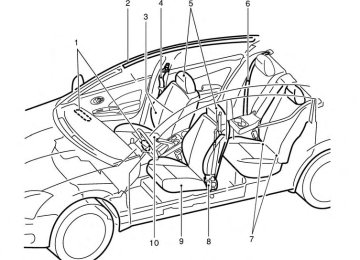- Download PDF Manual
-
If a redial number does not exist, the system announces, “There is no number to redial” and ends the VR session. “Call Back” 䊊E Use the Call Back command to dial the number of the last incoming call within the vehicle.
The system acknowledges the command, re- peats the number and begins dialing.
If a call back number does not exist, the system announces, “There is no number to call back” and ends the VR session. During a call
During a call there are several command options button on the steering available. Press the wheel to mute the receiving voice and enter com- mands. ● “Help” — The system announces the avail-
able commands.
● “Cancel/Quit” — The system announces “Cancel,” ends the VR session and returns to the call.
● “Send” — Use the Send command to enter numbers, “*” or “#” during a call. For ex- ample, if you were directed to dial an exten- sion by an automated system:
Say: “Send one two three four.”
The system acknowledges the command and sends the tones associated with the numbers. The system then ends the VR ses- sion and returns to the call. Say “star” for “*”, Say “pound” for “#”.
the call
● “Transfer call” — Use the Transfer Call com- mand to transfer from the Bluetooth® Hands-Free Phone System to the cellular phone when privacy is desired. The system announces, “Transfer call. Call transferred to privacy mode.” The system then ends the VR session. To reconnect the call from the cellular phone to the Bluetooth® Hands-Free System, press the
button.
● “Mute” — Use the Mute command to mute your voice so the other party cannot hear it. Use the mute command again to unmute your voice.
NOTE:
If a call is ended or the cellular phone network connection is lost while the Mute feature is on, the Mute feature will be reset to “off” for the next call so the other party can hear your voice. “Phonebook” (phones without automatic phonebook download function)
NOTE:
The “Transfer Entry” command is not avail- able when the vehicle is moving.
Main Menu
“Phonebook”
“Transfer Entry” 䊊A “Delete Entry” 䊊B “List Names” 䊊C
For phones that do not support automatic down- load of the phonebook (PBAP Bluetooth® pro- file), the “Phonebook” command is used to manu- ally add entries to the vehicle phonebook.
The phonebook stores up to 40 names for each phone connected to the system.
Monitor, climate, audio, phone and voice recognition systems 4-77
NOTE:
Each phone has its own separate phone- book. You cannot access Phone A’s phone- book if you are currently connected with Phone B. “Transfer Entry” 䊊A Use the Transfer Entry command to store a new name in the system.
When prompted by the system, say the name you would like to give the new entry. For example, say: “Mary.”
If the name is too long or too short, the system tells you, then prompts you for a name again.
Also, if the name sounds too much like a name already stored, the system tells you, then prompts you for a name again.
The system will ask you to transfer a phone number stored in the cellular phone’s memory.
Enter a phone number by voice command:
For example, say: “five five five one two one two.” See “How to say numbers” in this section for more information.
To transfer a phone number stored in the cellular phone’s memory:
for details. You
Say “Transfer entry.” The system acknowledges the command and asks you to initiate the transfer from the phone handset. The new contact phone number will be transferred from the cellular phone via the Bluetooth® communication link. The transfer procedure varies according to each cellular phone. See the cellular phone Owner’s also Manual visit can www.nissanusa.com/bluetooth for instructions on transferring phone numbers from NISSAN recommended cellular phones. The system repeats the number and prompts you for the next command. When you have finished entering numbers or transferring an entry, choose “Store.” The system confirms the name, number. “Delete Entry” 䊊B Use the Delete Entry command to erase one entry from the phonebook. After the system rec- ognizes the command, speak the name to delete or say “List Names” to choose an entry. “List Names” 䊊C Use the List Names command to hear all the names in the phonebook. The system recites the phonebook entries but does not include the actual phone numbers.
location and
4-78 Monitor, climate, audio, phone and voice recognition systems
When the playback of the list is complete, the system goes back to the main menu.
You can stop the playback of the list at any time button on the steering by pressing the wheel. The system ends the VR session. “Phonebook” (phones with automatic phonebook download function)
NOTE:
The “Transfer Entry” command is not avail- able when the vehicle is moving.
Main Menu
“Phonebook”
Say a Name “List Names” 䊊A “Record Name” 䊊B
For phones that support automatic download of the phonebook (PBAP Bluetooth® profile), the “Phonebook” command is used to manage en- tries in the vehicle phonebook. You can say the name of an entry at this menu to initiate dialing of that entry.
The phonebook stores up to 1000 names for each phone connected to the system.
When a phone is connected to the system, the phonebook is automatically downloaded to the vehicle. This feature allows you to access your phonebook from the Bluetooth® system and call contacts by name. You can record a custom voice tag for contact names that the system has difficulty recognizing. For more information see “Record name” in this section.
NOTE:
Each phone has its own separate phone- book. You cannot access Phone A’s phone- book if you are currently connected with Phone B. “List Names” 䊊A Use the List Names command to hear all the names and locations in the phone book.
The system recites the phone book entries but does not include the actual phone numbers. When the playback of the list is complete, the system goes back to the main menu. You can stop the playback of the list at any time by button on the steering wheel. pressing the The system ends the VR session. See the “Record name” command in this section for information about recording custom voice tags for list entries that the system has difficulty pronouncing.
“Record Name” 䊊B The system allows you to record custom voice tags for contact names in the phonebook that the vehicle has difficulty recognizing. This feature can also be used to record voice tags to directly dial an entry with multiple numbers. Up to 40 voice tags can be recorded to the system. “Recent Calls”
Main Menu
“Recent Calls”
“Outgoing” 䊊A “Incoming” 䊊B “Missed” 䊊C
Use the Recent Calls command to access out- going, incoming or missed calls. “Outgoing” 䊊A Use the Outgoing command to list the outgoing calls made from the vehicle. “Incoming” 䊊B Use the Incoming command to list the incoming calls made to the vehicle. “Missed” 䊊C Use the Missed command to list the calls made to the vehicle that were not answered.
“Connect Phone”
NOTE: The Add Phone command is not available when the vehicle is moving.
Main Menu
“Connect Phone”
“Add Phone” 䊊A “Select Phone” 䊊B “Delete Phone” 䊊C “Replace Phone” 䊊D “Bluetooth OFF” 䊊E “Phonebook Download OFF” 䊊F “Display Settings” 䊊G
Use the Connect Phone commands to manage the phones connecting to the vehicle or to enable the Bluetooth® function on the vehicle. “Add Phone” 䊊A Use the Add Phone command to add a phone to the vehicle. See “Connecting procedure” in this section for more information.
Monitor, climate, audio, phone and voice recognition systems 4-79
the cellular phone). When the command is rec- ognized, “Sync Contacts OFF” will appear on the audio display.
To turn the feature back on, say “Phonebook Download”. When the command is recognized, “Sync Contacts ON” will appear on the audio display. “Display Settings” 䊊G Use the Display Settings command to control where incoming call notifications are displayed in the vehicle. Say “Driver Only” to have call notifi- cations shown on the vehicle information display only. Say “Both” to have call notifications shown on both the vehicle information display and the center audio display.
“Select Phone” 䊊B Use the Select Phone command to select from a list of phones connected to the vehicle. The sys- tem will list the names assigned to each phone and then prompt you for the phone you wish to select. Only one phone can be active at a time. “Delete Phone” 䊊C Use the Delete Phone command to delete a phone that is connected to the vehicle. The sys- tem will list the names assigned to each phone and then prompt you for the phone you wish to delete. Deleting a phone from the vehicle will also delete the phonebook for that phone. “Replace Phone” 䊊D Use the Replace Phone command to replace an existing phone pairing with a new phone. The system will keep all voice tags assigned to your phonebook. “Bluetooth OFF” 䊊E Use the Bluetooth OFF command to prevent a wireless connection to your phone. “Phonebook Download OFF” 䊊F Use the Phonebook Download OFF command to turn off the automatic downloading of the hand- set phonebook to the available (if supported by 4-80 Monitor, climate, audio, phone and voice recognition systems
To turn the feature back on, say “Phonebook Download”. When the command is recognized, “Sync Contacts ON” will appear on the audio display. VOICE ADAPTATION (VA) MODE Voice Adaptation allows up to two out-of-dialect users to train the system to improve recognition accuracy. By repeating a number of commands, the users can create a voice model of their own voice that is stored in the system. The system is capable of storing a different voice adaptation model for each connected phone.
Training procedure The procedure for training a voice is as follows.
1. Position the vehicle in a reasonably quiet
outdoor location.
2. Sit in the driver’s seat with the engine run- ning, the parking brake on, and the transmis- sion in P (Park).
3. Press and hold the
than 5 seconds.
button for more
4. The
system announces:
“Press ) button for
the the PHONE/SEND ( hands-free phone system to enter the voice adaptation mode or press the PHONE/END lan- guage.”
) button to select a different
5. Press the
button.
For information on selecting a different lan- guage, see “Choosing a language” in this section.
6. Voice memory A or memory B is selected automatically. If both memory locations are already in use, the system will prompt you to overwrite one. Follow the instructions pro- vided by the system.
7. When preparation is complete and you are
ready to begin, press the
button.
8. The VA mode will be explained. Follow the
instructions provided by the system.
9. When training is finished, the system will tell you an adequate number of phrases have been recorded.
10. The system will announce that voice adap- tation has been completed and the system is ready.
The VA mode will stop if:
● The
button is pressed for more than
5 seconds in VA mode.
● The vehicle begins moving during VA mode. ● The ignition switch is placed in the OFF or
LOCK position. Training phrases During the VA mode, the system instructs the trainer to say the following phrases. (The system will prompt you for each phrase.) ● phonebook transfer entry ● dial three oh four two nine ● delete call back number ● incoming
● dial eight three zero five one ● record name ● four three pause two nine pause zero ● delete redial number ● phonebook list names ● call eight oh five four one ● correction ● connect phone ● dial seven four oh one eight ● previous entry ● delete ● dial nine seven two six six ● call seven six three oh one ● go back ● call five six two eight zero ● dial six six four three seven
● transfer entry ● eight pause nine three two pause seven ● delete all entries ● call seven two four zero nine ● phonebook delete entry ● next entry ● dial star two one seven oh ● yes ● no ● select ● missed ● dial eight five six nine two ● Bluetooth on ● outgoing ● call three one nine oh two ● nine seven pause pause three oh eight ● cancel ● call back number ● call star two zero nine five ● delete phone
Monitor, climate, audio, phone and voice recognition systems 4-81
● To select the current menu option, press the
PHONE/SEND (
) button.
● To go back to the previous menu, press the ) button. If the current PHONE/END ( menu is the Main Menu, pressing the ) button will exit the PHONE/END ( Phone system.
● To exit the manual control mode, press and ) button for
hold the PHONE/END ( 5 seconds.
MANUAL CONTROL While using the voice recognition system, it is possible to select menu options by using the steering wheel controls instead of speaking voice commands. This can be especially helpful if the noise of driving makes it difficult for the voice recognition system to accurately interpret com- mands. The manual control mode does not allow dialing a phone number by digits. The user may select an entry from the Phonebook or Recent Calls lists. To re-activate voice recognition, exit the manual control mode by pressing and holding ) button. At that time, the PHONE/END ( ) button will pressing the PHONE/SEND ( start the Hands Free Phone System. Operating tips ● To enter manual control mode, start the voice recognition system and tilt the tuning ) switch up or down. The system will speak ⬙Showing Manual Options⬙ when manual controls are initially activated.
● To browse the menu options, tilt the tuning ) switch up or down. The system will always speak the current menu option. De- pending on the audio display, it will also show the current menu option.
4-82 Monitor, climate, audio, phone and voice recognition systems
TROUBLESHOOTING GUIDE The system should respond correctly to all voice commands without difficulty. If problems are en- countered, try the following solutions. Where the solutions are listed by number, try each solution in turn, starting with number 1, until the problem is resolved.
Symptom
System fails to interpret the command correctly.
The system consistently selects the wrong entry from the phone book.
Solution 1. Ensure that the command is valid. See “List of voice commands” in this section. 2. Ensure that the command is spoken after the tone. 3. Speak clearly without pausing between words and at a level appropriate to the ambient noise level in the vehicle. 4. Ensure that the ambient noise level is not excessive (for example, windows open or defroster on). NOTE: If it is too noisy to use the phone, it is likely that the voice commands will not be recognized. 5. If more than one command was said at a time, try saying the commands separately. 6. If the system consistently fails to recognize commands, the voice training procedure should be carried out to im- prove the recognition response for the speaker. See “Voice Adaptation (VA) mode” in this section. 1. Ensure that the phone book entry name requested matches what was originally stored. This can be confirmed by using the “List Names” command. See “Phonebook” in this section. 2. Replace one of the names being confused with a new name.
Monitor, climate, audio, phone and voice recognition systems 4-83
BLUETOOTH® HANDS-FREE PHONE SYSTEM WITH NAVIGATION SYSTEM (if so equipped)
WARNING
● Use a phone after stopping your vehicle in a safe location. If you have to use a phone while driving, exercise extreme caution at all times so full attention may be given to vehicle operation.
● If you are unable to devote full attention to vehicle operation while talking on the phone, pull off the road to a safe location and stop your vehicle.
CAUTION
To avoid discharging the vehicle battery, use a phone after starting the engine.
Your NISSAN is equipped with the Bluetooth® Hands-Free Phone System. If you have a com- patible Bluetooth® enabled cellular phone, you can set up the wireless connection between your cellular phone and the in-vehicle phone module. With Bluetooth® wireless technology, you can
LHA2663
make or receive a hands-free telephone call with your cellular phone in the vehicle.Once your cellular phone is connected to the in-vehicle phone module, no other phone con- necting procedure is required. Your phone is automatically connected with the in-vehicle
4-84 Monitor, climate, audio, phone and voice recognition systems
phone module when the ignition switch is placed in the ON position with the connected cellular phone turned on and carried in the vehicle.
You can register up to 5 different Bluetooth® cellular phones to the in-vehicle phone module. However, you can talk on only one cellular phone at a time.
NISSAN Voice Recognition system supports the phone commands, so dialing a phone number using your voice is possible. For more details, see “NISSAN Voice Recognition System” in this sec- tion.
Before using the Bluetooth® Hands-Free Phone System, refer to the following notes. ● Set up the wireless connection between a cellular phone and the in-vehicle phone module before using the hands-free phone system.
● Some Bluetooth® enabled cellular phones may not be recognized by the in-vehicle phone visit www.nissanusa.com/bluetooth for a recom- mended phone list and connecting.
module.
Please
● You will not be able to use a hands-free
phone under the following conditions: – Your vehicle is outside of the cellular ser-
vice area.
– Your vehicle is in an area where it is difficult to receive cellular signal; such as in a tunnel, in an underground parking garage, near a tall building or in a moun- tainous area.
– Your cellular phone is locked to prevent it
from being dialed.
● When the radio wave condition is not ideal or ambient sound is too loud, it may be difficult to hear the other person’s voice dur- ing a call.
● Immediately after
the ignition switch is placed in the ON position, it may be impos- sible to receive a call for a short period of time.
● Do not place the cellular phone in an area surrounded by metal or far away from the in-vehicle phone module to prevent tone quality degradation and wireless connection disruption.
● While a cellular phone is connected through the Bluetooth® wireless connection, the battery power of the cellular phone may dis- charge quicker than usual. The Bluetooth® Hands-Free Phone System cannot charge cellular phones.
● If the hands-free phone system seems to be malfunctioning, see “Troubleshooting guide” in also visit www.nissanusa.com/bluetooth for trouble- shooting help.
section. You
can
this
● Some cellular phones or other devices may cause interference or a buzzing noise to come from the audio system speakers. Stor- ing the device in a different location may reduce or eliminate the noise.
● Refer to the cellular phone owner’s manual regarding the telephone charges, cellular phone antenna and body, etc.
● The signal strength display on the monitor will not coincide with the signal strength display of some cellular phones.
REGULATORY INFORMATION FCC Regulatory information – CAUTION: To maintain compliance with FCC’s RF exposure guidelines, use only the supplied antenna. Unauthorized antenna, modification, or attachments could damage the transmitter and may violate FCC regula- tions.
– Operation is subject to the following two con-
ditions:
1. This device may not cause interference and Monitor, climate, audio, phone and voice recognition systems 4-85
2. this device must accept any interference, including interference that may cause unde- sired operation of the device.
IC Regulatory information
– Operation is subject to the following two con- ditions: (1) this device may not cause interfer- ence, and (2) this device must accept any interference, including interference that may cause undesired operation of the device.
– This Class B digital apparatus meets all re- the Canadian Interference-
quirements of Causing Equipment Regulations.
BLUETOOTH® is a trademark owned by Bluetooth SIG, Inc. and licensed to Bosch.
VOICE COMMANDS You can use voice commands to operate various Bluetooth® Hands-Free Phone System features using the NISSAN Voice Recognition system. For more details, see “NISSAN Voice Recognition System” in this section.
Voice Prompt Interrupt While using the voice recognition system, the system voice can be interrupted to allow the user to speak commands. While the system is speak- button on the steering ing, press the wheel. The system voice will stop and a tone will be heard. After the tone, speak desired command (displayed on the touch-screen). One Shot Call To use the system faster, you may speak the second level commands with the main menu command on the main menu. For example, press button and after the tone say, “Call the Redial”. CONNECTING PROCEDURE
NOTE: The connecting procedure must be per- formed when the vehicle is stationary. If the vehicle starts moving during the procedure, the procedure will be cancelled. 1. Press the MENU button on the control
panel.
4-86 Monitor, climate, audio, phone and voice recognition systems
2. Select the “Settings” key.
LHA2253
LHA2248
LHA2265
LHA2297
3. Select the “Phone & Bluetooth” key.
4. Select the “Connect New Device” key. 5.
Initiate the connecting process from the handset. The system will display the mes- sage: “Is PIN XXXXXX displayed on your Bluetooth device?”. If the PIN is displayed on your Bluetooth® device, select “Yes” to complete the connecting process.
For more information, see the Bluetooth® de- vice’s Owner’s Manual.
VEHICLE PHONEBOOK To access the vehicle phonebook:
1. Press the 2. Select the “Phonebook” key.
button on the control panel.
Monitor, climate, audio, phone and voice recognition systems 4-87
● “Redial”: Dial the last outgoing call from the
vehicle.
● “
”: Input the phone number manually using a keypad displayed on the screen. For information on how to use the touchscreen, see “How to use the touchscreen” in this section.
LHA2279
3. Choose the desired entry from the displayedlist.
NOTE: To scroll quickly through the list, touch the “A-Z” key in the upper right corner of the screen. Turn the TUNE/SCROLL knob to choose a letter or number and then press ENTER. The list will move to the first entry that begins with that number or letter. 4. The number of the entry will be displayed on the screen. Touch the number to initiate di- aling.
LHA2297
MAKING A CALL To make a call, follow the procedure below:
1. Press the
button on the control panel. The “Phone” screen will appear on the dis- play.
2. Select one of the following options to make a
call:
● “Phonebook”: Select the name from an entry
stored in the vehicle phonebook.
● “Call Lists”: Select the name from the in-
coming, outgoing or missed call history.
4-88 Monitor, climate, audio, phone and voice recognition systems
ENDING A CALL To end a phone call, select the red phone ( icon on the screen or press the the steering wheel.
button on
LHA2298
LHA2299
RECEIVING A CALL When a call is placed to the connected phone, the display will change to phone mode. To accept the incoming call, either:
● Press the wheel, or
button on the steering
● Touch the green phone icon on the screen. To reject the incoming call, either:
● Press the wheel, or
button on the steering
● Touch the red phone icon on the screen.
DURING A CALL While a call is active, the following options are available on the screen: ● “Handset”
Select this option to switch control of the phone call over to the handset.
● “Mute Mic.”
Select this option to mute the microphone. Select again to unmute the microphone.
● Red phone (
) icon
Select to end the phone call.
Monitor, climate, audio, phone and voice recognition systems 4-89
● Use the text messaging feature after stopping your vehicle in a safe location. If you have to use the feature while driving, exercise extreme caution at all times so full attention may be given to vehicle operation.
● If you are unable to devote full attention to vehicle operation while using the text messaging feature, pull off the road to a safe location and stop your vehicle.
The system allows for the sending and receiving of text messages through the vehicle interface. Sending a text message:
LHA2300
TEXT MESSAGING
WARNING
● Laws in some jurisdictions may restrict the use of some of the applications and features, such as social networking and texting. Check local regulations for any requirements.
● Laws in some jurisdictions may restrict the use of “Text-to-Speech”. Check lo- cal regulations before using this feature.
button.
1. Press the 2. Say “Phone”.
3. Say “Send Text”.
4. The system will provide a list of available commands in order to determine the recipi- ent of the text message. Choose from the following: ● To (a name) ● Enter Number ● Missed Calls ● Incoming Calls
4-90 Monitor, climate, audio, phone and voice recognition systems
● Outgoing Calls For more information about these options, see “Voice commands” in this section.
5. Once a recipient
is chosen,
the system prompts for which message to send. Seven predefined messages are available as well as four custom messages. To choose one of the predefined messages, speak one of the following: ● “Driving, can’t text” ● “Call me” ● “On my way” ● “Running late” ● “Okay” ● “Yes” ● “No” ● Custom Messages To send one of the custom messages, say “Custom Messages”. If more than one cus- tom message is stored, the system will prompt for the number of the desired cus- tom message. For more information on set- ting and managing custom text messages, see “Bluetooth® settings” in this section.
● Call Back
Speak this command to call the sender of the text message using the Bluetooth® Hands-Free Phone System.
● Send Text
Speak this command to send a text message response to the sender of the text message.
● Read Text
Speak this command to read the text mes- sage again.
● Previous Text
Speak this command to move to the previ- ous text message (if available).
● Next Text
Speak this command to move to the next text message (if available).
NOTE: Text messages are only displayed if the vehicle speed is less than 5 mph.
LHA2253
BLUETOOTH SETTINGS To access the phone settings: 1. Press the MENU button. 2. Select the “Settings” key.
Monitor, climate, audio, phone and voice recognition systems 4-91
LHA2301
Reading a received text message:
1. Press the
button.
2. Say “Read Text”.
The text message, sender and delivery time are shown on the screen. Use the tuning switch to scroll through all text messages if more than one button to exit the are available. Press the button to text message screen. Press the access the following options for replying to the text message:
● Replace Connected Device
Select to replace a Bluetooth® device from a list of those devices connected to the Bluetooth® Hands-Free Phone System.
● Delete Connected Device
Select to delete a Bluetooth® device from a list of those devices connected to the Bluetooth® Hands-Free Phone System.
● Bluetooth
Select to toggle the Bluetooth® on and off.
3. Select the “Phone & Bluetooth” key.
● Phone Settings
LHA2248
LHA2265
See “Phone settings” in this section for more information.
● Connect New Device
Select to connect a new Bluetooth® device to the Bluetooth® Hands-Free Phone Sys- tem.
● Select Connected Device
Select to choose a Bluetooth® device from a list of those devices connected to the Bluetooth® Hands-Free Phone System.
4-92 Monitor, climate, audio, phone and voice recognition systems
● Text Messaging
Select to toggle the text messaging func- tionality on or off.
● Show Incoming Text for
Select “Driver” to have text message notifi- cations shown in the vehicle information dis- play. Select “Off” to have text message noti- fications shown in both the vehicle information display and the center display screen. Select “None” to have text message notifications not displayed.
● Auto Reply Message
Select to choose a message that is sent when the auto reply function is activated.
● Use Vehicle’s Signature
Select to toggle on or off the addition of the vehicle signature to outgoing messages.
● Custom Text Messages
Select to create and use up to four Custom Text Messages.
LHA2650
LHA2651
PHONE SETTINGS To access the phone settings:
1. Press the MENU button.
2. Select the “Settings” key.
3. Select the “Phone & Bluetooth” key.
4. Select the “Phone Settings” key and adjust
the following settings as desired:
● Sort Phonebook By:
Select “First Name” or “Last Name” to choose how phonebook entries are alpha- betically displayed on the screen.
● Use Phonebook From:
Select “Handset” to use the phone’s phone- book. Select “SIM” to use the phonebook on the SIM card. Select “Both” to use both sources.
● Download Phonebook Now
Select to download the phonebook to the vehicle from the chosen source.
● Record Name for Phonebook Entry
Select to record a name for a phonebook entry for use with the NISSAN Voice Recog- nition System.
Monitor, climate, audio, phone and voice recognition systems 4-93
NISSAN VOICE RECOGNITION SYSTEM (if so equipped)
The NISSAN Voice Recognition system allows hands-free operation of the systems equipped on this vehicle, such as the phone and navigation systems. To operate NISSAN Voice Recognition, press button located on the steering wheel. the When prompted, speak the command for the system you wish to activate. The command given is picked up by the microphone and performed when it is properly recognized. NISSAN Voice Recognition will provide a voice response as well as a message in the center display to inform you of the command results. USING THE SYSTEM Initialization When the ignition switch is in the ON position, NISSAN Voice Recognition is initialized, which takes a few seconds. When completed, the sys- tem is ready to accept voice commands. If button is pressed before the initializa- the tion completes, the system will announce: “Voice Recognition System not ready. Please wait.”
LHA2664
Giving voice commands
1. Press the
button.
2. The system announces: “Please say a com- mand.” A list of available commands is spo- ken by the system.
3. After the tone sounds and the face icon on the display changes, speak a command. Available commands are discussed in this section.
4. Voice and display feedback are provided
when the command is accepted.
4-94 Monitor, climate, audio, phone and voice recognition systems
● If the command is not recognized, the sys- tem announces: “Available commands are.” Repeat the command in a clear voice.
● If you want to cancel the command or go back to the previous menu of commands, button. The system will an- press the nounce: “Voice recognition canceled” or “Go back” depending on the current menu level.
● Press the BACK button on the control panel to move back through the menus displayed on the screen.
● If you want to adjust the volume of the voice feedback, use the volume control switches on the steering wheel or the volume knob on the control panel.
● Wait until a tone sounds before speaking a command. Otherwise, the command will not be received properly.
● Start speaking a command within 3.5 sec-
onds after the tone sounds.
● Speak in a natural voice without pausing
between words.
LHA2253
● The voice command screen can also beaccessed using the control panel display:
1. Press the MENU button. 2. Select the “Voice Commands” key. Operating tips To get the best performance out of NISSAN Voice Recognition, observe the following: ● Keep the interior of the vehicle as quiet as possible. Close the windows to eliminate the surrounding noises (traffic noises, vibration sounds, etc.), which may prevent the system from recognizing the voice commands cor- rectly.
LHA2281
SYSTEM FEATURES NISSAN Voice Recognition can activate the fol- lowing systems: ● Bluetooth Hands-Free Phone System ● Navigation ● Audio ● Information For additional information on the navigation sys- tem, see the separate Navigation System Own- er’s Manual.
Monitor, climate, audio, phone and voice recognition systems 4-95
How to say numbers NISSAN Voice Recognition requires a certain way to speak numbers in voice commands. Refer to the following examples. General rule: Either “zero” or “oh” can be used for “0”. Phone numbers Speak phone numbers according to the following example. For 1-800-662-6200, say dial number and then speak the phone number in any of the following formats: ● “one eight oh oh six six two six two oh oh” ● “one eight hundred six six two six two oh oh” ● “one eight zero zero six six two six two oh oh” For the best voice recognition phone dialing re- sults, say phone numbers as single digits. Also, full numbers can only be spoken for “800”. For example, you cannot say 555-6000 as “five five five six thousand”.
BLUETOOTH® HANDS-FREE PHONE SYSTEM VOICE COMMANDS To access the Bluetooth® Hands-Free Phone System voice commands:
● Dial Number
Allows for up to 24 digits to be dialed. After the number is entered, say “Dial” to initiate dialing. Say “Correction” to correct the num- ber entered. Say “Go Back” to return to the main menu.
1. Press the
button.
● List Phonebook
2. Say “Call” and then a name in the vehicle phonebook to call that entry. Otherwise, say “Phone” to access various phone com- mands.
If the Bluetooth® has been set to “Off”, the system announces: “Bluetooth® is off. Would you like to turn Bluetooth® on?” If no phone is connected to the system and the vehicle is stationary, the system announces: “There is no phone connected. Would you like to connect a phone now?” Say “Yes” to connect a phone. All further Bluetooth® Hands-Free Phone System voice commands are only available if a phone is connected. If a phone is connected and Bluetooth® is set to “On”, the following voice commands are avail- able: ● Call (a name)
Allows user to select a contact and dial immediately.
Starting with the first alphabetical entry in the vehicle phonebook, the system prompts for an additional command. Say “Dial” to call the number of the phonebook entry. Say “Send Text” to send a text message to the number of the phonebook entry. Say “Next Entry” to skip to the next alphabetical entry in the vehicle phonebook, where the same op- tions will then be available.
● Recent Calls
The system prompts for an additional com- mand. Say “Missed Calls”, “Incoming Calls” or “Outgoing Calls” to display a list of such calls on the screen. Speak the number of the entry displayed on the screen to dial that number or say “Next Page” to view entries on the next page (if available).
● Redial
Redials the last called number.
4-96 Monitor, climate, audio, phone and voice recognition systems
● Read Text
Reads an incoming text message. For more information about text messaging with the Bluetooth® Hands-Free Phone System, see “Bluetooth® Hands-Free Phone System with Navigation System” in this section.
● Send Text
Sends a text message. For more information about text messaging with the Bluetooth® Hands-Free see “Bluetooth® Hands-Free Phone System with Navigation System” in this section.
System,
Phone
● Select Phone
The system replies “Please use manual con- trols to continue”. Use manual controls to change the active phone from among the listed phones connected to the vehicle.
For more information about the Bluetooth® Hands-Free Phone System, see “Bluetooth® Hands-Free Phone System with Navigation Sys- tem” in this section.
NAVIGATION SYSTEM VOICE COMMANDS The following voice commands are available for the Navigation System: ● Places ● Street Address ● Address Book ● Home ● Previous Destination For more information about these commands, see the separate Navigation System Owner’s Manual. AUDIO SYSTEM VOICE COMMANDS To access the audio system voice commands: 1. Press the button. 2. Say “Audio” 3. Speak a command from the following avail-
able commands:
● FM
Switches the audio system to the FM mode.
● AM
Switches the audio system to the AM mode.
● XM (satellite radio, if so equipped)
Switches the audio system to the SiriusXM Satellite Radio mode.
● CD
Switches the audio system to the CD mode. A CD must be inserted for this command to be functional.
● iPod®
Switches the audio system to the iPod® mode. An iPod® must be connected for this command to be available and functional. The following sub-commands are available for iPod®: – Now Playing – Menu – Playlists – Artists – Albums – Genres – Songs – Shuffle Songs* – Composers*
Monitor, climate, audio, phone and voice recognition systems 4-97
– Audiobooks* – Podcasts* * Say “Next Page” to access these com- mands. Say “Previous Page” to return to the first page of commands.
● USB
Switches the audio system to the USB mode. A USB device must be inserted for this command to be available and functional.
● Pandora®
Switches the audio system to the Pandora® audio mode. A compatible Bluetooth® au- dio device with a Pandora® application must be connected to the system for this command to be functional.
● Bluetooth®
the
audio
system to
Switches the Bluetooth® audio mode. A compatible Bluetooth® audio device must be con- nected to the system for this command to be functional.
HELP VOICE COMMANDS The following voice commands can be spoken to have the system provide instructions and tips for using the NISSAN Voice Recognition system. ● List Commands ● What Can I Say? ● General Help ● Quit ● Exit
● AUX
Switches the audio system to the AUX mode. An AUX device must be connected for this command to be functional.
For more information about the audio system, see “Audio system” in this section. INFORMATION VOICE COMMANDS The following voice commands are available for the information functions of the Navigation Sys- tem: ● Traffic ● Current Weather ● Weather Forecast ● Google Send-To-Car ● Google Search For more information about these commands, see the separate Navigation System Owner’s Manual.
4-98 Monitor, climate, audio, phone and voice recognition systems
TROUBLESHOOTING GUIDE The system should respond correctly to all voice commands without difficulty. If problems are en- countered, follow the solutions given in this guide for the appropriate error. Where the solutions are listed by number, try each solution in turn, starting with number one, until the problem is resolved.
Symptom/error message The system responds “Command Not Recognized” or the system fails to rec- ognize the command correctly.
Solution 1. Ensure that the command format is valid. Use the “List Commands” or “What Can I Say?” command under the “Help” menu. 2. Speak clearly without pausing between words and at a level appropriate to the ambient noise level. 3. Ensure that the ambient noise level is not excessive (for example, with the windows open or the defroster on).
NOTE: If it is too noisy to use the phone, it is likely that voice commands will not be recognized. If optional words of the command have been omitted, then the command should be tried with these in place.
4.
Monitor, climate, audio, phone and voice recognition systems 4-99
5 Starting and driving
Precautions when starting and driving. . . . . . . . . . . . . . . . 5-2
Exhaust gas (carbon monoxide) . . . . . . . . . . . . . . . . . . 5-2
Three-way catalyst. . . . . . . . . . . . . . . . . . . . . . . . . . . . . . 5-2
Tire Pressure Monitoring System (TPMS) (if so equipped) . . . . . . . . . . . . . . . . . . . . . . . . . . . . . . . . 5-3
Avoiding collision and rollover. . . . . . . . . . . . . . . . . . . . 5-6
Off-road recovery. . . . . . . . . . . . . . . . . . . . . . . . . . . . . . . 5-6
Rapid air pressure loss . . . . . . . . . . . . . . . . . . . . . . . . . . 5-7
Drinking alcohol/drugs and driving. . . . . . . . . . . . . . . . 5-8
Ignition switch (if so equipped). . . . . . . . . . . . . . . . . . . . . . 5-8Continuously Variable Transmission (CVT) (if so equipped) . . . . . . . . . . . . . . . . . . . . . . . . . . . . . . . . 5-8
Manual transmission (if so equipped) . . . . . . . . . . . . . 5-9
Ignition switch positions . . . . . . . . . . . . . . . . . . . . . . . . . 5-9
NISSAN vehicle immobilizer system . . . . . . . . . . . . . 5-10
Push-Button Ignition Switch (if so equipped) . . . . . . . . 5-10
Operating range. . . . . . . . . . . . . . . . . . . . . . . . . . . . . . . 5-11
Push-button ignition switch positions . . . . . . . . . . . . 5-11
Emergency engine shut off . . . . . . . . . . . . . . . . . . . . . 5-12
NISSAN Intelligent Key® battery discharge. . . . . . . 5-12
NISSAN vehicle immobilizer system . . . . . . . . . . . . . 5-13
Before starting the engine . . . . . . . . . . . . . . . . . . . . . . . . . 5-13
Starting the engine . . . . . . . . . . . . . . . . . . . . . . . . . . . . . . . 5-14Driving the vehicle . . . . . . . . . . . . . . . . . . . . . . . . . . . . . . . . 5-15
Continuously Variable Transmission (CVT) (if so equipped) . . . . . . . . . . . . . . . . . . . . . . . . . . . . . . . 5-15
Manual transmission (if so equipped) . . . . . . . . . . . . 5-18
Parking brake . . . . . . . . . . . . . . . . . . . . . . . . . . . . . . . . . . . . 5-20
Cruise control (if so equipped) . . . . . . . . . . . . . . . . . . . . . 5-21
Precautions on cruise control . . . . . . . . . . . . . . . . . . . 5-21
Cruise control operations. . . . . . . . . . . . . . . . . . . . . . . 5-22
Break-in schedule . . . . . . . . . . . . . . . . . . . . . . . . . . . . . . . . 5-23
Fuel efficient driving tips. . . . . . . . . . . . . . . . . . . . . . . . . . . 5-23
Increasing fuel economy. . . . . . . . . . . . . . . . . . . . . . . . . . . 5-24
Parking/parking on hills. . . . . . . . . . . . . . . . . . . . . . . . . . . . 5-25
Power steering . . . . . . . . . . . . . . . . . . . . . . . . . . . . . . . . . . . 5-26
Brake system . . . . . . . . . . . . . . . . . . . . . . . . . . . . . . . . . . . . 5-26
Brake precautions . . . . . . . . . . . . . . . . . . . . . . . . . . . . . 5-26
Anti-lock Braking System (ABS). . . . . . . . . . . . . . . . . 5-27
Vehicle Dynamic Control (VDC) system . . . . . . . . . . . . . 5-28
Cold weather driving . . . . . . . . . . . . . . . . . . . . . . . . . . . . . . 5-30
Freeing a frozen door lock . . . . . . . . . . . . . . . . . . . . . . 5-30
Anti-freeze. . . . . . . . . . . . . . . . . . . . . . . . . . . . . . . . . . . . 5-30
Battery . . . . . . . . . . . . . . . . . . . . . . . . . . . . . . . . . . . . . . . 5-30
Draining of coolant water . . . . . . . . . . . . . . . . . . . . . . . 5-30
Tire equipment . . . . . . . . . . . . . . . . . . . . . . . . . . . . . . . . 5-30Special winter equipment. . . . . . . . . . . . . . . . . . . . . . . 5-31
Driving on snow or ice . . . . . . . . . . . . . . . . . . . . . . . . . 5-31Engine block heater (if so equipped) . . . . . . . . . . . . . 5-31
PRECAUTIONS WHEN STARTING AND DRIVING
WARNING
● Do not leave children or adults who would normally require the assistance of others alone in your vehicle. Pets should also not be left alone. They could accidentally injure themselves or others through inadvertent operation of the vehicle. Also, on hot, sunny days, temperatures in a closed vehicle could quickly become high enough to cause severe or possibly fatal injuries to people or animals.
● Properly secure all cargo to help pre- vent it from sliding or shifting. Do not place cargo higher than the seatbacks. In a sudden stop or collision, unsecured cargo could cause personal injury.
EXHAUST GAS (carbon monoxide)
WARNING
● Do not breathe exhaust gases; they contain colorless and odorless carbon monoxide. Carbon monoxide is danger- ous. It can cause unconsciousness or death.
5-2 Starting and driving
c. You notice a change in the sound of
the exhaust system.
d. You have had an accident involving damage to the exhaust system, un- derbody, or rear of the vehicle.
THREE-WAY CATALYST The three-way catalyst is an emission control device installed in the exhaust system. Exhaust gases in the three-way catalyst are burned at high temperatures to help reduce pollutants.
WARNING
● The exhaust gas and the exhaust sys- tem are very hot. Keep people, animals or flammable materials away from the exhaust system components.
● Do not stop or park the vehicle over flammable materials such as dry grass, waste paper or rags. They may ignite and cause a fire.
● If you suspect that exhaust fumes are entering the vehicle, drive with all win- dows fully open, and have the vehicle inspected immediately.
● Do not run the engine in closed spaces
such as a garage.
● Do not park the vehicle with the engine running for any extended length of time. ● Keep the rear vent windows, lift gates, doors and trunk lids (if so equipped) closed while driving, otherwise exhaust gases could be drawn into the passen- ger compartment. If you must drive with one of follow these precautions: 1. Open all the windows. 2. Turn the air recirculation mode off and set the fan speed control to the highest level to circulate the air.
these open,
● The exhaust system and body should be inspected by a qualified mechanic whenever: a. The vehicle is raised for service. b. You suspect that exhaust fumes are passenger
into
the
entering compartment.
CAUTION
● Do not use leaded gasoline. Deposits from leaded gasoline will seriously re- duce the three-way catalyst’s ability to help reduce exhaust pollutants.
● Keep your engine tuned up. Malfunc- tions in the ignition, fuel injection, or electrical systems can cause overrich fuel flow into the three-way catalyst, causing it to overheat. Do not keep driv- ing if the engine misfires, or if notice- able loss of performance or other un- usual are detected. Have the vehicle inspected promptly by a NISSAN dealer.
conditions
operating
● Avoid driving with an extremely low fuel level. Running out of fuel could cause the engine to misfire, damaging the three-way catalyst.
● Do not race the engine while warming it
up.
● Do not push or tow your vehicle to start
the engine.
TIRE PRESSURE MONITORING SYSTEM (TPMS) (if so equipped) Each tire, including the spare (if provided), should be checked monthly when cold and in- flated to the inflation pressure recommended by the vehicle manufacturer on the vehicle placard or tire inflation pressure label. (If your vehicle has tires of a different size than the size indicated on the vehicle placard or tire inflation pressure label, you should determine the proper tire inflation pressure for those tires.) As an added safety feature, your vehicle has been equipped with a Tire Pressure Monitoring System (TPMS) that illuminates a low tire pressure telltale when one or more of your tires is significantly under-inflated. Accordingly, when the low tire pressure telltale illuminates, you should stop and check your tires as soon as possible, and inflate them to the proper pressure. Driving on a signifi- cantly under-inflated tire causes the tire to over- heat and can lead to tire failure. Under-inflation also reduces fuel efficiency and tire tread life, and may affect the vehicle’s handling and stopping ability.
Please note that the TPMS is not a substitute for proper tire maintenance, and it is the driver’s responsibility to maintain correct tire pressure, even if under-inflation has not reached the level to trigger illumination of the TPMS low tire pressure telltale. Your vehicle has also been equipped with a TPMS malfunction indicator to indicate when the system is not operating properly. The TPMS mal- function indicator is combined with the low tire pressure telltale. When the system detects a malfunction, the telltale will flash for approxi- mately one minute and then remain continuously illuminated. This sequence will continue upon subsequent vehicle start-ups as long as the mal- function exists. When the malfunction indicator is illuminated, the system may not be able to detect or signal low tire pressure as intended. TPMS malfunctions may occur for a variety of reasons, including the installation of replacement or alter- nate tires or wheels on the vehicle that prevent the TPMS from functioning properly. Always check the TPMS malfunction telltale after replac- ing one or more tires or wheels on your vehicle to ensure that the replacement or alternate tires and wheels allow the TPMS to continue to function properly.
Starting and driving 5-3
● Tire pressure rises and falls depending on the heat caused by the vehicle’s operation and the outside temperature. Low outside temperature can lower the temperature of the air inside the tire which can cause a lower tire inflation pressure. This may cause the low tire pressure warning light to illumi- nate. If the warning light illuminates, check the tire pressure for all four tires.
● The Tire and Loading Information label (also referred to as the vehicle placard or tire inflation pressure label) is located in the driver’s door opening.
For additional information, see “Low tire pressure warning light” in the “Instruments and controls” section and “Tire Pressure Monitoring System (TPMS)” in the “In case of emergency” section.
WARNING
● If the low tire pressure warning light illuminates while driving, avoid sudden steering maneuvers or abrupt braking, reduce vehicle speed, pull off the road to a safe location and stop the vehicle as soon as possible. Driving with under- inflated tires may permanently damage the tires and increase the likelihood of tire failure. Serious vehicle damage could occur and may lead to an accident and could result in serious personal in- jury. Check the tire pressure for all four tires. Adjust the tire pressure to the recommended COLD tire pressure shown on the Tire and Loading Informa- tion label, located on the driver’s door opening, to turn the low tire pressure warning light OFF. If you have a flat tire, replace it with a spare tire as soon as possible. (See “Flat tire” in the “In case of emergency” section for changing a flat tire.)
Additional information: ● The TPMS does not monitor the tire
pressure of the spare tire.
● The TPMS will activate only when the vehicle is driven at speeds above 16 MPH (25 km/h). Also, this system may not detect a sudden drop in tire pressure (for example a flat tire while driving).
● The low tire pressure warning light does not automatically turn off when the tire pressure is adjusted for all 4 tires. After the tires are inflated to the recommended pressure, the vehicle must be driven at speeds above 16 MPH (25 km/h) to activate the TPMS and turn off the low tire pressure warning light. Use a tire pressure gauge to check the tire pressure.
● The CHECK TIRE PRES (pressure) warning message is displayed in the odometer when the low tire pressure warning light is illumi- nated and low tire pressure is detected. The CHECK TIRE PRES warning message turns off when the low tire pressure warning light turns off.
● The CHECK TIRE PRES warning message is not displayed if the low tire pressure warn- ing light illuminates to indicate a TPMS mal- function.
5-4 Starting and driving
● When a spare tire is mounted or a wheel is replaced, the TPMS will not function and the low tire pressure warning light will flash for approximately 1 minute. The light will remain on after 1 minute. Contact your NISSAN dealer as soon as possible for tire replacement and/or system resetting.
● Replacing tires with those not originally specified by NISSAN could affect the proper operation of the TPMS.
● Do not inject any tire liquid or aerosol tire sealant into the tires, as this may cause a malfunction of the tire pressure sensors.
CAUTION
Do not place metalized film or any metal parts (antenna, etc.) on the windows. This may cause poor reception of the signals from the tire pressure sensors, and the TPMS will not function properly.
Some devices and transmitters may temporarily interfere with the operation of the TPMS and cause the low tire pressure warning light to illu- minate.
Some examples are: – Facilities or electric devices using similar radio
frequencies are near the vehicle.
– If a transmitter set to similar frequencies is
being used in or near the vehicle.
– If a computer (or similar equipment) or a DC/AC converter is being used in or near the vehicle.
FCC Notice: For USA: This device complies with Part 15 of the FCC Rules. Operation is subject to the fol- lowing two conditions: (1) This device may not cause harmful interference, and (2) this device must accept any interference re- ceived, including interference that may cause undesired operation.
NOTE: Changes or modification not expressly ap- proved by the party responsible for compli- ance could void the user’s authority to op- erate the equipment.
For Canada: This device complies with RSS-210 of In- dustry Canada. Operation is subject to the following two conditions: (1) This device may not cause interference, and (2) this device must accept any interference, in- clude interference that may cause unde- sired operation of the device. TPMS with Easy Fill Tire Alert (if so equipped) When adding air to an under-inflated tire, the TPMS with Easy Fill Tire Alert provides visual and audible signals outside the vehicle to help you inflate the tires to the recommended COLD tire pressure. Vehicle set-up: 1. Park the vehicle in a safe and level place. 2. Apply the parking brake and place the shift
lever into the P (Park) position.
3. Place the ignition switch to the ON position.
Do not start the engine.
Starting and driving 5-5
Operation:
1. Add air to the tire.
2. After a few seconds, the hazard indicators
will start flashing.
3. When the designated pressure is reached, the horn beeps once and the hazard indica- tors stop flashing.
4. Perform the above steps for each tire.
● If the tire is over-inflated more than ap- the horn proximately 4 psi (30 kPa), beeps and the hazard indicators flash 3
times. To correct the pressure, push the core of the valve stem on the tire briefly to release pressure. When the pressure reaches the designated pressure, the horn beeps once.● If the hazard indicator does not
flash within approximately 15 seconds after starting to inflate the tire, it indicates that the Easy Fill Tire Alert is not operating.
● The TPMS will not activate the Easy Fill Tire Alert under the following conditions: – If there is interference from an external
device or transmitter.
– The air pressure from the inflation device
is not sufficient to inflate the tire.
5-6 Starting and driving
– There is a malfunction in the TPMS sys-
tem.
– There is a malfunction in the horn or haz-
ard indicators.
– The identification code of the tire pres- sure sensor is not registered to the sys- tem.
– The battery of the tire pressure sensor is
low.
● If the Easy Fill Tire Alert does not operate due to TPMS interference, move the ve- hicle about 3 ft (1 m) backward or forward and try again.
If the Easy Fill Tire Alert is not working, use a tire pressure gauge. AVOIDING COLLISION AND ROLLOVER
WARNING
Failure to operate this vehicle in a safe and prudent manner may result in loss of control or an accident.
Be alert and drive defensively at all times. Obey all traffic regulations. Avoid excessive speed, high speed cornering, or sudden steering ma- neuvers, because these driving practices could
cause you to lose control of your vehicle. As with any vehicle, loss of control could result in a collision with other vehicles or objects or cause the vehicle to roll over, particularly if the loss of control causes the vehicle to slide sideways. Be attentive at all times, and avoid driving when tired. Never drive when under the influence of alcohol or drugs (including pre- scription or over-the-counter drugs which may cause drowsiness). Always wear your seat belt as outlined in the “Safety – Seats, seat belts and supplemental restraint system” section of this manual, and also instruct your passengers to do so.
Seat belts help reduce the risk of injury in colli- sions and rollovers. In a rollover crash, an unbelted or improperly belted person is significantly more likely to be injured or killed than a person properly wearing a seat belt. OFF-ROAD RECOVERY If the right side or left side wheels unintentionally leave the road surface, maintain control of the vehicle by following the procedure below. Please note that this procedure is only a general guide. The vehicle must be driven as appropriate based on the conditions of the vehicle, road and traffic. 1. Remain calm and do not overreact.
2. Do not apply the brakes.
3. Maintain a firm grip on the steering wheel with both hands and try to hold a straight course.
4. When appropriate, slowly release the accel-
erator pedal to gradually slow the vehicle.
5.
If there is nothing in the way, steer the ve- hicle to follow the road while vehicle speed is reduced. Do not attempt to drive the ve- hicle back onto the road surface until vehicle speed is reduced.
6. When it is safe to do so, gradually turn the steering wheel until both tires return to the road surface. When all tires are on the road surface, steer the vehicle to stay in the ap- propriate driving lane.
● If you decide that it is not safe to return the vehicle to the road surface based on vehicle, road or traffic conditions, gradually slow the vehicle to a stop in a safe place off the road.
RAPID AIR PRESSURE LOSS Rapid air pressure loss or a “blow-out” can occur if the tire is punctured or is damaged due to hitting a curb or pothole. Rapid air pressure loss can also be caused by driving on under-inflated tires.
Rapid air pressure loss can affect the handling and stability of the vehicle, especially at highway speeds.
Help prevent rapid air pressure loss by maintain- ing the correct air pressure and visually inspect the tires for wear and damage. See “Wheels and tires” in the “Maintenance and do-it-yourself” section of this manual. If a tire rapidly loses air pressure or “blows-out” while driving, maintain control of the vehicle by following the procedure below. Please note that this procedure is only a general guide. The vehicle must be driven as appropriate based on the conditions of the ve- hicle, road and traffic.
WARNING
The following actions can increase the chance of losing control of the vehicle if there is a sudden loss of tire air pressure. Losing control of the vehicle may cause a collision and result in personal injury. ● The vehicle generally moves or pulls in
the direction of the flat tire.
● Do not rapidly apply the brakes. ● Do not rapidly release the accelerator
pedal.
● Do not rapidly turn the steering wheel.
1. Remain calm and do not overreact.
2. Maintain a firm grip on the steering wheel with both hands and try to hold a straight course.
3. When appropriate, slowly release the accel-
erator pedal to gradually slow the vehicle.
4. Gradually steer the vehicle to a safe location off the road and away from traffic if possible.
5. Lightly apply the brake pedal to gradually
stop the vehicle.
6. Turn on the hazard warning flashers and either contact a roadside emergency service to change the tire or see “Changing a flat tire” in the “In case of emergency” section of this manual.
Starting and driving 5-7
IGNITION SWITCH (if so equipped)
WARNING
● Never remove the ignition key or place the ignition switch in the LOCK position while driving. The steering wheel will lock. This may cause the driver to lose control of the vehicle and could result in serious vehicle damage or personal injury.
DRINKING ALCOHOL/DRUGS AND DRIVING
WARNING
Never drive under the influence of alcohol or drugs. Alcohol in the bloodstream re- duces coordination, delays reaction time and impairs judgement. Driving after drinking alcohol increases the likelihood of being involved in an accident injuring yourself and others. Additionally, if you are injured in an accident, alcohol can increase the severity of the injury.
NISSAN is committed to safe driving. However, you must choose not to drive under the influence of alcohol. Every year thousands of people are injured or killed in alcohol-related accidents. Al- though the local laws vary on what is considered to be legally intoxicated, the fact is that alcohol affects all people differently and most people underestimate the effects of alcohol. Remember, drinking and driving don’t mix! That is true for drugs, too (over-the-counter, prescrip- tion, and illegal drugs). Don’t drive if your ability to operate your vehicle is impaired by alcohol, drugs, or some other physical condition.
5-8 Starting and driving
SSD0392
CONTINUOUSLY VARIABLE TRANSMISSION (CVT) (if so equipped) The ignition lock is designed so that the ignition switch cannot be turned to the LOCK position until the shift lever is moved to the P (Park) position. ● When placing the ignition switch in the LOCK position, make sure that the shift lever is in the P (Park) position.
● When removing the key from the ignition switch (if it is inserted), make sure that the shift lever is in the P (Park) position.
When the ignition switch cannot be placed to the LOCK position: 1. Shift the shift lever to the P (Park) position. 2. Move the ignition switch slightly in the ON
direction.
3. Turn the ignition switch to the LOCK posi-
tion.
4. Remove the key if it is inserted in the ignition
switch.
If the ignition switch is placed to the LOCK posi- tion, the shift lever cannot be moved from the P (Park) position. The shift lever can be moved if the ignition switch is in the ON position and the foot brake pedal is depressed. There is an OFF position 䊊1 between the LOCK and ACC positions. The OFF position is indicated by a “1” on the key cylinder.
SSD0503
MANUAL TRANSMISSION (if so equipped) The ignition switch includes a device that helps prevent accidental removal of the key while driv- ing. The key can only be removed when the ignition switch is in the LOCK position. In order for the steering wheel to be locked, it must be turned about 1/8 of a turn clockwise from the straight up position.
To lock the steering wheel, place the igni- tion switch in the LOCK position. Remove the key. To unlock the steering wheel, in- sert the key and turn it gently while rotating the steering wheel slightly right and left. IGNITION SWITCH POSITIONS LOCK: Normal parking position (0) OFF: (1) The engine can be turned off without locking the steering wheel. ACC: (Accessories) (2) This position activates electrical accessories such as the radio when the engine is not running. ON: Normal operating position (3) This position turns on the ignition system and the electrical accessories. START: (4) This position starts the engine. As soon as the engine has started, release the key. It automati- cally returns to the ON position.
Starting and driving 5-9
NISSAN VEHICLE IMMOBILIZER SYSTEM The NISSAN Vehicle Immobilizer system will not allow the engine to start without the use of the registered key. If the engine fails to start using a registered key (for example, when interference is caused by another registered key, an automated toll road device or automatic payment device on the key ring), restart the engine using the following pro- cedure: 1. Leave the ignition switch in the ON position
for approximately 5 seconds.
2. Place the ignition switch in the OFF or LOCK position, and wait approximately 10 seconds.
3. Repeat steps 1 and 2. 4. Restart the engine while holding the device (which may have caused the interference) separate from the registered key.
If the no start condition re-occurs, NISSAN rec- ommends placing the registered key on a sepa- rate key ring to avoid interference from other devices.
5-10 Starting and driving
PUSH-BUTTON IGNITION SWITCH (if so equipped)
LSD2014
WARNING
Do not operate the push-button ignition switch while driving the vehicle except in an emergency. (The engine will stop when the ignition switch is pushed 3 consecu- tive times in quick succession or the igni- tion switch is pushed and held for more than 2 seconds.) If the engine stops while the vehicle is being driven, this could lead to a crash and serious injury.
When the ignition switch is pushed without de- pressing the brake pedal or the clutch pedal (MT), the ignition switch position will illuminate as follows:
Push center ● once to change to ACC. ● two times to change to ON. ● three times to return to OFF. The ignition switch will automatically return to the LOCK position when any door is either opened or closed with the switch in the OFF position.
The ignition lock is designed so that the ignition switch position cannot be switched to OFF until the shift lever is moved into the P (Park) position or N (Neutral) position (MT).
When the ignition switch cannot be pushed to- ward the OFF position, proceed as follows:
1. Move the shift lever into the P (Park) position
or N (Neutral) position (MT).
2. Push the ignition switch. The ignition switch
position will change to the ON position.
3. Push the ignition switch again to the OFF
position.
The shift lever can be moved from the P (Park) position if the ignition switch is in the ON position and the brake pedal is depressed.
If the battery of the vehicle is discharged, the push-button ignition switch cannot be moved from the LOCK position. Some indicators and warnings for operation are displayed in the meter. See “Warning/indicator lights and audible reminders” in the “Instruments and controls” section.
The operating range of the engine start function is inside of the vehicle 䊊1 . ● If the Intelligent Key is placed on the instru- ment panel, rear parcel shelf, inside the glove box, storage bin or door pocket, the Intelligent Key may not function.
● If the Intelligent Key is placed near the door or window outside the vehicle, the Intelligent Key may function.
PUSH-BUTTON IGNITION SWITCH POSITIONS LOCK (Normal parking position): The ignition switch can only be locked in this position. The ignition switch will be unlocked when it is pushed to the ACC position while carrying the Intelligent Key or with the Intelligent Key inserted in the port. The ignition switch will lock when any door is opened or closed with the ignition switched off. OFF: The ignition switch is in the OFF position when the engine is turned off using the ignition switch. No lights will illuminate on the ignition switch.
Starting and driving 5-11
WSD0165
OPERATING RANGE The Intelligent Key functions can only be used when the Intelligent Key is within the specified operating range.
When the Intelligent Key battery is almost dis- charged or strong radio waves are present near the operating location, the Intelligent Key sys- tem’s operating range becomes narrower and may not function properly.
If the Intelligent Key is within the operating range, it is possible for anyone, even someone who does not carry the Intelligent Key, to turn the ignition switch to start the engine.
EMERGENCY ENGINE SHUT OFF To shut off the engine in an emergency situation while driving, perform the following procedure: – Rapidly push the push-button ignition switch 3
consecutive times in less than 1.5 seconds, or – Push and hold the push-button ignition switchfor more than 2 seconds.
ACC (Accessories): This position activates electrical accessories, such as the radio, when the engine is not running. ACC has a battery saver feature that will turn the ignition switch to the OFF position after 30 min- utes under the following conditions: ● all doors are closed. ● shift lever is in P (Park). The battery saver feature will be cancelled if any of the following occur: ● any door is opened. ● shift lever is moved out of P (Park). ● ignition switch changes position. ON (Normal operating position): This position turns on the ignition system and electrical accessories.
CAUTION
Do not leave the vehicle with the ignition switch in ACC or ON positions when the engine is not running for an extended pe- riod. This can discharge the battery.
5-12 Starting and driving