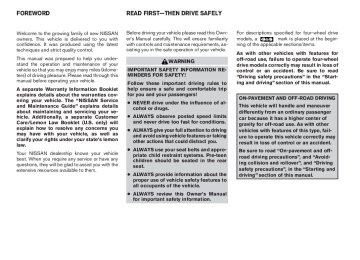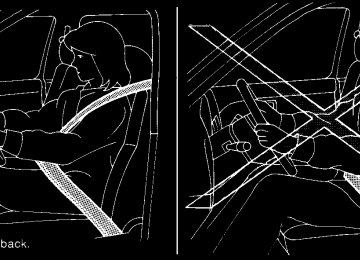- 2010 Nissan Titan Owners Manuals
- Nissan Titan Owners Manuals
- 2007 Nissan Titan Owners Manuals
- Nissan Titan Owners Manuals
- 2006 Nissan Titan Owners Manuals
- Nissan Titan Owners Manuals
- 2009 Nissan Titan Owners Manuals
- Nissan Titan Owners Manuals
- 2012 Nissan Titan Owners Manuals
- Nissan Titan Owners Manuals
- 2008 Nissan Titan Owners Manuals
- Nissan Titan Owners Manuals
- 2005 Nissan Titan Owners Manuals
- Nissan Titan Owners Manuals
- 2011 Nissan Titan Owners Manuals
- Nissan Titan Owners Manuals
- 2004 Nissan Titan Owners Manuals
- Nissan Titan Owners Manuals
- Download PDF Manual
-
5.
Display SCAN RPT button DISP button
WHA0867
Type D
PRESET A•B•C button
6. H/M button (clock set buttons) 7. 8. CD•DVD button 9. RADIO button* 10. AUX button
Display screen, heater, air conditioner, audio and phone systems 4-51
Z REVIEW COPY—2008 Titan (tzw) Owners Manual—USA_English (nna) 10/12/07—debbie X
AUDIO knob (Bass, Treble, Fade and Bal- ance):
FM/AM/SAT RADIO WITH COMPACT DISC (CD) CHANGER (Type A, B, C and D) (if so equipped) For all operation precautions, see (cid:147)Audio opera- tion precautions(cid:148) earlier in this section.
Press the AUDIO knob to change the mode as follows: Bass ! Treble ! Fade ! Balance To adjust Bass, Treble, Fade and Balance, press the AUDIO knob until the desired mode appears in the display. Turn the Tuning knob to adjust Bass and Treble to the desired level. You can also use the Tuning knob to adjust Fader and Balance modes. Fader adjusts the sound level between the front and rear speakers and Balance adjusts the sound between the right and left speakers.
Once you have adjusted the sound quality to the desired level, press the AUDIO knob repeatedly until the radio or CD display reappears. Other- wise, the radio or CD display will automatically reappear after about 10 seconds. Clock set (type C and D only)
No satellite radio reception is available and (cid:147)NO SAT(cid:148) is displayed when the SAT or RADIO button is pressed to select satellite radio stations unless optional satellite receiver and antenna are in- stalled and an XMT satellite radio service sub- scription is active. Satellite radio is not available in Alaska, Hawaii and Guam. Audio main operation POWER/VOLUME control: Turn the ignition key to ACC or ON, and then push the POWER/VOLUME control knob while the system is off to call up the mode (radio or CD) which was playing immediately before the system was turned off. To system off, the POWER/VOLUME control knob. Turn the POWER/VOLUME control knob to ad- just the volume. This vehicle may be equipped with Speed Sen- sitive Volume (SSV) for audio. The audio volume changes as the driving speed changes. 4-52 Display screen, heater, air conditioner, audio and phone systems
minutes.
hours.
press
turn
the
For setting the clock on type A and B audio systems see (cid:147)Adjusting the time(cid:148) earlier in this section.
1. Press and hold the H button to advance
2. Press and hold the M button to advance
DISP (display) button:
The DISP (display) button will show text about MP3, SAT or CD information in the audio display. CD display mode
To change the text displayed while playing a CD with text, press the DISP button. The DISP button will allow you to scroll through CD text as follows: Disc title ˆ! Track title. To change the default display mode, press the AUDIO knob repeatedly until DISPLAY MODE appears on the display, then rotate the knob to select the following display modes: Type A and B: Disc number ˆ! Folder number. Type C and D: Disc title ˆ! Track number ˆ! Track title.
Once the display mode is selected, press the AUDIO knob again to store the setting. If the AUDIO knob is not pressed within 8 seconds, the display will refresh with the last selected display mode setting. c Disc number mode displays the current disc
number playing in the changer.
c Folder number mode displays the selected folder number and the track number that is currently being played.
Z REVIEW COPY—2008 Titan (tzw) Owners Manual—USA_English (nna) 10/12/07—debbie X
c Disc title mode displays the title of the CD
being played.
c Track number mode displays the number selected disc and the track that is currently being played on the disk.
c Track title mode displays the title of the se-
lected CD track. MP3 display mode To change the text displayed when listening to an MP3/WMA CD with MP3/WMA text (when CD with text is being used), press the DISP button. The DISP button will scroll through the CD text as follows: Track title ˆ! Artist title ˆ! Folder title. To change the default display mode, press the AUDIO knob repeatedly until DISPLAY MODE appears on the display, then rotate the knob to select the following display modes: Type A and B: Disc number ˆ! Folder number. Type C and D: Disc number ˆ! Folder number ˆ! Track title ˆ! Artist title ˆ! Folder title. Once a display mode is selected, press the AU- DIO knob again to store the setting. c Disc number mode displays the selected disc number and the track number that is currently being played.
c Folder number mode displays the selected folder number and the track number that is currently being played.
c Channel number mode displays the channel number of the selected satellite radio sta- tion.
c Track title mode displays the track title of the
MP3/WMA file.
c Artist title mode displays the artist title of the
MP3/WMA file.
c Folder title mode displays the folder name
given to the MP3/WMA folder.
Display satellite radio display mode (if so equipped)
c Channel name mode displays the channel name of the selected satellite radio station. c Name mode displays the name of the artist, host or weather condition of the selected satellite radio station.
c Title mode displays the song title, show name, or temperature of the selected satel- lite radio station.
To change the text displayed when listening to satellite radio (if so equipped) press the DISP button. The DISP button will scroll through the broadcast information as follows: Name ˆ! Title ˆ! Current display mode. To change the default display mode press the AUDIO button to display mode and press the TUNE button to select the following display modes: Channel number ˆ! Channel name ˆ! Name ˆ! Title. Once the display mode is selected press the AUDIO button again to store the setting. If the AUDIO button is not pressed after 8 seconds the display will refresh with the last selected display mode setting.
FM/AM/SAT radio operation FM/AM/SAT band select (Type B and C only): Pressing the FM, AM, FM/AM or SAT radio select button will change the band to either FM, AM or SAT (satellite - if so equipped) radio stations. When the FM, AM, FM/AM or SAT* radio select button is pushed while the ignition switch is in the ACC or ON, the radio will come on at the station last played. The last station played will also come on when the POWER/VOLUME control knob is pressed ON. *No satellite radio reception is available and (cid:147)NO SAT(cid:148) is displayed when the SAT button is Display screen, heater, air conditioner, audio and phone systems 4-53
Z REVIEW COPY—2008 Titan (tzw) Owners Manual—USA_English (nna) 10/12/07—debbie X
pressed unless optional satellite receiver and antenna are installed and an XMT satellite radio service subscription is active. Satellite radio is not available in Alaska, Hawaii and Guam.
stalled and an XMT satellite radio service sub- scription is active. Satellite radio is not available in Alaska, Hawaii and Guam. If a compact disc is playing when the RADIO button is pressed, the compact disc will auto- matically be turned off and the last radio station played will come on. The FM stereo indicator ST will illuminate during FM stereo reception. When the stereo broadcast signal is weak, the radio will automatically change from stereo to monaural reception.
If a compact disc is playing when the FM, AM, FM/AM or SAT radio select button is pressed, the compact disc will automatically be turned off and the last radio station played will come on. The FM stereo indicator ST will illuminate during FM stereo reception. When the stereo broadcast signal is weak, the radio will automatically change from stereo to monaural reception. FM/AM/SAT band select (Type A and D only): Pressing the RADIO button will change the band as follows: AM ˆ! FM or SAT* (satellite, if so equipped) When the RADIO button is pressed while the ignition switch is in the ACC or ON position, the radio will come on at the station last played. The last station played will also come on when the POWER/VOLUME control knob is pressed ON. *No satellite radio reception is available and (cid:147)NO SAT(cid:148) is displayed when the RADIO button is pressed to access satellite radio stations unless optional satellite receiver and antenna are in- 4-54 Display screen, heater, air conditioner, audio and phone systems
tune
the
radio, press
Manual tuning To manually TUNE/FOLDER•CAT button turn the tuning knob to right or left. To move quickly through the channels, press and hold either the or button down for more than 1.5 seconds.
the or
or
Seek tuning Press the SEEK/TRACK button for less than 1.5 seconds to tune from high to low or low to high frequencies and stop at the next broadcasting station.
or
TUNE/FOLDER•CAT but- ton:
SEEK/TRACK button:
To seek quickly through the channels, press and hold the SEEK/TRACK button for more than 1.5
seconds. When the button is released the radio will seek to the next broadcasting station. SCAN tuning:Press the SCAN button to stop at each broad- casting station for 5 seconds. Pressing the SCAN button again during this 5 second period will stop scan tuning and the radio will remain tuned to that station. If the SCAN button is not pressed within 5 seconds, scan tuning moves to the next station. SCAN RPT tuning (Type A, B and D only):
Press the SCAN RPT button for more than 1.5
seconds to stop at each broadcasting station (AM, FM or SAT if so equipped) for 5 seconds. Pressing the button again during this 5 second period will stop scan tuning and the radio will remain tuned to that station. If the SCAN RPT button is not pressed within 5 seconds, scan tuning moves to the next station. PRESET A•B•C (Station memory opera- tions):18 stations can be set for the FM, AM and SAT (satellite, if so equipped) radio to the A, B and C preset button in any combination of FM, AM or SAT stations.
Z REVIEW COPY—2008 Titan (tzw) Owners Manual—USA_English (nna) 10/12/07—debbie X
1. Choose preset bank A, B or C using the
PRESET A•B•C select button.
2. Select the desired FM, AM or SAT station
band.
3. Tune to the desired station using manual, SEEK or SCAN tuning. Press and hold any of the desired station memory buttons (1 (cid:150) 6) until a beep sound is heard.
4. The channel indicator will then come on and the sound will resume. Programming is now complete.
5. Other buttons can be set in the same man-
ner.
If the battery cable is disconnected, or if the fuse opens, the radio memory will be canceled. In that case, reset the desired stations. Radio data system (RDS): RDS stands for Radio Data System, and is a data information service transmitted by some radio stations on the FM band (not AM band). Cur- rently, most RDS stations are in large cities, but many stations are now considering broadcasting RDS data. RDS can display: c Station call sign, such as (cid:147)WHFR 98.3(cid:148). c Station name, such as (cid:147)The Groove(cid:148).
c Music or programming type such as (cid:147)Clas-
sical(cid:148), (cid:147)Country(cid:148), or (cid:147)Rock(cid:148). c Artist and song information. If the station broadcasts RDS information, the RDS icon is displayed. Compact disc (CD) changer operation Turn the ignition key to the ACC or ON position and press the button, then press one of the CD insert (1(cid:150)6) slots. Insert the compact disc into the slot with the label side facing up. The compact disc will be guided automatically into the slot and start playing.
If the radio is already operating, it will automati- cally turn off and the compact disc will play.
disc was
If the system has been turned off while the com- pact the VOL/ON•OFF control knob will start the compact disc.
pressing
playing,
button:
The slot numbers (1 (cid:150) 6) will illuminate on the display when CDs are loaded into the changer. CD button (Type B and C only):
When the CD button is pressed with the system off and the compact disc loaded, the system will turn on and the compact disc will start to play.
When the CD button is pressed with the com- pact disc loaded with the radio playing, the radio will automatically be turned off and the compact disc will start to play. CD•DVD button (Type A and D only):
Press the CD•DVD button to toggle the radio between CD and DVD modes.
When the CD•DVD button is pressed with the system off and the compact disc loaded, the system will turn on and the compact disc will start to play.
When the CD•DVD button is pressed with the compact disc loaded with the radio playing, the radio will automatically be turned off and the compact disc will start to play.
To insert a CD in the CD changer, press the button for less than 1.5 seconds. Se- lect the loading slot by pressing the CD insert select button (1 (cid:150) 6), then insert the CD. To insert 6 CDs to the CD changer, press and hold the button for more than 1.5 seconds. Display screen, heater, air conditioner, audio and phone systems 4-55
For more information on the DVD system see (cid:147)Playing a digital video disc (DVD)(cid:148) later in this section.
Z REVIEW COPY—2008 Titan (tzw) Owners Manual—USA_English (nna) 10/12/07—debbie X
SEEK/TRACK button:
When the button is pressed while a com- pact disc is playing, the track being played re- turns to its beginning. Press several times to skip back through tracks. The compact disc will go back the number of times the button is pressed. When the button is pressed while the compact disc is playing, the next track will start to play from its beginning. Press several times to skip through tracks. The compact disc will ad- vance the number of times the button is pressed. (When the last track on the compact disc is skipped through, the first track will be played.)
TUNE/FOLDER•CAT button:
CD: c While playing a CD, press and hold the
TUNE/FOLDER•CAT button to fast forward or rewind a track on a CD.
or
MP3 CD: c While playing an MP3 CD, press the
TUNE/FOLDER•CAT button to scan backward or forward through avail- able folders.
or
c Press and hold the TUNE/FOLDER•CAT to fast forward or re-
button wind a track on an MP3 CD.
or
CD select buttons:
To play another CD that has been loaded, press a CD select button (1 (cid:150) 6). SCAN/RPT button (Type A, B and D only):
When the SCAN/RPT play button is pressed while the compact disc is played, the play pattern can be changed as follows: ALL DISC RPT ! 1 DISC RPT! 1 TRACK RPT ! ALL DISC RDM ! 1 DISC RDM ! ALL DISC RPT
ALL DISC RPT: All discs loaded will be repeated. 1 DISC RPT: The disc that is currently playing will be repeated. 1 TRACK RPT: The track that is currently playing will be repeated ALL DISC RDM: Tracks from all discs will be played randomly 1 DISC RDM: Tracks from the disc that is cur- rently playing will be played randomly RPT RDM button (Type C only):
When the RPT RDM play button is pressed while the compact disc is played, the play pattern can be changed as follows: ALL DISC RPT ! 1 DISC RPT! 1 TRACK RPT ! ALL DISC RDM ! 1 DISC RDM ! ALL DISC RPT
ALL DISC RPT: All discs loaded will be repeated. 1 DISC RPT: The disc that is currently playing will be repeated. 1 TRACK RPT: The track that is currently playing will be repeated ALL DISC RDM: Tracks from all discs will be played randomly 1 DISC RDM: Tracks from the disc that is cur- rently playing will be played randomly REAR ON•OFF (if so equipped):
Pressing the REAR ON•OFF button for less than 1.5 seconds turns the rear seat audio controller on. REAR CONT ON will display. Pressing it again will turn the rear seat audio controller off. REAR CONT OFF will display. If the vehicle is not equipped with a rear seat audio controller, the display will show (cid:147)REAR AV N/A(cid:148).
(SPEAKER CONTROL) button
(Type A and D only):
Press the button to turn the rear speakers off and the headphones on. Press the but- ton again to turn rear seat speakers back on and the headphones off.
4-56 Display screen, heater, air conditioner, audio and phone systems
Z REVIEW COPY—2008 Titan (tzw) Owners Manual—USA_English (nna) 10/13/07—tbrooks X
CD EJECT:
Current/Selected disc: c Press the
button, then press the slot number (1 (cid:150) 6) for the desired disc. The compact disc will be ejected. If no slot num- ber (1 (cid:150) 6) is pressed, the current loaded disc will be ejected. Also, if the ejected disc is not removed within 15 seconds, the disc will reload.
All discs: c Press and hold the
button for more than 1.5 seconds. The compact discs will be ejected one by one. If a disc is not removed within 15 seconds, or the button is pressed again during the eject sequence, the entire disc eject sequence will be can- celed.
When this button is pressed while the compact disc is being played, the compact disc will eject and the last source will be played. CD IN indicator: The slot numbers (1 (cid:150) 6) will illuminate if CDs have been loaded into the changer in CD mode only.
WHA0869
LHA0049
AUX jack (if so equipped) The AUX jack s1 is located below the air condi- tioner controls. The AUX audio input jack accepts any standard analog audio input such as from a portable cassette tape player, MP3 player or a laptop computer. Press the AUX button to play a compatible device when it is plugged into the AUX jack.
CD CARE AND CLEANING c Handle a CD by its edges. Do not bend the
disc. Never touch the surface of the disc.
c Always place the discs in the storage case
when they are not being used.
c To clean a disc, wipe the surface from the center to the outer edge using a clean, soft cloth. Do not wipe the disc using a circular motion.
c Do not use a conventional record cleaner or
alcohol intended for industrial use.
c A new disc may be rough on the inner and outer edges. Remove the rough edges by rubbing the inner and outer edges with the side of a pen or pencil as illustrated.
Display screen, heater, air conditioner, audio and phone systems 4-57
Z REVIEW COPY—2008 Titan (tzw) Owners Manual—USA_English (nna) 10/12/07—debbie X
If you have the Type B switch, with the ignition key turned to the ACC or ON position, push the MODE switch to turn the audio system on. MODE select switch Push the mode select switch to change the mode in the following sequence: PRESET A ! PRE- SET B ! PRESET C ! CD* ! DVD** (if so equipped) ! AUX***. *This mode is only available when a CD is loaded.
**This mode is only available when a DVD is loaded into the DVD player.
***This mode is only available when a compatible auxiliary device is plugged into the AUX jack. Volume control switch Push the volume control switch up or down to increase or decrease the volume.
Tuning
Memory change (radio):
While in one of the preset radio station banks (A, B or C), push the tuning switch for less than 1.5 seconds to change to the next preset station in memory.
or
Type A Volume control switch 1. 2. MODE select switch 3. 4.
POWER on/off switch Tuning switch
WHA0611
WHA0612
Type B Volume control switch Phone operation switch POWER on and MODE select switch Tuning switch
1. 2. 3. 4. STEERING WHEEL SWITCH FOR AUDIO CONTROL The audio system can be operated using the controls on the steering wheel. POWER on/off switch With the ignition key turned to the ACC or ON position, push the POWER switch to turn the audio system on or off.
4-58 Display screen, heater, air conditioner, audio and phone systems
Z REVIEW COPY—2008 Titan (tzw) Owners Manual—USA_English (nna) 10/12/07—debbie X
or
or
Seek tuning (radio): Push the tuning switch for more than 1.5 seconds to seek the next or previous radio station. Next/Previous track (CD): Push the tuning switch for less than 1.5 seconds to return to the beginning of the present track or skip to the next track. Push several times to skip back or skip through tracks. This system searches for the blank intervals be- tween selections. If there is a blank interval within 1 program or there is no interval between pro- grams, the system may not stop in the desired or expected location. Change disc (CD) (if so equipped): Push the tuning switch for more than 1.5 seconds to change the playing disc up or down.
or
VOL (volume) control button
1. 2. MODE select button 3. 4. 5. 6. Headphone jacks
NEXT button SEEK button
speaker control button
7.
Infrared headphone transmitter lens*
LHA0322
*Red transmitters will be visible when infrared headphones are on.
Display screen, heater, air conditioner, audio and phone systems 4-59
Z REVIEW COPY—2008 Titan (tzw) Owners Manual—USA_English (nna) 10/12/07—debbie X
REAR AUDIO CONTROLS (if so equipped) Press the REAR ON•OFF button on the front radio control panel to turn the rear controls on. Push the button again to turn the rear controls off.
The headphones symbol illuminates on the front display when the rear audio controls are on. Two headphone jacks are provided so two rear seat passengers may listen to the audio system pri- vately.
The rear volume controls can only increase the volume to the level at which the front radio volume control is set.
One or two infrared headphones are included if the vehicle is equipped with the DVD entertain- ment system. Most portable radio headphones work with the rear audio controls.
For vehicles equipped with the FM/AM/SAT radio with compact disc player, if the rear passengers turn off the rear speakers and are using head- phones they may choose to listen to a different media than the front passengers. The rear pas- sengers can listen to the radio along with the front passengers or they can listen to a CD or SAT radio (if so equipped).
VOL (volume) button: The VOL button allows the rear passengers to adjust the headphone volume level. The vehicle volume can also be changed if the REAR CTRL is enabled and the rear audio mode is the same as the front.
(SPEAKER CONTROL) button:
Press this button to turn the rear speakers off and headphones on. Press this button again to turn rear seat speakers back on and headphones off. MODE button: The MODE button allows the rear passengers to change between AM, FM, CD, DVD and AUX. The media options are listed on the face plate of the rear audio controls. When a source of media is selected, the media label will be illuminated. SEEK button:
In AM or FM mode, the SEEK button allows the rear seat passengers to find the next radio station up or down the station band frequency.
In CD mode, the SEEK button allows the rear passengers to find the next or previous selection on the CD.
4-60 Display screen, heater, air conditioner, audio and phone systems
NEXT button: When the NEXT button is pressed while in AM or FM mode, the radio will change to the next preset. The NEXT button does not function while in SAT radio mode or when playing a DVD or CD. ANTENNA The antenna cannot be shortened, but can be removed. When you need to remove the antenna, turn the antenna rod counterclockwise. To install the antenna rod, turn the antenna clock- wise. Tighten the antenna rod to specification using a suitable tool such as an open-end wrench. The antenna rod tightening specification is 3.4 (cid:150) 3.6 N•m (30 (cid:150) 32 in-lb). Do not use pliers to tighten the antenna as they can leave marks on the antenna surface. The antenna rod cannot be hand tightened to the proper specification.
CAUTION
Always properly tighten the antenna rod during installation or the antenna rod may break during vehicle operation.
Z REVIEW COPY—2008 Titan (tzw) Owners Manual—USA_English (nna) 10/12/07—debbie X
NISSAN MOBILE ENTERTAINMENT SYSTEM (MES) (if so equipped)
LHA0389
WARNING
c The Mobile Entertainment System is designed for rear seat passenger view- ing only.
c The driver must not attempt to operate the Mobile Entertainment System while the vehicle is in motion so that full at- tention may be given to vehicle operation.
CAUTION
c The glass screen on the liquid crystal display may break if hit with a hard or sharp object. If the glass breaks, do not touch the liquid crystalline material, which contains a small amount of mer- cury. In case of contact with skin, wash immediately with soap and water.
c Use a damp, soft cloth when cleaning the Mobile Entertainment System com- ponents. Do not use solvents or clean- ing solutions.
Do not attempt to use the system in extreme temperature conditions [below -4(cid:176)F (-20(cid:176)C) or above 158(cid:176)F (70(cid:176)C)]. To avoid discharging the vehicle battery, do not operate the system more than 15 minutes without starting the engine.
Display screen, heater, air conditioner, audio and phone systems 4-61
Z REVIEW COPY—2008 Titan (tzw) Owners Manual—USA_English (nna) 10/12/07—debbie X
EJECT button DVD slot ENTER button POWER on/off button
1. 2. 3. 4. 5. MODE button 6. 7. 8. 9. MENU button 10. DISPLAY button 11. NAVIGATION keys
Input jacks STOP button PLAY/PAUSE button
LHA0316
DIGITAL VIDEO DISC (DVD) PLAYER CONTROLS Refer to (cid:147)Playing a digital video disc (DVD)(cid:148) later in this section for the function of each button.LHA0317
1. 2. 3.
4. 5.
POWER button STOP button NEXT TRACK/CHAPTER and PREVI- OUS TRACK/CHAPTER button TITLE button ENTER button
4-62 Display screen, heater, air conditioner, audio and phone systems
Z REVIEW COPY—2008 Titan (tzw) Owners Manual—USA_English (nna) 10/12/07—debbie X
DISPLAY button
6. 7. MODE button SUBTITLE button 8. 9. AUDIO button 10. ANGLE button 11. CLEAR button 12. PAUSE button 13. PLAY button 14. FAST FORWARD/FAST REVERSE
button
15. MENU button 16. NAVIGATION keys 17. BACK button 18. NUMERIC KEYPAD REMOTE CONTROL Refer to (cid:147)Remote control operation(cid:148) later in this section for the function of each button.
c The screen rotates down to view and up into the housing to store when not in use. Ensure that the screen is latched securely into the housing when stored.
LHA0315
FLIP-DOWN SCREEN The flip-down screen has a wireless remote con- trol receiver s1 located at the bottom of the screen.
CAUTION
c The glass screen on the liquid crystal display may break if hit with a hard or sharp object. If the glass breaks, do not touch the liquid crystalline material, which contains a small amount of mer- cury. In case of contact with skin, wash immediately with soap and water.
Display screen, heater, air conditioner, audio and phone systems 4-63
Z REVIEW COPY—2008 Titan (tzw) Owners Manual—USA_English (nna) 10/12/07—debbie X
PLAYING A DIGITAL VIDEO DISC (DVD)
CAUTION
c Only operate the DVD while the vehicle engine is running. Operating the DVD for extended periods of time with the engine OFF can discharge the vehicle battery.
c Do not allow the system to get wet. Excessive moisture such as spilled liq- uids may system to malfunction.
cause
the
SAA0720
SAA0721
Headphones Power ON/OFF:
Press the power button to turn the headphones on or off. Volume control:
Turn the volume control knob to adjust the vol- ume.
The headphones will automatically be turned off in 30 seconds if there is no sound during that period. To prevent the battery from being dis- charged, keep the power supply turned off when not in use.
NOTE: For optimum infrared headphone perfor- mance, increase the volume on the rear seat controller to the maximum level and adjust the infrared headphone volume us- ing the volume control on the headphones. Using a lower volume setting on the rear seat controller can cause static noise in the infrared headphones.
The driver must not attempt to wear the head- phones while the vehicle is in motion so that full attention may be given to vehicle operation.
While playing video CD media, this DVD player does not guarantee complete functionality of all video CD formats.
With the DVD player, you can hear DVD videos, video CDs and CDs using headphones. Passen- gers in the rear seat can enjoy the sound inde- pendently of the front seat.
Press the CD•DVD button located on the front controls to hear the sound of the DVD play through the speakers.
4-64 Display screen, heater, air conditioner, audio and phone systems
Z REVIEW COPY—2008 Titan (tzw) Owners Manual—USA_English (nna) 10/12/07—debbie X
Press the REAR ON•OFF button located on the front controls to disable or enable rear seat audio controls. For more information on rear seat audio controls see, (cid:147)Rear Audio Controls(cid:148) earlier in this section.
Pressing the button on the front controls turns the rear speakers on or off and enables or disables the wireless headphones .
It is possible to operate the DVD player by remote control.
Headphones are a wireless type and no cables are necessary. You can use them in almost all the ranges in the rear seat. (It is not possible to use the headphones in the front seat.) POWER on/off button:
With the ignition switch turned to the ACC or ON position, press the POWER button to turn the DVD player on or off.
Insert the DVD into the slot with the label side facing up. The DVD will be guided automatically into the slot.
If the DVD player is off and a DVD is inserted, the DVD player will automatically turn on.
CAUTION
Do not force the compact disc into the slot. This could damage the player.
MODE select button: Press the MODE button to select Audio/Video source between DVD and AUX input (input jacks on the faceplate, Red = right channel audio input, White = left channel audio input, and Yellow = Video input). The display will show the (cid:147)AUX(cid:148) in the upper left corner of the display for 4 seconds once the Mode is changed to AUX. To use the input jacks, refer to (cid:147)Auxiliary input jacks(cid:148) in this section.
or
PLAY:
When the PLAY/PAUSE button on the player or the PLAY button on the remote control is pressed, the player will play. In play mode, the display will briefly show on the upper left corner of the display.
FF (Fast Forward), REW (Remote control only):
Press FAST FORWARD/FAST REVERSE but- tons to carry out the fast forward or fast reverse presentation at 5 times normal play speed.
Press FAST FORWARD/FAST REVERSE but- tons again or PLAY button to resume the normal play speed.
NEXT CHAPTER/ PREVIOUS CHAPTER (Remote control only):
(NEXT CHAPTER) button is When the pressed while the DVD is being played, the pro- gram next to the present one will start to play from its beginning. Press several times to skip through programs. The DVD will advance the number of times the button is pressed. When the (PREVIOUS CHAPTER) button is pressed, the program being played returns to its beginning. Press several times to skip back through pro- grams. The DVD will go back the number of times the button is pressed.
or
PAUSE:
When the PLAY/PAUSE button on the player or the PAUSE button on the remote control is pressed, the player will pause playing of the media. In pause mode, the player will show on the upper left corner of the display until the player is changed to another mode.
Display screen, heater, air conditioner, audio and phone systems 4-65
Z REVIEW COPY—2008 Titan (tzw) Owners Manual—USA_English (nna) 10/12/07—debbie X
STOP:
DISPLAY:
Press the STOP button once to stop playing the media. The display will show in the upper left corner of the display for 4 seconds, and the last disc position will be stored. When the PLAY button is pressed again, it will resume at the stored disc track and time position.
If the STOP button is pressed again when the player is already in Stop mode, it will reinitialize the pointer to the beginning of the disc. In effect it will ignore the last stored disc position and upon receipt of the next play message it will begin at the Title Menu, or at (cid:147)the beginning of the disc(cid:148).
EJECT:
When the EJECT button is pressed with the DVD loaded, it will be ejected.
The display will show the EJECT symbol in the upper left corner of the display for 4 seconds once the EJECT button is pressed.
If the DVD is not loaded, the display will show (cid:147)NO DISC(cid:148).
If the DVD comes out and is not removed within 25 seconds, it will be pulled back into the slot to protect it.
If the DISPLAY control is pressed for less than 2
seconds, the display menu will appear on the screen. c The display menu will remain on the screen for 10 seconds if no subsequent control activations occur.c Use NAVIGATION KEYS to navigate within the display menu, and use ENTER to select the item.
c Holding the DISPLAY control on the face- plate for longer than approximately 2 sec- onds while in the display menu will reset the display characteristics to their nominal val- ues. (Faceplate feature only)
If the DISPLAY control button on the faceplate is pressed for more than 2 seconds, the media track/time information will be displayed along the bottom of the display. Pressing the DISPLAY control for more than 2 seconds will remove the media track/time information from the display. (Faceplate feature only) NAVIGATION KEYS: If media is in PLAY mode, activation of the NAVI- GATION KEYS (Up, Down, Left, and Right) will next perform the chapter/track, previous chapter/track, fast re-
functions:
following
and
following
functions:
forward, and the display will verse and fast respec- show tively in the upper left corner of the display for 4
seconds. (Faceplate feature only) If media is in PAUSE mode, activation of the NAVIGATION KEYS (Up, Down and Right) will perform the next chapter/track, previous chapter/track and slow forward, and the display will show and a forward arrow symbol respectively in the upper left corner of the display for 4 seconds. (Faceplate feature only) If media is in activated MENU mode, the NAVI- GATION KEYS will be used to navigate Up, Down, Left, and Right within the menu. If display control menu is on, the NAVIGATION KEYS will be used to navigate Up, Down, Left, and Right within the menu. ENTER: In MENU mode, press the ENTER button to se- lect MENU items. In the display menu, press the ENTER button to select items for modification, as per the on- screen instructions.4-66 Display screen, heater, air conditioner, audio and phone systems
Z REVIEW COPY—2008 Titan (tzw) Owners Manual—USA_English (nna) 10/12/07—debbie X
MENU:
If the media is in PLAY mode and the MENU button is pressed, the DVD menu will appear on the screen. Use Navigation Keys to navigate within the menu, and use ENTER to select the item.
Press the MENU button again to return to PLAY mode. TITLE (Remote control only):
Press TITLE button to return the DVD media to the (cid:147)title(cid:148) of the DVD.
Press TITLE button again to return to the previous stop point and play. BACK (Remote control only):
Press the BACK button to exit the current active menu and return to the previous menu. SUBTITLE (Remote control only):
Press the SUBTITLE button to call up subtitle selection menu.
Repeatedly press the SUBTITLE button to cycle through each available subtitle. AUDIO (Remote control only):
Press the AUDIO button to call up audio menu.
Repeatedly press the AUDIO button to cycle through each available audio track. ANGLE (Remote control only):
Press the ANGLE button to call up camera angle menu.
Repeatedly press the ANGLE button to cycle through each available angle. CLEAR (Remote control only):
if actuated prior
Press the CLEAR button to clear all numeric inputs, the 3-second timer. NUMERIC KEYPAD (0(cid:150)9 & ‚10) (Remote control only):
to expiration of
Press the NUMERIC KEYPAD to directly access disc chapters, titles or tracks by inputting their numeric value. The (cid:147)‚10(cid:148) button input numbers greater than or equal to 10, allowing up three digits to be input for selecting chapter/title/track number.
The subsequent actuation of numeric buttons will continuously shift the previously input number to the (cid:147)left(cid:148).
The chapter/title/track number will be automati- cally selected (if valid, based on media content) if 3 seconds expire without any keypad inputs.
can
operator
input The chapter/title/track number by actuating the CLEAR control prior to the expiration of the 3-second timer.
cancel
the
These functions can be used only for the DVD discs which correspond to them. Auxiliary input jacks The auxiliary input jacks are located on the control panel. Compatible devices such as video games, camcorders and portable video players can be connected to the auxiliary jacks.
The auxiliary jacks are color coded for identifica- tion purposes. c Yellow - video input c White - left channel audio input c Red - right channel audio input CARE AND MAINTENANCE Use a lightly dampened, lint free cloth to clean the surfaces of your NISSAN Mobile Entertainment System (DVD player face, screen, remote control, etc.).
Do not attempt to use the system in extreme temperature conditions [below -4(cid:176)F (-20(cid:176)C) or above 158(cid:176)F (70(cid:176)C)].
Display screen, heater, air conditioner, audio and phone systems 4-67
Z REVIEW COPY—2008 Titan (tzw) Owners Manual—USA_English (nna) 10/12/07—debbie X
Do not attempt to operate the system in extreme humidity conditions (less than 10% or more than 75%).
CAUTION
c Do not use any solvents or cleaning solutions when cleaning the video system.
c Do not use excessive force on the moni-
tor screen.
c Avoid touching or scratching the moni- tor screen as it may become dirty or damaged.
c A new disc may be rough on its inner and outer edges. Remove the rough edges using the side of a pen or pencil as illustrated.
c Never attempt to use a DVD that has been cracked, deformed, or repaired using adhesive. Doing so may cause damage to the equipment.
c Handle the DVD carefully to avoid contami- nation or flaws. Otherwise, signals may not be read properly.
c Do not write, draw or attach anything on any
side of the DVD.
c Do not store the DVD in locations with direct sunlight or in high temperatures or humidity. c Always place discs in the storage case when
they are not being used.
c Do not put on any sticker or write anything
on either surface of the DVD.
LHA0049
HOW TO HANDLE THE DVD
CAUTION
c Handle a DVD by its edges. Never touch
the surface of the disc.
c To clean a disc, wipe the surface from the center to the outer edge using a clean, soft cloth. Do not wipe the disc using a circular motion.
c Do not use a conventional
record cleaner, benzine, thinner or alcohol in- tended for industrial use.
4-68 Display screen, heater, air conditioner, audio and phone systems
Z REVIEW COPY—2008 Titan (tzw) Owners Manual—USA_English (nna) 10/12/07—debbie X
5. If the disc cannot be ejected see your NISSAN dealer for further assistance.
6. Re-program the radio presets.
c DVDs with a region code other than (cid:147)1(cid:148). The region code sA is displayed in a small symbol printed on the top of the DVD sB .
c DVDs that are not round. c DVDs with a paper label. c DVDs that are warped, scratched, or
have unequal edges.
c Recordable
digital
video
discs
(DVD+R).
c Rewritable (DVD+RW).
digital
video
discs
If a DVD with a paper label is used and becomes jammed, you may be able to reset the unit and eject the jammed disc with the following procedure:
1. Record the radio presets. 2. Disconnect the negative terminal from
the battery for five minutes.
3. Reconnect the negative battery termi-
nal.
4. Check to see if the jammed DVD has been ejected. If it has not, try to eject the DVD by pushing the eject button.
LHA0484
DVD player operation precautions Do not use the following DVDs as they may cause the DVD player to malfunction: c 3.1 in (8 cm) discs with an adapter.
Display screen, heater, air conditioner, audio and phone systems 4-69
Z REVIEW COPY—2008 Titan (tzw) Owners Manual—USA_English (nna) 10/12/07—debbie X
c When changing batteries, do not let dust or oil get on the remote control and head- phones. FCC Notice: Changes or modifications not expressly ap- proved by the party responsible for compli- ance could void the user(cid:146)s authority to op- erate the equipment. This device complies with Part 15 of the FCC Rules and RSS-210
of Industry Canada. Operation is subject to the following two conditions: (1) This de- vice may not cause harmful interference, and (2) this device must accept any inter- ference received, including interference that may cause undesired operation of the device.SAA0723
If the battery is removed for any reason other than replacement, close the lid se- curely. c If you will not be using the remote control for long periods of time, remove the batteries.c Replacement of
the batteries is needed when the remote control only functions at extremely close distances to the DVD player or not at all.
LHA0318
Remote control and headphones battery replacement Replace the battery as follows:
1. Open the lid.
2. Replace batteries with new ones. c Size AA (remote control) c Size AAA (headphones) Make sure that the ends on the batteries match the markings inside the compartment.
and
3. Close the lid securely. 4-70 Display screen, heater, air conditioner, audio and phone systems
c Be careful not to touch the battery terminal. c An improperly disposed battery can harm the environment. Always confirm local regu- lations for battery disposal.
Z REVIEW COPY—2008 Titan (tzw) Owners Manual—USA_English (nna) 10/12/07—debbie X
BLUETOOTHT HANDS-FREE PHONE SYSTEM (if so equipped)
CAUTION
WARNING
c Keep the antenna as far away as pos- control
sible from the electronic modules.
c Keep the antenna wire more than 8 in (20 cm) away from the electronic con- trol system harnesses. Do not route the antenna wire next to any harness.
c Adjust the antenna standing-wave ratio as recommended by the manufacturer. c Connect the ground wire from the CB
radio chassis to the body.
c For details, consult a NISSAN dealer.
c Use a phone after stopping your vehicle in a safe location. If you have to use a phone while driving, exercise extreme caution at all times so full attention may be given to vehicle operation.
c If you are unable to devote full attention to vehicle operation while talking on the phone, pull off the road to a safe location and stop your vehicle.
CAUTION
To avoid discharging the vehicle battery, use a phone after starting the engine.
CAR PHONE OR CB RADIO
When installing a CB, ham radio or car phone in your NISSAN, be sure to observe the following precautions, otherwise the new equipment may adversely affect the engine control system and other electronic parts.
WARNING
c A cellular telephone should not be used while driving so full attention may be given to vehicle operation. Some juris- dictions prohibit the use of cellular tele- phones while driving.
c If you must make a call while your ve- hicle is in motion, the hands free cellu- lar phone operational mode (if so equipped) is highly recommended. Ex- ercise extreme caution at all times so full attention may be given to vehicle operation.
c If a conversation in a moving vehicle requires you to take notes, pull off the road to a safe location and stop your vehicle before doing so.
Display screen, heater, air conditioner, audio and phone systems 4-71
Z REVIEW COPY—2008 Titan (tzw) Owners Manual—USA_English (nna) 10/12/07—debbie X
module when the ignition switch is turned to the ON position with the paired cellular phone turned on and carried in the vehicle. You can register up to 5 different BluetoothT cellular phones to the in-vehicle phone module. However, you can talk on only one cellular phone at a time. Before using the BluetoothT Hands-Free Phone System, refer to the following notes. c Set up the wireless connection between a cellular phone and the in-vehicle phone module before using the hands-free phone system.
c Some BluetoothT enabled cellular phones may not be recognized by the in-vehicle phone visit www.nissanusa.com/bluetooth for a recom- mended phone list and pairing.
module.
Please
c You will not be able to use a hands-free
phone under the following conditions: (cid:150) Your vehicle is outside of the cellular ser-
vice area.
(cid:150) Your vehicle is in an area where it is difficult to receive a cellular signal; such as in a tunnel, in an underground parking garage, near a tall building or in a moun- tainous area.
Your NISSAN is equipped with the BluetoothT Hands-Free Phone System. If you have an ap- proved BluetoothT enabled cellular phone, you can set up the wireless connection between your cellular phone and the in-vehicle phone module. With BluetoothT wireless technology, you can
WHA0878
make or receive a hands-free telephone call with your cellular phone in the vehicle.Once your cellular phone is paired to the in- vehicle phone module, no other phone connect- ing procedure is required. Your phone is auto- matically connected with the in-vehicle phone
4-72 Display screen, heater, air conditioner, audio and phone systems
Z REVIEW COPY—2008 Titan (tzw) Owners Manual—USA_English (nna) 10/12/07—debbie X
(cid:150) Your cellular phone is locked to prevent it
from being dialed.
c When the radio wave condition is not ideal or ambient sound is too loud, it may be difficult to hear the other person(cid:146)s voice dur- ing a call.
c Do not place the cellular phone in an area surrounded by metal or far away from the in-vehicle phone module to prevent tone quality degradation and wireless connection disruption.
c While a cellular phone is connected through the BluetoothT wireless connection, the bat- tery power of the cellular phone may dis- charge quicker than usual. The BluetoothT Hands-Free Phone System cannot charge cellular phones.
c If the hands-free phone system seems to be malfunctioning, see (cid:147)Troubleshooting guide(cid:148) later in this section. You can also visit www.nissanusa.com/bluetooth for trouble- shooting help.
c Some cellular phones or other devices may cause interference or a buzzing noise to come from the audio system speakers. Stor- ing the device in a different location may reduce or eliminate the noise.
c Refer to the cellular phone Owner(cid:146)s Manual regarding the telephone charges, cellular phone antenna and body, etc.
REGULATORY INFORMATION FCC Regulatory information
(cid:150) CAUTION: To maintain compliance with FCC(cid:146)s RF exposure guidelines, use only the supplied antenna. Unauthorized antenna, modification, or attachments could damage the transmitter and may violate FCC regula- tions.
(cid:150) Operation is subject to the following two con-
ditions:
1. This device may not cause interference and 2. this device must accept any interference, including interference that may cause un- desired operation of the device.
IC Regulatory information (cid:150) Operation is subject to the following two con- ditions: (1) this device may not cause interfer- ence, and (2) this device must accept any interference, including interference that may cause undesired operation of the device.
(cid:150) This Class B digital apparatus meets all re- the Canadian Interference-
quirements of Causing Equipment Regulations.
BLUETOOTHt is a trademark owned by Bluetooth SIG, Inc., U.S.A. and licensed to Visteon.
USING THE SYSTEM The NISSAN Voice Recognition system allows hands-free operation of the BluetoothT Phone System. If the vehicle is in motion, some commands may not be available so full attention may be given to vehicle operation. Initialization When the ignition switch is turned to the ON position, NISSAN Voice Recognition is initialized, which takes a few seconds. When completed, the amber light on the overhead console illumi- nates and the system is ready to accept voice commands. If the button is pressed before the initialization completes, the system will an- nounce (cid:147)Hands-free phone system not ready(cid:148) and will not react to voice commands.
Display screen, heater, air conditioner, audio and phone systems 4-73
Z REVIEW COPY—2008 Titan (tzw) Owners Manual—USA_English (nna) 10/12/07—debbie X
Operating tips To get the best performance out of the NISSAN Voice Recognition system, observe the following: c Keep the interior of the vehicle as quiet as possible. Close the windows to eliminate surrounding noises (traffic noises, vibration sounds, etc.), which may prevent the system from recognizing voice commands correctly. c Wait until the tone sounds before speaking a command. Otherwise, the command will not be received properly.
c Start speaking a command within 5 seconds
after the tone sounds.
c Speak in a natural voice without pausing
between words.
Giving voice commands To operate NISSAN Voice Recognition, press and release the button located on the steering wheel. The light on the overhead con- sole flashes to signal you have entered a voice recognition (VR) session. After the tone sounds, speak a command.
The command given is picked up by the micro- phone, and voice feedback is given when the command is accepted.
c If you need to hear the available commands for the current menu again, say (cid:147)Help(cid:148) and the system will repeat them.
c If a command is not recognized, the system announces, recognized. Please try again.(cid:148) Repeat the command in a clear voice.
(cid:147)Command not
c If you want to go back to the previous com- mand, you can say (cid:147)Go back(cid:148) or (cid:147)Correc- tion(cid:148) any time the system is waiting for a response.
c You can cancel a command when the sys- tem is waiting for a response by saying, (cid:147)Cancel(cid:148) or (cid:147)Quit.(cid:148) The system announces (cid:147)Cancel(cid:148) and ends the VR session. You can button on the steering also press the wheel at any time. Whenever the VR session is cancelled, a double beep is played to indicate you have exited the system.
c If you want to adjust the volume of the voice feedback, press the volume control switches (+ or -) on the steering wheel while being provided with feedback. You can also use the radio volume control knob.
c In most cases you can interrupt the voice feedback to speak the next command by pressing the button on the steering wheel.
c To speed the operation you can say multiple
commands. For example, press the button then say (cid:147)Phonebook, New entry(cid:148) rather than (cid:147)Phonebook.(cid:148) Wait for the voice feedback prompt then say (cid:147)New entry(cid:148).
How to say numbers
NISSAN Voice Recognition requires a certain way to speak numbers in voice commands. Refer to the following rules and examples. c Either (cid:147)zero(cid:148) or (cid:147)oh(cid:148) can be used for (cid:147)0(cid:148).
Example: 1-800-662-6200
(cid:150) (cid:147)One eight oh oh six six two six two oh
oh(cid:148), or
(cid:150) (cid:147)One eight zero zero six six two six two oh
oh(cid:148)
c Words can be used for the first 4 digits
places only.
Example: 1-800-662-6200
(cid:150) (cid:147)One eight hundred six six two six two oh
oh(cid:148),
(cid:150) NOT (cid:147)One eight hundred six six two sixty
two hundred, and
(cid:150) NOT (cid:147)One eight oh oh six six two sixty two
hundred.
4-74 Display screen, heater, air conditioner, audio and phone systems
Z REVIEW COPY—2008 Titan (tzw) Owners Manual—USA_English (nna) 10/12/07—debbie X
c Numbers can be spoken in small groups. The system will prompt you to continue en- tering digits, if desired.
Example: 1-555-1212 *123
(cid:150) (cid:147)One five five five one two one two starone two three(cid:148)
Example: 1-800-662-6200
(cid:150) (cid:147)One eight zero zero(cid:148)
The system repeats the numbers and prompts you to enter more.
(cid:150) (cid:147)six six two(cid:148)
The system repeats the numbers and prompts you to enter more.
(cid:150) (cid:147)six two zero zero(cid:148)
c Say (cid:147)pound(cid:148) for (cid:147)#(cid:148). Say (cid:147)star(cid:148) for (cid:147)*(cid:148) (avail- able when using the (cid:147)Call International(cid:148) command and the (cid:147)Send(cid:148) command during a call).
c Say (cid:147)plus(cid:148) for (cid:147)+(cid:148) (available only when using
the (cid:147)Call International(cid:148) command).
c Say (cid:147)pause(cid:148) for a 2 second pause (available
only when storing a phone book number).
c You can say (cid:147)star(cid:148) for (cid:147)*(cid:148) and (cid:147)pound(cid:148) for (cid:147)#(cid:148) at any time in any position of the phone number. See (cid:147)List of voice commands(cid:148) and (cid:147)Interna- tional(cid:148) later in this section for more informa- tion.
NOTE: For best results, say phone numbers as single digits. The voice command (cid:147)Help(cid:148) is available at any time. Please use the (cid:147)Help(cid:148) command to get information on how to use the system.
WHA0879
CONTROL BUTTONS The control buttons for the BluetoothT Hands- Free Phone System are located on the steering wheel.
PHONE/SEND Press the session or answer an incoming call.
button to initiate a VR
You can also use the button to skip through system feedback and to enter commands during a call. See (cid:147)List of voice commands(cid:148) and (cid:147)During a call(cid:148) later in this section for more information.
Display screen, heater, air conditioner, audio and phone systems 4-75
Z REVIEW COPY—2008 Titan (tzw) Owners Manual—USA_English (nna) 10/12/07—debbie X
PHONE/END Press the session or end a call.
button to cancel a VR
GETTING STARTED The following procedures will help you get started using the BluetoothT Hands-Free Phone System with NISSAN Voice Recognition. For ad- ditional command options, refer to (cid:147)List of voice commands(cid:148) later in this section. Choosing a language You can interact with the BluetoothT Hands-Free Phone System using English, Spanish or French. To change the language, perform the following. 1. Press and hold the button for more
than 5 seconds.
2. The
system announces:
the (cid:147)Press PHONE/SEND ( the ) button for hands-free phone system to enter the speaker adaptation mode or press the PHONE/END ( ) button to select a dif- ferent language.(cid:148)
4. The system announces the current language and gives you the option to change the lan- guage to Spanish (in Spanish) or French (in French). Use the following chart to select the language.
NOTE: You must press the the change the language.
button or button within 5 seconds to
Current language
English Spanish French
Press
(PHONE/SEND)
Press (PHONE/END)
to select Spanish English English
to select French French Spanish
5.
If you decide not to change the language, do not press either button. After 5 seconds, the VR session will end, and the language will not be changed.
Pairing procedure
NOTE:
The pairing procedure must be performed when the vehicle is stationary. If the vehicle starts moving during the procedure, the procedure will be cancelled.
Main Menu (cid:147)Setup(cid:148) sA
(cid:147)Pair phone(cid:148) sB
(cid:147)New phone(cid:148) sC
Initiate from handset sD
Name phone sE
Assign priority sF
Choose ringtone sG
1. Press the
button on the steering wheel. The system announces the available commands.
2. Say: (cid:147)Setup(cid:148) sA . The system acknowledges the command and announces the next set of available commands.
3. Press the
button.
For information on speaker adaptation, see (cid:147)Speaker adaptation (SA) mode(cid:148) later in this section.
4-76 Display screen, heater, air conditioner, audio and phone systems
Z REVIEW COPY—2008 Titan (tzw) Owners Manual—USA_English (nna) 10/12/07—debbie X
3. Say: (cid:147)Pair phone(cid:148) sB . The system acknowl- edges the command and announces the next set of available commands.
4. Say: (cid:147)New phone(cid:148) sC . The system acknowl- edges the command and asks you to initiate pairing from the phone handset sD . The pairing procedure of the cellular phone varies according to each cellular phone model. See the cellular phone Owner(cid:146)s Manual for details. You can also visit www.nissanusa.com/bluetooth for instruc- tions on pairing NISSAN recommended cel- lular phones.
When prompted for a Passkey code, enter (cid:147)1234(cid:148) from the handset. The Passkey code (cid:147)1234(cid:148) has been assigned by NISSAN and cannot be changed.
5. The system asks you to say a name for the
phone sE . If the name is too long or too short, the system tells you, then prompts you for a name again.
Also, if more than one phone is paired and the name sounds too much like a name already used, the system tells you, then prompts you for a name again.
6. The system asks you to assign a priority level sF . The priority level determines which phone is active when more than one paired BluetoothT phone is in the vehicle. Follow the instructions provided by the system or refer to (cid:147)Setup(cid:148) later in this section for more information on changing priorities.
7. The system will ask if you would like to select a custom ring tone sG . Follow the instruc- tions provided by the system or refer to (cid:147)Setup(cid:148) later in this section for more infor- mation on selecting ringtones.
Making a call by entering a phone number
Main Menu (cid:147)Call(cid:148) sA
Number (speak digits) sB
(cid:147)Dial(cid:148) sC
1. Press the
tone will sound.
button on steering wheel. A
2. Say: (cid:147)Call(cid:148) sA . The system acknowledges the command and announces the next set of available commands. Say: (cid:147)Call International(cid:148) to dial more than 10
digits or any special characters.3. Say the number you wish to call starting with the area code in single digit format sB . If the system has trouble recognizing the correct phone number, try entering the number in the following groups: 3-digit area code, 3-digit prefix and the last 4-digits. For ex- ample, 555-121-3354 can be said as (cid:147)five five five(cid:148) as the 1st group, then (cid:147)one two one(cid:148) as the 2nd group and (cid:147)three three five for(cid:148) as the 3rd group. For dialing more than 10 digits or any special character, say (cid:147)Inter- national(cid:148). See (cid:147)How to say numbers(cid:148) earlier in this section for more information.
4. When you have finished speaking the phone number, the system repeats it back and an- nounces the available commands.
5. Say: (cid:147)Dial(cid:148) sC . The system acknowledges
the command and makes the call.
For additional command options, see (cid:147)List of voice commands(cid:148) later in this section. Receiving a call When you hear the ring tone, press the button on the steering wheel.
Once the call has ended, press the on the steering wheel.
button
Display screen, heater, air conditioner, audio and phone systems 4-77
Z REVIEW COPY—2008 Titan (tzw) Owners Manual—USA_English (nna) 10/12/07—debbie X
NOTE:
If you do not wish to take the call when you hear the ring tone, press the button on the steering wheel. For additional command options, see (cid:147)List of voice commands(cid:148) later in this section. LIST OF VOICE COMMANDS
Main Menu
(cid:147)Call(cid:148) or (cid:147)Call International(cid:148) (cid:147)Phone Book(cid:148) (cid:147)Memo Pad(cid:148) (cid:147)Setup(cid:148)
system is waiting for a response. The system will end the VR session. Whenever the VR session is cancelled, a double beep is played to indicate you have exited the system.
If you want to go back to the previous command, you can say (cid:147)Go back(cid:148) or (cid:147)Correction(cid:148) any time the system is waiting for a response.
When you get used to the menus in the system, you can talk ahead by saying more than one command at a time. For example, say, (cid:147)Call five five five one two one two(cid:148) or (cid:147)Memo pad record.(cid:148)
Also, when you get used to the system re- sponses, you can skip ahead to the tone by button on the steering wheel. pressing the However, if you press the button when the system is waiting for a response from you it will end the VR session. (cid:147)Call(cid:148)
When you press and release the button on the steering wheel, you can choose from the commands on the Main Menu. The following pages describe these commands and the com- mands in each sub-menu. Remember to wait for the tone before speaking. You can say (cid:147)Help(cid:148) to hear the list of commands currently available any time the system is waiting for a response. If you want to end an action without completing it, you can say (cid:147)Cancel(cid:148) or (cid:147)Quit(cid:148) at any time the 4-78 Display screen, heater, air conditioner, audio and phone systems
Name (speak name) sA Number (speak digits) sB (cid:147)Redial(cid:148) sC (cid:147)Call Back(cid:148) sD
(cid:147)Call(cid:148) or (cid:147)Call International(cid:148)
Main Menu
Name (speak name) sA If you have stored entries in the Phone Book, you can dial a number associated with a name and location. See (cid:147)Phone book(cid:148) later in this section to learn how to store entries. When prompted by the system, say the name of the phone book entry you wish to call. The system acknowledges the name. If there are multiple locations associated with the name, the system asks you to choose the loca- tion. Once you have confirmed the name and location, the system begins the call. Number (speak digits) sB When prompted by the system, say the number you wish to call. Refer to (cid:147)How to say numbers(cid:148) and (cid:147)Making a call by entering a phone number(cid:148) earlier in this section for more details. (cid:147)Redial(cid:148) sC Use the Redial command to call the last number that was dialed within the vehicle.
NOTE: The system will not redial the last number dialed by the handset keypad.
Z REVIEW COPY—2008 Titan (tzw) Owners Manual—USA_English (nna) 10/12/07—debbie X
The system acknowledges the command, re- peats the number and begins dialing.
If a redial number does not exist, the system announces, (cid:147)There is no number to redial(cid:148) and ends the VR session. (cid:147)Call back(cid:148) sD Use the Call Back command to dial the number of the last incoming call within the vehicle.
The system acknowledges the command, re- peats the number and begins dialing.
If a call back number does not exist, the system announces, (cid:147)There is no number to call back(cid:148) and ends the VR session. International
For dialing more than 10 digits or any special character, please say (cid:147)international(cid:148). When the system acknowledges the command, the system will prompt you to speak the number. During a call
During a call there are several command options available. Press the button on the steering wheel to mute the receiving voice and enter com- mands. c (cid:147)Help(cid:148) (cid:151) The system announces the avail-
able commands.
c (cid:147)Go back/Correction(cid:148) (cid:151) The system an- nounces (cid:147)Go back,(cid:148) ends the VR session and returns to the call.
c (cid:147)Cancel/Quit(cid:148) (cid:151) The system announces (cid:147)Cancel,(cid:148) ends the VR session and returns to the call.
c (cid:147)Send/Enter/Call/Dial(cid:148) (cid:151) Use the Send command to enter numbers, (cid:147)*(cid:148) or (cid:147)#(cid:148) during a call. For example, if you were directed to dial an extension by an automated system:
Say: (cid:147)Send one two three four.(cid:148)
The system acknowledges the command and sends the tones associated with the numbers. The system then ends the VR ses- sion and returns to the call. Say (cid:147)star(cid:148) for (cid:147)*(cid:148), Say (cid:147)pound(cid:148) for (cid:147)#(cid:148).
c (cid:147)Transfer call(cid:148) (cid:151) Use the Transfer Call com- mand to transfer the call from the BluetoothT Hands-Free Phone System to the cellular phone when privacy is desired.
The system announces, (cid:147)Transfer call. Call transferred to privacy mode.(cid:148) The system then ends the VR session.
You can also issue the Transfer Call com- mand again to return to a hands-free call through the vehicle.
c (cid:147)Mute(cid:148) (cid:151) Use the Mute command to mute your voice so the other party cannot hear it. Use the mute command again to unmute your voice.
NOTE:
If a call is ended or the cellular phone network connection is lost while the Mute feature is on, the Mute feature will be reset to (cid:147)off(cid:148) for the next call so the other party can hear your voice. (cid:147)Phone book(cid:148)
NOTE: Phone book commands are not available when the vehicle is moving.
Main Menu
(cid:147)Phone Book(cid:148)
(cid:147)New Entry(cid:148) sA (cid:147)Edit(cid:148) sB (cid:147)Delete(cid:148) sC 9List Names(cid:148) sD
The Phone Book stores up to 40 names for each phone paired with the system. Each name can have up to 4 locations/phone numbers associ- ated with it.
Display screen, heater, air conditioner, audio and phone systems 4-79
Z REVIEW COPY—2008 Titan (tzw) Owners Manual—USA_English (nna) 10/12/07—debbie X
NOTE: Each phone has its own separate phone book. You cannot access Phone A(cid:146)s phone book if you are currently connected with Phone B. (cid:147)New entry(cid:148) sA Use the New Entry command to store a new name in the system.