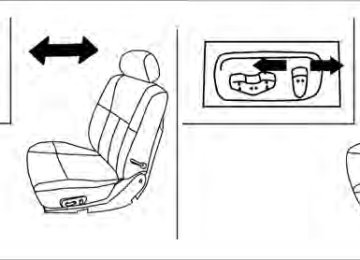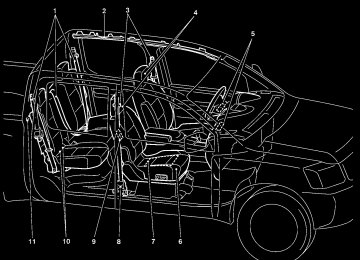- Download PDF Manual
-
facing up. The DVD will be guided automatically into the slot.
If the DVD player is off and a DVD is inserted, the DVD player will automatically turn on.
CAUTION
Do not force the compact disc into the slot. This could damage the player.
MODE select button:
Press the MODE button to select Audio/Video source between DVD and AUX input (input jacks on the faceplate, Red = right channel audio input, White = left channel audio input, and Yellow = Video input).
The display will show the “AUX” in the upper left corner of the display for 4 seconds once the Mode is changed to AUX.
To use the input jacks, refer to “Auxiliary input jacks” in this section.
or
PLAY:
When the PLAY/PAUSE button on the player or the PLAY button on the remote control is pressed, the player will play.
In play mode, the display will briefly show on the upper left corner of the display.
4-60 Display screen, heater, air conditioner, audio and phone systems
FF (Fast Forward), REW (Remote control only):
or
PAUSE:
Press the FAST FORWARD/FAST REVERSE buttons to carry out the fast forward or fast re- verse presentation at 5 times normal play speed. Press the FAST FORWARD/FAST REVERSE buttons again or PLAY button to resume the normal play speed.
NEXT CHAPTER/PREVIOUS CHAPTER (Remote control only):
(NEXT CHAPTER) button is When the pressed while the DVD is playing, the program next to the present one will start to play from its beginning. Press several times to skip through programs. The DVD will advance the number of times the button is pressed. When the (PREVIOUS CHAPTER) button is pressed, the program being played returns to its beginning. Press several times to skip back through pro- grams. The DVD will go back the number of times the button is pressed.
When the PLAY/PAUSE button on the player or the PAUSE button on the remote control is pressed, the player will pause playing of the media. In pause mode, the player will show on the upper left corner of the display until the player is changed to another mode.
STOP:
Press the STOP button once to stop playing the in the upper media. The display will show left corner of the display for 4 seconds, and the last disc position will be stored. When the PLAY button is pressed again, it will resume at the stored disc track and time position.
If the STOP button is pressed again when the player is already in Stop mode, it will reinitialize the pointer to the beginning of the disc. In effect, it will ignore the last stored disc position and upon receipt of the next play message, will begin at the Title Menu or at “the beginning of the disc”.
EJECT:
When the EJECT button is pressed with the DVD loaded, it will be ejected.
in The display will show the EJECT symbol the upper left corner of the display for 4 seconds once the EJECT button is pressed. If the DVD is not loaded, the display will show “NO DISC”. If the DVD comes out and is not removed within 25 seconds, it will be pulled back into the slot to protect it. DISPLAY: If the DISPLAY control is pressed for less than 2
seconds, the display menu will appear on the screen. ● The display menu will remain on the screen for 10 seconds if no subsequent control activations occur.● Use the NAVIGATION KEYS to navigate within the display menu and use ENTER to select the item.
● Holding the DISPLAY control on the face- plate for longer than approximately 2 sec- onds while in the display menu will reset the display characteristics to their nominal val- ues. (Faceplate feature only)
Display screen, heater, air conditioner, audio and phone systems 4-61
If the DISPLAY control button on the faceplate is pressed for more than 2 seconds, the media track/time information will be displayed along the bottom of the display. Pressing the DISPLAY control for more than 2 seconds will remove the media track/time information from the display. (Faceplate feature only) NAVIGATION KEYS:
If media is in PLAY mode, activation of the NAVI- GATION KEYS (Up, Down, Left, and Right) will perform the next fast re- chapter/track, previous chapter/track, forward, and the display will verse and fast
functions:
following
respec- show tively in the upper left corner of the display for 4
seconds. (Faceplate feature only)and
following
If media is in PAUSE mode, activation of the NAVIGATION KEYS (Up, Down and Right) will perform the next chapter/track, previous chapter/track and slow forward, and the display will show and a forward arrow symbol respectively in the upper left corner of the display for 4 seconds. (Faceplate feature only)
functions:
If display control menu is on, the NAVIGATION KEYS will be used to navigate Up, Down, Left, and Right within the menu. ENTER:
In MENU mode, press the ENTER button to se- lect MENU items.
In the display menu, press the ENTER button to select items for modification, as per the on- screen instructions. MENU:
If the media is in PLAY mode and the MENU button is pressed, the DVD menu will appear on the screen. Use the Navigation Keys to navigate within the menu and use ENTER to select the item. Press the MENU button again to return to PLAY mode. TITLE (Remote control only): Press the TITLE button to return the DVD media to the “title” of the DVD. Press the TITLE button again to return to the previous stop point and play. BACK (Remote control only): Press the BACK button to exit the current active menu and return to the previous menu.
SUBTITLE (Remote control only):
Press the SUBTITLE button to call up subtitle selection menu.
Repeatedly press the SUBTITLE button to cycle through each available subtitle. AUDIO (Remote control only):
Press the AUDIO button to call up the audio menu.
Repeatedly press the AUDIO button to cycle through each available audio track. ANGLE (Remote control only):
Press the ANGLE button to call up the camera angle menu.
Repeatedly press the ANGLE button to cycle through each available angle. CLEAR (Remote control only):
if actuated prior
Press the CLEAR button to clear all numeric inputs, the to expiration of 3-second timer. NUMERIC KEYPAD (0–9 & ≥10) (Remote control only):
Press the NUMERIC KEYPAD to directly access disc chapters, titles or tracks by inputting their numeric value.
If media is in activated MENU mode, the NAVI- GATION KEYS will be used to navigate Up, Down, Left, and Right within the menu. 4-62 Display screen, heater, air conditioner, audio and phone systems
the
can
cancel
operator
Use the “≥10” button to input numbers greater than or equal to 10. Up to three digits can be inputted when selecting the chapter/title/track number. The subsequent actuation of numeric buttons will continuously shift the previously input number to the “left”. The chapter/title/track number will be automati- cally selected (if valid, based on media content) if 3 seconds expire without any keypad inputs. The input chapter/title/track number by actuating the CLEAR control prior to the expiration of the 3-second timer. These functions can be used only for the DVD discs which correspond to them. Auxiliary input jacks The auxiliary input jacks are located on the control panel. Compatible devices such as video games, camcorders and portable video players can be connected to the auxiliary jacks. The auxiliary jacks are color coded for identifica- tion purposes. ● Yellow - video input ● White - left channel audio input ● Red - right channel audio input
To view the compatible device connected to the AUX jacks, press the MODE button. For more information, see “Mode select button” earlier in this section. CARE AND MAINTENANCE Use a lightly dampened, lint free cloth to clean the surfaces of your NISSAN Mobile Entertainment System (DVD player face, screen, remote control, etc.). Do not attempt to use the system in extreme temperature conditions [below -4°F (-20°C) or above 158°F (70°C)]. Do not attempt to operate the system in extreme humidity conditions (less than 10% or more than 75%).
CAUTION
● Do not use any solvents or cleaning solutions when cleaning the video system.
● Do not use excessive force on the moni-
tor screen.
● Avoid touching or scratching the moni- tor screen as it may become dirty or damaged.
HOW TO HANDLE THE DVD
LHA0049
CAUTION
● Handle a DVD by its edges. Never touch
the surface of the disc.
● To clean a disc, wipe the surface from the center to the outer edge using a clean, soft cloth. Do not wipe the disc using a circular motion.
● Do not use a conventional
record cleaner, benzine, thinner or alcohol in- tended for industrial use.
Display screen, heater, air conditioner, audio and phone systems 4-63
● A new disc may be rough on its inner and outer edges. Remove the rough edges using the side of a pen or pencil as illustrated.
● Never attempt to use a DVD that has been cracked, deformed, or repaired using adhesive. Doing so may cause damage to the equipment.
● Handle the DVD carefully to avoid contami- nation or flaws. Otherwise, signals may not be read properly.
● Do not write, draw or attach anything on any
side of the DVD.
● Do not store the DVD in locations with direct sunlight or in high temperatures or humidity. ● Always place discs in the storage case when
they are not being used.
● Do not put on any sticker or write anything
on either surface of the DVD.
LHA0484
DVD player operation precautions Do not use the following DVDs as they may cause the DVD player to malfunction:
● 3.1 in (8 cm) discs with an adapter.
4-64 Display screen, heater, air conditioner, audio and phone systems
● DVDs with a region code other than “1”. The region code 䊊A is displayed in a small symbol printed on the top of the DVD 䊊B .
● DVDs that are not round. ● DVDs with a paper label. ● DVDs that are warped, scratched, or
have unequal edges.
● Recordable digital video discs (DVD+R). ● Rewritable discs (DVD+RW).
digital
video
If a DVD with a paper label is used and becomes jammed, you may be able to reset the unit and eject the jammed disc with the following procedure: 1. Record the radio presets. 2. Disconnect the negative terminal from
the battery for five minutes.
3. Reconnect the negative battery terminal. 4. Check to see if the jammed DVD has been ejected. If it has not, try to eject the DVD by pushing the eject button.
5. If the disc cannot be ejected see your NISSAN dealer for further assistance.
6. Re-program the radio presets.
● When changing batteries, do not let dust or oil get on the remote control and head- phones. FCC Notice: Changes or modifications not expressly ap- proved by the party responsible for compli- ance could void the user’s authority to op- erate the equipment. This device complies with Part 15 of the FCC Rules and RSS-210
of Industry Canada. Operation is subject to the following two conditions: (1) This de- vice may not cause harmful interference, and (2) this device must accept any inter- ference received, including interference that may cause undesired operation of the device.LHA0318
Remote control and headphones battery replacement Replace the battery as follows:
1. Open the lid.
2. Replace batteries with new ones. ● Size AA (remote control) ● Size AAA (headphones)
and
ends on Make sure that the the batteries match the markings inside the compartment. 3. Close the lid securely.
SAA0723
If the battery is removed for any reason other than replacement, close the lid se- curely. ● If you will not be using the remote control for long periods of time, remove the batteries.● Replacement of
the batteries is needed when the remote control only functions at extremely close distances to the DVD player or not at all.
● Be careful not to touch the battery terminal. ● An improperly disposed battery can harm the environment. Always confirm local regu- lations for battery disposal.
Display screen, heater, air conditioner, audio and phone systems 4-65
BLUETOOTH姞 HANDS-FREE PHONE SYSTEM (if so equipped)
CAUTION
WARNING
● Keep the antenna as far away as pos- control
sible from the electronic modules.
● Keep the antenna wire more than 8 in (20 cm) away from the electronic con- trol system harnesses. Do not route the antenna wire next to any harness.
● Adjust the antenna standing-wave ratio as recommended by the manufacturer. ● Connect the ground wire from the CB
radio chassis to the body.
● For details, consult a NISSAN dealer.
● Use a phone after stopping your vehicle in a safe location. If you have to use a phone while driving, exercise extreme caution at all times so full attention may be given to vehicle operation.
● If you are unable to devote full attention to vehicle operation while talking on the phone, pull off the road to a safe location and stop your vehicle.
CAUTION
To avoid discharging the vehicle battery, use a phone after starting the engine.
CAR PHONE OR CB RADIO
When installing a CB, ham radio or car phone in your NISSAN, be sure to observe the following precautions; otherwise, the new equipment may adversely affect the engine control system and other electronic parts.
WARNING
● A cellular telephone should not be used while driving so full attention may be given to vehicle operation. Some juris- dictions prohibit the use of cellular tele- phones while driving.
● If you must make a call while your ve- hicle is in motion, the hands free cellu- lar phone operational mode (if so equipped) is highly recommended. Ex- ercise extreme caution at all times so full attention may be given to vehicle operation.
● If you are unable to devote full attention to vehicle operation while talking on the phone, pull off the road to a safe location and stop your vehicle.
4-66 Display screen, heater, air conditioner, audio and phone systems
module when the ignition switch is placed in the ON position with the paired cellular phone turned on and carried in the vehicle. You can register up to 5 different Bluetooth姞 cellular phones to the in-vehicle phone module. However, you can talk on only one cellular phone at a time. Before using the Bluetooth姞 Hands-Free Phone System, refer to the following notes. ● Set up the wireless connection between a cellular phone and the in-vehicle phone module before using the hands-free phone system.
● Some Bluetooth姞 enabled cellular phones may not be recognized by the in-vehicle phone visit www.nissanusa.com/bluetooth for a recom- mended phone list and pairing.
module.
Please
● You will not be able to use a hands-free
phone under the following conditions: – Your vehicle is outside of the cellular ser-
vice area.
– Your vehicle is in an area where it is difficult to receive a cellular signal; such as in a tunnel, in an underground parking garage, near a tall building or in a moun- tainous area.
Your NISSAN is equipped with the Bluetooth姞 Hands-Free Phone System. If you have a com- patible Bluetooth姞 enabled cellular phone, you can set up the wireless connection between your cellular phone and the in-vehicle phone module. With Bluetooth姞 wireless technology, you can
WHA0878
make or receive a hands-free telephone call with your cellular phone in the vehicle.Once your cellular phone is paired to the in- vehicle phone module, no other phone connect- ing procedure is required. Your phone is auto- matically connected with the in-vehicle phone
Display screen, heater, air conditioner, audio and phone systems 4-67
– Your cellular phone is locked to prevent it
from being dialed.
● When the radio wave condition is not ideal or ambient sound is too loud, it may be difficult to hear the other person’s voice dur- ing a call.
● Do not place the cellular phone in an area surrounded by metal or far away from the in-vehicle phone module to prevent tone quality degradation and wireless connection disruption.
● While a cellular phone is connected through the Bluetooth姞 wireless connection, the bat- tery power of the cellular phone may dis- charge quicker than usual. The Bluetooth姞 Hands-Free Phone System cannot charge cellular phones.
● If the hands-free phone system seems to be malfunctioning, see “Troubleshooting guide” later in this section. You can also visit www.nissanusa.com/bluetooth for trouble- shooting help.
● Some cellular phones or other devices may cause interference or a buzzing noise to come from the audio system speakers. Stor- ing the device in a different location may reduce or eliminate the noise.
● Refer to the cellular phone Owner’s Manual regarding the telephone charges, cellular phone antenna and body, etc.
REGULATORY INFORMATION FCC Regulatory information
– CAUTION: To maintain compliance with FCC’s RF exposure guidelines, use only the supplied antenna. Unauthorized antenna, modification, or attachments could damage the transmitter and may violate FCC regula- tions.
– Operation is subject to the following two con-
ditions:
1. This device may not cause interference and 2. this device must accept any interference, including interference that may cause un- desired operation of the device.
IC Regulatory information – Operation is subject to the following two con- ditions: (1) this device may not cause interfer- ence, and (2) this device must accept any interference, including interference that may cause undesired operation of the device.
– This Class B digital apparatus meets all re- the Canadian Interference-
quirements of Causing Equipment Regulations.
4-68 Display screen, heater, air conditioner, audio and phone systems
BLUETOOTH威 is a trademark owned by Bluetooth SIG, Inc., U.S.A. and licensed to Visteon.
USING THE SYSTEM The NISSAN Voice Recognition system allows hands-free operation of the Bluetooth姞 Phone System.
If the vehicle is in motion, some commands may not be available so full attention may be given to vehicle operation. Initialization When the ignition switch is placed in the ON position, NISSAN Voice Recognition is initialized, which takes a few seconds. When completed, the amber light on the overhead console illumi- nates and the system is ready to accept voice button is pressed before commands. If the the initialization completes, the system will an- nounce “Hands-free phone system not ready” and will not react to voice commands.
Operating tips To get the best performance out of the NISSAN Voice Recognition system, observe the following: ● Keep the interior of the vehicle as quiet as possible. Close the windows to eliminate surrounding noises (traffic noises, vibration sounds, etc.), which may prevent the system from recognizing voice commands correctly. ● Wait until the tone sounds before speaking a command. Otherwise, the command will not be received properly.
● Start speaking a command within 5 seconds
after the tone sounds.
● Speak in a natural voice without pausing
between words.
Giving voice commands To operate NISSAN Voice Recognition, press and release the button located on the steering wheel. After the tone sounds, speak a command. The command given is picked up by the micro- phone, and voice feedback is given when the command is accepted. ● If you need to hear the available commands for the current menu again, say “Help” and the system will repeat them.
● If a command is not recognized, the system announces, recognized. Please try again.” Repeat the command in a clear voice.
“Command not
● If you want to go back to the previous com- mand, you can say “Go back” or “Correc- tion” any time the system is waiting for a response.
● You can cancel a command when the sys- tem is waiting for a response by saying, “Cancel” or “Quit.” The system announces “Cancel” and ends the VR session. You can button on the steering also press the wheel at any time. Whenever the VR session is cancelled, a double beep is played to indicate you have exited the system.
● If you want to adjust the volume of the voice feedback, press the volume control switches (+ or -) on the steering wheel while being provided with feedback. You can also use the radio volume control knob.
● In most cases you can interrupt the voice feedback to speak the next command by button on the steering pressing the wheel.
● To speed the operation you can say multiple
commands. For example, press the button then say “Phonebook, New entry” rather than “Phonebook.” Wait for the voice feedback prompt then say “New entry”.
How to say numbers
NISSAN Voice Recognition requires a certain way to speak numbers in voice commands. Refer to the following rules and examples. ● Either “zero” or “oh” can be used for “0”.
Example: 1-800-662-6200
– “One eight oh oh six six two six two oh
oh”, or
– “One eight zero zero six six two six two oh
oh”
● Words can be used for the first 4 digits
places only.
Example: 1-800-662-6200
– “One eight hundred six six two six two oh
oh”,
– NOT “One eight hundred six six two sixty
two hundred, and
– NOT “One eight oh oh six six two sixty two
hundred.
Display screen, heater, air conditioner, audio and phone systems 4-69
● Numbers can be spoken in small groups. The system will prompt you to continue en- tering digits, if desired.
Example: 1-555-1212 *123
– “One five five five one two one two starone two three”
NOTE: For best results, say phone numbers as single digits. The voice command “Help” is available at any time. Please use the “Help” command to get information on how to use the system.
Example: 1-800-662-6200
– “One eight zero zero”
The system repeats the numbers and prompts you to enter more.
– “six six two”
The system repeats the numbers and prompts you to enter more.
– “six two zero zero”
● Say “pound” for “#”. Say “star” for “*” (avail- able when using the “Call International” command and the “Send” command during a call).
● Say “plus” for “+” (available only when using
the “Call International” command).
● Say “pause” for a 2 second pause (available
only when storing a phone book number).
● You can say “star” for “*” and “pound” for “#” at any time in any position of the phone number (available only when using “Call In- ternational” command). See “List of voice commands” and “Interna- tional” in this section for more information.
4-70 Display screen, heater, air conditioner, audio and phone systems
WHA0879
CONTROL BUTTONS The control buttons for the Bluetooth姞 Hands- Free Phone System are located on the steering wheel.
PHONE/SEND Press the session or answer an incoming call.
button to initiate a VR
You can also use the button to skip through system feedback and to enter commands during a call. See “List of voice commands” and “During a call” later in this section for more information.
PHONE/END Press the session or end a call.
button to cancel a VR
GETTING STARTED The following procedures will help you get started using the Bluetooth姞 Hands-Free Phone System with NISSAN Voice Recognition. For ad- ditional command options, refer to “List of voice commands” in this section. Choosing a language You can interact with the Bluetooth姞 Hands-Free Phone System using English, Spanish or French.
To change the language, perform the following.
1. Press and hold the
than 5 seconds.
button for more
2. The
system announces:
the “Press the ) button for PHONE/SEND ( hands-free phone system to enter the speaker adaptation mode or press the ) button to select a dif- PHONE/END ( ferent language.”
3. Press the
button.
For information on speaker adaptation, see “Speaker Adaptation (SA) mode” later in this section.
4. The system announces the current language and gives you the option to change the lan- guage to Spanish (in Spanish) or French (in French). Use the following chart to select the language.
NOTE:
You must press the the change the language.
button or button within 5 seconds to
Current language
English Spanish French
Press
Press
(PHONE/SEND)
(PHONE/END)
to select Spanish English English
to select French French Spanish
5.
If you decide not to change the language, do not press either button. After 5 seconds, the VR session will end, and the language will not be changed.
Pairing procedure
NOTE:
The pairing procedure must be performed when the vehicle is stationary. If the vehicle starts moving during the procedure, the procedure will be cancelled.
Main Menu “Setup” 䊊A
“Pair phone” 䊊B
“New phone” 䊊C
Initiate from handset 䊊D
Name phone 䊊E
Assign priority 䊊F
Choose ringtone 䊊G
1. Press the
button on the steering wheel. The system announces the available commands.
2. Say: “Setup” 䊊A . The system acknowledges the command and announces the next set of available commands.
3. Say: “Pair phone” 䊊B . The system acknowl- edges the command and announces the next set of available commands.
Display screen, heater, air conditioner, audio and phone systems 4-71
4. Say: “New phone” 䊊C . The system acknowl- edges the command and asks you to initiate pairing from the phone handset 䊊D . The pairing procedure of the cellular phone varies according to each cellular phone model. See the cellular phone Owner’s Manual for details. You can also visit www.nissanusa.com/bluetooth for instruc- tions on pairing NISSAN recommended cel- lular phones. When prompted for a Passkey code, enter “1234” from the handset. The Passkey code “1234” has been assigned by NISSAN and cannot be changed.
5. The system asks you to say a name for the
phone 䊊E . If the name is too long or too short, the system tells you, then prompts you for a name again. Also, if more than one phone is paired and the name sounds too much like a name already used, the system tells you, then prompts you for a name again.
6. The system asks you to assign a priority level 䊊F . The priority level determines which phone is active when more than one paired Bluetooth姞 phone is in the vehicle. Follow the instructions provided by the system or
refer to “Setup” later in this section for more information on changing priorities.
7. The system will ask if you would like to select a custom ring tone 䊊G . Follow the instruc- tions provided by the system or refer to “Setup” later in this section for more infor- mation on selecting ringtones.
Making a call by entering a phone number
Main Menu
“Call” 䊊A
Number (speak digits) 䊊B
“Dial” 䊊C
1. Press the
button on the steering
wheel. A tone will sound.
2. Say: “Call” 䊊A . The system acknowledges the command and announces the next set of available commands.
Say: “Call International” to dial more than 10
digits or any special characters.3. Say the number you wish to call starting with the area code in single digit format 䊊B . If the system has trouble recognizing the correct phone number, try entering the number in the following groups: 3-digit area code,
4-72 Display screen, heater, air conditioner, audio and phone systems
3-digit prefix and the last 4-digits. For ex- ample, 555-121-3354 can be said as “five five five” as the 1st group, then “one two one” as the 2nd group, and “three three five four” as the 3rd group. For dialing more than 10 digits or any special characters, say “In- ternational”. See “How to say numbers” in this section, for more information.
4. When you have finished speaking the phone number, the system repeats it back and an- nounces the available commands.
5. Say: “Dial” 䊊C . The system acknowledges
the command and makes the call.
For additional command options, see “List of voice commands” in this section. Receiving a call When you hear the ring tone, press the button on the steering wheel.
Once the call has ended, press the on the steering wheel.
button
NOTE: If you do not wish to take the call when you button hear the ring tone, press the on the steering wheel.
For additional command options, see “List of voice commands” later in this section. LIST OF VOICE COMMANDS
Main Menu
“Call” or “Call International” “Phone Book” “Memo Pad” “Setup”
When you press and release the button on the steering wheel, you can choose from the commands on the Main Menu. The following pages describe these commands and the com- mands in each sub-menu. Remember to wait for the tone before speaking.
You can say “Help” to hear the list of commands currently available any time the system is waiting for a response.
If you want to end an action without completing it, you can say “Cancel” or “Quit” at any time the system is waiting for a response. The system will end the VR session. Whenever the VR session is cancelled, a double beep is played to indicate you have exited the system.
If you want to go back to the previous command, you can say “Go back” or “Correction” any time the system is waiting for a response.
When you get used to the menus in the system, you can talk ahead by saying more than one command at a time. For example, say, “Call five five five one two one two” or “Memo pad record.”
Also, when you get used to the system re- sponses, you can skip ahead to the tone by button on the steering wheel. pressing the button when the However, if you press the system is waiting for a response from you it will end the VR session. “Call”
Main Menu
“Call” or “Call International”
Name (speak name) 䊊A Number (speak digits) 䊊B “Redial” 䊊C “Call Back” 䊊D
Name (speak name) 䊊A If you have stored entries in the Phone Book, you can dial a number associated with a name and location.
See “Phone book” later in this section to learn how to store entries.
When prompted by the system, say the name of the phone book entry you wish to call. The system acknowledges the name.
If there are multiple locations associated with the name, the system asks you to choose the loca- tion.
Once you have confirmed the name and location, the system begins the call. Number (speak digits) 䊊B When prompted by the system, say the number you wish to call. Refer to “How to say numbers” and “Making a call by entering a phone number” in this section for more details. “Redial” 䊊C Use the Redial command to call the last number that was dialed within the vehicle.
NOTE:
The system will not redial the last number dialed by the handset keypad.
The system acknowledges the command, re- peats the number and begins dialing.
Display screen, heater, air conditioner, audio and phone systems 4-73
If a redial number does not exist, the system announces, “There is no number to redial” and ends the VR session. “Call back” 䊊D Use the Call Back command to dial the number of the last incoming call within the vehicle. The system acknowledges the command, re- peats the number and begins dialing. If a call back number does not exist, the system announces, “There is no number to call back” and ends the VR session. International For dialing more than 10 digits or any special characters, please say “international”. When the system acknowledges the command, the system will prompt you to speak the number. During a call During a call there are several command options button on the steering available. Press the wheel to mute the receiving voice and enter com- mands. ● “Help” — The system announces the avail-
able commands.
● “Go back/Correction” — The system an- nounces “Go back,” ends the VR session and returns to the call.
● “Cancel/Quit” — The system announces “Cancel,” ends the VR session and returns to the call.
● “Send/Enter/Call/Dial” — Use the Send command to enter numbers, “*” or “#” during a call. For example, if you were directed to dial an extension by an automated system:
Say: “Send one two three four.”
The system acknowledges the command and sends the tones associated with the numbers. The system then ends the VR ses- sion and returns to the call. Say “star” for “*”, Say “pound” for “#”.
● “Transfer call” — Use the Transfer Call com- mand to transfer the call from the Bluetooth姞 Hands-Free Phone System to the cellular phone when privacy is desired. The system announces, “Transfer call. Call transferred to privacy mode.” The system then ends the VR session. You can also issue the Transfer Call com- mand again to return to a hands-free call through the vehicle.
● “Mute” — Use the Mute command to mute your voice so the other party cannot hear it. Use the mute command again to unmute your voice.
4-74 Display screen, heater, air conditioner, audio and phone systems
NOTE:
If a call is ended or the cellular phone network connection is lost while the Mute feature is on, the Mute feature will be reset to “off” for the next call so the other party can hear your voice. “Phone book”
NOTE:
Phone book commands are not available when the vehicle is moving.
Main Menu
“Phone Book”
“New Entry” 䊊A “Edit” 䊊B “Delete” 䊊C “List Names” 䊊D
The Phone Book stores up to 40 names for each phone paired with the system. Each name can have up to 4 locations/phone numbers associ- ated with it.
NOTE: Each phone has its own separate phone book. You cannot access Phone A’s phone book if you are currently connected with Phone B. “New entry” 䊊A Use the New Entry command to store a new name in the system. When prompted by the system, say the name you would like to give the new entry. For example, say: “Mary.”
If the name is too long or too short, the system tells you, then prompts you for a name again. Also, if the name sounds too much like a name already stored, the system tells you, then prompts you for a name again. Once the system accepts the name and you confirm it is correct, the system asks for a location (Home, Office, Mobile or Other). For example, say: “Home.”
The system acknowledges the location. The system will ask you to say a phone number or to transfer a phone number stored in the cellular phone’s memory.
Enter a phone number by voice command:
For example, say: “five five five one two one two.” See “How to say numbers” in this section for more information.
“Edit” 䊊B Use the Edit command to alter an existing phone book entry or to add a 2nd, 3rd or 4th phone number to an existing entry.
To transfer a phone number stored in the cellular phone’s memory:
When prompted by the system, say the name of the entry you wish to edit.
Say “Transfer entry.” The system acknowledges the command and asks you to initiate the transfer from the phone handset. The new contact phone number will be transferred from the cellular phone via the Bluetooth姞 communication link. The transfer procedure varies according to each cellular phone. See the cellular phone Owner’s also Manual can visit www.nissanusa.com/bluetooth for instructions on transferring phone numbers from NISSAN recommended cellular phones.
for details. You
The system repeats the number and prompts you for the next command. When you have finished entering numbers or transferring an entry, choose “Store.”
The system acknowledges the name and asks you for the location you would like to edit.
Say the name of the location.
The system acknowledges the location.
The system will ask you to say a phone number or to transfer a phone number stored in the cellular phone’s memory.
Enter a phone number by voice command:
For example, say: “five five five one two one two.” See “How to say numbers” in this section for more information.
To transfer a phone number stored in the cellular phone’s memory:
The system confirms the name, location and number. The system then asks if you would like to store another location for the same name. If you do not wish to store another location, the system ends the VR session.
Say “Transfer entry.” The system acknowledges the command and asks you to initiate the transfer from the phone handset. The new contact phone number will be transferred from the cellular phone via the Bluetooth姞 communication link.
Display screen, heater, air conditioner, audio and phone systems 4-75
The transfer procedure varies according to each cellular phone. See the cellular phone Owner’s also Manual visit can www.nissanusa.com/bluetooth for instructions on transferring phone numbers from NISSAN recommended cellular phones.
for details. You
The system repeats the number and prompts you for the next command. When you have finished entering numbers, choose “Store.”
The system confirms the name, location and number, then announces that the entry has been stored. The system then ends the VR session. “Delete” 䊊C Use the Delete command to erase one entry from the phone book, all entries from the phone book, the current redial number or the current call back number.
To delete entries from the phone book, say a name or “All entries” when prompted by the sys- tem.
The system acknowledges the command and asks you to confirm the deletion.
To delete the current redial number or call back number, say “redial number” or “call back num- ber” when prompted by the system.
If a redial number or a call back number exists, the system deletes them without asking for confirma- tion.
If there is no number for the entry you are trying to delete, the system says so and ends the VR session. “List names” 䊊D Use the List Names command to hear all the names and locations in the phone book.
The system recites the phone book entries but does not include the actual phone numbers. When the playback of the list is complete, the system goes back to the main menu.
You can stop the playback of the list at any time button on the steering by pressing the wheel. The system ends the VR session. “Memo pad”
Main Menu
“Memo Pad”
“Record” 䊊A “Play” 䊊B “Delete” 䊊C
The Memo Pad records a maximum of 6 voice memos, each up to 20 seconds long.
4-76 Display screen, heater, air conditioner, audio and phone systems
“Record” 䊊A The system announces “Recording” and a tone sounds, signaling you to begin.
Speak the information you wish to record clearly. When you are done, press the button on the steering wheel.
or
A tone sounds and the system announces “Memo recorded.” Another tone sounds to end the VR session.
If the memo pad is full, the system asks if you wish to record over the oldest memo. “Play” 䊊B The system plays back all the memos in the order of newest to oldest. The system ends the VR session.
If there are no memos recorded, the system an- nounces “No messages to play.” The system ends the VR session. “Delete” 䊊C The Delete command erases all memos. The system asks you to confirm this action before deleting all memos.
“Setup”
Main Menu
“Setup”
“Pair Phone” 䊊A “List Phone” 䊊B “Select Phone” 䊊C “Change Priority” 䊊D “Delete Phone” 䊊E “Select Ringtone” 䊊F “Bluetooth Off” 䊊G
Use the Setup command to change options as- sociated with the Bluetooth姞 Hands-Free Phone System. “Pair phone” 䊊A Use the Pair Phone command to pair a compat- ible phone to the Bluetooth姞 Hands-Free Phone System.
NOTE: The pairing procedure must be performed when the vehicle is stationary. If the vehicle starts moving during the procedure, the procedure will be cancelled. Also, see “Pairing procedure” in this section for ad- ditional information.
Up to 5 phones can be paired. If you try to pair a sixth phone, the system announces that you must first delete one phone or replace an existing phone.
If you try to pair a phone that has already been paired to your vehicle’s system, the system an- nounces the name the phone is already using. The pairing procedure will then be cancelled.
When prompted by the system, choose from the following commands: ● “New phone” — Refer to “Pairing proce-
dure” in this section.
● “Replace phone” — The system announces the names of the phones already paired and asks which you would like to replace.
Once you say the name of the phone you wish to replace, the pairing procedure will begin. Refer to “Pairing procedure” in this section.
● “List phone” – See the description below. “List phone” 䊊B Use the List Phone command to hear the names of the phones currently paired. If no phones are paired, “No paired phones to list.” The system then ends the VR session.
the system announces,
“Select phone” 䊊C Use the Select Phone command to select a phone of lesser priority when two or more phones paired with Bluetooth姞 Hands-Free Phone Sys- tem are in the vehicle at the same time. The system asks you to name the phone and confirm the selection. Once the selection is confirmed, the selected phone remains active until the ignition switch is placed in the OFF position or you select a new phone. “Change priority” 䊊D Use the Change Priority command to change the priority level of the active phone. The priority level determines which phone is ac- tive when more than one paired Bluetooth姞 phone is in the vehicle. The system states the priority level of the active phone and asks for a new priority level (1, 2, 3, 4, 5). If the new priority level is already being used for another phone, the two phones will swap priority levels.
Display screen, heater, air conditioner, audio and phone systems 4-77
For example, if the current priority levels are:
Priority Level 1 = Phone A Priority Level 2 = Phone B Priority Level 3 = Phone C
and you change the priority level of Phone C to Level 1, then:
Priority Level 1 = Phone C Priority Level 2 = Phone B Priority Level 3 = Phone A
“Delete phone” 䊊E Use the Delete Phone command to delete a specific phone or all phones from the Bluetooth姞 Hands-Free Phone System. The system announces the names of the phones already paired with the system and their priority level. The system then gives you the option to delete a specific phone, all phones or listen to the list again. Once you choose to delete a phone or all phones, the system asks you to confirm this action.
NOTE: When you delete a phone, the associated phone book for that phone will also be deleted.
“Select ringtone” 䊊F Use the Select Ringtone command to select the tone heard in the vehicle when an incoming call is received. The system announces the name of the active phone and asks you to choose from the following commands: ● “Ringtone” — The system plays a ringtone and asks if you would like to select that tone. If you say “No”, the system plays the next ringtone available and continues to cycle through the ringtones until you select one or quit.
● “Silent” — The system asks you to confirm
your wish to disable the ringtone.
“Bluetooth off” 䊊G Use the Bluetooth Off command to turn off the Bluetooth姞 Hands-Free Phone System. When the Bluetooth姞 Hands-Free Phone Sys- tem is off, you will not be able to make or receive calls using NISSAN Voice Recognition. Also, you will not have access to the Phone Book. You can still use the Memo Pad and access Setup.
4-78 Display screen, heater, air conditioner, audio and phone systems
SPEAKER ADAPTATION (SA) MODE Speaker Adaptation allows up to two out-of- dialect users to train the system to improve rec- ognition accuracy. By repeating a number of commands, the users can create a voice model of their own voice that is stored in the system. The system is capable of storing a different speaker adaptation model for memory A and memory B. If memory A is available, the system will use memory A to store the model. If memory A is in use and memory B is available, the system will use memory B to store the model. If both of the memory locations are in use, the system will ask the user to select which memory location should be overwritten. Training procedure The procedure for training a voice is as follows. 1. Position the vehicle in a reasonably quiet
outdoor location.
2. Sit in the driver’s seat with the engine run- ning, the parking brake on, and the transmis- sion in P (Park).
3. Press and hold the
than 5 seconds.
button for more
4. The
system announces:
“Press ) button for PHONE/SEND ( hands-free phone system to enter
the the the
speaker adaptation mode or press the PHONE/END ( ) button to select a dif- ferent language.”
5. Press the
button.
For information on selecting a different lan- guage, see “Choosing a language” earlier in this section.
6. Voice memory A or memory B is selected automatically. If both memory locations are already in use, the system will prompt you to overwrite one. Follow the instructions pro- vided by the system.
7. When preparation is complete and you are
ready to begin, press the
button.
8. The SA mode will be explained. Follow the
instructions provided by the system.
9. When training is finished, the system will tell you an adequate number of phrases have been recorded.
10. The system will ask you to say your name. Follow the instructions to register your name. 11. The system will announce that speaker ad- aptation has been completed and the sys- tem is ready.
The SA mode will stop if:
● The
button is pressed for more than 5
seconds in SA mode.
● The vehicle begins moving during SA mode. ● The ignition switch is placed in the OFF or
LOCK position. Training phrases During the SA mode, the system instructs the trainer to say the following phrases. (The system will prompt you for each phrase.) ● phone book new entry ● dial three oh four two nine ● delete call back number ● setup pair phone ● memo pad play ● eight pause nine three two pause seven ● delete all entries ● call seven two four zero nine ● phone book delete entry ● memo pad record ● dial star two one seven oh ● Yes ● No ● select ring tone ● dial eight five six nine two ● Bluetooth on ● setup change priority
● call three one nine oh two ● nine seven pause pause three oh eight ● Cancel ● call back number ● call star two zero nine five ● delete phone ● dial eight three zero five one ● Home ● four three pause two nine pause zero ● delete redial number ● phone book list names ● call eight oh five four one ● Correction ● setup change ring tone ● dial seven four oh one eight ● setup main menu ● Delete ● dial nine seven two six six ● memo pad delete ● call seven six three oh one ● go back ● call five six two eight zero ● dial six six four three seven
Display screen, heater, air conditioner, audio and phone systems 4-79
TROUBLESHOOTING GUIDE The system should respond correctly to all voice commands without difficulty. If problems are en- countered, try the following solutions. Where the solutions are listed by number, try each solution in turn, starting with number 1, until the problem is resolved.
Symptom
System fails to interpret the command correctly.
The system consistently selects the wrong entry from the phone book.
Solution 1. Ensure that the command is valid. See “List of voice commands” in this section. 2. Ensure that the command is spoken after the tone. 3. Speak clearly without pausing between words and at a level appropriate to the ambient noise level in the vehicle. 4. Ensure that the ambient noise level is not excessive (for example, windows open or defroster on). NOTE: If it is too noisy to use the phone, it is likely that the voice commands will not be recognized. 5. If more than one command was said at a time, try saying the commands separately. 6. If the system consistently fails to recognize commands, the voice training procedure should be carried out to im- prove the recognition response for the speaker. See “Speaker Adaptation (SA) mode” in this section. 1. Ensure that the phone book entry name requested matches what was originally stored. This can be confirmed by using the “List Names” command. See “Phone book” in this section. 2. Replace one of the names being confused with a new name.
4-80 Display screen, heater, air conditioner, audio and phone systems
5 Starting and driving
Precautions when starting and driving. . . . . . . . . . . . . . . . 5-2
Exhaust gas (carbon monoxide) . . . . . . . . . . . . . . . . . . 5-2
Three-way catalyst. . . . . . . . . . . . . . . . . . . . . . . . . . . . . . 5-2
On-pavement and off-road driving precautions . . . . . . . . . . . . . . . . . . . . . . . . . . . . . . . . . . . . 5-3
Tire Pressure Monitoring System (TPMS). . . . . . . . . . 5-3
Avoiding collision and rollover. . . . . . . . . . . . . . . . . . . . 5-6
Off-road recovery. . . . . . . . . . . . . . . . . . . . . . . . . . . . . . . 5-6
Rapid air pressure loss . . . . . . . . . . . . . . . . . . . . . . . . . . 5-6
Drinking alcohol/drugs and driving. . . . . . . . . . . . . . . . 5-7
Driving safety precautions . . . . . . . . . . . . . . . . . . . . . . . 5-7
Ignition switch. . . . . . . . . . . . . . . . . . . . . . . . . . . . . . . . . . . . . 5-9
Automatic transmission. . . . . . . . . . . . . . . . . . . . . . . . . 5-10
Key positions . . . . . . . . . . . . . . . . . . . . . . . . . . . . . . . . . 5-11
NISSAN Vehicle Immobilizer System (if so equipped) . . . . . . . . . . . . . . . . . . . . . . . . . . . . . . . 5-11
Before starting the engine . . . . . . . . . . . . . . . . . . . . . . . . . 5-11
Starting the engine . . . . . . . . . . . . . . . . . . . . . . . . . . . . . . . 5-12
Driving the vehicle . . . . . . . . . . . . . . . . . . . . . . . . . . . . . . . . 5-12
Engine protection mode . . . . . . . . . . . . . . . . . . . . . . . . 5-12
Automatic transmission. . . . . . . . . . . . . . . . . . . . . . . . . 5-13
Parking brake . . . . . . . . . . . . . . . . . . . . . . . . . . . . . . . . . . . . 5-19
Cruise control (if so equipped) . . . . . . . . . . . . . . . . . . . . . 5-20
Precautions on cruise control . . . . . . . . . . . . . . . . . . . 5-20
Cruise control operations. . . . . . . . . . . . . . . . . . . . . . . 5-21Break-in schedule . . . . . . . . . . . . . . . . . . . . . . . . . . . . . . . . 5-22
Increasing fuel economy. . . . . . . . . . . . . . . . . . . . . . . . . . . 5-22Using four wheel drive (4WD)
(if so equipped) . . . . . . . . . . . . . . . . . . . . . . . . . . . . . . . . . . 5-23
Transfer case shifting procedures . . . . . . . . . . . . . . . 5-24Electronic locking rear differential (E-Lock) system (if so equipped) . . . . . . . . . . . . . . . . . . . . . . . . . . . . . . . . . . 5-29
Parking/parking on hills. . . . . . . . . . . . . . . . . . . . . . . . . . . . 5-30
Power steering . . . . . . . . . . . . . . . . . . . . . . . . . . . . . . . . . . . 5-31
Brake system . . . . . . . . . . . . . . . . . . . . . . . . . . . . . . . . . . . . 5-31
Brake precautions . . . . . . . . . . . . . . . . . . . . . . . . . . . . . 5-31
Anti-lock Braking System (ABS). . . . . . . . . . . . . . . . . 5-32
Active brake limited slip (ABLS) system . . . . . . . . . . . . . 5-33
Vehicle Dynamic Control (VDC) system . . . . . . . . . . . . . 5-34
Rear sonar system (if so equipped) . . . . . . . . . . . . . . . . . 5-36
Cold weather driving. . . . . . . . . . . . . . . . . . . . . . . . . . . . . . 5-37
Freeing a frozen door lock . . . . . . . . . . . . . . . . . . . . . . 5-37
Anti-freeze. . . . . . . . . . . . . . . . . . . . . . . . . . . . . . . . . . . . 5-37
Battery . . . . . . . . . . . . . . . . . . . . . . . . . . . . . . . . . . . . . . . 5-37
Draining of coolant water . . . . . . . . . . . . . . . . . . . . . . . 5-37
Tire equipment . . . . . . . . . . . . . . . . . . . . . . . . . . . . . . . . 5-37
Special winter equipment. . . . . . . . . . . . . . . . . . . . . . . 5-38
Driving on snow or ice . . . . . . . . . . . . . . . . . . . . . . . . . 5-38
Engine block heater (if so equipped) . . . . . . . . . . . . . 5-38PRECAUTIONS WHEN STARTING AND DRIVING
WARNING
● Do not leave children or adults who would normally require the assistance of others alone in your vehicle. Pets should also not be left alone. They could accidentally injure themselves or others through inadvertent operation of the vehicle. Also, on hot, sunny days, temperatures in a closed vehicle could quickly become high enough to cause severe or possibly fatal injuries to people or animals.
● Properly secure all cargo with ropes or straps to help prevent it from sliding or shifting. Do not place cargo higher than the seatbacks. In a sudden stop or col- lision, unsecured cargo could cause personal injury.
EXHAUST GAS (carbon monoxide)
WARNING
● Do not breathe exhaust gases; they contain colorless and odorless carbon monoxide. Carbon monoxide is danger- ous. It can cause unconsciousness or death.
5-2 Starting and driving
● If you suspect that exhaust fumes are entering the vehicle, drive with all win- dows fully open, and have the vehicle inspected immediately.
● Do not run the engine in closed spaces
such as a garage.
● Do not park the vehicle with the engine running for any extended length of time. ● Keep the lift gate and rear vent windows closed while driving, otherwise exhaust gases could be drawn into the passen- ger compartment. If you must drive with the lift gate or rear vent windows open, follow these precautions: 1. Open all the windows.
2. Set the
air recirculation but- ton to off and the fan control dial to high to circulate the air.
● If electrical wiring or other cable con- nections must pass to a trailer through the seal on the lift gate or the body, follow the manufacturer’s recommen- dation to prevent carbon monoxide en- try into the vehicle.
● The exhaust system and body should be inspected by a qualified mechanic whenever:
a. The vehicle is raised for service. b. You suspect that exhaust fumes are passenger
into
the
entering compartment.
c. You notice a change in the sound of
the exhaust system.
d. You have had an accident involving damage to the exhaust system, un- derbody, or rear of the vehicle.
THREE-WAY CATALYST The three-way catalyst is an emission control device installed in the exhaust system. Exhaust gases in the three-way catalyst are burned at high temperatures to help reduce pollutants.
WARNING
● The exhaust gas and the exhaust sys- tem are very hot. Keep people, animals or flammable materials away from the exhaust system components.
● Do not stop or park the vehicle over flammable materials such as dry grass, waste paper or rags. They may ignite and cause a fire.
CAUTION
● Do not use leaded gasoline. Deposits from leaded gasoline will seriously re- duce the three-way catalyst’s ability to help reduce exhaust pollutants.
● Keep your engine tuned up. Malfunc- tions in the ignition, fuel injection, or electrical systems can cause overrich fuel flow into the three-way catalyst, causing it to overheat. Do not keep driv- ing if the engine misfires, or if notice- able loss of performance or other un- usual are detected. Have the vehicle inspected promptly by a NISSAN dealer.
conditions
operating
● Avoid driving with an extremely low fuel level. Running out of fuel could cause the engine to misfire, damaging the three-way catalyst.
● Do not race the engine while warming it
up.
● Do not push or tow your vehicle to start
the engine.
ON-PAVEMENT AND OFF-ROAD DRIVING PRECAUTIONS Utility vehicles have a significantly higher rollover rate than other types of vehicles. They have higher ground clearance than passen- ger cars to make them capable of performing in a variety of on-pavement and off-road applications. This gives them a higher center of gravity than ordinary cars. An advantage of higher ground clearance is a better view of the road, allowing you to anticipate problems. However, they are not designed for cornering at the same speeds as conventional two-wheel drive vehicles any more than low-slung sports cars are designed to per- form satisfactorily under off-road conditions. If at all possible, avoid sharp turns at high speeds. As with other vehicles of this type, failure to operate this vehicle correctly may result in loss of control or vehicle rollover. In a rollover crash, an unbelted person is significantly more likely to die than a person wearing a seat belt. Be sure to read the driving safety precautions later in this section.
TIRE PRESSURE MONITORING SYSTEM (TPMS) Each tire, including the spare (if provided), should be checked monthly when cold and in- flated to the inflation pressure recommended by the vehicle manufacturer on the vehicle placard or tire inflation pressure label. (If your vehicle has tires of a different size than the size indicated on the vehicle placard or tire inflation pressure label, you should determine the proper tire inflation pressure for those tires.) As an added safety feature, your vehicle has been equipped with a Tire Pressure Monitoring System (TPMS) that illuminates a low tire pressure telltale when one or more of your tires is significantly under-inflated. Accordingly, when the low tire pressure telltale illuminates, you should stop and check all 4 tires as soon as possible, and inflate them to the proper pressure. Driving on a signifi- cantly under-inflated tire causes the tire to over- heat and can lead to tire failure. Under-inflation also reduces fuel efficiency and tire tread life, and may affect the vehicle’s handling and stopping ability.
Starting and driving 5-3
Please note that the TPMS is not a substitute for proper tire maintenance, and it is the driver’s responsibility to maintain correct tire pressure, even if under-inflation has not reached the level to trigger illumination of the TPMS low tire pressure telltale. Your vehicle has also been equipped with a TPMS malfunction indicator to indicate when the system is not operating properly. The TPMS mal- function indicator is combined with the low tire pressure telltale. When the system detects a malfunction, the telltale will flash for approxi- mately one minute and then remain continuously illuminated. This sequence will continue upon subsequent vehicle start-ups as long as the mal- function exists. When the malfunction indicator is illuminated, the system may not be able to detect or signal low tire pressure as intended. TPMS malfunctions may occur for a variety of reasons, including the installation of replacement or alter- nate tires or wheels on the vehicle that prevent the TPMS from functioning properly. Always check the TPMS malfunction telltale after replac- ing one or more tires or wheels on your vehicle to ensure that the replacement or alternate tires and wheels allow the TPMS to continue to function properly.
5-4 Starting and driving
Additional information:
● The TPMS does not monitor the tire
pressure of the spare tire.
● The TPMS will activate only when the vehicle is driven at speeds above 16 MPH (25
km/h). Also, this system may not detect a sudden drop in tire pressure (for example a flat tire while driving).● The low tire pressure warning light does not automatically turn off when the tire pressure is adjusted. After all 4 tires are is inflated to the recommended pressure, the vehicle must be driven at speeds above 16 MPH (25
km/h) to activate the TPMS and turn off the low tire pressure warning light. Use a tire pressure gauge to check the tire pressure. ● The CHECK TIRE PRESSURE warning ap- pears in the vehicle information display when the low tire pressure warning light is illumi- nated and low tire pressure is detected. The CHECK TIRE PRESSURE warning turns off when the low tire pressure warning light turns off.● The CHECK TIRE PRESSURE warning does not appear if the low tire pressure warning light illuminates to indicate a TPMS malfunction.
● Tire pressure rises and falls depending on the heat caused by the vehicle’s operation and the outside temperature. Low outside temperature can lower the temperature of the air inside the tire which can cause a lower tire inflation pressure. This may cause the low tire pressure warning light to illumi- nate. If the warning light illuminates in low ambient temperature, check the tire pres- sure for all four tires.
● You can also check the pressure of all tires (except the spare tire) on the display screen. The order of the tire pressure figures dis- played on the screen does not correspond with the actual order of the tire position. See “Tire pressure information” in the “Display screen, heater, air conditioner, audio and phone systems” section.
● The Tire and Loading Information label (also referred to as the vehicle placard or tire inflation pressure label) is located in the driver’s door opening.
For additional information, see “Low tire pressure warning light” in the “Instruments and controls” section, “Tire Pressure Monitoring System (TPMS)” in the “In case of emergency” section.
WARNING
● If the low tire pressure warning light illuminates while driving, avoid sudden steering maneuvers or abrupt braking, reduce vehicle speed, pull off the road to a safe location and stop the vehicle as soon as possible. Driving with under- inflated tires may permanently damage the tires and increase the likelihood of tire failure. Serious vehicle damage could occur and may lead to an acci- dent and could result in serious per- sonal injury. Check the tire pressure for all four tires. Adjust the tire pressure to the recommended COLD tire pressure shown on the Tire and Loading Informa- tion label to turn the low tire pressure warning light OFF. If you have a flat tire, replace it with a spare tire as soon as possible. (See “Flat tire” in the “In case of emergency” section for changing a flat tire.)
● When a spare tire is mounted or a wheel is replaced, tire pressure will not be indicated, the TPMS will not function and the low tire pressure warning light will flash for approximately 1 minute. The light will remain on after 1 minute. Contact your NISSAN dealer as soon as possible for tire replacement and/or system resetting.
● Replacing tires with those not originally specified by NISSAN could affect the proper operation of the TPMS.
● Do not inject any tire liquid or aerosol tire sealant into the tires, as this may cause a malfunction of the tire pressure sensors.
CAUTION
Do not place metalized film or any metal parts (antenna, etc.) on the windows. This may cause poor reception of the signals from the tire pressure sensors, and the TPMS will not function properly.
Some devices and transmitters may temporarily interfere with the operation of the TPMS and cause the low tire pressure warning light to illu- minate.
Some examples are: – Facilities or electric devices using similar radio
frequencies are near the vehicle.
– If a transmitter set to similar frequencies is
being used in or near the vehicle.
– If a computer (or similar equipment) or a DC/AC converter is being used in or near the vehicle.
FCC Notice: For USA: This device complies with Part 15 of the FCC Rules. Operation is subject to the fol- lowing two conditions: 1. This device may not cause harmful in-
terference, and
2. This device must accept any interfer- ence received, including interference that may cause undesired operation. Note: Changes or modification not ex- pressly approved by the party respon- sible for compliance could void the us- er’s authority to operate the equipment.
Starting and driving 5-5
For Canada:
This device complies with RSS-210 of In- dustry Canada. Operation is subject to the following two conditions:
1. This device may not cause interfer-
ence, and
2. This device must accept any interfer- ence, include interference that may cause undesired operation of the de- vice.
AVOIDING COLLISION AND ROLLOVER
WARNING
Failure to operate this vehicle in a safe and prudent manner may result in loss of control or an accident.
Be alert and drive defensively at all times. Obey all traffic regulations. Avoid excessive speed, high speed cornering, or sudden steering ma- neuvers, because these driving practices could cause you to lose control of your vehicle. As with any vehicle, loss of control could result in a collision with other vehicles or objects or cause the vehicle to roll over, particularly if the loss of control causes the vehicle to slide sideways. Be attentive at all times, and 5-6 Starting and driving
avoid driving when tired. Never drive when under the influence of alcohol or drugs (including pre- scription or over-the-counter drugs which may cause drowsiness). Always wear your seat belt as outlined in the “Safety – Seats, seat belts and supplemental restraint system” section of this manual, and also instruct your passengers to do so.
Seat belts help reduce the risk of injury in colli- sions and rollovers. In a rollover crash, an unbelted or improperly belted person is significantly more likely to be injured or killed than a person properly wearing a seat belt. OFF-ROAD RECOVERY If the right side or left side wheels leave the road surface, maintain control of the vehicle by follow- ing the procedure below. Please note that this procedure is only a general guide. The vehicle must be driven as appropriate based on the con- ditions of the vehicle, road and traffic.
1. Remain calm and do not overreact.
2. Do not apply the brakes.
3. Maintain a firm grip on the steering wheel with both hands and try to hold a straight course.
5.
4. When appropriate , slowly release the accel-
erator pedal to gradually slow the vehicle. If there is nothing in the way, steer the ve- hicle to follow the road while vehicle speed is reduced. Do not attempt to drive the ve- hicle back onto the road surface until vehicle speed is reduced.
6. When it is safe to do so, gradually turn the steering wheel until both tires return to the road surface. When all tires are on the road surface, steer the vehicle to stay in the ap- propriate driving lane.
● If you decide that it is not safe to return the vehicle to the road surface based on vehicle, road or traffic conditions, gradually slow the vehicle to a stop in a safe place off the road.
RAPID AIR PRESSURE LOSS Rapid air pressure loss or a “blow-out” can occur if the tire is punctured or is damaged due to hitting a curb or pothole. Rapid air pressure loss can also be caused by driving on under-inflated tires. Rapid air pressure loss can affect the handling and stability of the vehicle, especially at highway speeds.
Help prevent rapid air pressure loss by maintain- ing the correct air pressure and visually inspect the tires for wear and damage. See “Wheels and tires” in the “Maintenance and do-it-yourself” section of this manual. If a tire rapidly loses air pressure or “blows-out” while driving, maintain control of the vehicle by following the procedure below. Please note that this procedure is only a general guide. The vehicle must be driven as appropriate based on the conditions of the ve- hicle, road and traffic.
WARNING
The following actions can increase the chance of losing control of the vehicle if there is a sudden loss of tire air pressure. Losing control of the vehicle may cause a collision and result in personal injury. ● The vehicle generally moves or pulls in
the direction of the flat tire.
● Do not rapidly apply the brakes. ● Do not rapidly release the accelerator
pedal.
● Do not rapidly turn the steering wheel.
1. Remain calm and do not over react.
2. Maintain a firm grip on the steering wheel with both hands and try to hold a straight course.
3. When appropriate, slowly release the accel-
erator pedal to gradually slow the vehicle.
4. Gradually steer the vehicle to a safe location off the road and away from traffic if possible.
5. Lightly apply the brake pedal to gradually
stop the vehicle.
6. Turn on the hazard warning flashers and either contact a roadside emergency service to change the tire or see “Changing a flat tire” in the “In case of emergency” section of this manual.
DRINKING ALCOHOL/DRUGS AND DRIVING
WARNING
Never drive under the influence of alcohol or drugs. Alcohol in the bloodstream re- duces coordination, delays reaction time and impairs judgement. Driving after drinking alcohol increases the likelihood of being involved in an accident injuring yourself and others. Additionally, if you are injured in an accident, alcohol can increase the severity of the injury.
NISSAN is committed to safe driving. However, you must choose not to drive under the influence of alcohol. Every year thousands of people are injured or killed in alcohol-related accidents. Al- though the local laws vary on what is considered to be legally intoxicated, the fact is that alcohol affects all people differently and most people underestimate the effects of alcohol. Remember, drinking and driving don’t mix! And that is true for drugs, too (over-the-counter, pre- scription, and illegal drugs). Don’t drive if your ability to operate your vehicle is impaired by alco- hol, drugs, or some other physical condition. DRIVING SAFETY PRECAUTIONS Your NISSAN is designed for both normal and off-road use. However, avoid driving in deep wa- ter or mud as your NISSAN is mainly designed for leisure use, unlike a conventional off-road ve- hicle. Remember that two-wheel drive models are less capable than four-wheel drive models for rough road driving and extrication when stuck in deep snow or mud, or the like.
Starting and driving 5-7
Please observe the following precautions:
WARNING
● Drive carefully when off the road and avoid dangerous areas. Every person who drives or rides in this vehicle should be seated with their seat belt fastened. This will keep you and your passengers in position when driving over rough terrain.
● Do not drive across steep slopes. In- stead drive either straight up or straight down the slopes. Off-road vehicles can