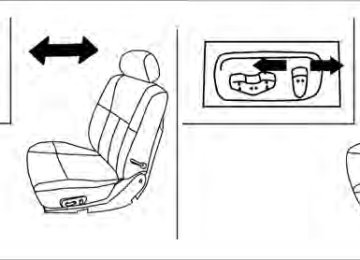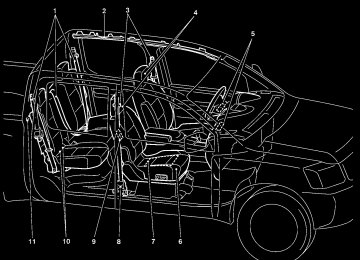- Download PDF Manual
-
improves heater operation.
Display screen, heater, air conditioner, audio and phone systems 4-23
AIR CONDITIONER OPERATION Start the engine, turn the fan control dial to the button to desired position, and push in the activate the air conditioner. When the air condi- tioner is on, cooling and dehumidifying functions are added to the heater operation. The air conditioner cooling function oper- ates only when the engine is running. Cooling This mode is used to cool and dehumidify the air.
1. Push the
button to the OFF position.
● For quick cooling when the outside tem- button to perature is high, push the light on the ON position. The indicator will button will come on. ( the appear on the display, if so equipped.) Be to the OFF position sure to return the for normal cooling. The indicator light on will ap- the pear on the display, if so equipped.) You may also select MAX A/C for quick cooling.
button will go off. (
Dehumidified heating This mode is used to heat and dehumidify the air.
2. Turn the air flow control dial to the
1. Push the
position.
3. Turn the fan control dial to the desired posi-
tion.
4. Push the
button. The indicator light button will come on. (A/C will
on the appear on the display, if so equipped.)
5. Turn the temperature control dial to the de-
sired position.
button to the OFF position. button will will appear on the display, if so
The indicator light on the go off. ( equipped.)
2. Turn the air flow control dial to the
position.
3. Turn the fan control dial to the desired posi-
tion.
4. Push the
light on the will appear on the display, if so equipped.)
button on. The indicator button will come on. (A/C
4-24 Display screen, heater, air conditioner, audio and phone systems
5. Turn the temperature control dial to the de-
sired position.
Operating tips ● Keep the windows closed while the air con-
ditioner is in operation.
● After parking in the sun, drive for 2 or 3
minutes with the windows open to vent hot air from the passenger compartment. Then, close the windows. This allows the air con- ditioner to cool the interior more quickly.● The air conditioning system should be operated for approximately 10 minutes at least once a month. This helps pre- vent damage to the system due to lack of lubrication.
● A visible mist may be seen coming from the ventilators in hot, humid conditions as the air is cooled rapidly. This does not indicate a malfunction.
● If
the engine coolant
temperature gauge indicates engine coolant tem- perature over the normal range, turn the air conditioner off. See “If your vehicle overheats” in the “In case of emergency” section of this manual.
AIR FLOW CHARTS The following charts show the button and dial positions for MAXIMUM AND QUICK heating, cooling or defrosting. For additional information on heating and cooling see “Heater and air con- ditioner” in this section. The air recirculation ) button should always be in the OFF position for heating and defrosting.
Display screen, heater, air conditioner, audio and phone systems 4-25
Type B
WHA1079
4-26 Display screen, heater, air conditioner, audio and phone systems
Type B
Type B
WHA1080
WHA1081
Type B
Display screen, heater, air conditioner, audio and phone systems 4-27
Type B
WHA1082
WHA1471
HEATER AND AIR CONDITIONER (automatic) (if so equipped)
Driver temperature control dial A/C ON/OFF button Front window defroster button Fan speed control dial System OFF button Rear window defroster button Air recirculation button Passenger temperature control dial DUAL button
1. 2. 3. 4. 5. 6. 7. 8. 9. 10. Air flow control buttons 11. AUTO button
● Do not use the recirculation mode for long periods as it may cause the interior air to become stale and the windows to fog up.
Start the engine and operate the controls to activate the air conditioner. AUTOMATIC OPERATION Cooling or heating (auto) This mode may be normally used all year round as the system automatically works to keep a con- stant temperature. Air flow distribution and fan speed are also controlled automatically.
LHA0877
WARNING
1. Press the AUTO button on.
● The air conditioner cooling function op- erates only when the engine is running. ● Do not leave children or adults who would normally require the assistance of others alone in your vehicle. Pets should also not be left alone. They could accidentally injure themselves or others through inadvertent operation of the vehicle. Also, on hot, sunny days, temperatures in a closed vehicle could quickly become high enough to cause severe or possibly fatal injuries to people or animals.
2. Turn the temperature dial to the left or right to set the desired temperature. Driver and passenger temperatures can be set inde- pendently. Press DUAL to activate dual cli- mate control functions. Turn the passenger’s side temperature control dial to the left or right to set the desired passenger’s tem- perature.
● Adjust the temperature dial to about 75°F
(24°C) for normal operation.
4-28 Display screen, heater, air conditioner, audio and phone systems
● The temperature of the passenger compart- ment will be maintained automatically. Air flow distribution, fan speed and A/C on/off are also controlled automatically.
● A visible mist may be seen coming from the vents in hot, humid conditions as the air is cooled rapidly. This does not indicate a mal- function.
Dehumidified defrosting or defogging
1. Press the defroster control button
to turn the system on. The indicator light in the button will illuminate.
2. Turn the temperature dial to the left or right
to set the desired temperature.
● To quickly remove ice from the outside of the windows, turn the manual fan control to the maximum position.
● As soon as possible after the windshield is clean, press the AUTO button to return to the auto mode.
● When the
control is activated, the air conditioner will automatically be turned on at outside temperatures above 36°F (2°C). If in defrost mode for more than one minute, the air conditioning system will continue to op- erate until the fan control is turned OFF, the vehicle is shut off or the A/C button is used to turn off the compressor even if an air flow is selected. This button other than dehumidifies the air which helps defog the windshield. The air recirculation mode auto- matically turns off, allowing outside air to be drawn into the passenger compartment to further improve the defogging performance.
MANUAL OPERATION Fan speed control dial
Turn the fan speed control dial left or right to manually control the fan speed or turn the system on or off.
Press the AUTO button to return to automatic control of the fan speed. Air recirculation
Push the air recirculation button to recir- culate interior air inside the vehicle. Push the AUTO button to return to automatic mode.
The air recirculation button will not be activated when the air conditioner is in DEF, floor, or floor/defrost mode. Air flow control Press the air flow control buttons to manually control air flow and select the air outlet:
— Air flows from center and side
vents.
— Air flows from center and side
vents and foot outlets.
— Air flows mainly from foot outlets. — Air flows from defroster and foot
outlets.
— Air flows from defroster outlets.
/OFF button.
To turn system off Press the OPERATING TIPS ● When the engine coolant temperature and outside air temperature are low, the air flow from the foot outlets may not operate for a maximum of 150 seconds. However, this is not a malfunction. After the coolant tempera- ture warms up, air flow from the foot outlets will operate normally.
Display screen, heater, air conditioner, audio and phone systems 4-29
LIC0836
The sunload sensor 䊊1 , located on the top center of the instrument panel, helps the system main- tain a constant temperature. Do not put anything on or around this sensor.SERVICING AIR CONDITIONER
AUDIO SYSTEM
The air conditioner system in your NISSAN ve- hicle is charged with a refrigerant designed with the environment in mind. This refrigerant does not harm the earth’s ozone layer. Special charging equipment and lubricant is re- quired when servicing your NISSAN air condi- tioner. Using improper refrigerants or lubricants will cause severe damage to your air conditioner system. See “Air conditioner system refrigerant and oil recommendations” in the “Technical and consumer information” section of this manual. A NISSAN dealer is able to service your “environ- mentally friendly” air conditioning system.
WARNING
The air conditioner system contains re- frigerant under high pressure. To avoid personal injury, any air conditioner ser- vice should be done only by an experi- enced technician with proper equipment.
RADIO Place the ignition switch in the ACC or ON position and press the PWR (power)/VOL (vol- ume) knob to turn the radio on. If you listen to the radio with the engine not running, the ignition switch should be placed in the ACC position.
Radio reception is affected by station signal strength, distance from radio transmitter, build- ings, bridges, mountains and other external influ- ences. Intermittent changes in reception quality normally are caused by these external influences. Using a cellular phone in or near the ve- hicle may influence radio reception quality. Radio reception Your NISSAN radio system is equipped with state-of-the-art electronic circuits to enhance ra- dio reception. These circuits are designed to extend reception range, and to enhance the qual- ity of that reception.
However, there are some general characteristics of both FM and AM radio signals that can affect radio reception quality in a moving vehicle, even when the finest equipment is used. These char- acteristics are completely normal in a given re- ception area and do not indicate any malfunction in your NISSAN radio system.
4-30 Display screen, heater, air conditioner, audio and phone systems
Reception conditions will constantly change be- cause of vehicle movement. Buildings, terrain, signal distance and interference from other ve- hicles can work against ideal reception. De- scribed below are some of the factors that can affect your radio reception. Some cellular phones or other devices may cause interference or a buzzing noise to come from the audio system speakers. Storing the de- vice in a different location may reduce or elimi- nate the noise. FM RADIO RECEPTION Range: FM range is normally limited to 25 – 30 mi (40 – 48 km), with monaural (single channel) FM having slightly more range than stereo FM. Exter- nal influences may sometimes interfere with FM station reception even if the FM station is within 25 mi (40 km). The strength of the FM signal is directly related to the distance between the transmitter and receiver. FM signals follow a line- of-sight path, exhibiting many of the same char- acteristics as light. For example, they will reflect off objects. Fade and drift: As your vehicle moves away from a station transmitter, the signals will tend to fade and/or drift.
Static and flutter: During signal interference from buildings, large hills or due to antenna position (usually in conjunction with increased distance from the station transmitter), static or flutter can be heard. This can be reduced by adjusting the treble control to reduce treble response. Multipath reception: Because of the reflective characteristics of FM signals, direct and reflected signals reach the receiver at the same time. The signals may cancel each other, resulting in mo- mentary flutter or loss of sound. AM RADIO RECEPTION AM signals, because of their low frequency, can bend around objects and skip along the ground. In addition, the signals can be bounced off the ionosphere and bent back to earth. Because of these characteristics, AM signals are also sub- ject to interference as they travel from transmitter to receiver. Fading: Occurs while the vehicle is passing through freeway underpasses or in areas with many tall buildings. It can also occur for several seconds during ionospheric turbulence even in areas where no obstacles exist. Static: Caused by thunderstorms, electrical power lines, electric signs and even traffic lights.
SATELLITE RADIO RECEPTION (if so equipped) When the satellite radio is used for the first time or the battery has been replaced, the satellite radio may not work properly. This is not a mal- function. Wait more than 10 minutes with satellite radio ON and the vehicle outside of any metal or large building for satellite radio to receive all of the necessary data. No satellite radio reception is available and “NO SAT” is displayed when the SAT band option is selected unless optional satellite receiver and antenna are installed and an XM姞 satellite radio service subscription is active. Satellite radio is not available in Alaska, Hawaii and Guam. Satellite radio performance may be affected if cargo carried on the roof blocks the satellite radio signal. If possible, do not put cargo over the satellite antenna. A build up of ice on the satellite radio antenna can affect satellite radio performance. Remove the ice to restore satellite radio reception.
Display screen, heater, air conditioner, audio and phone systems 4-31
Compact disc (CD) player
CAUTION
● Do not force a compact disc into the CD insert slot. This could damage the CD and/or CD changer/player.
● Trying to load a CD with the CD door closed could damage the CD and/or CD changer.
● Only one CD can be loaded into the CD
player at a time.
● Only use high quality 4.7 in (12 cm) round discs that have the “COMPACT disc DIGITAL AUDIO” logo on the disc or packaging.
● During cold weather or rainy days, the player may malfunction due to the hu- midity. If this occurs, remove the CD and dehumidify or ventilate the player completely.
● The player may skip while driving on
rough roads.
LHA0099
AUDIO OPERATION PRECAUTIONS4-32 Display screen, heater, air conditioner, audio and phone systems
● The CD player sometimes cannot func- tion when the compartment tempera- ture low. Decrease/increase the temperature before use.
extremely high or
is
● Do not expose the CD to direct sun-
light.
● CDs that are in poor condition or are dirty, scratched or covered with finger- prints may not work properly.
● The following CDs may not work prop-
erly: ● Copy control compact discs (CCCD) ● Recordable compact discs (CD-R) ● Rewritable compact discs (CD-RW) ● Do not use the following CDs as they may cause the CD player to malfunc- tion: ● 3.1 in (8 cm) discs with an adapter ● CDs that are not round ● CDs with a paper label ● CDs that are warped, scratched, or
have abnormal edges
● This audio system can only play pre- recorded CDs. It has no capability to record or burn CDs.
● If the CD cannot be played, one of the following messages will be displayed.
CHECK DISC:
● Confirm that the CD is inserted cor- rectly (the label side is facing up, etc.).
● Confirm that the CD is not bent or
warped and it is free of scratches.
PRESS EJECT:
This is an error due to excessive tem- perature inside the player. Remove the CD by pressing the EJECT button. After a short time, reinsert the CD. The CD can be played when the temperature of the player returns to normal.
UNPLAYABLE:
The file is unplayable in this audio sys- tem (only MP3 or WMA CD).
Compact disc with MP3 or WMA Terms: ● MP3 — MP3 is short for Moving Pictures Experts Group Audio Layer 3. MP3 is the most well-known compressed digital audio file format. This format allows for near “CD quality” sound, but at a fraction of the size of normal audio files. MP3 conversion of an audio track from CD-ROM can reduce the file size by approximately a 10:1 ratio with virtually no perceptible loss in quality. MP3
compression removes the redundant and irrelevant parts of a sound signal that the human ear doesn’t hear.● WMA — Windows Media Audio (WMA)* is a compressed audio format created by Mi- crosoft as an alternative to MP3. The WMA codec offers greater file compression than the MP3 codec, enabling storage of more digital audio tracks in the same amount of space when compared to MP3s at the same level of quality.
● Bit rate — Bit rate denotes the number of bits per second used by a digital music file. The size and quality of a compressed digital audio file is determined by the bit rate used when encoding the file.
● Sampling frequency — Sampling frequency is the rate at which the samples of a signal are converted from analog to digital (A/D conversion) per second.
● Multisession — Multisession is one of the methods for writing data to media. Writing data once to the media is called a single session, and writing more than once is called a multisession.
● ID3/WMA Tag — The ID3/WMA tag is the part of the encoded MP3 or WMA file that contains information about the digital music file such as song title, artist, encoding bit rate, track time duration, etc. ID3 tag infor- mation is displayed on the Artist/song title line on the display.
* Windows姞 and Windows Media姞 are regis- tered trademarks and trademarks in the United States of America and other countries of Mi- crosoft Corporation of the USA.
Display screen, heater, air conditioner, audio and phone systems 4-33
Playback order: Music playback order of a CD with MP3 or WMA files is as illustrated. ● The names of folders not containing MP3 or
WMA files are not shown in the display.
● If there is a file in the top level of the disc,
“Root Folder” is displayed.
● The playback order is the order in which the files were written by the writing software. Therefore, the files might not play in the desired order.
Playback order chart
WHA1078
4-34 Display screen, heater, air conditioner, audio and phone systems
Specification chart:
Supported media Supported file systems
Supported versions*1
MP3
WMA
Version Sampling frequency Bit rate Version Sampling frequency Bit rate
Tag information Folder levels Text character number limitation
Displayable character codes*2
CD, CD-R, CD-RW ISO9660 LEVEL1, ISO9660 LEVEL2, Apple ISO, Romeo, Joliet * ISO9660 Level 3 (packet writing) is not supported. MPEG1, MPEG2, MPEG2.5
8 kHz - 48 kHz 8 kbps - 320 kbps, VBR WMA7, WMA8, WMA9
32 kHz - 48 kHz 48 kbps - 192 kbps, VBR ID3 tag VER1.0, VER1.1, VER2.2, VER2.3 (MP3 only) Folder levels: 8, Max folders: 255 (including root folder), Files: 512 (Max. 255 files for one folder) 128 characters 01: ASCII, 02: ISO-8859-1, 03: UNICODE (UTF-16 BOM Big Endian), 04: UNICODE (UTF-16 Non-BOM Big Endian), 05: UNICODE (UTF-8), 06: UNICODE (Non-UTF-16 BOM Little Endian)*1 Files created with a combination of 48 kHz sampling frequency and 64 kbps bit rate cannot be played.
*2 Available codes depend on what kind of media, versions and information are going to be displayed.
Display screen, heater, air conditioner, audio and phone systems 4-35
Troubleshooting guide:
Symptom
Cannot play
Poor sound quality
It takes a relatively long time before the music starts playing.
Music cuts off or skips
Skipping with high bit rate files Moves immediately to the next song when playing Songs do not play back in the desired order
Cause and Countermeasure
Check if the disc was inserted correctly. Check if the disc is scratched or dirty. Check if there is condensation inside the player. If there is, wait until the condensation is gone (about 1 hour) before using the player. If there is a temperature increase error, the CD player will play correctly after it returns to the normal temperature. If there is a mixture of music CD files (CD-DA data) and MP3/WMA files on a CD, only the music CD files (CD-DA data) will be played. Files with extensions other than “.MP3”,“.WMA”, “.mp3” or “.wma” cannot be played. In addition, the character codes and number of characters for folder names and file names should be in compliance with the specifications. Check if the finalization process, such as session close and disc close, is done for the disc. Check if the disc is protected by copyright. Check if the disc is scratched or dirty. Bit rate may be too low. If there are many folders or file levels on the MP3/WMA disc, or if it is a multisession disc, some time may be required before the music starts playing.
The writing software and hardware combination might not match, or the writing speed, writing depth, writing width, etc., might not match the specifications. Try using the slowest writing speed. Skipping may occur with large quantities of data, such as for high bit rate data.
When a non-MP3/WMA file has been given an extension of “.MP3”, “.WMA”, .“mp3”or “.wma”, or when play is prohibited by copyright protection, there will be approximately 5 seconds of no sound and then the player will skip to the next song. The playback order is the order in which the files were written by the writing software. Therefore, the files might not play in the desired order.
4-36 Display screen, heater, air conditioner, audio and phone systems
FM/AM RADIO WITH COMPACT DISC (CD) PLAYER (if so equipped) For all operation precautions, see ⬙Audio opera- tion precautions⬙ earlier in this section. Audio main operation Power button and VOL control knob
Place the ignition switch in the ACC or ON position, then press the PWR (power) button. If you listen to the radio with the engine not running, place the ignition switch in the ACC position. The mode (radio or CD) that was playing immediately before the system was turned off resumes play- ing.
When no CD is loaded, the radio comes on. Pressing the PWR button again turns the system off.
Turn the VOL control knob to the right to increase volume or to the left to decrease volume. MENU button (BASS, TREBLE, FADE, BALANCE and CLOCK):
Press the MENU button to change the mode as follows: BAS → TRE → FAD → BAL → CLOCK → Audio → BAS
WHA1075
TUNE buttons RPT button PWR button/VOL control knob
7. 8. 9. 10. RDM button 11. Station select (1 - 6) buttons 12. SEEK buttons
Display screen, heater, air conditioner, audio and phone systems 4-37
PRESET A·B·C button CD eject button
1. 2. 3. MENU button 4. CD insert slot 5. CD button 6.
FM·AM button
To adjust Bass, Treble, Fade and Balance, press the MENU button until the desired mode appears in the display. Press the SEEK button to adjust Bass and Treble to the desired level. You can also use the SEEK button to adjust Fade and Balance modes. Fade adjusts the sound level between the front and rear speakers and Balance adjusts the sound between the right and left speakers.
Once you have adjusted the sound quality to the desired level, press the MENU button repeatedly until the radio or CD display reappears. Other- wise, the radio or CD display will automatically reappear after about 10 seconds.
NOTE:
If the clock is enabled, pressing the MENU button will change the mode as follows: BAS → TRE → FAD → BAL → CLOCK → Hour adjustment → Minute adjustment → Audio → BAS For more information on setting the clock, see “Clock set” later in this section. Clock operation
Press the MENU button until CLOCK is dis- played; use the SEEK button to turn the clock display on (CLK ON) or off (CLK OFF).
Clock set
If the clock is not displayed with the ignition switch in the ACC or ON position, you need to select the CLK ON mode. Press the MENU but- ton repeatedly until CLOCK is displayed. Use the SEEK button to enable CLK ON mode.
1. Press the MENU button repeatedly until CLOCK mode appears; press the SEEK button until CLK ON appears.
2. Press the MENU button again; the hours will
start flashing.
3. Press the SEEK button
adjust the hour.
or
to
4. Press the MENU button again; the display will switch to the minute adjustment mode.
5. The minutes will start flashing. Press SEEK to adjust the minutes.
button
or
6. Press the MENU button again to exit the
clock set mode.
The display will return to the regular clock display after 10 seconds, or press the MENU button again to return to the regular clock display.
4-38 Display screen, heater, air conditioner, audio and phone systems
Resetting the time Hold the MENU button down and then press the TUNE/SEEK button; the time will reset as fol- lows: ● If the displayed minutes before the reset are in the range of :00 - :29, the hour displayed before the reset will stay the same and the minutes will be reset to :00.
● If the displayed minutes before the reset are in the range of :30 - :59, the hour displayed before the reset will advance by one hour and the minutes will be reset to :00.
if
For example, the MENU button and the TUNE/SEEK button are pressed while the time displayed is between 8:00 and 8:29, the display will be reset to 8:00. If the buttons were pressed while the time was between 8:30 and 8:59, the display will be reset to 9:00. At the same time the display will return to the audio. FM/AM radio operation FM·AM button: Press the FM·AM button to change from AM ←→ FM reception. The FM stereo indicator, ST, illuminates during FM stereo reception. When the stereo broadcast signal is weak, the radio automatically changes from stereo to monaural reception.
TUNE buttons:
Manual tuning
Press the TUNE than 0.5 seconds for manual tuning.
or
button for less
To move quickly through the channels, press and button down or hold either TUNE for more than 1.5 seconds.
SEEK buttons:
SEEK tuning
or
button to seek Press the SEEK through the frequencies. Seek tuning begins from low to high frequencies, or high to low frequencies, depending on which button is pressed, and stops at the next broadcasting sta- tion. Once the highest broadcasting station is reached, the radio continues in the seek mode at the lowest broadcasting station. Station memory operations:
18 stations can be set for the FM and AM radio to the A, B and C preset button in any combination of AM or FM stations.
1. Press the PRESET A·B·C button to change between storage banks. The radio displays the icon A, B or C to indicate which set of presets are active.
2. Tune to the desired station using manual TUNE or SEEK tuning. Press and hold any of the desired station memory buttons (1 – 6) until a beep sound is heard. (The radio mutes when the select button is pressed.)
3. The channel indicator will then come on and the sound will resume. Programming is now complete.
4. Other buttons can be set in the same man-
ner.
If the battery cable is disconnected, or if the fuse opens, the radio memory will be canceled. In that case, reset the desired stations. Compact disc (CD) player operation Place the ignition switch in the ACC or ON position and carefully insert the compact disc into the slot with the label side up. The compact disc is automatically pulled into the slot and starts to play.
CD button:
When the CD button is pressed with a compact disc loaded and the radio playing, the radio turns off and the last used compact disc starts to play.
TUNE (rewind and fast forward) buttons:
or
button is When the TUNE pressed while the compact disc is playing, the compact disc plays at an increased speed while rewinding or fast forwarding. When the button is released, the compact disc returns to normal play speed.
SEEK buttons:
starts
When is pressed while the compact disc is playing, the next track following the present to play one from the beginning. several times to skip several tracks. Press Each time the button is pressed, the CD ad- vances 1 additional track. The track number ap- pears in the display window. (When the last track on the compact disc is skipped, the first track is played.)
If the radio is already operating, it automatically turns off and the compact disc begins to play.
is pressed, the track being played When returns to the beginning. Press several times to skip back several tracks. Each time the button is pressed, the CD moves back one track. Display screen, heater, air conditioner, audio and phone systems 4-39
CD EJECT button:
When the pact disc loaded, ejected.
button is pressed with a com- the compact disc will be
button is pressed while the When the compact disc is being played, the compact disc will eject and the system will turn off. CD IN indicator: CD IN indicator appears on the display when the CD is loaded with the system on.
SEEK (Scan CDs) button:
Press and hold the SEEK button for more than 1.5 seconds to scan through the first 10
seconds of a track on the compact disc. The SCAN icon is flashed during scan mode.The scan mode is canceled once it scans through all the tracks on the disc, or if the SEEK or mode. RPT button:
button is pressed during the scan
When the RPT button is pressed while the com- pact disc is being played, the play pattern can be changed as follows: 1 ←→ Normal 1: The track that is currently playing will be re- peated. RDM button:
When the RDM button is pressed while the com- pact disc is being played, the play pattern can be changed as follows: RDM ←→ Normal RDM: Tracks from the disc that is currently play- ing will be played randomly.
4-40 Display screen, heater, air conditioner, audio and phone systems
11. LOAD button 12. CD insert slot 13. 14. POWER/VOLUME control knob 15. Station and CD select (1 - 6) buttons 16. Tuning and AUDIO control knob
CD eject button
(BASS, MID, TREBLE, FADE and BALANCE)
*No satellite radio reception is available and “NO SAT” is displayed when the RADIO button is pressed to access satellite radio stations unless optional satellite receiver and antenna are in- stalled and an XM姞 satellite radio ser- vice subscription is active. Satellite ra- dio is not available in Alaska, Hawaii and Guam.
1. 2. 3. 4. 5.
SEEK/TRACK button TUNE/FOLDER·CAT button DISP button SCAN RPT button PRESET A·B·C button
WHA0864
Type A
6. CD·DVD button RADIO button* 7. AUX button 8. 9. REAR ON·OFF button 10.
speaker control button
Display screen, heater, air conditioner, audio and phone systems 4-41
11. LOAD button 12. CD insert slot 13. 14. POWER/VOLUME control knob 15. Station and CD select (1 - 6) buttons 16. Tuning and AUDIO control knob
CD eject button
(BASS, MID, TREBLE, FADE and BALANCE)
*No satellite radio reception is available and “NO SAT” is displayed when the SAT button is pressed to access satel- lite radio stations unless optional satel- lite receiver and antenna are installed and an XM姞 satellite radio service sub- scription is active. Satellite radio is not available in Alaska, Hawaii and Guam.
1. 2. 3. 4. 5.
SEEK/TRACK button TUNE/FOLDER·CAT button DISP button SCAN RPT button PRESET A·B·C button
Type B
6. CD button FM button 7. AM button 8. 9. SAT (satellite) button* 10. AUX button
4-42 Display screen, heater, air conditioner, audio and phone systems
WHA0865
11. AUX button 12. DISP button 13. LOAD button 14. CD insert slot 15. 16. POWER/VOLUME control knob 17. Station and CD select (1 - 6) buttons 18. Tuning and AUDIO control knob
CD eject button
(BASS, MID, TREBLE, FADE and BALANCE)
*No satellite radio reception is available and “NO SAT” is displayed when the SAT button is pressed unless optional satellite receiver and antenna are in- stalled and an XM姞 satellite radio ser- vice subscription is active. Satellite ra- dio is not available in Alaska, Hawaii and Guam.
Type C
WHA0866
1. 2. 3. 4. 5.
SEEK/TRACK button TUNE/FOLDER·CAT button Display SCAN button RPT RDM button
PRESET A·B·C button
6. H/M button (clock set buttons) 7. 8. CD button 9. 10. SAT (satellite) radio button*
FM AM button
Display screen, heater, air conditioner, audio and phone systems 4-43
speaker control button
11. REAR ON·OFF button 12. 13. LOAD button 14. CD insert slot 15. 16. POWER/VOLUME control knob 17. Station and CD select (1 - 6) buttons 18. Tuning and AUDIO control knob
CD eject button
(BASS, MID, TREBLE, FADE and BALANCE)
*No satellite radio reception is available and “NO SAT” is displayed when the RADIO button is pressed to access satellite radio stations unless optional satellite receiver and antenna are in- stalled and an XM姞 satellite radio ser- vice subscription is active. Satellite ra- dio is not available in Alaska, Hawaii and Guam.
1. 2. 3. 4. 5.
SEEK/TRACK button TUNE/FOLDER·CAT button Display SCAN RPT button DISP button
WHA0867
Type D
PRESET A·B·C button
6. H/M button (clock set buttons) 7. 8. CD·DVD button 9. RADIO button* 10. AUX button
4-44 Display screen, heater, air conditioner, audio and phone systems
11. CD insert slot 12. 13. PWR/VOL (power/volume) control
CD eject button
knob
14. Station and CD select (1 - 6) buttons 15. Tuning and AUDIO control knob
(BASS, MID, TREBLE, FADE and BALANCE)
*No satellite radio reception is available and “NO SAT” is displayed when the RADIO button is pressed to access satellite radio stations unless optional satellite receiver and antenna are in- stalled and an XM姞 satellite radio ser- vice subscription is active. Satellite ra- dio is not available in Alaska, Hawaii and Guam.
WHA1127
PRESET A·B·C button Display DISP/CLOCK button SEEK/TRACK button
1. 2. 3. 4. 5. CD button
Type E 6. 7. 8. 9. CAT FOLDER button 10.
RADIO button* AUX button SCAN RPT button
CD LOAD button
Display screen, heater, air conditioner, audio and phone systems 4-45
FM/AM/SAT RADIO WITH COMPACT DISC (CD) CHANGER (Type A, B, C, D and E) (if so equipped) For all operation precautions, see “Audio opera- tion precautions” earlier in this section.
No satellite radio reception is available and “NO SAT” is displayed when the SAT or RADIO button is pressed to select satellite radio stations unless optional satellite receiver and antenna are in- stalled and an XM姞 satellite radio service sub- scription is active. Satellite radio is not available in Alaska, Hawaii and Guam. Audio main operation POWER/VOLUME control:
Place the ignition switch in the ACC or ON position, and then push the POWER/VOLUME or PWR/VOL control knob while the system is off to call up the mode (radio or CD) which was playing immediately before the system was turned off.
turn
To the POWER/VOLUME or PWR/VOL control knob.
system off,
press
the
This vehicle may be equipped with Speed Sen- sitive Volume (SSV) for audio. The audio volume changes as the driving speed changes. AUDIO knob (BASS, MIDRANGE, TREBLE, FADE, BALANCE and SSV if so equipped):
Press the AUDIO knob to change the mode as follows: BASS → MID → TREBLE → FADE → BALANCE → SSV (if so equipped) To adjust Bass, Mid (Midrange), Treble, Fade and Balance, press the AUDIO knob until the desired mode appears in the display. Turn the Tuning knob to adjust Bass and Treble to the desired level. You can also use the Tuning knob to adjust Fader and Balance modes. Fader adjusts the sound level between the front and rear speakers and Balance adjusts the sound between the right and left speakers.
To change the SSV mode to OFF, LOW, MID or HIGH, turn the Tuning knob to the right or left.
Once you have adjusted the sound quality to the desired level, press the AUDIO knob repeatedly until the radio or CD display reappears. Other- wise, the radio or CD display will automatically reappear after about 10 seconds.
Turn the POWER/VOLUME or PWR/VOL con- trol knob to adjust the volume. 4-46 Display screen, heater, air conditioner, audio and phone systems
Clock set (Type C and D only)
1. Press and hold the H button to advance
hours.
2. Press and hold the M button to advance
minutes.
For setting the clock on Type A and B audio systems see “Adjusting the time” in this section. Clock set (Type E only)
1. Press the DISP/CLOCK button until
it
beeps (>1.5 seconds).
2. The hours will start flashing. Press the CAT button or SEEK button, to adjust the
or
or
FOLDER TRACK hours.
3. Press the DISP/CLOCK button again to
switch to the minute adjustment.
4. Press the CAT FOLDER button or SEEK TRACK button to adjust the minutes.
or or
5. Press the DISP/CLOCK button again to exit
the clock set mode.
The display will return to the regular clock display after 7 seconds, or you may press the DISP/CLOCK button again to return to the regu- lar clock display.
For setting the clock on Type A and B audio systems see “Adjusting the time” in this section. DISP (display) button:
The DISP (display) button will show text about MP3, SAT or CD information in the audio display. CD display mode
To change the text displayed while playing a CD with text, press the DISP button. The DISP button will allow you to scroll through CD text as follows: Disc title ←→ Track title. To change the default display mode, press the AUDIO knob repeatedly until DISPLAY MODE appears on the display, then rotate the knob to select the following display modes: Type A, B and E: Disc number ←→ Folder number. Type C and D: Disc title ←→ Track number ←→ Track title.
Once the display mode is selected, press the If the AUDIO knob again to store the setting.
AUDIO knob is not pressed within 8 seconds, the display will refresh with the last selected display mode setting. ● Disc number mode displays the current disc
number playing in the changer.
● Folder number mode displays the selected folder number and the track number that is currently being played.
● Disc title mode displays the title of the CD
being played.
● Track number mode displays the number selected disc and the track that is currently being played on the disk.
● Track title mode displays the title of the se-
lected CD track. MP3 display mode
To change the text displayed when listening to an MP3/WMA CD with MP3/WMA text (when CD with text is being used), press the DISP button. The DISP button will scroll through the CD text as follows: Type A, B, C and D: Track title ←→ Artist title ←→ Folder title. Type E: Track title ←→ Folder title ←→ Artist title ←→ Disc number ←→ Folder number.
To change the default display mode, press the AUDIO knob repeatedly until DISPLAY MODE appears on the display, then rotate the knob to select the following display modes: Type A, B and E: Disc number ←→ Folder number. Type C and D: Disc number ←→ Folder number ←→ Track title ←→ Artist title ←→ Folder title. Once a display mode is selected, press the AU- DIO knob again to store the setting. ● Disc number mode displays the selected disc number and the track number that is currently being played.
● Folder number mode displays the selected folder number and the track number that is currently being played.
● Track title mode displays the track title of the
MP3/WMA file.
● Artist title mode displays the artist title of the
MP3/WMA file.
● Folder title mode displays the folder name
given to the MP3/WMA folder.
Display screen, heater, air conditioner, audio and phone systems 4-47
FM/AM/SAT radio operation FM/AM/SAT band select (Type B and C only):
Pressing the FM, AM, FM/AM or SAT radio select button will change the band to either FM, AM or SAT (satellite - if so equipped) radio stations.
When the FM, AM, FM/AM or SAT* radio select button is pushed while the ignition switch is in the ACC or ON, the radio will come on at the station last played.
Display satellite radio display mode (if so equipped) To change the text displayed when listening to satellite radio (if so equipped) press the DISP button. The DISP button will scroll through the broadcast information as follows: Name ←→ Title ←→ Current display mode. To change the default display mode press the AUDIO button to display mode and press the TUNE button to select the following display modes: Channel number ←→ Channel name ←→ Name ←→ Title. Once the display mode is selected press the AUDIO button again to store the setting. If the AUDIO button is not pressed after 8 seconds the display will refresh with the last selected display mode setting. ● Channel number mode displays the channel number of the selected satellite radio sta- tion.
The last station played will also come on when the POWER/VOLUME control knob is pressed ON. *No satellite radio reception is available and “NO SAT” is displayed when the SAT button is pressed unless optional satellite receiver and antenna are installed and an XM姞 satellite radio service subscription is active. Satellite radio is not available in Alaska, Hawaii and Guam. If a compact disc is playing when the FM, AM, FM/AM or SAT radio select button is pressed, the compact disc will automatically be turned off and the last radio station played will come on. The FM stereo indicator ST will illuminate during FM stereo reception. When the stereo broadcast signal is weak, the radio will automatically change from stereo to monaural reception. 4-48 Display screen, heater, air conditioner, audio and phone systems
● Channel name mode displays the channel name of the selected satellite radio station. ● Name mode displays the name of the artist, host or weather condition of the selected satellite radio station.
● Title mode displays the song title, show name, or temperature of the selected satel- lite radio station.
FM/AM/SAT band select (Type A, D and E only):
Pressing the RADIO button will change the band as follows: AM ←→ FM or SAT* (satellite, if so equipped) When the RADIO button is pressed while the ignition switch is in the ACC or ON position, the radio will come on at the station last played.
The last station played will also come on when the POWER/VOLUME control knob is pressed ON.
*No satellite radio reception is available and “NO SAT” is displayed when the RADIO button is pressed to access satellite radio stations unless optional satellite receiver and antenna are in- stalled and an XM姞 satellite radio service sub- scription is active. Satellite radio is not available in Alaska, Hawaii and Guam.
If a compact disc is playing when the RADIO button is pressed, the compact disc will auto- matically be turned off and the last radio station played will come on.
The FM stereo indicator ST will illuminate during FM stereo reception. When the stereo broadcast signal is weak, the radio will automatically change from stereo to monaural reception.
TUNE/FOLDER·CAT button (Type A, B, C and D only):
the
tune
radio, press
Manual tuning To manually TUNE/FOLDER·CAT button turn the tuning knob to right or left. To move quickly through the channels, press and or button down for hold either the more than 1.5 seconds.
the , or
or
CAT FOLDER (tuning) button (Type E only):
Manual tuning To manually tune the radio, press the CAT , or turn the tun- FOLDER button ing knob to right or left. To move quickly through the channels, press and or button down for hold either the more than 1.5 seconds.
or
SEEK/TRACK button:
Seek tuning
Press the SEEK/TRACK button for less than 1.5 seconds to tune from high to low or low to high frequencies and stop at the next broadcasting station.
or
To seek quickly through the channels, press and hold the SEEK/TRACK button for more than 1.5
seconds. When the button is released the radio will seek to the next broadcasting station. SCAN tuning (Type C only):Press the SCAN button to stop at each broad- casting station for 5 seconds. Pressing the SCAN button again during this 5 second period will stop scan tuning and the radio will remain tuned to that station. If the SCAN button is not pressed within 5 seconds, scan tuning moves to the next station. SCAN RPT tuning (Type A, B and D only):
Press the SCAN RPT button for more than 1.5
seconds to stop at each broadcasting station (AM, FM or SAT if so equipped) for 5 seconds. Pressing the button again during this 5 second period will stop scan tuning and the radio will remain tuned to that station. If the SCAN RPTbutton is not pressed within 5 seconds, scan tuning moves to the next station. PRESET A·B·C (Station memory opera- tions):
18 stations can be set for the FM, AM and SAT (satellite, if so equipped) radio to the A, B and C preset button in any combination of FM, AM or SAT stations.
1. Choose preset bank A, B or C using the
PRESET A·B·C select button.
2. Select the desired FM, AM or SAT station
band.
3. Tune to the desired station using manual, SEEK or SCAN tuning. Press and hold any of the desired station memory buttons (1 – 6) until a beep sound is heard.
4. The channel indicator will then come on and the sound will resume. Programming is now complete.
5. Other buttons can be set in the same man-
ner.
If the battery cable is disconnected, or if the fuse opens, the radio memory will be canceled. In that case, reset the desired stations.
Display screen, heater, air conditioner, audio and phone systems 4-49
Radio data system (RDS):
RDS stands for Radio Data System, and is a data information service transmitted by some radio stations on the FM band (not AM band). Cur- rently, most RDS stations are in large cities, but many stations are now considering broadcasting RDS data.
RDS can display: ● Station call sign, such as “WHFR 98.3”. ● Station name, such as “The Groove”. ● Music or programming type such as “Clas-
sical”, “Country”, or “Rock”. ● Artist and song information. If the station broadcasts RDS information, the RDS icon is displayed. Compact disc (CD) changer operation Place the ignition switch in the ACC or ON button, position and press the LOAD or then press one of the CD insert slots (1 – 6) . Insert the compact disc into the slot with the label side facing up. The compact disc will be guided automatically into the slot and start playing.
If the radio is already operating, it will automati- cally turn off and the compact disc will play.
disc was
If the system has been turned off while the com- pact the POWER/VOLUME or PWR/VOL control knob will start the compact disc. LOAD button (Type A, B, C and D only):
pressing
playing,
To insert a CD in the CD changer, press the LOAD button for less than 1.5 seconds. Select the loading slot by pressing a CD insert select button (1 – 6), then insert the CD.
To insert 6 CDs to the CD changer, press the LOAD button for more than 1.5 seconds.
The slot numbers (1 – 6) will illuminate on the display when CDs are loaded into the changer.
LOAD button (Type E only):
To insert a CD in the CD changer, press the button for less than 1.5 seconds. Se- lect the loading slot by pressing a CD insert select button (1 – 6), then insert the CD.
To insert 6 CDs to the CD changer, press and button for more than 1.5 seconds. hold the The slot numbers (1 – 6) will illuminate on the display when CDs are loaded into the changer.
4-50 Display screen, heater, air conditioner, audio and phone systems
CD button (Type B, C and E only):
When the CD button is pressed with the system off and the compact disc loaded, the system will turn on and the compact disc will start to play.
When the CD button is pressed with the com- pact disc loaded with the radio playing, the radio will automatically be turned off and the compact disc will start to play. CD·DVD button (Type A and D only): Press the CD·DVD button to toggle the radio between CD and DVD modes. When the CD·DVD button is pressed with the system off and the compact disc loaded, the system will turn on and the compact disc will start to play. When the CD·DVD button is pressed with the compact disc loaded with the radio playing, the radio will automatically be turned off and the compact disc will start to play. For more information on the DVD system see “Playing a digital video disc (DVD)” later in this section.
SEEK/TRACK button:
When the button is pressed while a com- pact disc is playing, the track being played re- turns to its beginning. Press several times to skip
back through tracks. The compact disc will go back the number of times the button is pressed.
button is pressed while the When the compact disc is playing, the next track will start to play from its beginning. Press several times to skip through tracks. The compact disc will ad- vance the number of times the button is pressed. (When the last track on the compact disc is skipped through, the first track will be played.)
TUNE/FOLDER·CAT button (Type A, B, C and D only):
CD: ● While playing a CD, press and hold the
TUNE/FOLDER·CAT button to fast forward or rewind a track on a CD.
or
MP3 CD: ● While playing an MP3 CD, press the
TUNE/FOLDER·CAT button to scan backward or forward through avail- able folders.
or
● Press and hold the TUNE/FOLDER·CAT to fast forward or re-
button wind a track on an MP3 CD.
or
CAT FOLDER button (Type E only):
CD: ● While playing a CD press the CAT FOLDER to fast forward or re-
or
button wind a track on a CD.
MP3 CD: ● While playing an MP3 CD, press the CAT to scan FOLDER button backward or forward through available fold- ers.
or
●
Press and hold the CAT FOLDER to fast forward or re-
button wind a track on an MP3 CD.
or
CD select buttons:
To play another CD that has been loaded, press a CD select button (1 – 6). SCAN/RPT button (Type A, B, D and E only):
When the SCAN/RPT play button is pressed while the compact disc is played, the play pattern can be changed as follows:
ALL DISC RPT → 1 DISC RPT→ 1 TRACK RPT → ALL DISC RDM → 1 DISC RDM → ALL DISC RPT
ALL DISC RPT: All discs loaded will be repeated. 1 DISC RPT: The disc that is currently playing will be repeated. 1 TRACK RPT: The track that is currently playing will be repeated ALL DISC RDM: Tracks from all discs will be played randomly 1 DISC RDM: Tracks from the disc that is cur- rently playing will be played randomly RPT RDM button (Type C only):
When the RPT RDM play button is pressed while the compact disc is played, the play pattern can be changed as follows: ALL DISC RPT → 1 DISC RPT→ 1 TRACK RPT → ALL DISC RDM → 1 DISC RDM → ALL DISC RPT ALL DISC RPT: All discs loaded will be repeated. 1 DISC RPT: The disc that is currently playing will be repeated. 1 TRACK RPT: The track that is currently playing will be repeated ALL DISC RDM: Tracks from all discs will be played randomly 1 DISC RDM: Tracks from the disc that is cur- rently playing will be played randomly
Display screen, heater, air conditioner, audio and phone systems 4-51
All discs:
● Press and hold the
button for more than 1.5 seconds. The compact discs will be ejected one by one. If a disc is not removed button is within 20 seconds or the pressed again during the eject sequence, the entire disc eject sequence will be can- celed.
When this button is pressed while a compact disc is playing, the compact disc will eject and the last source will be played. CD IN indicator: The slot numbers (1 – 6) will illuminate if CDs have been loaded into the changer in CD mode only.
REAR ON·OFF (if so equipped): Pressing the REAR ON·OFF button for less than 1.5 seconds turns the rear seat audio controller on. REAR CONT ON will display. Pressing it again will turn the rear seat audio controller off. REAR CONT OFF will display. If the vehicle is not equipped with a rear seat audio controller, the display will show “REAR AV N/A”.
(SPEAKER CONTROL) button (Type A and D only):
button to turn the rear speakers Press the off and the headphones on. Press the but- ton again to turn rear seat speakers back on and the headphones off. CD EJECT:
Current/Selected disc:
● Press the
button, then press the slot number (1 – 6) for the desired disc. The compact disc will be ejected. If no slot num- ber (1 – 6) is pressed, the current loaded disc will be ejected. If the ejected disc is not removed within 15 seconds, the disc will reload.
4-52 Display screen, heater, air conditioner, audio and phone systems
WHA0869
AUX jack (if so equipped) The AUX jack 䊊1 is located below the air condi- tioner controls. The AUX audio input jack accepts any standard analog audio input such as from a portable cassette tape player, MP3 player or a laptop computer. Press the AUX button to play a compatible device when it is plugged into the AUX jack.
● A new disc may be rough on the inner and outer edges. Remove the rough edges by rubbing the inner and outer edges with the side of a pen or pencil as illustrated.
LHA0049
CD CARE AND CLEANING ● Handle a CD by its edges. Do not bend the
disc. Never touch the surface of the disc.
● Always place the discs in the storage case
when they are not being used.
● To clean a disc, wipe the surface from the center to the outer edge using a clean, soft cloth. Do not wipe the disc using a circular motion.
● Do not use a conventional record cleaner or
alcohol intended for industrial use.
WHA0611
Type A Volume control switch 1. 2. MODE select switch Power on/off switch 3. 4. Tuning switch
Display screen, heater, air conditioner, audio and phone systems 4-53
POWER on/off switch If you have the Type A switch, with the ignition switch placed in the ACC or ON position, push the POWER switch to turn the audio system on or off.
If you have the Type B switch, with the ignition switch placed in the ACC or ON position, push the MODE switch to turn the audio system on. MODE select switch Push the mode select switch to change the mode in the following sequence: PRESET A → PRE- SET B → PRESET C → CD* → DVD** (if so equipped) → AUX***. *This mode is only available when a CD is loaded.
**This mode is only available when a DVD is loaded into the DVD player.
***This mode is only available when a compatible auxiliary device is plugged into the AUX jack. Volume control switch Push the volume control switch up or down to increase or decrease the volume.
Tuning
Memory change (radio): While in one of the preset radio station banks (A, B or C), push the tuning switch for less than 1.5 seconds to change to the next preset station in memory. Seek tuning (radio):
or
for more Push the tuning switch than 1.5 seconds to seek the next or previous radio station. Next/Previous track (CD):
or
or
for less Push the tuning switch than 1.5 seconds to return to the beginning of the present track or skip to the next track. Push several times to skip back or skip through tracks. This system searches for the blank intervals be- tween selections. If there is a blank interval within 1 program or there is no interval between pro- grams, the system may not stop in the desired or expected location. Change disc (CD):
for more Push the tuning switch than 1.5 seconds to change the playing disc up or down.
or
WHA0612
Type B Volume control switch Phone operation switch Power on and MODE select switch Tuning switch
1. 2. 3. 4. STEERING WHEEL SWITCH FOR AUDIO CONTROL (if so equipped) The audio system can be operated using the controls on the steering wheel.
4-54 Display screen, heater, air conditioner, audio and phone systems
REAR AUDIO CONTROLS (if so equipped) Press the REAR ON·OFF button on the front radio control panel to turn the rear controls on. Push the button again to turn the rear controls off.
The headphones symbol illuminates on the front display when the rear audio controls are on. Two headphone jacks are provided so two rear seat passengers may listen to the audio system pri- vately.
The rear volume controls can only increase the volume to the level at which the front radio volume control is set.
One or two infrared headphones are included if the vehicle is equipped with the DVD entertain- ment system. Most portable radio headphones work with the rear audio controls.
For vehicles equipped with the FM/AM/SAT radio with compact disc player, if the rear passengers turn off the rear speakers and are using head- phones they may choose to listen to a different media than the front passengers. The rear pas- sengers can listen to the radio along with the front passengers or they can listen to a CD or SAT radio (if so equipped).
7.
Infrared headphone transmitter lens*
LHA0322
*Red transmitters will be visible when infrared headphones are on.
Display screen, heater, air conditioner, audio and phone systems 4-55
VOL (volume) control button
1. 2. MODE select button 3. 4. 5. 6. Headphone jacks
NEXT button SEEK button
speaker control button
VOL (volume) button: The VOL button allows the rear passengers to adjust the headphone volume level. The vehicle volume can also be changed if the REAR CTRL is enabled and the rear audio mode is the same as the front.
(SPEAKER CONTROL) button:
button to turn the rear speakers Press this button off and headphones on. Press this again to turn rear seat speakers back on and headphones off. MODE button: The MODE button allows the rear passengers to change between AM, FM, CD, DVD and AUX. The media options are listed on the face plate of the rear audio controls. When a source of media is selected, the media label will be illuminated. SEEK button:
In AM or FM mode, the SEEK button allows the rear seat passengers to find the next radio station up or down the station band frequency.
In CD mode, the SEEK button allows the rear passengers to find the next or previous selection on the CD.
NEXT button: When the NEXT button is pressed while in AM or FM mode, the radio will change to the next preset. The NEXT button does not function while in SAT radio mode or when playing a DVD or CD. ANTENNA The antenna cannot be shortened, but can be removed. When you need to remove the antenna, turn the antenna rod counterclockwise. To install the antenna rod, turn the antenna clock- wise. Tighten the antenna rod to specification using a suitable tool such as an open-end wrench. The antenna rod tightening specification is 3.4 – 3.6 N·m (30 – 32 in-lb). Do not use pliers to tighten the antenna as they can leave marks on the antenna surface. The antenna rod cannot be hand tightened to the proper specification.
CAUTION
Always properly tighten the antenna rod during installation or the antenna rod may break during vehicle operation.
4-56 Display screen, heater, air conditioner, audio and phone systems
NISSAN MOBILE ENTERTAINMENT SYSTEM (MES) (if so equipped)
LHA0389
WARNING
● The Mobile Entertainment System is designed for rear seat passenger view- ing only.
● The driver must not attempt to operate the Mobile Entertainment System while the vehicle is in motion so that full at- tention may be given to vehicle operation.
CAUTION
● The glass screen on the liquid crystal display may break if hit with a hard or sharp object. If the glass breaks, do not touch the liquid crystalline material, which contains a small amount of mer- cury. In case of contact with skin, wash immediately with soap and water.
● Use a damp, soft cloth when cleaning the Mobile Entertainment System com- ponents. Do not use solvents or clean- ing solutions.
Do not attempt to use the system in extreme temperature conditions [below -4°F (-20°C) or above 158°F (70°C)]. To avoid discharging the vehicle battery, do not operate the system more than 15 minutes without starting the engine.
LHA0316
DIGITAL VIDEO DISC (DVD) PLAYER CONTROLS Refer to “Playing a digital video disc (DVD)” later in this section for the function of each button.EJECT button DVD slot ENTER button POWER on/off button
1. 2. 3. 4. 5. MODE button 6. 7. 8. 9. MENU button 10. DISPLAY button 11. NAVIGATION keys
Input jacks STOP button PLAY/PAUSE button
Display screen, heater, air conditioner, audio and phone systems 4-57
DISPLAY button
6. 7. MODE button SUBTITLE button 8. 9. AUDIO button 10. ANGLE button 11. CLEAR button 12. PAUSE button 13. PLAY button 14. FAST FORWARD/FAST REVERSE
button
15. MENU button 16. NAVIGATION keys 17. BACK button 18. NUMERIC KEYPAD REMOTE CONTROL Refer to “Playing a digital video disc (DVD)” later in this section for the function of each button.
LHA0317
1. 2. 3.
POWER button STOP button NEXT TRACK/CHAPTER and PREVI- OUS TRACK/CHAPTER button TITLE button ENTER button
4. 5. 4-58 Display screen, heater, air conditioner, audio and phone systems
LHA0315
FLIP-DOWN SCREEN The flip-down screen has a wireless remote con- trol receiver 䊊1 located at the bottom of the screen.
CAUTION
● The glass screen on the liquid crystal display may break if hit with a hard or sharp object. If the glass breaks, do not touch the liquid crystalline material, which contains a small amount of mer- cury. In case of contact with skin, wash immediately with soap and water.
● The screen rotates down to view and up into the housing to store when not in use. Ensure that the screen is latched securely into the housing when stored.
SAA0720
SAA0721
Headphones Power ON/OFF:
Press the power button to turn the headphones on or off. Volume control:
Turn the volume control knob to adjust the vol- ume.
The headphones will automatically be turned off in 30 seconds if there is no sound during that period. To prevent the battery from being dis- charged, keep the power supply turned off when not in use.
NOTE: For optimum infrared headphone perfor- mance, increase the volume on the rear seat controller to the maximum level and adjust the infrared headphone volume us- ing the volume control on the headphones. Using a lower volume setting on the rear seat controller can cause static noise in the infrared headphones.
Display screen, heater, air conditioner, audio and phone systems 4-59
PLAYING A DIGITAL VIDEO DISC (DVD)
CAUTION
● Only operate the DVD while the vehicle engine is running. Operating the DVD for extended periods of time with the engine OFF can discharge the vehicle battery.
● Do not allow the system to get wet. Excessive moisture such as spilled liq- uids may system to malfunction.
cause
the
The driver must not attempt to wear the head- phones while the vehicle is in motion so that full attention may be given to vehicle operation.
While playing video CD media, this DVD player does not guarantee complete functionality of all video CD formats.
With the DVD player, you can hear DVD videos, video CDs and CDs using headphones. Passen- gers in the rear seat can enjoy the sound inde- pendently of the front seat.
Press the CD·DVD button located on the front controls to hear the sound of the DVD play through the speakers.
Press the REAR ON·OFF button located on the front controls to disable or enable rear seat audio controls. For more information on rear seat audio controls see, “Rear Audio Controls” earlier in this section.
button on the front controls Pressing the turns the rear speakers on or off and enables or disables the wireless headphones .
It is possible to operate the DVD player by remote control.
Headphones are a wireless type and no cables are necessary. You can use them in almost all the ranges in the rear seat. (It is not possible to use the headphones in the front seat.) POWER on/off button:
With the ignition switch placed in the ACC or ON position, press the POWER button to turn the DVD player on or off.
Insert the DVD into the slot with the label side