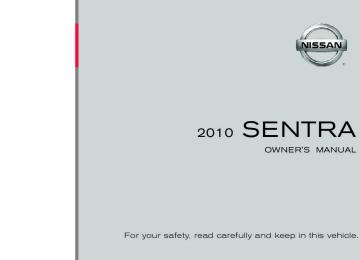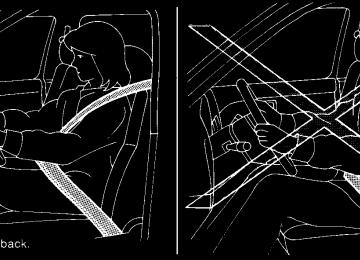- 2000 Nissan Sentra Owners Manuals
- Nissan Sentra Owners Manuals
- 1999 Nissan Sentra Owners Manuals
- Nissan Sentra Owners Manuals
- 2010 Nissan Sentra Owners Manuals
- Nissan Sentra Owners Manuals
- 2003 Nissan Sentra Owners Manuals
- Nissan Sentra Owners Manuals
- 2009 Nissan Sentra Owners Manuals
- Nissan Sentra Owners Manuals
- 1996 Nissan Sentra Owners Manuals
- Nissan Sentra Owners Manuals
- 1998 Nissan Sentra Owners Manuals
- Nissan Sentra Owners Manuals
- 2006 Nissan Sentra Owners Manuals
- Nissan Sentra Owners Manuals
- 2002 Nissan Sentra Owners Manuals
- Nissan Sentra Owners Manuals
- 1997 Nissan Sentra Owners Manuals
- Nissan Sentra Owners Manuals
- 2005 Nissan Sentra Owners Manuals
- Nissan Sentra Owners Manuals
- 2011 Nissan Sentra Owners Manuals
- Nissan Sentra Owners Manuals
- 2001 Nissan Sentra Owners Manuals
- Nissan Sentra Owners Manuals
- 2007 Nissan Sentra Owners Manuals
- Nissan Sentra Owners Manuals
- 2012 Nissan Sentra Owners Manuals
- Nissan Sentra Owners Manuals
- 2008 Nissan Sentra Owners Manuals
- Nissan Sentra Owners Manuals
- 2004 Nissan Sentra Owners Manuals
- Nissan Sentra Owners Manuals
- Download PDF Manual
-
Pressing the AUX button will change the band as follows: AUX ! XM1* ! XM2* ! AUX (satellite, if so equipped)
When the AUX button is pressed while the igni- tion switch is in the ACC or ON position, the radio will come on at the station last played.
The last station played will also come on when the VOL/ON-OFF control knob is pressed to turn the radio on.
*When the AUX button is pressed, the satellite radio mode will be skipped unless an optional satellite receiver and antenna are installed and an XMT satellite radio service subscription is active. Satellite radio is not available in Alaska, Hawaii and Guam.
If a compact disc is playing when the AUX button is pressed, the compact disc will automatically be turned off and the last radio station played will come on. TUNE/SCROLL knob (Tuning):
Turn the TUNE/SCROLL knob to the left or right for manual tuning.
SEEK tuning:
Press the SEEK buttons to tune from low to high or high to low frequencies and to stop at the next broadcasting station.
or
SCAN tuning:
Press the SCAN button to stop at each broad- casting station for 5 seconds. SCAN will appear on the screen while the radio is scan tuning.
Pressing the button again during this 5 second period will stop SCAN tuning and the radio will remain tuned to that station. If the SCAN button is not pressed within 5 seconds, SCAN tuning moves to the next station. 1 to 6 Station memory operations:
Twelve stations can be set for the FM band (6 for FM1, 6 for FM2) and six stations can be set for the AM band.
1. Choose the radio band AM, FM1 or FM2
using the FM•AM select button.
2. Tune to the desired station using manual, SEEK or SCAN tuning. Press and hold any of the desired station memory buttons (1 (cid:150) 6) until a beep sound is heard.
3. The channel indicator will then come on and the sound will resume. Programming is now complete.
4. Other buttons can be set in the same man-
ner.
Display screen, heater, air conditioner, audio and phone systems 4-31
If the battery cable is disconnected or if the fuse opens, the radio memory will be canceled. In that case, reset the desired stations. Compact disc (CD) player operation Place the ignition switch in the ACC or ON position and carefully insert the compact disc into the slot with the label side up. The compact disc is automatically pulled into the slot and starts to play. If the radio is already operating, it automatically turns off and the compact disc begins to play. CD button: When the CD button is pressed with the system off and the compact disc loaded, the system will turn on and the compact disc will start to play. When the CD button is pressed with a compact disc loaded and the radio playing, the radio will automatically be turned off and the compact disc will start to play.
LHA1275
CD/MP3 display mode:
While listening to a CD or an MP3/WMA CD, certain text may be displayed on the screen if the CD has been encoded with text information. De- pending on how the CD or MP3/WMA CD is encoded, information such as Artist, Song and Folder will be displayed.
The track number and the total number of tracks in the current folder or on the current disc are displayed on the screen as well. For example, the first track out of fourteen total is currently playing.
4-32 Display screen, heater, air conditioner, audio and phone systems
SEEK/CAT (Reverse or Fast Forward) buttons:
Press and hold the SEEK/CAT buttons or for 1.5 seconds while the compact disc is playing to reverse of fast forward the track being played. The compact disc plays at an in- creased speed while reversing or fast forwarding. When the button is released, the compact disc returns to normal play speed.
SEEK/CAT buttons:
Press the SEEK/CAT button while a CD or MP3/WMA CD is playing to return to the begin- ning of the current track. Press the SEEK/CAT button several times to skip backward sev- eral tracks.
Press the SEEK/CAT button while a CD or MP3/WMA CD is playing to advance one track. Press the SEEK/CAT button several times to skip forward several tracks. If the last track on a CD is skipped, the first track on the disc is played. track in a folder of an MP3/WMA CD is skipped, the first track of the next folder is played.
the last
If
TUNE/SCROLL knob (MP3/WMA CD only):
If an MP3/WMA CD with multiple folders is play- ing, turn the TUNE/SCROLL knob to change folders. Turn the knob to the left to skip back a folder. Turn the knob to the right to skip ahead a folder. RPT button:
When the RPT button is pressed while a com- pact disc is playing, the play pattern can be changed as follows:
CD: 1 TRK RPT ˆ! OFF CD with MP3 or WMA: 1 FOLDER RPT ! 1 TRK RPT ! OFF 1 TRK RPT: the current track will be repeated.
1 FOLDER RPT: the current folder will be re- peated.
OFF: No repeat play pattern is applied. The indi- cator on the display will turn off.
The current play pattern of the CD is displayed on the screen unless no pattern is applied.
RDM button: When the RDM button is pressed while a com- pact disc is playing, the play pattern can be changed as follows: CD: 1 DISC RDM ˆ! OFF CD with MP3 or WMA: 1 DISC RDM ! 1 FOLDER RDM ! OFF 1 DISC RDM: all tracks on the disc will be played randomly. 1 FOLDER RDM: all tracks in the current folder will be played randomly. OFF: No random play pattern is applied. The indicator on the display will turn off. The current play pattern of the CD is displayed on the screen unless no pattern is applied. AUX button: The AUX IN jack is located on the CD player. The AUX IN audio input jack accepts any standard analog audio input such as from a portable cas- sette tape/CD player, MP3 player or a laptop computer.
Press the AUX button to play a compatible device plugged into the AUX IN jack. The AUX button is also used to switch the audio system to a source plugged into the USB input jack in the center console. When a device is plugged into the AUX IN jack while another device is plugged into the USB input jack, the AUX button is used to toggle between the two functions. For more information about the USB input jack, see (cid:147)USB interface(cid:148) in this section.
EJECT button:
When the button is pressed with a com- pact disc loaded, the compact disc will eject and the last source will be played.
When the button is pressed twice with a compact disc loaded, the compact disc will be ejected further for easier CD removal. If the disc is not removed within 20 seconds, the disc will reload.
Display screen, heater, air conditioner, audio and phone systems 4-33
While connected to the vehicle, the iPodT can only be operated by the vehicle audio controls.
To disconnect the cable from the vehicle outlet, fully depress the center connector button to un- latch the connector and pull the connector straight out of the outlet. To disconnect the cable from the iPodT, fully depress the side connector buttons and pull the iPodT connector straight out of the iPodT. * iPodT is a trademark of Apple Inc., registered in the U.S. and other countries. Compatibility The following models are available: c iPodT Classic - 1st through 6th generation c iPodT Mini - 1st and 2nd generation c iPodT Nano - 1st through 3rd generation c iPodT Touch - 1st generation c iPhoneT - 1st generation Make sure that your iPodT firmware is updated. Audio main operation iPodT button: Place the ignition switch in the ACC or ON position and press the iPodT button to switch to the iPodT mode.
If another audio source is playing and the iPodT is connected, press the iPodT button to switch to the iPodT mode. If the system is turned off while the iPodT is playing, the iPodT will start when the PWR button is pressed. Top menu item selecting: Press the iPodT MENU button while the iPodT is connected to show the interface for iPodT opera- tion on the audio display. The items can be cho- sen from the menu list screen by pressing the while the iPodT is SEEK button operational. The display pattern can be changed as follows: Playlists ! Artists ! Albums ! Songs ! Pod- casts ! Genres ! Composers ! Audiobooks For more information about each item, see the iPodT owner(cid:146)s manual. ENTER and BACK buttons:
or
Press the ENTER button while the top menu is displayed to show program details on the audio display. Use the SEEK buttons to scroll through the choices and press the ENTER button to make a selection. Press the BACK button to return to the previous display.
or
WHA1355
iPodT* PLAYER OPERATION (Type A) (if so equipped) Connecting iPodT The iPodT outlet connector is located on the center console. Your vehicle is equipped with the specialized cable for connecting the iPodT to your vehicle audio unit. To connect the iPodT, first open the protective cover from the connector in the center console s1 . Next, connect one end of the iPodT cable to the iPodT and the other end of the cable to the connector in the center console s2 . If compatible, the battery of your iPodT is charged during the connection to the vehicle.4-34 Display screen, heater, air conditioner, audio and phone systems
SCAN/RPT button: Press the SCAN/RPT button while a track is playing to change the play pattern as follows: Excluding Podcast and Audiobook: ALL RPT ! TRK RPT ! ALL RDM ! ALBUM RDM Podcast: ALL RPT ˆ! TRK RPT For more information about Podcasts, see the iPodT owner(cid:146)s manual. Audiobook: NORMAL ! FAST ! SLOW
iPodT play information:
Press the DISP TEXT button for less than 1.5
seconds while a program is playing to change the displayed program information as follows:Excluding Podcast: Album Title ! Artist Name ! Song Title ! Normal Mode
Podcast: Album Title ! Song Title ! Normal Mode For more information about Podcasts, see the iPodT owner(cid:146)s manual. TUNE/FF-REW/FOLDER button:
or
When the TUNE/FF-REW/FOLDER button is pressed for more than 1.5 sec- onds while the iPodT is playing, the iPodT will play while fast forwarding or reversing. When the button is released, the iPodT will return to the normal play speed.
When the TUNE/FF-REW/FOLDER button is pressed for less than 1.5 sec- onds while the iPodT is playing, the next track or the beginning of the current track on the iPodT will be played.
or
WHA1358
iPodT* PLAYER OPERATION (Type B) (if so equipped) Connecting iPodT To connect an iPodT to the vehicle so that the iPodT can be controlled with the audio system controls and display screen, use the USB jack located in the center console. Open the protec- tive cover s1 on the USB jack in the center console. Then connect the iPodT-specific end of the cable to the iPodT and the USB end of the cable to the USB jack s2 on the vehicle. When the ignition switch is in the ACC or ON position, iPodT (if compatible) the battery of your is charged during the connection to the vehicle.
Display screen, heater, air conditioner, audio and phone systems 4-35
While connected to the vehicle, the iPodT can only be operated by the vehicle audio controls. To disconnect the iPodT from the vehicle, remove the USB end of the cable from the USB jack on the vehicle, then remove the cable from the iPodT. * iPodT is a trademark of Apple Inc., registered in the U.S. and other countries. Compatibility The following models are available: c iPodT Classic - 1st through 6th generation c iPodT Mini - 1st and 2nd generation c iPodT Nano - 1st through 3rd generation c iPodT Touch - 1st generation c iPhoneT - 1st generation Make sure that your iPodT firmware is updated. Audio main operation AUX button:
Place the ignition switch in the ACC or ON position and press the AUX button repeatedly until the iPodT mode is displayed on the screen.
If another audio source is playing and the iPodT is connected, press the AUX button repeatedly to switch to the iPodT mode. If the vehicle audio system is turned off while the iPodT is playing, the iPodT will start when the VOL/ON-OFF control knob is pressed. Interface: The interface for iPodT operation shown on the vehicle(cid:146)s audio system display screen is similar to the iPodT interface. Use the TUNE/SCROLL knob and ENTER button to navigate the menus on the screen. The iPodT MENU button on the vehicle audio system is used to move up one level in the iPodT menus. Depending on the iPodT model, the following items may be available on the menu list screen. For further information about each item, see the iPodT Owner(cid:146)s Manual. c Playlists c Artists c Albums c Songs c Podcasts c Genres
c Composers c Audiobooks c ShuffleSongs
SEEK/CAT buttons:
Press the SEEK/CAT buttons skip backward or forward one track.
or
to
Press and hold the SEEK/CAT buttons or for 1.5 seconds while a track is playing to reverse of fast forward the track being played. The track plays at an increased speed while reversing or fast forwarding. When the button is released, the track returns to normal play speed. RPT button: Press the RPT button while a track is playing to change the play pattern as follows: 1 TRK RPT ! ALL RPT ! RPT OFF 1 TRK RPT: the current track will be repeated. ALL RPT: all songs in the current list are re- peated. RPT OFF: no repeat play pattern is applied.
4-36 Display screen, heater, air conditioner, audio and phone systems
RDM button: Press the RDM button while a track is playing to change the play pattern as follows: TRK SHUFFLE ! ALBUM SHUFFLE ! SHUFFLE OFF TRK SHUFFLE: the tracks in the current list will be played randomly. ALBUM SHUFFLE: the albums in the current list will be played randomly. SHUFFLE OFF: no random play pattern is ap- plied.
Audio file operation AUX button: Place the ignition switch in the ON or ACC position and press the AUX button to switch to the USB input mode. If another audio source is plugged in through the AUX IN jack on the radio, the AUX button toggles between the two sources.
WHA1358
USB INTERFACE (if so equipped) Connecting a device to the USB input jack The USB input jack is located in the center con- sole. Open the protective cover s1 on the USB jack, then insert the USB device into the jack s2 . When a compatible storage device is plugged into the jack, compatible audio files on the stor- age device can be played through the vehicle(cid:146)s audio system.
Display screen, heater, air conditioner, audio and phone systems 4-37
SEEK/CAT (Reverse or Fast Forward) buttons:
Press and hold the SEEK/CAT buttons or for 1.5 seconds while an audio file on the USB device is playing to reverse or fast forward the track being played. The track plays at an increased speed while reversing or fast for- warding. When the button is released, the audio file returns to normal play speed.
SEEK/CAT buttons:
Press the SEEK/CAT button while an au- dio file on the USB device is playing to return to the beginning of the current track. Press the SEEK/CAT button several times to skip backward several tracks.
Press the SEEK/CAT button while an au- dio file on the USB device is playing to advance one track. Press the SEEK/CAT button several times to skip forward several tracks. If the last track in a folder on the USB device is skipped, the first track of the next folder is played.
RDM button: When the RDM button is pressed while an audio file on the USB device is playing, the play pattern can be changed as follows: ALL RDM ! 1 FOLDER RDM ! OFF ALL RDM: all tracks on the USB device will be played randomly. 1 FOLDER RDM: all tracks in the current folder will be played randomly. OFF: No random play pattern is applied. The indicator on the display will turn off. The current play pattern of the USB device is displayed on the screen unless no pattern is applied. RPT button: When the RPT button is pressed while an audio file on the USB device is playing, the play pattern can be changed as follows: 1 FOLDER RPT ! 1 TRACK RPT ! OFF 1 TRACK RPT: the current track will be repeated. 1 FOLDER RPT: the current folder will be re- peated.
LHA1280
Play information
Information about the audio files being played can be displayed on the display screen of the vehicle(cid:146)s audio system. Depending on how the audio files are encoded, information such as Folder, Song and Artist will be displayed.
The track number and number of total tracks in the folder are displayed on the screen as well. For example, the fourth track out of twelve total is currently playing.
4-38 Display screen, heater, air conditioner, audio and phone systems
OFF: No repeat play pattern is applied. The indi- cator on the display will turn off. The current play pattern of the USB device is displayed on the screen unless no pattern is applied. TUNE/SCROLL knob: If an there are multiple folders with audio files on the USB device, turn the TUNE/SCROLL knob to change folders. Turn the knob to the left to skip back a folder. Turn the knob to the right to skip ahead a folder. If there is only one folder of audio files the TUNE/SCROLL knob in either direction will re- turn to the first track on the USB device.
the USB device,
turning
on
c Do not use a conventional record cleaner or
alcohol intended for industrial use.
c A new disc may be rough on the inner and outer edges. Remove the rough edges by rubbing the inner and outer edges with the side of a pen or pencil as illustrated.
LHA0049
CD CARE AND CLEANING c Handle a CD by its edges. Do not bend the
disc. Never touch the surface of the disc.
c Always place the discs in the storage case
when they are not being used.
c To clean a disc, wipe the surface from the center to the outer edge using a clean, soft cloth. Do not wipe the disc using a circular motion.
Display screen, heater, air conditioner, audio and phone systems 4-39
POWER on/off switch If you have the Type A switch, with the ignition switch placed in the ACC or ON position, push the POWER switch to turn the audio system on or off.
If you have the Type B switch, with the ignition switch placed in the ACC or ON position, push the MODE switch to turn the audio system on. MODE select switch Push the MODE select switch to change the mode in the following sequence: AM ! FM* ! SAT** ! CD*** ! USB/iPod*** ! AUX*** ! AM * When using the MODE switch, the audio mode switches to the FM preset bank (FM1 or FM2) that was last active. To switch between the FM1
and FM2 preset banks, use the controls on the audio system.** When using the MODE switch, the audio mode switches to the XM preset bank (XM1 or XM2) that was last active. To switch between the XM1
and XM2 preset banks, use the controls on the audio system.*** These modes are only available when compat- ible media is connected to the system.
LHA0692
WHA0693
Type A
Type B
Tuning switch
1. 2. MODE select switch 3. 4.
POWER on/off switch Volume control switch
Tuning switch Phone operation switch POWER on and MODE select switch Volume control switch
1. 2. 3. 4. STEERING WHEEL SWITCH FOR AUDIO CONTROL (if so equipped) The audio system can be operated using the controls on the steering wheel.
4-40 Display screen, heater, air conditioner, audio and phone systems
Volume control switch Push the volume control switch up or down to increase or decrease the volume.
Tuning
Memory change (radio):
Push the tuning switch ( than 1.5 seconds to change presets. Seek tuning (radio):
or
) for less
Push the tuning switch ( ) for more than 1.5 seconds to seek the next or previous radio station. Next/Previous track (CD):
or
Push the tuning switch for less than 1.5 seconds to return to the beginning of the present track or skip to the next track. Push several times to skip back or skip through tracks.
or
LHA0709
ANTENNA The antenna cannot be shortened, but can be removed. When you need to remove the antenna, turn the antenna rod counterclockwise sB . To install the antenna rod, turn the antenna rod clockwise sA and hand tighten.
CAUTION
Always properly tighten the antenna rod during installation or the antenna rod may break during vehicle operation.
CAR PHONE OR CB RADIO
When installing a CB, ham radio or car phone in your NISSAN, be sure to observe the following precautions; otherwise, the new equipment may adversely affect the engine control system and other electronic parts.
WARNING
c A cellular telephone should not be used while driving so full attention may be given to vehicle operation. Some juris- dictions prohibit the use of cellular tele- phones while driving.
c If you must make a call while your ve- hicle is in motion, the hands free cellu- lar phone operational mode (if so equipped) is highly recommended. Ex- ercise extreme caution at all times so full attention may be given to vehicle operation.
c If you are unable to devote full attention to vehicle operation while talking on the phone, pull off the road to a safe location and stop your vehicle.
Display screen, heater, air conditioner, audio and phone systems 4-41
BLUETOOTHT HANDS-FREE PHONE SYSTEM (if so equipped)
CAUTION
WARNING
c Keep the antenna as far away as pos- control
sible from the electronic modules.
c Keep the antenna wire more than 8 in (20 cm) away from the electronic con- trol system harnesses. Do not route the antenna wire next to any harness.
c Adjust the antenna standing-wave ratio as recommended by the manufacturer. c Connect the ground wire from the CB
radio chassis to the body.
c For details, consult a NISSAN dealer.
c Use a phone after stopping your vehicle in a safe location. If you have to use a phone while driving, exercise extreme caution at all times so full attention may be given to vehicle operation.
c If you are unable to devote full attention to vehicle operation while talking on the phone, pull off the road to a safe location and stop your vehicle.
CAUTION
To avoid discharging the vehicle battery, use a phone after starting the engine.
4-42 Display screen, heater, air conditioner, audio and phone systems
phone module when the ignition switch is placed in the ON position with the previously connected cellular phone turned on and carried in the ve- hicle. You can connect up to 5 different BluetoothT cellular phones to the in-vehicle phone module. However, you can talk on only one cellular phone at a time. Before using the BluetoothT Hands-Free Phone System, refer to the following notes. c Set up the wireless connection between a cellular phone and the in-vehicle phone module before using the hands-free phone system.
c Some BluetoothT enabled cellular phones may not be recognized by the in-vehicle phone visit www.nissanusa.com/bluetooth for a recom- mended phone list and pairing.
module.
Please
Your NISSAN is equipped with the BluetoothT Hands-Free Phone System. If you have a com- patible BluetoothT enabled cellular phone, you can set up the wireless connection between your cellular phone and the in-vehicle phone module. With BluetoothT wireless technology, you can
WHA1356
make or receive a hands-free telephone call with your cellular phone in the vehicle.Once your cellular phone is connected to the in-vehicle phone module, no other phone con- necting procedure is required. Your phone is automatically connected with the in-vehicle
c You will not be able to use a hands-free
phone under the following conditions:
(cid:150) Your vehicle is outside of the cellular ser-
vice area.
(cid:150) Your vehicle is in an area where it is difficult to receive a cellular signal; such as in a tunnel, in an underground parking
Display screen, heater, air conditioner, audio and phone systems 4-43
garage, near a tall building or in a moun- tainous area.
(cid:150) Your cellular phone is locked to prevent it
from being dialed.
c When the radio wave condition is not ideal or ambient sound is too loud, it may be difficult to hear the other person(cid:146)s voice dur- ing a call.
c Do not place the cellular phone in an area surrounded by metal or far away from the in-vehicle phone module to prevent tone quality degradation and wireless connection disruption.
c While a cellular phone is connected through the BluetoothT wireless connection, the bat- tery power of the cellular phone may dis- charge quicker than usual. The BluetoothT Hands-Free Phone System cannot charge cellular phones.
c If the hands-free phone system seems to be malfunctioning, see (cid:147)Troubleshooting guide(cid:148) later in this section. You can also visit www.nissanusa.com/bluetooth for trouble- shooting help.
c Some cellular phones or other devices may cause interference or a buzzing noise to come from the audio system speakers. Stor- ing the device in a different location may reduce or eliminate the noise.
c Refer to the cellular phone Owner(cid:146)s Manual regarding the telephone charges, cellular phone antenna and body, etc.
REGULATORY INFORMATION FCC Regulatory information (cid:150) CAUTION: To maintain compliance with FCC(cid:146)s RF exposure guidelines, use only the supplied antenna. Unauthorized antenna, modification, or attachments could damage the transmitter and may violate FCC regula- tions.
(cid:150) Operation is subject to the following two con-
ditions:
1. This device may not cause interference and 2. this device must accept any interference, including interference that may cause un- desired operation of the device.
IC Regulatory information (cid:150) Operation is subject to the following two con- ditions: (1) this device may not cause interfer- ence, and (2) this device must accept any
interference, including interference that may cause undesired operation of the device.
(cid:150) This Class B digital apparatus meets all re- the Canadian Interference-
quirements of Causing Equipment Regulations.
BLUETOOTHt is a trademark owned by Bluetooth SIG, Inc., U.S.A. and licensed to Visteon.
USING THE SYSTEM The NISSAN Voice Recognition system allows hands-free operation of the BluetoothT Phone System.
If the vehicle is in motion, some commands may not be available so full attention may be given to vehicle operation. Initialization When the ignition switch is placed in the ON position, NISSAN Voice Recognition is initialized, which takes a few seconds. If the button is pressed before the initialization completes, the system will announce (cid:147)Hands-free phone system not ready(cid:148) and will not react to voice commands.
4-44 Display screen, heater, air conditioner, audio and phone systems
Operating tips To get the best performance out of the NISSAN Voice Recognition system, observe the following: c Keep the interior of the vehicle as quiet as possible. Close the windows to eliminate surrounding noises (traffic noises, vibration sounds, etc.), which may prevent the system from recognizing voice commands correctly. c Wait until the tone sounds before speaking a command. Otherwise, the command will not be received properly.
c Start speaking a command within 5 seconds
after the tone sounds.
c Speak in a natural voice without pausing
between words.
Giving voice commands To operate NISSAN Voice Recognition, press and release the button located on the steering wheel. After the tone sounds, speak a command. The command given is picked up by the micro- phone, and voice feedback is given when the command is accepted. c If you need to hear the available commands for the current menu again, say (cid:147)Help(cid:148) and the system will repeat them.
c If a command is not recognized, the system announces, recognized. Please try again.(cid:148) Repeat the command in a clear voice.
(cid:147)Command not
c If you want to go back to the previous com- mand, you can say (cid:147)Go back(cid:148) or (cid:147)Correc- tion(cid:148) any time the system is waiting for a response.
c You can cancel a command when the sys- tem is waiting for a response by saying, (cid:147)Cancel(cid:148) or (cid:147)Quit.(cid:148) The system announces (cid:147)Cancel(cid:148) and ends the VR session. You can button on the also press and hold the steering wheel for 5 seconds at any time to end the VR session. Whenever the VR ses- sion is cancelled, a double beep is played to indicate you have exited the system.
c If you want to adjust the volume of the voice feedback, press the volume control switches (+ or -) on the steering wheel while being provided with feedback. You can also use the radio volume control knob.
c In most cases you can interrupt the voice feedback to speak the next command by pressing the button on the steering wheel.
c To use the system faster, you may speak the second level commands with the main menu command on the main menu. For example, button and after the tone press the say, (cid:147)Call Redial.(cid:148)
NOTE:
The combined command of Call and (a Name) cannot be used.
How to say numbers
NISSAN Voice Recognition requires a certain way to speak numbers in voice commands. Refer to the following rules and examples. c Either (cid:147)zero(cid:148) or (cid:147)oh(cid:148) can be used for (cid:147)0(cid:148).
Example: 1-800-662-6200
(cid:150) (cid:147)One eight oh oh six six two six two oh
oh(cid:148), or
(cid:150) (cid:147)One eight zero zero six six two six two oh
oh(cid:148)
c Words can be used for the first 4 digits
places only.
Example: 1-800-662-6200
(cid:150) (cid:147)One eight hundred six six two six two oh
oh(cid:148),
Display screen, heater, air conditioner, audio and phone systems 4-45
(cid:150) NOT (cid:147)One eight hundred six six two sixty
two hundred,(cid:148) and
c Say (cid:147)pause(cid:148) for a 2-second pause (available
only when storing a phone book number).
(cid:150) NOT (cid:147)One eight oh oh six six two sixty two
hundred(cid:148)
c Numbers can be spoken in small groups. The system will prompt you to continue en- tering digits, if desired. Example: 1-800-662-6200
(cid:150) (cid:147)One eight zero zero(cid:148) The system repeats the numbers and prompts you to enter more. (cid:150) (cid:147)six six two(cid:148) The system repeats the numbers and prompts you to enter more. (cid:150) (cid:147)six two zero zero(cid:148)c Say (cid:147)pound(cid:148) for (cid:147)#(cid:148). Say (cid:147)star(cid:148) for (cid:147)*(cid:148) (avail- able when using the (cid:147)Special Dialing(cid:148) com- mand and the (cid:147)Send(cid:148) command during a call).
c Say (cid:147)plus(cid:148) for (cid:147)+(cid:148) (available only when using
the (cid:147)Special Dialing(cid:148) command).
c You can say (cid:147)star(cid:148) for (cid:147)*(cid:148) and (cid:147)pound(cid:148) for (cid:147)#(cid:148) at any time in any position of the phone number (available only when using (cid:147)Special Dialing(cid:148) command). See (cid:147)List of voice commands(cid:148) and (cid:147)Special Dialing(cid:148) in this section for more information. Example: 1-555-1212 *123
(cid:150) (cid:147)One five five five one two one two starone two three(cid:148)
NOTE: For best results, say phone numbers as single digits. The voice command (cid:147)Help(cid:148) is available at any time. Please use the (cid:147)Help(cid:148) command to get information on how to use the system.
4-46 Display screen, heater, air conditioner, audio and phone systems
LHA0707
CONTROL BUTTONS The control buttons for the BluetoothT Hands- Free Phone System are located on the steering wheel.
PHONE/SEND Press the button to initiate a VR session or answer an incoming call.
button
You can also use the to interrupt the system feedback and give a command at once. See (cid:147)List of voice commands(cid:148) and (cid:147)During a call(cid:148) in this section for more information.
PHONE/END While the voice recognition system is active, press and hold the button for 5 seconds to quit the voice recognition system at any time.
TUNING SWITCH While using the voice recognition system, tilt the tuning switch up or down to manually control the phone system. GETTING STARTED The following procedures will help you get started using the BluetoothT Hands-Free Phone System with NISSAN Voice Recognition. For ad- ditional command options, refer to (cid:147)List of voice commands(cid:148) in this section.
Choosing a language You can interact with the BluetoothT Hands-Free Phone System using English, Spanish or French.
To change the language, perform the following.
1. Press and hold the
than 5 seconds.
button for more
2. The
system announces:
the (cid:147)Press PHONE/SEND ( the ) button for hands-free phone system to enter the speaker adaptation mode or press the PHONE/END ( ) button to select a dif- ferent language.(cid:148)
3. Press the
button.
For information on speaker adaptation, see (cid:147)Speaker adaptation (SA) mode(cid:148) in this sec- tion.
4. The system announces the current language and gives you the option to change the lan- guage to Spanish (in Spanish) or French (in French). To select the current language, press the PHONE/SEND ( ) button. To select a different language, tilt the tuning switch (
) up or down.
or
NOTE:
You must press the seconds to change the language.
button within 5
5.
If you decide not to change the language, do not press either button. After 5 seconds, the VR session will end, and the language will not be changed. Pairing procedure
NOTE:
The pairing procedure must be performed when the vehicle is stationary. If the vehicle starts moving during the procedure, the procedure will be cancelled.
Main Menu (cid:147)Connect phone(cid:148) sA
(cid:147)Add phone(cid:148) sB
Initiate from handset sC
Name phone sD
1. Press the
button on the steering wheel. The system announces the available commands.
2. Say: (cid:147)Connect phone(cid:148) sA . The system ac- knowledges the command and announces the next set of available commands.
Display screen, heater, air conditioner, audio and phone systems 4-47
3. Say: (cid:147)Add phone(cid:148) sB . The system acknowl- edges the command and asks you to initiate pairing from the phone handset sC . The pairing procedure of the cellular phone varies according to each cellular phone model. See the cellular phone Owner(cid:146)s Manual for details. You can also visit www.nissanusa.com/bluetooth for instruc- tions on pairing NISSAN recommended cel- lular phones.
When prompted for a Passkey code, enter (cid:147)1234(cid:148) from the handset. The Passkey code (cid:147)1234(cid:148) has been assigned by NISSAN and cannot be changed.
4. The system asks you to say a name for the
phone sD . If the name is too long or too short, the system tells you, then prompts you for a name again.
Also, if more than one phone is paired and the name sounds too much like a name already used, the system tells you, then prompts you for a name again.
Making a call by entering a phone number
Main Menu (cid:147)Call(cid:148) sA
(cid:147)Phone Number(cid:148) sB
Speak the digits sC
(cid:147)Dial(cid:148) sD
1. Press the
button on the steering
wheel. A tone will sound.
2. Say: (cid:147)Call(cid:148) sA . The system acknowledges the command and announces the next set of available commands. Say: (cid:147)Special Dialing(cid:148) to dial more than 10
digits or any special characters.3. Say (cid:147)Phone Number(cid:148) sB . The system ac- knowledges the command and announces the next set of available commands.
4. Say the number you wish to call starting with the area code in single digit format sC . If the system has trouble recognizing the correct phone number, try entering the number in the following groups: 3-digit area code, 3-digit prefix and the last 4-digits. For ex- ample, 555-121-3354 can be said as (cid:147)five five five(cid:148) as the 1st group, then (cid:147)one two one(cid:148) as the 2nd group, and (cid:147)three three five
four(cid:148) as the 3rd group. For dialing more than 10 digits or any special characters, say (cid:147)Special Dialing(cid:148). See (cid:147)How to say num- bers(cid:148) in this section for more information.
5. When you have finished speaking the phone number, the system repeats it back and an- nounces the available commands.
6. Say: (cid:147)Dial(cid:148) sD . The system acknowledges
the command and makes the call.
For additional command options, see (cid:147)List of voice commands(cid:148) in this section. Receiving a call When you hear the ring tone, press the button on the steering wheel.
Once the call has ended, press the on the steering wheel.
button
NOTE: If you do not wish to take the call when you hear the ring tone, press the button on the steering wheel. For additional command options, see (cid:147)List of voice commands(cid:148) later in this section.
4-48 Display screen, heater, air conditioner, audio and phone systems
LIST OF VOICE COMMANDS
(cid:147)Call(cid:148)
Main Menu
(cid:147)Call(cid:148) (cid:147)Phonebook(cid:148) (cid:147)Recent Calls(cid:148) (cid:147)Connect Phone(cid:148)
When you press and release the button on the steering wheel, you can choose from the commands on the Main Menu. The following pages describe these commands and the com- mands in each sub-menu. Remember to wait for the tone before speaking.
After the main menu, you can say (cid:147)Help(cid:148) to hear the list of commands currently available any time the system is waiting for a response.
If you want to end an action without completing it, you can say (cid:147)Cancel(cid:148) or (cid:147)Quit(cid:148) at any time the system is waiting for a response. The system will end the VR session. Whenever the VR session is cancelled, a double beep is played to indicate you have exited the system.
If you want to go back to the previous command, you can say (cid:147)Go back(cid:148) or (cid:147)Correction(cid:148) any time the system is waiting for a response.
Main Menu (cid:147)Call(cid:148)
(Speak name) sA (cid:147)Phone Number(cid:148)
(Speak Digits) sB (cid:147)Special Number(cid:148) sC
(cid:147)Redial(cid:148) sD (cid:147)Call Back(cid:148) sE
(Speak Name) sA If you have stored entries in the phonebook, you can dial a number associated with a name and location.
See (cid:147)Phonebook(cid:148) in this section to learn how to store entries.
When prompted by the system, say the name of the phone book entry you wish to call. The system acknowledges the name.
If there are multiple locations associated with the name, the system asks you to choose the loca- tion.
Once you have confirmed the name and location, the system begins the call.
(Speak Digits) sB When prompted by the system, say the number you wish to call. Refer to (cid:147)How to say numbers(cid:148) and (cid:147)Making a call by entering a phone number(cid:148) in this section for more details. (cid:147)Special Number(cid:148) sC For dialing more than 10 digits or any special characters, say (cid:147)Special Number(cid:148). When the system acknowledges the command, the system will prompt you to speak the number. (cid:147)Redial(cid:148) sD Use the Redial command to call the last number that was dialed.
The system acknowledges the command, re- peats the number and begins dialing.
If a redial number does not exist, the system announces, (cid:147)There is no number to redial(cid:148) and ends the VR session. (cid:147)Call back(cid:148) sE Use the Call Back command to dial the number of the last incoming call within the vehicle.
The system acknowledges the command, re- peats the number and begins dialing.
Display screen, heater, air conditioner, audio and phone systems 4-49
If a call back number does not exist, the system announces, (cid:147)There is no number to call back(cid:148) and ends the VR session. During a call
During a call there are several command options available. Press the button on the steering wheel to mute the receiving voice and enter com- mands. c (cid:147)Help(cid:148) (cid:151) The system announces the avail-
able commands.
c (cid:147)Go back/Correction(cid:148) (cid:151) The system an- nounces (cid:147)Go back,(cid:148) ends the VR session and returns to the call.
c (cid:147)Cancel/Quit(cid:148) (cid:151) The system announces (cid:147)Cancel,(cid:148) ends the VR session and returns to the call.
c (cid:147)Send/Enter/Call/Dial(cid:148) (cid:151) Use the Send command to enter numbers, (cid:147)*(cid:148) or (cid:147)#(cid:148) during a call. For example, if you were directed to dial an extension by an automated system:
Say: (cid:147)Send one two three four.(cid:148) The system acknowledges the command and sends the tones associated with the numbers. The system then ends the VR ses- sion and returns to the call. Say (cid:147)star(cid:148) for (cid:147)*(cid:148), Say (cid:147)pound(cid:148) for (cid:147)#(cid:148).
c (cid:147)Transfer call(cid:148) (cid:151) Use the Transfer Call com- mand to transfer the call from the BluetoothT Hands-Free Phone System to the cellular phone when privacy is desired. The system announces, (cid:147)Transfer call. Call transferred to privacy mode.(cid:148) The system then ends the VR session. To reconnect the call from the cellular phone to the Bluetooth Hands-Free System, press the
button.
c (cid:147)Mute(cid:148) (cid:151) Use the Mute command to mute your voice so the other party cannot hear it. Use the mute command again to unmute your voice.
NOTE: If a call is ended or the cellular phone network connection is lost while the Mute feature is on, the Mute feature will be reset to (cid:147)off(cid:148) for the next call so the other party can hear your voice.
(cid:147)Phonebook(cid:148) (phones without automatic phonebook download function)
NOTE: The (cid:147)Transfer Entry(cid:148) command is not avail- able when the vehicle is moving.
Main Menu
(cid:147)Phonebook(cid:148)
(cid:147)Transfer Entry(cid:148) sA (cid:147)Delete Entry(cid:148) sB (cid:147)List Names(cid:148) sC
For phones that do not support automatic down- load of the phonebook (PBAP BluetoothT pro- file), the (cid:147)Phonebook(cid:148) command is used to manu- ally add entries to the vehicle phonebook. The phonebook stores up to 40 names for each phone paired with the system.
NOTE: Each phone has its own separate phone- book. You cannot access Phone A(cid:146)s phone- book if you are currently connected with Phone B.
4-50 Display screen, heater, air conditioner, audio and phone systems
(cid:147)Transfer entry(cid:148) sA Use the Transfer Entry command to store a new name in the system. When prompted by the system, say the name you would like to give the new entry. For example, say: (cid:147)Mary.(cid:148)
If the name is too long or too short, the system tells you, then prompts you for a name again. Also, if the name sounds too much like a name already stored, the system tells you, then prompts you for a name again. The system will ask you to transfer a phone number stored in the cellular phone(cid:146)s memory. Enter a phone number by voice command: For example, say: (cid:147)five five five one two one two.(cid:148) See (cid:147)How to say numbers(cid:148) in this section for more information. To transfer a phone number stored in the cellular phone(cid:146)s memory: Say (cid:147)Transfer entry.(cid:148) The system acknowledges the command and asks you to initiate the transfer from the phone handset. The new contact phone number will be transferred from the cellular phone via the BluetoothT communication link. The transfer procedure varies according to each cellular phone. See the cellular phone Owner(cid:146)s
for details. You
also visit Manual can www.nissanusa.com/bluetooth for instructions on transferring phone numbers from NISSAN recommended cellular phones.
The system repeats the number and prompts you for the next command. When you have finished entering numbers or transferring an entry, choose (cid:147)Store.(cid:148)
location and
The system confirms the name, number. (cid:147)Delete Entry(cid:148) sB Use the Delete Entry command to erase one entry from the phonebook. After the system rec- ognizes the command, speak the name to delete or say (cid:147)List Names(cid:148) to choose an entry. (cid:147)List names(cid:148) sC Use the List Names command to hear all the names in the phonebook.
The system recites the phonebook entries but does not include the actual phone numbers. When the playback of the list is complete, the system goes back to the main menu.
You can stop the playback of the list at any time by pressing the button on the steering wheel. The system ends the VR session.
(cid:147)Phonebook(cid:148) (phones with automatic phonebook download function)
NOTE: The (cid:147)Transfer Entry(cid:148) command is not avail- able when the vehicle is moving.
Main Menu
(cid:147)Phonebook(cid:148)
(cid:147)List Names(cid:148) sA (cid:147)Transfer Entry(cid:148) sB (cid:147)Delete Entry(cid:148) sC (cid:147)Record Name(cid:148) sD
For phones that support automatic download of the phonebook (PBAP BluetoothT profile), the (cid:147)Phonebook(cid:148) command is used to manage en- tries to the vehicle phonebook. You can say the name of an entry at this menu to initiate dialing of that entry. The phonebook stores up to 1000 names for each phone paired with the system.
Display screen, heater, air conditioner, audio and phone systems 4-51
When a phone is connected to the system, the phonebook is automatically downloaded to the vehicle. This feature allows you to access your phonebook from the BluetoothT system and call contacts by name. You can record a custom voice tag for contact names that the system has difficulty recognizing. For more information see (cid:147)Record Name(cid:148) in this section.
NOTE:
(cid:147)Transfer entry(cid:148) sB Use the Transfer Entry command to store a new name in the system. When prompted by the system, say the name you would like to give the new entry. For example, say: (cid:147)Mary.(cid:148)
Each phone has its own separate phone- book. You cannot access Phone A(cid:146)s phone- book if you are currently connected with Phone B. (cid:147)List names(cid:148) sA Use the List Names command to hear all the names and locations in the phone book. The system recites the phone book entries but does not include the actual phone numbers. When the playback of the list is complete, the system goes back to the main menu. You can stop the playback of the list at any time by pressing the button on the steering wheel. The system ends the VR session. See the (cid:147)Record Name(cid:148) command in this section for in- formation about recording custom voice tags for list entries that the system has difficulty pro- nouncing. 4-52 Display screen, heater, air conditioner, audio and phone systems
If the name is too long or too short, the system tells you, then prompts you for a name again. Also, if the name sounds too much like a name already stored, the system tells you, then prompts you for a name again. The system will ask you to transfer a phone number stored in the cellular phone(cid:146)s memory. Enter a phone number by voice command: For example, say: (cid:147)five five five one two one two.(cid:148) See (cid:147)How to say numbers(cid:148) in this section for more information. To transfer a phone number stored in the cellular phone(cid:146)s memory: Say (cid:147)Transfer entry.(cid:148) The system acknowledges the command and asks you to initiate the transfer from the phone handset. The new contact phone number will be transferred from the cellular phone via the BluetoothT communication link. The transfer procedure varies according to each cellular phone. See the cellular phone Owner(cid:146)s
location and
for details. You
also visit Manual can www.nissanusa.com/bluetooth for instructions on transferring phone numbers from NISSAN recommended cellular phones. The system repeats the number and prompts you for the next command. When you have finished entering numbers or transferring an entry, choose (cid:147)Store.(cid:148) The system confirms the name, number. (cid:147)Delete Entry(cid:148) sC Use the Delete Entry command to erase one entry from the phonebook. After the system rec- ognizes the command, speak the name to delete or say (cid:147)List Names(cid:148) to choose an entry. (cid:147)Record name(cid:148) sD The system allows you to record custom voice tags for contact names in the phonebook that the vehicle has difficulty recognizing. This feature can also be used to record voice tags to directly dial an entry with multiple numbers. Up to 40 voice tags can be recorded to the system.
(cid:147)Recent Calls(cid:148)
Main Menu
(cid:147)Recent Calls(cid:148)
(cid:147)Outgoing(cid:148) sA (cid:147)Incoming(cid:148) sB (cid:147)Missed(cid:148) sC
Use the Recent Calls command to access out- going, incoming or missed calls. (cid:147)Outgoing(cid:148) sA Use the Outgoing command to list the outgoing calls made from the vehicle. (cid:147)Incoming(cid:148) sB Use the Incoming command to list the incoming calls made to the vehicle. (cid:147)Missed(cid:148) sC Use the Missed command to list the calls made to the vehicle that were not answered.
(cid:147)Connect Phone(cid:148)
NOTE:
The Add Phone command is not available when the vehicle is moving.
Main Menu
(cid:147)Connect Phone(cid:148)
(cid:147)Add Phone(cid:148) sA (cid:147)Select Phone(cid:148) sB (cid:147)Delete Phone(cid:148) sC (cid:147)Turn Bluetooth OFF(cid:148) sD
Use the Connect Phone commands to manage the phones connecting to the vehicle or to enable the BluetoothT function on the vehicle. (cid:147)Add Phone(cid:148) sA Use the Add Phone command to add a phone to the vehicle. See (cid:147)Pairing procedure(cid:148) in this sec- tion for more information. (cid:147)Select Phone(cid:148) sB Use the Select Phone command to select from a list of phones connected to the vehicle. The sys- tem will list the names assigned to each phone and then prompt you for the phone you wish to select. Only one phone can be active at a time.
(cid:147)Delete Phone(cid:148) sC Use the Delete Phone command to delete a phone that is connected to the vehicle. The sys- tem will list the names assigned to each phone and then prompt you for the phone you wish to delete. Deleting a phone from the vehicle will also delete that phonebook for that phone. (cid:147)Turn Bluetooth OFF(cid:148) sD Use the Turn Bluetooth OFF command to prevent a wireless connection to your phone. SPEAKER ADAPTATION (SA) MODE Speaker Adaptation allows up to two out-of- dialect users to train the system to improve rec- ognition accuracy. By repeating a number of commands, the users can create a voice model of their own voice that is stored in the system. The system is capable of storing a different speaker adaptation model for each connected phone. Training procedure The procedure for training a voice is as follows.
1. Position the vehicle in a reasonably quiet
outdoor location.
2. Sit in the driver(cid:146)s seat with the engine run- ning, the parking brake on, and the transmis- sion in P (Park).
Display screen, heater, air conditioner, audio and phone systems 4-53
3. Press and hold the
than 5 seconds.
button for more
4. The
system announces:
the (cid:147)Press PHONE/SEND ( the ) button for hands-free phone system to enter the speaker adaptation mode or press the PHONE/END ( ) button to select a dif- ferent language.(cid:148)
5. Press the
button.
For information on selecting a different lan- guage, see (cid:147)Choosing a language(cid:148) in this section.
6. Voice memory A or memory B is selected automatically. If both memory locations are already in use, the system will prompt you to overwrite one. Follow the instructions pro- vided by the system.
7. When preparation is complete and you are
ready to begin, press the
button.
8. The SA mode will be explained. Follow the
instructions provided by the system.
9. When training is finished, the system will tell you an adequate number of phrases have been recorded.
10. The system will announce that speaker ad- aptation has been completed and the sys- tem is ready.
The SA mode will stop if:
c The
button is pressed for more than 5
seconds in SA mode.
c The vehicle begins moving during SA mode. c The ignition switch is placed in the OFF or
LOCK position. Training phrases During the SA mode, the system instructs the trainer to say the following phrases. (The system will prompt you for each phrase.) c phonebook transfer entry c dial three oh four two nine c delete call back number c incoming c transfer entry c eight pause nine three two pause seven c delete all entries c call seven two four zero nine c phonebook delete entry
c next entry c dial star two one seven oh c yes c no c select c missed c dial eight five six nine two c Bluetooth on c outgoing c call three one nine oh two c nine seven pause pause three oh eight c cancel c call back number c call star two zero nine five c delete phone c dial eight three zero five one c record name c four three pause two nine pause zero c delete redial number c phonebook list names
4-54 Display screen, heater, air conditioner, audio and phone systems
c call eight oh five four one c correction c connect phone c dial seven four oh one eight c previous entry c delete c dial nine seven two six six c call seven six three oh one c go back c call five six two eight zero c dial six six four three seven MANUAL CONTROL While using the voice recognition system, it is possible to select menu options by using the steering wheel controls instead of speaking voice commands. The manual control mode does not allow dialing a phone number by digits. The user may select an entry from the Phonebook or Re- cent Calls lists. To re-activate voice recognition, exit the manual control mode by pressing and holding the PHONE/END ( ) button. At that time, pressing the PHONE/SEND ( ) button will start the Hands Free Phone System.
Operating tips c To enter manual control mode, start the voice recognition system and tilt the tuning ) switch up or down. The system will speak 9Showing Manual Options9 when manual controls are initially activated.
c To browse the menu options, tilt the tuning ) switch up or down. The system will always speak the current menu option. De- pending on the audio display, it will also show the current menu option.
c To select the current menu option, press the
PHONE/SEND (
) button.
c To go back to the previous menu, press the PHONE/END ( ) button. If the current menu is the Main Menu, pressing the PHONE/END ( ) button will exit the Phone system.
c To exit the manual control mode, press and ) button for 5
hold the PHONE/END ( seconds.
Display screen, heater, air conditioner, audio and phone systems 4-55
TROUBLESHOOTING GUIDE The system should respond correctly to all voice commands without difficulty. If problems are en- countered, try the following solutions. Where the solutions are listed by number, try each solution in turn, starting with number 1, until the problem is resolved.
Symptom
System fails to interpret the command correctly.
The system consistently selects the wrong entry from the phone book.
Solution 1. Ensure that the command is valid. See (cid:147)List of voice commands(cid:148) in this section. 2. Ensure that the command is spoken after the tone. 3. Speak clearly without pausing between words and at a level appropriate to the ambient noise level in the vehicle. 4. Ensure that the ambient noise level is not excessive (for example, windows open or defroster on). NOTE: If it is too noisy to use the phone, it is likely that the voice commands will not be recognized. 5. If more than one command was said at a time, try saying the commands separately. 6. If the system consistently fails to recognize commands, the voice training procedure should be carried out to im- prove the recognition response for the speaker. See (cid:147)Speaker adaptation (SA) mode(cid:148) in this section. 1. Ensure that the phone book entry name requested matches what was originally stored. This can be confirmed by using the (cid:147)List Names(cid:148) command. See (cid:147)Phonebook(cid:148) in this section. 2. Replace one of the names being confused with a new name.
4-56 Display screen, heater, air conditioner, audio and phone systems
5 Starting and driving
Precautions when starting and driving. . . . . . . . . . . . . . . . 5-2
Exhaust gas (carbon monoxide) . . . . . . . . . . . . . . . . . . 5-2
Three-way catalyst. . . . . . . . . . . . . . . . . . . . . . . . . . . . . . 5-2
Tire Pressure Monitoring System (TPMS) (if so equipped) . . . . . . . . . . . . . . . . . . . . . . . . . . . . . . . . 5-3
Avoiding collision and rollover. . . . . . . . . . . . . . . . . . . . 5-5
Off-road recovery. . . . . . . . . . . . . . . . . . . . . . . . . . . . . . . 5-5
Rapid air pressure loss . . . . . . . . . . . . . . . . . . . . . . . . . . 5-6
Drinking alcohol/drugs and driving. . . . . . . . . . . . . . . . 5-6
Ignition switch. . . . . . . . . . . . . . . . . . . . . . . . . . . . . . . . . . . . . 5-7
NISSAN Intelligent Key(cid:153) (if so equipped) . . . . . . . . . 5-7
Continuously Variable Transmission (CVT) (if so equipped) . . . . . . . . . . . . . . . . . . . . . . . . . . . . . . . . 5-8
Manual transmission (if so equipped) . . . . . . . . . . . . . 5-9
Key positions . . . . . . . . . . . . . . . . . . . . . . . . . . . . . . . . . . 5-9
Nissan vehicle immobilizer system . . . . . . . . . . . . . . . . 5-9
Before starting the engine . . . . . . . . . . . . . . . . . . . . . . . . . 5-10
Starting the engine . . . . . . . . . . . . . . . . . . . . . . . . . . . . . . . 5-10
Driving the vehicle . . . . . . . . . . . . . . . . . . . . . . . . . . . . . . . . 5-11Continuously Variable Transmission (CVT) (if so equipped) . . . . . . . . . . . . . . . . . . . . . . . . . . . . . . . 5-11
Manual transmission (if so equipped) . . . . . . . . . . . . 5-16
Parking brake . . . . . . . . . . . . . . . . . . . . . . . . . . . . . . . . . . . . 5-18Cruise control (if so equipped) . . . . . . . . . . . . . . . . . . . . . 5-19
Precautions on cruise control . . . . . . . . . . . . . . . . . . . 5-19
Cruise control operations. . . . . . . . . . . . . . . . . . . . . . . 5-20
Break-in schedule . . . . . . . . . . . . . . . . . . . . . . . . . . . . . . . . 5-21
Increasing fuel economy. . . . . . . . . . . . . . . . . . . . . . . . . . . 5-21
Parking/parking on hills. . . . . . . . . . . . . . . . . . . . . . . . . . . . 5-22
Power steering . . . . . . . . . . . . . . . . . . . . . . . . . . . . . . . . . . . 5-23
Brake system . . . . . . . . . . . . . . . . . . . . . . . . . . . . . . . . . . . . 5-23
Brake precautions . . . . . . . . . . . . . . . . . . . . . . . . . . . . . 5-23
Anti-lock Braking System (ABS) (if so equipped) . . . . . . . . . . . . . . . . . . . . . . . . . . . . . . . 5-24Vehicle Dynamic Control (VDC) system (if so equipped) . . . . . . . . . . . . . . . . . . . . . . . . . . . . . . . . . . 5-25
Cold weather driving. . . . . . . . . . . . . . . . . . . . . . . . . . . . . . 5-27
Freeing a frozen door lock . . . . . . . . . . . . . . . . . . . . . . 5-27
Anti-freeze. . . . . . . . . . . . . . . . . . . . . . . . . . . . . . . . . . . . 5-27
Battery . . . . . . . . . . . . . . . . . . . . . . . . . . . . . . . . . . . . . . . 5-27
Draining of coolant water . . . . . . . . . . . . . . . . . . . . . . . 5-27
Tire equipment . . . . . . . . . . . . . . . . . . . . . . . . . . . . . . . . 5-27
Special winter equipment. . . . . . . . . . . . . . . . . . . . . . . 5-27
Driving on snow or ice . . . . . . . . . . . . . . . . . . . . . . . . . 5-27
Engine block heater (if so equipped) . . . . . . . . . . . . . 5-28PRECAUTIONS WHEN STARTING AND DRIVING
WARNING
c Do not leave children or adults who would normally require the assistance of others alone in your vehicle. Pets should also not be left alone. They could accidentally injure themselves or others through inadvertent operation of the vehicle. Also, on hot, sunny days, temperatures in a closed vehicle could quickly become high enough to cause severe or possibly fatal injuries to people or animals.
c Closely supervise children when they are around cars to prevent them from playing and becoming locked in the trunk where they could be seriously in- jured. Keep the car locked, with the rear seatback and trunk lid securely latched when not in use, and prevent children(cid:146)s access to car keys.
EXHAUST GAS (carbon monoxide)
WARNING
c Do not breathe exhaust gases; they contain colorless and odorless carbon monoxide. Carbon monoxide is danger- ous. It can cause unconsciousness or death.
5-2 Starting and driving
c If you suspect that exhaust fumes are entering the vehicle, drive with all win- dows fully open, and have the vehicle inspected immediately.
c Do not run the engine in closed spaces
such as a garage.
c Do not park the vehicle with the engine running for any extended length of time. c Keep the trunk lid closed while driving, otherwise exhaust gases could be drawn into the passenger compart- ment. If you must drive with the trunk lid open, follow these precautions: 1. Open all the windows.
2. Set the
air recirculation but- ton to off and the fan control dial to HI to circulate the air.
c If electrical wiring or other cable con- nections must pass to a trailer through the seal on the trunk lid or the body, follow the manufacturer(cid:146)s recommen- dation to prevent carbon monoxide en- try into the vehicle.
c The exhaust system and body should be inspected by a qualified mechanic whenever:
a. The vehicle is raised for service. b. You suspect that exhaust fumes are passenger
into
the
entering compartment.
c. You notice a change in the sound of
the exhaust system.
d. You have had an accident involving damage to the exhaust system, un- derbody, or rear of the vehicle.
THREE-WAY CATALYST The three-way catalyst is an emission control device installed in the exhaust system. Exhaust gases in the three-way catalyst are burned at high temperatures to help reduce pollutants.
WARNING
c The exhaust gas and the exhaust sys- tem are very hot. Keep people, animals or flammable materials away from the exhaust system components.
c Do not stop or park the vehicle over flammable materials such as dry grass, waste paper or rags. They may ignite and cause a fire.
CAUTION
c Do not use leaded gasoline. Deposits from leaded gasoline will seriously re- duce the three-way catalyst(cid:146)s ability to help reduce exhaust pollutants.
c Keep your engine tuned up. Malfunc- tions in the ignition, fuel injection, or electrical systems can cause overrich fuel flow into the three-way catalyst, causing it to overheat. Do not keep driv- ing if the engine misfires, or if notice- able loss of performance or other un- usual are detected. Have the vehicle inspected promptly by a NISSAN dealer.
conditions
operating
c Avoid driving with an extremely low fuel level. Running out of fuel could cause the engine to misfire, damaging the three-way catalyst.
c Do not race the engine while warming it
up.
c Do not push or tow your vehicle to start
the engine.
TIRE PRESSURE MONITORING SYSTEM (TPMS) (if so equipped) Each tire, including the spare (if provided), should be checked monthly when cold and in- flated to the inflation pressure recommended by the vehicle manufacturer on the vehicle placard or tire inflation pressure label. (If your vehicle has tires of a different size than the size indicated on the vehicle placard or tire inflation pressure label, you should determine the proper tire inflation pressure for those tires.)
As an added safety feature, your vehicle has been equipped with a Tire Pressure Monitoring System (TPMS) that illuminates a low tire pressure telltale when one or more of your tires is significantly under-inflated. Accordingly, when the low tire pressure telltale illuminates, you should stop and check all 4 tires as soon as possible, and inflate them to the proper pressure. Driving on a signifi- cantly under-inflated tire causes the tire to over- heat and can lead to tire failure. Under-inflation also reduces fuel efficiency and tire tread life, and may affect the vehicle(cid:146)s handling and stopping ability.
Please note that the TPMS is not a substitute for proper tire maintenance, and it is the driver(cid:146)s responsibility to maintain correct tire pressure,
even if under-inflation has not reached the level to trigger illumination of the TPMS low tire pressure telltale.
Your vehicle has also been equipped with a TPMS malfunction indicator to indicate when the system is not operating properly. The TPMS mal- function indicator is combined with the low tire pressure telltale. When the system detects a malfunction, the telltale will flash for approxi- mately one minute and then remain continuously illuminated. This sequence will continue upon subsequent vehicle start-ups as long as the mal- function exists. When the malfunction indicator is illuminated, the system may not be able to detect or signal low tire pressure as intended. TPMS malfunctions may occur for a variety of reasons, including the installation of replacement or alter- nate tires or wheels on the vehicle that prevent the TPMS from functioning properly. Always check the TPMS malfunction telltale after replac- ing one or more tires or wheels on your vehicle to ensure that the replacement or alternate tires and wheels allow the TPMS to continue to function properly. Additional information: c The TPMS does not monitor the tire
pressure of the spare tire.
Starting and driving 5-3
c The TPMS will activate only when the vehicle is driven at speeds above 16 MPH (25
km/h). Also, this system may not detect a sudden drop in tire pressure (for example a flat tire while driving).c The low tire pressure warning light does not automatically turn off when the tire pressure is adjusted for all 4 tires. After the tires are inflated to the recommended pressure, the vehicle must be driven at speeds above 16
MPH (25 km/h) to activate the TPMS and turn off the low tire pressure warning light. Use a tire pressure gauge to check the tire pressure.c Tire pressure rises and falls depending on the heat caused by the vehicle(cid:146)s operation and the outside temperature. Low outside temperature can lower the temperature of the air inside the tire which can cause a lower tire inflation pressure. This may cause the low tire pressure warning light to illumi- nate. If the warning light illuminates in low ambient temperature, check the tire pres- sure for all four tires.
c The Tire and Loading Information label (also referred to as the vehicle placard or tire inflation pressure label) is located in the driver(cid:146)s door opening.
5-4 Starting and driving
For additional information, see (cid:147)Low tire pressure warning light(cid:148) in the (cid:147)Instruments and controls(cid:148) section and (cid:147)Tire Pressure Monitoring System (TPMS)(cid:148) in the (cid:147)In case of emergency(cid:148) section.
WARNING
c If the low tire pressure warning light illuminates while driving, avoid sudden steering maneuvers or abrupt braking, reduce vehicle speed, pull off the road to a safe location and stop the vehicle as soon as possible. Driving with under- inflated tires may permanently damage the tires and increase the likelihood of tire failure. Serious vehicle damage could occur and may lead to an acci- dent and could result in serious per- sonal injury. Check the tire pressure for all four tires. Adjust the tire pressure to the recommended COLD tire pressure shown on the Tire and Loading Informa- tion label, located on the driver(cid:146)s door opening, to turn the low tire pressure warning light OFF. If you have a flat tire, replace it with a spare tire as soon as possible. (See (cid:147)Flat tire(cid:148) in the (cid:147)In case of emergency(cid:148) section for changing a flat tire.)
c When a spare tire is mounted or a wheel is replaced, the TPMS will not function and the low tire pressure warning light will flash for approximately 1 minute. The light will remain on after 1 minute. Contact your NISSAN dealer as soon as possible for tire replacement and/or system resetting.
c Replacing tires with those not originally specified by NISSAN could affect the proper operation of the TPMS.
c Do not inject any tire liquid or aerosol tire sealant into the tires, as this may cause a malfunction of the tire pressure sensors.
CAUTION
Do not place metalized film or any metal parts (antenna, etc.) on the windows. This may cause poor reception of the signals from the tire pressure sensors, and the TPMS will not function properly.
Some devices and transmitters may temporarily interfere with the operation of the TPMS and cause the low tire pressure warning light to illu- minate.
Some examples are: (cid:150) Facilities or electric devices using similar radio
frequencies are near the vehicle.
(cid:150) If a transmitter set to similar frequencies is
being used in or near the vehicle.
(cid:150) If a computer (or similar equipment) or a DC/AC converter is being used in or near the vehicle.
FCC Notice: Changes or modifications not expressly ap- proved by the party responsible for compli- ance could void the user(cid:146)s authority to op- erate the equipment. This device complies with Part 15 of the FCC Rules and RSS-210 of Industry Canada. Operation is subject to the following two conditions: (1) This device may not cause harmful interference, and (2) this device must accept any interference received, in- cluding interference that may cause undes- ired operation of the device.
AVOIDING COLLISION AND ROLLOVER
WARNING
Failure to operate this vehicle in a safe and prudent manner may result in loss of control or an accident.
Be alert and drive defensively at all times. Obey all traffic regulations. Avoid excessive speed, high speed cornering, or sudden steering ma- neuvers, because these driving practices could cause you to lose control of your vehicle. As with any vehicle, loss of control could result in a collision with other vehicles or objects or cause the vehicle to roll over, particularly if the loss of control causes the vehicle to slide sideways. Be attentive at all times, and avoid driving when tired. Never drive when under the influence of alcohol or drugs (including pre- scription or over-the-counter drugs which may cause drowsiness). Always wear your seat belt as outlined in the (cid:147)Safety (cid:150) Seats, seat belts and supplemental this manual, and also instruct your passengers to do so. Seat belts help reduce the risk of injury in collisions and rollovers. In a rollover crash, an unbelted or improperly belted person is significantly more likely to be injured or killed than a person properly wearing a seat belt.
restraint system(cid:148) section of
OFF-ROAD RECOVERY While driving, the right side or left side wheels may unintentionally leave the road surface. If this occurs, maintain control of the vehicle by follow- ing the procedure below. Please note that this procedure is only a general guide. The vehicle must be driven as appropriate based on the con- ditions of the vehicle, road and traffic.
1. Remain calm and do not overreact.
2. Do not apply the brakes.
3. Maintain a firm grip on the steering wheel with both hands and try to hold a straight course.
4. When appropriate , slowly release the accel-
erator pedal to gradually slow the vehicle.
5.
If there is nothing in the way, steer the ve- hicle to follow the road while vehicle speed is reduced. Do not attempt to drive the ve- hicle back onto the road surface until vehicle speed is reduced.
6. When it is safe to do so, gradually turn the steering wheel until both tires return to the road surface. When all tires are on the road surface, steer the vehicle to stay in the ap- propriate driving lane.
Starting and driving 5-5
c If you decide that it is not safe to return the vehicle to the road surface based on vehicle, road or traffic conditions, gradually slow the vehicle to a stop in a safe place off the road.
RAPID AIR PRESSURE LOSS Rapid air pressure loss or a (cid:147)blow-out(cid:148) can occur if the tire is punctured or is damaged due to hitting a curb or pothole. Rapid air pressure loss can also be caused by driving on under-inflated tires.
Rapid air pressure loss can affect the handling and stability of the vehicle, especially at highway speeds.
Help prevent rapid air pressure loss by maintain- ing the correct air pressure and visually inspect the tires for wear and damage. See (cid:147)Wheels and tires(cid:148) in the (cid:147)Maintenance and do-it-yourself(cid:148) section of this manual. If a tire rapidly loses air pressure or (cid:147)blows-out(cid:148) while driving, maintain control of the vehicle by following the procedure below. Please note that this procedure is only a general guide. The vehicle must be driven as appropriate based on the conditions of the ve- hicle, road and traffic.
5-6 Starting and driving
WARNING
The following actions can increase the chance of losing control of the vehicle if there is a sudden loss of tire air pressure. Losing control of the vehicle may cause a collision and result in personal injury. c The vehicle generally moves or pulls in
the direction of the flat tire.
c Do not rapidly apply the brakes.