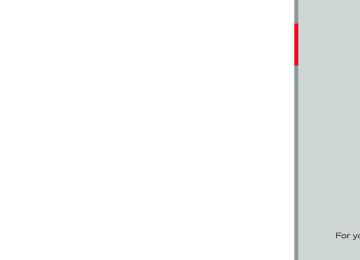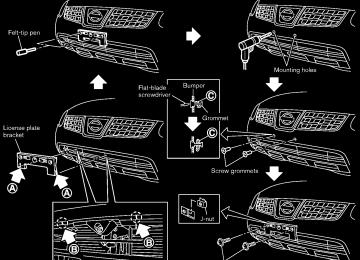- 2013 Nissan Rogue Owners Manuals
- Nissan Rogue Owners Manuals
- 2012 Nissan Rogue Owners Manuals
- Nissan Rogue Owners Manuals
- 2011 Nissan Rogue Owners Manuals
- Nissan Rogue Owners Manuals
- 2009 Nissan Rogue Owners Manuals
- Nissan Rogue Owners Manuals
- 2010 Nissan Rogue Owners Manuals
- Nissan Rogue Owners Manuals
- 2008 Nissan Rogue Owners Manuals
- Nissan Rogue Owners Manuals
- Download PDF Manual
-
*4 When VBR files are played, the playback time may not be displayed correctly.
4-26 Center display, heater, air conditioner, audio, phone and voice recognition systems
Model "S35-D" EDITED: 2010/ 6/ 4
Black plate (185,1)
Specification chart (for FM-AM-SAT Radio with Compact Disc (CD) player (Type A)):
Supported media
CD, CD-R, CD-RW, USB2.0
Supported file systems
CD, CD-R, CD-RW: ISO9660 LEVEL1, ISO9660 LEVEL2, Romeo, Joliet * ISO9660 Level 3 (packet writing) is not supported. * Files saved using the Live File System component (on a Windows Vista-based computer) are not supported.
Supported versions*1
USB memory: FAT16, FAT32
Version
MPEG1 Audio Layer 3
MP3
Sampling frequency
8 kHz - 48 kHz
Bit rate
Version
8 kbps - 320 kbps, VBR*4
WMA7, WMA8, WMA9
WMA*2
Sampling frequency
32 kHz - 48 kHz
Bit rate
Version
32 kbps - 192 kbps, VBR*4
MPEG-AAC
AAC
Sampling frequency
8 kHz - 48 kHz
Bit rate
16 kbps - 320 kbps, VBR*4
ID3 tag VER1.0, VER1.1, VER2.2, VER2.3, VER2.4 (MP3 only)
Tag information (Song title and Artist name)
WMA tag (WMA only)
AAC tag (AAC only)
Folder levels
CD, CD-R, CD-RW Folder levels: 8, Folders and files: 999 (Max. 255 files for one folder)
USB
Folder levels: 8, Folders 255, Files: 2500 (Max. 255 files for one folder) Memory size: 4GB
Text character number limitation
26 characters
Displayable character codes*3
01: ASCII, 02: ISO-8859-1, 03: UNICODE (UTF-16 BOM Big Endian), 04: UNICODE (UTF-16 Non-BOM Big Endian), 05: UNICODE (UTF-8), 06: UNICODE (Non-UTF-16 BOM Little Endian), 07: SHIFT-JIS
Center display, heater, air conditioner, audio, phone and voice recognition systems 4-27
Model "S35-D" EDITED: 2010/ 6/ 4
Black plate (186,1)
*1 Files created with a combination of 48 kHz sampling frequency and 64 kbps bit rate cannot be played. *2 Protected WMA files (DRM) cannot be played. *3 Available codes depend on what kind of media, versions and information are going to be displayed. *4 When VBR files are played, the playback time may not be displayed correctly.
4-28 Center display, heater, air conditioner, audio, phone and voice recognition systems
Model "S35-D" EDITED: 2010/ 6/ 4
Black plate (187,1)
Specification chart (for FM-AM-SAT Radio with Compact Disc (CD) Player (Type B)):
Supported media
Supported file systems
CD, CD-R, CD-RW
ISO9660 LEVEL1, ISO9660 LEVEL2, Apple ISO, Romeo, Joliet * ISO9660 Level 3 (packet writing) is not supported.
Version
MPEG1, MPEG2, MPEG2.5
MP3
Sampling frequency
8 kHz - 48 kHz
Supported versions*1
Bit rate
Version
8 kbps - 320 kbps, VBR
WMA7, WMA8, WMA9
WMA
Sampling frequency
32 kHz - 48 kHz
Bit rate
48 kbps - 192 kbps, VBR
Tag information
Folder levels
ID3 tag VER1.0, VER1.1, VER2.2, VER2.3 (MP3 only)
Folder levels: 8, Max folders: 255 (including root folder), Files: 512 (Max. 255 files for one folder)
Text character number limitation
128 characters
Displayable character codes*2
01: ASCII, 02: ISO-8859-1, 03: UNICODE (UTF-16 BOM Big Endian), 04: UNICODE (UTF-16 Non-BOM Big Endian), 05: UNICODE (UTF-8), 06: UNICODE (Non-UTF-16 BOM Little Endian)
*1 Files created with a combination of 48 kHz sampling frequency and 64 kbps bit rate cannot be played. *2 Available codes depend on what kind of media, versions and information are going to be displayed.
Center display, heater, air conditioner, audio, phone and voice recognition systems 4-29
Model "S35-D" EDITED: 2010/ 6/ 4
Black plate (188,1)
Troubleshooting guide (for FM-AM Radio with Compact Disc (CD) player):
Symptom
Cause and Countermeasure
Check if the disc was inserted correctly.
Check if the disc is scratched or dirty.
Cannot play
Poor sound quality
Check if there is condensation inside the player. If there is, wait until the condensation is gone (about 1 hour) before using the player.
If there is a temperature increase error, the CD player will play correctly after it returns to the normal temperature.
Files with extensions other than “.MP3”, “.WMA”, “.mp3” or “.wma” cannot be played. In addition, the character codes and number of characters for folder names and file names should be in compliance with the specifications.
Check if the disc or the file is generated in an irregular format. This may occur depending on the variation or the setting of MP3/WMA writing applications or other text editing applications.
Check if the finalization process, such as session close and disc close, is done for the disc.
Check if the disc is protected by copyright.
Check if the disc is scratched or dirty.
Bit rate may be too low.
It takes a relatively long time before the music starts playing.
If there are many folder or file levels on the MP3/WMA disc, or if it is a multisession disc, some time may be required before the music starts playing.
Music cuts off or skips
The writing software and hardware combination might not match, or the writing speed, writing depth, writing width, etc., might not match the specifications. Try using the slowest writing speed.
Skipping with high bit rate files
Skipping may occur with large quantities of data, such as for high bit rate data.
Move immediately to the next song when playing.
When a non-MP3/WMA file has been given an extension of “.MP3”, “.WMA”, “.mp3” or “.wma”, or when play is prohibited by copyright protection, there will be approximately 5 seconds of no sound and then the player will skip to the next song.
The songs do not play back in the desired order.
The playback order is the order in which the files were written by the writing software. Therefore, the files might not play in the desired order.
4-30 Center display, heater, air conditioner, audio, phone and voice recognition systems
Model "S35-D" EDITED: 2010/ 6/ 4
Black plate (189,1)
Troubleshooting guide (for FM-AM-SAT Radio with Compact Disc (CD) player (Type A)):
Symptom
Cause and Countermeasure
Check if the disc or USB device was inserted correctly.
Check if the disc is scratched or dirty.
Check if there is condensation inside the player, and if there is, wait until the condensation is gone (about 1 hour) before using the player.
If there is a temperature increase error, the player will play correctly after it returns to the normal temperature.
Cannot play
If there is a mixture of music CD files (CD-DA data) and compressed audio files on a CD, only the music CD files (CD-DA data) will be played.
Files with extensions other than “.MP3 (.mp3)”, “.WMA (.wma)”, “.AAC (.aac)” or “.M4A (.m4a)” cannot be played. In addition, the character codes and number of characters for folder names and file names should be in compliance with the specifications.
Check if the disc or the file is generated in an irregular format. This may occur depending on the variation or the setting of compressed audio writing applications or other text editing applications.
Check if the finalization process, such as session close and disc close, is done for the disc.
Check if the disc or USB device is protected by copyright.
Poor sound quality
Check if the disc is scratched or dirty.
It takes a relatively long time before the music starts playing.
Music cuts off or skips
If there are many folder or file levels on the disc or USB device, some time may be required before the music starts playing.
The writing software and hardware combination might not match, or the writing speed, writing depth, writing width, etc., might not match the specifications. Try using the slowest writing speed.
Skipping with high bit rate files
Skipping may occur with large quantities of data, such as for high bit rate data.
Move immediately to the next song when playing.
If an unsupported compressed audio file has been given a supported extension like .MP3, or when play is prohibited by copyright protection, the player will skip to the next song.
The songs do not play back in the desired order.
The playback order is the order in which the files were written by the writing software, so the files might not play in the desired order.
Random/Shuffle may be active on the audio system or on a USB device.
Center display, heater, air conditioner, audio, phone and voice recognition systems 4-31
Model "S35-D" EDITED: 2010/ 6/ 4
Black plate (190,1)
Troubleshooting guide (for FM-AM-SAT Radio with Compact Disc (CD) Player (Type B)):
Symptom
Cause and Countermeasure
Check if the disc was inserted correctly.
Check if the disc is scratched or dirty.
Check if there is condensation inside the player. If there is, wait until the condensation is gone (about 1 hour) before using the player.
If there is a temperature increase error, the CD player will play correctly after it returns to the normal temperature.
Cannot play
If there is a mixture of music CD files (CD-DA data) and MP3/WMA files on a CD, only the music CD files (CD-DA data) will be played.
Files with extensions other than “.MP3”, “.WMA”, “.mp3” or “.wma” cannot be played. In addition, the character codes and number of characters for folder names and file names should be in compliance with the specifications.
Check if the finalization process, such as session close and disc close, is done for the disc.
Poor sound quality
Check if the disc is protected by copyright.
Check if the disc is scratched or dirty.
Bit rate may be too low.
It takes a relatively long time before the music starts playing.
If there are many folders or file levels on the MP3/WMA disc, or if it is a multisession disc, some time may be required before the music starts playing.
Music cuts off or skips
The writing software and hardware combination might not match, or the writing speed, writing depth, writing width, etc., might not match the specifications. Try using the slowest writing speed.
Skipping with high bit rate files
Skipping may occur with large quantities of data, such as for high bit rate data.
Move immediately to the next song when playing
When a non-MP3/WMA file has been given an extension of “.MP3”, “.WMA”, .“mp3” or “.wma”, or when play is prohibited by copyright protection, there will be approximately 5 seconds of no sound and then the player will skip to the next song.
Songs do not play back in the desired order
The playback order is the order in which the files were written by the writing software. Therefore, the files might not play in the desired order.
4-32 Center display, heater, air conditioner, audio, phone and voice recognition systems
Model "S35-D" EDITED: 2010/ 6/ 4
Black plate (191,1)
13. ENTER button 14 BACK button 15. PWR (power) button/VOL (volume) control knob 16 AUX IN jack 17. AUDIO button 18. TUNE/FF·REW button 19. SCAN/RPT (repeat) button FM-AM RADIO WITH COMPACT DISC (CD) PLAYER For all operation precautions, see “AUDIO OPERATION PRECAUTIONS” earlier in this section.
Audio main operation
Head unit:
The auto loudness circuit enhances the low and high frequency ranges automatically in both radio reception and CD playback.
ON·OFF/Volume control:
Place the ignition switch in the ACC or ON position, and then push the PWR button while the system is off to call up the normal mode (radio, CD, AUX and iPod®) which was playing immediately before the system was turned off. While the system is on, pushing the PWR button turns the system off.
Turn the VOL control knob to adjust the volume.
SAA2782
7. AUX (auxiliary) button 8. Audio display 9. CLOCK button 10. CD EJECT button iPod® MENU button 11. 12. SEEK/TRACK button
Center display, heater, air conditioner, audio, phone and voice recognition systems 4-33
Model "S35-D" EDITED: 2010/ 6/ 4
FM·AM radio band select button
1. MUTE button 2. DISP (display)/TEXT button 3. 4. CD PLAY button 5. Station preset buttons 6.
iPod® button
MUTE button:
Push the
Push the setting.
button to mute the audio sound.
button again to release the mute
AUDIO button:
Push the AUDIO button to change the selecting mode as follows.
) or SEEK (
Push the TUNE (
) button to adjust Bass and Treble to the desired level. Use the TUNE or SEEK button also to adjust Fade or Balance modes. Fade adjusts the sound level between the front and rear speakers and Balance adjusts the sound between the right and left speakers.
To turn the beep sound off or on, push the TUNE or SEEK button until the desired mode is displayed. This turns on or off the beep sound when audio buttons are pushed.
To change the Speed Sensitive Volume (Spd Sen Vol) mode to OFF, LOW, MID or HIGH, push the TUNE or SEEK button until the desired mode is displayed.
desired level, push the AUDIO button repeatedly until the normal mode display reappears. Other- wise, the normal mode display will automatically reappear after approximately 5 seconds.
CLOCK button:
Push the CLOCK button to turn on or off the CLOCK display.
See “CLOCK” in the “2. Instruments and controls” section for the detailed clock adjust- ment operation.
Radio operation
Radio (FM/AM) band select:
Pushing the FM·AM radio band select button will change the band as follows: AM ? FM1 ? FM2 ? AM
When the stereo broadcast signal is weak, the radio will automatically change from stereo to monaural reception.
When the radio band select button is pushed while the ignition switch is in the ACC or ON position, the radio will come on at the station last played.
Once you have adjusted the sound quality to the 4-34 Center display, heater, air conditioner, audio, phone and voice recognition systems
Black plate (192,1)
TUNE (Tuning):
for manual Push the TUNE button tuning. To move quickly through the stations, push and hold the TUNE button.
or
SEEK tuning:
to tune from Push the SEEK button low to high or high to low frequencies and to stop at the next broadcasting station.
or
SCAN tuning:
Push the SCAN button to tune from low to high frequencies and stops at each broadcasting station for 5 seconds. Pushing the button again during this 5 seconds period will stop SCAN tuning and the radio will remain tuned to that station.
If the SCAN tuning button is not pushed within 5
seconds, SCAN tuning moves to the next station.to
Station memory operations:
12 stations can be set for the FM band (6 each for FM1 and FM2), and 6 can be set for the AM band for easy access.
1. Choose the radio band using the radio band
select button.
Model "S35-D" EDITED: 2010/ 6/ 4
2. Tune to the desired station using the SEEK,
sical”, “Country” or “Rock”.
Traffic reports about delays or construction.
If the station broadcasts RDS information, the RDS icon is displayed.
SCAN or TUNE button.
3. Push and hold the desired radio station until a beep sound is (The radio mutes when the radio
preset button heard. station preset button is pushed.)
to
4. The station indicator will then come on and the sound will resume. Memorizing is now complete.
5. Other buttons can be set
in the same
manner.
If the battery cable is disconnected, or if the fuse opens, the radio memory will be erased. In that case, reset the desired stations.
Radio Data System (RDS):
RDS stands for Radio Data System, and is a data information service transmitted by some radio stations on the FM band (not AM band) encoded within a regular radio broadcast. Currently, most RDS stations are in large cities, but many stations are now considering broad- casting RDS data.
RDS can display: . Station call sign, such as “WHFR 98.3”. . Station name, such as “The Groove”. . Music or programming type such as “Clas-
Black plate (193,1)
If the radio is already operating, matically turn off and the CD will play.
it will auto-
If the system has been turned off while the CD was playing, pushing the PWR button will start the CD.
RADIO DISPLAY change:
Do not use 3.1 in (8 cm) discs.
CD PLAY:
When the CD button is pushed with the system off and the CD loaded, the system will turn on and the CD will start to play.
When the CD button is pushed with the CD loaded and the radio playing, the radio will automatically be turned off and the CD will start to play.
CD play information:
When the DISP button is pushed for less than 1.5 seconds while the CD is being played, the disc information display will change as follows:
CD:
When the DISP button is pushed during the FM radio mode, the radio display will change in the following order.
FM radio: Frequency ↔ PS (Programme Service)/PTY (Programme type)
In the FM radio mode, pushing the DISP button will switch the frequency display to the PTY display (if available), and if the DISP button is it will not pushed again within 5 seconds, automatically switch to the PS display. If PTY is not available, pressing the DISP button will only switch between the frequency display and the PS display.
Compact Disc (CD) player operation Place the ignition switch in the ACC or ON position, and insert the CD into the slot with the label side facing up. The CD will be guided automatically into the slot and start playing.
After loading the disc, the number of tracks on the disc will appear on the display.
Center display, heater, air conditioner, audio, phone and voice recognition systems 4-35
Model "S35-D" EDITED: 2010/ 6/ 4
Black plate (194,1)
CD with MP3 or WMA:
FF (Fast Forward), REW (Re- wind):
CD:
(fast forward) or
When the (rewind) button is pushed while the CD is being played, forwarding or the CD will play while fast rewinding. When the button is released, the CD will return to normal play speed.
CD with MP3 or WMA:
When the button is pushed for less than 1.5 seconds while the CD is being played, the folders in the CD will change.
or
or
When the button is pushed for more than 1.5 seconds while the CD is being played, the CD will play while forwarding or rewinding. When the button is released, the CD will return to the normal play speed.
APS (Automatic Program Search) FF, APS REW:
(APS FF) button is pushed while When the the CD is being played, the program next to the present one will start to play from its beginning. Push several times to skip through programs. The CD will advance the number of times the button is pushed. (When the last program on the CD is skipped through, the first program will be played.)
(APS REW) button is pushed, When the the program being played returns to its begin- ning. Push several times to skip back through programs. The CD will go back the number of times the button is pushed.
SCAN tuning:
When the SCAN tuning button is pushed for more than 1.5 seconds while the CD is being played, the beginning of all the tracks of CD will be played for 10 seconds in sequence.
Pushing the button again during this 10 second period will stop SCAN tuning.
If the SCAN tuning button is not pushed within 10 seconds, SCAN tuning moves to the next disc program.
RANDOM (RDM)/REPEAT (RPT):
When the RPT button is pushed for less than 1.5 seconds while the CD is being played, the play pattern can be changed as follows:
CD:
CD with MP3 or WMA:
CD EJECT:
When the CD EJECT button is pushed with the CD loaded, the CD will be ejected.
When this button is pushed while the CD is being played, the CD will come out and the system will turn off.
If the CD comes out and is not removed, it will be pulled back into the slot to protect it.
4-36 Center display, heater, air conditioner, audio, phone and voice recognition systems
Model "S35-D" EDITED: 2010/ 6/ 4
can only be operated by the vehicle audio controls.
To disconnect the cable from the vehicle outlet, fully depress the center connector button to unlatch the connector and pull the connector straight out of the outlet. To disconnect the cable from the iPod®, fully depress the side connector buttons and pull the iPod® connector straight out of the iPod®. * iPod®, iPhone® and FireWire® are a trademark of Apple Inc., registered in the U.S. and other countries.
SAA3427
Compatibility:
Interface system for iPod® operation Connecting iPod®: The iPod® outlet connector is located in the as center console. Connect illustrated, and then connect the other end of the cable to your iPod® *2 . Your vehicle is equipped with the specialized cable for con- necting the iPod® to your vehicle audio unit. The battery of your iPod® is charged while it is connected to the vehicle if the iPod® supports charging via a FireWire® connection.
the cable *1
When the connection is complete, a NISSAN logo will be displayed on the iPod® and an iPod® icon on the audio display illuminates. While connecting the iPod® to the vehicle, the iPod®
The following models are available:
Fourth generation iPod® (Firmware version 3.1.1 or later) Fifth generation iPod® (Firmware version 1.1.2 or later) First generation iPod Classic® (Firmware version 1.3 or later)
. Second generation iPod Classic® (Firmware
version 1.3 or later)
First, second and third generation iPod touch® (Firmware version 3.1.0 or later) First and second generation iPod mini® (Firmware version 1.4.1 or later)
Black plate (195,1)
iPod photo® (Firmware version 1.2 or later) First generation iPod nano® (Firmware ver- sion 1.3.1 or later)
. Second generation iPod nano® (Firmware
version 1.1.3 or later) Third generation iPod nano® (Firmware version 1.2 or later) iPhone® (Firmware version 3.1 or later) iPhone® 3G (Firmware version 3.1 or later) iPhone® 3GS (Firmware version 3.1 or later) The fourth and fifth generation iPod nano®, iPod touch®, the second generation iPod Classic® and iPhone® 3G may not work with the system in some cases. Make sure that your iPod® firmware is updated. * 12V-charge iPod®s are not chargeable with
this system.
iPod® button:
Place the ignition switch in the ACC or ON position. Then, push the iPod® button to switch to the iPod® mode. If another audio source is playing and the iPod® is connected, pushing the iPod® button changes to the iPod® mode.
Center display, heater, air conditioner, audio, phone and voice recognition systems 4-37
Model "S35-D" EDITED: 2010/ 6/ 4
If the system has been turned off while the iPod® was playing, pushing the PWR button will start the iPod®.
Top menu item selecting:
iPod® play information:
When the DISP button is pushed while a program is being played, the program informa- tion display will change as follows:
When the iPod® MENU button is pushed while the iPod® is connected, the interface for iPod® operation is shown on the audio display. The items on the menu list can be scrolled by and the pushing the SEEK button while the iPod® is TUNE button operational. To select an item, push ENTER. The display can be changed as follows:
or
or
For more information about each item, see the iPod® Owner’s Manual.
ENTER, BACK button:
. When the ENTER button is pushed while the top menu is displayed, program details are shown on the audio display.
To select the program, push to search using and ENTER button. the SEEK . When the BACK button is pushed, it returns
or
to the previous display.
* Artist Name will not be displayed for a Podcast.
FF (Fast Forward), REW (Re- wind) button:
or
button is pushed for When the more than 1.5 seconds while the iPod® is playing, the iPod® will play while fast forwarding or rewinding. When the button is released, the iPod® will return to the normal play speed.
or
When the button is pushed for less than 1.5 seconds while the iPod® is playing, the next track or the beginning of the current track on the iPod® will be played.
APS (Automatic Program Search) FF, APS REW button:
or
button is pushed for When the more than 1.5 seconds while the iPod® is playing, numbers of tracks can be skipped through.
4-38 Center display, heater, air conditioner, audio, phone and voice recognition systems
Black plate (196,1)
or
button is pushed for less When the than 1.5 seconds while iPod® is playing, the next track or the beginning of the current track on the iPod® will be played.
REPEAT (RPT), RANDOM (RDM):
When the RPT button is pushed while a track is being played, the play pattern can be changed as follows:
Except Podcast and Audiobook:
Podcast: ALL REPEAT ↔ TRACK REPEAT
Audiobook:
AUX (Auxiliary) input
AUX IN jack:
The AUX IN jack is located on the audio unit. The AUX IN audio input jack accepts any standard analog audio input such as from a portable cassette tape/CD player, MP3 player or laptop computer.
Model "S35-D" EDITED: 2010/ 6/ 4
AUX (Auxiliary) button:
With an AUX device plugged in, push the AUX button repeatedly until the display changes to the AUX mode.
When the AUX button is pushed with no device plugged into the jack, the audio system does not change to the AUX mode.
1. CD RDM (random) play button 2. Radio SCAN tuning button 3. Radio station preset select buttons 4. CD RPT (repeat) play button 5. Radio CAT (category)/REW (rewind) button for
6.
SEEK/TRACK iPod® MENU button Center display, heater, air conditioner, audio, phone and voice recognition systems 4-39
Black plate (197,1)
SAA3455
7. CD EJECT button 8. Radio CAT (category)/FF (fast forward) button for
SEEK/TRACK
9. ON·OFF button/VOL (volume) control knob 10. FM·AM band select button 11. CD button 12. AUX (auxiliary) button
Model "S35-D" EDITED: 2010/ 6/ 4
13. AUX IN jack 14. TUNE/SCROLL CONTROL dial 15. ENTER/SETTING button 16. Color display FM-AM-SAT RADIO WITH COMPACT DISC (CD) PLAYER (Type A) For all operation precautions, see “AUDIO OPERATION PRECAUTIONS” earlier in this section.
No satellite radio reception is available when the SAT band option is selected unless the optional satellite receiver and antenna are installed, and there is an active XM Satellite Radio subscrip- tion.
The satellite radio mode requires an active XM Satellite Radio subscription. The satellite radio is not available in Alaska, Hawaii and Guam.
It may take some time to receive the activation signal after subscribing the XM Satellite Radio. After receiving the activation signal, an available channel list will be automatically updated in the radio. For XM, place the ignition switch from LOCK to ACC to update the channel list.
Audio main operation
Head unit:
The auto loudness circuit enhances the low and high frequency ranges automatically in both
Black plate (198,1)
radio reception and CD playback.
ON·OFF/Volume control:
Place the ignition switch in the ACC or ON position, and then push the ON·OFF button while the system is off to turn on the last audio source (i.e. FM or CD), which was playing immediately before the system was turned off. While the system is on, pushing the ON·OFF button turns the system off.
Sen Vol) mode from off (0) to 5, and push the TUNE control dial until the desired mode is displayed.
Turn the TUNE control dial to adjust the bright- ness and contrast of the screen to the preferred level.
Instruments and See “CLOCK” in the “2. controls” section for the detailed clock adjust- ment operation.
Turn the VOL control knob to adjust the volume.
Switching the display:
SETTING button:
Push the button to change the selecting mode as follows.
Push the TUNE control dial to adjust Bass and Treble to the desired level. Use the TUNE control dial also to adjust Fade or Balance modes. Fade adjusts the sound level between the front and rear speakers and Balance adjusts the sound between the right and left speakers.
To change the Speed Sensitive Volume (Spd
Pushing the AUX button will switch the displays as follows: XM1 ? XM2 ? iPod®/USB ? AUX ? XM1
FM-AM-SAT radio operation
radio (FM/AM) band select:
Pushing the radio band select button will change the band as follows: AM ? FM1 ? FM2 ? AM
radio (SAT) band select:
Pushing the radio band select button will change the band as follows:
Model "S35-D" EDITED: 2010/ 6/ 4
4-40 Center display, heater, air conditioner, audio, phone and voice recognition systems
When the radio band select button is pushed while the ignition switch is in the ACC or ON position, the radio will come on at the channel last played.
The last channel played will also come on when the ON·OFF button is pushed to ON.
The satellite radio is not available in Alaska, Hawaii and Guam.
If another audio source is playing when the radio band select button is turned to ON, the audio source will automatically be turned off and the last radio channel played will come on.
When the stereo broadcast signal is weak, the radio will automatically change from stereo to monaural reception.
TUNE (Tuning):
For AM and FM radio
Turn the radio TUNE dial for manual tuning.
For XM Satellite Radio
Turn the radio TUNE dial to seek channels from all of the categories when any category is not selected.
SEEK tuning/CATEGORY (CAT):
For AM and FM radio
Push the SEEK button to tune from low to high or high to low frequencies and to stop at the next broadcasting station.
or
For XM Satellite Radio
Push the SEEK button to tune to the first channel of the next or previous category.
or
SCAN tuning:
Push the SCAN tuning button to tune from low to high frequencies and stop at each broad- casting station/channel for 5 seconds. Pushing the button again during this 5 seconds period will stop SCAN tuning and the radio will remain tuned to that station/channel.
to *6 Station memory operations:
If the SCAN tuning button is not pushed within 5
seconds, SCAN tuning moves to the next station/channel. *1
12 stations/channels can be set for the FM band (6 each for FM1 and FM2), 12 for XM radio (6
each for XM1 and XM2) and 6 stations can be set for the AM band.Black plate (199,1)
1. Choose the radio band using the radio band
select button.
2. Tune to the desired station/channel using the SEEK/CAT, SCAN button or the radio TUNE dial.
3. Push and hold the desired station preset
button *1
to *6 until the radio mutes.
4. The station indicator will then come on and the sound will resume. Memorizing is now complete.
5. Other buttons can be set
in the same
manner.
If the battery cable is disconnected, or if the fuse opens, the radio memory will be erased. In that case, reset the desired stations/channels.
Compact Disc (CD) player operation Place the ignition switch in the ACC or ON position and insert the Compact Disc (CD) into the slot with the label side facing up. The CD will be guided automatically into the slot and start playing.
After loading the CD, the number of tracks on the CD and the play time will appear on the display.
If the radio is already operating, matically turn off and the CD will play.
it will auto-
Center display, heater, air conditioner, audio, phone and voice recognition systems 4-41
Model "S35-D" EDITED: 2010/ 6/ 4
If the system has been turned off while the CD was playing, pushing the ON·OFF button will start the CD.
Do not use 3.1 in (8 cm) discs.
PLAY:
When the CD button is pushed with the system off and the CD loaded, the system will turn on and the CD will start to play.
When the CD button is pushed with the CD loaded and the radio playing, the radio will automatically be turned off and the CD will start to play.
Next/Previous Track and Fast Forward/Rewind:
(fast forward) or
(rewind) When the button is pushed for more than 1.5 seconds while the CD is being played, the CD will play while fast forwarding or rewinding. When the button is released, the CD will return to normal play speed.
or
button is pushed for less When the than 1.5 seconds while the CD is being played, the next track or the beginning of the current track on the CD will be played.
REPEAT (RPT):
When the RPT button is pushed while the CD is played, the play pattern can be changed as follows:
(CD) Normal Û 1 Track Repeat
(CD with compressed audio files) Normal ? 1 Folder Repeat ? 1 Track Repeat ? Normal
RANDOM (RDM):
When the RDM button is pushed while a CD is being played, the play pattern can be changed as follows:
(CD) Normal Û 1 Disc Random (CD with compressed audio files) Normal ? 1 Disc Random ? 1 Folder Random ? Normal
CD EJECT:
When the CD EJECT button is pushed with the CD loaded, the CD will be ejected.
When this button is pushed while the CD is
4-42 Center display, heater, air conditioner, audio, phone and voice recognition systems
Black plate (200,1)
being played, the CD will be ejected.
If the CD comes out and is not removed, it will be pulled back into the slot to protect it.
AUX (Auxiliary) input
AUX IN jack:
The AUX IN jack is located on the audio unit. The AUX IN audio input jack accepts any standard analog audio input such as from a portable cassette tape/CD player, MP3 player or laptop computer.
AUX (Auxiliary) button:
When the AUX button is pushed with no device plugged into the jack, the audio system does not change to the AUX mode.
Model "S35-D" EDITED: 2010/ 6/ 4
Black plate (201,1)
REPEAT (RPT):
When the RPT button is pushed while the USB memory is played, the play pattern can be change as follows.
To change the play mode, push the RPT button repeatedly and the mode will change as follows. Normal ? 1 Folder Repeat ? 1 Track Repeat ? Normal
RANDOM (RDM):
When the RDM button is pushed while a USB memory is being played, the play pattern can be changed as follows.
To change the play mode, push the RDM button repeatedly, and the mode will change as follows. Normal ? All Random ? 1 Folder Random ? Normal
If another audio source is playing and a USB memory is inserted, push the AUX button repeatedly until the center display changes to the USB memory mode.
Next/Previous File and Fast Forward/Rewind:
(Rewind) or
(Fast Forward) When the button is pushed for more than 1.5 seconds while a USB memory is being played, the USB memory will play while forwarding or rewinding. When the button is released, the USB memory will return to normal play speed.
or
button is pushed for less When the than 1.5 seconds while the USB memory is being played, the next track or the beginning of the current track on the USB memory will be played.
The multi-function controller can also be used to select tracks when the USB memory is being played.
Folder selection:
To change to another folder in the USB memory, turn the folder selector or choose a folder displayed on the screen using the multi-function controller.
Center display, heater, air conditioner, audio, phone and voice recognition systems 4-43
Model "S35-D" EDITED: 2010/ 6/ 4
SAA3434
USB memory operation
Audio main operation:
The USB outlet connector is located in the center console. Open the lid and connect a USB memory as illustrated. Then, switch to the USB memory mode automatically.
If the system has been turned off while the USB memory was playing, pushing the ON·OFF/VOL control knob will start the USB memory.
PLAY:
When the AUX button is pushed with the system off and the USB memory inserted, the system will turn on.
Black plate (202,1)
Inc., registered in the U.S. and other countries.
Make sure that the iPod® firmware is updated.
Compatibility:
Audio main operation:
The following models are available:
Fifth generation iPod® (version 1.2.1 or later) First generation iPod Classic® (version 1.1
or later). Second generation iPod Classic® (Firmware
version 2.0.3 or later) First generation iPod touch® (version 2.1.0
or later)SAA3429
. Second and third generation iPod touch®
iPod® player operation Connecting iPod®:
The USB outlet connector is located in the center console. Open the lid and connect the iPod® cable to the USB connector. The battery of the iPod® is charged while the connection to the vehicle.
the iPod®,
Depending on the version of the display on the iPod® shows a NISSAN or Accessory Attached screen when the connec- tion is completed. When the iPod® is connected to the vehicle, the iPod® music library can only be operated by the vehicle audio controls. * iPod® and iPhone® are a trademark of Apple
(Firmware version 3.1.2 or later) First generation iPod nano® (version 1.3.1 or later)
. Second generation iPod nano® (version
1.1.3 or later) Third generation iPod nano® (version 1.0.2
or later) Fourth generation iPod nano® (Firmware version 1.0.4 or later) Fifth generation iPod nano® (Firmware ver- sion 1.0.1 or later)The iPod touch® may not response quickly with the system in some cases.
4-44 Center display, heater, air conditioner, audio, phone and voice recognition systems
Place the ignition switch to the ACC or ON position. Then, push the DISC·AUX button repeatedly to switch to the iPod® mode. If the system has been turned off while the iPod® was playing, pushing the ON·OFF button will start the iPod®.
iPod® MENU button:
Place the ignition switch in the ACC or ON position. Then, push the iPod® button to switch to the iPod® mode. If another audio source is playing and the iPod® is connected, pushing the iPod® button changes to the iPod® mode. If the system has been turned off while the iPod® was playing, pushing the PWR button will start the iPod®. When the iPod® MENU button is pushed while the iPod® is connected, the interface for iPod® operation is shown on the audio display. The items on the menu list can be scrolled by while the iPod® is pushing the operational. To select an item, push ENTER. The display can be changed as follows:
or
Model "S35-D" EDITED: 2010/ 6/ 4
Black plate (203,1)
Random (RDM):
When the RDM button is pushed while a track is being played, the play pattern can be changed as follows: Shuffle Off ? Shuffle Songs ? Shuffle Albums
For more information about each item, see the iPod® Owner’s Manual.
Next/Previous Track and Fast Forward/Rewind:
or
button is pushed for When the more than 1.5 seconds while the iPod® is playing, the iPod® will play while fast forwarding or rewinding. When the button is released, the iPod® will return to the normal play speed.
or
When the button is pushed for less than 1.5 seconds while the iPod® is playing, the next track or the beginning of the current track on the iPod® will be played.
The multi-function controller can also be used to select tracks when the iPod® is playing.
REPEAT (RPT):
When the RPT button is pushed while a track is being played, the play pattern can be changed as follows: Repeat Off ? Repeat One ? Repeat All ? Repeat Off
Center display, heater, air conditioner, audio, phone and voice recognition systems 4-45
Model "S35-D" EDITED: 2010/ 6/ 4
Black plate (204,1)
FM-AM-SAT RADIO WITH COMPACT DISC (CD) PLAYER (Type B) For all operation precautions, see “AUDIO OPERATION PRECAUTIONS” earlier in this section.
The satellite radio mode requires an active XM Satellite Radio subscription. The satellite radio is not available in Alaska, Hawaii and Guam.
It may take some time to receive the activation signal after subscribing the XM Satellite Radio. After receiving the activation signal, an available channel list will be automatically updated in the radio. For XM, place the ignition switch from LOCK to ACC to update the channel list.
Audio main operation
Head unit:
The auto loudness circuit enhances the low and high frequency ranges automatically in both radio reception and CD playback.
1. XM band select button 2. CD insert slot 3. CD EJECT button 4. 5. Radio station preset buttons 6. AUX button
TUNE/SCROLL and AUDIO control knob
SAA3425
ON·OFF/Volume control:
7. ON·OFF/VOLUME control knob 8.
FF (forward)/REW (rewind) or SEEK/CATEGORY button
9. CD button 10. FM·AM band select button No satellite radio reception is available unless an XM Satellite Radio subscription is active.
Place the ignition switch in the ACC or ON position, and then push the ON·OFF button while the system is off to turn on the last audio source (i.e. FM or CD), which was playing immediately before the system was turned off. While the system is on, pushing the ON·OFF button turns the system off.
4-46 Center display, heater, air conditioner, audio, phone and voice recognition systems
Model "S35-D" EDITED: 2010/ 6/ 4
Turn the VOL control knob to adjust the volume.
Adjusting tone quality and speaker bal- ance:
To adjust Bass, Treble, Balance and Fade, push the Audio control knob. When the display shows the setting you want to change (Bass, Treble, Balance and Fade), rotate the Audio control knob to set the desired setting. For the other setting methods, see “HOW TO USE TOUCH SCREEN” earlier in this section.
This vehicle has some sound effect functions as follows: . Speed Volume
For more details, see “HOW TO USE THE SETUP BUTTON” earlier in this section.
Adjusting AUX level:
The volume level of incoming sound can be selected from “Quiet”, “Medium” and “Loud” when an auxiliary device is connected to the system. For more details, see “HOW TO USE THE SETUP BUTTON” earlier in this section.
Switching the display:
Pushing the AUX button will switch the displays between USB/iPod® and AUX.
Black plate (205,1)
FM-AM-SAT radio operation When the radio band select button is pushed while the ignition switch is in the ACC or ON position, the radio will come on at the channel last played.
The last channel played will also come on when the ON·OFF button is pushed to ON.
If another audio source is playing when the radio band select button is turned to ON, the audio source will automatically be turned off and the last radio channel played will come on.
When the stereo broadcast signal is weak, the radio will automatically change from stereo to monaural reception.
FM·AM radio band select:
Pushing the FM·AM radio band select button will change the band as follows: AM ? FM1 ? FM2 ? AM
XM radio band select:
TUNE (Tuning):
For AM and FM radio
Turn the TUNE knob for manual tuning.
For XM Satellite Radio
Turn the TUNE knob to seek channels from all of the categories when any category is not selected.
SEEK tuning:
For AM and FM radio
Push the SEEK/CATEGORY button
or to tune from low to high or high to low frequencies and to stop at the next broad- casting station.
For XM Satellite Radio
Push the SEEK/CATEGORY button
or to tune to the first channel of the next
or previous category.
Tuning with the touchscreen (AM and FM radio):
Pushing the XM radio band select button will change the band as follows: XM1 ? XM2 ? XM3 ? XM1
When in AM or FM mode, the radio can be tuned using the touchscreen. To bring up the visual tuner, touch the “Tune” key on the lower right corner of the screen. A screen appears with a bar running from low frequencies on the left to high frequencies on the right. Touch the Center display, heater, air conditioner, audio, phone and voice recognition systems 4-47
The satellite radio is not available in Alaska, Hawaii and Guam.
Model "S35-D" EDITED: 2010/ 6/ 4
screen at the location of the frequency you wish to tune and the station will change to that frequency. To return to the regular radio display screen, touch the “OK” key.
to
Station memory operations:
12 stations/channels can be set for the FM band (6 each for FM1 and FM2), 18 for XM radio (6
each for XM1, XM2 and XM3) and 6 stations can be set for the AM band.1. Choose the radio band using the radio band
select button.
2. Tune to the desired station/channel using the SEEK/CATEGORY button or the TUNE knob.
3. Push and hold the desired station preset until the beep sound is
to
button heard.
4. The station indicator will then come on and the sound will resume. Memorizing is now complete.
5. Other buttons can be set
in the same
manner.
If the battery cable is disconnected, or if the fuse opens, the radio memory will be erased. In that case, reset the desired stations/channels.
Touchscreen (XM Satellite Radio):
When the XM Satellite Radio is being played, the following items are available with the touchscreen operation. . Channels
Displays a list of channels. Touch a preferred channel displayed on the list to change to that channel.
. Categories
Displays a list of categories. Touch a preferred channel displayed on the list to display options within that category.
Compact Disc (CD) player operation Place the ignition switch in the ACC or ON position and insert the Compact Disc (CD) into the slot with the label side facing up. The CD will be guided automatically into the slot and start playing.
If the radio is already operating, matically turn off and the CD will play.
it will auto-
If the system has been turned off while the CD was playing, pushing the ON·OFF button will start the CD.
Do not use 3.1 in (8 cm) discs.
4-48 Center display, heater, air conditioner, audio, phone and voice recognition systems
Black plate (206,1)
PLAY:
When the CD button is pushed with the system off and the CD loaded, the system will turn on and the CD will start to play.
When the CD button is pushed with the CD loaded and the radio playing, the radio will automatically be turned off and the CD will start to play.
While listening to a CD or an MP3/WMA CD, certain text may be displayed (when a CD encoded with text is being used). Depending on how the CD or MP3/WMA CD is encoded, the text is displayed listing the artist, album and song title.
Next/Previous Track and Fast Forward/Rewind:
or
button is pushed for When the more than 1.5 seconds while the CD is being played, the CD will play while fast forwarding or rewinding. When the button is released, the CD will return to normal play speed.
or
button is pushed for less When the than 1.5 seconds while the CD is being played, the next track or the beginning of the current track on the CD will be played.
When the rewind button is pushed for less than
Model "S35-D" EDITED: 2010/ 6/ 4
Black plate (207,1)
1.5 seconds within 3 seconds after the current track starts playing, the previous track will be played.
Random:
Repeat:
SAA3401
SAA3402
the song title.
Touch the “Random” key to apply a random play pattern to the CD. When the random mode is icon will be displayed to the left active, the of If an MP3 CD is playing, touching “Random” alternates between ran- domly playing songs within the current folder and songs from the CD as a whole. The icon is displayed to the left of the song title or folder name to denote which pattern is applied. To cancel Random mode, touch the “Random” key until no
icon is displayed.
the song title.
Touch the “Repeat” key to apply a repeat play pattern to the CD. When the repeat mode is icon will be displayed to the left active, the of If an MP3 CD is playing, touching “Repeat” alternates between repeating the current song and repeating the current icon is displayed to the left of folder. The the song title or folder name to denote which pattern is applied. To cancel Repeat mode, icon is touch the “Repeat” key until no displayed.
Center display, heater, air conditioner, audio, phone and voice recognition systems 4-49
Model "S35-D" EDITED: 2010/ 6/ 4
AUX (Auxiliary) button:
To switch to the AUX mode, push the AUX button when a compatible audio device is connected into the AUX IN jack.
When the AUX button is pushed with no device plugged into the jack, the audio system does not change to the AUX mode.
Browse:
Touch the “Browse” key to display the titles on the CD in list format. Touch the title of a song in the list to begin playing that song. If an MP3 CD is playing, touching the “Browse” key will also list the folders on the disc. Follow the procedure for selecting a song with the touchscreen to choose a folder.
CD EJECT:
When the CD EJECT button is pushed with the CD loaded, the CD will be ejected.
When this button is pushed while the CD is being played, the CD will be ejected.
If the CD comes out and is not removed, it will be pulled back into the slot to protect it.
AUX (Auxiliary) input
AUX IN jack:
The AUX IN jack is located on the audio unit. The AUX IN audio input jack accepts any standard analog audio input such as from a portable cassette tape/CD player, MP3 player or laptop computer.
4-50 Center display, heater, air conditioner, audio, phone and voice recognition systems
Black plate (208,1)
SAA3433
USB memory operation
Audio main operation:
The USB outlet connector is located in the center console. Open the lid and connect a USB memory as illustrated. Then, switch to the USB memory mode automatically.
If the system has been turned off while the USB memory was playing, pushing the ON·OFF/VOL control knob will start the USB memory.
PLAY:
When the AUX button is pushed with the system off and the USB memory inserted, the system will turn on.
Model "S35-D" EDITED: 2010/ 6/ 4
If another audio source is playing and a USB memory is inserted, push the AUX button repeatedly until the center display changes to the USB memory mode.
SEEK/CATEGORY button:
while Push the SEEK/CATEGORY button an audio file on the USB device is playing to return to the beginning of the current track. Push several the SEEK/CATEGORY button times to skip backward several tracks.
Push the SEEK/CATEGORY button while an audio file on the USB device is playing to advance one track. Push the SEEK/CATEGORY several times to skip forward several button tracks. If the last track in a folder on the USB device is skipped, the first track of the next folder is played.
or
Push and hold the SEEK/CATEGORY button for 1.5 seconds while an audio file on the USB device is playing to reverse or fast forward the track being played. The track plays at an increased speed while reversing or fast forwarding. When the button is released, the audio file returns to normal play speed.
Random and repeat play mode:
While files on a USB device are playing, the play pattern can be altered so that songs are repeated or played randomly.
Black plate (209,1)
SAA3435
Random:
Touch the “Random” key to apply a random play pattern to the USB device. When the random icon is displayed to the mode is active, the left of the song title or album name to denote which random pattern is applied. To cancel Random mode, touch the “Random” key until no
icon is displayed.
Repeat:
Touch the “Repeat” key to apply a repeat play pattern to the USB device. When the repeat icon is displayed to the mode is active, the left of the song title or album name to denote which repeat pattern is applied. To cancel Repeat mode, touch the “Repeat” key until no
icon is displayed.
iPod® PLAYER OPERATION Connecting iPod® To connect an iPod® to the vehicle so that the iPod® can be controlled with the audio system controls and display screen, use the USB jack located in the center console. Open the protective cover on the USB jack in the center console and then connect the iPod® specific end of the cable to the iPod® and the USB end of the cable to the USB jack on the vehicle *1 . iPod® supports charging via a USB If your connection, its battery will be charged while connected to the vehicle with the ignition switch in the ACC or ON position. While connected to the vehicle, the iPod® can Center display, heater, air conditioner, audio, phone and voice recognition systems 4-51
Model "S35-D" EDITED: 2010/ 6/ 4
only be operated by the vehicle audio controls. the iPod® from the vehicle, To disconnect remove the USB end of the cable from the USB jack on the vehicle, then remove the cable from the iPod®. * iPod® is a trademark of Apple Inc., registered in the U.S. and other countries.
Compatibility The following models are available:
Fifth generation iPod® (version 1.2.3 or later)
iPod Classic (version 1.1.1 or later) First generation iPod touch® (version 2.0.0
or later). Second generation iPod touch® (version
1.2.3 or later)
First generation iPod nano (version 1.3.1 or later)
. Second generation iPod nano® (version
1.1.3 or later) Third generation iPod nano® (version 1.1 or later) Fourth generation iPod nano® (version 1.0.2
or later)iPhone. Make sure that the iPod® version is updated.
Audio main operation Place the ignition switch in the ACC or ON button repeatedly position. Then, push the to switch to the iPod® mode. If the system has been turned off while the iPod® was playing, pushing the ON·OFF button will start the iPod®.
PLAY:
button is pushed with the When the system off and the iPod® connected, the system will turn on. If another audio source is playing and the iPod® is connected, push the button repeatedly to switch to the iPod® mode.
Interface: The interface for iPod® operation shown on the vehicle center display is similar to the iPod® interface. Use the touchscreen, BACK button or the TUNE/SCROLL knob to navigate the menus on the screen.
The following items can be chosen from the menu list screen. For further information about each item, see the iPod® Owner’s Manual. . Playlists
This unit may not control/operate correctly when connected to some iPod versions/firmware and 4-52 Center display, heater, air conditioner, audio, phone and voice recognition systems
Black plate (210,1)
. Artists . Songs . Composers . Audiobooks . Podcasts
The following touch-panel buttons shown on the screen are also available:
: returns to the previous screen.
: plays/pauses the music selected.
SEEK/CATEGORY button:
or
button is pushed for When the more than 1.5 seconds while the iPod® is playing, the iPod® will play while fast forwarding or rewinding. When the button is released, the iPod® will return to the normal play speed.
Random:
Touch the “Random” key to apply a random play pattern to the iPod. When the random mode is icon is displayed to the left of active, the the song title or album name to denote which random pattern is applied. To cancel Random mode, touch the “Random” key until no icon is displayed.
Model "S35-D" EDITED: 2010/ 6/ 4
Repeat:
Touch the “Repeat” key to apply a repeat play pattern to the iPod. When the repeat mode is icon is displayed to the left of active, the the song title or album name to denote which repeat pattern is applied. To cancel Repeat icon mode, touch the “Repeat” key until no is displayed.
Black plate (211,1)
alcohol intended for industrial use.
. A new disc may be rough on the inner and outer edges. Remove the rough edges by rubbing the inner and outer edges with the side of a pen or pencil as illustrated.
USB memory . Never touch the terminal portion of the USB
memory.
. Do not place heavy objects on the USB
memory.
. Do not store the USB memory in highly
SAA0451
humid locations.
. Do not expose the USB memory to direct
sunlight.
. Do not spill any liquids on the USB memory.
Refer to the USB memory Owner’s Manual for the details.
CD/DVD/USB MEMORY CARE AND CLEANING CD/DVD . Handle a CD/DVD by its edges. Never touch the surface of the disc. Do not bend the disc.
. Always place the discs in the storage case
when they are not being used.
To clean a disc, wipe the surface from the center to the outer edge using a clean, soft cloth. Do not wipe the disc using a circular motion.
Do not use a conventional record cleaner or
Center display, heater, air conditioner, audio, phone and voice recognition systems 4-53
Model "S35-D" EDITED: 2010/ 6/ 4
Black plate (212,1)
SOURCE select switch (except for Kro¯ m models) With the ignition switch turned to the ACC or ON position, push the SOURCE select switch to turn the audio system on. Push the switch to change the mode in the sequence of AM, FM, SAT, CD, iPod®, USB and AUX. If no CD is located or an AUX, iPod® or USB memory are not connected, the CD, AUX, iPod® or USB memory modes will be skipped.
SOURCE select switch (for Kro¯ m mod- els) Push the SOURCE select switch to change the mode.
Without satellite radio:
AM, FM, CD and AUX
With satellite radio:
AM, FM, SAT, CD and AUX
If no CD is loaded or AUX is not connected, the CD or AUX mode will be skipped.
VOLUME control switch Push up or down the VOLUME control switch to increase or decrease the volume.
Model "S35-D" EDITED: 2010/ 6/ 4
Except for Kro¯ m models
Tuning switch
1. 2. VOLUME control switch 3. SOURCE select switch
SAA1779
SAA1780
For Kro¯ m models
Tuning switch
1. 2. VOLUME control switch 3. SOURCE select switch 4. POWER on/off switch STEERING WHEEL SWITCH FOR AUDIO CONTROL (if so equipped) The audio system can be operated using the controls on the steering wheel.
POWER on/off switch (for Kro¯ m models) With the ignition switch turned to the ACC or ON position, push the POWER on/off switch to turn the audio system on or off.
4-54 Center display, heater, air conditioner, audio, phone and voice recognition systems
Black plate (213,1)
Tuning switch
Memory change (radio):
Push up or down the tuning switch for less than 1.5 seconds to change the next or previous radio preset.
SEEK tuning (radio):
Push up or down the tuning switch for more than 1.5 seconds to seek the next or previous radio station.
APS (Automatic Program Search) FF, APS REW (CD):
Push up or down the tuning switch for less than 1.5 seconds to return to the beginning of the present program or skip to the next program. Push several times to skip back or skip through programs.
This system searches for the blank intervals If there is a blank interval between selections. within one program or there is no interval between programs, the system may not stop in the desired or expected location.
FOLDER change (CD with MP3 or WMA):
Push up or down the tuning switch for more than 1.5 seconds to change the folders (if there are any folders).
iPod®:
Tilting up/down for less than 1.5 seconds will increase or decrease the track number.
USB:
Tilting up/down for less than 1.5 seconds will increase or decrease the track number.
Tilting up/down for more than 1.5 seconds will increase/decrease the folder number
SAA2102
ANTENNA To remove the antenna, hold the bottom of the antenna and turn it counterclockwise.
To install the antenna, turn the antenna clock- wise and tighten.
CAUTION
To avoid damaging or deforming the antenna, be sure to remove the antenna under the following condi- tions.
— The vehicle enters an automatic
car wash.
Center display, heater, air conditioner, audio, phone and voice recognition systems 4-55
Model "S35-D" EDITED: 2010/ 6/ 4
— The vehicle enters a garage with
a low ceiling.
— The vehicle is covered with a car
cover.