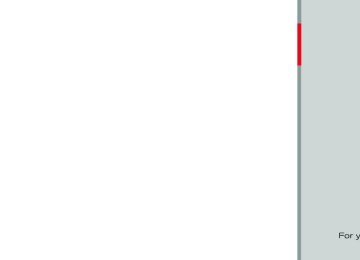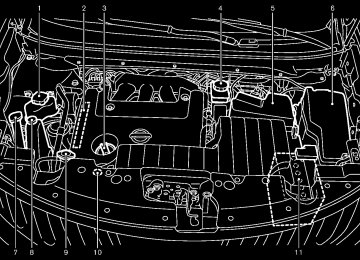- 2005 Nissan Murano Owners Manuals
- Nissan Murano Owners Manuals
- 2007 Nissan Murano Owners Manuals
- Nissan Murano Owners Manuals
- 2012 Nissan Murano Owners Manuals
- Nissan Murano Owners Manuals
- 2009 Nissan Murano Owners Manuals
- Nissan Murano Owners Manuals
- 2004 Nissan Murano Owners Manuals
- Nissan Murano Owners Manuals
- 2011 Nissan Murano Owners Manuals
- Nissan Murano Owners Manuals
- 2003 Nissan Murano Owners Manuals
- Nissan Murano Owners Manuals
- 2010 Nissan Murano Owners Manuals
- Nissan Murano Owners Manuals
- 2006 Nissan Murano Owners Manuals
- Nissan Murano Owners Manuals
- Download PDF Manual
-
You can individually set the driver and front passenger side temperature using each tem- perature control button.
Rear ventilators
SAA1066
Open or close, and adjust the air flow direction of ventilators.
This symbol tors are closed.
indicates that the ventila-
This symbol tors are open.
indicates that the ventila-
4-28 Center display, heater, air conditioner, audio, phone and voice recognition systems
Black plate (196,1)
Models with navigation system
SAA2723
Models without navigation system
SAA1520
Model "Z51-D" EDITED: 2010/ 7/ 23
Black plate (197,1)
Type A
SAA2040
” front defroster button ” fan speed control dial/OFF button ” intake air control button
Temperature control button (driver side) “AUTO” automatic air conditioner ON button “ “ “ “MODE” manual air flow control button Temperature control button (passenger side) “A/C” air conditioner ON/OFF button “ WINDOW AND OUTSIDE MIRROR DEFROS- TER SWITCH” in the “2. Instruments and con- trols” section.)
” rear window defroster button (See “REAR
For the models with the color display screen, push the “STATUS” button to display the heater and air conditioner status screen. (See “HOW TO USE STATUS BUTTON” earlier in this section.)
1. 2. 3. 4. 5. 6. 7. 8. 9.
10. “ 11. “DUAL” zone control ON/OFF button
” upper vent system button
Center display, heater, air conditioner, audio, phone and voice recognition systems 4-29
Model "Z51-D" EDITED: 2010/ 7/ 23
Black plate (198,1)
the temperature to about 758F
Adjust (248C) for normal operation.
The temperature of the passenger com- partment will be maintained automati- cally. Air flow distribution and fan speed will also be controlled automatically.
Type B
SAA2834
1.
2. 3. 4. 5. 6.
7. 8.
9.
” intake air control button ” fan speed control dial/ON/OFF button ” upper vent system button
“AUTO” automatic air conditioner ON button/ Temperature control dial (driver side) “A/C” air conditioner ON/OFF button “ “ “ “DUAL” zone control ON/OFF button/Temperature control dial (passenger side) ” front defroster button “ ” rear window defroster button (See “REAR “ WINDOW AND OUTSIDE MIRROR DEFROS- TER SWITCH” in the “2. Instruments and con- trols” section.) “MODE” manual air flow control button
AUTOMATIC OPERATION Cooling and/or dehumidified heating (AUTO) This mode may be used all year round. The system works automatically to control the inside temperature, air flow distribution and fan speed after the preferred temperature is set manually.
1. Push the “AUTO” button on. (The indicator on the button will illuminate and AUTO will be displayed.)
2. Operate the driver side temperature control buttons (type A) or dial (type B) to set the desired temperature.
4-30 Center display, heater, air conditioner, audio, phone and voice recognition systems
3. You can individually set driver and front passenger side temperature using each temperature control button (type A) or dial (type B). When the “DUAL” button is pushed or the passenger side temperature control buttons (type A) or dial is/are operated, the DUAL indicator will come on. To turn off the passenger side temperature control, push the “DUAL” button.
(type B)
A visible mist may be seen coming from the ventilators in hot, humid conditions as the air is cooled rapidly. This does not indicate a mal- function.
Heating (A/C OFF) The air conditioner does not activate in this mode. When you need to heat only, use this mode.
1. Push the “A/C” button. (The A/C indicator
will turn off.)
2. Operate the temperature control buttons (type A) or dial (type B) to set the desired temperature.
Model "Z51-D" EDITED: 2010/ 7/ 23
.
The temperature of the passenger compart- ment will be maintained automatically. Air flow distribution and fan speed are also controlled automatically.
. Do not set the temperature lower than the temperature. Otherwise the
outside air system may not work properly.
. Not recommended if windows fog up.
Dehumidified defrosting or defogging 1. Push the “
” front defroster button. (The indicator light on the button will come on.)
2. Operate the temperature control buttons (type A) or dial (type B) to set the desired temperature.
To quickly remove ice from the outside of the windows, turn the “ ” fan speed control dial and set it to the maximum position.
. As soon as possible after the windshield is clean, push the “AUTO” button to return to the auto mode.
. When the “
” front defroster button is pushed, the air conditioner will automatically be turned on at outside temperatures above 238F (−58C) to defog the windshield, and the air recirculate mode will automatically be turned off.
Outside air is drawn into the passenger
compartment performance.
to improve the defogging
MANUAL OPERATION Fan speed control Turn the “ manually control the fan speed.
” fan speed control dial
Push the “AUTO” button to return to automatic control of the fan speed.
Air recirculation ” to Push the intake air control button “ recirculate interior air inside the vehicle. The indicator light “
” will come on.
The air recirculation mode cannot be activated when the air conditioner is in the front defrosting mode “
”.
Outside air circulation Push the intake air control button “ ” to change the air circulation from the intake air to ” will turn the outside air. The indicator light “ off.
Automatic air intake control In the AUTO mode, the intake air will be controlled automatically. To manually control the intake air, push the intake air control button ”. To return to the automatic control mode, “ ” for push the intake air control button “
Black plate (199,1)
about 2 seconds. The indicator lights will flash twice, and then the intake air will be controlled automatically.
Air flow control Pushing the “MODE” manual air flow control button selects the air outlet to:
to
Air flows from center and side ventila- tors.
Air flows from center and side ventila- tors and foot outlets.
Air flows mainly from foot outlets.
Air flows from defroster and foot out- lets.
Upper vent system ” upper vent button is pushed, When the “ the air flow against the driver’s or passenger’s upper body becomes gentle. The indicator light on the button will come on.
In this mode, air from the center ventilators flows both straight and upward in order to control the cabin temperature without blowing air directly on the occupants.
If you want strong air flow against your upper ” button to turn the body, push the “ indicator light off.
Center display, heater, air conditioner, audio, phone and voice recognition systems 4-31
Model "Z51-D" EDITED: 2010/ 7/ 23
TO TURN THE SYSTEM ON/OFF Push the “OFF” or “ON·OFF” button when the heater and air conditioner is off. The system will turn on with the settings that were used immediately before the system was turned off.
SAA1989
OPERATING TIPS The sunload sensor *A on the instrument panel helps maintain a constant temperature. Do not put anything on or around this sensor.
IN-CABIN MICROFILTER The air conditioning system is equipped with an in-cabin microfilter which collects dirt, pollen, dust, etc. To make sure the air conditioner heats, defogs, and ventilates efficiently, replace the filter in accordance with the maintenance schedule in the NISSAN Service and Mainte- nance Guide. To replace the filter, contact a NISSAN dealer.
4-32 Center display, heater, air conditioner, audio, phone and voice recognition systems
Black plate (200,1)
The filter should be replaced if air flow is extremely decreased or when windows fog up easily when operating heater or air conditioning system.
SERVICING AIR CONDITIONER The air conditioning system in your NISSAN is charged with a refrigerant designed with the environment in mind. This refrigerant will not harm the earth’s ozone layer. However, special charging equipment and lubricant are required when servicing your NISSAN air con- ditioner. Using improper refrigerants or lubri- cants will cause severe damage to your air conditioning system. (See “CAPACITIES AND RECOMMENDED FUEL/LUBRICANTS” in the “9. Technical and consumer information” section for air conditioning system refrigerant and lubricant recommendations.)
Your NISSAN dealer will be able to service your environmentally friendly air conditioning system.
WARNING
The system contains refrigerant under high pressure. To avoid personal injury, any air conditioner service should be done only by an experienced technician with the proper equipment.
Model "Z51-D" EDITED: 2010/ 7/ 23
Black plate (201,1)
AUDIO SYSTEM
AUDIO OPERATION PRECAUTIONS Radio Push the ignition switch to the ACC or ON position and push the radio band select button to turn on the radio. If you listen to the radio with the engine not the ignition switch should be pushed to the ACC position.
running,
Radio reception is affected by station signal strength, distance from radio transmitter, build- ings, bridges, mountains and other external influences. Intermittent changes in reception quality normally are caused by these external influences.
Using a cellular phone in or near the vehicle may influence radio reception quality.
Radio reception:
Your NISSAN radio system is equipped with state-of-the-art electronic circuits to enhance radio reception. These circuits are designed to extend reception range, and to enhance the quality of that reception.
However there are some general characteristics of both FM and AM radio signals that can affect radio reception quality in a moving vehicle, even when the finest equipment is used. These characteristics are completely normal in a given reception area, and do not indicate any mal-
function in your NISSAN radio system.
Reception conditions will constantly change because of vehicle movement. Buildings, terrain, signal distance and interference from other vehicles can work against reception. Described below are some of the factors that can affect your radio reception.
ideal
Some cellular phones or other devices may cause interference or a buzzing noise to come from the audio system speakers. Storing the device in a different location may reduce or eliminate the noise.
SAA0306
FM radio reception:
Range: FM range is normally limited to 25 to 30
miles (40 to 48 km), with monaural (single channel) FM having slightly more range than stereo FM. External influences may sometimes interfere with FM station reception even if the FM station is within 25 miles (40 km). The strength of the FM signal is directly related to the distance between the transmitter and receiver. FM signals follow a line-of-sight path, exhibiting many of the same characteristics as light. For example they will reflect off objects.Fade and drift: As your vehicle moves away from a station transmitter, the signals will tend to fade and/or drift.
Center display, heater, air conditioner, audio, phone and voice recognition systems 4-33
Model "Z51-D" EDITED: 2010/ 7/ 23
Satellite radio reception (if so equipped):
When the satellite radio is used for the first time or the battery has been replaced, the satellite radio may not work properly. This is not a malfunction. Wait more than 10 minutes with the satellite radio ON and the vehicle outside of any metal or large building for the satellite radio to receive all of the necessary data. The satellite radio mode requires an active XM® Satellite Radio subscription. The satellite radio is not available in Alaska, Hawaii and Guam.
The satellite radio performance may be affected if cargo carried on the roof blocks the satellite radio signal.
If possible, do not put cargo near the satellite antenna.
A build up of ice on the satellite radio antenna can affect satellite radio performance. Remove the ice to restore satellite radio reception.
Static and flutter: During signal interference from buildings, large hills or due to antenna position, usually in conjunction with increased distance from the station transmitter, static or flutter can be heard. This can be reduced by lowering the treble setting to reduce the treble response.
Multipath reception: Because of the reflective characteristics of FM signals, direct and re- flected signals reach the receiver at the same time. The signals may cancel each other, resulting in momentary flutter or loss of sound.
AM radio reception:
AM signals, because of their low frequency, can bend around objects and skip along the ground. In addition, the signals can be bounced off the ionosphere and bent back to earth. Because of these characteristics. AM signals are also subject from transmitter to receiver.
to interference as they travel
Fading: Occurs while the vehicle is passing through freeway underpasses or in areas with many tall buildings. It can also occur for several seconds during ionospheric turbulence even in areas where no obstacles exist.
Static: Caused by thunderstorms, electrical power lines, electric signs and even traffic lights.
4-34 Center display, heater, air conditioner, audio, phone and voice recognition systems
Black plate (202,1)
SAA0480
Compact Disc (CD) player . Do not force a compact disc into the CD insert slot. This could damage the CD and/ or CD changer/player.
Trying to load a CD with the CD door closed could damage the CD and/or CD changer.
Model "Z51-D" EDITED: 2010/ 7/ 23
Black plate (203,1)
. During cold weather or rainy days, the player may malfunction due to the humidity. If this occurs, remove the CD and dehumidify or ventilate the player completely.
The player may skip while driving on rough roads.
The CD player sometimes cannot function when the passenger compartment tempera- ture is extremely high. Decrease the tem- perature before use.
. Only use high quality 4.7 in (12 cm) round discs that have the “COMPACT disc DIGI- TAL AUDIO” logo on the disc or packaging.
. Do not expose the CD to direct sunlight. . CDs that are of poor quality, dirty, scratched, covered with fingerprints, or that have pin holes may not work properly.
The following CDs may not work properly:
— Copy control compact discs (CCCD)
— Recordable compact discs (CD-R)
— CDs with a paper label
— CDs that are warped, scratched, or have
abnormal edges
This audio system can only play prerecorded CDs. It has no capabilities to record or burn CDs.
the CD cannot be played, one of
If following messages will be displayed.
the
CHECK DISC:
— Confirm that the CD is inserted correctly
(the label side is facing up, etc.).
— Confirm that the CD is not bent or warped
and it is free of scratches.
PUSH EJECT:
This is an error due to the temperature inside the player is too high. Remove the CD by pushing the EJECT button, and after a short time reinsert the CD. The CD can be played when the temperature of the player returns to normal.
— Rewritable compact discs (CD-RW)
UNPLAYABLE:
. Do not use the following CDs as they may
cause the CD player to malfunction.
The file is unplayable in this audio system (only MP3 or WMA CD).
— 3.1 in (8 cm) discs
— CDs that are not round
LHA0484
DVD (Digital Versatile Disc) player (models with navigation system) . Do not force a compact disc into the CD/ DVD insert slot. This could damage the CD/ DVD player.
. During cold weather or rainy days, the player
Center display, heater, air conditioner, audio, phone and voice recognition systems 4-35
Model "Z51-D" EDITED: 2010/ 7/ 23
Black plate (204,1)
DL)
. Do not use the following CD/DVDs as they may cause the CD/DVD player to malfunc- tion.
be played when the temperature of the player the error persists, consult your local dealership.
returns to normal.
If
Unplayable File:
— 3.1 in (8 cm) discs
— The file may be copy protected.
may malfunction due to humidity. this occurs, remove the CD/DVD and dehumidify or ventilate the player completely.
If
The player may skip while driving on rough roads.
The CD/DVD player sometimes cannot function when the passenger compartment temperature is extremely high. Decrease the temperature before use.
. Only use high quality 4.7 in (12 cm) round discs that have the “COMPACT disc DIGI- TAL AUDIO” or “DVD Video” logo on the disc or packaging.
. Do not expose the CD/DVD to direct
sunlight.
. CD/DVDs that are of poor quality, dirty, scratched, covered with fingerprints, or that have pinholes may not work properly.
The following CD/DVDs are not guaranteed to play:
— Copy control compact discs (CCCD)
— CD/DVDs that are not round
— CD/DVDs with a paper label
— CD/DVDs that are warped, scratched or
have abnormal edges
— This audio system can only play prere- corded CD/DVDs. It has no capabilities to record or burn CD/DVDs.
If the CD/DVD cannot be played, one of the following messages will be displayed.
Disc Read Error:
— Confirm that
the CD/DVD is inserted correctly (the label side is facing up, etc.).
— Confirm that the CD/DVD is not bent or
warped and it is free of scratches.
— Recordable compact discs (CD-R)
Please Eject Disc:
— Rewritable compact discs (CD-RW) — Recordable DVDs (DVD+R, DVD+R
DL)
— Rewritable DVDs (DVD+RW, DVD+RW
— This may be an error due to the tempera- ture inside the player being too high. Remove the CD/DVD by pushing the EJECT button, and after a short time reinsert the CD/DVD. The CD/DVD can
4-36 Center display, heater, air conditioner, audio, phone and voice recognition systems
— The file is not MP3, WMA, AAC, M4A or
DivX® type.
Region Invalid:
— The DVD is not for region 1 or all regions. Use DVDs with a region code “1”, “ALL” or “1 included” for your DVD entertain- ment system. (The region code *A is displayed as a small symbol printed on the top of the DVD *B .) This vehicle- installed DVD player cannot play DVDs with a region code other than “1” or “ALL”.
Copyright and trademark:
The technology protected by the U.S. patent and other intellectual property rights owned by Macrovision Corporation and other right holders is adopted for this system.
This copyright protected technology cannot be used without a permit from Macrovision Corporation. It is limited to be personal use, etc., as long as the permit from Macrovision Corporation is not issued.
Model "Z51-D" EDITED: 2010/ 7/ 23
. Modifying or disassembling is prohibited. . Dolby digital is manufactured under license
from Dolby Laboratories, Inc.
. Dolby and the double D mark “
” are
trademarks of Dolby Laboratories, Inc.
. DTS and DTS 2.0 “ trademarks of DTS, Inc.
” are registered
Parental level (parental control):
DVDs with the parental control setting can be played with this system. Please use your own judgement to set the parental control with the system.
Disc selection:
The following disc formats can be played with the DVD drive. . DVD-VIDEO . VIDEO-CD . CD-DA (Conventional Compact Disc) . DTS-CD
USB (Universal Serial Bus) (if so equipped) This system supports various USB memory sticks, USB hard drives and iPod® players. There are some USB devices which may not
be supported with this system. . Make sure that the USB device is connected
correctly into the USB connector.
. Do not force the memory stick or USB cable into the USB connector. This could damage the connector.
. During cold weather or rainy days, the player may malfunction due to humidity. this occurs, remove the USB device and dehu- midify or ventilate the USB player comple- tely.
If
The USB player sometimes cannot function when the passenger compartment tempera- ture is extremely high. Decrease the tem- perature before use.
. Do not leave USB memory in a place prone to static electricity or where the air condi- tioner blows directly. The data in the USB memory may be damaged.
The vehicle is not equipped with a USB memory stick.
. A USB device cannot be formatted with this system. To format a USB device, use a personal computer.
. Partitioned USB devices may not be played
correctly.
. Some characters used in other languages
Black plate (205,1)
(Chinese, Japanese, etc.) are not displayed properly on the vehicle center screen. Using English language characters with a USB device is recommended.
. Do not connect a USB device if a connector or cable is wet. Allow the cable and/or connectors to dry completely before con- necting the USB device. If the connector is exposed to fluids other than water, evapora- tive residue may cause a short between the connector pins.
Large video podcast files cause slow responses in an iPod®. The vehicle center display may momentarily black out, but it will soon recover. If an iPod® automatically selects large video podcast files while in the shuffle mode, the vehicle center display may momentarily black out, but it will soon recover.
. Audiobooks may not play in the same order
as they appear on an iPod®.
. An iPod nano® (1st generation) may remain in fast is connected during a seek operation. In this case, please manually reset the iPod®.
rewind mode if
forward or
it
. An iPod nano® (2nd generation) will con- is
tinue to fast rewind if disconnected during a seek operation.
forward or
it
Center display, heater, air conditioner, audio, phone and voice recognition systems 4-37
Model "Z51-D" EDITED: 2010/ 7/ 23
. An incorrect song title may appear when the Play Mode is changed while using the iPod nano® (2nd generation)
iPod® is a trademark of Apple Inc., registered in the U.S. and other countries.
Compressed Audio Files (MP3/WMA/ AAC)
Explanation of terms: . MP3 — MP3 is short for Moving Pictures Experts Group Audio Layer 3. MP3 is the most well known compressed digital audio file format. This format allows for near “CD quality” sound, but at a fraction of the size of normal audio files. MP3 conversion of an audio track can reduce the file size by approximately a 10:1 ratio (Sampling: 44.1
kHz, Bit rate: 128 kbps) with virtually no perceptible loss in quality. The compression reduces certain parts of sound that seem inaudible to most people.. WMA — Windows Media Audio (WMA) is a compressed audio format created by Micro- soft as an alternative to MP3. The WMA codec offers greater file compression than the MP3 codec, enabling storage of more digital audio tracks in the same amount of space when compared to MP3s at the same level of quality.
. AAC/M4A — Advanced Audio Coding (AAC) is a lossy audio compression format. Audio files that have been encoded with AAC are generally smaller in size and deliver a higher quality of sound than MP3.
. Bit rate — Bit rate denotes the number of bits per second used by a digital music file. The size and quality of a compressed digital audio file is determined by the bit rate used when encoding the file.
. Sampling frequency — Sampling frequency is the rate at which the samples of a signal are converted from analog to digital (A/D conversion) per second.
. Multisession — Multisession is one of the methods for writing data to media. Writing data once to the media is called a single session, and writing more than once is called a multisession.
ID3/WMA Tag — The ID3/WMA tag is the part of the encoded MP3 or WMA file that contains information about the digital music file such as song title, artist, album title, encoding bit rate, track time duration, etc. ID3 tag information is displayed on the Album/Artist/Track title line on the display.
* Windows® and Windows Media® are regis- tered trademarks or trademarks of Microsoft Corporation in the United States of America
4-38 Center display, heater, air conditioner, audio, phone and voice recognition systems
Black plate (206,1)
and/or other countries.
Model "Z51-D" EDITED: 2010/ 7/ 23
Black plate (207,1)
The playback order is the order in which the files were written by the writing software, so the files might not play in the desired order. . Music playback order of compressed audio
files is as illustrated in the next figure.
SAA2494
Playback order:
The folder names of folders not containing compressed audio files are not shown in the display.
If there is a file in the top level of a disc/USB, “Root Folder” is displayed.
Center display, heater, air conditioner, audio, phone and voice recognition systems 4-39
Model "Z51-D" EDITED: 2010/ 7/ 23
Black plate (208,1)
Specification chart (for FM-AM radio with Compact Disc (CD) changer):
Supported media
CD, CD-R, CD-RW
Supported file systems
CD, CD-R, CD-RW: ISO9660 LEVEL1, ISO9660 LEVEL2, Romeo, Joliet * ISO9660 Level 3 (packet writing) is not supported. * Files saved using the Live File System component (on a Windows Vista-based computer) are not
Version
MPEG1, MPEG2, MPEG2.5
MP3
Sampling frequency
8 kHz - 48 kHz
supported.
Supported versions*1
Bit rate
Version
8 kbps - 320 kbps, VBR*4
WMA7, WMA8, WMA9
WMA*2
Sampling frequency
32 kHz - 48 kHz
Bit rate
32 kbps - 192 kbps, VBR*4
Tag information (Song title and Artist name)
ID3 tag VER1.0, VER1.1, VER2.2, VER2.3, VER2.4 (MP3 only)
WMA tag (WMA only)
Folder levels
Text character number limitation
Displayable character codes*3
With navigation system: Folder levels: 8, Folders: 255 (including root folder), Files: 512 (Max. 255 files for one folder) Without navigation system: Folder levels: 8, Folders and files: 999 (Max. 255 files for one folder)
With navigation system: 128 characters
Without navigation system: 64 characters
01: ASCII, 02: ISO-8859-1, 03: UNICODE (UTF-16 BOM Big Endian), 04: UNICODE (UTF-16 Non-BOM Big Endian), 05: UNICODE (UTF-8), 06: UNICODE (Non-UTF-16 BOM Little Endian)
*1 Files created with a combination of 48 kHz sampling frequency and 64 kbps bit rate cannot be played. *2 Protected WMA files (DRM) cannot be played. *3 Available codes depend on what kind of media, versions and information are going to be displayed. *4 When VBR files are played, the playback time may not be displayed correctly.
4-40 Center display, heater, air conditioner, audio, phone and voice recognition systems
Model "Z51-D" EDITED: 2010/ 7/ 23
Black plate (209,1)
Specification chart (for FM-AM-SAT radio with Compact Disc (CD) player):
Supported media
Supported file systems
CD, CD-R, CD-RW, DVD-ROM*5, DVD+R, DVD+RW, DVD+R DL, USB2.0
CD, CD-R, CD-RW, DVD-ROM*5, DVD+R, DVD+RW, DVD+R DL: ISO9660 LEVEL1, ISO9660 LEVEL2, Romeo, Joliet * ISO9660 Level 3 (packet writing) is not supported. * Files saved using the Live File System component (on a Windows Vista-based computer) are not supported. UDF Bridge (UDF1.02+ISO9660), UDF1.5, UDF2.0
* VDF1.5/VDF2.0 (packet writing) is not supported.Supported versions*1
USB memory: FAT16, FAT32
Version
MPEG1 Audio Layer 3
MP3
Sampling frequency
8 kHz - 48 kHz
Bit rate
Version
8 kbps - 320 kbps, VBR*4
WMA7, WMA8, WMA9
WMA*2
Sampling frequency
32 kHz - 48 kHz
Bit rate
Version
32 kbps - 192 kbps, VBR*4
MPEG-AAC
AAC*5
Sampling frequency
8 kHz - 96 kHz
Bit rate
16 kbps - 320 kbps, VBR*4
Tag information (Song title and Artist name)
Folder levels
Text character number limitation
ID3 tag VER1.0, VER1.1, VER2.2, VER2.3, VER2.4 (MP3 only)
WMA tag (WMA only)
Models with navigation system: Folder levels: 8, Folders: 512 (including root folder), Files: 5,000
Models without navigation system: Folder levels: 8, Folders and files: 999 (Max. 255 files for one folder)Models with navigation system: 100 characters Models without navigation system: 64 characters
Center display, heater, air conditioner, audio, phone and voice recognition systems 4-41
Model "Z51-D" EDITED: 2010/ 7/ 23
Black plate (210,1)
Displayable character codes*3
01: ASCII, 02: ISO-8859-1, 03: UNICODE (UTF-16 BOM Big Endian), 04: UNICODE (UTF-16 Non-BOM Big Endian), 05: UNICODE (UTF-8), 06: UNICODE (Non-UTF-16 BOM Little Endian), 07: SHIFT-JIS
*1 Files created with a combination of 48 kHz sampling frequency and 64 kbps bit rate cannot be played. *2 Protected WMA files (DRM) cannot be played. *3 Available codes depend on what kind of media, versions and information are going to be displayed. *4 When VBR files are played, the playback time may not be displayed correctly. *5 Models with navigation system
4-42 Center display, heater, air conditioner, audio, phone and voice recognition systems
Model "Z51-D" EDITED: 2010/ 7/ 23
Black plate (211,1)
Troubleshooting guide:
Symptom
Cannot play
Check if the disc or USB device was inserted correctly.
Check if the disc is scratched or dirty.
Cause and Countermeasure
Check if there is condensation inside the player, and if there is, wait until the condensation is gone (about 1 hour) before using the player.
If there is a temperature increase error, the player will play correctly after it returns to the normal temperature.
If there is a mixture of music CD files (CD-DA data) and compressed audio files on a CD, only the music CD files (CD-DA data) will be played.
Files with extensions other than “.MP3 (.mp3)”, “.WMA (.wma)”, “.AAC (.aac)”, “.M4A (.m4a)”, or “.AA3 (.aa3)” cannot be played. In addition, the character codes and number of characters for folder names and file names should be in compliance with the specifications.
Check if the disc or the file is generated in an irregular format. This may occur depending on the variation or the setting of compressed audio writing applications or other text editing applications.
Check if the finalization process, such as session close and disc close, is done for the disc.
Check if the disc or USB device is protected by copyright.
Poor sound quality
Check if the disc is scratched or dirty.
It takes a relatively long time before the music starts playing.
Music cuts off or skips
If there are many folder or file levels on the disc or USB device, some time may be required before the music starts playing.
The writing software and hardware combination might not match, or the writing speed, writing depth, writing width, etc., might not match the specifications. Try using the slowest writing speed.
Skipping with high bit rate files
Skipping may occur with large quantities of data, such as for high bit rate data.
Move immediately to the next song when playing.
If an unsupported compressed audio file has been given a supported extension like .MP3, or when play is prohibited by copyright protection, the player will skip to the next song.
The songs do not play back in the desired order.
The playback order is the order in which the files were written by the writing software, so the files might not play in the desired order.
Random/Shuffle may be active on the audio system or on a USB device.
Center display, heater, air conditioner, audio, phone and voice recognition systems 4-43
Model "Z51-D" EDITED: 2010/ 7/ 23
Black plate (212,1)
Compressed Video Files (models with navigation system)
Requirement for Supporting Video Play- back:
Explanation of terms: . DivX® - DivX® refers to the DivX® codec Inc. used for a lossy
owned by DivX, compression of video based on MPEG-4.
. AVI - AVI stands for Audio Video Interleave. It is a standard file format originated by Microsoft Corporation. A “.divx” encoded file can be saved into the “.avi” file format for playback on this system if it meets the requirements stated in the table in this section. However, not all the “.avi” files are playable on this system since different encodings can be used than the DivX® codec.
. ASF - ASF stands for Advanced Systems Format. It is a file format owned by Microsoft Corporation. Note: Only “.asf” files that meet the requirements stated in the table in this section can be played.
. Bit rate — Bit rate denotes the number of bits per second used by a digital video file. The size and quality of a compressed digital audio file is determined by the bit rate used when encoding the file.
Media File Systems
CD, CD-R, CD-RW, DVD, DVD+R, DVD+RW, DVD+RW DL, USB 2.0 Memory CD, CD-R, CD-RW, DVD, DVD+R, DVD+RW, DVD+RW DL
ISO9660 LEVEL1, ISO9660 LEVEL2, Romeo, Joliet, UDF Bridge (UDF1.02+ISO9660), UDF1.5, UDF2.0
- ISO9660 Level 3 (packet writing) is not supported. - Files saved using the Live File System component (on a Windows- VDF1.5/VDF2.0 (packet writing) is not supported.
Vista-based computer) are not supported.
File Types
USB Memory .divx, .avi
.asf
Bit Rates
.divx, .avi
Resolution
.divx, .avi
.asf
FAT16, FAT32
Video Codecs
Audio Codecs
Video Codec
Audio Codec
Maximum Average
Maximum Peak
Minimum
Maximum
Minimum
Maximum
DivX3, DivX4, DivX5, DivX6
MP3, MPEG2.5 Audio Layer3, AC3, LPCM
ISO-MPEG4
G.726
4Mbps
8Mbps 32 6 32
720 6 480
32 6 32
720 6 5764-44 Center display, heater, air conditioner, audio, phone and voice recognition systems
Model "Z51-D" EDITED: 2010/ 7/ 23
Black plate (213,1)
. A mark indicating jumping sounds is dis-
played if jumping sounds are recorded.
. No sounds may be recorded if
jumping the disc is in poor
sounds occurs or condition.
Tracks that include Serial Copy Manage- ment System (SCMS) are not recorded.
If a compact disc is scratched or dirty, it may not be recorded, jumping sounds may occur or it may take a long time to record.
Automatic title download:
The title information that is automatically downloaded may differ from the actual title. . When newly released compact discs are recorded, their title information may not be downloaded.
The title information in the hard drive/flash memory can be updated. (See “Playing recorded songs” later in this section.)
Bluetooth® Audio player (models with navigation system) . Some Bluetooth® audio devices may not be recognized by the in-vehicle audio system.
It is necessary to set up the wireless connection between a compatible Blue- tooth® audio device and the in-vehicle Bluetooth® module before using the Blue- tooth® audio player.
. Operating procedure of
the Bluetooth® audio player will vary depending on the device. Make sure it is understood how to operate an audio device before using it with this system. The Bluetooth® audio player may be stopped under the following conditions:
— Receiving a hands-free call.
— Checking the connection to the hands-
free phone.
. Do not place a Bluetooth® audio device in an area surrounded by metal or far away from the in-vehicle Bluetooth® module to prevent tone quality degradation and wireless con- nection disruption.
quicker than usual. This system supports the Bluetooth® Audio Distribution Profile (A2DP, AVRCP).
. Bluetooth® is a trademark owned by Blue- tooth SIG, Inc. and licensed to Clarion Co., Ltd.
Music Box® (if so equipped)
Recording: . Note that data that is lost and not stored to the hard drive/flash memory due to system damage, improper operation or malfunction is not under warranty.
. Vehicle owners are not permitted to record music without permission of the owner of the copyright except for personal use.
. Check if the music is appropriately recorded to the hard drive/flash memory after record- ing when the compact disc cannot be rerecorded.
. Some music cannot be recorded depending on the disc condition due to high-speed recording.
. While an audio device is connected through a Bluetooth® wireless connection, the bat- tery power of the device may discharge
Jumping sounds may be recorded when a compact disc is recorded while driving on rough roads and excessive vibration occurs.
Center display, heater, air conditioner, audio, phone and voice recognition systems 4-45
Model "Z51-D" EDITED: 2010/ 7/ 23
Black plate (214,1)
13. FF (fast forward) button for SEEK/TRACK 14. AUX in jack FM-AM RADIO WITH COMPACT DISC (CD) CHANGER For all operation precautions, see “AUDIO OPERATION PRECAUTIONS” earlier in this section.
Audio main operation
Head unit:
The radio has an FM diversity reception system, which employs two antennas printed on the rear window. This system automatically switches to the antenna which is receiving less interference.
The auto loudness circuit enhances the low and high frequency ranges automatically in both radio reception and CD playback.
ON·OFF/Volume control:
Push the ignition switch to the ACC or ON position, and then push the ON·OFF/VOLUME control knob while the system is off to call up the mode (radio, CD or AUX) which was playing immediately before the system was turned off. While the system is on, pushing the ON·OFF/ VOLUME control knob turns the system off.
Turn the ON·OFF/VOLUME control knob to adjust the volume.
Model "Z51-D" EDITED: 2010/ 7/ 23
1. CD EJECT button 2. ON·OFF/VOLUME control knob 3. Radio station and CD selector buttons 4. Radio tuning / MP3/WMA folder selector / AUDIO
control knob
7. DISC button 8. AUX button 9. DISP (display) change/CLOCK button 10. Radio/CD SCAN (tuning) button 11. CD RPT (repeat)/RDM (random) play button 12. REW (rewind) button for SEEK/TRACK
5. CD LOAD button 6. AM·FM band select button 4-46 Center display, heater, air conditioner, audio, phone and voice recognition systems
SAA3473
Black plate (215,1)
Adjusting sound quality:
Push the Audio control knob to change the selecting mode as follows. Bass ? Treble ? Fade ? Balance ? Speed Sensitive Volume ? Beep
Rotate the Audio control knob to adjust Bass, Treble, Fade and Balance to the desired level. Fade adjusts the sound level between the front and rear speakers and Balance adjusts the sound between the right and left speakers.
These items can also be adjusted by pushing the AUDIO button. . Speed Sensitive Vol.
Sound volume is increased according to the vehicle speed. Choose the effect level from “HIGH”, “MID”, “LOW” or “OFF”.
. Beep tuning
When this item is turned to ON, you will hear a beep sound when you use a button.
Once you have adjusted the sound quality to the desired level, push the Audio control knob repeatedly until the radio or CD display re- appears. Otherwise, the radio or CD display will automatically reappear after about 5 seconds.
CLOCK adjust:
Push the CLOCK adjust button for more than 1.5 seconds to turn on the CLOCK display.
See “CLOCK” in the “2. Instruments and controls” section for the detailed clock adjust- ment operation.
AM-FM radio operation
TUNE (Tuning):
Turn the TUNE/FOLDER knob for manual tuning.
SEEK tuning:
Push the SEEK·CAT or TRACK button
or to tune from low to high or high to low frequencies and to stop at the next broadcasting station.
radio (FM/AM) band select:
SCAN tuning:
Pushing the radio band select button will change the band as follows: AM ? FM1 ? FM2 ? AM
When the radio band select button is pushed while the ignition switch is in the ACC or ON position, the radio will come on at the station last played.
The last station/channel played will also come on when the ON·OFF/VOL control knob is pushed to ON.
If another audio source is playing when the radio band select button is turned to ON, the audio source will automatically be turned off and the last radio station played will come on.
When the stereo broadcast signal is weak, the radio will automatically change from stereo to monaural reception.
Push the SCAN tuning button to tune from low to high frequencies and stops at each broad- casting station for 5 seconds. Pushing the button again during this 5 seconds period will stop SCAN tuning and the radio will remain tuned to that station.
to *6 Station memory operations:
If the SCAN tuning button is not pushed within 5
seconds, SCAN tuning moves to the next station. *1
12 stations/channels can be set for the FM band (6 for FM1, 6 for FM2) and 6 stations can be set for the AM band.1. Choose the radio band AM, FM1 or FM2
using the radio band select button.
2. Tune to the desired station using the SEEK,
SCAN or TUNE button.
Center display, heater, air conditioner, audio, phone and voice recognition systems 4-47
Model "Z51-D" EDITED: 2010/ 7/ 23
Black plate (216,1)
CD LOAD:
CD:
3. Select the desired station/channel and keep pushing any of the desired station preset buttons *1
until a beep sound is heard. (The radio mutes when the select button is pushed.)to *6
4. The channel indicator will then come on and the sound will resume. Memorizing is now complete.
5. Other buttons can be set
in the same
manner.
If the battery cable is disconnected, or if the fuse blows, the radio memory will be erased. In that case, reset the desired stations.
Compact Disc (CD) changer operation Push the ignition switch to the ACC or ON position, push the LOAD button and insert the compact disc into the slot with the label side facing up. The compact disc will be guided automatically into the slot and start playing.
After loading the disc, the number of tracks on the disc and the play time will appear on the display.
If the radio is already operating, it will auto- matically turn off and the compact disc will play.
To insert a CD in the CD changer, push the LOAD button for less than 1.5 seconds. Select the loading position by pushing the CD insert to *6 , then insert the CD. select button *1
To insert 6 CDs to the CD changer in succession, push the LOAD button for more than 1.5 seconds.The inserted slot numbers will illuminate on the display.
PLAY:
When the DISC (CD play) button is pushed with the system off and the compact disc loaded, the system will turn on and the compact disc will start to play.
When the DISC button is pushed with the compact disc loaded and the radio playing, the radio will automatically be turned off and the compact disc will start to play.
CD PLAY INFORMATION:
When the DISP button is pushed for less than 1.5 seconds while the CD is being played, the disc information display will change as follows:
If the system has been turned off while the compact disc was playing, pushing the ON·OFF/VOL control knob will start the com- pact disc. 4-48 Center display, heater, air conditioner, audio, phone and voice recognition systems
CD with MP3 or WMA:
FF (Fast Forward), REW (Re- wind)/APS (Automatic Pro- gram Search) FF, APS REW:
(fast forward) or
When the (rewind) button is pushed for more than 1.5 seconds while the compact disc is being played, the compact disc will play while fast forwarding or rewinding. When the button is released, the compact disc will return to normal play speed.
or
button is pushed for less When the than 1.5 seconds while the compact disc is being played, the next track or the beginning of the current track on the CD will be played.
CD PLAY selection:
To change to another CD already loaded into the player, push the CD play select buttons *1
to *6 .Model "Z51-D" EDITED: 2010/ 7/ 23
Black plate (217,1)
NISSAN strongly recommend using a stereo mini plug cable when connecting your music device to the audio system. Music may not be played properly when you use a monaural cable.
REPEAT (RPT), RANDOM (RDM):
When the RPT button is pushed while the compact disc is played, the play pattern can be changed as follows:
(CD)
(CD with MP3 or WMA)
CD EJECT:
When the CD EJECT button is pushed with the compact disc loaded, the compact disc will be ejected.
To eject the discs selected by the CD select button, push the EJECT button for less than 1.5
seconds.To eject all the discs, push the EJECT button for more than 1.5 seconds.
When this button is pushed while the compact disc is being played, the compact disc will come out and the system will turn off.
If the compact disc comes out and is not removed, it will be pulled back into the slot to protect it.
SCAN tuning:
When the SCAN tuning button is pushed for less than 1.5 seconds while the CD is being played, the beginning of all the tracks of CDs will be played for 10 seconds in sequence.
When the SCAN tuning button is pushed for more than 1.5 seconds while the CD is being played, the first program in all the CDs will be played for 10 seconds.
Pushing the button again during this 10 second period will stop SCAN tuning.
If the SCAN tuning button is not pushed within 10 seconds, SCAN tuning moves to the next disc program.
AUX (Auxiliary) input
AUX (Auxiliary) button:
The AUX IN jack is located on the audio unit. The AUX IN audio input jack accepts any standard analog audio input such as from a portable cassette tape/CD player, MP3 player or laptop computers.
Push the AUX button to play a compatible device when it is plugged into the AUX IN jack.
Center display, heater, air conditioner, audio, phone and voice recognition systems 4-49
Model "Z51-D" EDITED: 2010/ 7/ 23
Black plate (218,1)
With navigation system
1. AM·FM band select button 2. SAT button 3. DISC·AUX button
SAA1851
Model "Z51-D" EDITED: 2010/ 7/ 23
1. CD EJECT button 2. ON·OFF/VOLUME control knob 3. Radio station and CD selector buttons 4. Radio tuning/AUDIO control knob 5. Radio SCAN (tuning) button 6. CD RPT (repeat)/RDM (random) play button
SAA3474
7. Radio CAT (category)/REW (rewind) button for
SEEK/TRACK FF (fast forward) button for SEEK/TRACK
8.
4-50 Center display, heater, air conditioner, audio, phone and voice recognition systems
Without navigation system
1. AM·FM band select button 2. DISC button 3. AUX/SAT band select button
SAA1852
Black plate (219,1)
FM-AM-SAT RADIO WITH COMPACT DISC (CD) PLAYER For all operation precautions, see “AUDIO OPERATION PRECAUTIONS” earlier in this section.
The satellite radio mode requires an active XM Satellite Radio subscription. The satellite radio is not available in Alaska, Hawaii and Guam.
It may take some time to receive the activation signal after subscribing the XM Satellite Radio. After receiving the activation signal, an available channel list will be automatically updated in the radio. For XM, push the ignition switch from LOCK to ACC to update the channel list.
Audio main operation
Head unit:
The auto loudness circuit enhances the low and high frequency ranges automatically in both radio reception and CD playback.
ON·OFF/Volume control:
Push the ignition switch to the ACC or ON position, and then push the ON·OFF button while the system is off to turn on the last audio source (i.e. FM or CD), which was playing immediately before the system was turned off. While the system is on, pushing the ON·OFF button turns the system off.
Turn the VOL control knob to adjust the volume.
Adjusting tone quality and speaker bal- ance:
To adjust Bass, Treble, Balance and Fade, push the Audio control knob. When the display shows the setting you want to change (Bass, Treble, Balance and Fade), rotate the Audio control knob to set the desired setting. For the other setting methods, see “HOW TO USE SETTING BUTTON” earlier in this section.
This vehicle has some sound effect functions as follows: . Speed Sensitive Vol.
For more details, see “VEHICLE INFORMATION AND SETTINGS” earlier in this section.
Center display, heater, air conditioner, audio, phone and voice recognition systems 4-51
Model "Z51-D" EDITED: 2010/ 7/ 23
Black plate (220,1)
Switching the display: . Models with navigation system
Pushing the DISC·AUX button will switch the displays as follows: iPod®/USB ? CD/DVD ? Music Box® ? Bluetooth® Audio ? AUX ? iPod®/USB . Models without navigation system
Pushing the DISC button will switch the display as follows: CD ? Music Box® ? CD
Pushing the AUX button will switch the display as follows: USB/iPod® ? XM1 ? XM2 ? XM3 ? USB/ iPod®
FM-AM-SAT radio operation
radio (FM/AM) band select:
Pushing the radio band select button will change the band as follows: AM ? FM1 ? FM2 ? AM
radio (SAT) band select (models with navigation system):
TUNE (Tuning):
For AM and FM radio
Pushing the radio band select button will change the band as follows: XM1 ? XM2 ? XM3 ? XM1
When the radio band select button is pushed while the ignition switch is in the ACC or ON position, the radio will come on at the channel last played.
The last channel played will also come on when the ON·OFF button is pushed to ON.
The satellite radio is not available in Alaska, Hawaii and Guam.
If another audio source is playing when the radio band select button is turned to ON, the audio source will automatically be turned off and the last radio channel played will come on.
When the stereo broadcast signal is weak, the radio will automatically change from stereo to monaural reception.
radio (SAT) band select (models without navigation system):
Push the satellite band select button to select the satellite radio mode XM1, XM2 or XM3.
Turn the radio TUNE knob for manual tuning.
For XM Satellite Radio
Turn the radio TUNE knob to seek channels from all of the categories when any category is not selected.
SEEK tuning/CATEGORY (CAT):
For AM and FM radio
Push the SEEK button to tune from low to high or high to low frequencies and to stop at the next broadcasting station.
or
For XM Satellite Radio
Push the SEEK button to tune to the first channel of the next or previous category.
or
During satellite radio reception, the following notices will be displayed under certain condi- tions. . NO SIGNAL (No signal is received while the
SAT tuner is connected.)
. OFF AIR (Broadcasting signed off)
4-52 Center display, heater, air conditioner, audio, phone and voice recognition systems
Model "Z51-D" EDITED: 2010/ 7/ 23
. CHECK ANTENNA (Antenna connection
error)
LOADING (When the initial setting is performed)
. UPDATING (When the satellite radio sub-
3. Push and hold the desired station preset
button *1
to *6 until the radio mutes.
4. The station indicator will then come on and the sound will resume. Memorizing is now complete.
scription is not active)
5. Other buttons can be set
in the same
SCAN tuning:
Push the SCAN tuning button to tune from low to high frequencies and stop at each broad- casting station/channel for 5 seconds. Pushing the button again during this 5 seconds period will stop SCAN tuning and the radio will remain tuned to that station/channel.
to *6 Station memory operations:
If the SCAN tuning button is not pushed within 5
seconds, SCAN tuning moves to the next station/channel. *1
12 stations/channels can be set for the FM band (6 each for FM1 and FM2), 18 for XM radio (6
each for XM1, XM2 and XM3) and 6 stations can be set for the AM band.1. Choose the radio band using the radio band
select button.
2. Tune to the desired station/channel using the
the SEEK/TRACK, SCAN button or radio TUNE knob.
manner.
If the battery cable is disconnected, or if the fuse opens, the radio memory will be erased. In that case, reset the desired stations/channels.
List (AM and FM radio) (models with navigation system):
When the “List” key on the display is selected while the FM or AM radio is being played, the preset station list will be displayed.
If 1 of the 6 preset stations listed is touched and held, the current station will be stored as the new preset.
Menu (XM Satellite Radio) (models with navigation system):
When the “Menu” key on the display is selected while the XM Satellite Radio is being played, the menu list will be displayed.
The following items are available. . Preset List
Black plate (221,1)
Displays the preset channel list. If 1 of the 6
preset stations listed is touched and held, the current station will be stored as the new preset.. Customize Channel List
Selects specific channels to skip while using the TUNE, SEEK/CATEGORY or Menu- Categories feature.
Favorite Artists & Songs
Stores the current artist or song that is being played. Touch the “Alert” key to be reminded when the stored artist or song is playing on a station while listening to XM.
. Categories
Selecting a category will go to the first channel in that category as defined by XM Radio.
. Direct Tune
Inputs the channel number by using a keypad.
Text (models without navigation system):
When the “Text” key is selected with the multi- function controller on the display and then the ENTER button is pushed while the satellite radio is being played, the text information listed below will be displayed on the screen.
Center display, heater, air conditioner, audio, phone and voice recognition systems 4-53
Model "Z51-D" EDITED: 2010/ 7/ 23
. CH Name . Category . Name Title . Other
Compact Disc (CD) player operation Push the ignition switch to the ACC or ON position and insert the Compact Disc (CD) into the slot with the label side facing up. The CD will be guided automatically into the slot and start playing.
After loading the CD, the number of tracks on the CD and the play time will appear on the display.
If the radio is already operating, matically turn off and the CD will play.
it will auto-
If the system has been turned off while the CD was playing, pushing the ON·OFF button will start the CD.
Do not use 3.1 in (8 cm) discs.
or
PLAY:
When the DISC·AUX or DISC button is pushed with the CD loaded and the radio playing, the radio will automatically be turned off and the CD will start to play.
Menu (models with navigation system):
When the “Menu” key on the display is selected while the CD is being played, the menu screen will be displayed. The following menu options are available.
Folder List (for CD with compressed audio files)
Displays the folder list.
Track List
Displays the track list.
. Play Mode
Select a play mode from the following items.
— Normal
— 1 Folder Repeat (for CD with compressed
audio files)
— 1 Track Repeat
— 1 Disc Random
When the DISC·AUX or DISC (CD play) button is pushed with the system off and the CD loaded, the system will turn on and the CD will start to play. 4-54 Center display, heater, air conditioner, audio, phone and voice recognition systems
— 1 Folder Random (for CD with com-
pressed audio files)
Black plate (222,1)
. Record to Music Box® (for CD)
Select to choose specific songs on the CD to record to the Music Box®.
Title Text Priority (for CD)
Set the priority to CDDB (Compact Disc Data Base) to acquire track information from the Gracenote Database, or set the priority to CD-TEXT to acquire the information from CDs.
. Automatic Recording (for CD)
When this item is turned to ON, the Music Box® hard drive/flash memory automatically starts recording when a CD is inserted.
. Recording Quality (for CD)
The larger number (132) will increase the recorded sound quality while taking up more space on the Music Box® leaving less room for more songs.
For the details of Music Box®, see “MUSIC BOX®” later in this section.
Text (models without navigation system):
When the “Text” key is selected in the screen using the multi-function controller and then the ENTER button is pushed while the CD is being played, the music information below will be displayed on the screen.
Model "Z51-D" EDITED: 2010/ 7/ 23
Black plate (223,1)
CD: . Disc title
Track title
CD with compressed audio files:
Folder title
File title
. Song title . Album title . Artist
REPEAT (RPT), RANDOM (RDM):
When the RPT button is pushed while the CD is played, the play pattern can be changed as follows:
(CD)
(CD with compressed audio files)
Next/Previous Track and Fast Forward/Rewind:
(fast forward) or
(rewind) When the button is pushed for more than 1.5 seconds while the CD is being played, the CD will play while fast forwarding or rewinding. When the button is released, the CD will return to normal play speed.
or
button is pushed for less When the than 1.5 seconds while the CD is being played, the next track or the beginning of the current track on the CD will be played.
CD EJECT:
When the CD EJECT button is pushed with the CD loaded, the CD will be ejected.
When this button is pushed while the CD is being played, the CD will be ejected.
If the CD comes out and is not removed, it will be pulled back into the slot to protect it.
DVD (Digital Versatile Disc) PLAYER OPERATION (models with navigation system) Precautions Start the engine when using the DVD entertain- ment system.
Movies will not be shown on the front display while the vehicle is in any drive position to reduce driver distraction. Audio is available when a movie is played. To view movies in the front display, stop the vehicle in a safe location, move the selector lever to the P (Park) position and apply the parking brake.
WARNING
to The driver must not attempt operate the DVD system or wear the headphones while the vehicle is in motion so that full attention may be given to vehicle operation.
. Do not attempt to modify the system to display a movie on the front screen while the vehicle is being driven. Doing so may distract the driver and may cause a collision and serious personal injury or death.
Center display, heater, air conditioner, audio, phone and voice recognition systems 4-55
Model "Z51-D" EDITED: 2010/ 7/ 23
Black plate (224,1)
time. To turn it on again, push the DISC·AUX button again.