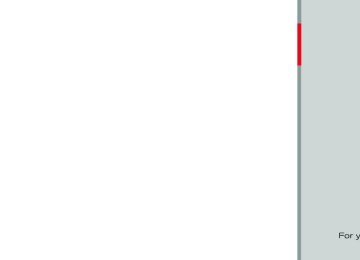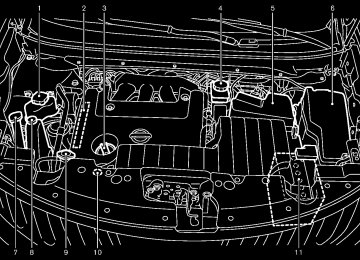- 2005 Nissan Murano Owners Manuals
- Nissan Murano Owners Manuals
- 2007 Nissan Murano Owners Manuals
- Nissan Murano Owners Manuals
- 2012 Nissan Murano Owners Manuals
- Nissan Murano Owners Manuals
- 2009 Nissan Murano Owners Manuals
- Nissan Murano Owners Manuals
- 2004 Nissan Murano Owners Manuals
- Nissan Murano Owners Manuals
- 2011 Nissan Murano Owners Manuals
- Nissan Murano Owners Manuals
- 2003 Nissan Murano Owners Manuals
- Nissan Murano Owners Manuals
- 2010 Nissan Murano Owners Manuals
- Nissan Murano Owners Manuals
- 2006 Nissan Murano Owners Manuals
- Nissan Murano Owners Manuals
- Download PDF Manual
-
system and emission control sys- tem. An incorrect cap can result in a serious malfunction and possible injury. It could also cause the mal- function indicator light to come on.
. Never pour fuel
into the throttle body to attempt to start your vehi-
Model "Z51-D" EDITED: 2010/ 7/ 23
light (MIL) to illuminate. If the light illuminates because the fuel- filler cap is loose or missing, tighten or install the cap and continue to drive the vehicle. The light should turn off after a few driving trips. If the light does not turn off after a few driving trips, have the vehicle inspected by a NISSAN deal- er.
For additional information, see “Malfunction Indicator Light (MIL)” in the “2. Instruments and controls” section.
The LOOSE FUEL CAP warning will appear if the fuel-filler cap is not properly tightened. Failure to tight- en the fuel-filler cap properly after the LOOSE FUEL CAP warning ap- pears may cause the Malfunc- tion Indicator Light to illuminate.
(MIL)
cle.
. Do not fill a portable fuel container in the vehicle or trailer. Static elec- tricity can cause an explosion of flammable liquid, vapor or gas in any vehicle or trailer. To reduce the risk of serious injury or death when filling portable fuel containers:
— Always place the container on
the ground when filling.
— Do not use electronic devices
when filling.
— Keep the pump nozzle in contact with the container while you are filling it.
— Use only approved portable fuel containers for flammable liquid.
CAUTION
If fuel is spilled on the vehicle body, flush it away with water to avoid paint damage.
Insert the cap straight into the fuel- filler tube, then tighten until the fuel-filler cap clicks. Failure to tight- en the fuel-filler cap properly may cause the malfunction indicator
Black plate (159,1)
SPA2442
To remove the fuel-filler cap:
1. Turn the fuel-filler cap counterclockwise to
remove.
2. Put the fuel-filler cap on the cap holder *A
while refueling.
To install the fuel-filler cap:
1.
Insert the fuel-filler cap straight into the fuel- filler tube.
2. Turn the fuel-filler cap clockwise until a
single click is heard.
Pre-driving checks and adjustments 3-25
Model "Z51-D" EDITED: 2010/ 7/ 23
TILT/TELESCOPIC STEERING
WARNING
. Do not adjust the steering wheel while driving. You could lose control of your vehicle and cause an acci- dent.
. Do not adjust the steering wheel any closer to you than is necessary for proper steering operation and comfort. The driver’s air bag inflates with great force. If you are unrest- rained, leaning forward, sitting side- ways or out of position in any way, you are at greater risk of injury or death in a crash. You may also receive serious or fatal injuries from the air bag if you are up against it when it inflates. Always sit back against the seatback and as far away as practical from the steering wheel. Always use the seat belts.
SPA2833
LOOSE FUEL CAP warning The LOOSE FUEL CAP warning appears on the dot matrix liquid crystal display when the fuel- tightened correctly after the filler cap is not vehicle has been refueled. To turn off the warning, perform the following steps:
1. Remove and install the fuel-filler cap as soon as possible. (See “FUEL-FILLER CAP” ear- lier in this section.)
2. Tighten the fuel-filler cap until it clicks. 3. Push the reset switch *A on the right side of the combination meter for about 1 second to turn off the LOOSE FUEL CAP warning after tightening the fuel cap.
3-26 Pre-driving checks and adjustments
Black plate (160,1)
SPA2443
MANUAL OPERATION Tilt or telescopic operation Pull the lock lever *1
steering wheel desired position.forward or
down and adjust the rearward to the
Push the lock lever up securely to lock the steering wheel in place. Pull the lock lever *2
wheel up or down to the desired position.and adjust the steering
Release the lock lever to lock the steering wheel in place.
Model "Z51-D" EDITED: 2010/ 7/ 23
Black plate (161,1)
SUN VISORS
POSITIONER” later in this section.
SPA2444A
ELECTRIC OPERATION Tilt or telescopic operation Move the lever to adjust the steering wheel up or down, rearward to the desired position.
forward or
Entry/Exit function operation (if so equipped):
The automatic drive positioner system will make the steering wheel move up automatically when the driver’s door is opened with the ignition switch in the LOCK position. This lets the driver get into and out of the seat more easily.
For more information, see “AUTOMATIC DRIVE
Pre-driving checks and adjustments 3-27
SIC3451
Model "Z51-D" EDITED: 2010/ 7/ 23
Black plate (162,1)
MIRRORS
CAUTION
. Do not store the main sun visor before storing the extension sun visor.
. Do not pull the extension sun visor
forcedly downward.
1. To block out glare from the front, swing
down the main sun visor *1 .
2. To block glare from the side, remove the main sun visor from the center mount and swing it to the side *2 .
3. Draw out the extension sun visor *3
from the main sun visor to block from further glare.
3-28 Pre-driving checks and adjustments
SPA2447
SPA2143
INSIDE MIRROR Adjust the height and the angle of the inside mirror to the desired position.
Manual anti-glare type The night position *1 will reduce glare from the headlights of vehicles behind you at night. Use the day position *2 when driving in daylight hours.
WARNING
Use the night position only when ne- cessary, because it reduces rear view clarity.
Model "Z51-D" EDITED: 2010/ 7/ 23
Automatic anti-glare type The inside mirror it automatically changes reflection according to the intensity of the headlights of the following vehicle.
is designed so that
The anti-glare system will be automatically turned on when the ignition switch is pushed to the ON position.
When the anti-glare system is turned on, the indicator light *A will illuminate and excessive glare from the headlights of the vehicle behind you will be reduced.
switch *B to make the Type A: Push the inside rearview mirror operate normally and the switch indicator light will turn off. Push the again to turn the system on. Type B: Push the “*” switch *C to make the inside rearview mirror operate normally. The indicator light will turn off. Push the “I” switch *D to turn the system on. Do not allow any object to cover the sensors *E or apply glass cleaner on them. Doing so will reduce the sensitivity of the sensor, resulting in improper opera- tion.
For the compass (if so equipped) operation, see “COMPASS” in the “2. Instruments and con- trols” section.
Type A
SPA2422A
Type B
SPA2450
Black plate (163,1)
For the HomeLink® Universal Transceiver opera- tion, see “HomeLink® UNIVERSAL TRANSCEI- VER” in the “2. Instruments and controls” section.
Pre-driving checks and adjustments 3-29
Model "Z51-D" EDITED: 2010/ 7/ 23
The outside mirror will operate only when the ignition switch is in the ACC or ON position.
Turn the switch right or left to select the right or left side mirror *1 , then adjust using the control switch *2 . Defrosting outside mirrors (if so equipped) The outside mirrors will be heated when the rear window defroster switch is operated.
SPA2319
OUTSIDE MIRRORS
WARNING
Objects viewed in the outside mirror on the passenger side are closer than they appear. Be careful when moving to the right. Using only this mirror could cause an accident. Use the inside mirror or glance over your shoulder to properly judge distances to other objects.
Adjusting outside mirrors The outside mirror control switch is located on the armrest.
3-30 Pre-driving checks and adjustments
Black plate (164,1)
SPA1829
Foldable outside mirrors Fold the outside mirror by pushing it toward the rear of the vehicle.
Model "Z51-D" EDITED: 2010/ 7/ 23
AUTOMATIC DRIVE POSITIONER (if so equipped)
The automatic drive positioner system has two features: . Entry/exit function . Memory storage
ENTRY/EXIT FUNCTION This system is designed so that the driver’s seat and steering column will automatically move when the selector is in the P (Park) position. This allows the driver to get into and out of the driver’s seat more easily.
lever
The driver’s seat will slide backward and the steering wheel will move up when the driver’s door is opened with the ignition switch in the LOCK position and the Intelligent Key not inserted in the Intelligent Key port.
The driver’s seat and steering wheel will return to the previous positions when the ignition switch is pushed to the ACC position.
The driver’s seat will not return to the previous positions if the seat or steering adjusting switch is operated when the seat is at the exit position.
Cancel or activate entry/exit function The selector lever must be in the P (Park) position with the ignition switch in the OFF position.
The entry/exit
function can be activated or
Black plate (165,1)
canceled by pressing and holding the SET switch for more than 10 seconds.
The indicator lights on the memory switches (1
and 2) will blink once when the function is canceled, and the indicator lights will blink twice when the function is activated. Note that the indicator lights may illuminate after 5 seconds while holding the SET switch. This indicates readiness for linking the Intelligent Key to a stored memory position. Keep the SET switch pressed for more than 10 seconds to turn on or off the entry/exit function.The entry/exit function can also be activated or canceled if the “Lift Steering Wheel on Exit” key or “Slide Driver Seat Back on Exit” key is turned to ON or OFF in the “Comfort & Conv.” settings. (See “VEHICLE INFORMATION AND SET- TINGS” in the “4. Center display, heater, air conditioner, audio, phone and voice recognition systems” section.)
the entry/exit
Initialize entry/exit function If the battery cable is disconnected, or if the fuse opens, function will not work though this function was set on before. In such a case, after connecting the battery or replacing with a new fuse, open and close the driver’s door more than two times after the ignition switch is placed in the LOCK position from the ON position. The entry/exit function will be activated.
Pre-driving checks and adjustments 3-31
Model "Z51-D" EDITED: 2010/ 7/ 23
SIC2064
VANITY MIRROR To use the front vanity mirror, pull down the sun visor and pull up the cover.
“TILT/TELESCOPIC STEERING” earlier in this section and “OUTSIDE MIRRORS” earlier in this section.
4. Push the SET switch and, within 5 seconds,
push the memory switch (1 or 2).
The indicator light for the pushed memory switch will stay on for approximately 5
seconds after pushing the switch.If memory is stored in the same memory switch, the previous memory will be deleted.
Linking Intelligent Key to a stored mem- ory position The Intelligent Key can be linked to a stored memory position with the following procedure.
1. Follow one of the steps for storing a memory
position.
. While the indicator light
for the memory switch being set is illuminated for 5 sec- onds, push the button on the Intelligent Key.
. Push the ignition switch to the OFF position, and then push the SET switch. Push the button while pushing the memory button while the indicator light stays on for approximately 5 seconds.
If the indicator light blinks, the Intelligent Key is linked to that memory setting.
SPA2445
MEMORY STORAGE Two positions for the driver’s seat, steering column and outside mirrors can be stored in the automatic drive positioner memory. Follow these procedures to use the memory system.
1. Move the selector
lever
to the P (Park)
position.
2. Push the ignition switch to the ON position.
3. Adjust the driver’s seat, steering column and outside mirrors to the desired positions by manually operating each adjusting switch. For additional information, see “SEATS” in the “1. Safety — Seats, seat belts and supplemental restraint system” section and
3-32 Pre-driving checks and adjustments
Black plate (166,1)
Push the ignition switch to the OFF position, and button on the Intelligent Key. then push the The driver’s seat, steering wheel and outside mirrors will move to the memorized position.
Confirming memory storage . Push the ignition switch to the ON position the main and push the SET switch. memory has not been stored, the indicator light will come on for approximately 0.5
second. When the memory has stored in position, the indicator light will stay on for approximately 5 seconds.If
If the battery cable is disconnected, or if the fuse opens, the memory will be canceled. In this case, reset the desired position using the previous procedure.
If optional keys are added to your vehicle, the memory storage procedure to switch 1
or 2 and linking Intelligent Key procedure to a stored memory position should be per- formed again for each Intelligent Key. For additional Intelligent Key information, see “KEYS” earlier in this section.Selecting the memorized position 1. Move the selector
lever
to the P (Park)
position.
2. Use one of the following methods to move the driver’s seat, the outside mirrors and the steering wheel.
Model "Z51-D" EDITED: 2010/ 7/ 23
. When the engine is started while moving the
automatic drive positioner.
. When the selector lever is moved from the P (Park) position to any other position. (How- ever, it will not be canceled while the seat and steering column are returning to the previous positions (entry/exit function).)
. When the driver’s door remains open for more than 45 seconds and the ignition switch is not in the ON position.
. Push the ignition switch to the ON position and push the memory switch (1 or 2).
. Within 45 seconds of opening the driver’s door, push the memory switch (1 or 2).
The driver’s seat, steering column and outside mirrors will move to the memorized position with the indicator light flashing, and then the light will stay on for approximately 5
seconds.SYSTEM OPERATION The automatic drive positioner system will not work or will stop operating under the following conditions: . When the vehicle speed is above 4 MPH (7
km/h) (entry/exit function).
. When the vehicle is driven (memory sto-
rage).
. When the adjusting switch for the driver’s seat and steering column is turned on while the automatic drive positioner is operating. . When the seat, steering column and outside mirrors have already been moved to the memorized position.
. When no position is stored in the memory
switch.
Black plate (167,1)
Pre-driving checks and adjustments 3-33
Model "Z51-D" EDITED: 2010/ 7/ 23
Black plate (13,1)
4 Center display, heater, air conditioner, audio, phone and voice recognition systems
Safety note . . . . . . . . . . . . . . . . . . . . . . . . . . . . . . . . . . . . . . . . . . . . . . . . . . . . . . . 4-2
Center multi-function control panel (models with color display screen) . . . . . . . . . . . . . . . . . . . . . . . . . 4-2
How to use multi-function controller . . . . . . . . . . . . . . . . . . . 4-4
How to use touch screen (models with navigation system) . . . . . . . . . . . . . . . . . . . . . . . . 4-4
Menu options (models with navigation system) . . . . . . 4-6
How to select menus on the screen . . . . . . . . . . . . . . . . . . . 4-7
Vehicle information and settings (if so equipped) . . . . . . . 4-7
How to use STATUS button. . . . . . . . . . . . . . . . . . . . . . . . . . . . . . 4-7
How to use brightness control and display ON/ OFF button. . . . . . . . . . . . . . . . . . . . . . . . . . . . . . . . . . . . . . . . . . . . . . . . . . . 4-7
How to use INFO button. . . . . . . . . . . . . . . . . . . . . . . . . . . . . . . . . . 4-7
How to use SETTING button . . . . . . . . . . . . . . . . . . . . . . . . . . 4-12
RearView monitor (if so equipped) . . . . . . . . . . . . . . . . . . . . . . . 4-21
How to read the displayed lines. . . . . . . . . . . . . . . . . . . . . . . 4-22
How to park with predicted course lines. . . . . . . . . . . . 4-22
Difference between predicted and actual distances . . . . . . . . . . . . . . . . . . . . . . . . . . . . . . . . . . . . . . . . . . . . . . . . . . . 4-24
How to adjust the screen . . . . . . . . . . . . . . . . . . . . . . . . . . . . . . . 4-26
Operating tips . . . . . . . . . . . . . . . . . . . . . . . . . . . . . . . . . . . . . . . . . . . . . 4-26
Ventilators . . . . . . . . . . . . . . . . . . . . . . . . . . . . . . . . . . . . . . . . . . . . . . . . . . . . . . 4-27
Heater and air conditioner . . . . . . . . . . . . . . . . . . . . . . . . . . . . . . . . . . 4-28
Automatic operation. . . . . . . . . . . . . . . . . . . . . . . . . . . . . . . . . . . . . . 4-30
Manual operation . . . . . . . . . . . . . . . . . . . . . . . . . . . . . . . . . . . . . . . . . 4-31
To turn the system ON/OFF . . . . . . . . . . . . . . . . . . . . . . . . . . . 4-32
Operating tips . . . . . . . . . . . . . . . . . . . . . . . . . . . . . . . . . . . . . . . . . . . . . 4-32In-cabin microfilter. . . . . . . . . . . . . . . . . . . . . . . . . . . . . . . . . . . . . . . . 4-32
Servicing air conditioner . . . . . . . . . . . . . . . . . . . . . . . . . . . . . . . . 4-32
Audio system . . . . . . . . . . . . . . . . . . . . . . . . . . . . . . . . . . . . . . . . . . . . . . . . . . 4-33
Audio operation precautions . . . . . . . . . . . . . . . . . . . . . . . . . . . 4-33
FM-AM radio with Compact Disc (CD) changer . . . . . . . . . . . . . . . . . . . . . . . . . . . . . . . . . . . . . . . . . . . . . . . . . . . . . 4-46
FM-AM-SAT radio with Compact Disc (CD) player . . . . . . . . . . . . . . . . . . . . . . . . . . . . . . . . . . . . . . . . . . . . . . . . . . . . . . . . 4-51
DVD (Digital Versatile Disc) player operation (models with navigation system) . . . . . . . . . . . . . . . . . . . . . . 4-55
USB memory operation (if so equipped) . . . . . . . . . . . . 4-58
Bluetooth® streaming audio (models with navigation system) . . . . . . . . . . . . . . . . . . . . . . 4-62
iPod® player operation (if so equipped). . . . . . . . . . . . . . 4-67
Music Box® (if so equipped) . . . . . . . . . . . . . . . . . . . . . . . . . . . 4-69
Auxiliary input jacks (if so equipped) . . . . . . . . . . . . . . . . . 4-77
CD/DVD/USB memory care and cleaning . . . . . . . . . . 4-78
Steering-wheel-mounted controls for audio . . . . . . . . 4-79
Antenna . . . . . . . . . . . . . . . . . . . . . . . . . . . . . . . . . . . . . . . . . . . . . . . . . . . . . 4-81
Car phone or CB radio. . . . . . . . . . . . . . . . . . . . . . . . . . . . . . . . . . . . . . 4-82
Bluetooth® Hands-Free Phone System (models with navigation system) . . . . . . . . . . . . . . . . . . . . . . . . . . 4-82
Regulatory information . . . . . . . . . . . . . . . . . . . . . . . . . . . . . . . . . . . 4-83
Voice commands. . . . . . . . . . . . . . . . . . . . . . . . . . . . . . . . . . . . . . . . . . 4-84
Control buttons . . . . . . . . . . . . . . . . . . . . . . . . . . . . . . . . . . . . . . . . . . . 4-84
Connecting procedure. . . . . . . . . . . . . . . . . . . . . . . . . . . . . . . . . . . 4-85
Phone selection . . . . . . . . . . . . . . . . . . . . . . . . . . . . . . . . . . . . . . . . . . . 4-85Model "Z51-D" EDITED: 2010/ 7/ 23
Black plate (14,1)
Vehicle phonebook . . . . . . . . . . . . . . . . . . . . . . . . . . . . . . . . . . . . . . . 4-85
Making a call. . . . . . . . . . . . . . . . . . . . . . . . . . . . . . . . . . . . . . . . . . . . . . . 4-88
Receiving a call . . . . . . . . . . . . . . . . . . . . . . . . . . . . . . . . . . . . . . . . . . . 4-89
During a call . . . . . . . . . . . . . . . . . . . . . . . . . . . . . . . . . . . . . . . . . . . . . . . 4-90
Phone setting. . . . . . . . . . . . . . . . . . . . . . . . . . . . . . . . . . . . . . . . . . . . . . 4-90
Troubleshooting guide . . . . . . . . . . . . . . . . . . . . . . . . . . . . . . . . . . . 4-92Bluetooth® Hands-Free Phone System (models without navigation system) (if so equipped) . . . . . . . . . . . . 4-93
Regulatory information . . . . . . . . . . . . . . . . . . . . . . . . . . . . . . . . . . . 4-94
Control buttons . . . . . . . . . . . . . . . . . . . . . . . . . . . . . . . . . . . . . . . . . . . 4-94
Voice Recognition System. . . . . . . . . . . . . . . . . . . . . . . . . . . . . . 4-94
Pairing procedure. . . . . . . . . . . . . . . . . . . . . . . . . . . . . . . . . . . . . . . . . 4-99
Phonebook registration . . . . . . . . . . . . . . . . . . . . . . . . . . . . . . . . 4-100Making a call. . . . . . . . . . . . . . . . . . . . . . . . . . . . . . . . . . . . . . . . . . . . . 4-100
Receiving a call . . . . . . . . . . . . . . . . . . . . . . . . . . . . . . . . . . . . . . . . . 4-101
During a call . . . . . . . . . . . . . . . . . . . . . . . . . . . . . . . . . . . . . . . . . . . . . 4-101
Phone settings . . . . . . . . . . . . . . . . . . . . . . . . . . . . . . . . . . . . . . . . . . 4-102
Voice adaptation mode . . . . . . . . . . . . . . . . . . . . . . . . . . . . . . . . 4-105NISSAN Voice Recognition System (models with navigation system) . . . . . . . . . . . . . . . . . . . . . . . . 4-106
NISSAN voice recognition Standard Mode . . . . . . . 4-106
Using the system . . . . . . . . . . . . . . . . . . . . . . . . . . . . . . . . . . . . . . . 4-109
NISSAN voice recognition Alternate Command Mode . . . . . . . . . . . . . . . . . . . . . . . . . . . . . . . . . . . . . . . . . . . . . . . . . . . . . . 4-119
Using the system . . . . . . . . . . . . . . . . . . . . . . . . . . . . . . . . . . . . . . . 4-125
Troubleshooting guide . . . . . . . . . . . . . . . . . . . . . . . . . . . . . . . . . 4-130Model "Z51-D" EDITED: 2010/ 7/ 23
Black plate (170,1)
SAA1845
SAFETY NOTE
CENTER MULTI-FUNCTION CONTROL PANEL (models with color display screen)
WARNING
. Do not disassemble or modify this system. If you do, it may result in accidents, fire, or electric shock.
. Do not use this system if you notice any abnormality, such as a frozen screen or lack of sound. Continued use of the system may result in accident, fire or electric shock.
In case you notice any foreign object in the system hardware, spill liquid on it, or notice smoke or smell coming from it, stop using the system immediately and contact your nearest NISSAN dealer. Ignor- ing such conditions may lead to accidents, fire, or electric shock.
. Park the vehicle in a safe location and apply the parking brake to view the images on the front center dis- play screen using devices connected to the auxiliary input jacks.
“STATUS” status display button (P.4-7)
1. 2, 6, 7, 8, 9.
With navigation system
For navigation system control buttons (Refer to the separate Navigation System Owner’s Manual.)
3. Multi-function controller (P.4-4) 4.
“PHONE” Bluetooth® Hands-Free Phone Sys- tem button (P.4-82) “ OFF button (P.4-7)
OFF” brightness control and display ON/
5.
10. “INFO” vehicle and navigation information button
(P.4-7)
Do not attempt to operate the system in extreme temperature conditions [below −48F (−208C) and above 1588F (708C)]. Operating this system under these condi- tions may result in system malfunctions. 4-2 Center display, heater, air conditioner, audio, phone and voice recognition systems
11. “SETTING” button (P.4-12)
Model "Z51-D" EDITED: 2010/ 7/ 23
Black plate (171,1)
SAA1846
With navigation system
SAA1847
Without navigation system
“INFO” vehicle information button (P.4-7) “STATUS” status display button (P.4-7)
1. 2. 3. Multi-function controller (P.4-4) 4.
OFF” brightness control and display ON/
“ OFF button (P.4-7) “SETTING” button (P.4-12)
5.
When you use this system, make sure the engine is running.
If you use the system with the engine not running (ignition ON or ACC) for a long time, it will use up all the battery power, and the engine will not start.
Center display, heater, air conditioner, audio, phone and voice recognition systems 4-3
Without navigation system
SAA1848
Model "Z51-D" EDITED: 2010/ 7/ 23
HOW TO USE MULTI-FUNCTION CONTROLLER Choose an item on the display using the main directional buttons *2
(or additional directional buttons *6 with navigation system) or center dial *3 , and push the ENTER button *1
for operation. If you push the BACK button *4 before the setup is completed, the setup will be canceled and/or the display will return to the previous screen. This button can also be used to delete characters that have been input.After the setup is completed, push the BACK button *4 and return to the previous screen. For the VOICE button *5
separate Navigation System Owner’s Manual.functions, refer to the
HOW TO USE TOUCH SCREEN (models with navigation system)
CAUTION
The glass screen on the liquid crystal display may break if it is hit with a hard or sharp object. If the glass screen breaks, do not touch it. Doing so could result in an injury.
To clean the display, use a soft, dry cloth. If additional cleaning is ne-
cessary, use a small amount of neutral detergent with a soft cloth. Never use a rough cloth, alcohol, benzine, thinner or any kind of solvent or paper towel with a che- mical cleaning agent. They will scratch or deteriorate the panel.
. Do not splash any liquid such as water or car fragrance on the dis- play. Contact with liquid will cause the system to malfunction.
To ensure safe driving, some functions cannot be operated while driving.
The on-screen functions that are not available while driving will be “grayed out” or muted.
Park the vehicle in a safe location and then operate the navigation system.
WARNING
. ALWAYS give your full attention to
driving.
. Avoid using vehicle features that could distract you. If distracted, you could lose control of your vehicle and cause an accident.
4-4 Center display, heater, air conditioner, audio, phone and voice recognition systems
Black plate (172,1)
SAA2473
Touch screen operation With this system, the same operations as those for the multi-function controller are possible using the touch screen operation.
Selecting the item:
touch the “Audio” area *1
Touch an item to select it. To select the “Audio” on the settings, screen. Touch the BACK *2
previous screen.button to return to the
Model "Z51-D" EDITED: 2010/ 7/ 23
Black plate (173,1)
. Space:
Inserts a space.
. Delete:
Deletes the last character that has been input with one touch. Push and hold the button to delete all of the characters.
. OK:
Completes character inputs.
Touch screen maintenance If you clean the display screen, use a dry, soft cloth. If additional cleaning is necessary, use a small amount of neutral detergent with a soft cloth. Never spray the screen with water or detergent. Dampen the cloth first, and then wipe the screen.
SAA2474
SAA2475
Adjusting an item: Touch the + *1 or − *2 button to adjust the settings. Touch the *3 or *4 button to move to the previous or next item. Touch the *5 or *6 button to move to the previous or next page.
Inputting characters: Touch the letter or number *1 . There are some options available when inputting characters. . Uppercase:
Shows uppercase characters.
Lowercase:
Shows lowercase characters.
. Symbols:
Shows symbols such as the question mark (?).
Center display, heater, air conditioner, audio, phone and voice recognition systems 4-5
Model "Z51-D" EDITED: 2010/ 7/ 23
Black plate (174,1)
Available items
Destination/Route:
SAA2476
Models with navigation system
SAA2477
SAA1860
MENU OPTIONS (models with naviga- tion system) The start menu can be displayed using the menu control switch on the steering-wheel-mounted controls.
1. While the MAP or STATUS screen is displayed, push and hold the menu control switch until the “Menu Options” screen appears.
2. Highlight the preferred item by tilting the menu control switch up or down, and then push the menu control switch to select it.
These items are for the navigation system. See the separate Navigation System Owner’s Man- ual for details.
Info:
Displays the information screen. It is the same screen that appears when you push the INFO button.
Settings:
Displays the settings screen. is the same screen that appears when you push the SET- TING button.
It
4-6 Center display, heater, air conditioner, audio, phone and voice recognition systems
Models without navigation system
SAA3149
Model "Z51-D" EDITED: 2010/ 7/ 23
5. Footer/Information Line:
Provides more information (if available) about the menu selection currently high- lighted. (i.e. Adjust head lamp on time after shut-off.)
HOW TO SELECT MENUS ON THE SCREEN Vehicle functions are viewed on the display screen in menus. To select each key item, highlight the preferred item using the multi- function controller and push the ENTER button.
Whenever a menu selection is made or menu item is highlighted, different areas on the screen provide you with important information. See the following for details.
1. Header:
Shows the path used to get to the current screen. (i.e. push SETTING button > choose “Comfort” menu item.)
2. Menu Selections:
Shows the options to choose within that menu screen.
3. UP/DOWN Movement indicator:
Shows that the multi-function controller may be used to move UP/DOWN on the screen and select more options.
4. Menu Items Counter:
Shows the total number of items listed across all pages for the current menu (i.e. 3/7).
Black plate (175,1)
VEHICLE INFORMATION AND SETTINGS (if so equipped)
HOW TO USE STATUS BUTTON To display the status of the audio, air conditioner system, fuel consumption and navigation sys- tem, push the STATUS button. The following information will appear when the STATUS button is pushed repeatedly. Audio and Air conditioner system ? Audio and fuel economy ? Audio and Navigation system
HOW TO USE BRIGHTNESS CON- TROL AND DISPLAY ON/OFF BUTTON OFF” button to switch the Push the “ display brightness to the daytime mode or the nighttime mode, and to adjust the display brightness using the multi-function controller while the indicator is displayed at the bottom of the screen.
The display brightness can also be adjusted using the brightness UP button (+) or bright- ness DOWN button (−).
OFF” button for more Push and hold the “ than 2 seconds to turn the display off. Push the button again to turn the display on.
HOW TO USE INFO BUTTON The display screen shows vehicle and navigation information for your convenience.
The information shown on the screen should be
Center display, heater, air conditioner, audio, phone and voice recognition systems 4-7
Model "Z51-D" EDITED: 2010/ 7/ 23
a guide to determine the condition of the vehicle. See the following for details.
Black plate (176,1)
Vehicle information display 1. Push the INFO button on the control panel.
2. Select an item from the INFO menu.
3. After viewing or adjusting the information on the following screens, push the BACK button to return to the INFO menu.
Traffic Info
See the separate Navigation System Owner’s Manual for the following items: . Where am I? . Weather Info . Map Update . Navigation Version
*When the ignition switch is in the ON position, the “Navigation Version” key is displayed after selecting the “Others” key.
Models with navigation system
SAA2478
4-8 Center display, heater, air conditioner, audio, phone and voice recognition systems
Models without navigation system
SAA1511
Model "Z51-D" EDITED: 2010/ 7/ 23
Black plate (177,1)
Fuel Economy information The distance to empty, average fuel economy and current fuel economy will be displayed for reference.
To reset the average fuel economy (Avg Fuel Econ or Average Fuel Economy), select the “Reset Fuel Eco” or “Reset” key.
If the “Fuel Eco History” or “View” key is selected, the average fuel consumption history will be displayed in graph form along with the average for the previous Reset-to-Reset period.
The unit can be converted between “US” and “Metric”. (See “HOW TO USE SETTING BUTTON” later in this section.)
The fuel economy information may differ from the information displayed on the dot matrix liquid crystal display. This is due to the timing difference in updating the information and does not indicate a malfunction.
SAA2479
SAA2720
Models with navigation system
Models without navigation system
SAA2480
SAA2721
Center display, heater, air conditioner, audio, phone and voice recognition systems 4-9
Model "Z51-D" EDITED: 2010/ 7/ 23
Black plate (178,1)
Maintenance information The maintenance intervals can be displayed for the engine oil, oil filter, tire and other reminders.
To set a maintenance interval, select a preferred item from the list.
You can also set to display a message to remind you that the maintenance needs to be per- formed.
The following example shows how to set the engine oil maintenance information. Use the same steps to set the other maintenance information.
Models with navigation system
SAA2481
Models with navigation system
SAA2482
Models without navigation system
SAA2830
Models without navigation system
SAA3141
4-10 Center display, heater, air conditioner, audio, phone and voice recognition systems
Model "Z51-D" EDITED: 2010/ 7/ 23
1. Set the interval (mileage) of the maintenance schedule. To determine the recommended maintenance interval, refer to your “NISSAN Service and Maintenance Guide”.
2. To display the reminder automatically when the desired distance is reached, select the “Reminder” key.
3. Reset
the driving distance to the new
maintenance schedule.
4. To return to the previous screen, push the
BACK button.
The unit can be converted between “US” and “Metric”. (See “HOW TO USE SETTING BUTTON” later in this section.)
Black plate (179,1)
SAA3003
SAA2483
Example
The Reminder will be automatically displayed when the specified distance has been driven and every time the ignition switch is pushed to the ACC or ON position. The reminder will not appear while driving.
Others information (models with naviga- tion system) The Others information display will appear when pushing the INFO button and selecting the “Others” key.
Select the “OK” key to hide the reminder for the rest of the current drive.
GPS Position:
To stop the reminder from appearing, perform one of the following actions: . Select the “Reset Distance”. . Deactivate the “Reminder”.
Increase the “Interval” distance to be more than the current distance being tracked.
For the details of this item, see the separate Navigation System Owner’s Manual.
Voice Recognition:
For the details of this item, see “NISSAN VOICE RECOGNITION SYSTEM (models with naviga- tion system)” later in this section.
Center display, heater, air conditioner, audio, phone and voice recognition systems 4-11
Model "Z51-D" EDITED: 2010/ 7/ 23
Black plate (180,1)
HOW TO USE SETTING BUTTON The display as illustrated will appear when the SETTING button is pushed.
For navigation settings, refer to the separate Navigation System Owner’s Manual.
Models with navigation system
SAA2484
Models with navigation system
SAA2485
Models without navigation system
SAA1514
Models without navigation system
SAA2740
4-12 Center display, heater, air conditioner, audio, phone and voice recognition systems
Model "Z51-D" EDITED: 2010/ 7/ 23
Black plate (181,1)
Audio settings The display as illustrated will appear when pushing the SETTING button and selecting the “Audio” key.
Bass/Treble/Balance/Fade:
To adjust the speaker tone quality and sound balance, select the “Bass”, “Treble”, “Balance” or “Fade” key and adjust it with the multi- function controller.
These items can also be adjusted by pushing and turning the AUDIO knob.
Speed Sensitive Vol.:
The audio system’s volume is increased with the vehicle speed. Select the “Speed Sensitive Vol.” and adjust the effect level with the multi-function controller. The Speed Sensitive Volume function is turned off when the level is set to “OFF”. Increasing the value will cause the volume to increase faster with vehicle speed.
DivX® Registration Code (models with navigation system):
The registration code for a device that is used to download DivX® files will be displayed on the screen. If a disc is loaded or a USB memory is connected to the audio system, this function will not be activated.
Display Album Cover Art (models with navigation system):
When this item is turned to ON, the album cover image is displayed when playing iPod® or MP3
music files through a CD, DVD or USB memory. When the image is not properly embedded in the file or device, the image will not be displayed.Phone settings (models with navigation system) For details of the “Phone” settings, see “BLUE- TOOTH® HANDS-FREE PHONE SYSTEM (models with navigation system)” later in this section.
Bluetooth® settings (models with navi- gation system) For details of the “Bluetooth” settings, see “BLUETOOTH® HANDS-FREE PHONE SYS- TEM (models with navigation system)” later in this section or “BLUETOOTH® STREAMING AUDIO (models with navigation system)” later in this section.
SAA2554
Example
Volume and Beeps settings (models with navigation system) The display as illustrated will appear when pushing the SETTING button, selecting the “Volume & Beeps” key.
Audio Volume:
To increase or decrease the audio volume, select the “Audio Volume” and adjust it with the multi-function controller. You can also adjust the audio volume by turning the VOLUME control knob.
Guidance Volume:
To adjust the guidance voice volume, select the
Center display, heater, air conditioner, audio, phone and voice recognition systems 4-13
Model "Z51-D" EDITED: 2010/ 7/ 23
“Guidance Volume” and adjust it with the multi- function controller.
You can also adjust the guidance voice volume by turning the VOLUME control knob while voice guidance is being announced.
Ringtone/Incoming Call/Outgoing Call:
the details of
For these items, see “BLUE- TOOTH® HANDS-FREE PHONE SYSTEM (models with navigation system)” later in this section.
Switch Beeps:
When this item is turned to ON, you will hear a beep sound when you use a button.
Guidance Voice:
When this item is turned to ON, you will hear voice guidance in the navigation operation or in other operations.
NOTE: When the voice guidance is being an- nounced during audio playback, turning the volume knob does not adjust the music level; it adjusts the guidance volume level. If voice guidance is not being heard, please check the Guidance Volume level.
Button beeps settings (models without navigation system) The “Button Beeps” screen will appear when pushing the SETTING button, selecting the “Button Beeps” key with the multi-function controller and pushing the ENTER button.
Button Beeps:
When this item is turned to ON, you will hear a beep sound when you use a button.
4-14 Center display, heater, air conditioner, audio, phone and voice recognition systems
Black plate (182,1)
SAA2605
SAA2486
Display settings (models with navigation system) The display as illustrated will appear when pushing the SETTING button and selecting the “Display” key.
Display Adjustment:
To adjust the display settings, select the “Dis- play Adjustment” key. The following settings are available. . Display
To turn off the screen, push the ENTER button and turn the “Display” indicator off. The other OFF” method is to push and hold the “
Model "Z51-D" EDITED: 2010/ 7/ 23
Black plate (183,1)
Brightness/Contrast/Background Color:
To adjust the brightness, contrast and back- ground color of the screen, select the appro- priate “Brightness”, “Contrast” or “Background Color” key and push the ENTER button.
You can then adjust the brightness and contrast using the multi-function controller. Switch the background color to the daytime mode or the nighttime mode by pushing the ENTER button.
button for more than 2 seconds.
When any mode button is pushed with the screen off, further operation. The screen will turn off automatically 5 seconds after the operation is finished.
the screen turns on for
To turn on the screen, set this item to the ON position, or push and hold the “ OFF” button. . Brightness/Contrast/Background Color
To adjust the brightness and contrast of the screen, select the “Brightness” or “Contrast” key.
Then, you can adjust the brightness to and the contrast to using the multi-function controller.
For information on the “Background Color” key, refer to the separate Navigation System Own- er’s Manual.
SAA2115
Display settings (models without navi- gation system) The “Display” screen will appear when pushing the SETTING button on the control panel.
Color Theme:
Display:
Choose the theme color of the menu screen from “Black”, “Blue” or “Red”.
To turn off the screen, push the ENTER button and turn the “ON” indicator off.
When any mode button is pushed with the screen off, further operation. The screen will turn off automatically 5 seconds after the operation is finished.
the screen turns on for
To turn on the screen, set this item to the “ON” position or push the “
” button.
Center display, heater, air conditioner, audio, phone and voice recognition systems 4-15
Model "Z51-D" EDITED: 2010/ 7/ 23
Models with navigation system
SAA2487
Clock settings The display as illustrated will appear when pushing the SETTING button and selecting the “Clock” key.
The clock settings display cannot be operated while driving. Stop the vehicle in a safe place and apply the parking brake before setting the clock.
On-screen Clock:
When this item is turned to ON, a clock is always displayed in the upper right corner of the screen.
This clock will because it system (models with navigation system).
indicate the time almost exactly is always adjusted by the GPS
Clock Format (24h):
When this item is turned to ON, the 24-hour clock is displayed. When this item is not turned to ON, the 12-hour clock is displayed.
Offset (hour)/(min) (models with naviga- tion system)/Clock Adjust (models without navigation system):
Adjust the time by increasing or decreasing per hour or per minute.
Models without navigation system
SAA3562
4-16 Center display, heater, air conditioner, audio, phone and voice recognition systems
Black plate (184,1)
Daylight Saving Time:
Turn this item to ON for daylight saving time application.
Time Zone:
Choose the time zone from the following
Models with navigation system . Pacific . Mountain . Central . Eastern . Atlantic . Newfoundland . Hawaii . Alaska
Models without navigation system . Eniwetok, Kwajalein . Midway Island, Samoa . Hawai . Alaska . Pacific
Model "Z51-D" EDITED: 2010/ 7/ 23
Black plate (185,1)
Comfort settings Models with navigation system
The display as illustrated will appear when pushing the SETTING button, selecting the “Others” key and then selecting the “Comfort” key. This key does not appear on the display until the ignition switch is pushed to the ON position.
Models without navigation system
The display as illustrated will appear when pushing the SETTING button and selecting the “Comfort” key. This key does not appear on the display until the ignition switch is pushed to the ON position.
Auto Interior Illumination:
When this item is turned to ON, the interior lights will illuminate if any door is unlocked.
Light Sensitivity:
Adjust the sensitivity of the automatic headlights higher (right) or lower (left).
Lift Steering Wheel on Exit (if so equipped):
When this item is turned to ON, the steering wheel moves upward for easy exit if the ignition switch is in the LOCK position and the driver’s door is opened. After getting into the vehicle and pushing the ignition switch to the ACC position,
SAA2489
Others settings (models with navigation system) The Others settings display will appear when pushing the SETTING button and selecting the “Others” key.
The following items are available: . Comfort Language & Units . Voice Recognition
Image Viewer
Models with navigation system
SAA3151
Models without navigation system
SAA3150
Center display, heater, air conditioner, audio, phone and voice recognition systems 4-17
Model "Z51-D" EDITED: 2010/ 7/ 23
Intelligent Key Lock/Unlock:
When this item is turned to ON, door lock/ unlock function by pushing the door handle request switch will be activated.
Return All Settings to Default:
Select this item and then select “YES” to return all settings to the default.
the steering wheel moves to the previous position.
Slide Driver Seat Back on Exit (if so equipped):
When this item is turned to ON, the driver’s seat moves backward for easy exit the ignition switch is in the OFF position and the driver’s door is opened. After getting into the vehicle and pushing the ignition switch to the ACC position, the driver’s seat moves to the previous position.
if
Light Off Delay:
Choose the duration of the automatic headlight off timer from 0, 30, 45, 60, 90, 120, 150 and 180 second periods.
Selective Door Unlock:
is unlocked first after
When this item is turned to ON, only the driver’s door the door unlock operation. When the door handle request switch on the driver’s or front passenger’s side door is pushed to be unlocked, only the corresponding door is unlocked first. All the doors can be unlocked if the door unlock operation is per- formed again within 60 seconds.
When this item is turned to OFF, all the doors will be unlocked after the door unlock operation is performed once.
4-18 Center display, heater, air conditioner, audio, phone and voice recognition systems
Black plate (186,1)
Models with navigation system
SAA2490
Models without navigation system
SAA1092
Model "Z51-D" EDITED: 2010/ 7/ 23
Language & Units settings The Language & Units settings display will appear when pushing the SETTING button, selecting the “Others” key, and then selecting the “Language & Units” key.
Select Language:
Select the “Select Language” key. Choose “English”, “Franc¸ ais” or “Espan˜ ol” for your favorite display appearance.
the “Franc¸ ais” key,
If you select the French language will be displayed, so please use the French Owner’s Manual. To obtain a French Owner’s Manual, see “OWNER’S MANUAL/ SERVICE MANUAL ORDER INFORMATION” in the “9. Technical and consumer information” section.
Select Units:
Select the “Select Units” key. Choose “US” (Mile, 8F, MPG) or “Metric” (km, 8C, L/100 km) for your favorite display appearance.
Voice Recognition settings (models with navigation system) For details about the “Voice Recognition” settings, see “NISSAN VOICE RECOGNITION SYSTEM (models with navigation system)” later in this section.
Black plate (187,1)
CAMERA settings (if so equipped) The “CAMERA” screen will appear when select- ing the “Camera” key.
the details about
For the camera system operation, see “REARVIEW MONITOR” later in this section.
Predictive Course Lines:
When this item is turned to ON, the predicted course lines will be displayed on the monitor when the selector/shift is in the “R” (Reverse) position.
lever
Models with navigation system
SAA2404
Models without navigation system
SAA2606
Center display, heater, air conditioner, audio, phone and voice recognition systems 4-19
Model "Z51-D" EDITED: 2010/ 7/ 23
Black plate (188,1)
brake.
SAA2491
Image Viewer (models with navigation system) The image files in the USB memory will be displayed. To display the Image Viewer, push the SETTING button, select the “Other” key and then select the “Image Viewer” key. The image of the selected file is displayed on the right side of the screen.
When a number of folders are included in the USB memory, select a folder from the list to display the file list.
Images will not be shown on the display while the vehicle is in any drive position to reduce driver distraction. To view images, stop the vehicle in a safe location and apply the parking 4-20 Center display, heater, air conditioner, audio, phone and voice recognition systems
SAA2492
Full Screen Display:
The full screen display will appear when select- ing the “Full Screen Display” key.
To operate the Image Viewer or to change the settings, select the desired key using the multi- function controller.
(Start)
Select the “ slideshow.
” key to start playing the
Model "Z51-D" EDITED: 2010/ 7/ 23
(Stop)
Select the “
” key to stop the slideshow.
Operating tips: . Only files that meet the following conditions
(Next)
Select the “
” key to display the next file.
(Previous)
Select the “ file.
” key to display the previous
Setting the Image Viewer:
The Image Viewer setting display will appear when selecting the “Settings” key on the full screen display. The following settings are available for the full screen display. . Slideshow Speed
Select the “Slideshow Speed” key. From the following display, select the changing time from 5, 10, 30, 60 seconds or “No Auto Change”.
. Slideshow Order
Select the “Slideshow Order” key. From the following display, select “Random” or “Order List”. For “Order List”, the image order is the order of the files as stored on the USB memory.
will be displayed.
— Image type: JPEG
— File Extensions: *.jpg, *jpeg — Maximum Resolution: 2048 6 1536
pixels
— Maximum Size: 2-MB
— Colors: 32768 (15-bit)
— Maximum File Name lengths: 253-Bytes
— Maximum Folders: 500
— Maximum Images per Folder: 1024
If an electronic device (such as a digital camera) is directly connected to the vehicle using a USB cable, no image will be displayed on the screen.
If the file name is too long, some file names may not be entirely displayed.
. When the total number of characters in the file name exceeds 100 or if 1 file name in a directory exceeds 100 characters, all files will show a shortened 8-character version. The image will still be displayed when selected.
Black plate (189,1)
REARVIEW MONITOR (if so equipped)
When the selector lever is shifted into the R (Reverse) position, the monitor display shows the view to the rear of the vehicle.
The system is designed as an aid to the driver in detecting large stationary objects to help avoid damaging the vehicle. The system will not detect small objects below the bumper and may not detect objects close to the bumper or on the ground.
WARNING
The rear view camera is a conve- nience but it is not a substitute for proper backing up. Always turn and check that it is safe to do so before backing up. Always back up slowly. . Objects viewed in the RearView Monitor differ from actual distance because a wide-angle lens is used. Objects in the RearView Monitor will appear visually opposite than when viewed in the rear view and outside mirrors.
. Make sure that
the lift gate is
securely closed when backing up.
. Underneath the bumper and the corner areas of the bumper cannot be viewed on the RearView Monitor
Center display, heater, air conditioner, audio, phone and voice recognition systems 4-21
Model "Z51-D" EDITED: 2010/ 7/ 23
because of its monitoring range limitation.
. Do not put anything on the rear view camera. The rear view camera is installed above the license plate.
. When washing the vehicle with high-pressure water, be sure not to spray it around the camera. Other- wise, water may enter the camera unit causing water condensation on the lens, a malfunction, fire or an electric shock.
. Do not strike the camera. It is a precision instrument. Otherwise, it may malfunction or cause damage resulting in a fire or an electric shock.
CAUTION
Do not scratch the camera lens when cleaning dirt or snow from the lens.
Black plate (190,1)
Vehicle width guide lines *5 : Indicate the vehicle width when backing up. Predicted course lines *6 : Indicate the predicted course when backing up. The predicted course lines will be displayed on the monitor when the selector lever is in the R (Reverse) position and the steering wheel is turned. The predicted course lines will move depending on how much the steering wheel is turned and will not be displayed while the steering wheel is in the neutral position.
SAA1896
HOW TO PARK WITH PREDICTED COURSE LINES
HOW TO READ THE DISPLAYED LINES Guiding lines which indicate the vehicle width and distances to objects with reference to the vehicle body line *A are displayed on the monitor.
Distance guide lines:
Indicate distances from the vehicle body. . Red line *1 : approx. 1.5 ft (0.5 m) . Yellow line *2 : approx. 3 ft (1 m) . Green line *3 : approx. 7 ft (2 m) . Green line *4 : approx. 10 ft (3 m)
WARNING
. Always turn and check that it is safe to do so before backing up. Always back up slowly.
. Use the displayed lines as a refer- ence. The lines are highly affected by the number of occupants, fuel level, vehicle position, road condi- tion and road grade.
If the tires are replaced with differ- ent sized tires, the predicted course line may be displayed incorrectly.
4-22 Center display, heater, air conditioner, audio, phone and voice recognition systems
Model "Z51-D" EDITED: 2010/ 7/ 23
. On a snow-covered or slippery road, there may be a difference between the predicted course line and the actual course line.
If the battery is disconnected or becomes discharged, the predicted course lines may be displayed in- correctly. If this occurs, drive the vehicle on a straight road for more than 5 minutes.
. When the steering wheel is turned with the ignition switch in the ACC position, the predicted course lines may be displayed incorrectly.
The displayed lines will appear slightly off to the right because the rear view camera is not installed in the rear center of the vehicle.
The distance guide line and the vehicle width line should be used as a reference only when the vehicle is on a level paved surface. The distance viewed on the monitor is for reference only and may be different than the actual distance between the vehicle and displayed objects.
. When backing-up the vehicle up a
Black plate (191,1)
hill objects viewed in the monitor are further than they appear. When backing-up the vehicle down a hill, objects viewed in the monitor are closer than they appear. Use the inside mirror or glance over your shoulder to properly judge dis- tances to other objects.
The vehicle width and predicted course lines are wider than the actual width and course.
SAA1897
1. Visually check that the parking space is safe
before parking your vehicle.
2. The rear view of the vehicle is displayed on the screen *A when the selector lever is moved to the R (Reverse) position.
Center display, heater, air conditioner, audio, phone and voice recognition systems 4-23
Model "Z51-D" EDITED: 2010/ 7/ 23
Black plate (192,1)
5. When the vehicle is parked in the space completely, move the selector lever to the P (Park) position and apply the parking brake.
DIFFERENCE BETWEEN PREDICTED AND ACTUAL DISTANCES The distance guide line and the vehicle width guide line should be used as a reference only when the vehicle is on a level, paved surface. The distance viewed on the monitor is for reference only and may be different than the actual distance between the vehicle and dis- played objects.
SAA1898
3. Slowly back up the vehicle adjusting the steering wheel so that the predicted course lines *B enter the parking space *C .
4. Maneuver the steering wheel to make the vehicle width guide lines *D parallel to the parking space *C while referring to the predicted course lines.
4-24 Center display, heater, air conditioner, audio, phone and voice recognition systems
SAA1978
Backing up on a steep uphill When backing up the vehicle up a hill, the distance guide lines and the vehicle width guide lines are shown closer than the actual distance. For example, the display shows 3 ft (1 m) to the place *A , but the actual 3 ft (1 m) distance on the hill is the place *B . Note that any object on
Model "Z51-D" EDITED: 2010/ 7/ 23
Black plate (193,1)
the hill appears.
is viewed in the monitor further than it
the hill appears.
is viewed in the monitor closer than it
SAA1979
Backing up on a steep downhill When backing up the vehicle down a hill, the distance guide lines and the vehicle width guide lines are shown further than the actual distance. For example, the display shows 3 ft (1 m) to the place *A , but the actual 3 ft (1 m) distance on the hill is the place *B . Note that any object on
Center display, heater, air conditioner, audio, phone and voice recognition systems 4-25
Model "Z51-D" EDITED: 2010/ 7/ 23
Black plate (194,1)
course.
HOW TO ADJUST THE SCREEN To adjust the Display ON/OFF, Brightness, Tint, Color, Contrast and Black Level of the RearView Monitor, push the SETTING button with the RearView Monitor on, select the item key and adjust the level using the multi-function con- troller.
the Brightness, Tint, Color, Do not adjust Contrast and Black Level of the RearView Monitor while the vehicle is moving. Make sure the parking brake is firmly applied and the engine is not running.
The display of the predicted course lines can be set to ON or OFF. For details, see “CAMERA settings” earlier in this section.
OPERATING TIPS . When the selector lever is shifted to the R (Reverse) position, the monitor screen auto- matically changes to the RearView Monitor mode.
It may take some time until the RearView Monitor or the normal screen is displayed after the selector lever has been shifted to R from another position or to another position from R. Objects may be distorted momenta- rily until the RearView Monitor screen is displayed completely.
Model "Z51-D" EDITED: 2010/ 7/ 23
SAA1923
SAA1980
Backing up near a projecting object The predicted course lines *A do not touch the object in the display. However, the vehicle may hit the actual backing up course.
it projects over
the object
if
is shown further
Backing up behind a projecting object The position *C than the position *B the position *C is actually at the same distance as the position *A . The vehicle may hit the object when backing up to the position *A if the object projects over the actual backing up
in the display. However,
4-26 Center display, heater, air conditioner, audio, phone and voice recognition systems
. When the temperature is extremely high or the screen may not clearly display
low, objects. This is not a malfunction.
. When strong light directly enters the cam- era, objects may not be displayed clearly. This is not a malfunction.
. Vertical lines may be seen in objects on the screen. This is due to strong reflected light from the bumper. This is not a malfunction.
The screen may flicker under fluorescent light. This is not a malfunction.
The colors of objects on the RearView Monitor may differ somewhat from those of the actual object.
. Objects on the monitor may not be clear in a dark place or at night. This is not a malfunction.
If dirt, rain or snow attaches to the camera, the RearView Monitor may not clearly dis- play objects. Clean the camera.
. Do not use alcohol, benzine or thinner to clean the camera. This will cause discolora- tion. To clean the camera, wipe with a cloth dampened with diluted mild cleaning agent and then wipe with a dry cloth.
. Do not damage the camera as the monitor
screen may be adversely affected.
Black plate (195,1)
VENTILATORS
. Do not use wax on the camera window. Wipe off any wax with a clean cloth dampened with mild detergent diluted with water.
Center ventilators
SAA1991
Center display, heater, air conditioner, audio, phone and voice recognition systems 4-27
Side ventilators
SAA1990
Model "Z51-D" EDITED: 2010/ 7/ 23
HEATER AND AIR CONDITIONER
WARNING
The air conditioner cooling function operates only when the engine is running.
. Do not leave children or adults who would normally require the support of others alone in your vehicle. Pets should not be left alone either. On hot, sunny days, temperatures in a closed vehicle could quickly become high enough to cause severe or possibly fatal injuries to people or animals.
. Do not use the recirculation mode for long periods as it may cause the interior air to become stale and the windows to fog up.
Start the engine and operate the heater and air conditioner system.