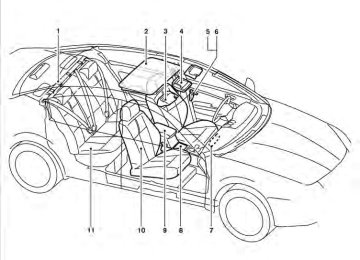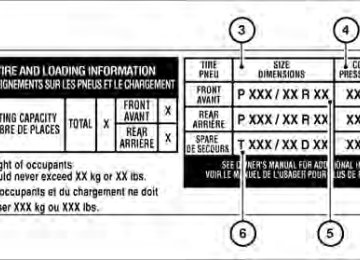- 1998 Nissan Maxima Owners Manuals
- Nissan Maxima Owners Manuals
- 2002 Nissan Maxima Owners Manuals
- Nissan Maxima Owners Manuals
- 2009 Nissan Maxima Owners Manuals
- Nissan Maxima Owners Manuals
- 2003 Nissan Maxima Owners Manuals
- Nissan Maxima Owners Manuals
- 2001 Nissan Maxima Owners Manuals
- Nissan Maxima Owners Manuals
- 1997 Nissan Maxima Owners Manuals
- Nissan Maxima Owners Manuals
- 1996 Nissan Maxima Owners Manuals
- Nissan Maxima Owners Manuals
- 2005 Nissan Maxima Owners Manuals
- Nissan Maxima Owners Manuals
- 2007 Nissan Maxima Owners Manuals
- Nissan Maxima Owners Manuals
- 2006 Nissan Maxima Owners Manuals
- Nissan Maxima Owners Manuals
- 2010 Nissan Maxima Owners Manuals
- Nissan Maxima Owners Manuals
- 2008 Nissan Maxima Owners Manuals
- Nissan Maxima Owners Manuals
- 2012 Nissan Maxima Owners Manuals
- Nissan Maxima Owners Manuals
- 1999 Nissan Maxima Owners Manuals
- Nissan Maxima Owners Manuals
- 2004 Nissan Maxima Owners Manuals
- Nissan Maxima Owners Manuals
- 2000 Nissan Maxima Owners Manuals
- Nissan Maxima Owners Manuals
- 2011 Nissan Maxima Owners Manuals
- Nissan Maxima Owners Manuals
- Download PDF Manual
-
sensors, resulting in improper operation.
Type A
WPD0446
Type A The indicator light 䊊2 will automatic anti-glare feature is operating.
illuminate when the
With the ignition switch placed in the ON posi- tion, press the ● To turn off
button as described:
the anti-glare feature, press button for 8 seconds. The indica-
the tor light will turn off.
3-26 Pre-driving checks and adjustments
● To turn on the anti-glare feature, press button again for 8 seconds. The
the indicator light will turn on.
For information on HomeLink姞 Universal Trans- ceiver operation, see the “HomeLink姞 Universal Transceiver” in the “Instruments and controls” section of this manual. For information on the compass display (if so equipped), see “Compass display” in the “Instru- ments and controls” section of this manual.
LPD0469
LPD0470
Type B-Without compass
Type B and Type C The indicator light 䊊2 will automatic anti-glare feature is operating. To turn off the automatic anti-glare feature, press: ● the O button for inside mirrors without
illuminate when the
compass.
● the
compass.
button for
inside mirrors with
Type C-With compass
The indicator light will turn off.
To turn on the automatic anti-glare feature again, press: ● the
button for inside mirrors without
compass.
● the
compass.
button for
inside mirrors with
The indicator light will turn on. Some vehicles are also equipped with automatic anti-glare outside mirrors. For additional informa- tion, see “Automatic anti-glare outside mirrors” in this section.
Pre-driving checks and adjustments 3-27
WARNING
● Objects viewed in the outside mirror on the passenger side are closer than they appear. Be careful when moving to the right. Using only this mirror could cause an accident. Use the inside mirror or glance over your shoulder to properly judge distances to other objects.
● Do not adjust the mirrors while driving. You could lose control of your vehicle and cause an accident.
Automatic anti-glare outside mirror (Driver’s side only) (if so equipped) The driver’s outside mirror will automatically dim during nighttime conditions to reduce the glare from the headlights of trailing vehicles. The auto- matic anti-glare feature operates only when the ignition switch is placed in the ON position. The automatic anti-glare feature will be on when starting the vehicle. The indicator light on the automatic anti-glare rearview mirror will illuminate when the automatic anti-glare feature is on.
LPD0237
OUTSIDE MIRRORS The outside mirror remote control will operate only when the ignition switch is in the ACC or ON position. Move the small switch 䊊1 to select the right or left mirror. Adjust each mirror to the desired position using the large switch 䊊2 .
3-28 Pre-driving checks and adjustments
To turn off the automatic anti-glare feature, press: ● the O button on rearview mirror without
compass (Type B).
● the
button on rearview mirror with
compass (Type C).
The indicator light will turn off.
To turn on the automatic anti-glare feature again, press: ● the
button on rearview mirror without
compass (Type B).
● the
button
on
rearview mirror
equipped with compass (Type C).
The indicator light will turn on.
For information on the automatic anti-glare rear- view mirror, see “Automatic anti-glare rearview mirror” in this section. Reverse tilt-down feature (if so equipped) The reverse tilt-down feature will turn both out- side mirror surfaces downward to provide better rear visibility close to the vehicle when the small switch is in either the L or R position.
NOTE: If the outside mirror control switch is in the neutral position, neither mirror will turn downward when the shift selector is moved to R (Reverse). Move the shift selector to R (Reverse). Both mirrors will turn downward. The mirror surfaces will return to their original position when any of the following have occurred: ● The shift selector is moved to any position
other than R (Reverse).
● The outside mirror control switch is set to the
neutral or center position.
● The ignition switch is placed in the OFF
position.
Heated mirrors (if so equipped) The electric control type outside mirrors can be heated to defrost, defog, or de-ice for improved visibility. Push the rear window defogger switch to activate the heating function. Push the switch again to deactivate, or the heating function will automatically turn off after approximately 15 min- utes.
Foldable outside mirrors Pull the outside mirror toward the door to fold it.
MPA0008
AUTOMATIC DRIVE POSITIONER (if so equipped)
The automatic drive positioner system has two features: ● Memory storage function ● Entry/exit function
Pre-driving checks and adjustments 3-29
supplemental restraint system” section and “Outside mirrors” in this section.
During this step, do not place the ignition switch in any position other than ON.
4. Push the SET switch and, within 5 seconds,
push the memory switch (1 or 2).
The indicator light for the pushed memory switch will come on and stay on for approxi- mately 5 seconds after pushing the switch. After the indicator light goes off, the se- lected positions are stored in the selected memory (1 or 2).
If a new memory is stored in the same memory switch, the previous memory will be deleted. Linking a keyfob to a stored memory position Each keyfob can be linked to a stored memory position (memory switch 1 or 2) with the follow- ing procedure.
1. Follow the steps for storing a memory posi-
tion.
2. While the indicator light for the memory switch being set is illuminated for 5 sec- button on the keyfob. onds, press the
The indicator light will blink. After the indica- tor light goes off, the keyfob is linked to that memory setting.
With the ignition switch placed in the OFF posi- button on the keyfob. The tion, press the driver’s seat and outside mirrors will move to the memorized position.
NOTE:
If a new memory position is saved to the memory switch, the keyfob automatically re-links. Confirming memory storage ● Place the ignition switch in the ON position and push the SET switch. If the main memory has not been stored, the indicator light will come on for approximately 0.5 seconds. When the memory has stored the position, the indicator light will stay on for approxi- mately 5 seconds.
● If the battery cable is disconnected, or if the fuse opens, the memory storage function will be canceled and must be restarted before a stored memory position can be set again. Drive the vehicle over 25 MPH (40 km/h) to restart the memory storage function. You can also restart the memory storage function using the following procedure.
LRS2009
MEMORY STORAGE FUNCTION Two positions for the driver’s seat, steering col- umn, and outside mirrors can be stored in the automatic drive positioner memory. Follow these procedures to use the memory system.
1. Set the Continuously Variable Transmission (CVT) shift selector to the P (Park) position.
2. Place the ignition in the ON position.
3. Adjust the driver’s seat, steering column, and outside mirrors to the desired positions by manually operating each adjusting switch. For additional information, see “Seats” in the “Safety—Seats, seat belts and
3-30 Pre-driving checks and adjustments
1. Connect the battery cable or replace the
fuse.
2. Open and close the driver’s door more than 2 times with the ignition switch in the LOCK position.
Once the memory storage function has been restarted, you can store a memory position. See “Memory storage function” in this sec- tion.
Selecting the memorized position Set the shift selector to the P (Park) position, then: ● Within 45 seconds of opening the driver’s
door, push the memory switch (1 or 2) or
● Place the ignition switch in the ON position
and push the memory switch (1 or 2).
The driver’s seat, steering column, and outside mirrors will move to the memorized position with the indicator light blinking, and then the light will stay on for approximately 5 seconds. ENTRY/EXIT FUNCTION This system is designed so that the driver’s seat and automatic operation steering column will au- tomatically move when the shift selector is in the P (Park) position. This allows the driver to get into and out of the driver’s seat more easily.
The driver’s seat will slide backward and the steering wheel will move up when the driver’s door is opened and the ignition switch is in the LOCK position. The driver’s seat and steering wheel will return to the previous position when the driver’s door is closed and the ignition switch is pushed. The entry/exit function can be adjusted or can- celed. See “Comfort & Convenience settings” in the “Monitor, climate, audio, phone and voice recognition systems” section of this manual. Restarting the entry/exit function If the battery cable is disconnected or if the fuse opens, the entry/exit function will be disabled. Drive the vehicle over 25 MPH (40 km/h) to restart the entry/exit function. You can also restart the entry/exit function using the following proce- dure. 1. Connect the battery cable or replace the
fuse.
2. Open and close the driver’s door more than 2 times with the ignition switch in the LOCK position.
The entry/exit function should now work properly.
SYSTEM OPERATION The automatic drive positioner system will not work or will stop operating under the following conditions: ● When the vehicle speed is above 4 MPH (7
km/h).
● When any of
the memory switches are pushed while the automatic drive positioner is operating.
● When the adjusting switch for the driver’s seat is turned on while the automatic drive positioner is operating.
● When the seat has been already moved to
the memorized position.
● When no seat position is stored in the
memory switch.
● When the shift selector is moved from P
(Park) to any other position.
● When the driver’s door remains open more than 45 seconds and the ignition switch is not in the ON position.
The automatic drive positioner system can be ad- justed and canceled for vehicles with navigation system. See “Comfort & Convenience settings” in the “Monitor, climate, audio, phone and voice rec- ognition systems” section of this manual.
Pre-driving checks and adjustments 3-31
MEMO
3-32 Pre-driving checks and adjustments
4 Monitor, climate, audio, phone and voice recognition systems
Control panel buttons — color screen without Navigation System (if so equipped) . . . . . . . . . . . . . . . . . . 4-4
How to use the NISSAN controller . . . . . . . . . . . . . . . 4-5
How to select menus on the screen . . . . . . . . . . . . . . 4-6
How to use the STATUS button . . . . . . . . . . . . . . . . . . 4-6
How to use the INFO button . . . . . . . . . . . . . . . . . . . . . 4-7
How to use the SETTING button . . . . . . . . . . . . . . . . . 4-9
OFF button . . . . . . . . . . . . . . . . . . . . . . . . . . . . . 4-15Control panel buttons — color screen with Navigation System (if so equipped) . . . . . . . . . . . . . . . . . 4-16
How to use the NISSAN controller . . . . . . . . . . . . . . 4-17
How to use the touch screen . . . . . . . . . . . . . . . . . . . 4-18
How to select menus on the screen . . . . . . . . . . . . . 4-20
How to use the STATUS button . . . . . . . . . . . . . . . . . 4-20
How to use the INFO button . . . . . . . . . . . . . . . . . . . . 4-20
How to use the SETTING button . . . . . . . . . . . . . . . . 4-24
OFF button . . . . . . . . . . . . . . . . . . . . . . . . . . . . . 4-31
Image viewer (if so equipped) . . . . . . . . . . . . . . . . . . . . . . 4-32
Using the image viewer . . . . . . . . . . . . . . . . . . . . . . . . 4-32
RearView Monitor (if so equipped). . . . . . . . . . . . . . . . . . 4-34
How to read the displayed lines . . . . . . . . . . . . . . . . . 4-35How to park with predicted course lines. . . . . . . . . . 4-35
Difference between predicted and actual distances . . . . . . . . . . . . . . . . . . . . . . . . . . . . . . . . . . . . . 4-37
How to adjust the screen . . . . . . . . . . . . . . . . . . . . . . . 4-39
Operating tips. . . . . . . . . . . . . . . . . . . . . . . . . . . . . . . . . 4-39
Vents . . . . . . . . . . . . . . . . . . . . . . . . . . . . . . . . . . . . . . . . . . . 4-40
Heater and air conditioner (automatic) (Type A) . . . . . . 4-41
Automatic operation . . . . . . . . . . . . . . . . . . . . . . . . . . . 4-42
Manual operation . . . . . . . . . . . . . . . . . . . . . . . . . . . . . . 4-43
Operating tips. . . . . . . . . . . . . . . . . . . . . . . . . . . . . . . . . 4-43
Heater and air conditioner (automatic) (Type B) . . . . . . 4-44
Automatic operation . . . . . . . . . . . . . . . . . . . . . . . . . . . 4-45
Manual operation . . . . . . . . . . . . . . . . . . . . . . . . . . . . . . 4-46
Operating tips. . . . . . . . . . . . . . . . . . . . . . . . . . . . . . . . . 4-46
Servicing air conditioner. . . . . . . . . . . . . . . . . . . . . . . . . . . 4-47
Audio system . . . . . . . . . . . . . . . . . . . . . . . . . . . . . . . . . . . . 4-47
Radio . . . . . . . . . . . . . . . . . . . . . . . . . . . . . . . . . . . . . . . . 4-47
FM radio reception . . . . . . . . . . . . . . . . . . . . . . . . . . . . 4-48
AM radio reception . . . . . . . . . . . . . . . . . . . . . . . . . . . . 4-48
Satellite radio reception (if so equipped) . . . . . . . . . 4-48
Audio operation precautions . . . . . . . . . . . . . . . . . . . . 4-49FM/AM radio with compact disc (CD) changer (if so equipped) . . . . . . . . . . . . . . . . . . . . . . . 4-63
FM/AM/SAT radio with compact disc (CD) player (if so equipped) . . . . . . . . . . . . . . . . . . . . . . . . . 4-68
FM/AM/SAT radio with CD/DVD player (if so equipped) . . . . . . . . . . . . . . . . . . . . . . . . . . . . . . . 4-75
Digital Versatile Disc (DVD) Player Operation (models with Navigation System) . . . . . . 4-83
USB interface (models without Navigation System) (if so equipped) . . . . . . . . . . . . . . . . . . . . . . . 4-86
USB interface (models with Navigation System) . . . . . . . . . . . . . . . . . . . . . . . . . . . . . . . . . . . . . . 4-87
iPod姞* player operation without Navigation System (if so equipped) . . . . . . . . . . . . . . . . . . . . . . . . 4-91
iPod姞* player operation with Navigation System (if so equipped) . . . . . . . . . . . . . . . . . . . . . . . . 4-93
Music Box姞 without Navigation System (if so equipped) . . . . . . . . . . . . . . . . . . . . . . . . . . . . . . . 4-96
Music Box姞 with Navigation System (if so equipped) . . . . . . . . . . . . . . . . . . . . . . . . . . . . . .4-101
Bluetooth姞 streaming audio (if so equipped) . . . . .4-109
CD care and cleaning . . . . . . . . . . . . . . . . . . . . . . . . .4-112
Steering wheel switch for audio control . . . . . . . . .4-113
Antenna . . . . . . . . . . . . . . . . . . . . . . . . . . . . . . . . . . . . .4-114Car phone or CB radio . . . . . . . . . . . . . . . . . . . . . . . . . . .4-115
Bluetooth姞 Hands-Free Phone System without Navigation System (if so equipped) . . . . . . . . . . . . . . . .4-115
Regulatory Information . . . . . . . . . . . . . . . . . . . . . . . .4-117
Using the system . . . . . . . . . . . . . . . . . . . . . . . . . . . . .4-117
Control buttons . . . . . . . . . . . . . . . . . . . . . . . . . . . . . .4-119
Getting started . . . . . . . . . . . . . . . . . . . . . . . . . . . . . . .4-120
List of voice commands . . . . . . . . . . . . . . . . . . . . . . .4-122
Speaker Adaptation (SA) mode . . . . . . . . . . . . . . . .4-126
Manual control . . . . . . . . . . . . . . . . . . . . . . . . . . . . . . .4-128
Troubleshooting guide . . . . . . . . . . . . . . . . . . . . . . . .4-129Bluetooth姞 Hands-Free Phone System with Navigation System (if so equipped) . . . . . . . . . . . . . . . .4-130
Regulatory Information . . . . . . . . . . . . . . . . . . . . . . . .4-132
Voice commands . . . . . . . . . . . . . . . . . . . . . . . . . . . . .4-132
Connecting procedure . . . . . . . . . . . . . . . . . . . . . . . .4-132
Vehicle phonebook . . . . . . . . . . . . . . . . . . . . . . . . . . .4-134
Handset phonebook . . . . . . . . . . . . . . . . . . . . . . . . . .4-136
Making a call. . . . . . . . . . . . . . . . . . . . . . . . . . . . . . . . .4-137
Receiving a call . . . . . . . . . . . . . . . . . . . . . . . . . . . . . .4-137
During a call . . . . . . . . . . . . . . . . . . . . . . . . . . . . . . . . .4-138
Ending a call . . . . . . . . . . . . . . . . . . . . . . . . . . . . . . . . .4-139
Phone settings . . . . . . . . . . . . . . . . . . . . . . . . . . . . . . .4-139Bluetooth settings . . . . . . . . . . . . . . . . . . . . . . . . . . . .4-140
Call volume . . . . . . . . . . . . . . . . . . . . . . . . . . . . . . . . . .4-141NISSAN Voice Recognition System (if so equipped) . . . . . . . . . . . . . . . . . . . . . . . . . . . . . . . . .4-142
NISSAN Voice Recognition Standard Mode . . . . .4-142
Using the system . . . . . . . . . . . . . . . . . . . . . . . . . . . . .4-145
Before starting . . . . . . . . . . . . . . . . . . . . . . . . . . . . . . .4-145Giving voice commands . . . . . . . . . . . . . . . . . . . . . . .4-146
NISSAN Voice Recognition Alternate Command Mode . . . . . . . . . . . . . . . . . . . . . . . . . . . . .4-154
Using the system . . . . . . . . . . . . . . . . . . . . . . . . . . . . .4-159
Speaker Adaptation function . . . . . . . . . . . . . . . . . . .4-162
Troubleshooting guide . . . . . . . . . . . . . . . . . . . . . . . .4-164WARNING
● Positioning of the heating or air condi- tioning controls and display controls should not be done while driving in or- der that full attention may be given to the driving operation.
● Do not disassemble or modify this sys- tem. If you do, it may result in accidents, fire, or electrical shock.
● Do not use this system if you notice any abnormality, such as a frozen screen or lack of sound. Continued use of the system may result in accident, fire or electric shock.
● In case you notice any foreign object in the system hardware, spill liquid on it, or notice smoke or smell coming from it, stop using the system immediately and contact your nearest NISSAN dealer. Ignoring such conditions may lead to accidents, fire or electrical shock.
CONTROL PANEL BUTTONS — COLOR SCREEN WITHOUT NAVIGATION SYSTEM (if so equipped)
1. STATUS button (P. 4-6)
2.
INFO button (P. 4-7)
3. NISSAN controller (P. 4-5)
4.
OFF brightness control button
(P. 4-15)
LHA1146
5. BRIGHT + (brightness control) button
6. BRIGHT – (brightness control) button
7.
BACK (previous) button (P. 4-5)
8. SETTING button (P. 4-9)
4-4 Monitor, climate, audio, phone and voice recognition systems
CAUTION
● The glass screen on the liquid crystal display may break if it is hit with a hard or sharp object. If the glass breaks, do not touch the liquid crystalline material, which contains a small amount of mer- cury. In case of contact with skin, wash immediately with soap and water.
● To clean the display, never use a rough cloth, alcohol, benzine, thinner or any kind of solvent or paper towel with a chemical cleaning agent. They will scratch or deteriorate the panel.
● Do not splash any liquid such as water or car fragrance on the display. Contact with liquid will cause the system to malfunction.
When you use this system, make sure the engine is running. If you use the system with the engine not running (ignition ON or ACC) for a long time, it will discharge the battery, and the engine will not start.
Reference symbols: ENTER button — This is a button on the control panel. “Example” — Words marked in quotes refer to a key shown on the display. These keys can only be selected using the NISSAN controller.
WHA0883
HOW TO USE THE NISSAN CONTROLLER Use the NISSAN controller to choose an item on the display screen. Highlight an item on the dis- play using the main directional buttons 䊊2 or the center dial 䊊3 . Then press the ENTER button 䊊1
to select the item or perform the action. The BACK button 䊊4 has two functions: ● Go back to the previous display (cancel).Monitor, climate, audio, phone and voice recognition systems 4-5
If you press the BACK button 䊊4 during setup, the setup will be canceled and/or the display will return to the previous screen. ● Finish setup. In some screens pressing the BACK button 䊊4
accepts the changes made during setup.2. Menu Selections:
Shows the options to choose within that menu screen (for example, Pacific time zone, Mountain time zone, etc.).
3. UP/DOWN Movement Indicator:
Shows that the NISSAN controller may be used to move UP/DOWN on the screen and select more options.
4. Screen Count:
Shows the number of menu selections avail- able for that screen (for example, 1/9).
5. Footer/Information Line:
Provides more information (if available) about the menu selection currently high- lighted (for example, Manually set the time zone).
HOW TO USE THE STATUS BUTTON To display the status of the audio, climate control system and fuel consumption, press the STATUS button. The following information will appear when the STATUS button is pressed multiple times: Audio → Audio and climate control system → Audio and fuel consumption → Audio
LHA1300
HOW TO SELECT MENUS ON THE SCREEN Vehicle functions are viewed on the center dis- play screen in menus. Whenever a menu selec- tion is made or menu item is highlighted, different areas on the screen provide you with important information. See the following for details: 1. Header:Shows the path used to get to the current screen (for example, press the SETTING button > then select the “Clock” key, then select the “Time Zone” key).
4-6 Monitor, climate, audio, phone and voice recognition systems
NOTE:
● If the amount of fuel added while the ignition switch is OFF is small, the dis- play just before the ignition switch is placed in the OFF position may con- tinue to be displayed.
● When driving uphill or rounding curves, the fuel in the tank shifts, which may momentarily change the display.
Average fuel economy (MPG or L/100 km) The Average Fuel Economy is calculated based on fuel consumption since the last reset. The display is updated every 30 seconds and 1/3 mi (500 m). After a reset or connecting the battery cables, the display might show (**.*). Resetting fuel economy The average fuel economy calculation can be reset to 0. Press the INFO button and select the “Fuel Economy” key, then select the “Reset” key using the NISSAN controller.
WHA1149
LHA1301
HOW TO USE THE INFO BUTTON Press the INFO button. The display screen shows vehicle information for your convenience. The information shown on the screen should be a guide to determine the condition of the vehicle. See the following for details.
Fuel economy Press the INFO button, then select the “Fuel Economy” key using the NISSAN controller to display Average Fuel Economy, Distance to Empty and Fuel Economy History. Distance to empty (MI or km)
The Distance to Empty (DTE) mode provides you with an estimation of the distance that can be driven before refueling. The DTE is constantly calculated based on the amount of fuel in the fuel tank and the actual fuel consumption. The display is updated every 30 seconds. When the fuel level is low, the DTE display will change to (*).
Monitor, climate, audio, phone and voice recognition systems 4-7
LHA0922
LHA1302
LHA1303
Fuel economy record Press the INFO button, then select the “Fuel Economy” key, then select the “View” key using the NISSAN controller. The average fuel consumption history will be displayed in a graph form along with the average fuel for the previous reset-to-reset period.
Maintenance items Press the INFO button and select the “Mainte- nance” key using the NISSAN controller; the maintenance information will be displayed on the screen.
Changing the maintenance interval Select one of the Reminder keys (Engine Oil, Oil Filter, Tire or Other Reminder) using the NISSAN controller to display the screen to change the maintenance interval. Select the “Interval” key using the NISSAN con- troller. Use the NISSAN controller to change the maintenance interval. To accept the changes, press the BACK button. Resetting the maintenance interval To reset the reminder schedule (distance) to 0 mi (km), select the “Reset Distance” key using the NISSAN controller.
4-8 Monitor, climate, audio, phone and voice recognition systems
To return to the previous display after the MAIN- TENANCE NOTICE screen is displayed, press the BACK button. The MAINTENANCE NOTICE screen displays each time the key is turned ON until one of the following conditions are met: ● The “Reset” key is selected. ● The “Interval Reminder ON” key is set to
OFF (indicator light not illuminated). ● The maintenance interval is set again.
LHA0839
Displaying the maintenance notice re- minder Select the “Interval Reminder ON” key to display the MAINTENANCE INFORMATION automati- cally at the set maintenance interval. The indica- tor light will illuminate when it is ON. The MAINTENANCE NOTICE screen will be au- tomatically displayed as shown when both of the following conditions are met: ● The vehicle is driven the set distance and the ignition switch is placed in the OFF position. ● The ignition switch is placed in the ON po- sition the next time the vehicle will be driven.
LHA1304
HOW TO USE THE SETTING BUTTON When the SETTING button is pressed, the Set- tings screen will appear on the display. You can select and/or adjust several functions, features and modes that are available for your vehicle. Use the NISSAN controller to select each item to be set. Audio settings For audio settings, refer to “Audio System” in this section.
Monitor, climate, audio, phone and voice recognition systems 4-9
LHA0929
LHA0930
WHA0823
Display settings Select the “Display” key. The Display settings screen will appear.
Brightness/contrast: Select the “Brightness” key or the “Contrast” key to adjust the brightness or contrast of the map background. Use the NISSAN controller to adjust the brightness to darker or brighter and the con- trast to lower or higher. The new settings are automatically saved when you exit the setting screen by pressing the BACK button or any other mode button.
Display off: Select the “Display ON” key. The amber indicator next to “Display ON” turns off and the message above will be displayed briefly. When the audio, HVAC (Heater and air conditioner), or any mode button on the control panel is operated, the dis- play turns on for that operation. If one of the control panel buttons is pressed, the display will not automatically turn off until that operation is finished. Otherwise, the screen turns off auto- matically after 5 seconds.
4-10 Monitor, climate, audio, phone and voice recognition systems
To turn the screen on: ● Press the SETTING button, select the “Dis- play” key and then select the “Display ON” key. Then set the screen to on by pressing the ENTER button, or
● Hold the
OFF button for approxi- mately 2 seconds and the message “resum- ing display” will appear and the “Display ON” key will be automatically turned on (no am- ber indicator).
Background color: Select the “Background Color” key; the display color changes between day and night. The new settings are automatically saved when you exit the setting screen by pressing the BACK button or any other mode button.
LHA1305
LHA1306
Switch beeps settings Select the “Switch Beeps” key. The Switches Beeps settings screen will appear. With this option on (indicator light illuminated), a beep will sound if any control panel button is pressed.
Camera settings Select the “Camera” key. The Camera settings screen will appear. When this option is on (indicator light illumi- nated), predictive course lines will be displayed when the RearView monitor is displayed on the screen. See “RearView Monitor” in this section for more information.
Monitor, climate, audio, phone and voice recognition systems 4-11
Daylight Savings Time: When this item is enabled (indicator light illumi- nated), daylight savings time is on. To turn off the daylight savings time, touch the “ON” key; the amber indicator light will go out.
LHA1307
Clock The following display will appear after pressing the SETTING button, then selecting the “Clock” key using the NISSAN controller. On-screen Clock: When this item is enabled (indicator light illumi- nated), a clock is always displayed in the upper right corner of the screen. Clock Format: Choose either the 12h (12-hour) clock display or the 24h (24-hour) clock display.
4-12 Monitor, climate, audio, phone and voice recognition systems
LHA0933
Time Zone:
the “Time Zone” key;
Select screen will appear.
the Time Zone
Select one of the following zones, depending on the current location, by selecting the correct time zone key to enable that time zone (indicator light will illuminate for that location). ● Pacific ● Mountain ● Central ● Eastern ● Atlantic
● Newfoundland ● Aleutian ● Hawaii ● Alaska
LHA1308
WHA1151
Adjust Clock: To adjust the time, select the + or - key for the hour until the desired number is reached. Repeat the process for the minutes on the line below. To accept the changes made and return to the Clocks Settings screen, select the OK key.
Comfort & Convenience settings Select the “Comfort & Conv.” key by using the NISSAN controller. The comfort and conve- nience option screen will be displayed. You can set the following operating conditions by highlighting the desired item using the NISSAN controller. The amber indicator (box at the right of the selected item) alternately turns on and off each time the ENTER button is pressed. Indicator light is illuminated — ON Indicator light is not illuminated — OFF
Monitor, climate, audio, phone and voice recognition systems 4-13
Auto Headlights Off Delay: Select to change the duration of the automatic headlight off timer from 0-, 30-, 45-, 60-, 90-, 120-, 150- and 180-second periods. Speed Sensing Wiper Interval: Select to turn on or turn off the wiper interval adjusted automati- cally according to the vehicle speed. Selective Door Unlock: When this item is turned on, only the driver’s door is unlocked first after the door unlock operation. When the door handle request switch on the driver’s or front passenger’s side door is pushed to be unlocked, only the corresponding door is unlocked first. All the doors can be unlocked if the door unlock operation is performed again within 1 minute.
Slide Driver Seat Back on Exit: Select to turn on or turn off the driver’s seat moving backward for easy exit when the ignition switch is in the OFF position and the driver’s door is opened. After getting into the vehicle and pushing the ignition switch to the ACC position, the driver’s seat moves to the previous position. Return All Settings to Default: Select to change all the comfort and convenience systems to their default settings.
WHA1152
Auto Interior Illumination: Select to turn on or turn off the illumination of the interior lights when any door is unlocked. Auto Headlights Sensitivity: Select to adjust the sensitivity of the automatic headlights higher (right) or lower (left).When this item is turned to off, all the doors will be unlocked after the door unlock operation is performed once. Intelligent Key Lock / Unlock: Select to turn on or turn off the door lock/unlock function by pushing the door handle request switch. Lift Steering Wheel on Exit: Select to turn on or turn off the steering wheel moving upward for easy exit when the ignition switch is in the OFF position and the driver’s door is opened. After getting into the vehicle and pushing the ignition switch to the ACC position, the steering wheel moves to the previous position. 4-14 Monitor, climate, audio, phone and voice recognition systems
LHA0934
LHA0935
LHA0936
Language / Units Use the NISSAN controller to select the “Lan- guage / Units” key. Select which setting you want to change using the NISSAN controller.
Select Language: Select the “English” key, the “Français” key or the “Español” key to change the language shown on the display.
Select Units: Select the “US” (mi, °F, MPG) key or the “Metric” (km, °C, L/100 km) key to change the units shown on the display.
OFF BUTTON
To change the display brightness, press the OFF button. Pressing the button again will change the display to the day or the night display. The brightness can then be adjusted using the NISSAN controller. The display brightness can also be adjusted us- ing the + (brighter) button or the ⫺ (dimmer) button.
Monitor, climate, audio, phone and voice recognition systems 4-15
CONTROL PANEL BUTTONS — COLOR SCREEN WITH NAVIGATION SYSTEM (if so equipped)
If no operation is done within 10 seconds, the display will return to the previous display.
OFF button for more Press and hold the than 2 seconds to turn the display off. Press the button again to turn the display on.
1. ZOOM OUT button*
2. STATUS button (P. 4-20)
3. DEST button*
4. ROUTE button*
LHA1147
5. NISSAN controller (P. 4-17)
6.
INFO button (P. 4-20)
7. PHONE button**
8. + (brightness control) button
4-16 Monitor, climate, audio, phone and voice recognition systems
9.
OFF brightness control button
(P. 4-31)
10. - (brightness control) button 11. VOICE button* 12. SETTING button (P. 4-24) 13. MAP button*
BACK (previous) button (P. 4-17)
14. 15. ZOOM IN button* *For Navigation system control buttons, refer to the separate Navigation System Owner’s Manual. **For information on the PHONE button, see “Bluetooth姞 Hands-Free Phone System with Navigation System” in this section. When you use this system, make sure the engine is running. If you use the system with the engine not running (ignition ON or ACC) for a long time, it will discharge the battery, and the engine will not start.
Reference symbols: ENTER button — This is a button on the control panel. “Example” — Words marked in quotes refer to a key shown only on the display. These keys can be selected by touching the screen or using the NISSAN controller.
WHA1210
HOW TO USE THE NISSAN CONTROLLER Use the NISSAN controller to choose an item on the display screen. Highlight an item on the dis- play using the main directional buttons 䊊2 (cer- tain Navigation System functions use the addi- tional directional buttons 䊊6 ) or the center dial 䊊3 . Then press the ENTER button 䊊1 to select the item or perform the action. The BACK button 䊊4 has two functions: ● Go back to the previous display (cancel).
Monitor, climate, audio, phone and voice recognition systems 4-17
If you press the BACK button 䊊4 during setup, the setup will be canceled and/or the display will return to the previous screen. ● Finish setup. In some screens, pressing the BACK button 䊊4
accepts the changes made during setup. For the VOICE button 䊊5 functions, refer to the separate Navigation System Owner’s Manual. HOW TO USE THE TOUCH SCREENCAUTION
● The glass screen on the liquid crystal display may break if it is hit with a hard or sharp object. If the glass breaks, do not touch the liquid crystalline material, which contains a small amount of mer- cury. In case of contact with skin, wash immediately with soap and water.
● To clean the display, never use a rough cloth, alcohol, benzine, thinner or any kind of solvent or paper towel with a chemical cleaning agent. They will scratch or deteriorate the panel.
● Do not splash any liquid such as water or car fragrance on the display. Contact with liquid will cause the system to malfunction.
To help ensure safe driving, some functions can- not be operated while driving. The on-screen functions that are not available while driving will be “grayed out” or muted. Park the vehicle in a safe location and then oper- ate the navigation system.
WARNING
● ALWAYS give your full attention to
driving.
● Avoid using vehicle features that could distract you. If distracted, you could lose control of your vehicle and cause an accident.
4-18 Monitor, climate, audio, phone and voice recognition systems
LHA1227
Touch screen operation With this system, the same operations as those for the NISSAN controller are possible using the touch screen operation. Selecting the item: Touch an item to select. To select the “Naviga- tion” key, touch the “Navigation” key 䊊1 on the screen. Touch the “BACK” key 䊊2 to return to the previous screen.
● Delete:
Deletes the last inputted character with one touch. Touch and hold the “Delete” key to delete all of the characters.
● OK:
Completes the character input.
Touch screen maintenance If you clean the display screen, use a dry, soft cloth. If additional cleaning is necessary, use a small amount of neutral detergent with a soft cloth. Never spray the screen with water or de- tergent. Dampen the cloth first, and then wipe the screen.
LHA1228
LHA1230
Adjusting the item: Touch the “+” key 䊊1 or the “⫺” key 䊊2 to adjust the settings of an item. Touch the up arrow 䊊3 to scroll up the page one item at a time, or touch the double up arrow 䊊4 to scroll up an entire page. Touch the down arrow 䊊5 to scroll down the page one item at a time, or touch the double down arrow 䊊6 to scroll down an entire page.
Inputting characters: Touch the letter or number key 䊊1 . There are some options available when inputting characters. ● Uppercase:
Shows uppercase characters.
● Lowercase:
Shows lowercase characters.
● Space:
Inserts a space.
Monitor, climate, audio, phone and voice recognition systems 4-19
2. Menu Selections:
Shows the options to choose within that menu screen (for example, Auto Interior Illu- mination, etc.).
3. Up/Down Movement Indicator:
Shows that the NISSAN controller may be used to move up or down on the screen and select more options.
4. Screen Count:
Shows the number of menu selections avail- able for the current menu, even if they are on multiple pages (for example, 1/9).
5. Footer/Information Line:
Provides more information (if available) about the menu selection currently high- lighted (for example, Cabin lighting when unlocking doors).
HOW TO USE THE STATUS BUTTON The STATUS button is used to display system infor- mation. Three different split screens of information are available. Press the STATUS button multiple times to cycle through these screens as follows: Audio with Turn Information for Navigation → Audio with Fuel Economy Information → Audio with Climate Control Information → Audio with Turn Information for Navigation
LHA1229
HOW TO SELECT MENUS ON THE SCREEN Vehicle functions are viewed on the center dis- play screen in menus. Whenever a menu selec- tion is made or menu item is highlighted, different areas on the screen provide you with important information. See the following for details. 1. Header:Shows the path used to get to the current screen (for example, press the SETTING button > then select the “Comfort” key).
4-20 Monitor, climate, audio, phone and voice recognition systems
LHA1231
HOW TO USE THE INFO BUTTON Press the INFO button; the display screen shows vehicle and navigation information for your con- venience. The information shown on the screen should be a guide to determine the condition of the vehicle. See the following for details.
NOTE:
● If the amount of fuel added while the ignition switch is OFF is small, the dis- play just before the ignition switch is placed in the OFF position may con- tinue to be displayed.
● When driving uphill or rounding curves, the fuel in the tank shifts, which may momentarily change the display.
Average fuel economy (MPG or L/100 km) The Average Fuel Economy is calculated based on fuel consumption since the last reset. The display is updated every 30 seconds and 1/3 mi (500 m). After a reset or connecting the battery cables, the display might show (**.*). Resetting fuel economy The average fuel economy calculation can be reset to 0. Press the INFO button and select the “Fuel Economy” key, then select the “Reset Fuel Eco” key using the NISSAN controller.
LHA1233
Fuel economy record Press the INFO button, then select the “Fuel Economy” key, then select the “Fuel Eco History” key using the NISSAN controller. The average fuel consumption history will be displayed in a graph form along with the average fuel for the previous Reset-to-Reset period.
Monitor, climate, audio, phone and voice recognition systems 4-21
LHA1232
Fuel economy Press the INFO button, then select the “Fuel Economy” key using the NISSAN controller to display Distance to Empty, Average Fuel Economy and Fuel Economy History. Distance to empty (MI or km)
The Distance to Empty (DTE) mode provides you with an estimation of the distance that can be driven before refueling. The DTE is constantly calculated based on the amount of fuel in the fuel tank and the actual fuel consumption. The display is updated every 30 seconds. When the fuel level is low, the DTE display will change to (*).
Resetting the maintenance interval To reset the reminder schedule (distance) to 0 mi (km), select the “Reset Distance” key using the NISSAN controller.
LHA1234
LHA1235
Maintenance items Press the INFO button and select the “Mainte- nance” key using the NISSAN controller; the maintenance information will be displayed on the screen.
Changing the maintenance interval
Select one of the maintenance reminder keys using the NISSAN controller to display the screen to change the maintenance interval. You can choose between Engine Oil, Oil Filter, Tire and Other Reminder.
Select the “Interval” key using the NISSAN con- troller. Touch the “+” or “-” keys or turn the NISSAN controller to choose the desired dis- tance. To accept the changes, press the BACK button.
4-22 Monitor, climate, audio, phone and voice recognition systems
Map Update Refer to the separate Navigation System Own- er’s Manual for information regarding this item. Navigation Version Refer to the separate Navigation System Own- er’s Manual for information regarding this item. Other options For Voice Recognition settings, refer to “NISSAN Voice Recognition system” in this section. For GPS Position, refer to the separate Naviga- tion System Owner’s Manual.
● The ignition switch is placed in the ON po- sition the next time the vehicle will be driven.
To return to the previous display after the MAIN- TENANCE NOTICE screen is displayed, press the BACK button.
The MAINTENANCE NOTICE screen displays each time the key is turned ON until one of the following conditions are met: ● The “Reset” key is selected. ● The “Interval Reminder ON” key is set to
OFF (indicator light not illuminated). ● The maintenance interval is set again. Where am I? Refer to the separate Navigation System Own- er’s Manual for information regarding this item. Traffic Info Refer to the separate Navigation System Own- er’s Manual for information regarding this item. Weather Info Refer to the separate Navigation System Own- er’s Manual for information regarding this item.
Monitor, climate, audio, phone and voice recognition systems 4-23
LHA0839
Displaying the maintenance notice re- minder
Select the “Interval Reminder ON” key to display the MAINTENANCE INFORMATION automati- cally at the set maintenance interval. The indica- tor light will illuminate when it is ON.
The MAINTENANCE NOTICE screen will be au- tomatically displayed as shown when both of the following conditions are met: ● The vehicle is driven the set distance and the ignition switch is placed in the OFF position.
LHA1236
LHA1237
WHA1502
HOW TO USE THE SETTING BUTTON When the SETTING button is pressed, the Set- tings screen will appear on the display. You can select and/or adjust several functions, features and modes that are available for your vehicle. Use the NISSAN controller to select each item to be set.
Display settings Select the “Display” key. On the screen above, select the “Display Adjustment” key. The Display Adjustment screen will appear.
4-24 Monitor, climate, audio, phone and voice recognition systems
To turn the screen on: ● Press the SETTING button and select the “Display” key and then select the “Display ON” key, or
● Press the
OFF button and the mes- sage “resuming display” will appear and the “Display ON” key will be automatically turned on (no amber indicator).
Background color: Select the “Background Color” key; the display color changes between day and night. The new settings are automatically saved when you exit the setting screen by pressing the BACK button or any other mode button.
LHA1239
LHA1242
Brightness/contrast: Select the “Brightness” key or the “Contrast” key to adjust the brightness or contrast of the display background. Use the NISSAN controller to adjust the brightness to darker or brighter and the con- trast to lower or higher. The new settings are automatically saved when you exit the setting screen by pressing the BACK button or any other mode button.
Display off: Select the “Display ON” key. The indicator of the “Display ON” turns off and the message above will be displayed briefly. When the audio, HVAC (Heater and air conditioner), or any mode button on the control panel is operated, the display turns on for that operation. If one of the control panel buttons is pressed, the display will not automati- cally turn off until that operation is finished. Oth- erwise, the screen turns off automatically after 5
seconds.Monitor, climate, audio, phone and voice recognition systems 4-25
Clock Format (24h): When this item is enabled (indicator light illumi- nated), the clock format will change from the default 12-hour display to a 24-hour display. Offset (hour): Adjust the time by increasing or decreasing the hours. Offset (minute): Adjust the time by increasing or decreasing the minutes. Daylight Savings Time: When this item is enabled (indicator light illumi- nated), daylight savings time is on. To turn off the daylight savings time, touch the “ON” key; the amber indicator light will go out.
LHA1240
LHA1241
Color theme: Select the “Display” key, then select the “Color Theme” key. The Color Theme select screen will appear. Select the key for the desired color. The appear- ance of the background, arrows and bars will change for all screens accordingly. You can choose a black, blue or red color theme.
Clock The following display will appear after pressing the SETTING button, then selecting the “Clock” key using the NISSAN controller. On-screen Clock: When this item is enabled (indicator light illumi- nated), a clock is always displayed in the upper right corner of the screen. This clock will indicate the time almost exactly because it is always adjusted by the GPS system.
4-26 Monitor, climate, audio, phone and voice recognition systems
● Newfoundland ● Hawaii ● Alaska After selection/settings, press the BACK button or any other mode button to accept the changes.
LHA1243
Time Zone:
the “Time Zone” key;
Select screen will appear.
the Time Zone
Select one of the following zones, depending on the current location, by selecting the correct time zone key to enable that time zone (indicator light will illuminate for that location). ● Pacific ● Mountain ● Central ● Eastern ● Atlantic
LHA1248
Others settings Select the “Others” key using the NISSAN con- troller. Voice recognition, language and units set- ting screen will be displayed.
Monitor, climate, audio, phone and voice recognition systems 4-27
Speed Sensing Wiper Interval: Select to turn on or turn off the wiper interval adjusted automati- cally according to the vehicle speed. Selective Door Unlock: When this item is turned on, only the driver’s door is unlocked first after the door unlock operation. When the door handle request switch on the driver’s or front passenger’s side door is pushed to be unlocked, only the corresponding door is unlocked first. All the doors can be unlocked if the door unlock operation is performed again within one minute.
When this item is turned to off, all the doors will be unlocked after the door unlock operation is performed once. Intelligent Key Lock / Unlock: Select to turn on or turn off the door lock/unlock function by pushing the door handle request switch. Lift Steering Wheel on Exit: Select to turn on or turn off the steering wheel moving upward for easy exit when the ignition switch is in the OFF position and the driver’s door is opened. After getting into the vehicle and placing the ignition switch in the ACC position, the steering wheel moves to the previous position. Slide Driver Seat Back on Exit: Select to turn on or turn off the driver’s seat moving backward for easy exit when the ignition switch is in the OFF position and the driver’s door is opened. After
LHA1246
Comfort settings
Select the “Others” key using the NISSAN con- troller, then select the “Comfort” key. The Com- fort settings screen will be displayed.
You can set the following operating conditions by selecting the desired item using the NISSAN controller. The indicator light (box at the right of the selected item) alternately turns on and off each time the item is touched or the ENTER button is pressed.
Indicator light is illuminated — ON
Indicator light is not illuminated — OFF
LHA1247
Auto Interior Illumination: Select to turn on or turn off the illumination of the interior lights when any door is unlocked. Light Sensitivity: Select to adjust the sensitivity of the automatic headlights higher (right) or lower (left). After selecting the item, turn the NISSAN controller or touch the “+” or “-” key to change the setting. Light Off Delay: Select to change the duration of the automatic headlight off timer. After select- ing the item, turn the NISSAN controller or touch the “+” or “-” key to change the setting. The available delays are 0, 30, 45, 60, 90, 120, 150
and 180 seconds.4-28 Monitor, climate, audio, phone and voice recognition systems
getting into the vehicle and placing the ignition switch in the ACC position, the driver’s seat moves to the previous position. Return All Settings to Default: Select to change all the comfort and convenience systems to their default settings.
LHA1250
LHA1251
Language & Units: Use the NISSAN controller to select the “Lan- guage & Units” key. Select which setting you want to change using the NISSAN controller and selecting either the “Select Language” key or the “Select Units” key.
Select Language: Select the “English” key or the “Français” key to change the language shown on the display. If you select the “Français” key, French language will be displayed, so please use the French Own- er’s Manual. To obtain a French Owner’s Manual, please see “Owner’s Manual/Service Manual Or- der Information” in the “Technical and consumer information” section.
Monitor, climate, audio, phone and voice recognition systems 4-29
Navigation settings Refer to the separate Navigation System Owner’s Manual for information regarding these settings. Audio settings For audio settings, refer to “Audio System” in this section. Phone settings For phone settings refer to “Bluetooth姞 Hands- Free Phone System with Navigation System” in this section. Bluetooth姞 settings For Bluetooth姞 phone to “Bluetooth姞 Hands-Free Phone System with Navigation System” in this section. For Bluetooth姞 refer “Bluetooth姞 streaming audio” in this section. Volume & beeps settings Navigation volume For navigation volume settings, refer to the sepa- rate Navigation System Owner’s Manual for infor- mation regarding these settings.
settings,
settings,
audio
refer
to
LHA1252
LHA1249
Select Units: Select the “US” (mi, °F, MPG) key or the “Metric” (km, °C, L/100 km) key to change the units shown on the display. Voice Recognition: For Voice Recognition settings, refer to “NISSAN Voice Recognition system” in this section.
Camera settings
Select the “Camera” key. The Camera settings screen will appear.
When this option is on (indicator light illumi- nated), predictive course lines will be displayed when the RearView monitor is displayed on the screen. See “RearView Monitor” in this section for more information. Image viewer settings
For information about these settings, refer to “Image viewer” in this section.
4-30 Monitor, climate, audio, phone and voice recognition systems
Phone volume For phone volume settings refer to “Bluetooth姞 Hands-Free Phone System with Navigation Sys- tem” in this section.
LHA1254
OFF button for more Press and hold the than two seconds to turn the display off. Press the button again to turn the display on.LHA1253
Switch beeps
With this option on (indicator light illuminated), a beep will sound if any control panel button is pressed.
OFF BUTTON
To change the display brightness, press OFF button. Pressing the button again the or the will change the display to the day display. The brightness can then be night adjusted using the NISSAN controller.
If no operation is performed within 5 seconds, the display will return to the previous display.
Monitor, climate, audio, phone and voice recognition systems 4-31
IMAGE VIEWER (if so equipped)
USING THE IMAGE VIEWER When a compatible portable storage device is plugged into the USB jack located in the center console, compatible image files stored on the device can be viewed on the control panel de- vice. Connecting the portable storage device To connect a portable storage device to the sys- tem so that images stored on it can be viewed, insert the device into the USB jack located in the center console.
LHA1309
Viewing images To view an image, press the SETTING button and then select the “Image Viewer” key with the NISSAN controller. The Image Viewer screen will be displayed.
A list of compatible images on the storage device is displayed on the left side of the screen, while the selected image is displayed on the right side of the screen. To choose a different picture from the list, use the NISSAN controller to scroll through the list once the desired image is high- lighted.
4-32 Monitor, climate, audio, phone and voice recognition systems
Select the “Full Screen Display” key and press the ENTER button to view a full screen version of the image. Image requirements: ● Image type: JPEG ● File extensions: *.jpg, *.jpeg ● Maximum resolution: 2048 x 1536
● Maximum size: 2 MB ● Colors: 32,768 (15-bit) ● Maximum file name length: 253 bytes (dis-play only shows first 8 characters)
● Maximum folders: 500
● Maximum images per folder: 1024LHA1310
LHA1311
LHA1312
Viewing images in a slideshow To view all of the images on the device in a slideshow, first enter the full screen mode while viewing one of the images. The slideshow control buttons are located on the right side of the screen.
Select the play key to begin the slideshow. The images shown on the screen will periodically change at a given interval of time. To skip through the images without waiting for them to change key to skip back- automatically, select the ward or the key to skip forward. Select the stop key to end the slideshow and return to the full screen display of the image currently on the screen.
Slideshow settings While in slideshow mode, select the “Settings” key. The Slideshow Settings screen will be dis- played. The following settings can be accessed:
Slideshow speed: To change the interval of time at which images are changed during a slideshow, select the desired interval key. The indicator light to the right of the interval will come on to show that it is selected. If the option “No Auto Change” is chosen, the slideshow will not change images automatically. The slideshow can then only be operated using the manual controls. To return to the slideshow screen, select the “Back” key or press the BACK button on the control panel.
Monitor, climate, audio, phone and voice recognition systems 4-33
● When washing the vehicle with high- pressure water, be sure not to spray it around the camera. Otherwise, water may enter the camera unit causing wa- ter condensation on the lens, a mal- function, fire or an electric shock.
● Do not strike the camera. It is a preci- sion instrument. Otherwise, it may mal- function or cause damage resulting in a fire or an electric shock.
CAUTION
Do not scratch the camera lens when cleaning dirt or snow from the lens.
REARVIEW MONITOR (if so equipped)
When the shift selector is shifted into the R (Reverse) position, the monitor display shows the view to the rear of the vehicle. The system is designed as an aid to the driver in detecting large stationary objects to help avoid damaging the vehicle. The system will not detect small objects below the bumper and may not detect objects close to the bumper or on the ground.
WARNING
● The rear view camera is a convenience but it is not a substitute for proper back- ing up. Always turn and check that it is safe to do so before backing up. Always back up slowly.
● Objects viewed in the RearView Moni- tor differ from actual distance because a wide-angle lens is used.
● Make sure that the trunk is securely
closed when backing up.
● Underneath the bumper and the corner areas of the bumper cannot be viewed on the RearView Monitor because of its monitoring range limitation.
● Do not put anything on the rear view camera. The rear view camera is in- stalled above the license plate.
LHA1313
Slideshow order: To change the order in which images are dis- played during a slideshow, select one of the options. If the “Random” key is selected, images will be displayed in a random order during a slideshow. If the “Order List” key is selected, images will be displayed in the order in which they are stored on the storage device. To return to the slideshow screen, select the “Back” key or press the BACK button on the control panel.
4-34 Monitor, climate, audio, phone and voice recognition systems
Vehicle width guide lines 䊊5 : Indicate the vehicle width when backing up. Predicted course lines 䊊6 : Indicate the predicted course when backing up. The predicted course lines will be displayed on the monitor when the shift selector is in the R (Reverse) position and the steering wheel is turned. The predicted course lines will move de- pending on how much the steering wheel is turned and will not be displayed while the steer- ing wheel is in the neutral position. HOW TO PARK WITH PREDICTED COURSE LINES
WARNING
● Always turn and check that it is safe to do so before backing up. Always back up slowly.
● Use the displayed lines as a reference. The lines are highly affected by the number of occupants, fuel level, vehicle position, road conditions and road grade.
● If the tires are replaced with different sized tires, the predicted course lines may be displayed incorrectly.
LHA1196
HOW TO READ THE DISPLAYED LINES Guiding lines which indicate the vehicle width and distances to objects with reference to the vehicle body line 䊊A are displayed on the monitor. Distance guide lines:
Indicate distances from the vehicle body. ● Red line 䊊1 : approx. 1.5 ft (0.5 m) ● Yellow line 䊊2 : approx. 3 ft (1 m) ● Green line 䊊3 : approx. 7 ft (2 m) ● Green line 䊊4 : approx. 10 ft (3 m)
● On a snow-covered or slippery road, there may be a difference between the predicted course line and the actual course line.
discharged,
● If the battery is disconnected or be- comes predicted course lines may be displayed incor- rectly. If this occurs, please perform the following procedures: – Turn the steering wheel from lock to
the
lock while the engine is running.
– Drive the vehicle on a straight road
for more than 5 minutes.
● When the steering wheel is turned with the ignition switch in the ACC position, the predicted course lines may be dis- played incorrectly.
● The distance guide line and the vehicle width line should be used as a refer- ence only when the vehicle is on a level paved surface. The distance viewed on the monitor is for reference only and may be different than the actual dis- tance between the vehicle and dis- played objects.
Monitor, climate, audio, phone and voice recognition systems 4-35
● When backing up the vehicle up a hill, objects viewed in the monitor are fur- ther than they appear. When backing up the vehicle down a hill, objects viewed in the monitor are closer than they ap- pear. Use the inside mirror or glance over your shoulder to properly judge distances to other objects.
The vehicle width and predicted course lines are wider than the actual width and course.
LHA1197
1. Visually check that the parking space is safebefore parking your vehicle.
2. The rear view of the vehicle is displayed on the screen 䊊A when the shift selector is moved to the R (Reverse) position.
LHA1198
3. Slowly back up the vehicle adjusting the steering wheel so that the predicted course lines 䊊B enter the parking space 䊊C .4-36 Monitor, climate, audio, phone and voice recognition systems
the hill is the place 䊊B . Note that any object on the hill is further than it appears on the monitor.
4. Maneuver the steering wheel to make the vehicle width guide lines 䊊D parallel to the parking space 䊊C while referring to the pre- dicted course lines.
5. When the vehicle is parked in the space completely, move the shift selector to the P (Park) position and apply the parking brake.
DIFFERENCE BETWEEN PREDICTED AND ACTUAL DISTANCES The distance guide line and the vehicle width guide line should be used as a reference only when the vehicle is on a level, paved surface. The distance viewed on the monitor is for reference only and may be different than the actual distance between the vehicle and displayed objects.
WHA1504
Backing up on a steep uphill When backing up the vehicle up a hill, the dis- tance guide lines and the vehicle width guide lines are shown closer than the actual distance. For example, the display shows 3 ft (1.0 m) to the place 䊊A , but the actual 3 ft (1.0 m) distance on
Monitor, climate, audio, phone and voice recognition systems 4-37
the hill is the place 䊊B . Note that any object on the hill is closer than it appears on the monitor.
WHA1505
Backing up on a steep downhill When backing up the vehicle down a hill, the distance guide lines and the vehicle width guide lines are shown farther than the actual distance. For example, the display shows 3 ft (1.0 m) to the place 䊊A , but the actual 3 ft (1.0 m) distance on 4-38 Monitor, climate, audio, phone and voice recognition systems
LHA1201
Backing up near a projecting object The predicted course lines 䊊A do not touch the object in the display. However, the vehicle may hit the object if it projects over the actual backing up course.
the position 䊊A if the object projects over the actual backing up course. HOW TO ADJUST THE SCREEN To adjust the Display ON/OFF, Brightness, Tint, Color, Contrast and Black Level of the RearView Monitor, press the SETTING button with the RearView Monitor on and select the “Display” key. Select one of the items and change the value by touching the “+” or “-” key or by turning the NISSAN controller.
Do not adjust the Brightness, Tint, Color, Con- trast and Black Level of the RearView Monitor while the vehicle is moving. Make sure the park- ing brake is firmly applied and the engine is not running. OPERATING TIPS ● When the shift selector is shifted to the R (Reverse) position, the display screen auto- matically changes to the RearView Monitor mode. However, the radio can be heard.
● It may take some time until the RearView Monitor or the normal screen is displayed after the shift selector has been shifted to R (Reverse) from another position or to an- other position from R (Reverse). Objects may be distorted momentarily until the Rear- View Monitor screen is displayed com- pletely.
● When the temperature is extremely high or low, the screen may not clearly display ob- jects. This is not a malfunction.
● When strong light directly enters the cam- era, objects may not be displayed clearly. This is not a malfunction.
● Vertical lines may be seen in objects on the screen. This is due to strong reflected light from the bumper. This is not a malfunction. ● The screen may flicker under fluorescent
light. This is not a malfunction.
● The colors of objects on the RearView Moni- tor may differ somewhat from those of the actual object.
● Objects on the monitor may not be clear in a dark place or at night. This is not a malfunc- tion.
Monitor, climate, audio, phone and voice recognition systems 4-39
WHA1506
Backing up behind a projecting object The position 䊊C is shown farther than the position 䊊B in the display. However, the position 䊊C is actually at the same distance as the position 䊊A . The vehicle may hit the object when backing up to● If dirt, rain or snow attaches to the camera, the RearView Monitor may not clearly display objects. Clean the camera.
● Do not use alcohol, benzine or thinner to clean the camera. This will cause discolora- tion. To clean the camera, wipe with a cloth dampened with diluted mild cleaning agent and then wipe with a dry cloth.
● Do not damage the camera as the monitor
screen may be adversely affected.
● Do not use wax on the camera window. Wipe off any wax with a clean cloth damp- ened with mild detergent diluted with water.
VENTS
Center
Side
LHA1132
LHA1133
Adjust air flow direction by moving the vent slides. Open or close the vents by using the dial. Move to open the vents or the dial toward the toward the
to close them.
4-40 Monitor, climate, audio, phone and voice recognition systems
HEATER AND AIR CONDITIONER (automatic) (Type A)
LHA1134
Rear
1.
Temperature control buttons (driver’s side) AUTO climate control ON button
(front defroster) button Air recirculation button
2. 3. 4. 5. MODE (manual air flow control) button 6. Temperature control buttons (passen- ger’s side) DUAL (passenger side temperature control) ON/OFF button
7.
Type A 9.
(fan speed control) dial/OFF but-
LHA1139
ton
10. (rear window defroster) button 11. A/C (air conditioner) ON/OFF button
WARNING
● The air conditioner cooling function op- erates only when the engine is running.
8.
Fresh air intake button
Monitor, climate, audio, phone and voice recognition systems 4-41
● Do not leave children or adults who would normally require the assistance of others alone in your vehicle. Pets should also not be left alone. They could accidentally injure themselves or others through inadvertent operation of the vehicle. Also, on hot, sunny days, temperatures in a closed vehicle could quickly become high enough to cause severe or possibly fatal injuries to people or animals.
● Do not use the recirculation mode for long periods as it may cause the interior air to become stale and the windows to fog up.
Start the engine and operate the controls to activate the air conditioner. AUTOMATIC OPERATION Cooling and/or dehumidified heating (AUTO) This mode may be used all year round as the system automatically works to keep a constant temperature. Air flow distribution and fan speed are also controlled automatically. 1. Press the AUTO button on. (The indicator on the button will illuminate and AUTO will be displayed.)
2. Operate the driver’s side temperature con-
trol buttons.
● Adjust
the temperature display to about
75°F (24°C) for normal operation.
● The temperature of the passenger compart- ment will be maintained automatically. Air flow distribution and fan speed are also con- trolled automatically.
● A visible mist may be seen coming from the ventilators in hot, humid conditions as the air is cooled rapidly. This does not indicate a malfunction.
3. You can individually set driver’s and front passenger’s side temperature using each temperature control button. When the DUAL button or passenger’s side temperature but- ton is pressed, the DUAL indicator will come on. To turn off the passenger’s side tempera- ture control, press the DUAL button.
Heating (A/C OFF) The air conditioner does not activate. When you need to heat only, use this mode. 1. Press the A/C button. (A/C OFF will be
displayed and A/C indicator will turn off.)
2. Operate the temperature control buttons to
set the desired temperature.
4-42 Monitor, climate, audio, phone and voice recognition systems
● The temperature of the passenger compart- ment will be maintained automatically. Air flow distribution and fan speed are also con- trolled automatically.
● Do not set the temperature lower than the outside air temperature. Otherwise the sys- tem may not work properly.
● Not recommended if windows fog up. Dehumidified defrosting or defogging
1. Press the
front defroster button on. (The indicator light on the button will come on.)
2. Operate the temperature control buttons to
set the desired temperature.
● To quickly remove ice from the outside of the windows, use the fan speed control dial to set the fan speed to maximum.
● As soon as possible after the windshield is clean, press the AUTO button to return to the automatic mode.
● When the
front defroster button is pressed, the air conditioner will automati- cally be turned on at outside temperatures above 36°F (2°C). The air recirculate mode automatically turns off, allowing outside air to be drawn into the passenger compart- ment to further improve the defogging per- formance.
MANUAL OPERATION Fan speed control
Turn the control the fan speed.
fan speed control dial to manually
Press the AUTO button to return to automatic control of the fan speed. Air recirculation
air recirculation button to recir-
Push the culate interior air inside the vehicle. The indicator light on the button will come on.
The air recirculation cannot be activated when front defrosting the air conditioner is in the front defrosting and foot out- mode or the let mode.
Fresh air intake fresh air intake button to draw Press the outside air into the passenger compartment. indicator light on the button will come The on. Automatic intake air control In the AUTO mode, the intake air will be con- trolled automatically. To manually control the in- air recirculation button. take air, press the To return to the automatic control mode, press air recirculation button or and hold the press and hold the fresh air intake button for about 2 seconds. The indicator lights (both air recirculation and fresh air intake buttons) will flash twice, and then the intake air will be con- trolled automatically.
Air flow control Pressing the MODE button manually controls air flow and selects the air outlet:
— Air flows from center and side
vents.
— Air flows from center and side
vents and foot outlets.
— Air flows mainly from foot outlets. — Air flows from defroster and foot
outlets.
— Air flows from defroster outlets.
To turn system off Press the OFF button. OPERATING TIPS ● When the engine coolant temperature and outside air temperature are low, the air flow from the foot outlets may not operate for a maximum of 150 seconds. However, this is not a malfunction. After the coolant tempera- ture warms up, air flow from the foot outlets will operate normally.
Monitor, climate, audio, phone and voice recognition systems 4-43