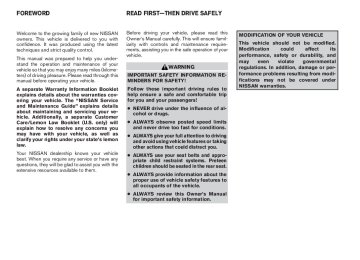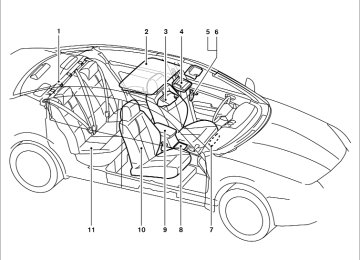- 1998 Nissan Maxima Owners Manuals
- Nissan Maxima Owners Manuals
- 2002 Nissan Maxima Owners Manuals
- Nissan Maxima Owners Manuals
- 2009 Nissan Maxima Owners Manuals
- Nissan Maxima Owners Manuals
- 2003 Nissan Maxima Owners Manuals
- Nissan Maxima Owners Manuals
- 2001 Nissan Maxima Owners Manuals
- Nissan Maxima Owners Manuals
- 1997 Nissan Maxima Owners Manuals
- Nissan Maxima Owners Manuals
- 1996 Nissan Maxima Owners Manuals
- Nissan Maxima Owners Manuals
- 2005 Nissan Maxima Owners Manuals
- Nissan Maxima Owners Manuals
- 2007 Nissan Maxima Owners Manuals
- Nissan Maxima Owners Manuals
- 2006 Nissan Maxima Owners Manuals
- Nissan Maxima Owners Manuals
- 2010 Nissan Maxima Owners Manuals
- Nissan Maxima Owners Manuals
- 2008 Nissan Maxima Owners Manuals
- Nissan Maxima Owners Manuals
- 2012 Nissan Maxima Owners Manuals
- Nissan Maxima Owners Manuals
- 1999 Nissan Maxima Owners Manuals
- Nissan Maxima Owners Manuals
- 2004 Nissan Maxima Owners Manuals
- Nissan Maxima Owners Manuals
- 2000 Nissan Maxima Owners Manuals
- Nissan Maxima Owners Manuals
- 2011 Nissan Maxima Owners Manuals
- Nissan Maxima Owners Manuals
- Download PDF Manual
-
The FM stereo indicator ST will illuminate during FM stereo reception. When the stereo broadcast signal is weak, the radio will automatically change from stereo to monaural reception. TUNE/FOLDER (Tuning) knob: To manually TUNE/FOLDER knob to the right or left.
radio,
tune
turn
the
the
SEEK/CAT and TRACK tuning buttons:
button or
Press the SEEK/CAT the TRACK button to tune from high to low or low to high frequencies and stop at the next broadcasting station. SCAN tuning:
Press the SCAN button to stop at each broad- casting station for 5 seconds. Pressing the SCAN button again during this 5 second period will stop scan tuning and the radio will remain tuned to that station. If the SCAN button is not pressed within 5 seconds, scan tuning moves to the next station. 1 to 6 Station memory operations:
Twelve stations/channels can be set for the FM band (6 for FM1, 6 for FM2) and 6 stations can be set for the AM band.
1. Choose the radio band AM, FM1 or FM2
using the AM·FM select button.
2. Tune to the desired station using manual, SEEK or SCAN tuning. Press and hold any of the desired station memory buttons (1 – 6) until a beep sound is heard.
3. The channel indicator will then come on and the sound will resume. Programming is now complete.
4. Other buttons can be set in the same man-
ner.
If the battery cable is disconnected, or if the fuse opens, the radio memory will be canceled. In that case, reset the desired stations. Compact disc (CD) changer operation Place the ignition switch in the ACC or ON position and press the LOAD button, then press one of the CD insert (1 – 6) slots. Insert the compact disc into the slot with the label side facing up. The compact disc will be guided auto- matically into the slot and start playing.
If the radio is already operating, it will automati- cally turn off and the compact disc will play.
playing,
pressing
disc was
If the system has been turned off while the com- pact the VOL/ON·OFF control knob will start the compact disc. LOAD button: To insert a CD in the CD changer, press the LOAD button for less than 1.5 seconds. Select the loading slot by pressing the CD insert select button (1 – 6), then insert the CD.
Monitor, climate, audio, phone and voice recognition systems 4-53
墌 REVIEW COPY—2009 Maxima (max) Owners Manual—USA_English (nna) 11/03/08—debbie 墍
To insert 6 CDs to the CD changer, press the LOAD button for more than 1.5 seconds. The slot numbers (1 – 6) will illuminate on the display when CDs are loaded into the changer. DISC button: When the DISC button is pressed with the sys- tem off and the compact disc loaded, the system will turn on and the compact disc will start to play. When the DISC button is pressed with the com- pact disc loaded with the radio playing, the radio will automatically be turned off and the compact disc will start to play.
SEEK/CAT and TRACK buttons:
button is pressed When the SEEK/CAT while a compact disc is playing, the track being played returns to its beginning. Press several times to skip back through tracks. The compact disc will go back the number of times the button is pressed.
When the TRACK button is pressed while the compact disc is playing, the next track will start to play from its beginning. Press several times to skip through tracks. The compact disc will advance the number of times the button is pressed. (When the last track on the compact disc is skipped through, the first track will be played.)
SEEK/CAT and TRACK (Rewind·Fast Forward) buttons:
Press and hold the SEEK/CAT (rewind) button or the TRACK (fast forward) button while a compact disc is playing, the compact disc will play while rewinding or fast forwarding. When the button is released, the compact disc will return to normal play speed. TUNE/FOLDER knob
While playing an MP3/WMA CD, turn the TUNE/FOLDER knob right or left to scan forward or backward through available folders. CD select buttons:
To play another CD that has been loaded, press a CD select button (1 – 6).
RPT/RDM button:
When the RPT/RDM button is pressed while the compact disc is playing, the play pattern can be changed as follows: CD: All Disc Repeat → 1 Disc Repeat → 1 Track Repeat → All Disc Random → 1 Disc Random → All Disc Repeat MP3/WMA CD: All Disc Repeat → 1 Disc Repeat → 1 Folder Repeat → 1 Track Repeat → All Disc Random → 1 Disc Random → 1 Folder Random → All Disc Repeat All Disc Repeat: All discs loaded will be re- peated. 1 Disc Repeat: The disc that is currently playing will be repeated. 1 Track Repeat: The track that is currently playing will be repeated. 1 Folder Repeat: The folder that is currently being accessed will be repeated. All Disc Random: All discs loaded will be played in a mixed order. 1 Disc Random: The tracks on the disc that is currently playing will be played in a mixed order. 1 Folder Random: The tracks in the folder that is currently being accessed will be played in a mixed order.
4-54 Monitor, climate, audio, phone and voice recognition systems
墌 REVIEW COPY—2009 Maxima (max) Owners Manual—USA_English (nna) 11/03/08—debbie 墍
CD IN indicator: The slot numbers (1 – 6) will illuminate if CDs have been loaded into the changer in CD mode only. AUX IN jack The AUX IN jack is located on the CD changer. The AUX IN audio input jack accepts any stan- dard analog audio input, such as from a portable cassette tape player, MP3 player or a laptop computer. Press the AUX button to play a compatible device when it is plugged into the AUX IN jack.
SCAN button:
While listening to a CD, press the SCAN button to preview the first 10 seconds of each track on the CD playing. Pressing the SCAN button again during this 10 second period stops the scan and the CD remains on that track.
CD EJECT:
Current/Selected disc:
● Press the
button, then press the slot number (1 – 6) for the desired disc. The compact disc will be ejected. If no slot num- ber (1 – 6) is pressed, the current loaded disc will be ejected. Also, if the ejected disc is not removed within 15 seconds, the disc will reload.
All discs:
● Press and hold the
button for more than 1.5 seconds. The compact discs will be ejected one by one. If a disc is not removed within 15 seconds, or the button is pressed again during the eject sequence, the entire disc eject sequence will be can- celed.
When this button is pressed while the compact disc is being played, the compact disc will eject and the last source will be played.
Monitor, climate, audio, phone and voice recognition systems 4-55
墌 REVIEW COPY—2009 Maxima (max) Owners Manual—USA_English (nna) 11/03/08—debbie 墍
12. AM·FM button*
*No satellite radio reception is available when the AM·FM button is pressed to access satellite radio stations unless optional satellite receiver and antenna are installed and an XM姞 satellite radio service subscription is active. Satellite radio is not available in Alaska, Hawaii and Guam.
1. 2. 3. 4. 5.
CD eject button
VOL/ON·OFF control knob Station and CD select (1 - 6) buttons LOAD CD button TUNE/FOLDER and AUDIO control knob (Bass, Treble, Fade and Balance)
AUX button TRACK button SEEK/CAT button DISC button
6. 7. 8. 9. 10. RPT/RDM button 11. SCAN button
4-56 Monitor, climate, audio, phone and voice recognition systems
WHA1155
墌 REVIEW COPY—2009 Maxima (max) Owners Manual—USA_English (nna) 11/03/08—debbie 墍
AUDIO control knob (Bass, Treble, Balance and Fade): Press the AUDIO control knob to change the mode as follows: Bass → Treble → Balance → Fade To adjust Bass, Treble, Balance and Fade, press the AUDIO control knob until the desired mode appears in the display. Turn the Tuning knob to adjust Bass and Treble to the desired level. You can also use the Tuning knob to adjust Fader and Balance modes. Fader adjusts the sound level between the front and rear speakers and Balance adjusts the sound between the right and left speakers. Once you have adjusted the sound quality to the desired level, press the AUDIO control knob re- peatedly until the radio or CD display reappears. Otherwise, the radio or CD display will automati- cally reappear after about 10 seconds.
FM/AM/SAT RADIO WITH COMPACT DISC (CD) CHANGER (if so equipped) For all operation precautions, see ⬙Audio opera- tion precautions⬙ earlier in this section. No satellite radio reception is available when the AM·FM button is pressed to access satellite radio stations unless optional satellite receiver and an- tenna are installed and an XM姞 satellite radio service subscription is active. Satellite radio is not available in Alaska, Hawaii and Guam. Audio main operation VOL/ON·OFF control:
Place the ignition switch in the ACC or ON position, and then push the VOL/ON·OFF control knob while the system is off to call up the mode (radio or CD) which was playing immediately before the system was turned off.
To turn the system off, press the VOL/ON·OFF control knob.
Turn the VOL/ON·OFF control knob to adjust the volume.
This vehicle has Speed Sensitive Volume (SSV) for audio. The audio volume changes as the driv- ing speed changes.
LHA0927
Speed Sensitive Volume (SSV):
To change the SSV mode from OFF to 5, press the SETTING button. Then select the “Audio” key using the NISSAN controller, then press the EN- TER button; the audio settings screen will be displayed. Select the “–” key or “+” key, then press the ENTER button to change the SSV.
While in this screen you can also adjust the other audio settings by selecting the corresponding key.
Once you have adjusted the sound quality to the desired level, press the BACK button.
Monitor, climate, audio, phone and voice recognition systems 4-57
墌 REVIEW COPY—2009 Maxima (max) Owners Manual—USA_English (nna) 11/03/08—debbie 墍
WHA0941
For information on how to use the NISSAN con- troller, see “How to use the NISSAN controller” earlier in this section. Clock operation For additional information on setting the clock, see “Adjusting the time” earlier in this section.WHA0949
WHA0950
● Song displays the ID3 encoded tag of theCD/MP3 display mode
While listening to a CD or an MP3/WMA CD, certain text might be able to be displayed (when CD encoded with text is being used).
Depending on how the CD or MP3/WMA CD is encoded, the following text might be able to be displayed by selecting the “Text” key and press the ENTER button: ● Folder displays the name of
the current
folder being accessed.
● File displays the name of the file currently
playing.
song name.
● Album displays the ID3 encoded tag of the
album name.
● Artist displays the ID3 encoded tag of the
artist’s name.
● Disc displays the disc name of the CD cur-
rently playing.
● Track displays the name of the song on the
CD currently playing.
Some of this text or modes might not display while playing a regular CD. Press the BACK button to exit the CD text display screen.
4-58 Monitor, climate, audio, phone and voice recognition systems
墌 REVIEW COPY—2009 Maxima (max) Owners Manual—USA_English (nna) 11/03/08—debbie 墍
FM/AM/SAT radio operation FM/AM band select:
Pressing the AM·FM button will change the band as follows: AM → FM1 → FM2 → AM When the AM·FM button is pressed while the ignition switch is in the ACC or ON position, the radio will come on at the station last played.
The last station played will also come on when the VOL/ON·OFF control knob is pressed ON.
If a compact disc is playing when the AM·FM button is pressed, the compact disc will auto- matically be turned off and the last radio station played will come on.
The FM stereo indicator ST will illuminate during FM stereo reception. When the stereo broadcast signal is weak, the radio will automatically change from stereo to monaural reception. SAT band select:
Pressing the AUX button will change the band as follows: AUX → SAT1* → SAT2* → AUX (satellite, if so equipped)
When the AUX button is pressed while the igni- tion switch is in the ACC or ON position, the radio will come on at the station last played.
The last station played will also come on when the VOL/ON·OFF control knob is pressed ON.
*When the AUX button is pressed, the satellite radio mode will be skipped unless an optional satellite receiver and antenna are installed and an XM姞 satellite radio service subscription is active. Satellite radio is not available in Alaska, Hawaii and Guam.
If a compact disc is playing when the AUX button is pressed, the compact disc will automatically be turned off and the last radio station played will come on. TUNE/FOLDER (Tuning) knob:
To manually TUNE/FOLDER knob to the right or left.
radio,
tune
the
turn
the
SEEK/CAT and TRACK tuning buttons:
Press the SEEK/CAT the TRACK button to tune from high to low or low to high frequencies and stop at the next broadcasting station.
button or
SCAN tuning:
Press the SCAN button to stop at each broad- casting station for 5 seconds. Pressing the SCAN button again during this 5 second period will stop scan tuning and the radio will remain tuned to that station. If the SCAN button is not pressed within 5 seconds, scan tuning moves to the next station. 1 to 6 Station memory operations:
Twelve stations/channels can be set for the FM band (6 for FM1, 6 for FM2) and the SAT radio (6
for SAT1, 6 for SAT2 – if so equipped), 6 stations can be set for the AM band.1. Choose the radio band AM, FM1 or FM2
using the AM·FM select button. Or choose the satellite band SAT1 or SAT2 using the AUX button.2. Tune to the desired station using manual, SEEK or SCAN tuning. Press and hold any of the desired station memory buttons (1 – 6) until a beep sound is heard.
3. The channel indicator will then come on and the sound will resume. Programming is now complete.
4. Other buttons can be set in the same man-
ner.
Monitor, climate, audio, phone and voice recognition systems 4-59
墌 REVIEW COPY—2009 Maxima (max) Owners Manual—USA_English (nna) 11/03/08—debbie 墍
If the battery cable is disconnected, or if the fuse opens, the radio memory will be canceled. In that case, reset the desired stations. Radio data system (RDS):
RDS stands for Radio Data System, and is a data information service transmitted by some radio stations on the FM band (not AM band). Cur- rently, most RDS stations are in large cities, but many stations are now considering broadcasting RDS data.
RDS can display: ● Station call sign, such as “WHFR 98.3”. ● Station name, such as “The Groove”. ● Music or programming type such as “Clas-
If the radio is already operating, it will automati- cally turn off and the compact disc will play.
disc was
If the system has been turned off while the com- pact the VOL/ON·OFF control knob will start the compact disc. LOAD button:
pressing
playing,
To insert a CD in the CD changer, press the LOAD button for less than 1.5 seconds. Select the loading slot by pressing the CD insert select button (1 – 6), then insert the CD.
To insert 6 CDs to the CD changer, press the LOAD button for more than 1.5 seconds.
The slot numbers (1 – 6) will illuminate on the display when CDs are loaded into the changer. DISC button:
sical”, “Country”, or “Rock”. ● Artist and song information. If the station broadcasts RDS information, the RDS icon is displayed. Compact disc (CD) changer operation Place the ignition switch in the ACC or ON position and press the LOAD button, then press one of the CD insert (1 – 6) slots. Insert the compact disc into the slot with the label side facing up. The compact disc will be guided auto- matically into the slot and start playing. 4-60 Monitor, climate, audio, phone and voice recognition systems
When the DISC button is pressed with the sys- tem off and the compact disc loaded, the system will turn on and the compact disc will start to play.
When the DISC button is pressed with the com- pact disc loaded with the radio playing, the radio will automatically be turned off and the compact disc will start to play.
SEEK/CAT and TRACK buttons:
When the SEEK/CAT button is pressed while a compact disc is playing, the track being played returns to its beginning. Press several times to skip back through tracks. The compact disc will go back the number of times the button is pressed.
button is pressed while When the TRACK the compact disc is playing, the next track will start to play from its beginning. Press several times to skip through tracks. The compact disc will ad- vance the number of times the button is pressed. (When the last track on the compact disc is skipped through, the first track will be played.) The NISSAN controller can also be used to se- lect tracks when a CD is being played.
SEEK/CAT and TRACK (Rewind and Fast Forward) buttons:
(rewind) Press and hold the SEEK/CAT button or the TRACK (fast forward) button while a compact disc is playing, the compact disc will play while rewinding or fast forwarding. When the button is released, the compact disc will return to normal play speed.
墌 REVIEW COPY—2009 Maxima (max) Owners Manual—USA_English (nna) 11/03/08—debbie 墍
When the CD button is pressed with the system off and the compact disc loaded, the system will turn on and the compact disc will start to play.
When the CD button is pressed with the com- pact disc loaded with the tape or the radio play- ing, the tape or radio will automatically be turned off and the compact disc will start to play. TUNE/FOLDER knob While playing an MP3/WMA CD, turn the TUNE/FOLDER knob right or left to scan forward or backward through available folders.
SEEK/CAT and TRACK buttons:
button is pressed When the SEEK/CAT while a compact disc is playing, the track being played returns to its beginning. Press several times to skip back through tracks. The compact disc will go back the number of times the button is pressed.
When the TRACK button is pressed while the compact disc is playing, the next track will start to play from its beginning. Press several times to skip through tracks. The compact disc will advance the number of times the button is pressed. (When the last track on the compact disc is skipped through, the first track will be played.)
The NISSAN controller can also be used to se- lect tracks when a CD is being played. CD select buttons:
To play another CD that has been loaded, press a CD select button (1 – 6). RPT/RDM button:
When the RPT/RDM button is pressed while the compact disc is played, the play pattern can be changed as follows: CD: ALL DISC RPT → 1 DISC RPT→ 1 TRK RPT → 1 DISC MIX → ALL DISC RPT MP3/WMA CD: ALL DISC RPT → 1 DISC RPT → 1 FOLDER RPT → 1 TRK RPT → 1 FOLDER MIX → 1 DISC MIX → ALL DISC RPT ALL DISC RPT: All discs loaded will be repeated. 1 DISC RPT: The disc that is currently playing will be repeated. 1 TRK RPT: The track that is currently playing will be repeated 1 FOLDER RPT: The folder that is currently being accessed will be repeated. 1 DISC MIX: The tracks on the disc that is cur- rently playing will be played in a mixed order.
1 FOLDER MIX: The tracks in the folder that is currently being accessed will be played in a mixed order.
CD EJECT:
Current/Selected disc:
● Press the
button, then press the slot number (1 – 6) for the desired disc. The compact disc will be ejected. If no slot num- ber (1 – 6) is pressed, the current loaded disc will be ejected. Also, if the ejected disc is not removed within 15 seconds, the disc will reload.
All discs:
● Press and hold the
button for more than 1.5 seconds. The compact discs will be ejected one by one. If a disc is not removed button is within 15 seconds or the pressed again during the eject sequence, the entire disc eject sequence will be can- celed.
When this button is pressed while the compact disc is being played, the compact disc will eject and the last source will be played.
Monitor, climate, audio, phone and voice recognition systems 4-61
墌 REVIEW COPY—2009 Maxima (max) Owners Manual—USA_English (nna) 11/03/08—debbie 墍
CD IN indicator: The slot numbers (1 – 6) will illuminate if CDs have been loaded into the changer in CD mode only.
Before connecting a device to the auxiliary input jacks, turn off the power of the portable device. With a compatible device connected to the aux- iliary input jacks, press the AUX button until the AUX mode appears in the display. The output from the device will be played through the display (when the vehicle is in the (P) park position and the parking brake engaged) and audio system.
LHA1140
AUX (auxiliary) input jacks
The auxiliary input jacks are located inside the center console 䊊1 . NTSC compatible devices such as video games, camcorders and portable video players can be connected to the auxiliary input jacks. Audio devices, such as some MP3
players, can also be connected to the system through the auxiliary input jacks. The auxiliary input jacks are color coded for iden- tification purposes: ● Red – right channel audio input ● White – left channel audio input ● Yellow – video input4-62 Monitor, climate, audio, phone and voice recognition systems
墌 REVIEW COPY—2009 Maxima (max) Owners Manual—USA_English (nna) 11/03/08—debbie 墍
WHA1156
WHA1157
AUX settings Select the “Settings” key using the NISSAN con- troller and press the ENTER button. Choose one of the display modes by selecting the “ ● Normal ● Wide ● Cinema
” key or the “
” key:
Monitor, climate, audio, phone and voice recognition systems 4-63
墌 REVIEW COPY—2009 Maxima (max) Owners Manual—USA_English (nna) 11/03/08—debbie 墍
12. AM·FM button
*No satellite radio reception is available when the SAT button is pressed to ac- cess satellite radio stations unless op- tional satellite receiver and antenna are installed and an XM姞 satellite radio ser- vice subscription is active. Satellite ra- dio is not available in Alaska, Hawaii and Guam.
LHA1131
1. 2. 3. 4.
CD eject button
VOL/ON·OFF control knob Station select (1 - 6) buttons TUNE/FOLDER and AUDIO control knob (Bass, Treble, Fade and Balance)
DISC·AUX button TRACK button SEEK/CAT button SAT* button
6. 7. 8. 9. 10. RPT/RDM button 11. SCAN button
5. CompactFlash insert slot 4-64 Monitor, climate, audio, phone and voice recognition systems
墌 REVIEW COPY—2009 Maxima (max) Owners Manual—USA_English (nna) 11/03/08—debbie 墍
AUDIO control knob (Bass, Treble, Balance and Fade): Press the AUDIO control knob to change the mode as follows: Bass → Treble → Balance → Fade To adjust Bass, Treble, Balance and Fade, press the AUDIO control knob until the desired mode appears in the display. Turn the Tuning knob to adjust Bass and Treble to the desired level. You can also use the Tuning knob to adjust Fader and Balance modes. Fader adjusts the sound level between the front and rear speakers and Balance adjusts the sound between the right and left speakers. Once you have adjusted the sound quality to the desired level, press the AUDIO control knob re- peatedly until the radio or CD display reappears. Otherwise, the radio or CD display will automati- cally reappear after about 10 seconds.
FM/AM/SAT RADIO WITH COMPACT DISC (CD) PLAYER (if so equipped) For all operation precautions, see ⬙Audio opera- tion precautions⬙ earlier in this section. No satellite radio reception is available when the SAT button is pressed to access satellite radio stations unless optional satellite receiver and an- tenna are installed and an XM姞 satellite radio service subscription is active. Satellite radio is not available in Alaska, Hawaii and Guam. Audio main operation VOL/ON·OFF control:
Place the ignition switch in the ACC or ON position, and then push the VOL/ON·OFF control knob while the system is off to call up the mode (radio or CD) which was playing immediately before the system was turned off.
To turn the system off, press the VOL/ON·OFF control knob.
Turn the VOL/ON·OFF control knob to adjust the volume.
This vehicle has Speed Sensitive Volume (SSV) for audio. The audio volume changes as the driv- ing speed changes.
LHA0927
Speed Sensitive Volume (SSV):
To change the SSV mode from OFF to 5, press the SETTING button. Then select the “Audio” key using the NISSAN controller, then press the EN- TER button; the audio settings screen will be displayed. Select the “–” key or “+” key, then press the ENTER button to change the SSV.
While in this screen you can also adjust the other audio settings by selecting the corresponding key.
Once you have adjusted the sound quality to the desired level, press the BACK button.
Monitor, climate, audio, phone and voice recognition systems 4-65
墌 REVIEW COPY—2009 Maxima (max) Owners Manual—USA_English (nna) 11/03/08—debbie 墍
WHA0941
For information on how to use the NISSAN con- troller, see “How to use the NISSAN controller” earlier in this section. Clock operation For additional information on setting the clock, see “Adjusting the time” earlier in this section.WHA0949
WHA0950
● Song displays the ID3 encoded tag of theCD/MP3 display mode
While listening to a CD or an MP3/WMA CD, certain text might be able to be displayed (when CD encoded with text is being used).
Depending on how the CD or MP3/WMA CD is encoded, the following text might be able to be displayed by selecting the “Text” key and press the ENTER button: ● Folder displays the name of
the current
folder being accessed.
● File displays the name of the file currently
playing.
song name.
● Album displays the ID3 encoded tag of the
album name.
● Artist displays the ID3 encoded tag of the
artist’s name.
● Disc displays the disc name of the CD cur-
rently playing.
● Track displays the name of the song on the
CD currently playing.
Some of this text or modes might not display while playing a regular CD. Press the BACK button to exit the CD text display screen.
4-66 Monitor, climate, audio, phone and voice recognition systems
墌 REVIEW COPY—2009 Maxima (max) Owners Manual—USA_English (nna) 11/03/08—debbie 墍
FM/AM/SAT radio operation FM/AM band select:
Pressing the AM·FM button will change the band as follows: AM → FM1 → FM2 → AM When the AM·FM button is pressed while the ignition switch is in the ACC or ON position, the radio will come on at the station last played.
The last station played will also come on when the VOL/ON·OFF control knob is pressed ON.
If a compact disc is playing when the AM·FM button is pressed, the compact disc will auto- matically be turned off and the last radio station played will come on.
The FM stereo indicator ST will illuminate during FM stereo reception. When the stereo broadcast signal is weak, the radio will automatically change from stereo to monaural reception. SAT band select:
Pressing the SAT button will change the band as follows: SAT1* → SAT2* → SAT1 (satellite, equipped)
if so
When the SAT button is pressed while the igni- tion switch is in the ACC or ON position, the radio will come on at the station last played.
The last station played will also come on when the VOL/ON·OFF control knob is pressed ON.
*When the SAT button is pressed, the satellite radio reception will not be available unless an optional satellite receiver and antenna are in- stalled and an XM姞 satellite radio service sub- scription is active. Satellite radio is not available in Alaska, Hawaii and Guam.
If a compact disc is playing when the SAT button is pressed, the compact disc will automatically be turned off and the last radio station played will come on. TUNE/FOLDER (Tuning) knob:
To manually TUNE/FOLDER knob to the right or left.
radio,
tune
the
turn
the
SEEK/CAT and TRACK tuning buttons:
Press the SEEK/CAT the TRACK button to tune from high to low or low to high frequencies and stop at the next broadcasting station.
button or
SCAN tuning:
Press the SCAN button to stop at each broad- casting station for 5 seconds. Pressing the SCAN button again during this 5 second period will stop scan tuning and the radio will remain tuned to that station. If the SCAN button is not pressed within 5 seconds, scan tuning moves to the next station. 1 to 6 Station memory operations:
Twelve stations/channels can be set for the FM band (6 for FM1, 6 for FM2) and the SAT radio (6
for SAT1, 6 for SAT2 – if so equipped), 6 stations can be set for the AM band.1. Choose the radio band AM, FM1 or FM2
using the AM·FM select button. Or choose the satellite band SAT1 or SAT2 using the SAT button.2. Tune to the desired station using manual, SEEK or SCAN tuning. Press and hold any of the desired station memory buttons (1 – 6) until a beep sound is heard.
3. The channel indicator will then come on and the sound will resume. Programming is now complete.
4. Other buttons can be set in the same man-
ner.
Monitor, climate, audio, phone and voice recognition systems 4-67
墌 REVIEW COPY—2009 Maxima (max) Owners Manual—USA_English (nna) 11/03/08—debbie 墍
If the battery cable is disconnected, or if the fuse opens, the radio memory will be canceled. In that case, reset the desired stations. Radio data system (RDS):
RDS stands for Radio Data System, and is a data information service transmitted by some radio stations on the FM band (not AM band). Cur- rently, most RDS stations are in large cities, but many stations are now considering broadcasting RDS data. RDS can display: ● Station call sign, such as “WHFR 98.3”. ● Station name, such as “The Groove”. ● Music or programming type such as “Clas-
disc was
If the system has been turned off while the com- pact the VOL/ON·OFF control knob will start the compact disc. DISC·AUX button:
pressing
playing,
When the DISC·AUX button is pressed with the system off and the compact disc loaded, the system will turn on and the compact disc will start to play.
When the DISC·AUX button is pressed with the compact disc loaded but the radio playing, the radio will automatically be turned off and the compact disc will start to play.
SEEK/CAT and TRACK buttons:
sical”, “Country”, or “Rock”. ● Artist and song information. If the station broadcasts RDS information, the RDS icon is displayed. Compact disc (CD) player operation Place the ignition in the ACC or ON position and insert the compact disc into the slot with the label side facing up. The compact disc will be guided automatically into the slot and start playing. If the radio is already operating, it will automati- cally turn off and the compact disc will play. 4-68 Monitor, climate, audio, phone and voice recognition systems
When the SEEK/CAT button is pressed while a compact disc is playing, the track being played returns to its beginning. Press several times to skip back through tracks. The compact disc will go back the number of times the button is pressed.
button is pressed while When the TRACK the compact disc is playing, the next track will start to play from its beginning. Press several times to skip through tracks. The compact disc will advance the number of times the button is
pressed. (When the last track on the compact disc is skipped through, the first track will be played.)
The NISSAN controller can also be used to se- lect tracks when a CD is being played.
SEEK/CAT and TRACK (Rewind and Fast Forward) buttons:
Press and hold the SEEK/CAT (rewind) button or the TRACK (fast forward) button while a compact disc is playing, the compact disc will play while rewinding or fast forwarding. When the button is released, the compact disc will return to normal play speed.
When the CD button is pressed with the system off and the compact disc loaded, the system will turn on and the compact disc will start to play.
When the CD button is pressed with the com- pact disc loaded with the tape or the radio play- ing, the tape or radio will automatically be turned off and the compact disc will start to play. TUNE/FOLDER knob
While playing an MP3/WMA CD, turn the TUNE/FOLDER knob right or left to scan forward or backward through available folders.
墌 REVIEW COPY—2009 Maxima (max) Owners Manual—USA_English (nna) 11/03/08—debbie 墍
CD select buttons: To play another CD that has been loaded, press a CD select button (1 – 6).
CD EJECT button:
When the pact disc loaded, ejected.
button is pressed with the com- the compact disc will be
When button is pressed while the com- pact disc is being played, the compact disc will eject and the system will turn off.
The auxiliary input jacks are color coded for iden- tification purposes: ● Red – right channel audio input ● White – left channel audio input ● Yellow – video input Before connecting a device to the auxiliary input jacks, turn off the power of the portable device. With a compatible device connected to the aux- iliary input jacks, press the DISC·AUX button repeatedly until the AUX mode appears in the display. The output from the device will be played through the display (when the vehicle is in the (P) park position and the parking brake engaged) and audio system.
LHA1140
AUX (auxiliary) input jacks The auxiliary input jacks are located inside the center console 䊊1 . NTSC compatible devices such as video games, camcorders and portable video players can be connected to the auxiliary input jacks. Audio devices, such as some MP3
players, can also be connected to the system through the auxiliary input jacks.Monitor, climate, audio, phone and voice recognition systems 4-69
墌 REVIEW COPY—2009 Maxima (max) Owners Manual—USA_English (nna) 11/03/08—debbie 墍
WHA1156
WHA1157
LHA1143
AUX settings Select the “Settings” key using the NISSAN con- troller and press the ENTER button. Choose one of the display modes by selecting the “ ● Normal ● Wide ● Cinema
” key or the “
” key:
COMPACTFLASH™ (CF) PLAYER OPERATION (if so equipped) Place the ignition switch in the ACC or ON position, remove the CompactFlash™ cover 䊊1
and insert a CF card into the CompactFlash™ player slot 䊊2 . Then press the DISC·AUX button repeatedly to switch to the CompactFlash™ mode.If the system has been turned off while the Com- pactFlash™ card was playing, pressing the VOL/ON·OFF control knob will start the Com- pactFlash™ card.
4-70 Monitor, climate, audio, phone and voice recognition systems
墌 REVIEW COPY—2009 Maxima (max) Owners Manual—USA_English (nna) 11/03/08—debbie 墍
DISC·AUX button: When the DISC·AUX button is pressed with the system off and the CF card inserted, the system will turn on. If another audio source is playing and a CF card is inserted, press the DISC·AUX but- ton repeatedly until the center display changes to the CompactFlash™ mode.
WHA0954
● Album displays the ID3 encoded tag of thealbum name.
● Artist displays the ID3 encoded tag of the
artist’s name.
Press the BACK button to exit the CF text display screen.
WHA0953
CF display mode While listening to CF certain text might be able to be displayed.
Depending on how the files are encoded on the CF the following text might be able to be dis- played by touching the “Text” key: ● Folder displays the name of
the current
folder being accessed.
● File displays the name of the file currently
playing.
● Song displays the ID3 encoded tag of the
song name.
Monitor, climate, audio, phone and voice recognition systems 4-71
墌 REVIEW COPY—2009 Maxima (max) Owners Manual—USA_English (nna) 11/03/08—debbie 墍
SEEK/CAT and TRACK buttons:
SEEK/CAT button or the
Press the TRACK button while the CF card is being played, the next track or the beginning of the current track on the CF will be played.
Press and hold the SEEK/CAT (rewind) button or the TRACK (fast forward) button for more than approximately 1.5 seconds, the CF card will play while rewinding or fast forwarding. When the SEEK/CAT (rewind) button or the TRACK (fast forward) button is re- leased, the CF card will return to the normal playing speed. The NISSAN controller can also be used to se- lect tracks when the CF card is being played. For more information on how to use the NISSAN controller, see “How to use the NISSAN control- ler” earlier in this section. Folder selection: To change to another folder in the CF card either: ● Turn the TUNE/FOLDER knob right or left. ● Touch the desired folder key on screen. ● Use the NISSAN controller.
RPT/RDM button: Pressing the RPT/RDM button while the CF card is playing, the play pattern can be changed as follows: 1 CF CARD RPT → 1 FOLDER RPT → 1 TRK RPT → 1 CF CARD RDM → 1 FOLDER RDM → 1 CF CARD RPT 1 CF CARD RPT: the entire CF card will be repeated. 1 FOLDER RPT: the folder currently being ac- cessed will be repeated. 1 TRK RPT: the current track playing will be repeated. 1 CF CARD RDM: all the tracks on the CF card will be played randomly. 1 FOLDER RDM: the tracks in the current folder being accessed will be played randomly. CF eject: Press the knob next to the CF slot while a CF card is inserted, the CF card will be ejected.
Troubleshooting messages: The following messages will be displayed under certain conditions: ● Reading CompactFlash™
The system is reading the CF card inserted in the slot.
● No CompactFlash™ card
A CF card is not inserted in the slot.
● CompactFlash™ read error
The system cannot read the CF card.
● Unplayable file
The system cannot play a music file.
● No audio file
The CF card inserted in the slot or its folder does not contain any music files.
Compatibility with other media: If a commercially available CompactFlash™ adapter is inserted into the slot, other memory media can also be used.
4-72 Monitor, climate, audio, phone and voice recognition systems
墌 REVIEW COPY—2009 Maxima (max) Owners Manual—USA_English (nna) 11/03/08—debbie 墍
LHA1141
iPod姞* PLAYER OPERATION (if so equipped) Connecting iPod姞 Open the center console lid and open the iPod姞 cover. Connect the cable 䊊1 as illustrated, and then connect the other end of the cable to your iPod姞 䊊2 . Your vehicle is equipped with the spe- cialized cable for connecting the iPod姞 to your vehicle audio unit. The battery of your iPod姞 is charged during the connection to the vehicle. The display on the iPod姞 shows a NISSAN screen when the connection is completed. While
connecting the iPod姞 to the vehicle, the iPod姞 can only be operated by the vehicle audio con- trols.
To disconnect the cable from the vehicle outlet, press the center connector button to unlatch the connector and pull the connector straight out of the outlet. To disconnect the cable from the iPod姞, press the side connector buttons and pull the iPod姞 connector straight out of the iPod姞. * iPod姞 is a trademark of Apple Inc., registered in the U.S. and other countries. Compatibility The following models are available: ● Third generation iPod姞 (Firmware version 2.3 or later) (Audiobook and Podcast are not available)
● Fourth generation iPod姞 (Firmware version
3.1.1 or later)
● Fifth generation iPod姞 (Firmware version
1.1.2 or later)
● iPod姞 mini (Firmware version 1.41 or later) ● iPod姞 photo (Firmware version 1.2.1 or
later)
● iPod姞 nano (Firmware version 1.2 or later) Make sure that your iPod姞 firmware is updated.
Audio main operation Place the ignition switch in the ACC or ON position. Press the DISC·AUX button repeatedly to switch to the iPod姞 mode. If the system has been turned off while the iPod姞 was playing, pressing the VOL/ON·OFF control knob will start the iPod姞. DISC·AUX button: When the DISC·AUX button is pressed with the system off and the iPod姞 connected, the system will turn on. If another audio source is playing and the iPod姞 is connected, press the DISC·AUX button repeatedly until the center display changes to the iPod姞 mode. Interface: The interface for iPod姞 operation shown on the vehicle center display is similar to the iPod姞 in- terface. Use the NISSAN controller and the EN- TER or BACK button to play the iPod姞 with your favorite settings. The following items can be chosen from the menu list screen. For further information about each item, see the iPod姞 Owner’s Manual. ● Playlists ● Podcasts ● Songs
Monitor, climate, audio, phone and voice recognition systems 4-73
墌 REVIEW COPY—2009 Maxima (max) Owners Manual—USA_English (nna) 11/03/08—debbie 墍
● Albums ● Artists ● Genres ● Composers ● Audiobooks The following keys shown on the screen are also available: ● MENU: returns to the previous screen.
●
: plays/pauses the music selected.
SEEK/CAT and TRACK buttons:
SEEK/CAT button or
When the TRACK button is pressed for less than 1.5 sec- onds while the iPod姞 is playing, the next track or the beginning of the current track on the iPod姞 will be played.
SEEK/CAT button or
When the TRACK button is pressed for more than 1.5 sec- onds while the iPod姞 is playing, the iPod姞 will play while fast forwarding or rewinding. When the button is released, the iPod姞 will return to the normal play speed.
The NISSAN controller can also be used to se- lect tracks when the iPod姞 is playing.
RPT/RDM button: When the RPT/RDM button is pressed while a track is being played, the play pattern can be changed as follows: SHUFFLE OFF/RPT OFF → SHUFFLE OFF/1
TRK RPT → SHUFFLE OFF/ALL RPT → TRK SHUFFLE/RPT OFF → TRK SHUFFLE/ALL RPT → ALBUM SHUFFLE/RPT OFF → ALBUM SHUFFLE/ALL RPT → SHUFFLE OFF/RPT OFF the iPod姞 will be SHUFFLE OFF/RPT OFF: played normally. SHUFFLE OFF/1 TRK RPT: the current track playing will be repeated. SHUFFLE OFF/ALL RPT: All tracks will be re- peated. TRK SHUFFLE/RPT OFF: played in a mixed order. TRK SHUFFLE/ALL RPT: played in a mixed order and will be repeated. ALBUM SHUFFLE/RPT OFF: the albums on the iPod姞 will be played in a mixed order. ALBUM SHUFFLE/ALL RPT: the albums on the iPod姞 will be played in a mixed order and re- peated.the tracks will be
the tracks will be
MUSIC BOX HARD-DISK DRIVE AUDIO SYSTEM (if so equipped) The Music Box hard-disk drive audio system can store songs from CDs being played. The system has a 9.3 gigabyte (GB) storage capacity and can record up to 200 hours (approximately 2,900
songs). The following CDs can be recorded in the Music Box hard-disk drive audio system: ● CDs without MP3/WMA files. ● Hybrid Compact Disc Digital Audio (Hybrid CD-DA) specification in Super Audio CDs. ● Compact Disc Digital Audio (CD-DA) speci-fication in CD-Extras.
● First session of multisession disc. Extreme temperature conditions [below ⫺4°F (⫺20°C) and above 158°F (70°C)] could affect the performance of the hard disk.
NOTE: If the hard disk needs to be replaced due to a malfunction, all stored music data will be erased.
4-74 Monitor, climate, audio, phone and voice recognition systems
墌 REVIEW COPY—2009 Maxima (max) Owners Manual—USA_English (nna) 11/03/08—debbie 墍
For title acquisition from the hard-disk drive, mu- sic recognition technology and related data are provided by Gracenote姞. To view the details of the track, touch the “Text” key on the screen or use the NISSAN controller and press the ENTER button. The track name and album title are displayed on the screen. If a track is not recorded successfully due to skipping sounds, the symbol is displayed behind the track number. The Music Box audio system cannot perform recording under the following conditions: ● There is not enough space in the hard disk. ● The number of albums reaches the maximum
of 500.
● The number of tracks reaches the maximum
of 3,000.
Automatic recording: If the “Automatic Recording” function is turned to ON, recording starts when a CD is inserted. For more information, see “Music Box settings” later in this section. Stopping recording: To stop the recording, touch the “STOP” key on the screen. If the CD is ejected, the audio system is turned off or the ignition switch is placed in the OFF position, the recording also stops.
WHA0955
Recording CDs 1. Operate the audio system to play a CD.
For information on playing CDs, see “Com- pact Disc (CD) player operation” earlier in this section.
2. Touch the “REC” key. REC CD appears on
the screen.
NOTE: ● The system starts playing and recording the 1st track on the CD when the “REC” key is selected.
WHA0956
● Individual tracks from a CD cannot be se- lected to be recorded to the Music Box hard-disk drive.● The skip, fast forward and rewind features
are disabled while the CD is recording.
● The recording process can be stopped at any time. All tracks that were played before the CD was stopped are stored.
● Individual tracks can be deleted from the
hard-disk drive after the CD is recorded. ● The system records faster than it plays. If the title information of the track being recorded is stored either in the hard-disk drive or in the CD, the title is automatically displayed on the screen.
Monitor, climate, audio, phone and voice recognition systems 4-75
墌 REVIEW COPY—2009 Maxima (max) Owners Manual—USA_English (nna) 11/03/08—debbie 墍
● Give voice commands.
For information, see “NISSAN Voice Recog- nition system (if so equipped)” later in this section.
Stopping playback:
The system stops playing when: ● Another mode (radio, CD, CompactFlash™
or AUX) is selected.
● The audio system is turned off. ● The ignition switch is placed in the OFF
position.
SEEK/CAT and TRACK buttons:
SEEK/CAT button or the
Press the TRACK button while a track is being played; the next track or the beginning of the current track will be played.
SEEK/CAT (rewind) Press and hold the button or the TRACK (fast forward) button for more than approximately 1.5 seconds; the track will play while rewinding or fast forwarding. SEEK/CAT (rewind) button or When the the TRACK (fast forward) button is re- leased, the track will return to the normal playing speed.
The NISSAN controller can also be used to se- lect tracks. For more information on how to use the NISSAN controller, see “How to use the NISSAN control- ler” earlier in this section. Play mode selection: To change to another album or artist, turn the TUNE/FOLDER knob. RPT/RDM button: Pressing the RPT/RDM button while a track is playing, the play pattern can be changed as fol- lows: ALL Playlist RPT → 1 Playlist RPT → 1 TRK RPT → ALL Playlist RDM → 1 Playlist RDM → ALL Playlist RPT ALL Playlist RPT: the entire playlist will be re- peated. 1 Playlist RPT: the playlist currently being played will be repeated. 1 TRK RPT: the current track playing will be repeated. ALL Playlist RDM: all the tracks in the playlist will be played randomly. 1 Playlist RDM: the tracks in the current playlist will be played randomly.
WHA0957
Playing recorded songs Select the Music Box audio system by using one of the following methods: ● Press the SOURCE select switch on the
steering wheel. For information, see “Steering wheel switch for audio control” later in this section.
● Press the DISC·AUX button repeatedly until the center display changes to the Music Box mode.
4-76 Monitor, climate, audio, phone and voice recognition systems
墌 REVIEW COPY—2009 Maxima (max) Owners Manual—USA_English (nna) 11/03/08—debbie 墍
● Play by Category
Plays music from one of the following cat- egories: – My Favorites – Hit Songs – Kids’ Songs – Rarely Played ● Search Artists
Displays a list of artists in alphabetical order. Selecting an artist displays all of the tracks by the artist and starts playing the first track.
LHA0958
LHA0959
Music Box menu
There are some options available during play- back. Touch the “Menu” key, then select one of the following that are displayed on the screen, if necessary. Refer to the following information for each item: ● Play by Artist
Plays songs by an artist whose music is currently being played. The artists are sorted in alphabetical order.
● Play by Album
Plays tracks in each album. The albums are sorted in alphabetical order.
● Play by Date
Plays tracks in each album. The albums are sorted in order of the date when they were stored in the system.
● Play by Mood
Plays music from one of moods:
the following
– Relaxing Music
– Lively Music
– Slow Music
– Upbeat Music
Monitor, climate, audio, phone and voice recognition systems 4-77
墌 REVIEW COPY—2009 Maxima (max) Owners Manual—USA_English (nna) 11/03/08—debbie 墍
● Search Song Details
Set the conditions and touch the “Start Song Search” key to search for a desired song that is stored in the system. The con- ditions are as follows:
– Music Tempo (All, Slow, Normal and Fast) – Decade (All, ’70s, ’80s, ’90s, ’00s, ’10s
and After)
– Group (All, Male Artist, Female Artist,
Group and Duo)
– Category (Rock, Pop, Latin, Jazz, R&B, Hip Hop, Club/Dance, Punk, Reggae, Folk, Blues, Country, Metal, Easy Listen- ing, New Age, Soundtrack, Gospel & Re- ligious, World, Classical, Children’s and Other)
● Search Keywords
Input a search keyword using the keypad displayed on the screen. For information, see “How to use the touch screen” earlier in this section.
● Edit Albums
Select a category (Rec. (Recorded) Date, Name, Released Year and Artist) and edit the details using the keypad displayed on the screen. For information, see “How to use the touch screen” earlier in this section.
LHA0960
● Search Albums
Displays a list of albums in order of the date when they were stored in the system. Se- lecting an album displays all of the tracks on the album and starts playing the first track. Touch the “Sort” key to re-sort albums in one of the following order:
– Rec. (Recorded) Date
– Name
– Release Year
– Artist
4-78 Monitor, climate, audio, phone and voice recognition systems
● Music Box System Info.
Displays the following information about the Music Box audio system: – Music Box Used / Free Space
Information about Saved Albums, Saved Tracks and Remaining Time is displayed.
– Mood Categories
Number of saved tracks and their catego- ries Relaxing Music, Lively Music, Slow Music, Upbeat Music and Others are dis- played.
– Deleted Items
Information about the deleted tracks is displayed.
– Search Missing Titles
If titles are not displayed for CDs that have been recorded, titles can be ac- quired using one of the following meth- ods:
● Retrieve from HDD
Searches the title using the database in the hard-disk.
● Retrieve from CF
Searches the title from the information acquired on the Internet.
墌 REVIEW COPY—2009 Maxima (max) Owners Manual—USA_English (nna) 11/03/08—debbie 墍
● Transfer Missing Titles to CF
Transfers the information of the album re- corded without titles to a CompactFlash™ card. Visit www.nissanusa.com/gracenote/ for details.
– Music Box Settings
For information, see “Music Box settings” later in this section.
– CDDB Version
The version of the built-in Gracenote姞 Database is displayed.
● Edit Info.
Edit the name of the track being played and its artist using the keypad displayed on the screen. For information, see “How to use the touch screen” earlier in this section. The category of the track can also be set to Rock, Pop, Latin, Jazz, R&B, Hip Hop, Club/Dance, Punk, Reggae, Folk, Blues, Country, Metal, Easy Listening, New Age, Soundtrack, Gospel & Religious, World, Classical, Children’s and Others.
● Remove Track
Reset the mood setting of a track.
LHA0961
Music Box text display:
While listening to a track in the Music Box audio system you can view certain text. Touch the “Text” key to display the following information for each item: ● Set Mood
Set the mood category of the track to “Re- laxing Music”, “Lively Music”, “Slow Music” or “Upbeat Music”.
● Delete Track
Delete the track being played.
Monitor, climate, audio, phone and voice recognition systems 4-79
墌 REVIEW COPY—2009 Maxima (max) Owners Manual—USA_English (nna) 11/03/08—debbie 墍
LHA0962
Restoring deleted data Deleted music data can be restored by perform- ing the following: 1. Touch the “Menu” key and then the touch the “Music Box System Info.” key on the screen. 2. Touch the “Deleted Items” key and then the
“Album/Track” key.
3. Touch the “Restore Album/Track” key to re-
store the deleted music data.
LHA0964
You can also listen to the beginning of each track that has been deleted by performing the follow- ing: 1. Touch the “Menu” key and then the “MusicBox System Info.” key on the screen.
2. Touch the “Deleted Items” key and then the
“Play Sample” key.
4-80 Monitor, climate, audio, phone and voice recognition systems
LHA0965
墌 REVIEW COPY—2009 Maxima (max) Owners Manual—USA_English (nna) 11/03/08—debbie 墍
● The service of the Gracenote姞 Database on the Internet may be stopped without prior notice for maintenance.
End-User License Agreement
USE OF THIS PRODUCT IMPLIES ACCEP- TANCE OF THE TERMS BELOW. Gracenote姞 MusicID™ Terms of Use
This device contains software from Gracenote, Inc. of Emeryville, California (“Gracenote”). The software from Gracenote (the “Gracenote Soft- ware”) enables this application to do online disc identification and obtain music-related informa- tion, including name, artist, track, and title infor- mation (“Gracenote Data”) from online servers (“Gracenote Servers”) and to perform other func- tions. You may use Gracenote Data only by means of the intended End-User functions of this device.
You agree that you will use Gracenote Data, the Gracenote Software, and Gracenote Servers for your own personal non-commercial use only. You agree not to assign, copy, transfer or transmit the Gracenote Software or any Gracenote Data to any third party. YOU AGREE NOT TO USE OR EXPLOIT THE
GRACENOTE
DATA,
LHA0962
LHA0963
Music Box settings To set up the Music Box hard-disk drive audio system to your preferred settings, touch the “Menu” key during playback, then touch the “Mu- sic Box System Info.” key, and then the “Music Box Settings” key. ● Automatic Recording:
When this item is turned to ON, the Music Box hard-disk audio system automatically starts recording when a CD is inserted.
● Recording Quality:
Set the recording quality of 105 kbps or 132
kbps. The default is set to 132 kbps.● Title Text Priority:
Set the priority to CDDB (Compact Disc Data Base) to acquire track information from the Gracenote姞 Database or set to CD TEXT to acquire the information from CDs.
● Delete ALL Music Box Data:
Delete all music data stored on the hard disk.
Gracenote姞
NOTE: ● The
information
the Gracenote姞 Database is not fully guaran- teed.
contained
in
Monitor, climate, audio, phone and voice recognition systems 4-81
墌 REVIEW COPY—2009 Maxima (max) Owners Manual—USA_English (nna) 11/03/08—debbie 墍
GRACENOTE SOFTWARE, OR GRACENOTE SERVERS, EXCEPT AS EXPRESSLY PERMIT- TED HEREIN. You agree that your non-exclusive license to use the Gracenote Data, the Gracenote Software, and Gracenote Servers will terminate if you vio- late these restrictions. If your license terminates, you agree to cease any and all use of the Gracenote Data, the Gracenote Software, and Gracenote Servers. Gracenote reserves all rights in Gracenote Data, the Gracenote Software, and the Gracenote Servers, including all ownership rights. Under no circumstances will Gracenote become liable for any payment to you for any information that you provide. You agree that Gracenote, Inc. may enforce its rights under this Agreement against you directly in its own name. The Gracenote MusicID Service uses a unique identifier to track queries for statistical purposes. The purpose of a randomly assigned numeric identifier is to allow the Gracenote MusicID ser- vice to count queries without knowing anything about who you are. For more information, see the web page for the Gracenote Privacy Policy for the Gracenote MusicID Service.
The Gracenote Software and each item of Gracenote Data are licensed to you “AS IS.” Gracenote makes no representations or warran- ties, express or implied, regarding the accuracy of any Gracenote Data from in the Gracenote Servers. Gracenote reserves the right to delete data from the Gracenote Servers or to change data categories for any cause that Gracenote deems sufficient. No warranty is made that the Gracenote Software or Gracenote Servers are error-free or that functioning of Gracenote Soft- ware or Gracenote Servers will be uninterrupted. Gracenote is not obligated to provide you with new enhanced or additional data types or cat- egories that Gracenote may provide in the future and is free to discontinue its online services at any time.
GRACENOTE DISCLAIMS ALL WARRANTIES EXPRESS OR IMPLIED, INCLUDING, BUT NOT LIMITED TO, IMPLIED WARRANTIES OF MER- CHANTABILITY, FITNESS FOR A PARTICULAR PURPOSE, TITLE, AND NONINFRINGEMENT. GRACENOTE DOES NOT WARRANT THE RE- SULTS THAT WILL BE OBTAINED BY YOUR USE OF THE GRACENOTE SOFTWARE OR ANY GRACENOTE SERVER. IN NO CASE WILL GRACENOTE BE LIABLE FOR ANY CONSEQUENTIAL OR INCIDENTAL DAM- AGES OR FOR ANY LOST PROFITS OR LOST REVENUES.
4-82 Monitor, climate, audio, phone and voice recognition systems
Copyright: Music recognition technology and related data are provided by Gracenote姞. Gracenote is the industry standard in music recognition technol- ogy and related content delivery. For more infor- mation visit www.gracenote.com. CD and music-related data from Gracenote, Inc., copyright © 2000-2006 Gracenote. Gracenote Software, copyright © 2000-2006 Gracenote. This product and service may practice one or more of the following U.S. Patents: #5,987,525; #6,161,132, #6,061,680; #6,230,192, #6,240,459, #6,330,593, and other patents issued or pend- ing. Some services supplied under license from Open Globe, Inc. for U.S. Patent: #6,304,523. Gracenote and CDDB are registered trademarks of Gracenote. The Gracenote logo and logotype, and the “Powered by Gracenote” logo are trade- marks of Gracenote.
#6,154,773, #6,230,207,
墌 REVIEW COPY—2009 Maxima (max) Owners Manual—USA_English (nna) 11/03/08—debbie 墍
● Do not use a conventional record cleaner or
alcohol intended for industrial use.
● A new disc may be rough on the inner and outer edges. Remove the rough edges by rubbing the inner and outer edges with the side of a pen or pencil as illustrated.
LHA0049
CD/CF (CompactFlash™) CARE AND CLEANING CD: ● Handle a CD by its edges. Do not bend thedisc. Never touch the surface of the disc.
● Always place the discs in the storage case
when they are not being used.
● To clean a disc, wipe the surface from the center to the outer edge using a clean, soft cloth. Do not wipe the disc using a circular motion.
CF cards:
LHA1002
CAUTION
Do not force the CompactFlash™ card into the CompactFlash™ player slot. Forcing the CF card could damage the pins inside the CF player slot, especially if the CF card is upside down or backwards.
● Never touch the terminal portion of the Com-
pactFlash™ cards. Do not bend the cards.
● Always place the cards in the storage case
when they are not being used.
● Do not place heavy objects on the cards.
Monitor, climate, audio, phone and voice recognition systems 4-83
墌 REVIEW COPY—2009 Maxima (max) Owners Manual—USA_English (nna) 11/03/08—debbie 墍
● Do not store the cards in highly humid loca-
tions.
● Do not expose the cards to direct sunlight. ● Do not spill any liquids on the cards. Refer Manual for more details.
to the CompactFlash™ card Owner’s
LHA1144
WHA1145
Type A
Type B
1. 2. 3.
Power on and SOURCE select switch Tuning switch Volume control switch
Power on and SOURCE select switch ENTER tuning switch Volume control switch
1. 2. 3. STEERING WHEEL SWITCH FOR AUDIO CONTROL The audio system can be operated using the controls on the steering wheel. POWER on switch With the ignition switch in the ACC or ON posi- tion, push the SOURCE switch to turn the audio system on.
4-84 Monitor, climate, audio, phone and voice recognition systems
墌 REVIEW COPY—2009 Maxima (max) Owners Manual—USA_English (nna) 11/03/08—debbie 墍
SOURCE select switch Push the source select switch to change the mode in the following sequence: AM → FM → iPod姞*4 (if so equipped) → Music Box*2 (if so equipped) → CD*1 → CompactFlash™*1 (if so equipped) → AUX*3. *1: These modes are only available when com- patible media storage is inserted into the device.
*2: This mode is only available when music has been downloaded into the Music Box hard-disk drive audio system.
*3: This mode is only available when a compatible auxiliary device is plugged into the AUX jack.
*4: This mode is only available when a compatible iPod姞 is connected. Volume control switch Push the volume control switch to increase or decrease the volume.
Tuning
Memory change (radio):
Push the tuning switch ( than 1.5 seconds to change presets.
or
) for less
Seek tuning (radio):
Next/Previous track (iPod姞):
Push the tuning switch for less than 1.5 seconds to return to the beginning of the present track or skip to the next track. Push several times to skip back or skip through tracks.
or
Push and hold the tuning switch for more than 1.5 seconds to rewind or fast forward the current track. When the switch is released the track will be played normally. Change disc (CD) (if so equipped):
or
Push the tuning switch for more than 1.5 seconds to change the playing disc up or down.
or
Push the tuning switch ( ) for more than 1.5 seconds to seek the next or previous radio station. Next/Previous track (CD/CF):
or
for less Push the tuning switch than 1.5 seconds to return to the beginning of the present track or skip to the next track. Push several times to skip back or skip through tracks.
or
This system searches for the blank intervals be- tween selections. If there is a blank interval within 1 program or there is no interval between pro- grams, the system may not stop in the desired or expected location. Next/Previous track (Music Box):
for less Push the tuning switch than 1.5 seconds to return to the beginning of the present track or skip to the next track. Push several times to skip back or skip through tracks.
or
Push and hold the tuning switch for more than 1.5 seconds to change playlists. When the last playlist is playing, the next playlist will be selected.
or
Monitor, climate, audio, phone and voice recognition systems 4-85
墌 REVIEW COPY—2009 Maxima (max) Owners Manual—USA_English (nna) 11/03/08—debbie 墍
REAR AUDIO CONTROLS (if so equipped) The audio system can also be operated using the rear controls.
For information on canceling the rear seat con- troller, see “Rear control cancel switch (if so equipped)” in the “Instruments and controls” sec- tion. ON/OFF button: With the ignition switch placed in the ACC or ON position, press the ON/OFF button to turn the audio system on or off. VOL (volume) control switch:
side of the switch to increase the side of the switch to
Push the volume or push the decrease the volume. SRC (source) button: Press the SRC button to change the audio mode. TUNE/TRACK control switch: Radio:
LHA1142
● Push the
side of the switch to select the next or previous preset station.
or
VOL (volume) control switch TUNE/TRACK switch
1. 2. 3. ON/OFF button 4. 5.
SRC (source) select button Display
● Push and hold the
side of the switch to select the next or previous station.
or
CD:
● Push the
side of the switch to select the next track or the beginning of the current track.
or