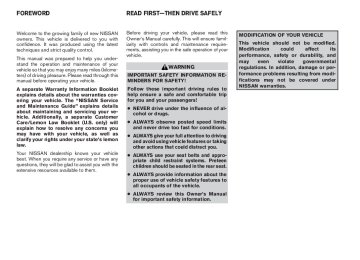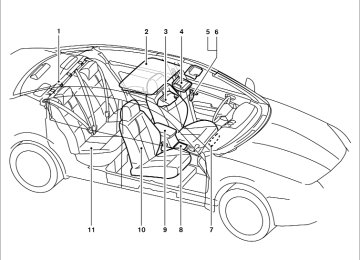- 1998 Nissan Maxima Owners Manuals
- Nissan Maxima Owners Manuals
- 2002 Nissan Maxima Owners Manuals
- Nissan Maxima Owners Manuals
- 2009 Nissan Maxima Owners Manuals
- Nissan Maxima Owners Manuals
- 2003 Nissan Maxima Owners Manuals
- Nissan Maxima Owners Manuals
- 2001 Nissan Maxima Owners Manuals
- Nissan Maxima Owners Manuals
- 1997 Nissan Maxima Owners Manuals
- Nissan Maxima Owners Manuals
- 1996 Nissan Maxima Owners Manuals
- Nissan Maxima Owners Manuals
- 2005 Nissan Maxima Owners Manuals
- Nissan Maxima Owners Manuals
- 2007 Nissan Maxima Owners Manuals
- Nissan Maxima Owners Manuals
- 2006 Nissan Maxima Owners Manuals
- Nissan Maxima Owners Manuals
- 2010 Nissan Maxima Owners Manuals
- Nissan Maxima Owners Manuals
- 2008 Nissan Maxima Owners Manuals
- Nissan Maxima Owners Manuals
- 2012 Nissan Maxima Owners Manuals
- Nissan Maxima Owners Manuals
- 1999 Nissan Maxima Owners Manuals
- Nissan Maxima Owners Manuals
- 2004 Nissan Maxima Owners Manuals
- Nissan Maxima Owners Manuals
- 2000 Nissan Maxima Owners Manuals
- Nissan Maxima Owners Manuals
- 2011 Nissan Maxima Owners Manuals
- Nissan Maxima Owners Manuals
- Download PDF Manual
-
Select the “English” key, the “Français” key or the “Español” key to change the language shown on the display.
Select Units: Select the “US” (mi, °F, MPG) key or the “Metric” (km, °C, L/100 km) key to change the units shown on the display. Audio settings For audio settings, refer to “Audio System” later in this section.
Monitor, climate, audio, phone and voice recognition systems 4-13
墌 REVIEW COPY—2009 Maxima (max) Owners Manual—USA_English (nna) 10/20/08—debbie 墍
CONTROL PANEL BUTTONS — COLOR SCREEN WITH NAVIGATION SYSTEM (if so equipped)
OFF BUTTON
To change the display brightness, press the OFF button. Pressing the button again will change the display to the day or the night display. Then, adjust the brightness by using the NISSAN controller. The display brightness can also be adjusted us- ing the + (brighter) button or the ⫺ (dimmer) button. If no operation is done within 10 seconds, the display will return to the previous display.
Press and hold the OFF button for more than 2 seconds to turn the display off. Press the button again to turn the display on.
1. ZOOM OUT button*
2. STATUS button (P. 4-18)
3. DEST button*
4. ROUTE button*
LHA1147
5. NISSAN controller (P. 4-15)
6.
INFO button (P. 4-18)
7. PHONE button**
8. + (brightness control) button
4-14 Monitor, climate, audio, phone and voice recognition systems
墌 REVIEW COPY—2009 Maxima (max) Owners Manual—USA_English (nna) 10/20/08—debbie 墍
9.
OFF brightness control button
(P. 4-28)
10. - (brightness control) button 11. VOICE button* 12. SETTING button (P. 4-22) 13. MAP button*
BACK (previous) button (P. 4-15)
14. 15. ZOOM IN button* *For Navigation system control buttons, refer to the separate Navigation System Owner’s Manual. **For information on the PHONE button, see “Bluetooth姞 Hands-Free Phone System with Navigation System (if so equipped)” later in this section. When you use this system, make sure the engine is running. If you use the system with the engine not running (ignition ON or ACC) for a long time, it will discharge the battery, and the engine will not start.
Reference symbols: ENTER button — This is a button on the control panel. “Display” key — This is a select key on the screen. By selecting this key, you can proceed to the next function.
LHA0882
HOW TO USE THE NISSAN CONTROLLER Use the NISSAN controller to choose an item on the display screen. Select an item on the display using the main directional buttons 䊊2 (certain Navigation System functions use the additional directional buttons 䊊6 ) or the center dial 䊊3 . Then press the ENTER button 䊊1 to select the item or perform the action. The BACK button 䊊4 has two functions: ● Go back to the previous display (cancel).
Monitor, climate, audio, phone and voice recognition systems 4-15
墌 REVIEW COPY—2009 Maxima (max) Owners Manual—USA_English (nna) 10/21/08—tbrooks 墍
● Do not splash any liquid such as water or car fragrance on the display. Contact with liquid will cause the system to malfunction.
To help ensure safe driving, some functions can- not be operated while driving. The on-screen functions that are not available while driving will be “grayed out” or muted. Park the vehicle in a safe location and then oper- ate the navigation system.
If you press the BACK button 䊊4 during setup, the setup will be canceled and/or the display will return to the previous screen. ● Finish setup. In some screens pressing the BACK button 䊊4
accepts the changes made during setup. For the VOICE button 䊊5 functions, refer to the separate Navigation System Owner’s Manual. HOW TO USE THE TOUCH SCREENCAUTION
● The glass screen on the liquid crystal display may break if it is hit with a hard or sharp object. If the glass breaks, do not touch the liquid crystalline material, which contains a small amount of mer- cury. In case of contact with skin, wash immediately with soap and water.
● To clean the display, never use a rough cloth, alcohol, benzine, thinner or any kind of solvent or paper towel with a chemical cleaning agent. They will scratch or deteriorate the panel.
4-16 Monitor, climate, audio, phone and voice recognition systems
WHA0885
Touch screen operation With this system, the same operations as those for the NISSAN controller are possible using the touch screen operation. Selecting the item: Touch an item to select. To select the “Audio” key, touch the “Audio” key 䊊1 on the screen. Touch the “BACK” key 䊊2 to return to the previous screen.
墌 REVIEW COPY—2009 Maxima (max) Owners Manual—USA_English (nna) 10/20/08—debbie 墍
● Symbols:
Shows symbols such as the question mark (?).
● Delete:
Deletes the last character that has been input with one touch. Touch and hold the “Delete” key to delete all of the characters.
● OK:
Completes the character input.
Touch screen maintenance If you clean the display screen, use a dry, soft cloth. If additional cleaning is necessary, use a small amount of neutral detergent with a soft cloth. Never spray the screen with water or de- tergent. Dampen the cloth first, and then wipe the screen. START-UP SCREEN When you push the ignition switch to the ACC or ON position, the SYSTEM START-UP warning is displayed on the screen. When you read and agree with the warning, press the ENTER button. If you do not push the ENTER button, you will not be able to use the navigation system. To proceed to the next step, refer to the separate Navigation System Owner’s Manual.
WHA0887
WHA0889
Adjusting the item: Touch the “+” key 䊊1 or the “⫺” key 䊊2 to adjust the settings. Touch the “UP” key 䊊3 to scroll up to the previous page, or touch the “DOWN” key 䊊4
to scroll down to next page.Inputting characters: Touch the letter or number key 䊊1 . There are some options available when inputting characters. ● Uppercase:
Shows uppercase characters.
● Lowercase:
Shows lowercase characters.
● Space:
Inserts a space.
Monitor, climate, audio, phone and voice recognition systems 4-17
墌 REVIEW COPY—2009 Maxima (max) Owners Manual—USA_English (nna) 10/20/08—debbie 墍
2. Menu Selections:
Shows the options to choose within that menu screen (for example, Auto Interior Illu- mination, etc.).
3. UP/DOWN Movement Indicator:
Shows that the NISSAN controller may be used to move UP/DOWN on the screen and select more options.
4. Screen Count:
Shows the number of menu selections avail- able for that screen (for example, 1/14).
5. Footer/Information Line:
Provides more information (if available) about the menu selection currently high- lighted (for example, Cabin lighting when unlocking doors).
LHA0890
HOW TO SELECT MENUS ON THE SCREEN Vehicle functions are viewed on the center dis- play screen in menus. Whenever a menu selec- tion is made or menu item is highlighted, different areas on the screen provide you with important information. See the following for details. 1. Header:HOW TO USE THE STATUS BUTTON To display the status of the audio, climate control system, fuel consumption and navigation system, press the STATUS button. The following information will appear when the STATUS button is pressed: Audio → Audio and climate control system → Audio, climate control temperature settings, av- erage fuel economy and distance to empty → Audio, climate control temperature settings and Navigation System → Audio 4-18 Monitor, climate, audio, phone and voice recognition systems
Shows the path used to get to the current screen (for example, press the SETTING button > then select the “Comfort & Conv.” key).
WHA1153
HOW TO USE THE INFO BUTTON Press the INFO button; the display screen shows vehicle and navigation information for your con- venience. The information shown on the screen should be a guide to determine the condition of the vehicle. See the following for details.
墌 REVIEW COPY—2009 Maxima (max) Owners Manual—USA_English (nna) 10/20/08—debbie 墍
WHA1154
Fuel economy Press the INFO button, then select the “Fuel Economy” key using the NISSAN controller and press the ENTER button to display Average Fuel Economy, Distance to Empty and Fuel Economy Record. Distance to empty (MI or km) The Distance To Empty (DTE) mode provides you with an estimation of the distance that can be driven before refueling. The DTE is constantly calculated based on the amount of fuel in the fuel tank and the actual fuel consumption. The display is updated every 30 seconds. When the fuel level is low, the DTE display will change to (*).
NOTE: ● If the amount of fuel added while the ignition switch is OFF is small, the dis- play just before the ignition switch is placed in the OFF position may con- tinue to be displayed.
● When driving uphill or rounding curves, the fuel in the tank shifts, which may momentarily change the display.
Average fuel economy (MPG or L/100 km) The Average Fuel Economy is calculated based on fuel consumption since the last reset. The display is updated every 30 seconds and 1/3 mi (500 m). After a reset or connecting the battery cables, the display might show (**.*). Resetting fuel economy The average fuel economy calculation can be reset to 0. Press the INFO button and select the “Fuel Economy” key, then select the “Reset” key using the NISSAN controller and press the EN- TER button.
LHA0894
Fuel economy record Press the INFO button, then select the “Fuel Economy” key, then select the “View” key using the NISSAN controller and press the ENTER button. The average fuel consumption history will be displayed in a graph form along with the average fuel for the previous Reset-to-Reset period.
Monitor, climate, audio, phone and voice recognition systems 4-19
墌 REVIEW COPY—2009 Maxima (max) Owners Manual—USA_English (nna) 10/20/08—debbie 墍
Resetting the maintenance interval To reset the reminder schedule (distance) to 0 mi (km), select the “Reset Distance” key using the NISSAN controller and press the ENTER button.
LHA0897
LHA0898
Maintenance items Press the INFO button and select the “Mainte- nance” key using the NISSAN controller and press the ENTER button; the maintenance infor- mation will be displayed on the screen.
Changing the maintenance interval
Select one of the “Reminder (1 – 4)” keys using the NISSAN controller and press the ENTER button to display the screen to change the main- tenance interval.
Select the “Interval” key using the NISSAN con- troller and press the ENTER button. Use the NISSAN controller to change the maintenance interval, to accept the changes, press the BACK button.
4-20 Monitor, climate, audio, phone and voice recognition systems
墌 REVIEW COPY—2009 Maxima (max) Owners Manual—USA_English (nna) 10/20/08—debbie 墍
Voice Recognition For Voice Recognition settings, refer to “NISSAN Voice Recognition system (if so equipped)” later in this section. Navigation Version Refer to the separate Navigation System Own- er’s Manual for information regarding this item.
● The ignition switch is placed in the ON po- sition the next time the vehicle will be driven.
To return to the previous display after the MAIN- TENANCE NOTICE screen is displayed, press the BACK button.
The MAINTENANCE NOTICE screen displays each time the key is turned ON until one of the following conditions are met: ● The “Reset” key is selected. ● The “Interval Reminder ON” key is set to
OFF (indicator light not illuminated). ● The maintenance interval is set again. Traffic Info. Refer to the separate Navigation System Own- er’s Manual for information regarding this item. Where am I? Refer to the separate Navigation System Own- er’s Manual for information regarding this item. GPS Satellite Info. Refer to the separate Navigation System Own- er’s Manual for information regarding this item.
LHA0839
Displaying the maintenance notice re- minderSelect the “Interval Reminder ON” key and press the ENTER button to display the MAINTENANCE INFORMATION automatically at the set mainte- nance interval. The indicator light will illuminate when it is ON.
The MAINTENANCE NOTICE screen will be au- tomatically displayed as shown when both of the following conditions are met: ● The vehicle is driven the set distance and the ignition switch is placed in the OFF position.
Monitor, climate, audio, phone and voice recognition systems 4-21
墌 REVIEW COPY—2009 Maxima (max) Owners Manual—USA_English (nna) 10/20/08—debbie 墍
LHA0884
LHA0901
LHA0902
HOW TO USE THE SETTING BUTTON When the SETTING button is pressed, the SET- TINGS screen will appear on the display. You can select and/or adjust several functions, features and modes that are available for your vehicle. Use the NISSAN controller to select each item to be set and press the ENTER button.
Display settings Select the “Display” key and press the ENTER button. The Display settings screen will appear.
Brightness/contrast: Select the “Brightness” key or the “Contrast” key to adjust the brightness or contrast of the map background. Use the NISSAN controller to adjust the brightness to darker or brighter and the con- trast to lower or higher. The new settings are automatically saved when you exit the setting screen by pressing the BACK button or any other mode button.
4-22 Monitor, climate, audio, phone and voice recognition systems
墌 REVIEW COPY—2009 Maxima (max) Owners Manual—USA_English (nna) 10/20/08—debbie 墍
To turn the screen on: ● Press the SETTING button and select the “Display” key and then select the “Display ON” key. Then set the screen to on by press- ing the ENTER button, or
● Hold the
OFF button for approxi- mately 2 seconds and the message “resum- ing display” will appear and the “Display ON” key will be automatically turned on (no am- ber indicator).
Background color: Select the “Background Color” key; the display color changes between day and night. The new settings are automatically saved when you exit the setting screen by pressing the BACK button or any other mode button.
WHA0823
Display off: Select the “Display ON” key. The indicator of the “Display ON” turns amber and the message above will be displayed briefly. When the audio, HVAC (Heater and air conditioner), or any mode button on the control panel is operated, the dis- play turns on for that operation. If one of the control panel buttons is pressed, the display will not automatically turn off until that operation is finished. Otherwise, the screen turns off auto- matically after 5 seconds.
LHA0904
Clock The following display will appear after pressing the SETTING button, then selecting the “Clock” key using the NISSAN controller and pressing the ENTER button. On-screen Clock: When this item is enabled (indicator light illumi- nated), a clock is always displayed in the upper right corner of the screen. This clock will indicate the time almost exactly because it is always adjusted by the GPS system.
Monitor, climate, audio, phone and voice recognition systems 4-23
墌 REVIEW COPY—2009 Maxima (max) Owners Manual—USA_English (nna) 10/20/08—debbie 墍
● Atlantic ● Newfoundland ● Hawaii ● Alaska After selection/settings, press the BACK button or any other mode button to accept the changes.
Clock Format: Choose either the 12h (12–hour) clock display or the 24h (24–hour) clock display. Offset Adjust: Adjust the time by increasing or decreasing per minute. Daylight Saving Time: When this item is enabled (indicator light illumi- nated), daylight saving time is on. To turn off the daylight saving time, touch the “ON” key; the amber indicator light will disappear.
LHA0905
Time Zone:
the “Time Zone” key;
Select screen will appear.
the Time Zone
Select one of the following zones, depending on the current location, by selecting the correct time zone key and pressing the ENTER button to enable that time zone (indicator light will illumi- nate for that location). ● Pacific ● Mountain ● Central ● Eastern
4-24 Monitor, climate, audio, phone and voice recognition systems
墌 REVIEW COPY—2009 Maxima (max) Owners Manual—USA_English (nna) 10/20/08—debbie 墍
Speed Sensing Wiper Interval: Select to turn on or turn off the wiper interval adjusted automati- cally according to the vehicle speed. Selective Door Unlock: When this item is turned on, only the driver’s door is unlocked first after the door unlock operation. When the door handle request switch on the driver’s or front passenger’s side door is pushed to be unlocked, only the corresponding door is unlocked first. All the doors can be unlocked if the door unlock operation is performed again within 1 minute. When this item is turned to off, all the doors will be unlocked after the door unlock operation is performed once. Intelligent Key Lock / Unlock: Select to turn on or turn off the door lock/unlock function by pushing the door handle request switch. Lift Steering Wheel on Exit: Select to turn on or turn off the steering wheel moving upward for easy exit when the ignition switch is in the OFF position and the driver’s door is opened. After getting into the vehicle and pushing the ignition switch to the ACC position, the steering wheel moves to the previous position.
WHA1151
Comfort & Convenience settings Select the “Comfort & Conv.” key by using the NISSAN controller and pressing the ENTER but- ton. The comfort and convenience option screen will be displayed.
You can set the following operating conditions by selecting the desired item using the NISSAN controller, then pressing the ENTER button. The indicator light (box at the right of the selected item) alternately turns on and off each time the ENTER button is pressed. Indicator light is illuminated — ON Indicator light is not illuminated — OFF
WHA1152
Auto Interior Illumination: Select to turn on or turn off the illumination of the interior lights when any door is unlocked. Auto Headlights Sensitivity: Select to adjust the sensitivity of the automatic headlights higher (right) or lower (left). Auto Headlights Off Delay: Select to change the duration of the automatic headlight off timer from 0, 30, 45, 60, 90, 120, 150 and 180 second periods.Monitor, climate, audio, phone and voice recognition systems 4-25
墌 REVIEW COPY—2009 Maxima (max) Owners Manual—USA_English (nna) 10/20/08—debbie 墍
Slide Driver Seat Back on Exit: Select to turn on or turn off the driver’s seat moving backwards for easy exit when the ignition switch is in the OFF position and the driver’s door is opened. After getting into the vehicle and pushing the ignition switch to the ACC position, the driver’s seat moves to the previous position. Return All Settings to Default: Select to change all the comfort and convenience systems to their default settings.
LHA0909
LHA0911
Others settings Select the “Others” key by using the NISSAN controller and pressing the ENTER button. Voice recognition, language and units setting screen will be displayed. Voice Recognition: For Voice Recognition settings, refer to “NISSAN Voice Recognition system (if so equipped)” later in this section.
Language / Units: Use the NISSAN controller to select the “Lan- guage / Units” key and press the ENTER button. Select which setting you want to change using the NISSAN controller and selecting either the “Select Language” key or the “Select Units” key by pressing the ENTER button.
4-26 Monitor, climate, audio, phone and voice recognition systems
墌 REVIEW COPY—2009 Maxima (max) Owners Manual—USA_English (nna) 10/20/08—debbie 墍
Volume and beeps settings Navigation volume For navigation volume settings refer to the sepa- rate Navigation System Owner’s Manual for infor- mation regarding these settings. Phone volume For phone volume settings refer to “Bluetooth姞 Hands-Free Phone System with Navigation Sys- tem (if so equipped)” later in this section.
LHA0912
LHA0913
Select Language: Select the “English” key or the “Français” key to change the language shown on the display. If you select the “Français” key, French language will be displayed so please use the French Own- er’s Manual. To obtain a French Owner’s Manual, please see “Owner’s Manual/Service Manual Or- der Information” in the “Technical and consumer information” section.
Select Units:
Select the “US” (mi, °F, MPG) key or the “Metric” (km, °C, L/100 km) key to change the units shown on the display. Audio settings For audio settings, refer to “Audio System” later in this section. Navigation settings Refer to the separate Navigation System Own- er’s Manual for information regarding these set- tings.
Monitor, climate, audio, phone and voice recognition systems 4-27
墌 REVIEW COPY—2009 Maxima (max) Owners Manual—USA_English (nna) 11/03/08—debbie 墍
OFF BUTTON
To change the display brightness, press the OFF button. Pressing the button again will change the display to the day or the night display. Then, adjust the brightness by using the NISSAN controller. If no operation is done within 10 seconds, the display will return to the previous display.
Press and hold the OFF button for more than 2 seconds to turn the display off. Press the button again to turn the display on.
WHA0903
Beep setting With this option on (indicator light illuminated), a beep will sound if any control panel button is pressed. Phone settings For phone settings refer to “Bluetooth姞 Hands- Free Phone System with Navigation System (if so equipped)” later in this section.
4-28 Monitor, climate, audio, phone and voice recognition systems
REARVIEW MONITOR (if so equipped)
When the shift selector is shifted into the R (Reverse) position, the monitor display shows the view to the rear of the vehicle.
The system is designed as an aid to the driver in detecting large stationary objects to help avoid damaging the vehicle. The system will not detect small objects below the bumper and may not detect objects close to the bumper or on the ground.
WARNING
● The rear view camera is a convenience but it is not a substitute for proper back- ing up. Always turn and check that it is safe to do so before backing up. Always back up slowly.
● Objects viewed in the RearView Moni- tor differ from actual distance because a wide-angle lens is used. Objects in the RearView Monitor will appear visually opposite than when viewed in the rear view and outside mirrors.
● Make sure that the trunk is securely
closed when backing up.
● Underneath the bumper and the corner areas of the bumper cannot be viewed on the RearView Monitor because of its monitoring range limitation.
墌 REVIEW COPY—2009 Maxima (max) Owners Manual—USA_English (nna) 11/03/08—debbie 墍
● Do not put anything on the rear view camera. The rear view camera is in- stalled above the license plate.
● When washing the vehicle with high- pressure water, be sure not to spray it around the camera. Otherwise, water may enter the camera unit causing wa- ter condensation on the lens, a mal- function, fire or an electric shock.
● Do not strike the camera. It is a preci- sion instrument. Otherwise, it may mal- function or cause damage resulting in a fire or an electric shock.
LHA1196
CAUTION
Distance guide lines:
Do not scratch the camera lens when cleaning dirt or snow from the lens. HOW TO READ THE DISPLAYED LINES Guiding lines which indicate the vehicle width and distances to objects with reference to the vehicle body line 䊊A are displayed on the monitor.
Indicate distances from the vehicle body. ● Red line 䊊1 : approx. 1.5 ft (0.5 m) ● Yellow line 䊊2 : approx. 3 ft (1 m) ● Green line 䊊3 : approx. 7 ft (2 m) ● Green line 䊊4 : approx. 10 ft (3 m) Vehicle width guide lines 䊊5 : Indicate the vehicle width when backing up. Predicted course lines 䊊6 : Indicate the predicted course when backing up. The predicted course lines will be displayed on
the monitor when the shift selector is in the R (Reverse) position and the steering wheel is turned. The predicted course lines will move de- pending on how much the steering wheel is turned and will not be displayed while the steer- ing wheel is in the neutral position. HOW TO PARK WITH PREDICTED COURSE LINES
WARNING
● Always turn and check that it is safe to do so before backing up. Always back up slowly.
● Use the displayed lines as a reference. The lines are highly affected by the number of occupants, fuel level, vehicle position, road conditions and road grade.
● If the tires are replaced with different sized tires, the predicted course lines may be displayed incorrectly.
● On a snow-covered or slippery road, there may be a difference between the predicted course line and the actual course line.
Monitor, climate, audio, phone and voice recognition systems 4-29
墌 REVIEW COPY—2009 Maxima (max) Owners Manual—USA_English (nna) 11/03/08—debbie 墍
discharged,
● If the battery is disconnected or be- comes predicted course lines may be displayed incor- rectly. If this occurs, please perform the following procedures: – Turn the steering wheel from lock to
the
lock while the engine is running.
– Drive the vehicle on a straight road
for more than 5 minutes.
● When the steering wheel is turned with the ignition switch in the ACC position, the predicted course lines may be dis- played incorrectly.
● The distance guide line and the vehicle width line should be used as a refer- ence only when the vehicle is on a level paved surface. The distance viewed on the monitor is for reference only and may be different than the actual dis- tance between the vehicle and dis- played objects.
● When backing up the vehicle up a hill, objects viewed in the monitor are fur- ther than they appear. When backing up the vehicle down a hill, objects viewed in the monitor are closer than they ap- pear. Use the inside mirror or glance over your shoulder to properly judge distances to other objects.
The vehicle width and predicted course lines are wider than the actual width and course.
LHA1197
1. Visually check that the parking space is safebefore parking your vehicle.
2. The rear view of the vehicle is displayed on the screen 䊊A when the shift selector is moved to the R (Reverse) position.
4-30 Monitor, climate, audio, phone and voice recognition systems
墌 REVIEW COPY—2009 Maxima (max) Owners Manual—USA_English (nna) 11/03/08—debbie 墍
4. Maneuver the steering wheel to make the vehicle width guide lines 䊊D parallel to the parking space 䊊C while referring to the pre- dicted course lines.
5. When the vehicle is parked in the space completely, move the shift selector to the P (Park) position and apply the parking brake.
DIFFERENCE BETWEEN PREDICTED AND ACTUAL DISTANCES The distance guide line and the vehicle width guide line should be used as a reference only when the vehicle is on a level, paved surface. The distance viewed on the monitor is for reference only and may be different than the actual distance between the vehicle and displayed objects. Backing up on a steep uphill
LHA1198
3. Slowly back up the vehicle adjusting the steering wheel so that the predicted course lines 䊊B enter the parking space 䊊C .LHA1199
When backing up the vehicle up a hill, the dis- tance guide lines and the vehicle width guide lines are shown closer than the actual distance. For example, the display shows 3 ft (1.0 m) to the place 䊊A , but the actual 3 ft (1.0 m) distance on the hill is the place 䊊B . Note that any object onMonitor, climate, audio, phone and voice recognition systems 4-31
墌 REVIEW COPY—2009 Maxima (max) Owners Manual—USA_English (nna) 11/03/08—debbie 墍
is viewed in the monitor further than it
the hill appears. Backing up on a steep downhill
the hill appears.
is viewed in the monitor closer than it
LHA1200
When backing up the vehicle down a hill, the distance guide lines and the vehicle width guide lines are shown further than the actual distance. For example, the display shows 3 ft (1.0 m) to the place 䊊A , but the actual 3 ft (1.0 m) distance on the hill is the place 䊊B . Note that any object on4-32 Monitor, climate, audio, phone and voice recognition systems
墌 REVIEW COPY—2009 Maxima (max) Owners Manual—USA_English (nna) 11/06/08—diane 墍
the position 䊊A if the object projects over the actual backing up course. HOW TO ADJUST THE SCREEN To adjust the Display ON/OFF, Brightness, Tint, Color, Contrast and Black Level of the RearView Monitor, push the SETTING button with the RearView Monitor on, select the item key and adjust the level using the NISSAN controller.
Do not adjust the Brightness, Tint, Color, Con- trast and Black Level of the RearView Monitor while the vehicle is moving. Make sure the park- ing brake is firmly applied and the engine is not running. OPERATING TIPS ● When the shift selector is shifted to the R (Reverse) position, the display screen auto- matically changes to the RearView Monitor mode. However, the radio can be heard.
● It may take some time until the RearView Monitor or the normal screen is displayed after the shift selector has been shifted to R from another position or to another position from R. Objects may be distorted momen- tarily until the RearView Monitor screen is displayed completely.
LHA1201
Backing up near a projecting object The predicted course lines 䊊A do not touch the object in the display. However, the vehicle may hit the object if it projects over the actual backing up course.
LHA1202
Backing up behind a projecting object The position 䊊C is shown further than the position 䊊B in the display. However, the position 䊊C is actually at the same distance as the position 䊊A . The vehicle may hit the object when backing up toMonitor, climate, audio, phone and voice recognition systems 4-33
墌 REVIEW COPY—2009 Maxima (max) Owners Manual—USA_English (nna) 11/06/08—diane 墍
● When the temperature is extremely high or low, the screen may not clearly display ob- jects. This is not a malfunction.
● Do not use wax on the camera window. Wipe off any wax with a clean cloth damp- ened with mild detergent diluted with water.
VENTS
● When strong light directly enters the cam- era, objects may not be displayed clearly. This is not a malfunction.
● Vertical lines may be seen in objects on the screen. This is due to strong reflected light from the bumper. This is not a malfunction. ● The screen may flicker under fluorescent
light. This is not a malfunction.
● The colors of objects on the RearView Moni- tor may differ somewhat from those of the actual object.
● Objects on the monitor may not be clear in a dark place or at night. This is not a malfunc- tion.
● If dirt, rain or snow attaches to the camera, the RearView Monitor may not clearly display objects. Clean the camera.
● Do not use alcohol, benzine or thinner to clean the camera. This will cause discolora- tion. To clean the camera, wipe with a cloth dampened with diluted mild cleaning agent and then wipe with a dry cloth.
● Do not damage the camera as the monitor
screen may be adversely affected.
4-34 Monitor, climate, audio, phone and voice recognition systems
Center
LHA1132
Adjust air flow direction by moving the ventilator slides. Open or close the ventilators by using the dial. Move the dial toward the to open the ven- tilators or toward the
to close them.
墌 REVIEW COPY—2009 Maxima (max) Owners Manual—USA_English (nna) 11/06/08—diane 墍
LHA1133
LHA1134
Side
Rear
Monitor, climate, audio, phone and voice recognition systems 4-35
墌 REVIEW COPY—2009 Maxima (max) Owners Manual—USA_English (nna) 11/03/08—debbie 墍
HEATER AND AIR CONDITIONER (automatic)
WARNING
● The air conditioner cooling function op- erates only when the engine is running. ● Do not leave children or adults who would normally require the assistance of others alone in your vehicle. Pets should also not be left alone. They could accidentally injure themselves or others through inadvertent operation of the vehicle. Also, on hot, sunny days, temperatures in a closed vehicle could quickly become high enough to cause severe or possibly fatal injuries to people or animals.
● Do not use the recirculation mode for long periods as it may cause the interior air to become stale and the windows to fog up.
Start the engine and operate the controls to activate the air conditioner.
1.
Temperature control buttons (driver’s side) AUTO climate control ON button
(front defroster) button Air recirculation button
2. 3. 4. 5. MODE (manual air flow control) button Temperature control buttons (passen- 6. ger’s side)
Type A 7.
8. 9.
LHA1139
DUAL (passenger side temperature control) ON/OFF button
Fresh air intake button (fan speed control) dial/OFF
button
10. (rear window defroster) button 11. A/C (air conditioner) ON/OFF button
4-36 Monitor, climate, audio, phone and voice recognition systems
墌 REVIEW COPY—2009 Maxima (max) Owners Manual—USA_English (nna) 11/03/08—debbie 墍
AUTOMATIC OPERATION Cooling and/or dehumidified heating (AUTO) This mode may be used all year round as the system automatically works to keep a constant temperature. Air flow distribution and fan speed are also controlled automatically. 1. Push the AUTO button on. (The indicator on the button will illuminate and AUTO will be displayed.)
2. Operate the driver’s side temperature con-
trol buttons.
● Adjust
the temperature display to about
75°F (24°C) for normal operation.
● The temperature of the passenger compart- ment will be maintained automatically. Air flow distribution and fan speed are also con- trolled automatically.
● A visible mist may be seen coming from the ventilators in hot, humid conditions as the air is cooled rapidly. This does not indicate a malfunction.
3. You can individually set driver’s and front passenger’s side temperature using each temperature control button. When the DUAL button or passenger’s side temperature but- ton is pressed, the DUAL indicator will come
on. To turn off the passenger’s side tempera- ture control, push the DUAL button.
Heating (A/C OFF) The air conditioner does not activate. When you need to heat only, use this mode.
1. Push the A/C button. (A/C OFF will be dis-
played and A/C indicator will turn off.)
2. Operate the temperature control buttons to
set the desired temperature.
● The temperature of the passenger compart- ment will be maintained automatically. Air flow distribution and fan speed are also con- trolled automatically.
● Do not set the temperature lower than the outside air temperature. Otherwise the sys- tem may not work properly.
● Not recommended if windows fog up. Dehumidified defrosting or defogging
1. Push the
front defroster button on. (The indicator light on the button will come on.)
2. Operate the temperature control buttons to
set the desired temperature.
● To quickly remove ice from the outside of the windows, use the fan speed control dial to set the fan speed to maximum.
● As soon as possible after the windshield is clean, push the AUTO button to return to the automatic mode.
● When the
front defroster button is pushed, the air conditioner will automatically be turned on at outside temperatures above 36°F (2°C). The air recirculate mode auto- matically turns off, allowing outside air to be drawn into the passenger compartment to further improve the defogging performance.
MANUAL OPERATION Fan speed control
Turn the control the fan speed.
fan speed control dial to manually
Push the AUTO button to return to automatic control of the fan speed. Air recirculation
air recirculation button to recir-
Push the culate interior air inside the vehicle. The indicator light on the button will come on.
Monitor, climate, audio, phone and voice recognition systems 4-37
墌 REVIEW COPY—2009 Maxima (max) Owners Manual—USA_English (nna) 11/03/08—debbie 墍
The air recirculation cannot be activated when the air conditioner is in the front defrosting mode or the front defrosting and foot out- let mode. Fresh air intake Push the fresh air intake button to draw outside air into the passenger compartment. The indicator light on the button will come on. Automatic intake air control In the AUTO mode, the intake air will be con- trolled automatically. To manually control the in- take air, push the air recirculation button. To return to the automatic control mode, push and hold the air recirculation button or push and hold the fresh air intake button for about 2 seconds. The indicator lights (both air recirculation and fresh air intake buttons) will flash twice, and then the intake air will be con- trolled automatically.
Air flow control Pushing the MODE button manually controls air flow and selects the air outlet:
— Air flows from center and side
ventilators.
— Air flows from center and side
ventilators and foot outlets.
— Air flows mainly from foot outlets. — Air flows from defroster and foot
outlets.
— Air flows from defroster outlets.
To turn system off Press the OFF button. OPERATING TIPS ● When the engine coolant temperature and outside air temperature are low, the air flow from the foot outlets may not operate for a maximum of 150 seconds. However, this is not a malfunction. After the coolant tempera- ture warms up, air flow from the foot outlets will operate normally.
4-38 Monitor, climate, audio, phone and voice recognition systems
LHA1136
The sunload sensor, located on the top driver’s side of the instrument panel, helps the system maintain a constant temperature. Do not put any- thing on or around this sensor.墌 REVIEW COPY—2009 Maxima (max) Owners Manual—USA_English (nna) 11/03/08—debbie 墍
HEATER AND AIR CONDITIONER (automatic)
Type B 7. 8.
LHA1135
(rear window defroster) button (fan speed control) dial/OFF
button
9.
(front defroster) button
1.
Temperature control dial (driver’s side)/ AUTO (automatic) climate control ON button A/C (air conditioner) ON/OFF button
Air recirculation button Fresh air intake button
2. 3. 4. 5. MODE (manual air flow control) button Temperature control buttons (passen- 6. ger’s side)/DUAL (passenger’s side temperature control) ON/OFF button
WARNING
● The air conditioner cooling function op- erates only when the engine is running. ● Do not leave children or adults who would normally require the assistance of others alone in your vehicle. Pets should also not be left alone. They could accidentally injure themselves or others through inadvertent operation of the vehicle. Also, on hot, sunny days, temperatures in a closed vehicle could quickly become high enough to cause severe or possibly fatal injuries to people or animals.
● Do not use the recirculation mode for long periods as it may cause the interior air to become stale and the windows to fog up.
Start the engine and operate the controls to activate the air conditioner.
Monitor, climate, audio, phone and voice recognition systems 4-39
墌 REVIEW COPY—2009 Maxima (max) Owners Manual—USA_English (nna) 11/03/08—debbie 墍
AUTOMATIC OPERATION Cooling and/or dehumidified heating (AUTO) This mode may be used all year round as the system automatically works to keep a constant temperature. Air flow distribution and fan speed are also controlled automatically. 1. Push the AUTO button on. (The indicator on the button will illuminate and AUTO will be displayed.)
2. Turn the temperature control dial to the left
or right to set the desired temperature.
● Adjust
the temperature display to about
75°F (24°C) for normal operation.
● The temperature of the passenger compart- ment will be maintained automatically. Air flow distribution and fan speed are also con- trolled automatically.
● A visible mist may be seen coming from the ventilators in hot, humid conditions as the air is cooled rapidly. This does not indicate a malfunction.
3. You can individually set driver’s and front passenger’s side temperature using each temperature control dial. When the DUAL button or passenger’s side temperature dial is turned, the DUAL indicator will come on.
To turn off the passenger’s side temperature control, push the DUAL button.
Heating (A/C OFF) The air conditioner does not activate. When you need to heat only, use this mode.
1. Push the A/C button. (A/C OFF will be dis-
played and A/C indicator will turn off.)
2. Turn the temperature control dial to set the
desired temperature.
● The temperature of the passenger compart- ment will be maintained automatically. Air flow distribution and fan speed are also con- trolled automatically.
● Do not set the temperature lower than the outside air temperature. Otherwise the sys- tem may not work properly.
● Not recommended if windows fog up. Dehumidified defrosting or defogging
1. Push the
front defroster button on. (The indicator light on the button will come on.)
2. Turn the temperature control dial to set the
desired temperature.
● To quickly remove ice from the outside of the windows, use the fan speed control dial to set the fan speed to maximum.
● As soon as possible after the windshield is clean, push the AUTO button to return to the automatic mode.
● When the
front defroster button is pushed, the air conditioner will automatically be turned on at outside temperatures above 36°F (2°C). The air recirculate mode auto- matically turns off, allowing outside air to be drawn into the passenger compartment to further improve the defogging performance.
MANUAL OPERATION Fan speed control
Turn the control the fan speed.
fan speed control dial to manually
Push the AUTO button to return to automatic control of the fan speed. Air recirculation
air recirculation button to recir-
Push the culate interior air inside the vehicle. The indicator light on the button will come on.
4-40 Monitor, climate, audio, phone and voice recognition systems
墌 REVIEW COPY—2009 Maxima (max) Owners Manual—USA_English (nna) 11/03/08—debbie 墍
The air recirculation cannot be activated when the air conditioner is in the front defrosting mode or the front defrosting and foot out- let mode. Fresh air intake Push the fresh air intake button to draw outside air into the passenger compartment. The indicator light on the button will come on. Automatic intake air control In the AUTO mode, the intake air will be con- trolled automatically. To manually control the in- take air, push the air recirculation button. To return to the automatic control mode, push and hold the air recirculation button or push and hold the fresh air intake button for about 2 seconds. The indicator lights (both air recirculation and fresh air intake buttons) will flash twice, and then the intake air will be con- trolled automatically.
Air flow control Pushing the MODE button manually controls air flow and selects the air outlet:
— Air flows from center and side
ventilators.
— Air flows from center and side
ventilators and foot outlets.
— Air flows mainly from foot outlets. — Air flows from defroster and foot
outlets.
— Air flows from defroster outlets.
To turn system off Press the OFF button. OPERATING TIPS ● When the engine coolant temperature and outside air temperature are low, the air flow from the foot outlets may not operate for a maximum of 150 seconds. However, this is not a malfunction. After the coolant tempera- ture warms up, air flow from the foot outlets will operate normally.
LHA1136
The sunload sensor, located on the top driver’s side of the instrument panel, helps the system maintain a constant temperature. Do not put any- thing on or around this sensor.Monitor, climate, audio, phone and voice recognition systems 4-41
墌 REVIEW COPY—2009 Maxima (max) Owners Manual—USA_English (nna) 11/03/08—debbie 墍
REAR SEAT AIR CONDITIONER (if so equipped)
● When the
button is pushed while on the maximum fan speed, the speed changes to the lowest fan speed.
● Push the AUTO button to return to the auto-
matic control of the fan speed. Temperature control switch
or
button
Push the to raise or lower the desired temperature for the passenger compartment. Changing the temperature with the rear seat controls will activate the DUAL mode on the main climate controls.
The rear seat passengers can adjust the climate control system using the climate controls in the rear armrest panel. 1. AUTO button
2.
button
switch
3. For information on canceling the rear seat con- troller, see “Rear control cancel switch (if so equipped)” in the “Instruments and controls” sec- tion.
LHA1137
CONTROLS Automatic control button Push the AUTO button to activate the automatic climate control system for the passenger com- partment. Fan control button
button to manually control the fan
Push the speed for the passenger compartment. ● The fan speed increases each time
the
button is pushed.
4-42 Monitor, climate, audio, phone and voice recognition systems
墌 REVIEW COPY—2009 Maxima (max) Owners Manual—USA_English (nna) 11/03/08—debbie 墍
SERVICING AIR CONDITIONER
AUDIO SYSTEM
The air conditioner system in your NISSAN ve- hicle is charged with a refrigerant designed with the environment in mind. This refrigerant does not harm the earth’s ozone layer. Special charging equipment and lubricant is re- quired when servicing your NISSAN air condi- tioner. Using improper refrigerants or lubricants will cause severe damage to your air conditioner system. See “Air conditioner system refrigerant and oil recommendations” in the “Technical and consumer information” section of this manual. A NISSAN dealer is able to service your “environ- mentally friendly” air conditioning system.
WARNING
The air conditioner system contains re- frigerant under high pressure. To avoid personal injury, any air conditioner ser- vice should be done only by an experi- enced technician with proper equipment.
RADIO Place the ignition switch in the ACC or ON position and press the VOL (volume)/ON·OFF (power) knob to turn the radio on. If you listen to the radio with the engine not running, the ignition switch should be placed in the ACC position.
Radio reception is affected by station signal strength, distance from radio transmitter, build- ings, bridges, mountains and other external influ- ences. Intermittent changes in reception quality normally are caused by these external influences. Using a cellular phone in or near the ve- hicle may influence radio reception quality. Radio reception Your NISSAN radio system is equipped with state-of-the-art electronic circuits to enhance ra- dio reception. These circuits are designed to extend reception range, and to enhance the qual- ity of that reception.
However, there are some general characteristics of both FM and AM radio signals that can affect radio reception quality in a moving vehicle, even when the finest equipment is used. These char- acteristics are completely normal in a given re- ception area and do not indicate any malfunction in your NISSAN radio system.
Reception conditions will constantly change be- cause of vehicle movement. Buildings, terrain, signal distance and interference from other ve- hicles can work against ideal reception. De- scribed below are some of the factors that can affect your radio reception. Some cellular phones or other devices may cause interference or a buzzing noise to come from the audio system speakers. Storing the de- vice in a different location may reduce or elimi- nate the noise. FM RADIO RECEPTION Range: FM range is normally limited to 25 – 30 mi (40 – 48 km), with monaural (single channel) FM having slightly more range than stereo FM. Exter- nal influences may sometimes interfere with FM station reception even if the FM station is within 25 mi (40 km). The strength of the FM signal is directly related to the distance between the transmitter and receiver. FM signals follow a line- of-sight path, exhibiting many of the same char- acteristics as light. For example, they will reflect off objects. Fade and drift: As your vehicle moves away from a station transmitter, the signals will tend to fade and/or drift.
Monitor, climate, audio, phone and voice recognition systems 4-43
墌 REVIEW COPY—2009 Maxima (max) Owners Manual—USA_English (nna) 11/03/08—debbie 墍
Static and flutter: During signal interference from buildings, large hills or due to antenna position (usually in conjunction with increased distance from the station transmitter), static or flutter can be heard. This can be reduced by adjusting the treble control to reduce treble response. Multipath reception: Because of the reflective characteristics of FM signals, direct and reflected signals reach the receiver at the same time. The signals may cancel each other, resulting in mo- mentary flutter or loss of sound. AM RADIO RECEPTION AM signals, because of their low frequency, can bend around objects and skip along the ground. In addition, the signals can be bounced off the ionosphere and bent back to earth. Because of these characteristics, AM signals are also sub- ject to interference as they travel from transmitter to receiver. Fading: Occurs while the vehicle is passing through freeway underpasses or in areas with many tall buildings. It can also occur for several seconds during ionospheric turbulence even in areas where no obstacles exist. Static: Caused by thunderstorms, electrical power lines, electric signs and even traffic lights.
SATELLITE RADIO RECEPTION (if so equipped) When the satellite radio is used for the first time or the battery has been replaced, the satellite radio may not work properly. This is not a mal- function. Wait more than 10 minutes with satellite radio ON and the vehicle outside of any metal or large building for satellite radio to receive all of the necessary data. The satellite radio mode will be skipped unless an optional satellite receiver and antenna are in- stalled and an XM姞* satellite radio service sub- scription is active. Satellite radio is not available in Alaska, Hawaii and Guam. Satellite radio performance may be affected if cargo carried on the roof blocks the satellite radio signal. If possible, do not put cargo over the satellite antenna. A build up of ice on the satellite radio antenna can affect satellite radio performance. Remove the ice to restore satellite radio reception * XM姞 is a registered trademark of XM Satellite Radio Inc.
4-44 Monitor, climate, audio, phone and voice recognition systems
LHA0099
AUDIO OPERATION PRECAUTIONS墌 REVIEW COPY—2009 Maxima (max) Owners Manual—USA_English (nna) 11/03/08—debbie 墍
Compact disc (CD) player
CAUTION
● Do not force a compact disc into the CD insert slot. This could damage the CD and/or CD changer/player.
● Trying to load a CD with the CD door closed could damage the CD and/or CD changer.
● Only one CD can be loaded into the CD
player at a time.
● Only use high quality 4.7 in (12 cm) round discs that have the “COMPACT disc DIGITAL AUDIO” logo on the disc or packaging.
● During cold weather or rainy days, the player may malfunction due to the hu- midity. If this occurs, remove the CD and dehumidify or ventilate the player completely.
● The player may skip while driving on
rough roads.
● The CD player sometimes cannot func- tion when the compartment tempera- ture low. Decrease/increase the temperature before use.
extremely high or
is
● Do not expose the CD to direct sun-
light.
● CDs that are in poor condition or are dirty, scratched or covered with finger- prints may not work properly.
● The following CDs may not work prop-
erly: ● Copy control compact discs (CCCD) ● Recordable compact discs (CD-R) ● Rewritable compact discs (CD-RW) ● Do not use the following CDs as they may cause the CD player to malfunc- tion: ● 3.1 in (8 cm) discs with an adapter ● CDs that are not round ● CDs with a paper label ● CDs that are warped, scratched, or
have abnormal edges
● This audio system can only play pre- recorded CDs. It has no capability to record or burn CDs.
● If the CD cannot be played, one of the following messages will be displayed.
CHECK DISC: ● Confirm that the CD is inserted cor- rectly (the label side is facing up, etc.).
● Confirm that the CD is not bent or
warped and it is free of scratches.
PRESS EJECT:
This is an error due to excessive tem- perature inside the player. Remove the CD by pressing the EJECT button. After a short time, reinsert the CD. The CD can be played when the temperature of the player returns to normal.
UNPLAYABLE:
The file is unplayable in this audio sys- tem (only MP3 or WMA (if so equipped) CD).
CompactFlash™ (CF) player (if so equipped) ● Do not force a CF card into the slot. This
could damage the CF card and/or player.
● During cold weather or rainy days, the player may malfunction due to the humidity. If this occurs, remove the CF card and dehumidify or ventilate the player completely.
Monitor, climate, audio, phone and voice recognition systems 4-45
墌 REVIEW COPY—2009 Maxima (max) Owners Manual—USA_English (nna) 11/03/08—debbie 墍
● The CF player sometimes cannot function when the passenger compartment tempera- ture is extremely high. Decrease the tem- perature before use.
● Do not expose a CF card to direct sunlight. ● Confirm that a CF card is inserted correctly. iPod姞* player (if so equipped) ● Some characters used in other languages (Chinese, Japanese, etc.) are not displayed properly on the vehicle center screen. We recommend using English language charac- ters with an iPod姞.
● Large video podcast files cause slow re- sponses in the iPod姞. The vehicle center display may momentarily black out, but it will soon recover.
● If the iPod姞 automatically selects large video podcast files while in the shuffle mode, the vehicle center display may momentarily black out, but it will soon recover.
● Improperly plugging in the iPod姞 may cause a checkmark to be displayed on and off (flickering). Always make sure that the iPod姞 is connected properly.
● The iPod姞 nano (2nd Generation) will con- tinue to fast forward or rewind if it is discon- nected during a seek operation.
● An incorrect song title may appear when the Play Mode is changed while using the iPod姞 nano (2nd Generation).
● Do not connect the cable to the iPod姞 if the It may
cable and/or connectors are wet. damage the iPod姞.
● Audiobooks may not play in the same order
as they appear on the iPod姞.
● The iPod姞 nano (1st Generation) may re- main in fast forward or rewind mode if it is connected during a seek operation. In this case, please manually reset the iPod姞.
● If you are using an iPod姞 (3rd Generation with Dock connector), do not use very long names for the song title, album name or artist name to avoid the iPod姞 from resetting itself. ● Be careful not to do the following, or the cable could be damaged and a loss of func- tion may occur: ● Bend the cable excessively (1.6 in (40
mm) radius minimum).
● Twist the cable excessively (more than
180 degrees).
● Pull or drop the cable. ● Close the center console lid on the cable
or connectors.
● Store objects with sharp edges in the
storage where the cable is stored.
● Spill liquids on the cable and connectors.
● If the cable and connectors are exposed to water, allow the cable and/or connectors to dry completely before connecting the cable to the iPod姞 (wait 24 hours for it to dry).
● If the connector is exposed to fluids other than water, evaporative residue may cause a short between the connector pins. In this case, replace the cable, otherwise damage to the iPod姞 and a loss of function may occur.
● If the cable is damaged (insulation cut, con- nectors cracked, contamination such as liq- uids, dust, dirt, etc. in the connectors), do not use the cable and contact a NISSAN dealer to replace the cable with a new one. ● When not in use for extended periods of time, store the cable in a clean, dust free environment at room temperature and with- out direct sun exposure.
● Do not use the cable for any other purposes
other than its intended use in the vehicle.
*iPod姞 is a trademark of Apple Inc., registered in the U.S. and other countries.
4-46 Monitor, climate, audio, phone and voice recognition systems
墌 REVIEW COPY—2009 Maxima (max) Owners Manual—USA_English (nna) 11/03/08—debbie 墍
Compact Disc (CD)/CompactFlash™ (CF) with MP3 or WMA Terms: ● MP3 — MP3 is short for Moving Pictures Experts Group Audio Layer 3. MP3 is the most well-known compressed digital audio file format. This format allows for near “CD quality” sound, but at a fraction of the size of normal audio files. MP3 conversion of an audio track from CD/CF can reduce the file size by approximately 10:1 ratio (Sampling: 44.1 kHz, Bit rate: 128 kbps) with virtually no perceptible loss in quality. MP3 compres- sion removes the redundant and irrelevant parts of a sound signal that the human ear doesn’t hear.
● WMA — Windows Media Audio (WMA)* is a compressed audio format created by Mi- crosoft as an alternative to MP3. The WMA codec offers greater file compression than the MP3 codec, enabling storage of more digital audio tracks in the same amount of space when compared to MP3s at the same level of quality.
● Bit rate — Bit rate denotes the number of bits per second used by a digital music file. The size and quality of a compressed digital audio file is determined by the bit rate used when encoding the file.
● Sampling frequency — Sampling frequency is the rate at which the samples of a signal are converted from analog to digital (A/D conversion) per second.
● Multisession — Multisession is one of the methods for writing data to media. Writing data once to the media is called a single session, and writing more than once is called a multisession.
● ID3/WMA Tag — The ID3/WMA tag is the part of the encoded MP3 or WMA file that contains information about the digital music file such as song title, artist, album title, encoding bit rate, track time duration, etc. ID3 tag information is displayed on the Album/Artist/Track title line on the display.
* Windows姞 and Windows Media姞 are regis- tered trademarks and trademarks of the Mi- crosoft Corporation in the United States of America and/or other countries. CompactFlash™ is a trademark of the SanDisk姞 Corporation in the United States of America and/or other countries.
WHA1078
Playback order chart
Playback order: Music playback order of a CD/CF with MP3 or WMA files is as illustrated. ● The names of folders not containing MP3 or
WMA files are not shown in the display.
Monitor, climate, audio, phone and voice recognition systems 4-47
墌 REVIEW COPY—2009 Maxima (max) Owners Manual—USA_English (nna) 11/03/08—debbie 墍
● If there is a file in the top level of the disc,
“Root Folder” is displayed.
● The playback order is the order in which the files were written by the writing software. Therefore, the files might not play in the desired order.
4-48 Monitor, climate, audio, phone and voice recognition systems
墌 REVIEW COPY—2009 Maxima (max) Owners Manual—USA_English (nna) 11/03/08—debbie 墍
Specification chart:
Supported media
Supported file systems
Supported versions*1
MP3
WMA*2
Version Sampling frequency Bit rate Version Sampling frequency Bit rate
Tag information
Folder levels
Text character number limitation
Displayable character codes*3
CD, CD-R, CD-RW, CF CD, CD-R, CD-RW: ISO9660 LEVEL1, ISO9660 LEVEL2, Apple ISO, Romeo, Joliet * ISO9660 Level 3 (packet writing) is not supported. CompactFlash card: FAT12, FAT16, FAT32
MPEG1, MPEG2, MPEG2.5
8 kHz - 48 kHz 8 kbps - 320 kbps, VBR*4
WMA7, WMA8, WMA9
32 kHz - 48 kHz 32 kbps - 192 kbps, VBR*4
ID3 tag VER1.0, VER1.1, VER2.2, VER2.3, VER 2.4 (MP3 only) WMA tag (WMA only) With navigation system: Folder levels: 8, Folders: 255 (including root folder), Files: 512 (Max. 255 files for one folder) Without navigation system: Folder levels: 8, Folders and files: 999 (Max. 255 files for one folder) With navigation system: 128 characters Without navigation system: 64 characters 01: ASCII, 02: ISO-8859-1, 03: UNICODE (UTF-16 BOM Big Endian), 04: UNICODE (UTF-16 Non-BOM Big Endian), 05: UNICODE (UTF-8), 06: UNICODE (Non-UTF-16 BOM Little Endian)*1 Files created with a combination of 48 kHz sampling frequency and 64 kbps bit rate cannot be played. *2 Protected WMA files (DRM) cannot be played. *3 Available codes depend on what kind of media, versions and information are going to be displayed. *4 When VBR files are played, the playback time may not be displayed correctly.
Monitor, climate, audio, phone and voice recognition systems 4-49
墌 REVIEW COPY—2009 Maxima (max) Owners Manual—USA_English (nna) 11/03/08—debbie 墍
Troubleshooting guide:
Symptom
Cause and Countermeasure
Check if the CD/CF was inserted correctly. Check if the CD/CF is scratched or dirty. Check if there is condensation inside the player. If there is, wait until the condensation is gone (about 1 hour) before using the player. If there is a temperature increase error, the player will play correctly after it returns to the normal temperature. If there is a mixture of music CD files (CD-DA data) and MP3/WMA files on a CD, only the music CD files (CD-DA data) will be played. Files with extensions other than “.MP3”, “.WMA”, “.mp3” or “.wma” cannot be played. In addition, the character codes and number of characters for folder names and file names should be in compliance with the specifications. Check if the disc or the file is generated in an irregular format. This may occur depending on the variation or the setting of MP3/WMA writing applica- tions or other text editing applications. Check if the finalization process, such as session close and disc close, is done for the disc. Check if the CD/CF is protected by copyright. Check if the CD/CF is scratched or dirty. If there are many folders or file levels on the MP3/WMA CD/CF, or if it is a multisession disc, some time may be required before the music starts playing.
The writing software and hardware combination might not match, or the writing speed, writing depth, writing width, etc., might not match the specifications. Try using the slowest writing speed. Skipping may occur with large quantities of data, such as for high bit rate data.
When a non-MP3/WMA file has been given an extension of “.MP3”, “.WMA”, .“mp3”or “.wma”, or when play is prohibited by copyright protection, the player will skip to the next song. The playback order is the order in which the files were written by the writing software. Therefore, the files might not play in the desired order.
Cannot play
Poor sound quality It takes a relatively long time before the music starts playing.
Music cuts off or skips
Skipping with high bit rate files Moves immediately to the next song when playing Songs do not play back in the desired order
4-50 Monitor, climate, audio, phone and voice recognition systems
墌 REVIEW COPY—2009 Maxima (max) Owners Manual—USA_English (nna) 11/03/08—debbie 墍
SEEK/CAT button
9. 10. DISC button 11. RPT/RDM button 12. SCAN button 13. AM·FM button 14. DISP/CLOCK button
FM/AM RADIO WITH COMPACT DISC (CD) CHANGER (if so equipped) For all operation precautions, see ⬙Audio opera- tion precautions⬙ earlier in this section. Audio main operation VOL/ON·OFF control:
Place the ignition switch in the ACC or ON position, and then push the VOL/ON·OFF control knob while the system is off to call up the mode (radio or CD) which was playing immediately before the system was turned off.
To turn the system off, press the VOL/ON·OFF control knob.
Turn the VOL/ON·OFF control knob to adjust the volume.
1. 2. 3. 4.
CD eject button
VOL/ON·OFF control knob Station and CD select (1 - 6) buttons LOAD CD button
LHA1130
5.
6. 7. 8.
TUNE/FOLDER and AUDIO control knob (Bass, Treble, Fade, Balance, SSV (if so equipped), and Beep) AUX IN jack AUX button TRACK button
Monitor, climate, audio, phone and voice recognition systems 4-51
墌 REVIEW COPY—2009 Maxima (max) Owners Manual—USA_English (nna) 11/03/08—debbie 墍
1. Push and hold the DISP/CLOCK button for more than 2 seconds until the display shows “Hour Adjust”.
2. Turn the TUNE/FOLDER knob to adjust the
3. Press the DISP/CLOCK button again; the
display will show “Minute Adjust”.
4. Turn the TUNE/FOLDER knob to adjust the
5. Press the DISP/CLOCK button again to exit
AUDIO control knob (Bass, Treble, Fade, Balance, SSV and Beep):
Adjusting the time
hour.
minutes.
Press the AUDIO control knob to change the mode as follows: Bass → Treble → Fade → Balance → Beep ON/OFF → Bass To adjust Bass, Treble, Fade and Balance, press the AUDIO control knob until the desired mode appears in the display. Turn the TUNE/FOLDER knob to adjust Bass and Treble to the desired level. You can also use the TUNE/FOLDER knob to adjust Fader and Balance modes. Fader ad- justs the sound level between the front and rear speakers and Balance adjusts the sound be- tween the right and left speakers. To change the Beep to ON or OFF, turn the TUNE/FOLDER knob left or right. This will enable or disable the beep sound heard during menu selection. Once you have adjusted the sound quality to the desired level, press the AUDIO control knob re- peatedly until the radio or CD display reappears. Otherwise, the radio or CD display will automati- cally reappear after about 5 seconds. Clock set The clock displays the time when the ignition switch is placed in the ACC or ON position. 4-52 Monitor, climate, audio, phone and voice recognition systems
Readjust the time. CD display mode
the clock set mode.
The display will return to the regular clock display after 10 seconds, or press the DISP/CLOCK button again to return to the regular clock dis- play..
If the power supply is disconnected, the clock will not indicate the correct time.
To change the text displayed while playing a CD with text, press the DISP/CLOCK button. The DISP/CLOCK button will allow you to scroll through CD text as follows: Track number and Track time ←→ Album title ←→ Song title.
● Track number displays the track number se-
lected on the disc.
● Track time displays the amount of time the
track has played.
● Album title displays the title of the CD being
played.
● Song title displays the title of the selected
CD track.
MP3 display mode
To change the text displayed when listening to a CD with MP3s and ID3 tags, press the DISP/CLOCK button. The DISP/CLOCK button will scroll through the CD text as follows: Disc number, Track number and Folder number ←→ Folder title ←→ Song title ←→ Artist name ←→ Album title. ● Disc number displays the number of the
current disc playing.
● Track number displays the number of the
track playing on the selected disc.
● Folder number displays the number of the
current folder on the MP3 CD.
● Folder title displays the title of the folder. ● Song title displays the title of the song play-
ing.
墌 REVIEW COPY—2009 Maxima (max) Owners Manual—USA_English (nna) 11/03/08—debbie 墍
● Artist name displays the name of the artist of
the song playing.
● Album title displays the title of the album of
the song playing.
FM/AM radio operation FM/AM band select:
Pressing the AM·FM button will change the band as follows: AM → FM1 → FM2 → AM When the AM·FM button is pressed while the ignition switch is in the ACC or ON position, the radio will come on at the station last played. The last station played will also come on when the VOL/ON·OFF control knob is pressed ON. If a compact disc is playing when the AM·FM button is pressed, the compact disc will auto- matically be turned off and the last radio station played will come on.