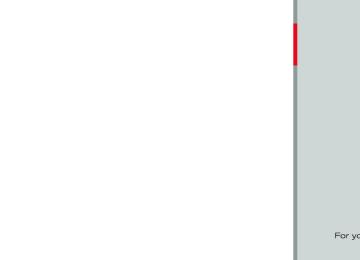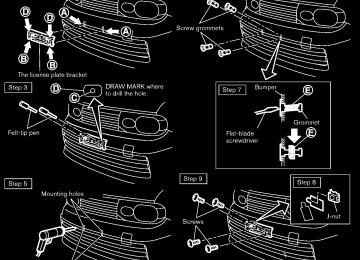- Download PDF Manual
-
Station memory operations:
Twelve stations can be set for the FM band (6
each for FM1 and FM2) and 6 stations can be set for the AM band.1. Choose the radio band AM, FM1 or FM2
using the radio band select button.
2. Tune to the desired station using the SEEK,
SCAN or TUNE button.
3. Select the desired station and push and hold the desired station preset buttons 1 to 6 until a beep sound is heard. (The radio mutes when the select button is pushed.)
4. The station indicator will then come on and the sound will resume. Memorizing is now complete.
5. Other buttons can be set
in the same
manner.
If the battery cable is disconnected, or if the fuse blows, the radio memory will be erased. In that case, reset the desired stations.
Compact Disc (CD) player operation Place the ignition switch in the ACC or ON position, and insert the CD into the slot with the label side facing up. The CD will be guided automatically into the slot and start playing.
Heater, air conditioner, audio and phone systems 4-35
Model "Z12-D" EDITED: 2010/ 9/ 27
Black plate (182,1)
After loading the disc, the number of tracks on the disc will appear on the display.
If the radio is already operating, matically turn off and the CD will play.
it will auto-
If the system has been turned off while the CD was playing, pushing the PWR button will start the CD.
MP3 or WMA CDs are not supported with this CD player. If an MP3 or WMA CD is inserted into the slot, the counter on the audio display automatically advances without sound. However this is a specification of the CD mechanism and not a malfunction.
Do not use 3.1 in (8 cm) discs.
CD PLAY:
When the CD button is pushed with the system off and the CD loaded, the system will turn on and the CD will start to play.
When the CD button is pushed with the CD loaded and the radio playing, the radio will automatically be turned off and the CD will start to play.
FF (Fast Forward), REW (Rewind):
Push the FF or REW button while a CD is playing to fast-forward or rewind through the
track.
When the button is released, the CD will return to normal play speed.
APS (Automatic Program Search) FF, APS REW:
of the SEEK button is pushed When the while the CD is being played, the next track or the current track on the CD will start to play from its beginning. Push several times to skip through tracks. The CD will advance the number of times the button is pushed. (When the last track on the CD is skipped through, the first track will be played.)
button is pushed, the track being When the played returns to its beginning. Push several times to skip back through tracks. The CD will go back the number of times the button is pushed.
REPEAT (RPT)/RANDOM (RDM) play:
When the RPT or RDM button is pushed while a CD is being played, the play pattern can be changed as follows:
RPT button: 1 Disc Repeat (Normal play) ↔ 1 Track Repeat
RDM button: 1 Disc Repeat (Normal play) ↔ 1 Disc Random
The display shows the following symbols:
(No mark): 1 Disc Repeat 1: 1 Track Repeat
RDM: 1 Disc Random
CD EJECT:
When the CD EJECT button is pushed with the CD loaded, the CD will be ejected.
When this button is pushed while the CD is being played, the CD will be ejected and the system will turn off.
If the CD is ejected and is not removed, it will be pulled back into the slot to protect it.
SCAN tuning:
When the SCAN tuning button is pushed while the CD is being played, the beginning of all the tracks on the CDs will be played for 10 seconds in sequence.
4-36 Heater, air conditioner, audio and phone systems
Model "Z12-D" EDITED: 2010/ 9/ 27
Pushing the button again during this 10 second period will stop SCAN tuning.
If the SCAN tuning button is not pushed within 10 seconds, SCAN tuning continues to move to the next CD track.
AUX (Auxiliary) input
AUX IN jack:
The AUX IN jack is located on the audio unit. The AUX IN audio input jack accepts any standard analog audio input such as from a portable cassette tape/CD player, MP3 player or laptop computer.
AUX (Auxiliary) button:
Push the AUX button to play a compatible device when it is plugged into the AUX IN jack.
When the AUX button is pushed with no device plugged into the jack, the audio system does not change to the AUX mode (the AUX button is invalid).
NISSAN strongly recommends using a stereo mini plug cable when connecting your music device to the audio system. Music may not play properly when a monaural cable is used.
Black plate (183,1)
Heater, air conditioner, audio and phone systems 4-37
Model "Z12-D" EDITED: 2010/ 9/ 27
Black plate (184,1)
13. ENTER button 14 BACK button 15. PWR (power) button/VOL (volume) control knob 16 AUX IN jack 17. AUDIO button 18. TUNE/FF·REW button 19. SCAN/RPT (repeat) button FM-AM RADIO WITH COMPACT DISC (CD) PLAYER (Type B) For all operation precautions, see “AUDIO OPERATION PRECAUTIONS” earlier in this section.
Audio main operation
Head unit:
The auto loudness circuit enhances the low and high frequency ranges automatically in both radio reception and CD playback.
ON·OFF/Volume control:
Place the ignition switch in the ACC or ON position, and then push the PWR button while the system is off to call up the normal mode (radio, CD, AUX and iPod®) which was playing immediately before the system was turned off. While the system is on, pushing the PWR button turns the system off.
Turn the VOL control knob to adjust the volume.
Model "Z12-D" EDITED: 2010/ 9/ 27
FM·AM radio band select button
1. MUTE button 2. DISP (display)/TEXT button 3. 4. CD PLAY button 5. Station preset buttons 6.
iPod® button
SAA2782
7. AUX (auxiliary) button 8. Audio display 9. CLOCK button 10. CD EJECT button iPod® MENU button 11. 12. SEEK/TRACK button
4-38 Heater, air conditioner, audio and phone systems
MUTE button:
Push the
Push the setting.
button to mute the audio sound.
button again to release the mute
AUDIO button:
Push the AUDIO button to change the selecting mode as follows.
) or SEEK (
Push the TUNE (
) button to adjust Bass and Treble to the desired level. Use the TUNE or SEEK button also to adjust Fade or Balance modes. Fade adjusts the sound level between the front and rear speakers and Balance adjusts the sound between the right and left speakers.
To turn the beep sound off or on, push the TUNE or SEEK button until the desired mode is displayed. This turns on or off the beep sound when audio buttons are pushed.
To change the Speed Sensitive Volume (Spd Sen Vol) mode to OFF, LOW, MID or HIGH, push the TUNE or SEEK button until the desired mode is displayed.
Once you have adjusted the sound quality to the
Black plate (185,1)
desired level, push the AUDIO button repeatedly until the normal mode display reappears. Other- wise, the normal mode display will automatically reappear after approximately 5 seconds.
CLOCK button:
Push the CLOCK button to turn on or off the CLOCK display.
See “CLOCK” in the “2. Instruments and controls” section for the detailed clock adjust- ment operation.
Radio operation
Radio (FM/AM) band select:
Pushing the FM·AM radio band select button will change the band as follows: AM ? FM1 ? FM2 ? AM
When the stereo broadcast signal is weak, the radio will automatically change from stereo to monaural reception.
When the radio band select button is pushed while the ignition switch is in the ACC or ON position, the radio will come on at the station last played.
TUNE (Tuning):
for manual Push the TUNE button tuning. To move quickly through the stations, push and hold the TUNE button.
or
SEEK tuning:
to tune from Push the SEEK button low to high or high to low frequencies and to stop at the next broadcasting station.
or
SCAN tuning:
Push the SCAN button to tune from low to high frequencies and stops at each broadcasting station for 5 seconds. Pushing the button again during this 5 seconds period will stop SCAN tuning and the radio will remain tuned to that station.
If the SCAN tuning button is not pushed within 5
seconds, SCAN tuning moves to the next station.to
Station memory operations:
12 stations can be set for the FM band (6 each for FM1 and FM2), and 6 can be set for the AM band for easy access.
1. Choose the radio band using the radio band
select button.
Heater, air conditioner, audio and phone systems 4-39
Model "Z12-D" EDITED: 2010/ 9/ 27
Black plate (186,1)
If the radio is already operating, matically turn off and the CD will play.
it will auto-
If the system has been turned off while the CD was playing, pushing the PWR button will start the CD.
2. Tune to the desired station using the SEEK,
sical”, “Country” or “Rock”.
Traffic reports about delays or construction.
If the station broadcasts RDS information, the RDS icon is displayed.
SCAN or TUNE button.
3. Push and hold the desired radio station until a beep sound is (The radio mutes when the radio
preset button heard. station preset button is pushed.)
to
4. The station indicator will then come on and the sound will resume. Memorizing is now complete.
5. Other buttons can be set
in the same
manner.
If the battery cable is disconnected, or if the fuse opens, the radio memory will be erased. In that case, reset the desired stations.
Radio Data System (RDS):
RDS stands for Radio Data System, and is a data information service transmitted by some radio stations on the FM band (not AM band) encoded within a regular radio broadcast. Currently, most RDS stations are in large cities, but many stations are now considering broad- casting RDS data.
RDS can display: . Station call sign, such as “WHFR 98.3”. . Station name, such as “The Groove”. . Music or programming type such as “Clas-
RADIO DISPLAY change:
Do not use 3.1 in (8 cm) discs.
When the DISP button is pushed during the FM radio mode, the radio display will change in the following order.
FM radio: Frequency ↔ PS/PTY
In the FM radio mode, pressing the DISP button will switch the frequency display to the PTY display (if available), and if the DISP button is not pushed again within 5 seconds, it will automatically switch to the PS display. If PTY is not available, pressing the DISP button will only switch between the frequency display and the PS display.
Compact Disc (CD) player operation Place the ignition switch in the ACC or ON position, and insert the CD into the slot with the label side facing up. The CD will be guided automatically into the slot and start playing.
After loading the disc, the number of tracks on the disc will appear on the display.
CD PLAY:
When the CD button is pushed with the system off and the CD loaded, the system will turn on and the CD will start to play.
When the CD button is pushed with the CD loaded and the radio playing, the radio will automatically be turned off and the CD will start to play.
CD play information:
When the DISP button is pushed for less than 1.5 seconds while the CD is being played, the disc information display will change as follows:
CD:
4-40 Heater, air conditioner, audio and phone systems
Model "Z12-D" EDITED: 2010/ 9/ 27
Black plate (187,1)
CD with MP3 or WMA:
FF (Fast Forward), REW (Re- wind):
CD:
Push the FF or REW button while a CD is playing to fast-forward or rewind through the track. When the button is released, the CD will return to normal play speed.
CD with MP3 or WMA:
When the FF or REW button is pushed for less than 1.5 seconds while the CD is being played, the folders in the CD will change.
Push the FF or REW button for more than 1.5
seconds while CD is playing to fast-forward or rewind through the track. When the button is released, the CD will return to the normal play speed.APS (Automatic Program Search) FF, APS REW:
button is pushed while the CD is When the being played, the program next to the present one will start to play from its beginning. Push several times to skip through programs. The CD will advance the number of times the button is pushed. (When the last program on the CD is skipped through, the first program will be played.)
button is pushed, the program When the being played returns to its beginning. Push several times to skip back through programs. The CD will go back the number of times the button is pushed.
SCAN tuning:
When the SCAN tuning button is pushed for more than 1.5 seconds while the CD is being played, the beginning of all the tracks of CD will be played for 10 seconds in sequence.
Pushing the button again during this 10 second period will stop SCAN tuning.
If the SCAN tuning button is not pushed within 10 seconds, SCAN tuning moves to the next disc program.
RANDOM (RDM)/REPEAT (RPT):
When the RPT button is pushed for less than 1.5 seconds while the CD is being played, the play pattern can be changed as follows:
CD:
CD with MP3 or WMA:
CD EJECT:
When the CD EJECT button is pushed with the CD loaded, the CD will be ejected.
When this button is pushed while the CD is being played, the CD will be ejected and the system will turn off.
If the CD is ejected and is not removed, it will be pulled back into the slot to protect it.
Heater, air conditioner, audio and phone systems 4-41
Model "Z12-D" EDITED: 2010/ 9/ 27
can only be operated by the vehicle audio controls.
To disconnect the cable from the vehicle outlet, fully depress the center connector button to unlatch the connector and pull the connector straight out of the outlet. To disconnect the cable from the iPod®, fully depress the side connector buttons and pull the iPod® connector straight out of the iPod®. * iPod®, iPhone® and FireWire® are a trademark of Apple Inc., registered in the U.S. and other countries.
SAA2352
Compatibility:
Interface system for iPod® operation Connecting iPod®: The iPod® outlet connector is on the lower center of the instrument panel. Connect the cable *1
as illustrated, and then connect the other end of the cable to your iPod® *2 . Your vehicle is equipped with the specialized cable for connecting the iPod® to your vehicle audio unit. The battery of your iPod® is charged while it is connected to the vehicle if the iPod® supports charging via a FireWire® connection.When the connection is complete, a NISSAN logo will be displayed on the iPod® and an iPod® icon on the audio display illuminates. While connecting the iPod® to the vehicle, the iPod® 4-42 Heater, air conditioner, audio and phone systems
The following models are available:
Third generation iPod® (Firmware version 2.3 or later) (Audiobook and Podcast are not available) Fourth generation iPod® (Firmware version 3.1.1 or later) Fifth generation iPod® (Firmware version 1.1.2 or later) iPod mini® (Firmware version 1.41 or later) iPod photo® (Firmware version 1.2.1 or later) iPod nano® (Firmware version 1.2 or later)
The fourth generation iPod nano®, iPod touch®, the second generation iPod classic® and
Black plate (188,1)
iPhone® 3G may not work with the system in some cases. Make sure that your iPod® firmware is updated. * 12V-charge iPod®s are not chargeable with
this system.
iPod® button:
Place the ignition switch in the ACC or ON position. Then, push the iPod® button to switch to the iPod® mode. If another audio source is playing and the iPod® is connected, pushing the iPod® button changes to the iPod® mode. If the system has been turned off while the iPod® was playing, pushing the PWR button will start the iPod®.
Top menu item selecting:
When the iPod® MENU button is pushed while the iPod® is connected, the interface for iPod® operation is shown on the audio display. The items on the menu list can be scrolled by and the pushing the SEEK button while the iPod® is TUNE button operational. To select an item, push ENTER. The display can be changed as follows:
or
or
Model "Z12-D" EDITED: 2010/ 9/ 27
For more information about each item, see the iPod® Owner’s Manual.
BACK, ENTER button:
. When the ENTER button is pushed while the top menu is displayed, program details are shown on the audio display.
To select the program, push to search using and ENTER button. the SEEK . When the BACK button is pushed, it returns
or
to the previous display.
iPod® play information:
When the DISP button is pushed while a program is being played, the program informa- tion display will change as follows:
* Artist Name will not be displayed for a Podcast.
FF (Fast Forward), REW (Re- wind) button:
or
button is pushed for When the more than 1.5 seconds while the iPod® is playing, the iPod® will play while fast forwarding or rewinding. When the button is released, the iPod® will return to the normal play speed.
or
When the button is pushed for less than 1.5 seconds while the iPod® is playing, the next track or the beginning of the current track on the iPod® will be played.
APS (Automatic Program Search) FF, APS REW button:
or
button is pushed for When the more than 1.5 seconds while the iPod® is playing, numbers of tracks can be skipped through.
or
When the button is pushed for less than 1.5 seconds while iPod® is playing, the next track or the beginning of the current track on the iPod® will be played.
REPEAT (RPT), RANDOM (RDM):
When the RPT button is pushed while a track is being played, the play pattern can be changed as follows:
NISSAN strongly recommends using a stereo mini plug cable when connecting your music Heater, air conditioner, audio and phone systems 4-43
Black plate (189,1)
Except Podcast and Audiobook:
Podcast: ALL REPEAT ↔ TRACK REPEAT
Audiobook:
AUX (Auxiliary) input
AUX IN jack:
The AUX IN jack is located on the audio unit. The AUX IN audio input jack accepts any standard analog audio input such as from a portable cassette tape/CD player, MP3 player or laptop computer.
AUX (Auxiliary) button:
With an AUX device plugged in, push the AUX button repeatedly until the display changes to the AUX mode.
When the AUX button is pushed with no device plugged into the jack, the audio system does not change to the AUX mode.
Model "Z12-D" EDITED: 2010/ 9/ 27
Black plate (190,1)
device to the audio system. Music may not play properly when a monaural cable is used.
1. XM band select button 2. CD insert slot 3. CD EJECT button 4. 5. Radio station preset buttons 6. AUX button
TUNE/SCROLL and AUDIO control knob
4-44 Heater, air conditioner, audio and phone systems
SAA3425
7. ON·OFF/VOLUME control knob 8.
FF (forward)/REW (rewind) or SEEK/CATEGORY button
9. CD button 10. FM·AM band select button No satellite radio reception is available unless an XM Satellite Radio subscription is active.
Model "Z12-D" EDITED: 2010/ 9/ 27
Black plate (191,1)
FM-AM-SAT RADIO WITH COMPACT DISC (CD) PLAYER (Type C) For all operation precautions, see “AUDIO OPERATION PRECAUTIONS” earlier in this section.
The satellite radio mode requires an active XM Satellite Radio subscription. The satellite radio is not available in Alaska, Hawaii and Guam.
It may take some time to receive the activation signal after subscribing the XM Satellite Radio. After receiving the activation signal, an available channel list will be automatically updated in the radio. For XM, place the ignition switch in LOCK to ACC to update the channel list.
Audio main operation
Head unit:
The auto loudness circuit enhances the low and high frequency ranges automatically in both radio reception and CD playback.
ON·OFF/Volume control:
Place the ignition switch in the ACC or ON position, and then push the ON·OFF button while the system is off to turn on the last audio source (i.e. FM or CD), which was playing immediately before the system was turned off. While the system is on, pushing the ON·OFF button turns the system off.
Turn the VOL control knob to adjust the volume.
Adjusting tone quality and speaker bal- ance:
To adjust Bass, Treble, Balance and Fade, push the Audio control knob. When the display shows the setting you want to change (Bass, Treble, Balance and Fade), rotate the Audio control knob to set the desired setting. For the other setting methods, see “HOW TO USE THE SETUP BUTTON” earlier in this section.
This vehicle has some sound effect functions as follows: . Speed Volume
For more details, see “HOW TO USE THE SETUP BUTTON” earlier in this section.
Adjusting AUX level:
The volume level of incoming sound can be selected from “Quiet”, “Medium” and “Loud” when an auxiliary device is connected to the system. For more details, see “HOW TO USE THE SETUP BUTTON” earlier in this section.
Switching the display:
Pushing the AUX button will switch the displays between USB/iPod® and AUX.
FM-AM-SAT radio operation When the radio band select button is pushed while the ignition switch is in the ACC or ON position, the radio will come on at the channel last played.
The last channel played will also come on when the ON·OFF button is pushed to ON.
If another audio source is playing when the radio band select button is turned to ON, the audio source will automatically be turned off and the last radio channel played will come on.
When the stereo broadcast signal is weak, the radio will automatically change from stereo to monaural reception.
FM·AM radio band select:
Pushing the FM·AM radio band select button will change the band as follows: AM ? FM1 ? FM2 ? AM
XM radio band select:
Pushing the XM radio band select button will change the band as follows: XM1 ? XM2 ? XM3 ? XM1
The satellite radio is not available in Alaska, Hawaii and Guam.
Heater, air conditioner, audio and phone systems 4-45
Model "Z12-D" EDITED: 2010/ 9/ 27
.
TUNE (Tuning):
For AM and FM radio
Turn the TUNE knob for manual tuning.
For XM Satellite Radio
Turn the TUNE knob to seek channels from all of the categories when any category is not selected.
screen at the location of the frequency you wish to tune and the station will change to that frequency. To return to the regular radio display screen, touch the “OK” key.
to
Station memory operations:
12 stations/channels can be set for the FM band (6 each for FM1 and FM2), 18 for XM radio (6
each for XM1, XM2 and XM3) and 6 stations can be set for the AM band.SEEK tuning:
1. Choose the radio band using the radio band
For AM and FM radio
Push the SEEK/CATEGORY button
or to tune from low to high or high to low frequencies and to stop at the next broad- casting station.
For XM Satellite Radio
select button.
2. Tune to the desired station/channel using the SEEK/CATEGORY button or the TUNE knob.
3. Push and hold the desired station preset until the beep sound is
to
button heard.
Push the SEEK/CATEGORY button
or to tune to the first channel of the next
or previous category.
Tuning with the touchscreen (AM and FM radio):
4. The station indicator will then come on and the sound will resume. Memorizing is now complete.
5. Other buttons can be set
in the same
manner.
When in AM or FM mode, the radio can be tuned using the touchscreen. To bring up the visual tuner, touch the “Tune” key on the lower right corner of the screen. A screen appears with a bar running from low frequencies on the left to high frequencies on the right. Touch the 4-46 Heater, air conditioner, audio and phone systems
If the battery cable is disconnected, or if the fuse opens, the radio memory will be erased. In that case, reset the desired stations/channels.
Black plate (192,1)
Touchscreen (XM Satellite Radio):
When the XM Satellite Radio is being played, the following items are available with the touchscreen operation. . Channels
Displays a list of channels. Touch a preferred channel displayed on the list to change to that channel.
. Categories
Displays a list of categories. Touch a preferred channel displayed on the list to display options within that category.
Compact Disc (CD) player operation Place the ignition switch in the ACC or ON position and insert the Compact Disc (CD) into the slot with the label side facing up. The CD will be guided automatically into the slot and start playing.
If the radio is already operating, matically turn off and the CD will play.
it will auto-
If the system has been turned off while the CD was playing, pushing the ON·OFF button will start the CD.
Do not use 3.1 in (8 cm) discs.
Model "Z12-D" EDITED: 2010/ 9/ 27
PLAY:
When the CD button is pushed with the system off and the CD loaded, the system will turn on and the CD will start to play.
When the CD button is pushed with the CD loaded and the radio playing, the radio will automatically be turned off and the CD will start to play.
While listening to a CD or an MP3/WMA CD, certain text may be displayed (when a CD encoded with text is being used). Depending on how the CD or MP3/WMA CD is encoded, the text is displayed listing the artist, album and song title.
Next/Previous Track and Fast Forward/Rewind:
or
button is pushed for When the more than 1.5 seconds while the CD is being played, the CD will play while fast forwarding or rewinding. When the button is released, the CD will return to normal play speed.
or
button is pushed for less When the than 1.5 seconds while the CD is being played, the next track or the beginning of the current track on the CD will be played.
When the rewind button is pushed for less than
Black plate (193,1)
1.5 seconds within 3 seconds after the current track starts playing, the previous track will be played.
Random:
SAA3401
the song title.
Touch the “Random” key to apply a random play pattern to the CD. When the random mode is icon will be displayed to the left active, the of If an MP3 CD is playing, touching “Random” alternates between ran- domly playing songs within the current folder and songs from the CD as a whole. The icon is displayed to the left of the song title or folder name to denote which pattern is applied. To cancel Random mode, touch the “Random” key until no
icon is displayed.
Heater, air conditioner, audio and phone systems 4-47
Model "Z12-D" EDITED: 2010/ 9/ 27
Black plate (194,1)
Browse:
Touch the “Browse” key to display the titles on the CD in list format. Touch the title of a song in the list to begin playing that song. If an MP3 CD is playing, touching the “Browse” key will also list the folders on the disc. Follow the procedure for selecting a song with the touchscreen to choose a folder.
CD EJECT:
When the CD EJECT button is pushed with the CD loaded, the CD will be ejected.
AUX (Auxiliary) button:
To switch to the AUX mode, push the AUX button when a compatible audio device is connected into the AUX IN jack.
When the AUX button is pushed with no device plugged into the jack, the audio system does not change to the AUX mode.
SAA3402
When this button is pushed while the CD is being played, the CD will be ejected.
Repeat:
the song title.
Touch the “Repeat” key to apply a repeat play pattern to the CD. When the repeat mode is icon will be displayed to the left active, the of If an MP3 CD is playing, touching “Repeat” alternates between repeating the current song and repeating the current icon is displayed to the left of folder. The the song title or folder name to denote which pattern is applied. To cancel Repeat mode, icon is touch the “Repeat” key until no displayed.
If the CD is ejected and is not removed, it will be pulled back into the slot to protect it.
AUX (Auxiliary) input
AUX IN jack:
The AUX IN jack is located on the lower center of the instrument panel. The AUX IN audio input jack accepts any standard analog audio input such as from a portable cassette tape/CD player, MP3 player or laptop computer.
4-48 Heater, air conditioner, audio and phone systems
Model "Z12-D" EDITED: 2010/ 9/ 27
Black plate (195,1)
If another audio source is playing and a USB memory is inserted, push the AUX button repeatedly until the center display changes to the USB memory mode.
SEEK/CATEGORY button:
while Push the SEEK/CATEGORY button an audio file on the USB device is playing to return to the beginning of the current track. Push several the SEEK/CATEGORY button times to skip backward several tracks.
Push the SEEK/CATEGORY button while an audio file on the USB device is playing to advance one track. Push the SEEK/CATEGORY several times to skip forward several button tracks. If the last track in a folder on the USB device is skipped, the first track of the next folder is played.
or
Push and hold the SEEK/CATEGORY button for 1.5 seconds while an audio file on the USB device is playing to reverse or fast forward the track being played. The track plays at an increased speed while reversing or fast forwarding. When the button is released, the audio file returns to normal play speed.
SAA3491
Random and repeat play mode:
While files on a USB device are playing, the play pattern can be altered so that songs are repeated or played randomly.
Random:
Touch the “Random” key to apply a random play pattern to the USB device. When the random icon is displayed to the mode is active, the left of the song title or album name to denote which random pattern is applied. To cancel Random mode, touch the “Random” key until no
icon is displayed.
Heater, air conditioner, audio and phone systems 4-49
Model "Z12-D" EDITED: 2010/ 9/ 27
SAA3647
USB memory operation
Audio main operation:
The USB outlet connector is on the lower center of the instrument panel. Open the lid and connect a USB memory as illustrated. Then, switch to the USB memory mode automatically.
If the system has been turned off while the USB memory was playing, pushing the ON·OFF/VOL control knob will start the USB memory.
PLAY:
When the AUX button is pushed with the system off and the USB memory inserted, the system will turn on.
Repeat:
Touch the “Repeat” key to apply a repeat play pattern to the USB device. When the repeat icon is displayed to the mode is active, the left of the song title or album name to denote which repeat pattern is applied. To cancel Repeat mode, touch the “Repeat” key until no
icon is displayed.
Black plate (196,1)
Compatibility:
The following models are available:
Fifth generation iPod® (firmware version 1.2.3 or later) iPod classic® (firmware version 1.1.1 or later) First generation iPod touch® (firmware ver- sion 2.0.0 or later)
SAA3648
If
iPod® player operation Connecting iPod®: Open the tray lid and connect the iPod® cable to the iPod® supports the USB connector. charging via USB, the battery of the iPod® will be charged while connected to the vehicle. Depending on the iPod® model, the display on the iPod® shows a NISSAN or Accessory Attached screen when the connection is com- pleted. When the iPod® is connected to the the iPod® music library can only be vehicle, operated by the vehicle audio controls. * iPod® is a trademark of Apple Inc., registered in the U.S. and other countries.
4-50 Heater, air conditioner, audio and phone systems
. Second generation iPod touch® (firmware
version 1.2.3 or later) First generation iPod nano® (firmware ver- sion 1.3.1 or later)
. Second generation iPod nano® (firmware
version 1.1.3 or later) Third generation iPod nano® (firmware ver- sion 1.1 or later) Fourth generation iPod nano® (firmware version 1.0.2 or later)
This unit may not control/operate correctly when connected to some iPod® model/firmware ver- sion and iPhone. Make sure that the iPod® firmware version is updated.
Model "Z12-D" EDITED: 2010/ 9/ 27
Black plate (197,1)
. Composers . Audiobooks . Podcasts
The following touch-panel buttons shown on the screen are also available:
: returns to the previous screen.
: plays/pauses the music selected.
SEEK/CATEGORY button:
Push the FF or REW button for more than 1.5
seconds while an iPod® is playing to fast- forward or rewind through the track. When the button is released, the iPod® will return to the normal play speed.Audio main operation:
Place the ignition switch in the ACC or ON button repeatedly position. Then, push the to switch to the iPod® mode. If the system has been turned off while the iPod® was playing, pushing the ON·OFF button will start the iPod®.
PLAY:
button is pushed with the When the system off and the iPod® connected, the system will turn on. If another audio source is playing and the iPod® is connected, push the button repeatedly to switch to the iPod® mode.
Interface: The interface for iPod® operation shown on the vehicle center display is similar to the iPod® interface. Use the touchscreen, BACK button or the TUNE/SCROLL knob to navigate the menus on the screen.
The following items can be chosen from the menu list screen. For further information about each item, see the iPod® Owner’s Manual. . Playlists . Artists . Songs
SAA3492
Random and repeat play mode:
While files on a USB device are playing, the play pattern can be altered so that songs are repeated or played randomly.
Random:
Touch the “Random” key to apply a random play pattern to the iPod®. When the random mode is icon is displayed to the left of active, the the song title or album name to denote which random pattern is applied. To cancel Random mode, touch the “Random” key until no icon is displayed.
Heater, air conditioner, audio and phone systems 4-51
Model "Z12-D" EDITED: 2010/ 9/ 27
Black plate (198,1)
rubbing the inner and outer edges with the side of a pen or pencil as illustrated.
Repeat:
Touch the “Repeat” key to apply a repeat play pattern to the iPod®. When the repeat mode is icon is displayed to the left of active, the the song title or album name to denote which repeat pattern is applied. To cancel Repeat icon mode, touch the “Repeat” key until no is displayed.
SAA0451
CD CARE AND CLEANING . Handle a CD by its edges. Never touch the
surface of the disc. Do not bend the disc.
. Always place the discs in the storage case
when they are not being used.
To clean a disc, wipe the surface from the center to the outer edge using a clean, soft cloth. Do not wipe the disc using a circular motion.
Do not use a conventional record cleaner or alcohol intended for industrial use.
. A new disc may be rough on the inner and outer edges. Remove the rough edges by
4-52 Heater, air conditioner, audio and phone systems
Model "Z12-D" EDITED: 2010/ 9/ 27
Black plate (199,1)
within one program or there is no interval between programs, the system may not stop in the desired or expected location.
FOLDER change (CD with MP3 or WMA):
Push the tuning switch for more than 1.5
seconds to change the folders (if there are any folders).iPod® and SAT (if so
AM, FM, CD, AUX, equipped) If no CD is loaded or AUX and/or iPod® are not connected, the CD, AUX and/or iPod® modes will be skipped.
VOLUME control switch Push up or down the VOLUME control switch to increase or decrease the volume.
Tuning switch
Memory change (radio):
Push the tuning switch for less than 1.5 seconds to change the next or previous radio preset.
SEEK tuning (radio):
Push the tuning switch for more than 1.5
seconds to seek the next or previous radio station.APS (Automatic Program Search) FF, APS REW (CD and iPod®):
Push the tuning switch for less than 1.5 seconds to return to the beginning of the present program or skip to the next program. Push several times to skip back or skip through programs.
This system searches for the blank intervals between selections. If there is a blank interval
SAA2349
Tuning switch
1. SOURCE select switch 2. VOLUME control switch 3. STEERING WHEEL SWITCH FOR AUDIO CONTROL (if so equipped) The audio system can be operated using the controls on the steering wheel.
SOURCE select switch With the ignition switch placed in the ACC or ON position, push the SOURCE select switch to turn the audio system on.
Push the SOURCE select switch to change the mode.
Heater, air conditioner, audio and phone systems 4-53
Model "Z12-D" EDITED: 2010/ 9/ 27
— The vehicle is covered with a car
cover.
. Be sure that antenna is removed before the vehicle enters an auto- matic car wash.
. Always properly tighten the antenna rod during installation. Otherwise, the antenna rod may break during vehicle operation.
SAA2102
ANTENNA To remove the antenna, hold the bottom of the antenna and turn it counterclockwise.
To install the antenna, turn the antenna clock- wise and tighten.
CAUTION
To avoid damaging or deforming the antenna, be sure to fold down (if so equipped) or remove the antenna under the following conditions.
— The vehicle enters a garage with
a low ceiling.
4-54 Heater, air conditioner, audio and phone systems
Black plate (200,1)
CAR PHONE OR CB RADIO
When installing a car phone or a CB radio in your NISSAN, be sure to observe the following precautions, otherwise the new equipment may adversely affect the electronic control modules and electronic control system harness.
WARNING
. A cellular telephone should not be used while driving so full attention may be given to vehicle operation. Some jurisdictions prohibit the use of cellular telephones while driving.
If you must make a call while your vehicle is in motion, the hands-free cellular phone operational mode (if so equipped) is highly recom- mended. Exercise extreme caution at all times so full attention may be given to vehicle operation.
If a conversation in a moving vehicle requires you to take notes, pull off the road to a safe location and stop your vehicle before doing so.
Model "Z12-D" EDITED: 2010/ 9/ 27
CAUTION
. Keep the antenna as far away as possible from the electronic control modules.
. Keep the antenna wire more than 8
in (20 cm) away from the electronic control system harness. Do not route the antenna wire next to any harness.. Adjust the antenna standing-wave ratio as recommended by the man- ufacturer.
. Connect the ground wire from the
CB radio chassis to the body.
. For details, consult a NISSAN deal-
er.
Black plate (201,1)
BLUETOOTH® HANDS-FREE PHONE SYSTEM (if so equipped)
WARNING
. Use a phone after stopping your vehicle in a safe location. If you have to use a phone while driving, exercise extreme caution at all times so full attention may be given to vehicle operation.
If you find yourself unable to devote full attention to vehicle operation while talking on the phone, pull off the road to a safe location and stop your vehicle before doing so.
CAUTION
To avoid draining the vehicle battery, use a phone after starting the engine.
Heater, air conditioner, audio and phone systems 4-55
Model "Z12-D" EDITED: 2010/ 9/ 27
Black plate (202,1)
Hands-Free Phone System.
. Some Bluetooth® enabled cellular phones may not be recognized by the in-vehicle phone module. Please visit www.nissanusa. com/bluetooth for a recommended phone list and instructions for connecting your phone.
. You will not be able to use a hands-free
phone under the following conditions:
— Your vehicle is outside of the telephone
service area.
— Your vehicle is in an area where it
is difficult to receive radio waves; such as in in an underground parking a tunnel, garage, near a tall building or in a mountainous area.
— Your cellular phone is locked to prevent it
from being dialed.
. When the radio wave condition is not ideal it may be to hear the other person’s voice
or ambient sound is too loud, difficult during a call.
Immediately after pushed to the ON position, impossible to receive a call period of time.
the ignition switch is it may be for a short
. Do not place the cellular phone in an area
Model "Z12-D" EDITED: 2010/ 9/ 27
button
button
1. Volume control switch −/+ 2. PHONE SEND 3. PHONE END 4. Microphone Your NISSAN is equipped with the Bluetooth® Hands-Free Phone System. If you have a compatible Bluetooth® enabled cellular phone, you can set up the wireless connection between your cellular phone and the in-vehicle phone module. With Bluetooth® wireless technology, you can make or receive a hands-free telephone call in your vehicle.
Once your cellular phone is connected to the in- vehicle phone module, no other phone connect- ing procedure is required. Your phone is
SAA2350
automatically connected with the in-vehicle phone module when the ignition switch is pushed to the ON position with the connected cellular phone turned on and carried in the vehicle. You can connect up to 5 different Bluetooth® cellular phones in the in-vehicle phone module. However, you can talk on only one cellular phone at a time. Before using the Bluetooth® Hands-Free Phone System, refer to the following notes. . Set up the wireless connection between a compatible cellular phone and the in-vehicle phone module before using the Bluetooth®
4-56 Heater, air conditioner, audio and phone systems
Black plate (203,1)
surrounded by metal or far away from the in- vehicle phone module to prevent tone quality degradation and wireless connection dis- ruption.
. While a cellular phone is connected through the Bluetooth® wireless connection, the battery power of the cellular phone may discharge quicker than usual. The Blue- tooth® Hands-Free Phone System cannot charge cellular phones. If the Bluetooth® Hands-Free Phone System seems to be malfunctioning, see “Trouble- shooting guide” later in this section. You can also visit www.nissanusa.com/bluetooth for troubleshooting help.
. Some cellular phones or other devices may cause interference or a buzzing noise to come from the audio system speakers. Storing the device in a different location may reduce or eliminate the noise.
. Refer to the cellular phone Owner’s Manual regarding battery charging, cellular phone antenna, etc.
This wireless hands-free car kit is based on Bluetooth technology.
Frequency: 2402 MHz - 2480 MHz
* Output power: 4.14 dBm E.I.R.P
* Modulation: FHSS GFSK 8DPSK, p/
4DQPSK
* Number of channels: 79
This wireless equipment cannot be used for any services related to life safety because there is the possibility of radio interference.
REGULATORY INFORMATION Bluetooth trademark:
Bluetooth® is a trademark owned by Bluetooth SIG, Inc., U.S.A. and licensed to Visteon Corpora- tion.
FCC Regulatory information — CAUTION: To maintain compliance with FCC’s RF exposure guidelines, use only the supplied antenna. Unauthorized antenna, modification, or attachments could damage the transmitter and may violate FCC regula- tions.
— Operation is subject to the following two
conditions:
1)
2)
this device may not cause interference and
this device must accept any interference, including interference that may cause un- desired operation of the device
IC Regulatory information — Operation is subject to the following two conditions: (1) this device may not cause interference, and (2) this device must accept any interference, including interference that may cause undesired operation of the device.
— This Class B digital apparatus meets all requirements of the Canadian Interference- Causing Equipment Regulations.
USING THE SYSTEM The NISSAN Voice Recognition system allows hands-free operation of the Bluetooth® Hands- Free Phone System.
If the vehicle is in motion, some commands may not be available so full attention may be given to vehicle operation.
Initialization When the ignition switch is pushed to the ON position, NISSAN Voice Recognition is initia- lized, which takes a few seconds. button is pushed before the initialization com- pletes, the system will not accept any command.
If the
Operating tips To get the best performance out of the NISSAN Voice Recognition system, observe the follow- ing:
Heater, air conditioner, audio and phone systems 4-57
Model "Z12-D" EDITED: 2010/ 9/ 27
. Keep the interior of the vehicle as quiet as possible. Close the windows to eliminate surrounding noises (traffic noises, vibration sounds, etc.), which may prevent the system from recognizing voice commands correctly. . Wait until the tone sounds before speaking a command. Otherwise, the command will not be received properly.
. Start speaking a command within 5 seconds
after the tone sounds.
. Speak in a natural voice without pausing
between words.
Giving voice command To operate NISSAN Voice Recognition, push button located on the and release the steering wheel. After the tone sounds, speak a command.
The command given is picked up by the microphone, and voice feedback is given when the command is accepted.
If you need to hear the available commands for the current menu again, say “Help” and the system will repeat them.
If a command is not recognized, the system announces, “Command not recognized. Please say again.” Repeat the command in a clear voice.
If you want to go back to the previous command, you can say “Go back” or “Correction” anytime the system is waiting for a response.
. You can cancel a command when the system is waiting for a response by saying, “Cancel” or “Quit.” The system announces “Cancel” and ends the VR session. You can button for 5
also push and hold the seconds on the steering wheel at any time to cancel the VR session. Whenever the VR session is cancelled, a double beep is played to indicate you have exited the system.If you want to adjust the volume of the voice feedback, push the volume control switch (+ or −) on the steering wheel while being provided with feedback. You can also use the radio volume control knob.
In most cases you can interrupt the voice feedback to speak the next command by button on the steering pressing the wheel.
To use the system faster, you may speak the second level commands with the main menu command on the main menu. For example, button and after the tone say, press the “Call Redial.” Note: The combined com- mand of Call and (a Name) cannot be used.
4-58 Heater, air conditioner, audio and phone systems
Black plate (204,1)
How to say numbers NISSAN Voice Recognition requires a certain way to speak numbers in voice commands. Refer to the rules and examples below. . Either “zero” or “oh” can be used for “0”.
Example: 1-800-662-6200
— “One eight oh oh six six two six two oh
oh”, or
— “One eight zero zero six six two six two oh
oh”
. Words can be used for the first 4 digits
places only.
Example: 1-800-662-6200
— “One eight hundred six six two six two oh
oh”,
— NOT “One eight hundred six six two sixty
two hundred, and
— NOT “One eight oh oh six six two sixty two
hundred.
. Numbers can be spoken in small groups. The system will prompt you to continuing entering digits, if desired.
Example: 1-800-662-6200
— “One eight zero zero”
The system repeats the numbers and
Model "Z12-D" EDITED: 2010/ 9/ 27
Black plate (205,1)
prompts you to enter more.
— “six six two”
The system repeats the numbers and prompts you to enter more.
— “six two zero zero”
. You can say “Star” for “*” and “Pound” for “#” at any time in any position of the phone number. (Available only when using the “Special Dialing” command.)
Example: 1-555-1212 *123
— “One five five five one two one two star
one two three”
. Say “pound” for “#”. Say “star” for “*” (available when using the “Special Dialing” command and the “Send” command during a call).
. Say “plus” for “+” (available only when using
the “Special Dialing” command).
. Say “pause” for a 2 second pause (available
only when storing a phone book number).
See “Making a call by entering a phone number” later in this section and “LIST OF VOICE COMMANDS” later in this section for more information.
NOTE: For best results, say phone numbers as single digits.
The voice command “Help” is available at any time. Please say the “Help” command to get information about how to use the system.
INFO
If you are controlling the telephone system by voice command for the first time or do not know the appropriate voice command, speak “Help”. The system announces the available commands.
. When you speak numbers, you can speak
both “zero” or “oh” for “0”.
Manual command selection Commands can be selected manually. While the commands are displayed on the audio screen, select a command by operating the audio tuning switch. Once a switch, and then push the command is manually selected, the voice command function is cancelled. To return to switch to voice command mode, push the cancel the current operation, and then perform the first procedure of voice command.
SAA2351
CONTROL BUTTONS The control buttons for the Bluetooth® Hands- Free Phone System are located on the steering wheel.
PHONE SEND
Push the answer an incoming call.
button to initiate a VR session or
You can also use the button to interrupt system feedback and give a command at once.
Heater, air conditioner, audio and phone systems 4-59
Model "Z12-D" EDITED: 2010/ 9/ 27
PHONE END
While the voice recognition system is active, press the button to go back one step. button for 5 seconds to Press and hold the quit the voice recognition system at any time.
GETTING STARTED The following procedures will help you get started using the Bluetooth® Hands-Free Phone System with NISSAN Voice Recognition. For additional command options, refer to “LIST OF VOICE COMMANDS” later in this section.
Choosing a language You can interact with the Bluetooth® Hands-Free Phone System using English, Spanish or French.
To change the language, perform the following.
1. Press and hold the
button for more
than 5 seconds.
2. The system announces: “Press the PHONE SEND ( the hands-free phone system to enter the speaker adapta- tion mode or press the PHONE END ( button to select a different language.”
) button for
3. Push the
button.
For information on speaker adaptation, see “SPEAKER ADAPTATION (SA) MODE” later in this section.
4. The system announces the current language and gives you the option to change the language to Spanish (in Spanish) or French (in French). Use the following chart to select the language.
NOTE: You must push the
button or the button within 5 seconds to change
the language.
Current lan-
guage
Push
(TALK/PHONE SEND) to select
English
Spanish
French
Spanish
English
English
Push
(MODE/
PHONE END)
to select
French
French
Spanish
5.
If you decide not to change the language, do not press either button. After 5 seconds, the VR session will end, and the language will not be changed.
Connecting procedure NOTE: The connecting procedure must be per- formed when the vehicle is stationary. If the vehicle starts moving during the pro- cedure, the procedure will be cancelled.
4-60 Heater, air conditioner, audio and phone systems
Black plate (206,1)
1. Push the
button on the steering wheel. The system announces the available com- mands.
2. Say: “Connect Phone” *A . The system acknowledges the command and an- nounces the next set of available commands. 3. Say: “Add phone” *B . The system acknowl- edges the command and asks you to initiate pairing from the phone handset *C . The connecting procedure of the cellular phone varies according to each cellular phone. See the cellular phone Owner’s Manual for details. You can also visit www. nissanusa.com/bluetooth for instructions on connecting NISSAN recommended cellular phones.
When prompted for a Passkey code, enter “1234” from the handset. The Passkey code “1234” has been assigned by NISSAN and cannot be changed.
4. The system asks you to say a name for the
phone *D .
Model "Z12-D" EDITED: 2010/ 9/ 27
If the name is too long or too short, the system tells you, then prompts you for a name again.
Also, if more than one phone is connected and the name sounds too much like a name already used, then prompts you for a name again.
the system tells you,
Making a call by entering a phone number
phone number, try entering the number in the following groups: 3-digit area code, 3- digit prefix and the last 4-digits. For example, 555-121-3354 can be said as “five five five” as the 1st group, then “one two one” as the 2nd group, and “three three five four” as the 3rd group. For dialing more than 10 digits or any special characters, say “Special Dial- ing”. See “How to say numbers” earlier in this section, for more information.
5. When you have finished speaking the phone the system repeats it back and
number, announces the available commands.
6. Say: “Dial” *C . The system acknowledges
the command and makes the call.
For additional command options, see “LIST OF VOICE COMMANDS” later in this section.
Receiving a call When you hear the ring tone, press the button on the steering wheel.
Once the call has ended, press the on the steering wheel.
button
NOTE: If you do not wish to take the call when you button on hear the ring tone, press the the steering wheel to reject the call.
1. Push the
button on steering wheel. A
tone will sound.
2. Say: “Call” *A . The system acknowledges the command and announces the next set of available commands.
3. Say: “Phone Number” *B . The system acknowledges the command and an- nounces the next set of available commands. Say: “Special Dialing” to dial more than 10
digits or any special characters.4. Say the number you wish to call starting with the area code in single digit format. If the system has trouble recognizing the correct
Black plate (207,1)
LIST OF VOICE COMMANDS
When you push and release the button on the steering wheel, you can choose from the commands on the Main Menu. The following pages describe these commands and the commands in each sub-menu.
Remember to wait for the tone before speaking.
You can say “Help” to hear the list of commands currently available anytime the system is waiting for a response.
A menu item can also be selected by scrolling the display with the SEEK switch and entering by pushing the
button.
If you want to end an action without completing it, you can say “Cancel” or “Quit” at anytime the system is waiting for a response. The system will end the VR session. Whenever the VR session is cancelled, a double beep is played to indicate you have exited the system.
If you want to go back to the previous command,
Heater, air conditioner, audio and phone systems 4-61
Model "Z12-D" EDITED: 2010/ 9/ 27
Black plate (208,1)
you can say “Go back” or “Correction” anytime the system is waiting for a response.
Call
Name (a name) *A If there are entries stored in the phonebook, a number associated with a name and location can be dialed.
See “Phonebook (phones without automatic phonebook download function)” later in this section to learn how to store entries.
When prompted by the system, say the name of the phonebook entry to call. The system acknowledges the name.
If there are multiple locations associated with the name, the system asks the user to choose the location.
Once the name and location are confirmed, the system begins the call.
Phone Number (speak digits) *B When prompted by the system, say the number to call. Refer to “Making a call by entering a phone number” earlier in this section for more details. “Redial” *C Use the Redial command to call the last number that was dialed.
The system acknowledges the command, re- peats the number and begins dialing.
If a redial number does not exist, the system announces, “There is no number to redial” and ends the VR session. “Call back” *D Use the Call Back command to dial the number of the last incoming call within the vehicle.
The system acknowledges the command, re- peats the number and begins dialing.
If a call back number does not exist, the system announces, “There is no number to call back” and ends the VR session.
Special Dialing
To dial more than 10 digits or any special characters, please say “Special Dialing”. When the system acknowledges the command, the system will prompt you to speak the number.
During a call
During a call there are several command options button on the steering available. Push the wheel to mute the receiving voice and enter