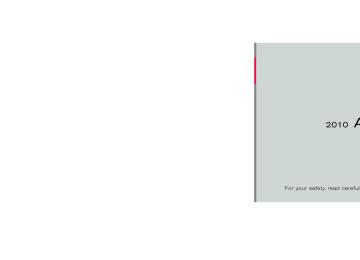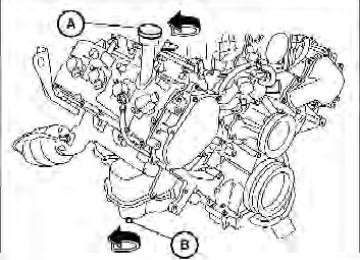- 2009 Nissan Armada Owners Manuals
- Nissan Armada Owners Manuals
- 2004 Nissan Armada Owners Manuals
- Nissan Armada Owners Manuals
- 2012 Nissan Armada Owners Manuals
- Nissan Armada Owners Manuals
- 2006 Nissan Armada Owners Manuals
- Nissan Armada Owners Manuals
- 2008 Nissan Armada Owners Manuals
- Nissan Armada Owners Manuals
- 2005 Nissan Armada Owners Manuals
- Nissan Armada Owners Manuals
- 2007 Nissan Armada Owners Manuals
- Nissan Armada Owners Manuals
- 2011 Nissan Armada Owners Manuals
- Nissan Armada Owners Manuals
- 2010 Nissan Armada Owners Manuals
- Nissan Armada Owners Manuals
- Download PDF Manual
-
“Edit” 䊊B Use the Edit command to alter an existing phone book entry or to add a 2nd, 3rd or 4th phone number to an existing entry.
To transfer a phone number stored in the cellular phone’s memory:
When prompted by the system, say the name of the entry you wish to edit.
Say “Transfer entry.” The system acknowledges the command and asks you to initiate the transfer from the phone handset. The new contact phone number will be transferred from the cellular phone via the Bluetooth姞 communication link. The transfer procedure varies according to each cellular phone. See the cellular phone Owner’s can Manual visit also www.nissanusa.com/bluetooth for instructions on transferring phone numbers from NISSAN recommended cellular phones.
for details. You
The system repeats the number and prompts you for the next command. When you have finished entering numbers or transferring an entry, choose “Store.”
The system acknowledges the name and asks you for the location you would like to edit.
Say the name of the location.
The system acknowledges the location.
The system will ask you to say a phone number or to transfer a phone number stored in the cellular phone’s memory.
Enter a phone number by voice command:
For example, say: “five five five one two one two. ” See “How to say numbers” earlier in this section for more information.
To transfer a phone number stored in the cellular phone’s memory:
The system confirms the name, location and number. The system then asks if you would like to store another location for the same name. If you do not wish to store another location, the system ends the VR session.
Say “Transfer entry.” The system acknowledges the command and asks you to initiate the transfer from the phone handset. The new contact phone number will be transferred from the cellular phone via the Bluetooth姞 communication link.
Monitor, climate, audio, phone and voice recognition systems 4-101
墌 REVIEW COPY—2010 Armada (wzw) Owners Manual (owners)—USA_English (nna) 02/17/09—debbie 墍
The transfer procedure varies according to each cellular phone. See the cellular phone Owner’s also Manual can visit www.nissanusa.com/bluetooth for instructions on transferring phone numbers from NISSAN recommended cellular phones.
for details. You
The system repeats the number and prompts you for the next command. When you have finished entering numbers, choose “Store.”
location and The system confirms the name, number, then announces that the entry has been stored. The system then ends the VR session. “Delete” 䊊C Use the Delete command to erase one entry from the phone book, all entries from the phone book, the current redial number or the current call back number.
To delete entries from the phone book, say a name or “All entries” when prompted by the sys- tem.
The system acknowledges the command and asks you to confirm the deletion.
To delete the current redial number or call back number, say “redial number” or “call back num- ber” when prompted by the system.
If a redial number or a call back number exists, the system deletes them without asking for confirma- tion.
If there is no number for the entry you are trying to delete, the system says so and ends the VR session. “List names” 䊊D Use the List Names command to hear all the names and locations in the phone book.
The system recites the phone book entries but does not include the actual phone numbers. When the playback of the list is complete, the system goes back to the main menu.
You can stop the playback of the list at any time button on the steering by pressing the wheel. The system ends the VR session. “Memo pad”
Main Menu
“Memo Pad”
“Record” 䊊A “Play” 䊊B “Delete” 䊊C
The Memo Pad records a maximum of 6 voice memos, each up to 20 seconds long.
4-102 Monitor, climate, audio, phone and voice recognition systems
or
“Record” 䊊A The system announces “Recording” and a tone sounds, signaling you to begin. Speak the information you wish to record clearly. When you are done, press the button on the steering wheel. A tone sounds and the system announces “Memo recorded.” Another tone sounds to end the VR session. If the memo pad is full, the system asks if you wish to record over the oldest memo. “Play” 䊊B The system plays back all the memos in the order of newest to oldest. The system ends the VR session. If there are no memos recorded, the system an- nounces “No messages to play.” The system ends the VR session. “Delete” 䊊C The Delete command erases all memos. The system asks you to confirm this action before deleting all memos.
墌 REVIEW COPY—2010 Armada (wzw) Owners Manual (owners)—USA_English (nna) 02/17/09—debbie 墍
“Setup”
Main Menu
“Setup”
“Pair Phone” 䊊A “List Phone” 䊊B “Select Phone” 䊊C “Change Priority” 䊊D “Delete Phone” 䊊E “Select Ringtone” 䊊F “Bluetooth Off” 䊊G
Use the Setup command to change options as- sociated with the Bluetooth姞 Hands-Free Phone System. “Pair phone” 䊊A Use the Pair Phone command to pair a compat- ible phone to the Bluetooth姞 Hands-Free Phone System.
NOTE: The pairing procedure must be performed when the vehicle is stationary. If the vehicle starts moving during the procedure, the procedure will be cancelled. Also, see “Pairing procedure” earlier in this section for additional information.
Up to 5 phones can be paired. If you try to pair a sixth phone, the system announces that you must first delete one phone or replace an existing phone.
If you try to pair a phone that has already been paired to your vehicle’s system, the system an- nounces the name the phone is already using. The pairing procedure will then be cancelled.
When prompted by the system, choose from the following commands: ● “New phone” — Refer to “Pairing a phone”
earlier in this section.
● “Replace phone” — The system announces the names of the phones already paired and asks which you would like to replace.
Once you say the name of the phone you wish to replace, the pairing procedure will begin. Refer to “Pairing procedure” earlier in this section.
● “List phone” – See the description below. “List phone” 䊊B Use the List Phone command to hear the names of the phones currently paired. If no phones are paired, “No paired phones to list.” The system then ends the VR session.
the system announces,
“Select phone” 䊊C Use the Select Phone command to select a phone of lesser priority when two or more phones paired with Bluetooth姞 Hands-Free Phone Sys- tem are in the vehicle at the same time. The system asks you to name the phone and confirm the selection. Once the selection is confirmed, the selected phone remains active until the ignition switch is placed in the OFF position or you select a new phone. “Change priority” 䊊D Use the Change Priority command to change the priority level of the active phone. The priority level determines which phone is ac- tive when more than one paired Bluetooth姞 phone is in the vehicle. The system states the priority level of the active phone and asks for a new priority level (1, 2, 3, 4, 5). If the new priority level is already being used for another phone, the two phones will swap priority levels. For example, if the current priority levels are:
Priority Level 1 = Phone A Priority Level 2 = Phone B Priority Level 3 = Phone C
Monitor, climate, audio, phone and voice recognition systems 4-103
墌 REVIEW COPY—2010 Armada (wzw) Owners Manual (owners)—USA_English (nna) 02/17/09—debbie 墍
and you change the priority level of Phone C to Level 1, then:
Priority Level 1 = Phone C Priority Level 2 = Phone B Priority Level 3 = Phone A
“Delete phone” 䊊E Use the Delete Phone command to delete a specific phone or all phones from the Bluetooth姞 Hands-Free Phone System.
The system announces the names of the phones already paired with the system and their priority level. The system then gives you the option to delete a specific phone, all phones or listen to the list again.
Once you choose to delete a phone or all phones, the system asks you to confirm this action.
NOTE:
When you delete a phone, the associated phone book for that phone will also be deleted. “Select ringtone” 䊊F Use the Select Ringtone command to select the tone heard in the vehicle when an incoming call is received.
The system announces the name of the active phone and asks you to choose from the following commands: ● “Ringtone” — The system plays a ringtone and asks if you would like to select that tone. If you say “No”, the system plays the next ringtone available and continues to cycle through the ringtones until you select one or quit.
● “Silent” — The system asks you to confirm
your wish to disable the ringtone.
“Bluetooth off” 䊊G Use the Bluetooth Off command to turn off the Bluetooth姞 Hands-Free Phone System. When the Bluetooth姞 Hands-Free Phone Sys- tem is off, you will not be able to make or receive calls using NISSAN Voice Recognition. Also, you will not have access to the Phone Book.
You can still use the Memo Pad and access Setup. SPEAKER ADAPTATION (SA) MODE Speaker Adaptation allows up to two out-of- dialect users to train the system to improve rec- ognition accuracy. By repeating a number of commands, the users can create a voice model of their own voice that is stored in the system. The
4-104 Monitor, climate, audio, phone and voice recognition systems
system is capable of storing a different speaker adaptation model for memory A and memory B.
If memory A is available, the system will use memory A to store the model. If memory A is in use and memory B is available, the system will use memory B to store the model. If both of the memory locations are in use, the system will ask the user to select which memory location should be overwritten. Training procedure The procedure for training a voice is as follows.
1. Position the vehicle in a reasonably quiet
outdoor location.
2. Sit in the driver’s seat with the engine run- ning, the parking brake on, and the transmis- sion in P (Park).
3. Press and hold the
than 5 seconds.
button for more
4. The
system announces:
the “Press the ) button for PHONE/SEND ( hands-free phone system to enter the speaker adaptation mode or press the ) button to select a dif- PHONE/END ( ferent language.”
5. Press the
button.
墌 REVIEW COPY—2010 Armada (wzw) Owners Manual (owners)—USA_English (nna) 02/17/09—debbie 墍
For information on selecting a different lan- guage, see “Choosing a language” earlier in this section.
6. Voice memory A or memory B is selected automatically. If both memory locations are already in use, the system will prompt you to overwrite one. Follow the instructions pro- vided by the system.
7. When preparation is complete and you are
ready to begin, press the
button.
8. The SA mode will be explained. Follow the
instructions provided by the system.
9. When training is finished, the system will tell you an adequate number of phrases have been recorded.
10. The system will ask you to say your name. Follow the instructions to register your name. 11. The system will announce that speaker ad- aptation has been completed and the sys- tem is ready.
The SA mode will stop if:
● The
button is pressed for more than 5
seconds in SA mode.
● The vehicle begins moving during SA mode. ● The ignition switch is turned to the OFF or
LOCK position.
Training phrases During the SA mode, the system instructs the trainer to say the following phrases. (The system will prompt you for each phrase.) ● phone book new entry ● dial three oh four two nine ● delete call back number ● setup pair phone ● memo pad play ● eight pause nine three two pause seven ● delete all entries ● call seven two four zero nine ● phone book delete entry ● memo pad record ● dial star two one seven oh ● Yes ● No ● select ring tone ● dial eight five six nine two ● Bluetooth on ● setup change priority ● call three one nine oh two ● nine seven pause pause three oh eight ● Cancel
● call back number ● call star two zero nine five ● delete phone ● dial eight three zero five one ● Home ● four three pause two nine pause zero ● delete redial number ● phone book list names ● call eight oh five four one ● Correction ● setup change ring tone ● dial seven four oh one eight ● setup main menu ● Delete ● dial nine seven two six six ● memo pad delete ● call seven six three oh one ● go back ● call five six two eight zero ● dial six six four three seven
Monitor, climate, audio, phone and voice recognition systems 4-105
墌 REVIEW COPY—2010 Armada (wzw) Owners Manual (owners)—USA_English (nna) 02/17/09—debbie 墍
TROUBLESHOOTING GUIDE The system should respond correctly to all voice commands without difficulty. If problems are en- countered, try the following solutions. Where the solutions are listed by number, try each solution in turn, starting with number 1, until the problem is resolved.
Symptom
System fails to interpret the command correctly.
The system consistently selects the wrong entry from the phone book.
Solution 1. Ensure that the command is valid. See “List of voice commands” earlier in this section. 2. Ensure that the command is spoken after the tone. 3. Speak clearly without pausing between words and at a level appropriate to the ambient noise level in the vehicle. 4. Ensure that the ambient noise level is not excessive (for example, windows open or defroster on). NOTE: If it is too noisy to use the phone, it is likely that the voice commands will not be recognized. 5. If more than one command was said at a time, try saying the commands separately. 6. If the system consistently fails to recognize commands, the voice training procedure should be carried out to im- prove the recognition response for the speaker. See “Speaker adaptation (SA) mode” earlier in this section. 1. Ensure that the phone book entry name requested matches what was originally stored. This can be confirmed by using the “List Names” command. See “Phone book” earlier in this section. 2. Replace one of the names being confused with a new name.
4-106 Monitor, climate, audio, phone and voice recognition systems
墌 REVIEW COPY—2010 Armada (wzw) Owners Manual (owners)—USA_English (nna) 02/17/09—debbie 墍
BLUETOOTH姞 HANDS-FREE PHONE SYSTEM WITH NAVIGATION SYSTEM (if so equipped)
WARNING
● Use a phone after stopping your vehicle in a safe location. If you have to use a phone while driving, exercise extreme caution at all times so full attention may be given to vehicle operation.
● If you are unable to devote full attention to vehicle operation while talking on the phone, pull off the road to a safe location and stop your vehicle.
CAUTION
To avoid discharging the vehicle battery, use a phone after starting the engine.
WHA0977
make or receive a hands-free telephone call with your cellular phone in the vehicle.Your NISSAN is equipped with the Bluetooth姞 Hands-Free Phone System. If you have a com- patible Bluetooth姞 enabled cellular phone, you can set up the wireless connection between your cellular phone and the in-vehicle phone module. With Bluetooth姞 wireless technology, you can
Once your cellular phone is paired to the in- vehicle phone module, no other phone connect- ing procedure is required. Your phone is auto- matically connected with the in-vehicle phone Monitor, climate, audio, phone and voice recognition systems 4-107
墌 REVIEW COPY—2010 Armada (wzw) Owners Manual (owners)—USA_English (nna) 02/17/09—debbie 墍
module when the ignition switch is turned to the ON position with the paired cellular phone turned on and carried in the vehicle. You can register up to 5 different Bluetooth姞 cellular phones to the in-vehicle phone module. However, you can talk on only one cellular phone at a time.
NISSAN Voice Recognition system supports the phone commands, so dialing a phone number using your voice is possible. For more details, see “NISSAN Voice Recognition System (if so equipped)” later in this section. Before using the Bluetooth姞 Hands-Free Phone System, refer to the following notes. ● Set up the wireless connection between a cellular phone and the in-vehicle phone module before using the hands-free phone system.
● Some Bluetooth姞 enabled cellular phones may not be recognized by the in-vehicle phone visit www.nissanusa.com/bluetooth for a recom- mended phone list and pairing.
module.
Please
● You will not be able to use a hands-free
phone under the following conditions: – Your vehicle is outside of the cellular ser-
vice area.
● If the hands-free phone system seems to be malfunctioning, see “Troubleshooting guide” later in this section. You can also visit www.nissanusa.com/bluetooth for trouble- shooting help.
● Some cellular phones or other devices may cause interference or a buzzing noise to come from the audio system speakers. Stor- ing the device in a different location may reduce or eliminate the noise.
● Refer to the cellular phone owner’s manual regarding the telephone charges, cellular phone antenna and body, etc.
● The signal strength display on the monitor will not coincide with the signal strength display of some cellular phones.
● If reception between callers is unclear, ad- justing the incoming or outgoing call volume may improve the clarity. See “Call volume” later in this section.
– Your vehicle is in an area where it is difficult to receive cellular signal; such as in a tunnel, in an underground parking garage, near a tall building or in a moun- tainous area.
– Your cellular phone is locked to prevent it
from being dialed.
● When the radio wave condition is not ideal or ambient sound is too loud, it may be difficult to hear the other person’s voice dur- ing a call.
● Immediately after
the ignition switch is pushed to the ON position or the DVD-ROM for the navigation system is inserted into the player, it may be impossible to receive a call for a short period of time.
● Do not place the cellular phone in an area surrounded by metal or far away from the in-vehicle phone module to prevent tone quality degradation and wireless connection disruption.
● While a cellular phone is connected through the Bluetooth姞 wireless connection, the bat- tery power of the cellular phone may dis- charge quicker than usual. The Bluetooth姞 Hands-Free Phone System cannot charge cellular phones.
4-108 Monitor, climate, audio, phone and voice recognition systems
墌 REVIEW COPY—2010 Armada (wzw) Owners Manual (owners)—USA_English (nna) 02/17/09—debbie 墍
BLUETOOTH威 is a trademark owned by Bluetooth SIG, Inc., U.S.A. and licensed to Xanavi Informatics Corporation.
VOICE COMMANDS You can use voice commands to operate various Bluetooth姞 Hands-Free Phone System features using the NISSAN Voice Recognition system. For more details, see “NISSAN Voice Recognition System (if so equipped)” later in this section.
REGULATORY INFORMATION FCC Regulatory information
– CAUTION: To maintain compliance with FCC’s RF exposure guidelines, use only the supplied antenna. Unauthorized antenna, modification, or attachments could damage the transmitter and may violate FCC regula- tions.
– Operation is subject to the following two con-
ditions:
1. This device may not cause interference and
2. this device must accept any interference, including interference that may cause un- desired operation of the device.
IC Regulatory information
– Operation is subject to the following two con- ditions: (1) this device may not cause interfer- ence, and (2) this device must accept any interference, including interference that may cause undesired operation of the device.
– This Class B digital apparatus meets all re- the Canadian Interference-
quirements of Causing Equipment Regulations.
LSU0001
PAIRING PROCEDURE 1. Press the PHONE button on the instrument panel or the switch on the steering wheel, and select the “Pair phone” key on the display using the NISSAN controller. Then press the ENTER button.
Monitor, climate, audio, phone and voice recognition systems 4-109
墌 REVIEW COPY—2010 Armada (wzw) Owners Manual (owners)—USA_English (nna) 02/17/09—debbie 墍
NOTE: If a phone is already paired with the sys- tem, Step 1 will not work. To pair another phone, press the SETTING button, then se- lect the “Phone” key and press the ENTER button. Scroll to the bottom of the list and select the “Bluetooth Setup” key and press the ENTER button. Select the “Pair Phone” key, and press the ENTER button then fol- low the instructions in Step 2.
LSU0002
2. Select the “None (Add New)” key from the name list of the phones, and press the EN- TER button.LSU0003
3. When a PIN code appears on the screen, operate the Bluetooth姞 cellular phone to enter the PIN code. The pairing procedure of the cellular phone varies according to each cellular phone. See the cellular phone Owner’s Manual for de- visit tails. www.nissanusa.com/bluetooth or call the NISSAN Consumer Affairs Department for instructions on pairing recommended cellu- lar phones. When the pairing is complete, the screen will return to the Bluetooth姞 setup display.also
You
can
4-110 Monitor, climate, audio, phone and voice recognition systems
墌 REVIEW COPY—2010 Armada (wzw) Owners Manual (owners)—USA_English (nna) 02/17/09—debbie 墍
LHA0978
PHONEBOOK Up to 40 phone numbers can be stored in the phonebook.
1. Press the SETTING button, then select the
“Phone” key and press the ENTER button.
2. Select the “Phonebook” key and press the
ENTER button.
3. Select one of the “None (Add New)” keys from the name list of the phonebook and press the ENTER button.
4. Select the “Transfer via Bluetooth” key in order to transfer a phonebook entry from
LHA0983
your cellular phone to your phonebook in your car.5. Operate the cellular phone to send a per- son’s name and phone number from the memory of the cellular phone. The memory sending procedure from the cellular phone varies according to each cellular phone manufacturer. See the cellular phone own- er’s manual for more details.
6. After
the download is registered in the phonebook, the system will ask if you want to add a voicetag for it. The voicetag screen will be displayed.
LHA0984
If you want to add a voicetag select the “Yes” key and press the ENTER button. For ex- ample, if the person’s name is David, speak “David” while the Store voicetag screen is on the display. The David voicetag is stored in the phonebook. Voicetag is a useful func- tion for easy dialing supported by the Voice Recognition system. For more information, see “NISSAN Voice Recognition System (if so equipped)” later in this section.7. When the phonebook download is com- pleted, the screen will return to the name list of the phonebook.
Monitor, climate, audio, phone and voice recognition systems 4-111
墌 REVIEW COPY—2010 Armada (wzw) Owners Manual (owners)—USA_English (nna) 02/17/09—debbie 墍
Copy from Downloaded Phonebook: Copy a phonebook from the Bluetooth姞 cellular phone. The availability of this function depends on each cellular phone. The copying procedure from the cellular phone also varies according to each cellular phone. See the cellular phone own- er’s manual for more details. Copy from Outgoing Call Logs: Store the name and phone number from the outgoing call list. Copy from Incoming Call Logs: Store the name and phone number from the incoming call list. Transfer via Bluetooth: Transfer a contact from the Bluetooth姞 cellular phone. Availability of this function depends on each cellular phone. The transferring procedure from the cellular phone also varies according to each cellular phone. See the cellular phone own- er’s manual for more details. Delete: Delete a contact that is registered in the phone- book.
LSU0007
There are different methods to input a phone number. Select one of the following options for Step 4 above. Enter Data by Keypad: Input the name and phone number manually us- ing the keypad displayed on the screen. For in- formation on how to use the touch screen, see “How to use the touch screen” earlier in this section.4-112 Monitor, climate, audio, phone and voice recognition systems
LSU0078
MAKING A CALL To make a call, follow the procedure below:
1. Press the PHONE button on the instrument panel or the switch on the steering wheel. The “Phone” screen will appear on the display.
2. Select the “Call (Phonebook)” key on the “Phone” menu and press the ENTER button.
3. Select the registered person’s name from the list and press the ENTER button. Dialing will start and the screen will change to the Call in Progress screen.
墌 REVIEW COPY—2010 Armada (wzw) Owners Manual (owners)—USA_English (nna) 02/17/09—debbie 墍
4. After the call
is over, perform one of the
following to finish the call: a. Select the “Hang up” key on the Call in Progress screen and press the ENTER button.
b. Press the
wheel.
switch on the steering
c. When the Call in Progress screen is dis- played, press the PHONE button on the instrument panel to hang up. If any other screen is currently displayed, press the PHONE button to display the Call in Progress screen first, then press the PHONE button again to hang up.
There are different methods to make a call. Select one of the following options instead of “Call (Phonebook)” in Step 2 above.
● Redial:
Dial the previously dialed number again.
● Call (Call Logs):
Select the name or phone number from the incoming or outgoing call logs.
● Call (Downloaded):
Select the name or phone number from the downloaded cellular phonebook.
● Dial (Keypad):
Input the phone number manually using the keypad displayed on the screen. For infor- mation on how to use the touch screen, see “How to use the touch screen” earlier in this section.
LHA0987
RECEIVING A CALL When you hear a phone ring, the display will change to phone mode. To receive a call, follow one of the procedures listed below:
a. Touch the “Answer” key on the display.
b. Press the PHONE button on the instrument
panel.
c. Press the phone wheel switches.
button on the steering
There are some options available when receiving a call. Select one of the following displayed on the screen.
Monitor, climate, audio, phone and voice recognition systems 4-113
墌 REVIEW COPY—2010 Armada (wzw) Owners Manual (owners)—USA_English (nna) 02/17/09—debbie 墍
Answer: Accept an incoming call to talk. On Hold: Put an incoming call on hold. Reject Call: Reject an incoming call. To finish the call, follow one of the procedures listed below: a. Touch the “Reject Call” key on the display. b. Press the PHONE button on the instrument
panel.
c. Press and hold the phone steering wheel switches.
button on the
Keypad: Brings up a keypad; enter digits when needed. For example, entering your PIN number for voice- mail.
NOTE:
switch on the Pushing the TALK steering wheel during a call allows num- bers and digits to be sent using Voice Rec- ognition. Cancel Mute: This will appear after the “Mute” key is touched. Mute will be cancelled. To adjust the person’s voice to be louder or quieter, press the volume control switch located on the steering wheel switches or turn the volume control knob on the instrument panel while talking on the phone. This adjustment is also available in the SETTING mode.
LHA0988
DURING A CALL There are some options available during a call. Select one of the following displayed on the screen, if necessary: Hang up: Finish the call. Use Handset: Transfer the call to the cellular phone. Mute: Mute your voice to the person.
4-114 Monitor, climate, audio, phone and voice recognition systems
墌 REVIEW COPY—2010 Armada (wzw) Owners Manual (owners)—USA_English (nna) 02/17/09—debbie 墍
LSU0009
LHA0978
LHA0979
ENDING A CALL To finish the call, perform one of the following procedures: ● Select
the “Hang up” key on the Call
in Progress display and press the ENTER button. switch on the steering
● Push the
wheel.
● When the Call
in Progress screen is dis- played, press the PHONE button on the instrument panel to hang up. If any other screen is currently displayed, press the PHONE button to display the Call in Progress screen first, then press the PHONE button again to hang up.
PHONE SETTING To set up the Bluetooth姞 Hands-Free Phone System to your preferred settings, press the SET- TING button on the instrument panel and select the “Phone” key on the display, then press the ENTER button. Phonebook: See “Phonebook” earlier in this section for add- ing, editing and deleting a contact. Downloaded Phonebook: See the following information for each item.
● Download All:
Download all of the contacts registered in the Bluetooth姞 cellular phone. Availability of this function depends on each cellular phone. The memory downloading procedure from the cellular phone also varies according to each cellular phone. See your cellular phone Owner’s Manual for more details.
● Delete Downloaded Phonebook:
Delete all of the downloaded phonebook entries.
Monitor, climate, audio, phone and voice recognition systems 4-115
墌 REVIEW COPY—2010 Armada (wzw) Owners Manual (owners)—USA_English (nna) 02/17/09—debbie 墍
● Delete an Entry of Downloaded Phone-
book: Delete a single entry from the downloaded phonebook. Touch the corresponding letter key, then touch the name key you wish to delete. Touch the “Yes” key to delete the entry.
Automatic Hold: If this item is turned on, an incoming call will be placed on hold automatically after several rings. Use Vehicle Ringtone: If this item is turned on, a specific ringtone that is different from the cellular phone’s will sound when receiving a call. Delete Call Logs: Delete all the outgoing or incoming call logs from the list. Bluetooth Setup: See the following information for each item.
LHA0980
LHA0989
● Bluetooth:
If this item is turned off, the connection be- tween the cellular phone and the in-vehicle phone module will be canceled.
● Bluetooth Info.:
Check information about the device name, vehicle name, device address, device PIN and connection status.
● Pair Phone:
See “Pairing Procedure” in this section.
● Priority Change
If multiple phones are registered to the sys- tem, you can change the priority of the phones on the shown list. The system shows the priority level of each phone. Select phone to change priority. Then, select an- other phone to swap priority levels.
● Remove Paired Phone:
Delete a registered cellular phone from the paired list.
4-116 Monitor, climate, audio, phone and voice recognition systems
墌 REVIEW COPY—2010 Armada (wzw) Owners Manual (owners)—USA_English (nna) 02/17/09—debbie 墍
● Paired Phone List:
Up to 5 registered cellular phones are shown on the list. If you select a cellular phone that is different from the one currently being connected, the newly selected phone will be connected to the system.
● Edit Phone Name:
If you would like to change the way your phone’s name is displayed, select this key; a character input screen will be displayed.
To access the settings, press the SETTING but- ton, then highlight “Volume and Beeps” using the NISSAN controller and press the ENTER button. You can also adjust the volume of an incoming voice during a call by pushing the volume control switch on the steering wheel or by turning the volume control knob on the instrument panel.
LSU0083
CALL VOLUME Adjusting the incoming or outgoing call volume may improve clarity if reception between callers is unclear. ● Incoming call — adjusting this setting allows
you to hear a difference in volume.
● Outgoing call — adjusting this setting allows the person you are talking with to hear a difference in volume.
Monitor, climate, audio, phone and voice recognition systems 4-117
墌 REVIEW COPY—2010 Armada (wzw) Owners Manual (owners)—USA_English (nna) 02/17/09—debbie 墍
NISSAN VOICE RECOGNITION SYSTEM (if so equipped)
NISSAN Voice Recognition allows hands-free operation of the systems equipped on this ve- hicle, such as phone and vehicle information.
There are two voice recognition modes of opera- tion available. They are: ● Standard Mode ● Alternate Command Mode In Standard Mode (the factory default setting), commands that are available are always shown on the display and announced by the system. You can complete your desired operation by simply following the prompts given by the system. In this mode, hands-free operation of Audio Climate Control and Display is not available through NISSAN Voice Recognition.
“NISSAN Voice Recognition Alternate Com- mand Mode” later in this section.
To improve the recognition success rate when Alternate Command Mode is active, try using the Speaker Adaptation Function available in that mode. See “Speaker Adaptation Function” later in this section. Otherwise, it is recommended that Alternate Command Mode be turned off and Standard Mode be used for the best recognition performance.
For the voice commands for the navigation sys- tem, refer to the Navigation System Owner’s Manual of your vehicle.
Displaying user guide If you use the NISSAN Voice Recognition system for the first time or you do not know how to operate it, you can display the User Guide for confirmation. You can confirm how to use voice commands by accessing a simplified User Guide, which con- tains basic instructions and tutorials for several voice commands.
For advanced operation, you can change to an Alternate Command Mode that enables the op- eration of the display, audio, and climate control through NISSAN Voice Recognition. When this mode is active, an expanded list of commands can be spoken after pushing the TALK switch on the steering wheel, and the voice com- mand menu prompts are turned off. In Alternate Command Mode the recognition success rate may be affected because the num- ber of available commands and the ways of speaking each command are increased. See 4-118 Monitor, climate, audio, phone and voice recognition systems
For vehicles in the U.S., the factory default setting is the Standard Mode. See “Standard Mode” in this section. For vehicles in Canada, the factory default setting is the Alternate Command Mode. See “Alternate Command Mode” later in this sec- tion. NISSAN VOICE RECOGNITION STANDARD MODE The Standard Mode enables control of naviga- tion, phone and vehicle information. With this setting active, commands that are available are always shown on the display and announced by the system.
墌 REVIEW COPY—2010 Armada (wzw) Owners Manual (owners)—USA_English (nna) 02/17/09—debbie 墍
● Finding a Street Address
Tutorial for entering a destination by street address.
● Placing Calls
Tutorial for making a phone call by voice command operation.
● Help on Speaking
Displays useful tips of speaking for correct command recognition by the system.
● Voice Recognition Settings
WHA1207
1. Press the INFO button on the instrumentNOTE:
WHA1208
Describes the available Voice Recognition settings.
panel.
2. Highlight
the “Others” key using the NISSAN controller and press the ENTER button.
3. Highlight the “Voice Recognition” key using the NISSAN controller and press the ENTER button.
You can skip steps 1 to 3 by pressing the
switch and saying “Help”.
4. Highlight the “User Guide” key using the NISSAN controller and press the ENTER button.
5. Highlight an item using the NISSAN control-
ler and press the ENTER button.
Available items: ● Getting Started
Describes the basics of how to operate the Voice Recognition system.
Monitor, climate, audio, phone and voice recognition systems 4-119
墌 REVIEW COPY—2010 Armada (wzw) Owners Manual (owners)—USA_English (nna) 02/17/09—debbie 墍
Tutorials on the operation of the Voice Rec- ognition system If you choose “Finding a Street Address” or “Placing Calls”, you can view tutorials on how to perform these operations using Voice Recogni- tion.
LSU0014
Getting started Before using the Voice Recognition system for the first time, you can confirm how to use com- mands by viewing the Getting Started section of the User Guide. 1. Highlight “Getting Started” and press the
ENTER button.
2. You can confirm the page by scrolling the
screen using the NISSAN controller.
LSU0015
Useful tips for correct operation You can display useful speaking tips to help the system recognize your voice commands cor- rectly. 1. Highlight “Help on Speaking” and press the
ENTER button.
2. You can confirm the page by scrolling the
screen using the NISSAN controller.
4-120 Monitor, climate, audio, phone and voice recognition systems
墌 REVIEW COPY—2010 Armada (wzw) Owners Manual (owners)—USA_English (nna) 02/17/09—debbie 墍
USING THE SYSTEM Initialization When the ignition switch is placed in the ON position, NISSAN Voice Recognition is initialized, which takes a few seconds. When completed, the system is ready to accept voice commands. If the switch is pressed before the initializa- tion completes, voice commands will not be ac- cepted. Please wait until the NISSAN Voice Rec- ognition initialization is completed. BEFORE STARTING To get the best recognition performance from Voice Recognition, observe the following: ● The interior of the vehicle should be as quiet as possible. Close the windows to eliminate the surrounding noises (traffic noise and vi- bration sounds, etc.), which may prevent the system from correctly recognizing the voice commands.
● Wait until the tone sounds before speaking a
command.
● Speak in a natural conversational voice with-
out pausing between words.
● If the air conditioner is set to “Auto”, the fan speed is automatically lowered so that your commands can be recognized more easily.
LSU0080
Voice recognition settings The available settings of the NISSAN Voice Rec- ognition system are described. 1. Highlight “Voice Recognition Settings” and
press the ENTER button.
2. You can confirm the page by scrolling the
screen using the NISSAN controller.
WHA1109
GIVING VOICE COMMANDS 1. Press the
switch located on the
steering wheel.
Monitor, climate, audio, phone and voice recognition systems 4-121
墌 REVIEW COPY—2010 Armada (wzw) Owners Manual (owners)—USA_English (nna) 02/17/09—debbie 墍
Operating tips ● Say a command after the tone. Voice com- mands cannot be accepted when the icon is
● Commands that are available are always shown on the display and spoken through voice menu prompts. Commands other than those that are displayed are not accepted. Please follow the prompts given by the sys- tem.
● If the command is not recognized, the sys- tem repeats the announcement. Repeat the command in a clear voice.
● Press the
switch on the steering
wheel to return to the previous screen.
● If you want to cancel the command, press switch. The message,
and hold the “Voice cancelled” will be announced.
● If you want to adjust the volume of the sys- tem feedback, push the volume control switch on the steering wheel or use the audio system volume knob while the system is making an announcement.
How to speak numbers Voice Recognition requires a certain way to speak numbers when giving voice commands. Refer to the following examples. General rule: ● Only single digits 0 (zero) to 9 can be used. ● When saying the phone number 800-662- 6200, “eight- hundred” in addition to “eight zero zero” or “eight oh oh”. 500, 700, and 900 are also supported.
the system will accept
Examples: ● 1-800-662-6200
– “One eight zero zero six six two six two
zero zero”
– “One eight hundred six six two six two
zero zero”
LSU0017
2. A list of commands appears on the screen, and the system announces, “Would you like to access Phone, Navigation, Information or Help?”3. After the tone sounds and the icon on the , speak
to
screen changes from a command.
4. Continue to follow the voice menu prompts and speak after the tone sounds until your desired operation is completed.
4-122 Monitor, climate, audio, phone and voice recognition systems
墌 REVIEW COPY—2010 Armada (wzw) Owners Manual (owners)—USA_English (nna) 02/17/09—debbie 墍
Improving Recognition of Phone numbers: You can improve the recognition of phone num- bers by saying the phone number in three groups of numbers. For example, when you try to call 800-662-6200, say “eight zero zero” first, and the system will then ask you for the next three digits. Then, say “six six two”. After recognition, the system will then ask for the last four digits. Say, “six two zero zero”. Using this method of phone digit entry can improve recognition perfor- mance.
NOTE: When speaking a house number, speak the number “0” as “zero” or “oh”. If the letter “O” is included in the house number, it will not be recognized as “0” even if you speak “oh” instead of “zero”.
Monitor, climate, audio, phone and voice recognition systems 4-123
墌 REVIEW COPY—2010 Armada (wzw) Owners Manual (owners)—USA_English (nna) 02/17/09—debbie 墍
Standard Mode command list Category Command:
COMMAND Phone Navigation Information Help
Navigation Command:
COMMAND Address Places Home Previous Destinations
Phone Command:
COMMAND Dial Number
Change Number
Redial Phonebook International Call
ACTION Displays Phone function commands. Displays Navigation function commands. Displays Vehicle Information. Displays User Guide.
ACTION Searches for a location by the street address specified, and sets a route (for continental US and Canada only). Sets a route to a facility near the current vehicle location. Sets a route to your home that is stored in the Address Book. Sets a route to a previous destination.
ACTION Makes a call to a spoken phone number up to 10 digits. Corrects the phone number when it is not recognized (available during phone number entry). Makes a call to the last dialed number. Makes a call to a contact that is stored in the Phonebook. Makes an international call by allowing more than 10 digits to be spoken, as well as star (*), pound (#), and plus (+).
4-124 Monitor, climate, audio, phone and voice recognition systems
墌 REVIEW COPY—2010 Armada (wzw) Owners Manual (owners)—USA_English (nna) 02/17/09—debbie 墍
Vehicle Information Command: (if so equipped)
COMMAND Traffic Info. Fuel Economy Trip Computer Maintenance
ACTION Turns the traffic information system on and off. Displays Fuel Economy information. Displays Trip information. Displays Maintenance information.
Monitor, climate, audio, phone and voice recognition systems 4-125
墌 REVIEW COPY—2010 Armada (wzw) Owners Manual (owners)—USA_English (nna) 02/17/09—debbie 墍
Voice command examples Some basic voice command examples are de- scribed here. For navigation system commands, see the sepa- rate Navigation System Owner’s Manual.
WHA1109
Example 1 — Placing a call to the phone number 800-662-6200:1. Press the
steering wheel.
switch located on the
LSU0017
2. The system announces, “Would you like to Information oraccess Phone, Navigation, Help?”
3. Say “Phone”.
4-126 Monitor, climate, audio, phone and voice recognition systems
墌 REVIEW COPY—2010 Armada (wzw) Owners Manual (owners)—USA_English (nna) 02/17/09—debbie 墍
4. Say “Dial Number”.
5. Say “800”.
LSU0018
LSU0019
LSU0020
6. The system announces, “Please say the next three digits or dial, or say change number.”7. Say “662”.
Monitor, climate, audio, phone and voice recognition systems 4-127
墌 REVIEW COPY—2010 Armada (wzw) Owners Manual (owners)—USA_English (nna) 02/17/09—debbie 墍
● You can only say a phone number using the 3-3-4 grouping, 7 digits, and 10 digits using this command. Please use the “International Call” command for all other formats, and when special characters such as star (*), pound (#), and plus (+) need to be entered. ● If you say “Change Number” during phone number entry, the system will automatically request that you repeat the number using the 3-3-4 format. In this case please say the area code first and then follow the prompts. ● Do not add a “1” in front of the area code
when speaking phone numbers.
● If the system does not recognize your com- mand, please try repeating the command using a natural voice. Speaking too slow or too loudly may further decrease recognition performance.
LSU0021
8. The system announces, “Please say the lastfour digits” or say change number.
9. Say “6200”.
LSU0022
10. The system announces, “Dial or ChangeNumber?”
11. Say “Dial”.
12. The system makes a call to 800-662- 6200.
NOTE: ● You can also speak “800-662-6200” (10
continuous digits) or “662-6200” (7 con- tinuous digits), if the area code is not nec- essary. However, the 3-3-4 digit grouping is recommended for improved recognition. See “How to speak numbers” earlier in this section.4-128 Monitor, climate, audio, phone and voice recognition systems
墌 REVIEW COPY—2010 Armada (wzw) Owners Manual (owners)—USA_English (nna) 02/17/09—debbie 墍
WHA1109
Example 2 — Placing an international call to the phone number 011-81-111-222-3333:1. Press the
steering wheel.
switch located on the
LSU0017
2. The system announces, “Would you like to Information oraccess Phone, Navigation, Help?”
3. Say “Phone”.
4. Say “International Call”.
LSU0018
Monitor, climate, audio, phone and voice recognition systems 4-129
墌 REVIEW COPY—2010 Armada (wzw) Owners Manual (owners)—USA_English (nna) 02/17/09—debbie 墍
NISSAN VOICE RECOGNITION ALTERNATE COMMAND MODE The Alternate Command Mode enables control of the Audio, Climate Control and Display sys- tems as well as additional commands for the Vehicle Information, Phone and Navigation sys- tems. With this setting active, the system does not announce or display the available commands at each step. When Alternate Command Mode is activated, an expanded list of commands can be used after pushing the TALK this mode, the screen for Standard Mode commands is not available on the display. Please review the expanded command list, available when this mode is active, as some Standard Mode com- mands are replaced. Please see examples of Alternate Command Mode screens. Please note that in this mode the recognition success rate may be affected as the number of available commands and ways of speaking each command are increased. You can turn this mode ON or OFF. When this mode is activated, the Voice Recognition Settings will change to show more options.
switch. Under
5. Say “011811112223333”.
LSU0023
LSU0024
6. Say “Dial”. 7. The system makes a call to 011-81-111-
222-3333.
NOTE: Any digit input format is available in the International Number input process, as well as the special characters such as star (*), pound (#), and plus (+).
4-130 Monitor, climate, audio, phone and voice recognition systems
墌 REVIEW COPY—2010 Armada (wzw) Owners Manual (owners)—USA_English (nna) 02/17/09—debbie 墍
WHA1125
Activating Alternate Command Mode 1. Press the SETTING button on the instru-
ment panel.
2. Highlight the “Others” key on the display and
then press the ENTER button.
3. Highlight the “Voice Recognition” key and
then press the ENTER button.
LSU0026
4. Highlight the “Alternate Command Mode”key and press the ENTER button.
5. The confirmation message is displayed on the screen. Select the “OK” key and press the ENTER button to activate the Alternate Command Mode.
LSU0027
6. Alternate Command Mode is activated and the setting menu is expanded to include the Alternate Command Mode options. See “Settings menu” later in this section for an explanation of the options.Displaying the command list If you are controlling the system by voice com- mands for the first time or do not know the appropriate voice command, perform the follow- ing procedure for displaying the voice command list (available only in Alternate Command Mode).
Press the switch, listen for the tone and say, “Help”. The system will respond by display- ing the command list main menu.
Monitor, climate, audio, phone and voice recognition systems 4-131
墌 REVIEW COPY—2010 Armada (wzw) Owners Manual (owners)—USA_English (nna) 02/17/09—debbie 墍
WHA1126
Only manual controls such as the touch screen can navigate the command list menu. As an alternative to the voice command “Help”, you may access the command list using the fol- lowing steps:WHA1126
5. Highlight a category using the NISSAN con- troller and press the ENTER button. The command list for the category selected is shown. If necessary, scroll the screen using the NISSAN controller to view the entire list.6.
7. Press the BACK button to return to the
previous screen.
LSU0028
1. Press the INFO button on the instrumentpanel.
2. Highlight
the “Others” key using the NISSAN controller and press the ENTER button.
3. Highlight the “Voice Recognition” key using the NISSAN controller and press the ENTER button.
NOTE: You can skip steps 1 to 3 if you say “Help”. 4. Highlight the “Command List” key using the NISSAN controller and press the ENTER button.
4-132 Monitor, climate, audio, phone and voice recognition systems
墌 REVIEW COPY—2010 Armada (wzw) Owners Manual (owners)—USA_English (nna) 02/17/09—debbie 墍
Alternate Command Mode command list Navigation Command:
COMMAND Home Address Book Previous Destinations Previous Start Point Address Places Fastest Route Minimize Freeway Shortest Route Recalculate Route Information Cancel Route Detour Show Current Location Planview Map Birdview Map Planview Split Map Birdview Split Map Heading Up North Up
ACTION Sets a route to your home that is stored in the Address Book. Displays the first 5 entries of the Address Book. Sets a route to a previous destination. Calculates a route to your previous starting point of the last route. Searches for a location by the street address specified, and sets a route (for continental US and Canada only). Sets a route to a facility near the current vehicle location. Recalculates a route to the current destination using the fastest estimated time. Recalculates a route to the current destination while minimizing freeway usage. Recalculates a route to the current destination using the shortest distance. Recalculates a route to the current destination. Displays the Route Information Menu. Cancels the current route. Displays a list of distances to detour from the current route. Displays the current location on the Map view. Changes the Map display to a 2-dimensional view. Changes the Map display to Birdview. Changes the Map display to show two 2-dimensional maps using a split screen. Changes the Map display to show a 2-dimensional map and Birdview map using a split screen. Changes the Map display to keep the direction of the vehicle pointing up on the screen. Changes the Map display to keep north pointing up on the screen.
Monitor, climate, audio, phone and voice recognition systems 4-133
墌 REVIEW COPY—2010 Armada (wzw) Owners Manual (owners)—USA_English (nna) 02/17/09—debbie 墍
COMMAND Zoom In Zoom Out Landmark Icons Guidance Voice Guide Voice Repeat Store Location
Phone Command:
COMMAND Redial Dial Number Phonebook Outgoing Calls Incoming Calls International Call
ACTION Changes the map scale to a smaller number. Changes the map scale to a larger number. Shows or hides the points of interests on the displays. Turns the navigation voice guidance on or off. Repeats the last navigation voice guidance. Stores the current location to the Address Book.
ACTION Makes a call to the last dialed number. Makes a call to a spoken phone number up to 10 digits. Makes a call to a contact that is stored in the Phonebook. Shows the last 5 outgoing phone calls. Shows the last 5 incoming phone calls. Makes an international call by allowing more than 10 digits to be spoken, as well as star (*), pound (#), and plus (+).
4-134 Monitor, climate, audio, phone and voice recognition systems
墌 REVIEW COPY—2010 Armada (wzw) Owners Manual (owners)—USA_English (nna) 02/17/09—debbie 墍
Audio Command:
COMMAND Radio Radio AM Radio FM Satellite Radio Music Box CD
ACTION Turns the radio on, selecting the station and band last played. Turns to the AM band, selecting the station last played. Turns to the FM band, selecting the station last played. Turns to the SAT band, selecting the station last played. Turns to the Music Box hard-disk drive audio system. Starts to play a CD.
Vehicle Information Command:
COMMAND Traffic Info Fuel Economy Trip Computer Maintenance Tire Pressure
ACTION Turns the traffic information system on and off. Displays Fuel Economy information. Displays Trip information. Display Maintenance information. Displays the Tire Pressure screen.
Climate Control Command:
COMMAND Climate Control Climate Control Off
ACTION Turns the climate control system on and operates it in the AUTO mode. Turns the climate control system off.
Monitor, climate, audio, phone and voice recognition systems 4-135
墌 REVIEW COPY—2010 Armada (wzw) Owners Manual (owners)—USA_English (nna) 02/17/09—debbie 墍
4. Highlight the “User Guide” key using the NISSAN controller and press the ENTER button.
LSU0031
Displaying user guide You can confirm how to use voice commands by accessing a simplified User Guide, which con- tains basic instructions and tutorials for several voice commands.
1. Press the INFO button on the instrument
panel.
2. Highlight
the “Others” key using the NISSAN controller and press the ENTER button.
3. Highlight the “Voice Recognition” key using the NISSAN controller and press the ENTER button.
4-136 Monitor, climate, audio, phone and voice recognition systems
LSU0084
5. Highlight an item using the NISSAN control-ler and press the ENTER button.
Available items: ● Getting Started
Describes the basics of how to operate the Voice Recognition system.
● Using the Address Book
Tutorial for using the Address Book.
● Finding a Street Address
Tutorial for Finding a Street Address.
墌 REVIEW COPY—2010 Armada (wzw) Owners Manual (owners)—USA_English (nna) 02/17/09—debbie 墍
Before starting To get the best performance from NISSAN Voice Recognition, observe the following: ● Keep the interior of the vehicle as quiet as possible. Close the windows to eliminate the surrounding noises (traffic noises, vibration sounds, etc.), which may prevent the system from recognizing the voice commands cor- rectly.
● When the climate control
is in the AUTO mode, the fan speed decreases automati- cally for easy recognition.
● Wait until a tone sounds before speaking a
command.
● Speak in a natural voice without pausing
between words.
● Placing Calls
Tutorial for making a phone call by voice command operation.
● Help on Speaking
Displays useful tips for how to correctly speak commands in order for them to be properly recognized by the system.
● Voice Recognition Settings
Describes the available Voice Recognition settings.
● Adapting the System to Your Voice
Tutorial voice.
for adapting the system to your
USING THE SYSTEM Initialization When the ignition switch is placed in the ON position, NISSAN Voice Recognition is initialized, which takes a few seconds. When completed, the system is ready to accept voice commands. If switch is pressed before the initializa- the tion completes the display will show the mes- sage: “Phonetic data downloaded. Please wait.” or a beep sounds.
Giving voice commands 1. Press and release the on the steering wheel.
WHA1109
switch located
Monitor, climate, audio, phone and voice recognition systems 4-137
墌 REVIEW COPY—2010 Armada (wzw) Owners Manual (owners)—USA_English (nna) 02/17/09—debbie 墍
Operating tips ● Say a command after the tone. Voice com- mands cannot be accepted when the icon is
● If the command is not recognized, the sys- tem repeats the announcement. Repeat the command in a clear voice.
● Press the
switch on the steering
wheel to return to the previous screen.
LSU0033
2. A list of commands appears on the screen, and the system announces, “Please say a command from the displayed list or say Help to show all commands.”3. After the tone sounds and the icon on the , speak
to
screen changes from a command.
4. Once a command is recognized, the system will announce the recognized command and perform the requested action.
If the command is not recognized, the sys- tem repeats the announcement. Repeat the command in a clear voice after the tone.
● If you want to cancel the command, press switch. The message,
and hold the “Voice cancelled” will be announced.
● If you want to adjust the volume of the sys- tem feedback, push the volume control switch on the steering wheel or use the audio system volume knob while the system is making an announcement.
● To minimize the amount of prompts spoken by the system in Alternate Command Mode, use the Minimize Voice Feedback function. To access the Minimize Voice Feedback function press the SETTING button, then select the “Others” key using the NISSAN controller and press the ENTER button. Then select the “Voice Recognition” key us- ing the NISSAN controller and press the ENTER button.
How to speak numbers Voice Recognition requires a certain way to speak numbers when giving voice commands. Refer to the following examples. General rule: ● Only single digits 0 (zero) to 9 can be used. ● When saying the phone number 800-662- 6200, “eight- hundred” in addition to “eight zero zero” or “eight oh oh”. 500, 700, and 900 are also supported.
the system will accept
Examples: ● 1-800-662-6200
– “One eight zero zero six six two six two
zero zero”
– “One eight hundred six six two six two
zero zero”
Improving Recognition of Phone numbers:
You can improve the recognition of phone num- bers by saying the phone number in three groups of numbers. For example, when you try to call 800-662-6200, say “eight zero zero” first, and the system will then ask you for the next three digits. Then, say “six six two”. After recognition, the system will then ask for the last four digits.
4-138 Monitor, climate, audio, phone and voice recognition systems
墌 REVIEW COPY—2010 Armada (wzw) Owners Manual (owners)—USA_English (nna) 02/17/09—debbie 墍
Speaker Adaptation: Starts a system training procedure to learn the specific sounds of your voice. See “Speaker ad- aptation function” later in this section. Alternate Command Mode: For advanced operation, an Alternate Command Mode is provided. This setting enables control of the Audio and Climate Control systems in addi- tion to additional commands for the Phone and Navigation systems. With this setting active, the system does not announce or display the avail- able commands at each step. When this mode is activated, the Voice Recognition Settings will change to show more options. Minimize Voice Feedback: Reduces the amount of the information spoken for each voice instruction.
Say, “six two zero zero”. Using this method of phone digit entry can improve recognition perfor- mance.
NOTE: When speaking a house number, speak the number “0” as “zero” or “oh”. If the letter “O” is included in the house number, it will not be recognized as “0” even if you speak “oh” instead of “zero”. Settings menu The content of the Settings Menu differs when the system is in the Alternate Command Mode. Command List: Displays the command list for Alternate Com- mand Mode. User Guide: The user guide provides basic instructions for using Voice Recognition and accessing some voice commands.
NOTE: The user guide can also be accessed from within the INFO menu after pressing the INFO button.
LSU0080
SPEAKER ADAPTATION FUNCTION The Voice Recognition system has a function to learn the user’s voice for better voice recognition performance. The system can memorize the voices of up to three persons. Having the system learn the user’s voice 1. Press the SETTING button on the instru- ment panel, highlight the “Others” key on the display and then press the ENTER button.2. Highlight the “Voice Recognition” key and
then press the ENTER button.
3. Highlight the “Speaker Adaptation” key and
then press the ENTER button.
Monitor, climate, audio, phone and voice recognition systems 4-139
墌 REVIEW COPY—2010 Armada (wzw) Owners Manual (owners)—USA_English (nna) 02/17/09—debbie 墍
LSU0034
4. Select the user whose voice is to be memo- rized by the system and press the ENTER button.LSU0082
5. Select a category to be learned by the sys- tem from the following list and then press the ENTER button. ● Navigation ● Audio ● Phone ● Vehicle Info. ● Others The voice commands in the category are displayed.6. Select a voice command to train and then
press the ENTER button. The Voice Recognition system starts.
4-140 Monitor, climate, audio, phone and voice recognition systems
LSU0036
7. The system requests that you repeat a com- mand after a tone. This command is also displayed on the screen.8. After the tone sounds and the icon on the , speak
screen changes from the command that the system requested.
to
9. When the system has recognized the voice command, the voice of the user is learned.
switch or the BACK button to
Press the return to the previous screen. If the system has learned the command correctly, the voice command indicator on the screen turns on.
墌 REVIEW COPY—2010 Armada (wzw) Owners Manual (owners)—USA_English (nna) 02/17/09—debbie 墍
Continuous Learning:
When this item is turned to ON, you can have the system learn the voice commands in succession, without selecting commands one by one.
LSU0037
Speaker Adaptation function settings Edit Name: Edit the user name using the keypad displayed on the screen. Store Result: When this item is turned to ON, the Voice Rec- ognition system can easily recognize the user’s voice that it has learned. Reset Result: Resets the user’s voice that the Voice Recogni- tion system has learned.
Monitor, climate, audio, phone and voice recognition systems 4-141
墌 REVIEW COPY—2010 Armada (wzw) Owners Manual (owners)—USA_English (nna) 02/17/09—debbie 墍
TROUBLESHOOTING GUIDE The system should respond correctly to all voice commands without difficulty. If problems are en- countered, follow the solutions given in this guide for the appropriate error. Where the solutions are listed by number, try each solution in turn, starting with number one, until the problem is resolved.
Symptom/error message Displays “COMMAND NOT RECOG- NIZED” or the system fails to interpret the command correctly.
Solution 1. Ensure that the command format is valid, see “Standard Mode command list” or “Alternate Command Mode command list” earlier in this
section.
2. Speak clearly using your normal speech pattern and at a level appropriate to the ambient noise level. 3. Ensure that the ambient noise level is not excessive, for example, windows open or defrost on.
The system consistently selects the wrong voicetag in the phonebook.
NOTE: If it is too noisy to use the phone, it is likely that voice commands will not be recognized.
1. Ensure that the voicetag requested matches what was originally stored. See “Bluetooth姞 Hands-Free Phone System with Navigation
System (if so equipped)” earlier in this section.
2. Replace one of the voicetags being confused with a different voicetag.
4-142 Monitor, climate, audio, phone and voice recognition systems
墌 REVIEW COPY—2010 Armada (wzw) Owners Manual (owners)—USA_English (nna) 02/17/09—debbie 墍
5 Starting and driving
Precautions when starting and driving. . . . . . . . . . . . . . . . 5-2
Exhaust gas (carbon monoxide) . . . . . . . . . . . . . . . . . . 5-2
Three-way catalyst. . . . . . . . . . . . . . . . . . . . . . . . . . . . . . 5-2
On-pavement and off-road driving precautions . . . . . . . . . . . . . . . . . . . . . . . . . . . . . . . . . . . . 5-3
Tire Pressure Monitoring System (TPMS). . . . . . . . . . 5-3
Avoiding collision and rollover. . . . . . . . . . . . . . . . . . . . 5-6
Off-road recovery. . . . . . . . . . . . . . . . . . . . . . . . . . . . . . . 5-6
Rapid air pressure loss . . . . . . . . . . . . . . . . . . . . . . . . . . 5-6
Drinking alcohol/drugs and driving. . . . . . . . . . . . . . . . 5-7
Driving safety precautions . . . . . . . . . . . . . . . . . . . . . . . 5-7
Ignition switch. . . . . . . . . . . . . . . . . . . . . . . . . . . . . . . . . . . . . 5-9
NISSAN Intelligent Key™ (if so equipped) . . . . . . . . . 5-9
Ignition switch positions . . . . . . . . . . . . . . . . . . . . . . . . 5-10
Automatic transmission. . . . . . . . . . . . . . . . . . . . . . . . . 5-11
Key positions . . . . . . . . . . . . . . . . . . . . . . . . . . . . . . . . . 5-11