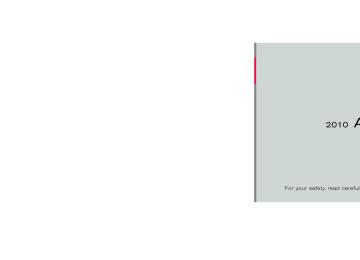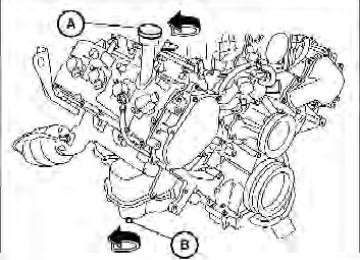- 2009 Nissan Armada Owners Manuals
- Nissan Armada Owners Manuals
- 2004 Nissan Armada Owners Manuals
- Nissan Armada Owners Manuals
- 2012 Nissan Armada Owners Manuals
- Nissan Armada Owners Manuals
- 2006 Nissan Armada Owners Manuals
- Nissan Armada Owners Manuals
- 2008 Nissan Armada Owners Manuals
- Nissan Armada Owners Manuals
- 2005 Nissan Armada Owners Manuals
- Nissan Armada Owners Manuals
- 2007 Nissan Armada Owners Manuals
- Nissan Armada Owners Manuals
- 2011 Nissan Armada Owners Manuals
- Nissan Armada Owners Manuals
- 2010 Nissan Armada Owners Manuals
- Nissan Armada Owners Manuals
- Download PDF Manual
-
1. Remove the cover on the inside of the lift
gate .
Power lift gate release Power lift gate (if so equipped) If the lift gate cannot be opened with the door lock switch or keyfob due to a discharged battery, follow these steps: 1. Remove the cover on the inside of the lift
gate.
2. Move the lever up to lock or down to unlock.
2. Move the lever up to open the lift gate.
Pre-driving checks and adjustments 3-27
墌 REVIEW COPY—2010 Armada (wzw) Owners Manual (owners)—USA_English (nna) 02/17/09—debbie 墍
GLASS HATCH
FUEL-FILLER DOOR
NOTE: The lift gate must be unlocked in order to open the glass hatch.
WARNING
Do not drive with the glass hatch open. This could allow dangerous exhaust gases to be drawn into the vehicle. See “Exhaust gas” in the “Starting and driving” section of this manual.
LPD0246
To open, pull up on the smaller outside handle to release the glass hatch, then pull up on the glass hatch. To close, lower and push the glass hatch down securely.3-28 Pre-driving checks and adjustments
LPD0391
FUEL-FILLER CAP The fuel-filler cap is a ratcheting type. Turn the cap counterclockwise to remove. To tighten, turn the cap clockwise until ratcheting clicks are heard. Put the fuel-filler cap on the cap holder 䊊1 while refueling.
For additional information, see “Fuel recommen- dation” and “Flexible fuel vehicle (FFV) fuel rec- ommendation” in the “Technical and consumer information” section later in this manual.
墌 REVIEW COPY—2010 Armada (wzw) Owners Manual (owners)—USA_English (nna) 02/17/09—debbie 墍
WARNING
● Gasoline is extremely flammable and highly explosive under certain condi- tions. You could be burned or seriously injured if it is misused or mishandled. Always stop the engine and do not smoke or allow open flames or sparks near the vehicle when refueling.
● Do not attempt to top off the fuel tank after the fuel pump nozzle shuts off automatically. Continued refueling may cause fuel overflow, resulting in fuel spray and possibly a fire.
● Use only an original equipment type fuel-filler cap as a replacement. It has a built-in safety valve needed for proper operation of the fuel system and emis- sion control system. An incorrect cap can result in a serious malfunction and possible injury. It could also cause the malfunction indicator light to come on. ● Never pour fuel into the throttle body to
attempt to start your vehicle.
● Do not fill a portable fuel container in the vehicle or trailer. Static electricity can cause an explosion of flammable liquid, vapor or gas in any vehicle or trailer. To reduce the risk of serious injury or death when filling portable fuel containers: – Always place the container on the
ground when filling.
– Do not use electronic devices when
filling.
– Keep the pump nozzle in contact with the container while you are fill- ing it.
– Use only approved portable fuel con-
tainers for flammable liquid.
CAUTION
● Only vehicles with the E-85 filler door label can operate on E-85. Fuel system or other damage can occur if E-85 is used in vehicles that are not designed to run on E-85.
● If fuel is spilled on the vehicle body, flush it away with water to avoid paint damage.
● Insert the fuel-filler cap straight into the fuel-filler tube, then tighten until the fuel-filler cap clicks. Failure to tighten the fuel-filler cap properly may cause the Malfunction Indicator Light
(MIL) to illuminate. If the light illuminates because the fuel-filler cap is loose or missing, tighten or install the cap and continue to drive the vehicle. The light should turn off after a
If the
few driving trips. light does not turn off after a few driving trips, have the vehicle inspected by a NISSAN dealer ● For additional
information, see the “Malfunction Indicator Light (MIL)” in the “Instruments and Controls” section earlier in this manual.
Pre-driving checks and adjustments 3-29
墌 REVIEW COPY—2010 Armada (wzw) Owners Manual (owners)—USA_English (nna) 02/17/09—debbie 墍
STEERING WHEEL
PEDAL POSITION ADJUSTMENT
CAUTION
Do not adjust the pedal position with your foot on the pedal.
TILT OPERATION
WPD0428
WARNING
Do not adjust the steering wheel while driving. You could lose control of your vehicle and cause an accident.
Pull the lock lever forward and hold it to adjust the steering wheel up or down to the desired posi- tion. Release the lock lever to lock the steering wheel in place.
WPD0429
The accelerator and brake pedals can be ad- justed for driving comfort.Use the pedal adjusting switch to adjust the brake and accelerator pedal position away from the driver 䊊1 or toward the driver 䊊2 . The brake and accelerator pedals cannot be ad- justed separately.
WARNING
Do not adjust the pedal position while driving. You could lose control of your vehicle and cause an accident.
3-30 Pre-driving checks and adjustments
墌 REVIEW COPY—2010 Armada (wzw) Owners Manual (owners)—USA_English (nna) 02/17/09—debbie 墍
SUN VISORS
䊊1 To block glare from the front, swing down the
main sun visor.
䊊2 To block glare from the side, remove the main sun visor from the center mount and swing the visor to the side.
䊊3 To block glare from the side and front, swing
down the sub-sun visor.
䊊4 Slide the extension sun visor in or out as
needed.
CAUTION
● Do not store the sun visor before return- ing the extension to its original position.
● Do not pull the extension sun visor forc-
edly downward.
LPD0257
VANITY MIRRORS To access the vanity mirror, pull the sun visor down and flip open the mirror cover. The vanity mirror will illuminate when the mirror cover is open.
LPD0256
Pre-driving checks and adjustments 3-31
墌 REVIEW COPY—2010 Armada (wzw) Owners Manual (owners)—USA_English (nna) 02/17/09—debbie 墍
MIRRORS
WPD0126
REARVIEW MIRROR (if so equipped) The night position 䊊1 reduces glare from the headlights of vehicles behind you at night. Use the day position 䊊2 when driving in daylight hours.WARNING
Use the night position only when neces- sary, because it reduces rear view clarity.
3-32 Pre-driving checks and adjustments
AUTOMATIC ANTI-GLARE REARVIEW MIRROR (if so equipped) The inside mirror is designed so that it automati- cally dims during night time conditions and ac- cording to the intensity of the headlights of the vehicle following you. The automatic anti-glare feature is activated when the ignition switch is in the ON position. The indicator light will illuminate when the auto- matic anti-glare feature is operating.
NOTE: Do not hang any objects over the sensors 䊊1 or apply glass cleaner to the sensors. Doing so will reduce the sensitivity of the sensors, resulting in improper operation.
Type A
LPD0446
Type A With the ignition switch placed in the ON posi- tion, press the ● To turn off
button as described:
the anti-glare feature, press button. The indicator light will turn
the off.
● To turn on the anti-glare feature, press button again. The indicator light
the will turn on.
The indicator light will illuminate when the auto- matic anti-glare feature is operating.
墌 REVIEW COPY—2010 Armada (wzw) Owners Manual (owners)—USA_English (nna) 02/17/09—debbie 墍
For more information about the compass and compass features 䊊2
(if so equipped), see “Compass display” in the “Instruments and con- trols” section of this manual.Type B-Without compass
Type C-With compass
LPD0469
LPD0470
Type B and Type C The indicator light 䊊2 will automatic anti-glare feature is operating. To turn off the automatic anti-glare feature, press: ● the O button for inside mirrors without
illuminate when the
compass.
To turn on the automatic anti-glare feature again, press: ● the
button for inside mirrors without
compass.
● the
button for
inside mirrors with
compass.
button for
inside mirrors with
The indicator light will turn on.
● the
compass.
The indicator light will turn off.
Some vehicles are also equipped with automatic anti-glare outside mirrors. For additional informa- tion, see “Automatic anti-glare outside mirrors” later in this section.
Pre-driving checks and adjustments 3-33
墌 REVIEW COPY—2010 Armada (wzw) Owners Manual (owners)—USA_English (nna) 02/17/09—debbie 墍
For information on HomeLink姞 Universal Trans- ceiver operation, see the “HomeLink姞 Universal Transceiver” in the “Instrument and controls” sec- tion of this manual. For information on the compass display (if so equipped), see “Compass display” in the “Instru- ments and controls” section of this manual.
WARNING
● Objects viewed in the outside mirror on the passenger side are closer than they appear. Be careful when moving to the right. Using only this mirror could cause an accident. Use the inside mirror or glance over your shoulder to properly judge distances to other objects.
● Do not adjust the mirrors while driving. You could lose control of your vehicle and cause an accident.
LPD0418
OUTSIDE MIRRORS The outside mirror remote control will operate only when the ignition switch is placed in the ACC or ON position. Rotate the round switch 䊊1 to select the right or left mirror. Adjust each mirror to the desired po- sition pushing the round switch.
3-34 Pre-driving checks and adjustments
墌 REVIEW COPY—2010 Armada (wzw) Owners Manual (owners)—USA_English (nna) 02/17/09—debbie 墍
LPD0259
LPD0417
Manual folding outside mirrors (if so equipped) Pull the outside mirror toward the door to fold it.
Power folding outside mirrors (if so equipped)
CAUTION
Do not manually fold the power folding mirrors. Manually folding the mirrors can damage the mirrors.
Press the switch to open or close the mirrors. Automatic anti-glare outside mirrors (if so equipped) The outside mirrors will automatically dim during nighttime conditions to reduce the glare from the
headlights of trailing vehicles. The automatic anti- glare feature operates only when the ignition switch is placed in the ON position. The automatic anti-glare feature will be on when starting the vehicle. The indicator light on the automatic anti-glare rearview mirror will illuminate when the automatic anti-glare feature is operat- ing.
To turn off the anti-glare feature, press the button on the rearview mirror. The indicator light will turn off. To turn on the anti-glare feature again, press the button on the rearview mirror. The in- dicator light will turn on. For information on the automatic anti-glare rear- view mirror, see “Automatic anti-glare rearview mirror” earlier in this section. Heated mirrors The outside mirrors can be heated to defrost, defog, or de-ice for improved visibility. For addi- tional information, see “Rear window and outside mirror defroster switch” in the “Instruments and controls” section of this manual.
Pre-driving checks and adjustments 3-35
墌 REVIEW COPY—2010 Armada (wzw) Owners Manual (owners)—USA_English (nna) 02/17/09—debbie 墍
AUTOMATIC DRIVE POSITIONER (if so equipped)
The automatic drive positioner system has two features: ● Memory storage function ● Entry/exit function
3-36 Pre-driving checks and adjustments
mation, see “Seats” in the “Safety—Seats, seat belts and supplemental restraint sys- tem” section of this manual and “Pedal posi- tion adjustment” and “Outside mirrors” ear- lier in this section. During this step, do not place the ignition switch in any position other than ON.
4. Push the SET switch and, within 5 seconds,
push the memory switch (1 or 2). The indicator light for the pushed memory switch will come on and stay on for approxi- mately 5 seconds after pushing the switch. After the indicator light goes off, the se- lected positions are stored in the selected memory (1 or 2).
If a new memory is stored in the same memory switch, the previous memory will be deleted. Linking a keyfob to a stored memory position Each keyfob can be linked to a stored memory position (memory switch 1 or 2) with the follow- ing procedure: 1. Follow the steps for storing a memory posi-
tion.
LPD0419
MEMORY STORAGE FUNCTION Two positions for the driver’s seat, accelerator and brake pedals, and outside mirrors can be stored in the automatic drive positioner memory. Follow these procedures to use the memory sys- tem.
1. Place the shift selector in the P (Park) posi-
tion.
2. Place the ignition switch in the ON position.
3. Adjust
the driver’s seat, accelerator and brake pedals, and outside mirrors to the desired positions by manually operating each adjusting switch. For additional infor-
墌 REVIEW COPY—2010 Armada (wzw) Owners Manual (owners)—USA_English (nna) 02/17/09—debbie 墍
2. While the indicator light for the memory switch being set is illuminated for 5 sec- button on the keyfob. onds, press the The indicator light will blink. After the indica- tor light goes off, the keyfob is linked to that memory setting.
With the key removed from the ignition switch or the ignition switch is moved to OFF, press button on the keyfob. The driver’s seat, the accelerator and brake pedals, and outside mir- rors will move to the memorized position.
NOTE:
If a new memory position is saved to the memory switch, the keyfob automatically re-links. Confirming memory storage ● Place the ignition switch in the ON position and push the SET switch. If the main memory has not been stored, the indicator light will come on for approximately 0.5 seconds. When the memory has stored the position, the indicator light will stay on for approxi- mately 5 seconds.
● If the battery cable is disconnected, or if the fuse opens, the memory storage function will be canceled and must be restarted before a stored memory position can be set again. Drive the vehicle over 25 MPH (40 km/h) to restart the memory storage function. You can also restart the memory storage function using the following procedure.
1. Connect the battery cable or replace the
fuse.
2. Open and close the driver’s door more than 2 times with the ignition switch in the LOCK position. Once the memory storage function has been restarted, you can store a memory position. See “Memory storage function” earlier in this section.
Selecting the memorized position Set the shift selector to the P (Park) position, then: ● Within 45 seconds of opening the driver’s
door, push the memory switch (1 or 2) or
● Place the ignition switch in the ON position
and push the memory switch (1 or 2).
The driver’s seat, accelerator and brake pedals, and outside mirrors will move to the memorized position with the indicator light blinking, and then the light will stay on for approximately 5 seconds.
ENTRY/EXIT FUNCTION This system is designed so that the driver’s seat will automatically move when the shift selector is placed in the P (Park) position. This allows the driver to get into and out of the driver’s seat more easily. The driver’s seat will slide backward: ● When the key is removed from the ignition
switch and the driver’s door is opened.
● When the driver’s door is opened with the ignition switch placed in the LOCK position. ● When the ignition switch is turned from ACC to LOCK with the driver’s door open. The driver’s seat will return to the previous posi- tion: ● When the key is inserted into the ignition
switch and the driver’s door is closed.
● When the driver’s door is closed with the ignition switch placed in the LOCK position. ● When the ignition switch is turned from ACC to ON while the shift selector is in the P (Park) position.
Pre-driving checks and adjustments 3-37
墌 REVIEW COPY—2010 Armada (wzw) Owners Manual (owners)—USA_English (nna) 02/17/09—debbie 墍
SYSTEM OPERATION The automatic drive positioner system will not work or will stop operating under the following conditions: ● When the vehicle speed is above 4 MPH (7
km/h).
The automatic drive positioner system can be adjusted and canceled. For vehicles with naviga- tion system, see “Comfort & convenience set- tings” in the “Monitor, climate, audio, phone and voice recognition systems” section of this manual. For vehicles without navigation system, see your NISSAN dealer.
● When any of
the memory switches are pushed while the automatic drive positioner is operating.
● When the adjusting switch for the driver’s seat is turned on while the automatic drive positioner is operating.
● When the seat has been already moved to
the memorized position.
● When no seat position is stored in the
memory switch.
● When the shift selector is moved from P
(Park) to any other position.
● When the driver’s door remains open more than 45 seconds and the ignition switch is not in the ON position.
The entry/exit function can be adjusted or can- celed. For vehicles with navigation system, see “Comfort & convenience settings” in the “Moni- tor, climate, audio, phone and voice recognition systems” section of this manual. For vehicles without navigation system, see your NISSAN dealer. Restarting the entry/exit function If the battery cable is disconnected or if the fuse opens, the entry/exit function will be disabled. Drive the vehicle over 25 MPH (40 km/h) to restart the entry/exit function. You can also restart the entry/exit function using the following proce- dure. 1. Connect the battery cable or replace the
fuse.
2. Open and close the driver’s door more than 2 times with the ignition switch in the LOCK position.
The entry/exit function should now work properly.
3-38 Pre-driving checks and adjustments
墌 REVIEW COPY—2010 Armada (wzw) Owners Manual (owners)—USA_English (nna) 02/17/09—debbie 墍
MEMO
Pre-driving checks and adjustments 3-39
4 Monitor, climate, audio, phone and voice recognition systems
Control panel buttons — color screen without Navigation System. . . . . . . . . . . . . . . . . . . . . . . . . . . . . . . . . 4-2
How to use the NISSAN controller . . . . . . . . . . . . . . . 4-3
How to select menus on the screen . . . . . . . . . . . . . . 4-4
How to use the STATUS button . . . . . . . . . . . . . . . . . . 4-4
How to use the INFO button . . . . . . . . . . . . . . . . . . . . . 4-5
How to use the SETTING button . . . . . . . . . . . . . . . . . 4-9
OFF button . . . . . . . . . . . . . . . . . . . . . . . . . . . . . 4-16Control panel buttons — color screen with Navigation System (if so equipped) . . . . . . . . . . . . . . . . . 4-17
How to use the NISSAN controller . . . . . . . . . . . . . . 4-18
How to use the touch screen . . . . . . . . . . . . . . . . . . . 4-18
Start-up screen . . . . . . . . . . . . . . . . . . . . . . . . . . . . . . . 4-20
How to select menus on the screen . . . . . . . . . . . . . 4-20
How to use the STATUS button . . . . . . . . . . . . . . . . . 4-20
How to use the INFO button . . . . . . . . . . . . . . . . . . . . 4-21
How to use the SETTING button . . . . . . . . . . . . . . . . 4-26
OFF button . . . . . . . . . . . . . . . . . . . . . . . . . . . . . 4-32
RearView Monitor (if so equipped). . . . . . . . . . . . . . . . . . 4-33
How to read the displayed lines . . . . . . . . . . . . . . . . . 4-33
Adjusting the screen . . . . . . . . . . . . . . . . . . . . . . . . . . . 4-34
Operating tips. . . . . . . . . . . . . . . . . . . . . . . . . . . . . . . . . 4-34
Vents . . . . . . . . . . . . . . . . . . . . . . . . . . . . . . . . . . . . . . . . . . . 4-35Heater and air conditioner (automatic) . . . . . . . . . . . . . . 4-36
Automatic operation . . . . . . . . . . . . . . . . . . . . . . . . . . . 4-36
Manual operation . . . . . . . . . . . . . . . . . . . . . . . . . . . . . . 4-37
Operating tips. . . . . . . . . . . . . . . . . . . . . . . . . . . . . . . . . 4-37
Rear seat air conditioner . . . . . . . . . . . . . . . . . . . . . . . . . . 4-38
Controls. . . . . . . . . . . . . . . . . . . . . . . . . . . . . . . . . . . . . . 4-39
Servicing air conditioner. . . . . . . . . . . . . . . . . . . . . . . . . . . 4-39
Audio system . . . . . . . . . . . . . . . . . . . . . . . . . . . . . . . . . . . . 4-39
Radio . . . . . . . . . . . . . . . . . . . . . . . . . . . . . . . . . . . . . . . . 4-39
FM radio reception . . . . . . . . . . . . . . . . . . . . . . . . . . . . 4-40
AM radio reception . . . . . . . . . . . . . . . . . . . . . . . . . . . . 4-40
Satellite radio reception (if so equipped) . . . . . . . . . 4-40
Audio operation precautions . . . . . . . . . . . . . . . . . . . . 4-41
FM/AM/SAT radio with compact disc (CD) changer (if so equipped) . . . . . . . . . . . . . . . . . . . . . . . 4-47
FM/AM/SAT radio with compact disc (CD) player (if so equipped) . . . . . . . . . . . . . . . . . . . . . . . . . 4-55
CompactFlash姞 (CF) player operation (if so equipped) . . . . . . . . . . . . . . . . . . . . . . . . . . . . . . . 4-60
Music Box™ Hard Drive audio system (if so equipped) . . . . . . . . . . . . . . . . . . . . . . . . . . . . . . . 4-62
CD/CF (CompactFlash姞) care and cleaning . . . . . . 4-71
Steering wheel switch for audio control . . . . . . . . . . 4-73墌 REVIEW COPY—2010 Armada (wzw) Owners Manual (owners)—USA_English (nna) 02/17/09—debbie 墍
Rear audio controls . . . . . . . . . . . . . . . . . . . . . . . . . . . . 4-75
Antenna . . . . . . . . . . . . . . . . . . . . . . . . . . . . . . . . . . . . . . 4-76NISSAN mobile entertainment system (MES) (if so equipped) . . . . . . . . . . . . . . . . . . . . . . . . . . . . . . . . . . 4-76
Digital video disc (DVD) player controls . . . . . . . . . . 4-78
Remote control. . . . . . . . . . . . . . . . . . . . . . . . . . . . . . . . 4-79
Flip-down screen . . . . . . . . . . . . . . . . . . . . . . . . . . . . . . 4-79
Before operating the DVD mobile entertainment system . . . . . . . . . . . . . . . . . . . . . . . . . . 4-80
Playing a digital versatile disc (DVD) . . . . . . . . . . . . . 4-82
Remote control operation. . . . . . . . . . . . . . . . . . . . . . . 4-86
Care and maintenance . . . . . . . . . . . . . . . . . . . . . . . . . 4-88
How to handle the DVD . . . . . . . . . . . . . . . . . . . . . . . . 4-89
Car phone or CB radio . . . . . . . . . . . . . . . . . . . . . . . . . . . . 4-92
Bluetooth姞 Hands-Free Phone System without Navigation System (if so equipped) . . . . . . . . . . . . . . . . . 4-92
Regulatory Information . . . . . . . . . . . . . . . . . . . . . . . . . 4-94
Using the system . . . . . . . . . . . . . . . . . . . . . . . . . . . . . . 4-94
Control buttons . . . . . . . . . . . . . . . . . . . . . . . . . . . . . . . 4-96
Getting started . . . . . . . . . . . . . . . . . . . . . . . . . . . . . . . . 4-97
List of voice commands . . . . . . . . . . . . . . . . . . . . . . . . 4-99
Speaker adaptation (SA) mode. . . . . . . . . . . . . . . . .4-104
Troubleshooting guide . . . . . . . . . . . . . . . . . . . . . . . .4-106Bluetooth姞 Hands-Free Phone System with Navigation System (if so equipped) . . . . . . . . . . . . . . . .4-107
Regulatory Information . . . . . . . . . . . . . . . . . . . . . . . .4-109
Voice commands . . . . . . . . . . . . . . . . . . . . . . . . . . . . .4-109
Pairing procedure . . . . . . . . . . . . . . . . . . . . . . . . . . . .4-109
Phonebook . . . . . . . . . . . . . . . . . . . . . . . . . . . . . . . . . .4-111
Making a call. . . . . . . . . . . . . . . . . . . . . . . . . . . . . . . . .4-112
Receiving a call . . . . . . . . . . . . . . . . . . . . . . . . . . . . . .4-113
During a call . . . . . . . . . . . . . . . . . . . . . . . . . . . . . . . . .4-114
Ending a call . . . . . . . . . . . . . . . . . . . . . . . . . . . . . . . . .4-115
Phone setting . . . . . . . . . . . . . . . . . . . . . . . . . . . . . . . .4-115
Call volume . . . . . . . . . . . . . . . . . . . . . . . . . . . . . . . . . .4-117NISSAN Voice Recognition System (if so equipped) . . . . . . . . . . . . . . . . . . . . . . . . . . . . . . . . .4-118
NISSAN Voice Recognition Standard Mode . . . . .4-118
Using the system . . . . . . . . . . . . . . . . . . . . . . . . . . . . .4-121
Before Starting. . . . . . . . . . . . . . . . . . . . . . . . . . . . . . .4-121
Giving voice commands . . . . . . . . . . . . . . . . . . . . . . .4-121
NISSAN Voice Recognition Alternate Command Mode . . . . . . . . . . . . . . . . . . . . . . . . . . . . .4-130
Using the system . . . . . . . . . . . . . . . . . . . . . . . . . . . . .4-137
Speaker Adaptation Function . . . . . . . . . . . . . . . . . .4-139
Troubleshooting guide . . . . . . . . . . . . . . . . . . . . . . . .4-142墌 REVIEW COPY—2010 Armada (wzw) Owners Manual (owners)—USA_English (nna) 02/17/09—debbie 墍
WARNING
● Positioning of the heating or air condi- tioning controls and display controls should not be done while driving in or- der that full attention may be given to the driving operation.
● Do not disassemble or modify this sys- tem. If you do, it may result in accidents, fire, or electrical shock.
● Do not use this system if you notice any abnormality, such as a frozen screen or lack of sound. Continued use of the system may result in accident, fire or electric shock.
● In case you notice any foreign object in the system hardware, spill liquid on it, or notice smoke or smell coming from it, stop using the system immediately and contact your nearest NISSAN dealer. Ignoring such conditions may lead to accidents, fire or electrical shock.
CONTROL PANEL BUTTONS — COLOR SCREEN WITHOUT NAVIGATION SYSTEM
1. NISSAN controller (P. 4-3)
2. STATUS button (P. 4-4)
3. + (brightness control) button
4.
OFF brightness control button
(P. 4-16)
WHA0881
5.
INFO button (P. 4-5)
6. – (brightness control) button
7. SETTING button (P. 4-9)
8. BACK (previous) button (P. 4-3)
4-2 Monitor, climate, audio, phone and voice recognition systems
墌 REVIEW COPY—2010 Armada (wzw) Owners Manual (owners)—USA_English (nna) 02/17/09—debbie 墍
CAUTION
● The glass screen on the liquid crystal display may break if it is hit with a hard or sharp object. If the glass breaks, do not touch the liquid crystalline material, which contains a small amount of mer- cury. In case of contact with skin, wash immediately with soap and water.
● To clean the display, never use a rough cloth, alcohol, benzine, thinner or any kind of solvent or paper towel with a chemical cleaning agent. They will scratch or deteriorate the panel.
● Do not splash any liquid such as water or car fragrance on the display. Contact with liquid will cause the system to malfunction.
When you use this system, make sure the engine is running. If you use the system with the engine not running (ignition switch in the ON or ACC position) for a long time, it will discharge the battery, and the engine will not start.
Reference symbols: ENTER button — This is a button on the control panel. “Display” key — This is a select key on the screen. By selecting this key, you can proceed to the next function.
WHA0883
HOW TO USE THE NISSAN CONTROLLER Use the NISSAN controller to choose an item on the display screen. Select an item on the display using the main directional buttons 䊊2 or the center dial 䊊3 . Then press the ENTER button 䊊1
to select the item or perform the action. The BACK button 䊊4 has two functions: ● Go back to the previous display (cancel).Monitor, climate, audio, phone and voice recognition systems 4-3
墌 REVIEW COPY—2010 Armada (wzw) Owners Manual (owners)—USA_English (nna) 02/17/09—debbie 墍
If you press the BACK button 䊊4 during setup, the setup will be canceled and/or the display will return to the previous screen. ● Finish setup. In some screens pressing the BACK button 䊊4
accepts the changes made during setup.LHA0914
HOW TO SELECT MENUS ON THE SCREEN Vehicle functions are viewed on the center dis- play screen in menus. Whenever a menu selec- tion is made or menu item is highlighted, different areas on the screen provide you with important information. See the following for details: 1. Header:Shows the path used to get to the current screen (for example, press the SETTING button > then select the “Audio” key).
2. Menu Selections:
Shows the options to choose within that menu screen (for example, Bass, etc.).
4-4 Monitor, climate, audio, phone and voice recognition systems
3. UP/DOWN Movement Indicator:
Shows that the NISSAN controller may be used to move UP/DOWN on the screen and select more options.
4. Screen Count:
Shows the number of menu selections avail- able for that screen (for example, 5/6).
5. Footer/Information Line:
Provides more information (if available) about the menu selection currently high- lighted (for example, Enhances stereo imag- ing and sound).
HOW TO USE THE STATUS BUTTON To display the status of the audio, climate control system and fuel consumption, press the STATUS button. The following information will appear when the STATUS button is pressed: Audio → Audio and climate control system → Audio, climate control temperature settings, av- erage fuel economy and distance to empty → Audio
墌 REVIEW COPY—2010 Armada (wzw) Owners Manual (owners)—USA_English (nna) 02/17/09—debbie 墍
NOTE: ● If the amount of fuel added while the ignition switch is OFF is small, the dis- play just before the ignition switch is placed in the OFF position may con- tinue to be displayed.
● When driving uphill or rounding curves, the fuel in the tank shifts, which may momentarily change the display.
Average fuel economy (MPG or L/100 km) The Average Fuel Economy is calculated based on fuel consumption since the last reset. The display is updated every 30 seconds and 1/3 mi (500 m). After a reset or connecting the battery cables, the display might show (**.*). Resetting fuel economy The average fuel economy calculation can be reset to 0. Press the INFO button and select the “Fuel Economy” key, then select the “Reset” key using the NISSAN controller and press the EN- TER button.
LHA0915
LHA0921
HOW TO USE THE INFO BUTTON Press the INFO button. The display screen shows vehicle information for your convenience. The information shown on the screen should be a guide to determine the condition of the vehicle. See the following for details.
Fuel economy Press the INFO button then select the “Fuel Economy” key using the NISSAN controller and press the ENTER button to display Average Fuel Economy, Distance to Empty and Fuel Economy Record. Distance to empty (MI or km) The Distance To Empty (DTE) mode provides you with an estimation of the distance that can be driven before refueling. The DTE is constantly calculated based on the amount of fuel in the fuel tank and the actual fuel consumption. The display is updated every 30 seconds. When the fuel level is low, the DTE display will change to (*).
Monitor, climate, audio, phone and voice recognition systems 4-5
墌 REVIEW COPY—2010 Armada (wzw) Owners Manual (owners)—USA_English (nna) 02/17/09—debbie 墍
Tire pressure rises and falls depending on the heat caused by the vehicle’s traveling condition and the temperature. In case of low tire pressure, a message is dis- played on the screen: LOW PRESSURE — Check All Tires.
WARNING
● When a spare tire is mounted or a wheel is replaced, tire pressure will not be indicated, the Tire Pressure Monitoring System (TPMS) will not function and the low tire pressure warning light will flash for approximately 1 minute. The light will remain on after 1 minute. Con- tact your NISSAN dealer as soon as possible for tire replacement and/or system resetting.
● Replacing tires with those not originally specified by NISSAN could affect the proper operation of the TPMS.
LHA0922
LHA0923
Fuel economy record Press the INFO button, then select the “Fuel Economy” key, then select the “View” key using the NISSAN controller and press the ENTER button. The average fuel consumption history will be displayed in a graph form along with the average fuel for the previous Reset-to-Reset period.
Tire pressure information (if so equipped) To display tire pressure information, press the INFO button, then select the “Tire Pressure” key using the NISSAN controller and press the EN- TER button.
Pressure indication in ** psi on the screen indi- cates that the pressure is being measured. After a few driving trips, the pressure for each tire will be displayed randomly.
The order of tire pressure figures displayed on the screen does not correspond with the actual order of the tire position.
4-6 Monitor, climate, audio, phone and voice recognition systems
墌 REVIEW COPY—2010 Armada (wzw) Owners Manual (owners)—USA_English (nna) 02/17/09—debbie 墍
Resetting the trip computer Each item in the trip computer can be reset to 0. Select the “Reset” key on the item that needs to be reset using the NISSAN controller and press the ENTER button. To reset all of the items in the trip computer select the “Reset ALL” key and press the ENTER button. A confirmation screen will appear. Select the “Yes” key and press the ENTER button.
LHA0924
Trip computer Press the INFO button, then select the “Trip Computer” key using the NISSAN controller and press the ENTER button. The trip computer will display the following items: ● Elapsed Time – Journey time since the last reset up to a maximum of 99 hours and 59
minutes.● Driving Distance – Distance driven (mile or
km) since the last reset.
● Average Speed – Average speed driven
(MPH or km/h) since the last reset.
LHA0925
Maintenance items Press the INFO button and select the “Mainte- nance” key using the NISSAN controller and press the ENTER button; the maintenance infor- mation will be displayed on the screen.
Monitor, climate, audio, phone and voice recognition systems 4-7
墌 REVIEW COPY—2010 Armada (wzw) Owners Manual (owners)—USA_English (nna) 02/17/09—debbie 墍
Resetting the maintenance interval To reset the reminder schedule (distance) to 0 mi (km), select the “Reset Distance” key using the NISSAN controller and press the ENTER button.
LHA0926
Changing the maintenance interval
Select one of the “Reminder (1 – 4)” keys using the NISSAN controller and press the ENTER button to display the screen to change the main- tenance interval.
Select the “Interval” key using the NISSAN con- troller and press the ENTER button. Use the NISSAN controller to change the maintenance interval; to accept the changes press the BACK button.
4-8 Monitor, climate, audio, phone and voice recognition systems
LHA0839
Displaying the maintenance notice re- minderSelect the “Interval Reminder ON” key and press the ENTER button to display the MAINTENANCE INFORMATION automatically at the set mainte- nance interval. The indicator light will illuminate when it is ON.
The MAINTENANCE NOTICE screen will be au- tomatically displayed as shown when both of the following conditions are met: ● The vehicle is driven the set distance and the ignition switch is placed in the OFF position.
墌 REVIEW COPY—2010 Armada (wzw) Owners Manual (owners)—USA_English (nna) 02/17/09—debbie 墍
● The ignition switch is placed in the ON po- sition the next time the vehicle will be driven. To return to the previous display after the MAIN- TENANCE NOTICE screen is displayed, press the BACK button. The MAINTENANCE NOTICE screen displays each time the key is turned ON until one of the following conditions are met: ● The “Reset” key is selected. ● The “Interval Reminder ON” key is set to
OFF (indicator light not illuminated). ● The maintenance interval is set again.
LHA0927
WHA0937
Type A
HOW TO USE THE SETTING BUTTON When the SETTING button is pressed, the SET- TINGS screen will appear on the display. You can select and/or adjust several functions, features and modes that are available for your vehicle. Use the NISSAN controller to select each item to be set and press the ENTER button.
Type B
Monitor, climate, audio, phone and voice recognition systems 4-9
墌 REVIEW COPY—2010 Armada (wzw) Owners Manual (owners)—USA_English (nna) 02/17/09—debbie 墍
LHA0929
LHA0930
WHA0823
Display settings Select the “Display” key and press the ENTER button. The Display settings screen will appear.
Brightness/contrast: Select the “Brightness” key or the “Contrast” key to adjust the brightness or contrast of the map background. Use the NISSAN controller to adjust the brightness to darker or brighter and the con- trast to lower or higher. The new settings are automatically saved when you exit the setting screen by pressing the BACK button or any other mode button.
Display off: Select the “Display ON” key. The indicator of the “Display ON” turns amber and the message above will be displayed briefly. When the audio, HVAC (Heater and air conditioner), or any mode button on the control panel is operated, the dis- play turns on for that operation. If one of the control panel buttons is pressed, the display will not automatically turn off until that operation is finished. Otherwise, the screen turns off auto- matically after 5 seconds.
4-10 Monitor, climate, audio, phone and voice recognition systems
墌 REVIEW COPY—2010 Armada (wzw) Owners Manual (owners)—USA_English (nna) 02/17/09—debbie 墍
To turn the screen on: ● Press the SETTING button and select the “Display” key and then select the “Display ON” key. Then set the screen to on by press- ing the ENTER button, or
● Hold the
OFF button for approxi- mately 2 seconds and the message “resum- ing display” will appear and the “Display ON” key will be automatically turned on (no am- ber indicator).
Background color: Select the “Background Color” key; the display color changes between day and night. The new settings are automatically saved when you exit the setting screen by pressing the BACK button or any other mode button.
LHA0931
LHA0932
Beeps settings Select the “Beeps” key and press the ENTER button. The Beeps settings screen will appear. With this option on (indicator light illuminated), a beep will sound if any control panel button is pressed.
Clock The following display will appear after pressing the SETTING button, then selecting the “Clock” key using the NISSAN controller and pressing the ENTER button. On-screen Clock:
When this item is enabled (indicator light illumi- nated), a clock is always displayed in the upper right corner of the screen. Clock Format:
Choose either the 12h (12–hour) clock display or the 24h (24–hour) clock display.
Monitor, climate, audio, phone and voice recognition systems 4-11
墌 REVIEW COPY—2010 Armada (wzw) Owners Manual (owners)—USA_English (nna) 02/17/09—debbie 墍
Daylight Savings Time: When this item is enabled (indicator light illumi- nated), daylight savings time is on. To turn off the daylight savings time, touch the “ON” key; the amber indicator light will disappear.
● Atlantic ● Newfoundland ● Aleutian ● Hawaii ● Alaska
LHA0933
Time Zone:
the “Time Zone” key;
Select screen will appear.
the Time Zone
Select one of the following zones, depending on the current location, by selecting the correct time zone key and pressing the ENTER button to enable that time zone (indicator light will illumi- nate for that location). ● Pacific ● Mountain ● Central ● Eastern
4-12 Monitor, climate, audio, phone and voice recognition systems
墌 REVIEW COPY—2010 Armada (wzw) Owners Manual (owners)—USA_English (nna) 02/17/09—debbie 墍
● OK:
Select to accept the changes made and return to the clock setting display.
After selection/settings, press the BACK button or any other mode button to accept the changes.
LHA0943
Clock Adjust:
Adjust the time by manually inputting the correct time. ● 0 – 9:
Select to change the number in the display.
● Modify:
Select to change the number at the cursor position.
● >:
Select to move the cursor position to the right.
● <:
Select to move the cursor position to the left.
LHA0938
Comfort & Convenience settings (if so equipped) Select the “Comfort & Conv.” key by using the NISSAN controller and pressing the ENTER but- ton. The comfort and convenience option screen will be displayed. You can set the following operating conditions by selecting the desired item using the NISSAN controller, then pressing the ENTER button. The indicator light (box at the right of the selected item) alternately turns on and off each time the ENTER button is pressed. Indicator light is illuminated — ON Indicator light is not illuminated — OFFMonitor, climate, audio, phone and voice recognition systems 4-13
墌 REVIEW COPY—2010 Armada (wzw) Owners Manual (owners)—USA_English (nna) 02/17/09—debbie 墍
NOTE:
If you change the horn beep or the lamp flash feature with the keyfob, the mode will not be changed with the display. Use the keyfob to return to the previous mode and re-enable the display control.
Auto Re-Lock Time: Select to set the length of time before doors automatically re-lock. Selective Door Unlock: When this item is turned on, only the driver’s door is unlocked first after the door unlock operation. When the door handle request switch on the driver’s or front passenger’s side door is pushed to be unlocked, only the corresponding door is unlocked first. All the doors can be unlocked if the door unlock operation is performed again within 1 minute.
When this item is turned to off, all the doors will be unlocked after the door unlock operation is performed once. Intelligent Key Lock / Unlock: Select to turn on or turn off the door lock/unlock function by pushing the door handle request switch. Intelligent Key Lock Reply: Select to change the sound of the Intelligent Key mode used when a door handle request switch is pushed to lock.
LHA0939
Auto Interior Illumination: Select to turn on or turn off the illumination of the interior lights when any door is unlocked. Auto Headlights Sensitivity: Select to adjust the sensitivity of the automatic headlights higher (right) or lower (left). Auto Headlights Off Delay: Select to change the duration of the automatic headlight off timer from 0, 30, 45, 60, 90, 120, 150 and 180 second periods. Speed Sensing Wiper Interval: Select to turn on or turn off the wiper interval adjusted automati- cally according to the vehicle speed.LHA0940
Remote Key Response Horn: Select to turn on or turn off the horn beep mode used when the LOCK button on the keyfob is pressed.NOTE:
If you change the horn beep or the lamp flash feature with the keyfob, the mode will not be changed with the display. Use the keyfob to return to the previous mode and re-enable the display control.
Remote Key Response Lights: Select to turn on or turn off the hazard indicator flash mode used when the LOCK or UNLOCK button on the keyfob is pressed.
4-14 Monitor, climate, audio, phone and voice recognition systems
墌 REVIEW COPY—2010 Armada (wzw) Owners Manual (owners)—USA_English (nna) 02/17/09—debbie 墍
Select to turn off all sounds made when a door handle request switch is pushed, by selecting the “OFF” key. Intelligent Key Unlock Reply: Select to change the sound of the Intelligent Key mode used when a door handle request switch is pushed to unlock. Select to turn off all sounds made when a door handle request switch is pushed, by selecting the “OFF” key. Slide Driver Seat Back on Exit: Select to turn on or turn off the driver’s seat moving backwards for easy exit when the ignition switch is in the OFF position and the driver’s door is opened. After getting into the vehicle and pushing the ignition switch to the ACC position, the driver’s seat moves to the previous position. Return All Settings to Default: Select to change all the comfort and convenience systems to their default settings.
LHA0934
LHA0935
Language / Units Use the NISSAN controller to select the “Lan- guage / Units” key and press the ENTER button. Select which setting you want to change using the NISSAN controller and selecting either the “Select Language” key or the “Select Units” key by pressing the ENTER button.
Select Language: Select the “English” key, the “Français” key or the “Español” key to change the language shown on the display.
Monitor, climate, audio, phone and voice recognition systems 4-15
墌 REVIEW COPY—2010 Armada (wzw) Owners Manual (owners)—USA_English (nna) 02/17/09—debbie 墍
OFF BUTTON
To change the display brightness, press the OFF button. Pressing the button again will change the display to the day or the night display. Then, adjust the brightness by using the NISSAN controller. The display brightness can also be adjusted us- ing the + (brighter) button or the ⫺ (dimmer) button. If no operation is done within 10 seconds, the display will return to the previous display.
Press and hold the OFF button for more than 2 seconds to turn the display off. Press the button again to turn the display on.
LHA0936
Select Units: Select the “US” (mi, °F, MPG) key or the “Metric” (km, °C, L/100 km) key to change the units shown on the display. Audio settings For audio settings, refer to “Audio System” later in this section.
4-16 Monitor, climate, audio, phone and voice recognition systems
墌 REVIEW COPY—2010 Armada (wzw) Owners Manual (owners)—USA_English (nna) 02/17/09—debbie 墍
CONTROL PANEL BUTTONS — COLOR SCREEN WITH NAVIGATION SYSTEM (if so equipped)
1. STATUS button (P. 4-20)
2. DEST button*
3. NISSAN controller (P. 4-18)
4. PHONE button**
LHA0880
5.
OFF brightness control button
(P. 4-32)
6.
INFO button (P. 4-21)
7. SETTING button (P. 4-26)
8. VOICE button*
9. BACK (previous) button (P. 4-18) 10. ROUTE button* 11. ZOOM IN button* 12. MAP button* 13. ZOOM OUT button* *For Navigation system control buttons, refer to the separate Navigation System Owner’s Manual. **For information on the PHONE button, see “Bluetooth姞 Hands-Free Phone System with Navigation System” later in this section. When you use this system, make sure the engine is running. If you use the system with the engine not running (ignition ON or ACC) for a long time, it will discharge the battery, and the engine will not start. Reference symbols: ENTER button — This is a button on the control panel. “Display” key — This is a select key on the screen. By selecting this key, you can proceed to the next function.
Monitor, climate, audio, phone and voice recognition systems 4-17
墌 REVIEW COPY—2010 Armada (wzw) Owners Manual (owners)—USA_English (nna) 02/17/09—debbie 墍
If you press the BACK button 䊊4 during setup, the setup will be canceled and/or the display will return to the previous screen. ● Finish setup. In some screens, pressing the BACK button 䊊4
accepts the changes made during setup. For the VOICE button 䊊5 functions, refer to the separate Navigation System Owner’s Manual. HOW TO USE THE TOUCH SCREEN● Do not splash any liquid such as water or car fragrance on the display. Contact with liquid will cause the system to malfunction.
To help ensure safe driving, some functions can- not be operated while driving. The on-screen functions that are not available while driving will be “grayed out” or muted. Park the vehicle in a safe location and then oper- ate the navigation system.
LHA0882
CAUTION
HOW TO USE THE NISSAN CONTROLLER Use the NISSAN controller to choose an item on the display screen. Select an item on the display using the main directional buttons 䊊2 (certain Navigation System functions use the additional directional buttons 䊊6 ) or the center dial 䊊3 . Then press the ENTER button 䊊1 to select the item or perform the action. The BACK button 䊊4 has two functions: ● Go back to the previous display (cancel).
● The glass screen on the liquid crystal display may break if it is hit with a hard or sharp object. If the glass breaks, do not touch the liquid crystalline material, which contains a small amount of mer- cury. In case of contact with skin, wash immediately with soap and water.
● To clean the display, never use a rough cloth, alcohol, benzine, thinner or any kind of solvent or paper towel with a chemical cleaning agent. They will scratch or deteriorate the panel.
4-18 Monitor, climate, audio, phone and voice recognition systems
墌 REVIEW COPY—2010 Armada (wzw) Owners Manual (owners)—USA_English (nna) 02/17/09—debbie 墍
WHA0885
WHA0887
WHA0889
Touch screen operation With this system, the same operations as those for the NISSAN controller are possible using the touch screen operation. Selecting the item: Touch an item to select. To select the “Audio” key, touch the “Audio” key 䊊1 on the screen. Touch the “BACK” key 䊊2 to return to the previous screen.
Adjusting the item: Touch the “+” key 䊊1 or the “⫺” key 䊊2 to adjust the settings. Touch the “UP” key 䊊3 to scroll up to the previous page, or touch the “DOWN” key 䊊4
to scroll down to next page.Inputting characters: Touch the letter or number key 䊊1 . There are some options available when inputting characters. ● Uppercase:
Shows uppercase characters.
● Lowercase:
Shows lowercase characters.
● Space:
Inserts a space.
Monitor, climate, audio, phone and voice recognition systems 4-19
墌 REVIEW COPY—2010 Armada (wzw) Owners Manual (owners)—USA_English (nna) 02/17/09—debbie 墍
● Symbols:
Shows symbols such as the question mark (?).
● Delete:
Deletes the last inputted character with one touch. Touch and hold the “Delete” key to delete all of the characters.
● OK:
Completes the character input.
Touch screen maintenance If you clean the display screen, use a dry, soft cloth. If additional cleaning is necessary, use a small amount of neutral detergent with a soft cloth. Never spray the screen with water or de- tergent. Dampen the cloth first, and then wipe the screen. START-UP SCREEN When you place the ignition switch in the ACC or ON position, the SYSTEM START-UP warning is displayed on the screen. When you read and agree with the warning, press the ENTER button. If you do not push the ENTER button, you will not be able to use the navigation system. To proceed to the next step, refer to the separate Navigation System Owner’s Manual.
menu screen (for example, Auto Interior Illu- mination, etc.).
3. UP/DOWN Movement Indicator:
Shows that the NISSAN controller may be used to move UP/DOWN on the screen and select more options.
4. Screen Count:
Shows the number of menu selections avail- able for that screen (for example, 1/14).
5. Footer/Information Line:
Provides more information (if available) about the menu selection currently high- lighted (for example, Cabin lighting when unlocking doors).
HOW TO USE THE STATUS BUTTON To display the status of the audio, climate control system, fuel consumption and navigation system, press the STATUS button. The following information will appear when the STATUS button is pressed: Audio → Audio and climate control system → Audio, climate control temperature settings, av- erage fuel economy and distance to empty → Audio, climate control temperature settings and Navigation System → Audio
LHA0890
HOW TO SELECT MENUS ON THE SCREEN Vehicle functions are viewed on the center dis- play screen in menus. Whenever a menu selec- tion is made or menu item is highlighted, different areas on the screen provide you with important information. See the following for details. 1. Header:Shows the path used to get to the current screen (for example, press the SETTING button > then select the “Comfort & Conv.” key).
2. Menu Selections:
Shows the options to choose within that
4-20 Monitor, climate, audio, phone and voice recognition systems
墌 REVIEW COPY—2010 Armada (wzw) Owners Manual (owners)—USA_English (nna) 02/17/09—debbie 墍
NOTE: ● If the amount of fuel added while the ignition switch is OFF is small, the dis- play just before the ignition switch is placed in the OFF position may con- tinue to be displayed.
● When driving uphill or rounding curves, the fuel in the tank shifts, which may momentarily change the display.
Average fuel economy (MPG or L/100 km) The Average Fuel Economy is calculated based on fuel consumption since the last reset. The display is updated every 30 seconds and 1/3 mi (500 m). After a reset or connecting the battery cables, the display might show (**.*). Resetting fuel economy The average fuel economy calculation can be reset to 0. Press the INFO button and select the “Fuel Economy” key, then select the “Reset” key using the NISSAN controller and press the EN- TER button.
LHA0892
LHA0893
HOW TO USE THE INFO BUTTON Press the INFO button; the display screen shows vehicle and navigation information for your con- venience. The information shown on the screen should be a guide to determine the condition of the vehicle. See the following for details.
Fuel economy Press the INFO button, then select the “Fuel Economy” key using the NISSAN controller and press the ENTER button to display Average Fuel Economy, Distance to Empty and Fuel Economy Record. Distance to empty (MI or km) The Distance To Empty (DTE) mode provides you with an estimation of the distance that can be driven before refueling. The DTE is constantly calculated based on the amount of fuel in the fuel tank and the actual fuel consumption. The display is updated every 30 seconds. When the fuel level is low, the DTE display will change to (*).
Monitor, climate, audio, phone and voice recognition systems 4-21
墌 REVIEW COPY—2010 Armada (wzw) Owners Manual (owners)—USA_English (nna) 02/17/09—debbie 墍
Tire pressure rises and falls depending on the heat caused by the vehicle’s traveling condition and the temperature. In case of low tire pressure, a message is dis- played on the screen: LOW PRESSURE — Check All Tires.
WARNING
● When a spare tire is mounted or a wheel is replaced, tire pressure will not be indicated, the Tire Pressure Monitoring System (TPMS) will not function and the low tire pressure warning light will flash for approximately 1 minute. The light will remain on after 1 minute. Con- tact your NISSAN dealer as soon as possible for tire replacement and/or system resetting.
● Replacing tires with those not originally specified by NISSAN could affect the proper operation of the TPMS.
LHA0894
LHA0895
Fuel economy record Press the INFO button, then select the “Fuel Economy” key, then select the “View” key using the NISSAN controller and press the ENTER button. The average fuel consumption history will be displayed in a graph form along with the average fuel for the previous Reset-to-Reset period.
Tire pressure information To display tire pressure information, press the INFO button, then select the “Tire Pressure” key using the NISSAN controller and press the EN- TER button.
Pressure indication in ** psi on the screen indi- cates that the pressure is being measured. After a few driving trips, the pressure for each tire will be displayed randomly.
The order of tire pressure figures displayed on the screen does not correspond with the actual order of the tire position.
4-22 Monitor, climate, audio, phone and voice recognition systems
墌 REVIEW COPY—2010 Armada (wzw) Owners Manual (owners)—USA_English (nna) 02/17/09—debbie 墍
Resetting the trip computer Each item in the trip computer can be reset to 0. Select the “Reset” key on the item that needs to be reset using the NISSAN controller and press the ENTER button. To reset all of the items in the trip computer select the “Reset ALL” key and press the ENTER button. A confirmation screen will appear; select the “Yes” key and press the ENTER button.
LHA0896
Trip computer Press the INFO button, then select the “Trip Computer” key using the NISSAN controller and press the ENTER button. The trip computer will display the following items: ● Elapsed Time – Journey time since the last reset up to a maximum of 99 hours and 59
minutes.● Driving Distance – Distance driven (miles or
km) since the last reset.
● Average Speed – Average speed driven
(MPH or km/h) since the last reset.
LHA0897
Maintenance items Press the INFO button and select the “Mainte- nance” key using the NISSAN controller and press the ENTER button; the maintenance infor- mation will be displayed on the screen.
Monitor, climate, audio, phone and voice recognition systems 4-23
墌 REVIEW COPY—2010 Armada (wzw) Owners Manual (owners)—USA_English (nna) 02/17/09—debbie 墍
Resetting the maintenance interval To reset the reminder schedule (distance) to 0 mi (km), select the “Reset Distance” key using the NISSAN controller and press the ENTER button.
LHA0898
Changing the maintenance interval
Select one of the “Reminder (1 – 4)” keys using the NISSAN controller and press the ENTER button to display the screen to change the main- tenance interval.
Select the “Interval” key using the NISSAN con- troller and press the ENTER button. Use the NISSAN controller to change the maintenance interval, to accept the changes, press the BACK button.
4-24 Monitor, climate, audio, phone and voice recognition systems
LHA0839
Displaying the maintenance notice re- minderSelect the “Interval Reminder ON” key and press the ENTER button to display the MAINTENANCE INFORMATION automatically at the set mainte- nance interval. The indicator light will illuminate when it is ON.
The MAINTENANCE NOTICE screen will be au- tomatically displayed as shown when both of the following conditions are met: ● The vehicle is driven the set distance and the ignition switch is placed in the OFF position.
墌 REVIEW COPY—2010 Armada (wzw) Owners Manual (owners)—USA_English (nna) 02/17/09—debbie 墍
● The ignition switch is placed in the ON po- sition the next time the vehicle will be driven. To return to the previous display after the MAIN- TENANCE NOTICE screen is displayed, press the BACK button. The MAINTENANCE NOTICE screen displays each time the key is turned ON until one of the following conditions are met: ● The “Reset” key is selected. ● The “Interval Reminder ON” key is set to
OFF (indicator light not illuminated). ● The maintenance interval is set again.
Traffic Info. Refer to the separate Navigation System Own- er’s Manual for information regarding this item. Where am I? Refer to the separate Navigation System Own- er’s Manual for information regarding this item. GPS Satellite Info. Refer to the separate Navigation System Own- er’s Manual for information regarding this item.
LHA0908
Other items Press the INFO button and select the “Others” key using the NISSAN controller and press the ENTER button to view information on the naviga- tion and voice recognition systems. Voice recognition
For Voice Recognition settings, refer to “NISSAN Voice Recognition system (if so equipped)” later in this section. Navigation version
Refer to the separate Navigation System Own- er’s Manual for information regarding this item.
Monitor, climate, audio, phone and voice recognition systems 4-25
墌 REVIEW COPY—2010 Armada (wzw) Owners Manual (owners)—USA_English (nna) 02/17/09—debbie 墍
LHA0884
LHA0901
LHA0902
HOW TO USE THE SETTING BUTTON When the SETTING button is pressed, the SET- TINGS screen will appear on the display. You can select and/or adjust several functions, features and modes that are available for your vehicle. Use the NISSAN controller to select each item to be set and press the ENTER button.
Display settings Select the “Display” key and press the ENTER button. The Display settings screen will appear.
Brightness/contrast: Select the “Brightness” key or the “Contrast” key to adjust the brightness or contrast of the map background. Use the NISSAN controller to adjust the brightness to darker or brighter and the con- trast to lower or higher. The new settings are automatically saved when you exit the setting screen by pressing the BACK button or any other mode button.
4-26 Monitor, climate, audio, phone and voice recognition systems
墌 REVIEW COPY—2010 Armada (wzw) Owners Manual (owners)—USA_English (nna) 02/17/09—debbie 墍
To turn the screen on: ● Press the SETTING button and select the “Display” key and then select the “Display ON” key. Then set the screen to on by press- ing the ENTER button, or
● Hold the
OFF button for approxi- mately two seconds and the message “re- suming display” will appear and the “Display ON” key will be automatically turned on (no amber indicator). Background color: Select the “Background Color” key; the display color changes between day and night. The new settings are automatically saved when you exit the setting screen by pressing the BACK button or any other mode button.
WHA0823
Display off: Select the “Display ON” key. The indicator of the “Display ON” turns amber and the message above will be displayed briefly. When the audio, HVAC (Heater and air conditioner), or any mode button on the control panel is operated, the dis- play turns on for that operation. If one of the control panel buttons is pressed, the display will not automatically turn off until that operation is finished. Otherwise, the screen turns off auto- matically after five seconds.
LHA0904
Clock The following display will appear after pressing the SETTING button, then selecting the “Clock” key using the NISSAN controller and pressing the ENTER button. On-screen Clock: When this item is enabled (indicator light illumi- nated), a clock is always displayed in the upper right corner of the screen. This clock will indicate the time almost exactly because it is always adjusted by the GPS system.
Monitor, climate, audio, phone and voice recognition systems 4-27
墌 REVIEW COPY—2010 Armada (wzw) Owners Manual (owners)—USA_English (nna) 02/17/09—debbie 墍
● Atlantic ● Newfoundland ● Hawaii ● Alaska After selection/settings, press the BACK button or any other mode button to accept the changes.
Clock Format: Choose either the 12h (12–hour) clock display or the 24h (24–hour) clock display. Offset Adjust: Adjust the time by increasing or decreasing per minute. Daylight Saving Time: When this item is enabled (indicator light illumi- nated), daylight saving time is on. To turn off the daylight saving time, touch the “ON” key; the amber indicator light will disappear.
LHA0905
Time Zone:
the “Time Zone” key;
Select screen will appear.
the Time Zone
Select one of the following zones, depending on the current location, by selecting the correct time zone key and pressing the ENTER button to enable that time zone (indicator light will illumi- nate for that location). ● Pacific ● Mountain ● Central ● Eastern
4-28 Monitor, climate, audio, phone and voice recognition systems
墌 REVIEW COPY—2010 Armada (wzw) Owners Manual (owners)—USA_English (nna) 02/17/09—debbie 墍
WHA1203
Comfort & Convenience settings Select the “Comfort & Conv.” key by using the NISSAN controller and pressing the ENTER but- ton. The comfort and convenience option screen will be displayed. You can set the following operating conditions by selecting the desired item using the NISSAN controller, then pressing the ENTER button. The indicator light (box at the right of the selected item) alternately turns on and off each time the ENTER button is pressed. Indicator light is illuminated — ON Indicator light is not illuminated — OFF
WHA1204
Auto Interior Illumination: Select to turn on or turn off the illumination of the interior lights when any door is unlocked. Auto Headlights Sensitivity: Select to adjust the sensitivity of the automatic headlights higher (right) or lower (left). Auto Headlights Off Delay: Select to change the duration of the automatic headlight off timer from 0, 30, 45, 60, 90, 120, 150 and 180 second periods. Speed Sensing Wiper Interval: Select to turn on or turn off the wiper interval adjusted automati- cally according to the vehicle speed.WHA1205
Remote Key Response Horn: Select to turn on or turn off the horn chirp mode used when the LOCK button on the keyfob is pressed.NOTE: If you change the horn beep or the lamp flash feature with the keyfob, the mode will not be changed with the display. Use the keyfob to return to the previous mode and re-enable the display control.
Monitor, climate, audio, phone and voice recognition systems 4-29
墌 REVIEW COPY—2010 Armada (wzw) Owners Manual (owners)—USA_English (nna) 02/17/09—debbie 墍
Remote Key Response Lights: Select to turn on or turn off the hazard indicator flash mode used when the LOCK or UNLOCK button on the keyfob is pressed.
NOTE:
If you change the horn beep or the light flash feature with the keyfob, the mode will not be changed with the display. Use the keyfob to return to the previous mode and re-enable the display control.
Auto Re-Lock Time: Select to set the length of time before doors automatically re-lock. Selective Door Unlock: When this item is turned on, only the driver’s door is unlocked first after the door unlock operation. When the door handle request switch on the driver’s or front passenger’s side door is pushed to be unlocked, only the corresponding door is unlocked first. All the doors can be unlocked if the door unlock operation is performed again within one minute.
When this item is turned to off, all the doors will be unlocked after the door unlock operation is performed once. Intelligent Key Lock / Unlock: Select to turn on or turn off the door lock/unlock function by pushing the door handle request switch.
Intelligent Key Lock Reply: Select to change the sound of the Intelligent Key mode used when a door handle request switch is pushed to lock. Select to turn off all sounds made when a door handle request switch is pushed, by selecting the “OFF” key. Intelligent Key Unlock Reply: Select to change the sound of the Intelligent Key mode used when a door handle request switch is pushed to unlock. Select to turn off all sounds made when a door handle request switch is pushed, by selecting the “OFF” key. Slide Driver Seat Back on Exit: Select to turn on or turn off the driver’s seat moving backwards for easy exit when the ignition switch is in the OFF position and the driver’s door is opened. After getting into the vehicle and placing the ignition switch in the ACC position, the driver’s seat moves to the previous position. Return All Settings to Default: Select to change all the comfort and convenience systems to their default settings.
4-30 Monitor, climate, audio, phone and voice recognition systems
LHA0909
Others settings Select the “Others” key by using the NISSAN controller and pressing the ENTER button. Voice recognition, language and units setting screen will be displayed. Voice Recognition: For Voice Recognition settings, refer to “NISSAN Voice Recognition system (if so equipped)” later in this section.
墌 REVIEW COPY—2010 Armada (wzw) Owners Manual (owners)—USA_English (nna) 02/17/09—debbie 墍
LHA0911
LHA0912
LHA0913
Language / Units: Use the NISSAN controller to select the “Lan- guage / Units” key and press the ENTER button. Select which setting you want to change using the NISSAN controller and selecting either the “Select Language” key or the “Select Units” key by pressing the ENTER button.
Select Language: Select the “English” key or the “Français” key to change the language shown on the display. If you select the “Français” key, French language will be displayed so please use the French Own- er’s Manual. To obtain a French Owner’s Manual, please see “Owner’s Manual/Service Manual Or- der Information” in the “Technical and consumer information” section.
Select Units:
Select the “US” (mi, °F, MPG) key or the “Metric” (km, °C, L/100 km) key to change the units shown on the display. Audio settings For audio settings, refer to “Audio System” later in this section. Navigation settings Refer to the separate Navigation System Own- er’s Manual for information regarding these set- tings.
Monitor, climate, audio, phone and voice recognition systems 4-31
墌 REVIEW COPY—2010 Armada (wzw) Owners Manual (owners)—USA_English (nna) 02/17/09—debbie 墍
Volume and beeps settings Navigation volume For navigation volume settings refer to the sepa- rate Navigation System Owner’s Manual for infor- mation regarding these settings. Phone volume For phone volume settings refer to “Bluetooth姞 Hands-Free Phone System With Navigation Sys- tem” later in this section.
OFF BUTTON
To change the display brightness, press the OFF button. Pressing the button again will change the display to the day or the night display. The brightness can then be adjusted using the NISSAN controller. If no operation is performed within 10 seconds, the display will return to the previous display.
Press and hold the OFF button for more than two seconds to turn the display off. Press the button again to turn the display on.
WHA0903
Beep setting With this option on (indicator light illuminated), a beep will sound if any control panel button is pressed. Phone settings For phone settings refer to “Bluetooth姞 Hands- Free Phone System With Navigation System” later in this section.
4-32 Monitor, climate, audio, phone and voice recognition systems
墌 REVIEW COPY—2010 Armada (wzw) Owners Manual (owners)—USA_English (nna) 02/17/09—debbie 墍
REARVIEW MONITOR (if so equipped)
When the shift selector is shifted into the R (Reverse) position, the monitor display shows the view directly to the rear of the vehicle.
WARNING
● The system is designed as an aid to the driver in detecting large stationary ob- jects to help avoid damaging the ve- hicle. The system will not detect small objects below the bumper, and may not detect objects close to the bumper or on the ground.
● The RearView Monitor is a convenience but it is not a substitute for proper back- ing. Always turn and check that it is safe to do so before backing up. Always back up slowly.
● Objects viewed in the RearView Moni- tor differ from actual distance because a wide-angle lens is used.
● Make sure that the lift gate is securely
closed when backing up.
● Do not put anything on the rearview camera. The rearview camera is in- stalled beside the lift gate handle.
● When washing the vehicle with high- pressure water, be sure not to spray it around the camera. Otherwise, water may enter the camera unit causing wa- ter condensation on the lens, a mal- function, fire or an electric shock.
● Do not strike the camera. It is a preci- sion instrument. Otherwise, it may mal- function or cause damage resulting in a fire or an electric shock.
CAUTION
There is a plastic cover over the camera. Do not scratch the cover when cleaning dirt or snow from the cover. HOW TO READ THE DISPLAYED LINES Lines which indicate the vehicle clearance and distances to objects with reference to the bumper line 䊊A are displayed on the monitor.
LHA0437
They are indicated as reference distances to objects. The lines and colors in the display indi- cate distances from the back bumper line 䊊A in the illustration. 䊊1 1.5 ft (0.5 m) red 䊊2 3 ft (1 m) yellow 䊊3 7 ft (2 m) green 䊊4 10 ft (3 m) green The vehicle clearance lines are wider than the actual clearance.Monitor, climate, audio, phone and voice recognition systems 4-33
墌 REVIEW COPY—2010 Armada (wzw) Owners Manual (owners)—USA_English (nna) 02/17/09—debbie 墍