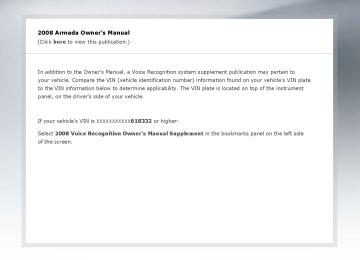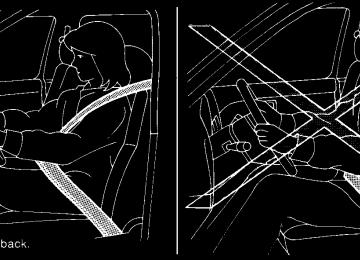- 2009 Nissan Armada Owners Manuals
- Nissan Armada Owners Manuals
- 2004 Nissan Armada Owners Manuals
- Nissan Armada Owners Manuals
- 2012 Nissan Armada Owners Manuals
- Nissan Armada Owners Manuals
- 2006 Nissan Armada Owners Manuals
- Nissan Armada Owners Manuals
- 2008 Nissan Armada Owners Manuals
- Nissan Armada Owners Manuals
- 2005 Nissan Armada Owners Manuals
- Nissan Armada Owners Manuals
- 2007 Nissan Armada Owners Manuals
- Nissan Armada Owners Manuals
- 2011 Nissan Armada Owners Manuals
- Nissan Armada Owners Manuals
- 2010 Nissan Armada Owners Manuals
- Nissan Armada Owners Manuals
- Download PDF Manual
-
2. 3. 4. 5. MODE button 6.
Passenger temperature control dial/ DUAL button System OFF Fan speed control (decrease) Rear window defroster button
7. 8. 9. 10. Air recirculation button
c Do not use the recirculation mode for long periods as it may cause the interior air to become stale and the windows to fog up.
Start the engine and operate the controls to activate the air conditioner. AUTOMATIC OPERATION Cooling or heating (auto) This mode may be normally used all year round as the system automatically works to keep a con- stant temperature. Air flow distribution and fan speed are also controlled automatically. 1. Push the AUTO button on. (AUTO will be
displayed.)
2. Turn the driver(cid:146)s side temperature control dial to the left or right to set the desired temperature. Driver and passenger tem- peratures can be set independently. Press DUAL to activate dual climate control func- tions. Turn the passenger(cid:146)s side temperature control dial to the left or right to set the desired passenger(cid:146)s temperature.
c Adjust the temperature dial to about 75(cid:176)F
(24(cid:176)C) for normal operation.
LHA0859
WARNING
c The air conditioner cooling function op- erates only when the engine is running. c Do not leave children or adults who would normally require the assistance of others alone in your vehicle. Pets should also not be left alone. They could accidentally injure themselves or others through inadvertent operation of the vehicle. Also, on hot, sunny days, temperatures in a closed vehicle could quickly become high enough to cause severe or possibly fatal injuries to people or animals.
4-38 Monitor, climate, audio, phone and voice recognition systems
Z REVIEW COPY—2008 Armada (wzw) Owners Manual—USA_English (nna) 03/05/07—arosenma X
c The temperature of the passenger compart- ment will be maintained automatically. Air flow distribution, fan speed and A/C on/off are also controlled automatically.
c A visible mist may be seen coming from the ventilators in hot, humid conditions as the air is cooled rapidly. This does not indicate a malfunction.
Dehumidified defrosting or defogging 1. Push the defroster control button
to turn the system on. The display will show the defrost icon.
2. Turn the temperature dial to the left or right
to set the desired temperature.
c To quickly remove ice from the outside of the windows, press the fan control speed button until it reaches the maximum speed c As soon as possible after the windshield is clean, push the AUTO button to return to the auto mode.
c When the defroster control button
is activated, the air conditioner will automati- cally be turned on at outside temperatures above 36(cid:176)F (2(cid:176)C). If in defrost mode for more than one minute, the air conditioning system will continue to operate until the fan control is turned OFF, the vehicle is shut off,
or the A/C button is pressed even if the air flow MODE control button is used to select a position. This position other than the dehumidifies the air which helps defog the windshield. The air recirculation mode auto- matically turns off, allowing outside air to be drawn into the passenger compartment to further improve the defogging performance.
MANUAL OPERATION Fan speed control buttons Press the fan speed control buttons to manually control the fan speed.
Press OFF to turn the system off.
+ / (cid:150)
Push the AUTO button to return to automatic control of the fan speed. Air recirculation mode automatically turns off, allowing The outside air to be drawn into the passenger com- partment to prevent fogging in defrost, floor or def/floor modes.
Push the air recirculation button to recir- culate interior air inside the vehicle. Push the AUTO button to return to automatic mode.
Air flow control Pushing the MODE button manually controls air flow and selects the air outlet:
(cid:151) Air flows from center and side
ventilators.
(cid:151) Air flows from center and side
ventilators and foot outlets.
(cid:151) Air flows mainly from foot outlets. (cid:151) Air flows from defroster and foot
outlets.
(cid:151) Air flows from defroster outlets.
To turn system off Press the OFF button. OPERATING TIPS c When the engine coolant temperature and outside air temperature are low, the air flow from the foot outlets may not operate for a maximum of 150 seconds. However, this is not a malfunction. After the coolant tempera- ture warms up, air flow from the foot outlets will operate normally.
Monitor, climate, audio, phone and voice recognition systems 4-39
Z REVIEW COPY—2008 Armada (wzw) Owners Manual—USA_English (nna) 03/05/07—arosenma X
REAR SEAT AIR CONDITIONER
1. 2. 3.
Rear fan speed control dial. Rear airflow mode buttons Rear temperature control dial.
LHA0861
LIC0836
The sunload sensor s1 , located on the top center of the instrument panel, helps the system main- tain a constant temperature. Do not put anything on or around this sensor.LHA0863
Rear seat temperature and fan speed can be controlled from both the front seat overhead con- sole controls sA or the rear seat overhead con- sole controls sB . Press the REAR CTRL button to transfer control of the rear climate functions to the rear passen- gers. To operate the rear air conditioner, the engine must be running. If the rear seat fan control dial is set to (0), the air conditioner is turned off. If it is set to any of the fan speed positions, air is discharged from the rear vents at the corresponding speed.4-40 Monitor, climate, audio, phone and voice recognition systems
Z REVIEW COPY—2008 Armada (wzw) Owners Manual—USA_English (nna) 03/05/07—arosenma X
LHA0862
CONTROLS Fan control dial The fan control dial turns the rear vent fan on and off, and controls fan speed. Airflow mode buttons The airflow mode buttons select where the air flow is directed from. Temperature control dial The temperature control dial allows rear passen- gers to adjust the temperature of the outlet air.
SERVICING AIR CONDITIONER
AUDIO SYSTEM
The air conditioner system in your NISSAN ve- hicle is charged with a refrigerant designed with the environment in mind. This refrigerant does not harm the earth(cid:146)s ozone layer. Special charging equipment and lubricant is re- quired when servicing your NISSAN air condi- tioner. Using improper refrigerants or lubricants will cause severe damage to your air conditioner system. See (cid:147)Air conditioner system refrigerant and lubricant recommendations(cid:148) in the (cid:147)Techni- cal and consumer information(cid:148) section of this manual. A NISSAN dealer is able to service your (cid:147)environ- mentally friendly(cid:148) air conditioning system.
WARNING
The air conditioner system contains re- frigerant under high pressure. To avoid personal injury, any air conditioner ser- vice should be done only by an experi- enced technician with proper equipment.
RADIO Turn the ignition key to the ACC or ON position and press the VOL (volume)/ON•OFF (power) knob to turn the radio on. If you listen to the radio with the engine not running, the key should be turned to the ACC position.
Radio reception is affected by station signal strength, distance from radio transmitter, build- ings, bridges, mountains and other external influ- ences. Intermittent changes in reception quality normally are caused by these external influences. Using a cellular phone in or near the ve- hicle may influence radio reception quality. Radio reception Your NISSAN radio system is equipped with state-of-the-art electronic circuits to enhance ra- dio reception. These circuits are designed to extend reception range, and to enhance the qual- ity of that reception.
However there are some general characteristics of both FM and AM radio signals that can affect radio reception quality in a moving vehicle, even when the finest equipment is used. These char- acteristics are completely normal in a given re- ception area, and do not indicate any malfunction in your NISSAN radio system.
Monitor, climate, audio, phone and voice recognition systems 4-41
Z REVIEW COPY—2008 Armada (wzw) Owners Manual—USA_English (nna) 03/05/07—arosenma X
the vehicle outside of any metal or large building for satellite radio to receive all of the necessary data. The satellite radio mode will be skipped unless an optional satellite receiver and antenna are in- stalled and an XMT satellite radio service sub- scription is active. Satellite radio is not available in Alaska, Hawaii and Guam. Satellite radio performance may be affected if cargo carried on the roof blocks the satellite radio signal. If possible, do not put cargo over the satellite antenna.
Reception conditions will constantly change be- cause of vehicle movement. Buildings, terrain, signal distance and interference from other ve- hicles can work against ideal reception. De- scribed below are some of the factors that can affect your radio reception. FM RADIO RECEPTION Range: FM range is normally limited to 25 (cid:150) 30
miles (40 (cid:150) 48 km), with monaural (single chan- nel) FM having slightly more range than stereo FM. External influences may sometimes interfere with FM station reception even if the FM station is within 25 miles (40 km). The strength of the FM signal is directly related to the distance between the transmitter and receiver. FM signals follow a line-of-sight path, exhibiting many of the same characteristics as light. For example, they will reflect off objects.Fade and drift: As your vehicle moves away from a station transmitter, the signals will tend to fade and/or drift.
Static and flutter: During signal interference from buildings, large hills or due to antenna position (usually in conjunction with increased distance from the station transmitter) static or flutter can be heard. This can be reduced by adjusting the treble control to reduce treble response.
Multipath reception: Because of the reflective characteristics of FM signals, direct and reflected signals reach the receiver at the same time. The signals may cancel each other, resulting in mo- mentary flutter or loss of sound. AM RADIO RECEPTION AM signals, because of their low frequency, can bend around objects and skip along the ground. In addition, the signals can be bounced off the ionosphere and bent back to earth. Because of these characteristics, AM signals are also sub- ject to interference as they travel from transmitter to receiver.
Fading: Occurs while the vehicle is passing through freeway underpasses or in areas with many tall buildings. It can also occur for several seconds during ionospheric turbulence even in areas where no obstacles exist.
Static: Caused by thunderstorms, electrical power lines, electric signs and even traffic lights. SATELLITE RADIO RECEPTION (if so equipped) When the satellite radio is first installed or the battery has been replaced, the satellite radio may not work properly. This is not a malfunction. Wait more than 10 minutes with satellite radio ON and
4-42 Monitor, climate, audio, phone and voice recognition systems
Z REVIEW COPY—2008 Armada (wzw) Owners Manual—USA_English (nna) 03/05/07—arosenma X
Compact disc (CD) player
CAUTION
c Do not force a compact disc into the CD insert slot. This could damage the CD and/or CD changer/player.
c Trying to load a CD with the CD door closed could damage the CD and/or CD changer.
c Only one CD can be loaded into the CD
player at a time.
c Only use high quality 4.7 inches (12 cm) round discs that have the (cid:147)COMPACT disc DIGITAL AUDIO(cid:148) logo on the disc or packaging.
c During cold weather or rainy days, the player may malfunction due to the hu- midity. If this occurs, remove the CD and dehumidify or ventilate the player completely.
c The player may skip while driving on
rough roads.
LHA0099
AUDIO OPERATION PRECAUTIONSc The CD player sometimes cannot func- tion when the compartment tempera- ture low. Decrease/increase the temperature before use.
extremely high or
is
c Do not expose the CD to direct sun-
light.
c CDs that are in poor condition or are dirty, scratched or covered with finger- prints may not work properly.
c The following CDs may not work prop-
erly: c Copy control compact discs (CCCD) c Recordable compact discs (CD-R) c Rewritable compact discs (CD-RW) c Do not use the following CDs as they may cause the CD player to malfunc- tion: c 3.1 in (8 cm) discs with an adapter c CDs that are not round c CDs with a paper label c CDs that are warped, scratched, or
have abnormal edges
c This audio system can only play pre- recorded CDs. It has no capability to record or burn CDs.
c If the CD cannot be played, one of the following messages will be displayed.
Monitor, climate, audio, phone and voice recognition systems 4-43
Z REVIEW COPY—2008 Armada (wzw) Owners Manual—USA_English (nna) 03/05/07—arosenma X
CHECK DISC: c Confirm that the CD is inserted cor- rectly (the label side is facing up, etc.).
c Confirm that the CD is not bent or
warped and it is free of scratches.
PRESS EJECT:
This is an error due to excessive tem- perature inside the player. Remove the CD by pressing the EJECT button. After a short time, reinsert the CD. The CD can be played when the temperature of the player returns to normal.
UNPLAYABLE:
The file is unplayable in this audio sys- tem (only MP3 CD).
CompactFlash(cid:153) (CF) player c Do not force a CF card into the slot. This
could damage the CF card and/or player.
c During cold weather or rainy days, the player may malfunction due to the humidity. If this occurs, remove the CF card and dehumidify or ventilate the player completely.
c The CF player sometimes cannot function when the passenger compartment tempera-
ture is extremely high. Decrease the tem- perature before use.
space when compared to MP3s at the same level of quality.
c Do not expose a CF card to direct sunlight. c Confirm that a CF card is inserted correctly. Compact Disc (CD)/CompactFlash(cid:153) (CF) with MP3 or WMA Terms: c MP3 (cid:151) MP3 is short for Moving Pictures Experts Group Audio Layer 3. MP3 is the most well-known compressed digital audio file format. This format allows for near (cid:147)CD quality(cid:148) sound, but at a fraction of the size of normal audio files. MP3 conversion of an audio track from CD/CF can reduce the file size by approximately 10:1 ratio (Sampling: 44.1 kHz, Bit rate: 128 kbps) with virtually no perceptible loss in quality. MP3 compres- sion removes the redundant and irrelevant parts of a sound signal that the human ear doesn(cid:146)t hear.
c WMA (cid:151) Windows Media Audio (WMA)* is a compressed audio format created by Mi- crosoft as an alternative to MP3. The WMA codec offers greater file compression than the MP3 codec, enabling storage of more digital audio tracks in the same amount of
c Bit rate (cid:151) Bit rate denotes the number of bits per second used by a digital music file. The size and quality of a compressed digital audio file is determined by the bit rate used when encoding the file.
c Sampling frequency (cid:151) Sampling frequency is the rate at which the samples of a signal are converted from analog to digital (A/D conversion) per second.
c Multisession (cid:151) Multisession is one of the methods for writing data to media. Writing data once to the media is called a single session, and writing more than once is called a multisession.
c ID3/WMA Tag (cid:151) The ID3/WMA tag is the part of the encoded MP3 or WMA file that contains information about the digital music file such as song title, artist, album title, encoding bit rate, track time duration, etc. ID3 tag information is displayed on the Album/Artist/Track title line on the display.
* WindowsT and Windows MediaT are regis- tered trademarks and trademarks of the Mi- crosoft Corporation in the United States of America and/or other countries.
4-44 Monitor, climate, audio, phone and voice recognition systems
Z REVIEW COPY—2008 Armada (wzw) Owners Manual—USA_English (nna) 03/05/07—arosenma X
CompactFlash(cid:153) is a trademark of the SanDiskT Corporation in the United States of America and/or other countries.
c If there is a file in the top level of the disc,
(cid:147)Root Folder(cid:148) is displayed.
c The playback order is the order in which the files were written by the writing software. Therefore, the files might not play in the desired order.
WHA0773
Playback order chart
Playback order: Music playback order of a CD/CF with MP3 or WMA files is as illustrated. c The names of folders not containing MP3 or
WMA files are not shown in the display.
Monitor, climate, audio, phone and voice recognition systems 4-45
Z REVIEW COPY—2008 Armada (wzw) Owners Manual—USA_English (nna) 03/05/07—arosenma X
Specification chart:
Supported media
Supported file systems
Supported versions*1
MP3
WMA*2
Version Sampling frequency Bit rate Version Sampling frequency Bit rate
Tag information
Folder levels
Text character number limitation
Displayable character codes*3
CD, CD-R, CD-RW, CF ISO9660 LEVEL1, ISO9660 LEVEL2, Apple ISO, Romeo, Joliet * ISO9660 Level 3 (packet writing) is not supported. CompactFlash card: FAT12, FAT16, FAT32
MPEG1, MPEG2, MPEG2.5
8 kHz - 48 kHz 8 kbps - 320 kbps, VBR*4
WMA7, WMA8, WMA9
32 kHz - 48 kHz 32 kbps - 192 kbps, VBR ID3 tag VER1.0, VER1.1, VER2.2, VER2.3 (MP3 only) WMA tag (WMA only) With navigation system: Folder levels: 8, Folders: 255 (including root folder), Files: 512 (Max. 255 files for one folder) Without navigation system: Folder levels: 8, Folders and files: 999 (Max. 255 files for one folder) With navigation system: 128 characters Without navigation system: 64 characters 01: ASCII, 02: ISO-8859-1, 03: UNICODE (UTF-16 BOM Big Endian), 04: UNICODE (UTF-16 Non-BOM Big Endian), 05: UNICODE (UTF-8), 06: UNICODE (Non-UTF-16 BOM Little Endian)*1 Files created with a combination of 48 kHz sampling frequency and 64 kbps bit rate cannot be played.
*2 Protected WMA files (DRM) cannot be played.
*3 Available codes depend on what kind of media, versions and information are going to be displayed. *4 When VBR files are played, the playback time may not be displayed correctly. 4-46 Monitor, climate, audio, phone and voice recognition systems
Z REVIEW COPY—2008 Armada (wzw) Owners Manual—USA_English (nna) 03/05/07—arosenma X
Troubleshooting guide:
Symptom
Cause and Countermeasure
Check if the CD/CF was inserted correctly. Check if the CD/CF is scratched or dirty. Check if there is condensation inside the player. If there is, wait until the condensation is gone (about 1 hour) before using the player. If there is a temperature increase error, the player will play correctly after it returns to the normal temperature. Files with extensions other than (cid:147).MP3(cid:148), (cid:147).mp3(cid:148) or (cid:147).wma(cid:148) cannot be played. In addition, the character codes and number of characters for folder names and file names should be in compliance with the specifications. Check if the disc or the file is generated in an irregular format. This may occur depending on the variation or the setting of MP3/WMA writing applica- tions or other text editing applications. Check if the finalization process, such as session close and disc close, is done for the disc. Check if the CD/CF is protected by copyright. Check if the CD/CF is scratched or dirty. If there are many folders or file levels on the MP3/WMA CD/CF, or if it is a multisession disc, some time may be required before the music starts playing.
The writing software and hardware combination might not match, or the writing speed, writing depth, writing width, etc., might not match the specifications. Try using the slowest writing speed. Skipping may occur with large quantities of data, such as for high bit rate data.
When a non-MP3/WMA file has been given an extension of (cid:147).MP3(cid:148), (cid:147).WMA(cid:148), .(cid:147)mp3(cid:148)or (cid:147).wma(cid:148), or when play is prohibited by copyright protection, the player will skip to the next song. The playback order is the order in which the files were written by the writing software. Therefore, the files might not play in the desired order.
Cannot play
Poor sound quality It takes a relatively long time before the music starts playing.
Music cuts off or skips
Skipping with high bit rate files Moves immediately to the next song when playing Songs do not play back in the desired order
Monitor, climate, audio, phone and voice recognition systems 4-47
Z REVIEW COPY—2008 Armada (wzw) Owners Manual—USA_English (nna) 03/05/07—arosenma X
RADIO AM•FM button* PRESET A•B•C button RPT button
1. 2. 3. 4. 5. CD load button 6. 4-48 Monitor, climate, audio, phone and voice recognition systems
7. 8. 9. 10. SEEK/CAT button 11. TUNE/FLDR and AUDIO control knob 12.
REAR CTRL button SCAN button TRACK button
RDM button PAUSE•MUTE button
speaker control button
LHA0944
13. Station and CD select (1 - 6) buttons 14. 15. VOL/ON•OFF control knob 16. DISC•AUX button
CD eject button
Z REVIEW COPY—2008 Armada (wzw) Owners Manual—USA_English (nna) 03/05/07—arosenma X
*When the RADIO AM•FM button is pressed, the satellite radio mode will be skipped unless an optional satellite re- ceiver and antenna are installed and an XMT satellite radio service subscription is active. Satellite radio is not available in Alaska, Hawaii and Guam.
FM/AM/SAT RADIO WITH COMPACT DISC (CD) CHANGER (if so equipped) For all operation precautions, see (cid:147)Audio opera- tion precautions(cid:148) earlier in this section. The satellite radio mode will be skipped unless an optional satellite receiver and antenna are in- stalled and an XMT satellite radio service sub- scription is active. Satellite radio is not available in Alaska, Hawaii and Guam. Audio main operation VOL/ON•OFF control: Turn the ignition key to ACC or ON, and then push the VOL/ON•OFF control knob while the system is off to call up the mode (radio or CD) which was playing immediately before the system was turned off. To turn the system off, press the VOL/ON•OFF control knob.
Turn the VOL/ON•OFF control knob to adjust the volume. This vehicle has Speed Sensitive Volume (SSV) for audio. The audio volume changes as the driv- ing speed changes. AUDIO knob (Bass, Treble, Fade and Bal- ance): Press the AUDIO knob to change the mode as follows: Bass ! Treble ! Fade ! Balance To adjust Bass, Treble, Fade and Balance, press the AUDIO knob until the desired mode appears in the display. Turn the Tuning knob to adjust Bass and Treble to the desired level. You can also use the Tuning knob to adjust Fader and Balance modes. Fader adjusts the sound level between the front and rear speakers and Balance adjusts the sound between the right and left speakers. Once you have adjusted the sound quality to the desired level, press the AUDIO knob repeatedly until the radio or CD display reappears. Other- wise, the radio or CD display will automatically reappear after about 10 seconds.
LHA0927
Speed Sensitive Volume (SSV):
To change the SSV mode from OFF to 5, press the SETTING button. Then select the (cid:147)Audio(cid:148) key using the NISSAN controller, then press the EN- TER button; the audio settings screen will be displayed. Select the (cid:147)(cid:150)(cid:148) key or (cid:147)+(cid:148) key, then press the ENTER button to change the SSV.
While in this screen you can also adjust the other audio settings by selecting the corresponding key.
Once you have adjusted the sound quality to the desired level, press the BACK button.
Monitor, climate, audio, phone and voice recognition systems 4-49
Z REVIEW COPY—2008 Armada (wzw) Owners Manual—USA_English (nna) 03/05/07—arosenma X
While in this screen you can also adjust the other audio settings by selecting the corresponding key. Once you have adjusted the sound quality to the desired level, press the BACK button. For information on how to use the NISSAN con- troller, see (cid:147)How to use the NISSAN controller(cid:148) earlier in this section. Clock set For setting the clock, see (cid:147)Clock(cid:148) earlier in this section.
WHA0941
For information on how to use the NISSAN con- troller, see (cid:147)How to use the NISSAN controller(cid:148) earlier in this section.WHA0928
Precision phased audio (if so equipped):
To turn on or off the precision phased audio, press the SETTING button. Select the (cid:147)Audio(cid:148) key using the NISSAN controller, then press the ENTER button, the audio settings screen will be displayed. Select the (cid:147)Precision Phased Audio(cid:148) key, then press the ENTER button. If the amber indicator light is displayed the precision phased audio is enabled. Pressing the ENTER button again will turn off the precision phased audio, the indicator light will disappear.
When this item is turned on, super high pitch sound and super low pitch sound are empha- sized and midrange sound is played naturally.
4-50 Monitor, climate, audio, phone and voice recognition systems
Z REVIEW COPY—2008 Armada (wzw) Owners Manual—USA_English (nna) 03/05/07—arosenma X
PAUSE•MUTE button:
To mute or pause the audio sound, press the PAUSE•MUTE button.
Press the PAUSE•MUTE button again to resume the audio sound. FM/AM/SAT radio operation FM/AM/SAT band select:
Pressing the RADIO AM•FM button will change the band as follows: AM ˆ! FM or SAT* (satellite, if so equipped) When the RADIO AM•FM button is pressed while the ignition switch is in the ACC or ON position, the radio will come on at the station last played.
The last station played will also come on when the VOL/ON•OFF control knob is pressed ON.
*When the RADIO AM•FM button is pressed, the satellite radio mode will be skipped unless an optional satellite receiver and antenna are in- stalled and an XMT satellite radio service sub- scription is active. Satellite radio is not available in Alaska, Hawaii and Guam. If a compact disc is playing when the RADIO AM•FM button is pressed, the compact disc will automatically be turned off and the last radio station played will come on.
WHA0946
WHA0947
c Song displays the ID3 encoded tag of theCD/MP3 display mode
While listening to a CD or an MP3/WMA CD certain text might be able to be displayed (when CD encoded with text is being used).
Depending on how the CD or MP3/WMA CD is encoded the following text might be able to be displayed by selecting the (cid:147)Text(cid:148) key using the NISSAN controller and pressing the ENTER but- ton: c Folder displays the name of
the current
folder being accessed.
c File displays the name of the file currently
playing.
song name.
c Album displays the ID3 encoded tag of the
album name.
c Artist displays the ID3 encoded tag of the
artist(cid:146)s name.
c Disc displays the disc name of the CD cur-
rently playing.
c Track displays the name of the song on the
CD currently playing.
Some of this text or modes might not display while playing a regular CD. Press the BACK button to exit the CD text display screen.
Monitor, climate, audio, phone and voice recognition systems 4-51
Z REVIEW COPY—2008 Armada (wzw) Owners Manual—USA_English (nna) 03/05/07—arosenma X
The FM stereo indicator ST will illuminate during FM stereo reception. When the stereo broadcast signal is weak, the radio will automatically change from stereo to monaural reception. TUNE/FLDR (Tuning) knob: To manually tune the radio, turn the TUNE/FLDR knob to the right or left.
SEEK/CAT and TRACK tuning buttons:
1. Choose preset bank A, B or C using the
PRESET A•B•C select button.
2. Select the desired FM, AM or SAT station
band.
3. Tune to the desired station using manual, SEEK or SCAN tuning. Press and hold any of the desired station memory buttons (1 (cid:150) 6) until a beep sound is heard.
4. The channel indicator will then come on and the sound will resume. Programming is now complete.
ner.
button or
5. Other buttons can be set in the same man-
Press the SEEK/CAT the TRACK button for less than 1.5 seconds to tune from high to low or low to high frequen- cies and stop at the next broadcasting station. SCAN tuning: Press the SCAN button to stop at each broad- casting station for 5 seconds. Pressing the SCAN button again during this 5 second period will stop scan tuning and the radio will remain tuned to that station. If the SCAN button is not pressed within 5 seconds, scan tuning moves to the next station. PRESET A•B•C (Station memory opera- tions): 18 stations can be set for the FM, AM and SAT (satellite, if so equipped) radio to the A, B and C preset button in any combination of FM, AM or SAT stations. 4-52 Monitor, climate, audio, phone and voice recognition systems
If the battery cable is disconnected, or if the fuse opens, the radio memory will be canceled. In that case, reset the desired stations. Radio data system (RDS): RDS stands for Radio Data System, and is a data information service transmitted by some radio stations on the FM band (not AM band). Cur- rently, most RDS stations are in large cities, but many stations are now considering broadcasting RDS data. RDS can display: c Station call sign, such as (cid:147)WHFR 98.3(cid:148). c Station name, such as (cid:147)The Groove(cid:148).
c Music or programming type such as (cid:147)Clas-
sical(cid:148), (cid:147)Country(cid:148), or (cid:147)Rock(cid:148). c Artist and song information. If the station broadcasts RDS information, the RDS icon is displayed. Compact disc (CD) changer operation Turn the ignition key to the ACC or ON position and press the button, then press one of the CD insert (1(cid:150)6) slots. Insert the compact disc into the slot with the label side facing up. The compact disc will be guided automatically into the slot and start playing.
If the radio is already operating, it will automati- cally turn off and the compact disc will play.
disc was
If the system has been turned off while the com- pact the VOL/ON•OFF control knob will start the compact disc.
pressing
playing,
button:
To insert a CD in the CD changer, press the button for less than 1.5 seconds. Se- lect the loading slot by pressing the CD insert select button (1 (cid:150) 6), then insert the CD. To insert 6 CDs to the CD changer, press and hold the button for more than 1.5 seconds.
Z REVIEW COPY—2008 Armada (wzw) Owners Manual—USA_English (nna) 03/05/07—arosenma X
The slot numbers (1 (cid:150) 6) will illuminate on the display when CDs are loaded into the changer. DISC•AUX button:
When the DISC•AUX button is pressed with the system off and the compact disc loaded, the system will turn on and the compact disc will start to play.
When the DISC•AUX button is pressed with the compact disc loaded with the radio playing, the radio will automatically be turned off and the compact disc will start to play. SEEK/CAT and TRACK buttons:
When the SEEK/CAT button is pressed while a compact disc is playing, the track being played returns to its beginning. Press several times to skip back through tracks. The compact disc will go back the number of times the button is pressed.
When the TRACK button is pressed while the compact disc is playing, the next track will start to play from its beginning. Press several times to skip through tracks. The compact disc will advance the number of times the button is pressed. (When the last track on the compact disc is skipped through, the first track will be played.)
The NISSAN controller can also be used to se- lect tracks when a CD is being played. SEEK/CAT and TRACK (Rewind•Fast For- ward) buttons:
(rewind) Press and hold the SEEK/CAT button or the TRACK (fast forward) button while a compact disc is playing, the compact disc will play while rewinding or fast forwarding. When the button is released, the compact disc will return to normal play speed.
When the CD button is pressed with the system off and the compact disc loaded, the system will turn on and the compact disc will start to play.
When the CD button is pressed with the com- pact disc loaded with the tape or the radio play- ing, the tape or radio will automatically be turned off and the compact disc will start to play. TUNE FLDR (Folder) knob
While playing an MP3/WMA CD, turn the TUNE/FLDR knob right or left to scan forward or backward through available folders. CD select buttons:
To play another CD that has been loaded, press a CD select button (1 (cid:150) 6).
RPT button: When the RPT button is pressed while the com- pact disc is played, the play pattern can be changed as follows: CD: ALL DISC RPT ! 1 DISC RPT! 1 TRK RPT ! ALL DISC RPT MP3/WMA CD: ALL DISC RPT ! 1 DISC RPT ! 1 FOLDER RPT ! 1 TRK RPT ! ALL DISC RPT ALL DISC RPT: All discs loaded will be repeated. 1 DISC RPT: The disc that is currently playing will be repeated. 1 TRK RPT: The track that is currently playing will be repeated 1 FOLDER RPT: The folder that is currently being accessed will be repeated. RDM button: When the RDM button is pressed while the com- pact disc is played, the play pattern can be changed as follows: CD: ALL DISC MIX ! 1 DISC MIX ! ALL DISC MIX
Monitor, climate, audio, phone and voice recognition systems 4-53
Z REVIEW COPY—2008 Armada (wzw) Owners Manual—USA_English (nna) 03/05/07—arosenma X
All discs: c Press and hold the
button for more than 1.5 seconds. The compact discs will be ejected one by one. If a disc is not removed button is within 15 seconds, or the pressed again during the eject sequence, the entire disc eject sequence will be can- celed.
When this button is pressed while the compact disc is being played, the compact disc will eject and the last source will be played. CD IN indicator: The slot numbers (1 (cid:150) 6) will illuminate if CDs have been loaded into the changer in CD mode only.
MP3/WMA CD: ALL DISC MIX ! 1 DISC MIX ! 1 FOLDER MIX ! ALL DISC MIX ALL DISC MIX: All discs loaded will be played in a mixed order. 1 DISC MIX: The tracks on the disc that is cur- rently playing will be played in a mixed order. 1 FOLDER MIX: The tracks in the folder that is currently being accessed will be played in a mixed order. SCAN button: While listening to a CD, press the SCAN button to preview the first 10 seconds of each track on the CD playing. Pressing the SCAN button again during this 10 second period stops the scan and the CD remains on that track. REAR CTRL: Pressing the REAR CTRL button turns the rear seat audio controller on. Rear Controls UN- LOCKED will display. Pressing the REAR CTRL button again to turn the rear seat audio controller off. Rear Controls LOCKED will display. If the vehicle is not equipped with a rear seat audio controller, the display will show (cid:147)Rear Controls Not Available(cid:148).
Press and hold the REAR CTRL button for ap- proximately 1.5 seconds to turn on the rear dis- play screen. Rear Display ON will display. Press and hold the REAR CTRL button again will turn the rear display screen off. Rear Display OFF will display. If the vehicle is not equipped with a rear display screen, the display will show (cid:147)Rear Con- trols Not Available(cid:148).
(SPEAKER CONTROL) button:
Press the button to turn the rear speakers off and headphones on. Press this button again to turn rear seat speakers back on and head- phones off.
CD EJECT:
Current/Selected disc: c Press the
button, then press the slot number (1 (cid:150) 6) for the desired disc. The compact disc will be ejected. If no slot num- ber (1 (cid:150) 6) is pressed, the current loaded disc will be ejected. Also, if the ejected disc is not removed within 15 seconds, the disc will reload.
4-54 Monitor, climate, audio, phone and voice recognition systems
Z REVIEW COPY—2008 Armada (wzw) Owners Manual—USA_English (nna) 03/06/07—cathy X
WHA0948
AUX jack (if so equipped) The AUX jack s1 is located below the air condi- tioner controls. The AUX audio input jack accepts any standard analog audio input, such as from a portable cassette tape player, MP3 player or laptop computers. Press the DISC•AUX button to play a compatible device when it is plugged into the AUX jack.
Monitor, climate, audio, phone and voice recognition systems 4-55
Z REVIEW COPY—2008 Armada (wzw) Owners Manual—USA_English (nna) 03/05/07—arosenma X
speaker control button
PRESET A•B•C button DISC/AUX button
1. 2. 3. 4. 5. 6. 4-56 Monitor, climate, audio, phone and voice recognition systems
7. 8. 9. CompactFlash insert slot 10. Station select (1 - 6) buttons 11. 12. VOL/ON•OFF control knob
REAR CTRL button SCAN•RPT button TRACK button
CD eject button
SEEK/CAT button TUNE/FLDR and AUDIO control knob
13. AM•FM/SAT button* 14. MUSIC BOX button
WHA0945
Z REVIEW COPY—2008 Armada (wzw) Owners Manual—USA_English (nna) 03/05/07—arosenma X
*When the AM•FM/SAT button is pressed, the satellite radio mode will be skipped unless an optional satellite re- ceiver and antenna are installed and an XMT satellite radio service subscription is active. Satellite radio is not available in Alaska, Hawaii and Guam.
FM/AM/SAT RADIO WITH COMPACT DISC (CD) PLAYER (if so equipped) For all operation precautions, see (cid:147)Audio opera- tion precautions(cid:148) earlier in this section. The satellite radio mode will be skipped unless an optional satellite receiver and antenna are in- stalled and an XMT satellite radio service sub- scription is active. Satellite radio is not available in Alaska, Hawaii and Guam. Audio main operation VOL/ON•OFF control: Turn the ignition key to ACC or ON, and then push the VOL/ON•OFF control knob while the system is off to call up the mode (radio or CD) which was playing immediately before the system was turned off. To turn the system off, press the VOL/ON•OFF control knob.
Turn the VOL/ON•OFF control knob to adjust the volume. This vehicle has Speed Sensitive Volume (SSV) for audio. The audio volume changes as the driv- ing speed changes. AUDIO knob (Bass, Treble, Fade and Bal- ance): Press the AUDIO knob to change the mode as follows: Bass ! Treble ! Fade ! Balance To adjust Bass, Treble, Fade and Balance, press the AUDIO knob until the desired mode appears in the display. Turn the Tuning knob to adjust Bass and Treble to the desired level. You can also use the Tuning knob to adjust Fader and Balance modes. Fader adjusts the sound level between the front and rear speakers and Balance adjusts the sound between the right and left speakers. Once you have adjusted the sound quality to the desired level, press the AUDIO knob repeatedly until the radio or CD display reappears. Other- wise, the radio or CD display will automatically reappear after about 10 seconds.
LHA0884
Speed Sensitive Volume (SSV): To change the SSV mode from OFF (0) to 5, press the SETTING button. Then touch the (cid:147)Au- dio(cid:148) key, the audio settings screen will be dis- played. Touch the (cid:147)(cid:150)(cid:148) key or (cid:147)+(cid:148) key, to change the SSV. While in this screen you can also adjust the other audio settings by touching the corresponding key. Once you have adjusted the sound quality to the desired level, touch the (cid:147)BACK(cid:148) key.
Monitor, climate, audio, phone and voice recognition systems 4-57
Z REVIEW COPY—2008 Armada (wzw) Owners Manual—USA_English (nna) 03/05/07—arosenma X
While in this screen you can also adjust the other audio settings by touching the corresponding key. Once you have adjusted the sound quality to the desired level, touch the (cid:147)BACK(cid:148) key. Clock set For setting the clock, see (cid:147)Clock(cid:148) earlier in this section.
LHA0900
WHA0942
Precision phased audio (if so equipped):
To turn on or off the precision phased audio, press the SETTING button. Then touch the (cid:147)Au- dio(cid:148) key; the audio settings screen will be dis- played. Touch the (cid:147)Precision Phased Audio ON(cid:148) key. If the amber indicator light is displayed, the precision phased audio is enabled. Touching the (cid:147)Precision Phased Audio ON(cid:148) key again will turn off the precision phased audio; the indicator light will disappear.
When this item is turned on, super high pitch sound and super low pitch sound are empha- sized and midrange sound is played naturally.
4-58 Monitor, climate, audio, phone and voice recognition systems
Z REVIEW COPY—2008 Armada (wzw) Owners Manual—USA_English (nna) 03/05/07—arosenma X
FM/AM/SAT radio operation FM/AM/SAT band select: Pressing the RADIO AM•FM button will change the band as follows: AM ˆ! FM or SAT* (satellite, if so equipped) When the RADIO AM•FM button is pressed while the ignition switch is in the ACC or ON position, the radio will come on at the station last played. The last station played will also come on when the VOL/ON•OFF control knob is pressed ON. *When the RADIO AM•FM button is pressed, the satellite radio mode will be skipped unless an optional satellite receiver and antenna are in- stalled and an XMT satellite radio service sub- scription is active. Satellite radio is not available in Alaska, Hawaii and Guam. If a compact disc is playing when the RADIO AM•FM button is pressed, the compact disc will automatically be turned off and the last radio station played will come on. The FM stereo indicator ST will illuminate during FM stereo reception. When the stereo broadcast signal is weak, the radio will automatically change from stereo to monaural reception.
CD/MP3 display mode
While listening to a CD or an MP3/WMA CD certain text might be able to be displayed (when CD encoded with text is being used).
Depending on how the CD or MP3/WMA CD is encoded the following text might be able to be displayed by touching the (cid:147)Text(cid:148) key: c Folder displays the name of
the current
folder being accessed.
c File displays the name of the file currently
playing.
c Song displays the ID3 encoded tag of the
song name.
WHA0949
WHA0950
c Album displays the ID3 encoded tag of thealbum name.
c Artist displays the ID3 encoded tag of the
artist(cid:146)s name.
c Disc displays the disc name of the CD cur-
rently playing.
c Track displays the name of the song on the
CD currently playing.
Some of this text or modes might not display while playing a regular CD. Press the BACK button to exit the CD text display screen.
Monitor, climate, audio, phone and voice recognition systems 4-59
Z REVIEW COPY—2008 Armada (wzw) Owners Manual—USA_English (nna) 03/05/07—arosenma X
TUNE/FLDR (Tuning) knob:
2. Select the desired FM, AM or SAT station
To manually tune the radio, turn the TUNE/FLDR knob to the right or left.
SEEK/CAT and TRACK tuning buttons:
button or
Press the SEEK/CAT the TRACK button for less than 1.5 seconds to tune from high to low or low to high frequen- cies and stop at the next broadcasting station. SCAN•RPT (SCAN tuning) button:
Press the SCAN•RPT button to initiate scan tun- ing. Scan tuning will stop at each broadcasting station for 5 seconds. Press the SCAN•RPT but- ton again during this 5 second period to stop scan tuning; the radio will remain tuned to that station. If the SCAN•RPT button is not pressed within 5 seconds, scan tuning moves to the next station. PRESET A•B•C (Station memory opera- tions):
18 stations can be set for the FM, AM and SAT (satellite, if so equipped) radio to the A, B and C preset button in any combination of FM, AM or SAT stations. 1. Choose preset bank A, B or C using the
PRESET A•B•C select button.
band.
3. Tune to the desired station using manual, SEEK or SCAN tuning. Press and hold any of the desired station memory buttons (1 (cid:150) 6) until a beep sound is heard.
4. The channel indicator will then come on and the sound will resume. Programming is now complete.
5. Other buttons can be set in the same man-
ner.
If the battery cable is disconnected, or if the fuse opens, the radio memory will be canceled. In that case, reset the desired stations. Radio data system (RDS): RDS stands for Radio Data System, and is a data information service transmitted by some radio stations on the FM band (not AM band). Cur- rently, most RDS stations are in large cities, but many stations are now considering broadcasting RDS data. RDS can display: c Station call sign, such as (cid:147)WHFR 98.3(cid:148). c Station name, such as (cid:147)The Groove(cid:148). c Music or programming type such as (cid:147)Clas-
sical(cid:148), (cid:147)Country(cid:148), or (cid:147)Rock(cid:148).
4-60 Monitor, climate, audio, phone and voice recognition systems
c Artist and song information. If the station broadcasts RDS information, the RDS icon is displayed. Compact disc (CD) player operation Turn the ignition key to the ACC or ON position and insert the compact disc into the slot with the label side facing up. The compact disc will be guided automatically into the slot and start play- ing.
If the radio is already operating, it will automati- cally turn off and the compact disc will play.
disc was
If the system has been turned off while the com- pact the VOL/ON•OFF control knob will start the compact disc. DISC/AUX button:
pressing
playing,
When the DISC/AUX button is pressed with the system off and the compact disc loaded, the system will turn on and the compact disc will start to play.
When the DISC/AUX button is pressed with the compact disc loaded but the radio playing, the radio will automatically be turned off and the compact disc will start to play.
Z REVIEW COPY—2008 Armada (wzw) Owners Manual—USA_English (nna) 03/05/07—arosenma X
SEEK/CAT and TRACK buttons:
When the SEEK/CAT button is pressed while a compact disc is playing, the track being played returns to its beginning. Press several times to skip back through tracks. The compact disc will go back the number of times the button is pressed. When the TRACK button is pressed while the compact disc is playing, the next track will start to play from its beginning. Press several times to skip through tracks. The compact disc will advance the number of times the button is pressed. (When the last track on the compact disc is skipped through, the first track will be played.) The NISSAN controller can also be used to se- lect tracks when a CD is being played. SEEK/CAT and TRACK (Rewind•Fast For- ward) buttons: Press and hold the SEEK/CAT (rewind) button or the TRACK (fast forward) button while a compact disc is playing; the compact disc will play while rewinding or fast forwarding. When the button is released, the compact disc will return to normal play speed. When the CD button is pressed with the system off and the compact disc loaded the system will turn on and the compact disc will start to play.
When the CD button is pressed with the com- pact disc loaded with the tape or the radio play- ing, the tape or radio will automatically be turned off and the compact disc will start to play. TUNE FLDR (Folder) knob
While playing an MP3/WMA CD, turn the TUNE/FLDR knob right or left to scan forward or backward through available folders. SCAN•RPT (random and repeat) button:
When the SCAN•RPT button is pressed while the compact disc is being played, the play pattern can be changed as follows: CD: 1 DISC RPT ! 1 TRK RPT ! 1 DISC RDM ! 1
DISC RPT MP3/WMA CD: 1 DISC RPT ! 1 FOLDER RPT ! 1 TRK RPT ! 1 DISC RDM ! 1 FOLDER RDM ! 1 DISC RPT 1 DISC RPT: the entire disc will be repeated. 1 TRK RPT: the current track playing will be repeated. 1 DISC RDM: all tracks will be played randomly. 1 FOLDER RPT: the folder currently being ac- cessed will be repeated. 1 FOLDER RDM: the tracks in the current folder being accessed will be played randomly.REAR CTRL:
Pressing the REAR CTRL button turns the rear seat audio controller on. Rear Controls UN- LOCKED will display. Pressing the REAR CTRL button again will turn the rear seat audio control- ler off. Rear Controls LOCKED will display. If the vehicle is not equipped with a rear seat audio controller, the display will show (cid:147)Rear Controls Not Available(cid:148).
Press and hold the REAR CTRL button for ap- proximately 1.5 seconds to turn on the rear dis- play screen on. Rear Display ON will display. Press and hold the REAR CTRL button again will turn the rear display screen off. Rear Display OFF will display. If the vehicle is not equipped with a rear display screen, the display will show (cid:147)Rear Controls Not Available(cid:148).
(SPEAKER CONTROL) button:
Press the button to turn the rear speakers off and headphones on. Press this button again to turn rear seat speakers back on and head- phones off.
CD EJECT button:
When the pact disc loaded, ejected.
button is pressed with the com- the compact disc will be
Monitor, climate, audio, phone and voice recognition systems 4-61
Z REVIEW COPY—2008 Armada (wzw) Owners Manual—USA_English (nna) 03/05/07—arosenma X
button is pressed while the com- When pact disc is being played, the compact disc will eject and the system will turn off.
WHA0948
LHA0952
AUX jack (if so equipped) The AUX jack s1 is located below the air condi- tioner controls. The AUX audio input jack accepts any standard analog audio input, such as from a portable cassette tape player, MP3 player or laptop computers. Press the DISC/AUX button to play a compatible device when it is plugged into the AUX jack.
COMPACTFLASH(cid:153) (CF) PLAYER OPERATION (if so equipped) Turn the ignition switch to the ACC or ON posi- tion, and insert a CF card s1 into the Compact- Flash(cid:153) player slot s2 . Then press the DISC/AUX button repeatedly to switch to the Compact- Flash(cid:153) mode.
If the system has been turned off while the Com- pactFlash(cid:153) card was playing, pressing the VOL/ON•OFF control knob will start the Com- pactFlash(cid:153) card.
4-62 Monitor, climate, audio, phone and voice recognition systems
Z REVIEW COPY—2008 Armada (wzw) Owners Manual—USA_English (nna) 03/05/07—arosenma X
DISC/AUX button: When the DISC/AUX button is pressed with the system off and the CF card inserted, the system will turn on. If another audio source is playing and a CF card is inserted, press the DISC/AUX but- ton repeatedly until the center display changes to the CompactFlash(cid:153) mode.
WHA0954
c Album displays the ID3 encoded tag of thealbum name.
c Artist displays the ID3 encoded tag of the
artist(cid:146)s name.
Press the BACK button to exit the CF text display screen.
WHA0953
CF display mode While listening to CF certain text might be able to be displayed.
Depending on how the files are encoded on the CF the following text might be able to be dis- played by touching the (cid:147)Text(cid:148) key: c Folder displays the name of
the current
folder being accessed.
c File displays the name of the file currently
playing.
c Song displays the ID3 encoded tag of the
song name.
Monitor, climate, audio, phone and voice recognition systems 4-63
Z REVIEW COPY—2008 Armada (wzw) Owners Manual—USA_English (nna) 03/05/07—arosenma X
SEEK/CAT and TRACK buttons: Press the SEEK/CAT button or the TRACK button while the CF card is being played, the next track or the beginning of the current track on the CF will be played.
Press and hold the SEEK/CAT (rewind) button or the TRACK (fast forward) button for more than approximately 1.5 seconds, the CF card will play while rewinding or fast forwarding. When the SEEK/CAT (rewind) button or the TRACK (fast forward) button is re- leased, the CF card will return to the normal playing speed.
The NISSAN controller can also be used to se- lect tracks when the CF card is being played.
For more information on how to use the NISSAN controller, see (cid:147)How to use the NISSAN control- ler(cid:148) earlier in this section. Folder selection:
To change to another folder in the CF card either: c Turn the TUNE/FLDR knob right or left. c Touch the desired folder key on screen. c Use the NISSAN controller.
SCAN•RPT button: Pressing the SCAN•RPT button while the CF card is playing, the play pattern can be changed as follows: 1 CF CARD RPT ! 1 FOLDER RPT ! 1 TRK RPT ! 1 CF CARD RDM ! 1 FOLDER RDM ! 1 CF CARD RPT
1 CF CARD RPT: the entire CF card will be repeated. 1 FOLDER RPT: the folder currently being ac- cessed will be repeated. 1 TRK RPT: the current track playing will be repeated. 1 CF CARD RDM: all the tracks on the CF card will be played randomly. 1 FOLDER RDM: the tracks in the current folder being accessed will be played randomly. CF eject: Press the knob next to the CF slot while a CF card is inserted, the CF card will be ejected. Troubleshooting messages: The following messages will be displayed under certain conditions: c Reading CompactFlash(cid:153)
The system is reading the CF card inserted in the slot.
c No CompactFlash(cid:153) card
A CF card is not inserted in the slot.
c CompactFlash(cid:153) read error
The system cannot read the CF card.
c Unplayable file
The system cannot play a music file.
c No audio file
The CF card inserted in the slot or its folder does not contain any music files.
Compatibility with other media:
If a commercially available CompactFlash(cid:153) adapter is inserted into the slot, other memory media can also be used. MUSIC BOX HARD-DISK DRIVE AUDIO SYSTEM (if so equipped) The Music Box hard-disk drive audio system can store songs from CDs being played. The system has a 9.3 gigabyte (GB) storage capacity and can record up to 200 hours (approximately 2,900
songs). The following CDs can be recorded in the Music Box hard-disk drive audio system: c CDs without MP3/WMA files. c Hybrid Compact Disc Digital Audio (Hybrid CD-DA) specification in Super Audio CDs.4-64 Monitor, climate, audio, phone and voice recognition systems
Z REVIEW COPY—2008 Armada (wzw) Owners Manual—USA_English (nna) 03/05/07—arosenma X
c Compact Disc Digital Audio (CD-DA) speci-
fication in CD-Extras.
c First session of multisession disc. Extreme temperature conditions [below 24(cid:176)F (220(cid:176)C) and above 158(cid:176)F (70(cid:176)C)] could affect the performance of the hard disk.
NOTE: If the hard disk needs to be replaced due to a malfunction, all stored music data will be erased.
WHA0955
Recording songs 1. Operate the audio system to play a CD.
For information on playing CDs, see (cid:147)Com- pact Disc (CD) player operation(cid:148) earlier in this section.
2. Touch the (cid:147)REC(cid:148) key.
The system starts recording the track being played and REC CD appears on the screen.
If the title information of the track being recorded is stored either in the hard-disk drive or in the CD, the title is automatically displayed on the screen. For title acquisition from the hard-disk drive, mu-
WHA0956
sic recognition technology and related data are provided by GracenoteT. To view the details of the track, touch the (cid:147)Text(cid:148) key on the screen or use the NISSAN controller and press the ENTER button. The track name and album title are displayed on the screen.If a track is not recorded successfully due to symbol is displayed skipping sounds, the behind the track number.
The Music Box audio system cannot perform recording under the following conditions: c There is not enough space in the hard disk.
Monitor, climate, audio, phone and voice recognition systems 4-65
Z REVIEW COPY—2008 Armada (wzw) Owners Manual—USA_English (nna) 03/05/07—arosenma X
c The number of albums reaches the maximum
of 500.
c The number of tracks reaches the maximum
of 3,000.
Automatic recording: If the (cid:147)Automatic Recording(cid:148) function is turned to ON, recording starts when a CD is inserted. For more information, see (cid:147)Music Box settings(cid:148) later in this section. Stopping recording: To stop the recording, touch the (cid:147)STOP(cid:148) key on the screen. If the CD is ejected, the audio system is turned off or the ignition switch is turned to the OFF position, the recording also stops.
Stopping playback:
The system stops playing when: c Another mode (radio, CD, CompactFlash(cid:153)
or AUX) is selected.
c The audio system is turned off. c The ignition switch is turned to the OFF
position.
SEEK/CAT and TRACK buttons:
SEEK/CAT button or the
Press the TRACK button while a track is being played; the next track or the beginning of the current track will be played.
Press and hold the SEEK/CAT (rewind) button or the TRACK (fast forward) button for more than approximately 1.5 seconds; the track will play while rewinding or fast forwarding. When the SEEK/CAT (rewind) button or the TRACK (fast forward) button is re- leased, the track will return to the normal playing speed.
The NISSAN controller can also be used to se- lect tracks.
For more information on how to use the NISSAN controller, see (cid:147)How to use the NISSAN control- ler(cid:148) earlier in this section.
WHA0957
Playing recorded songs Select the Music Box audio system by using one of the following methods: c Press the mode select switch on the steer-
ing wheel. For information, see (cid:147)Steering wheel switch for audio control(cid:148) later in this section.
c Press the MUSIC BOX button. c Give voice commands.
For information, see (cid:147)NISSAN voice recog- nition system(cid:148) later in this section.
4-66 Monitor, climate, audio, phone and voice recognition systems
Z REVIEW COPY—2008 Armada (wzw) Owners Manual—USA_English (nna) 03/05/07—arosenma X
SCAN•RPT button: Pressing the SCAN•RPT button while a track is playing, the play pattern can be changed as fol- lows: ALL Playlist RPT ! 1 Playlist RPT ! 1 TRK RPT ! ALL Playlist RDM ! 1 Playlist RDM ! ALL Playlist RPT ALL Playlist RPT: the entire playlist will be re- peated. 1 Playlist RPT: the playlist currently being played will be repeated. 1 TRK RPT: the current track playing will be repeated. ALL Playlist RDM: all the tracks in the playlist will be played randomly. 1 Playlist RDM: the tracks in the current playlist will be played randomly.
LHA0958
LHA0959
Music Box menu
There are some options available during play- back. Touch the (cid:147)Menu(cid:148) key, then select one of the following that are displayed on the screen, if necessary. Refer to the following information for each item: c Play by Artist
Plays songs by an artist whose music is currently being played. The artists are sorted in alphabetical order.
c Play by Album
Plays tracks in each album. The albums are sorted in alphabetical order.
c Play by Date
Plays tracks in each album. The albums are sorted in order of the date when they were stored in the system.
c Play by Mood
Plays music from one of moods:
the following
(cid:150) Relaxing Music
(cid:150) Lively Music
(cid:150) Slow Music
(cid:150) Upbeat Music
Monitor, climate, audio, phone and voice recognition systems 4-67
Z REVIEW COPY—2008 Armada (wzw) Owners Manual—USA_English (nna) 03/05/07—arosenma X
c Play by Category
Plays music from one of the following cat- egories: (cid:150) My Favorites (cid:150) Hit Songs (cid:150) Kids(cid:146) Songs (cid:150) Rarely Played c Search Artists
Displays a list of artists in alphabetical order. Selecting an artist displays all of the tracks by the artist and starts playing the first track.
c Search Song Details
Set the conditions and touch the (cid:147)Start Song Search(cid:148) key to search for a desired song that is stored in the system. The con- ditions are as follows:
(cid:150) Music Tempo (All, Slow, Normal and Fast) (cid:150) Decade (All, (cid:146)70s, (cid:146)80s, (cid:146)90s, (cid:146)00s, (cid:146)10s
and After)
(cid:150) Group (All, Male Artist, Female Artist,
Group and Duo)
(cid:150) Category (Rock, Pop, Latin, Jazz, R&B, Hip Hop, Club/Dance, Punk, Reggae, Folk, Blues, Country, Metal, Easy Listen- ing, New Age, Soundtrack, Gospel & Re- ligious, World, Classical, Children(cid:146)s and Other)
c Search Keywords
Input a search keyword using the keypad displayed on the screen. For information, see (cid:147)How to use the touch screen(cid:148) earlier in this section.
c Edit Albums
Select a category (Rec. (Recorded) Date, Name, Released Year and Artist) and edit the details using the keypad displayed on the screen. For information, see (cid:147)How to use the touch screen(cid:148) earlier in this section.
LHA0960
c Search Albums
Displays a list of albums in order of the date when they were stored in the system. Se- lecting an album displays all of the tracks on the album and starts playing the first track. Touch the (cid:147)Sort(cid:148) key to re-sort albums in one of the following order: (cid:150) Rec. (Recorded) Date (cid:150) Name (cid:150) Release Year (cid:150) Artist
4-68 Monitor, climate, audio, phone and voice recognition systems
Z REVIEW COPY—2008 Armada (wzw) Owners Manual—USA_English (nna) 03/05/07—arosenma X
c Music Box System Info.
Displays the following information about the Music Box audio system: (cid:150) Music Box Used / Free Space
Information about Saved Album, Saved Track and Remaining Time is displayed.
(cid:150) Mood Categories
Number of saved tracks and their catego- ries Relaxing Music, Lively Music, Slow Music, Upbeat Music and Others are dis- played.
(cid:150) Deleted Items
Information about the deleted tracks is displayed.
(cid:150) Search Missing Titles
If titles are not displayed for CDs that have been recorded, titles can be ac- quired using one of the following meth- ods:
c Retrieve from HDD
Searches the title using the database in the hard-disk.
c Retrieve from CF
Searches the title from the information acquired on the Internet.
c Transfer Missing Titles to CF
Transfers the information of the album recorded without titles to a Compact- Flash(cid:153) card.
(cid:150) Music Box Settings
For information, see (cid:147)Music Box settings(cid:148) later in this section.
(cid:150) CDDB Version
The version of the built-in GracenoteT Database is displayed.
LHA0961
Music Box text display: While listening to a track in the Music Box audio system you can view certain text. Touch the (cid:147)Text(cid:148) key to display the following information for each item: c Set Mood
Set the mood category of the track to (cid:147)Re- laxing Music(cid:148), (cid:147)Lively Music(cid:148), (cid:147)Slow Music(cid:148) or (cid:147)Upbeat Music(cid:148).
c Delete Track
Delete the track being played.
Monitor, climate, audio, phone and voice recognition systems 4-69
Z REVIEW COPY—2008 Armada (wzw) Owners Manual—USA_English (nna) 03/05/07—arosenma X
c Edit Info.
Edit the name of the track being played and its artist using the keypad displayed on the screen. For information, see (cid:147)How to use the touch screen(cid:148) earlier in this section. The category of the track can also be set to Rock, Pop, Latin, Jazz, R&B, Hip Hop, Club/Dance, Punk, Reggae, Folk, Blues, Country, Metal, Easy Listening, New Age, Soundtrack, Gospel & Religious, World, Classical, Children(cid:146)s and Others.
c Remove Track
Reset the mood setting of a track.
LHA0962
Restoring deleted data Deleted music data can be restored by perform- ing the following: 1. Touch the (cid:147)Menu(cid:148) key and then the touch the (cid:147)Music Box System Info.(cid:148) key on the screen. 2. Touch the (cid:147)Deleted Items(cid:148) key and then the
(cid:147)Album/Track(cid:148) key.
3. Touch the (cid:147)Restore Album/Track(cid:148) key to re-
store the deleted music data.
LHA0964
You can also listen to the beginning of each track that has been deleted by performing the follow- ing: 1. Touch the (cid:147)Menu(cid:148) key and then the (cid:147)MusicBox System Info.(cid:148) key on the screen.
2. Touch the (cid:147)Deleted Items(cid:148) key and then the
(cid:147)Play Sample(cid:148) key.
4-70 Monitor, climate, audio, phone and voice recognition systems
Z REVIEW COPY—2008 Armada (wzw) Owners Manual—USA_English (nna) 03/05/07—arosenma X
LHA0965
LHA0962
LHA0963
c Title Text Priority:
Set the priority to CDDB (Compact Disc Data Base) to acquire track information from the GracenoteT Database or set to CD TEXT to acquire the information from CDs.
c Delete ALL Music Box Data:
Delete all music data stored on the hard disk.
Music Box settings To set up the Music Box hard-disk drive audio system to your preferred settings, touch the (cid:147)Menu(cid:148) key during playback, then touch the (cid:147)Mu- sic Box System Info.(cid:148) key, and then the (cid:147)Music Box Settings(cid:148) key. c Automatic Recording:
When this item is turned to ON, the Music Box hard-disk audio system automatically starts recording when a CD is inserted.
c Recording Quality:
Set the recording quality of 105 kbps or 132
kbps. The default is set to 132 kbps.Monitor, climate, audio, phone and voice recognition systems 4-71
Z REVIEW COPY—2008 Armada (wzw) Owners Manual—USA_English (nna) 03/05/07—arosenma X
GracenoteT
NOTE: c The
information
the GracenoteT Database is not fully guaran- teed.
contained
in
c The service of the GracenoteT Database on the Internet may be stopped without prior notice for maintenance.
DATA,
GRACENOTE
your own personal non-commercial use only. You agree not to assign, copy, transfer or transmit the Gracenote Software or any Gracenote Data to any third party. YOU AGREE NOT TO USE OR EXPLOIT THE GRACENOTE SOFTWARE, OR GRACENOTE SERVERS, EXCEPT AS EXPRESSLY PERMIT- TED HEREIN. You agree that your non-exclusive license to use the Gracenote Data, the Gracenote Software, and Gracenote Servers will terminate if you vio- late these restrictions. If your license terminates, you agree to cease any and all use of the Gracenote Data, the Gracenote Software, and Gracenote Servers. Gracenote reserves all rights in Gracenote Data, the Gracenote Software, and the Gracenote Servers, including all ownership rights. Under no circumstances will Gracenote become liable for any payment to you for any information that you provide. You agree that Gracenote, Inc. may enforce its rights under this Agreement against you directly in its own name. The Gracenote MusicID Service uses a unique identifier to track queries for statistical purposes. The purpose of a randomly assigned numeric identifier is to allow the Gracenote MusicID ser- vice to count queries without knowing anything about who you are. For more information, see the web page for the Gracenote Privacy Policy for the Gracenote MusicID Service.
End-User License Agreement USE OF THIS PRODUCT IMPLIES ACCEP- TANCE OF THE TERMS BELOW. GracenoteT MusicID(cid:153) Terms of Use This device contains software from Gracenote, Inc. of Emeryville, California ((cid:147)Gracenote(cid:148)). The software from Gracenote (the (cid:147)Gracenote Soft- ware(cid:148)) enables this application to do online disc identification and obtain music-related informa- tion, including name, artist, track, and title infor- mation ((cid:147)Gracenote Data(cid:148)) from online servers ((cid:147)Gracenote Servers(cid:148)) and to perform other func- tions. You may use Gracenote Data only by means of the intended End-User functions of this device. You agree that you will use Gracenote Data, the Gracenote Software, and Gracenote Servers for 4-72 Monitor, climate, audio, phone and voice recognition systems
The Gracenote Software and each item of Gracenote Data are licensed to you (cid:147)AS IS.(cid:148) Gracenote makes no representations or warran- ties, express or implied, regarding the accuracy of any Gracenote Data from in the Gracenote Servers. Gracenote reserves the right to delete data from the Gracenote Servers or to change data categories for any cause that Gracenote deems sufficient. No warranty is made that the Gracenote Software or Gracenote Servers are error-free or that functioning of Gracenote Soft- ware or Gracenote Servers will be uninterrupted. Gracenote is not obligated to provide you with new enhanced or additional data types or cat- egories that Gracenote may provide in the future and is free to discontinue its online services at any time.
GRACENOTE DISCLAIMS ALL WARRANTIES EXPRESS OR IMPLIED, INCLUDING, BUT NOT LIMITED TO, IMPLIED WARRANTIES OF MER- CHANTABILITY, FITNESS FOR A PARTICULAR PURPOSE, TITLE, AND NONINFRINGEMENT. GRACENOTE DOES NOT WARRANT THE RE- SULTS THAT WILL BE OBTAINED BY YOUR USE OF THE GRACENOTE SOFTWARE OR ANY GRACENOTE SERVER. IN NO CASE WILL GRACENOTE BE LIABLE FOR ANY CONSEQUENTIAL OR INCIDENTAL DAM- AGES OR FOR ANY LOST PROFITS OR LOST REVENUES.
Z REVIEW COPY—2008 Armada (wzw) Owners Manual—USA_English (nna) 03/05/07—arosenma X
c Do not use a conventional record cleaner or
alcohol intended for industrial use.
c A new disc may be rough on the inner and outer edges. Remove the rough edges by rubbing the inner and outer edges with the side of a pen or pencil as illustrated.
Copyright: Music recognition technology and related data are provided by GracenoteT. Gracenote is the industry standard in music recognition technol- ogy and related content delivery. For more infor- mation visit www.gracenote.com. CD and music-related data from Gracenote, Inc., copyright ' 2000-2006 Gracenote. Gracenote Software, copyright ' 2000-2006 Gracenote. This product and service may practice one or more of the following U.S. Patents: #5,987,525; #6,161,132, #6,061,680; #6,230,192, #6,240,459, #6,330,593, and other patents issued or pend- ing. Some services supplied under license from Open Globe, Inc. for U.S. Patent: #6,304,523. Gracenote and CDDB are registered trademarks of Gracenote. The Gracenote logo and logotype, and the (cid:147)Powered by Gracenote(cid:148) logo are trade- marks of Gracenote.
#6,154,773, #6,230,207,
LHA0049
CD/CF (CompactFlash(cid:153)) CARE AND CLEANING CD: c Handle a CD by its edges. Do not bend thedisc. Never touch the surface of the disc.
c Always place the discs in the storage case
when they are not being used.
c To clean a disc, wipe the surface from the center to the outer edge using a clean, soft cloth. Do not wipe the disc using a circular