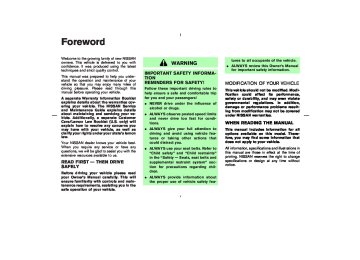- 2006 Nissan 350z Owners Manuals
- Nissan 350z Owners Manuals
- 2005 Nissan 350z Owners Manuals
- Nissan 350z Owners Manuals
- 2004 Nissan 350z Owners Manuals
- Nissan 350z Owners Manuals
- 2007 Nissan 350z Owners Manuals
- Nissan 350z Owners Manuals
- 2003 Nissan 350z Owners Manuals
- Nissan 350z Owners Manuals
- 2008 Nissan 350z Owners Manuals
- Nissan 350z Owners Manuals
- Download PDF Manual
-
some of the factors that can affect your radio reception. Some cellular phones or other devices may cause interference or a buzzing noise to come from the audio system speakers. Storing the device in a different location may reduce or eliminate the noise.
SERVICING AIR CONDITIONER
AUDIO SYSTEM
The air conditioning system in your NISSAN vehicle is charged with a refrigerant designed with the environment in mind. This refrigerant will not harm the earth’s ozone layer. How- ever, special charging equipment and lubricant are required when servicing your NISSAN air conditioner. Using improper refrigerants or lubri- cants will cause severe damage to your air conditioning system. See “Capacities and rec- ommended fuel/lubricants” in the “9. Technical and consumer information” section for air con- ditioning system refrigerant and lubricant recom- mendations.
A NISSAN dealer will be able to service your environmentally friendly air conditioning system.
WARNING
The air conditioner system contains re- frigerant under high pressure. To avoid personal injury, any air conditioner ser- vice should be done only by an experi- enced technician with proper equip- ment.
RADIO Turn the ignition key to ACC or ON and press the POWER, FM or AM button to turn on the radio. If you listen to the radio with the engine not running, the key should be turned to the ACC position.
Radio reception is affected by station signal strength, distance from radio transmitter, build- ings, bridges, mountains and other external in- fluences. Intermittent changes in reception qual- ity normally are caused by these external influences. Using a cellular phone in or near the ve- hicle may influence radio reception quality. Radio reception Your radio system is equipped with state-of-the- art electronic circuits to enhance radio recep- tion. These circuits are designed to extend re- ception range, and to enhance the quality of that reception.
However there are some general characteristics of FM, AM and SAT (satellite — if so equipped) radio signals that can affect radio reception quality in a moving vehicle, even when the finest equipment is used. These characteristics are completely normal in a given reception area, and
4-12 Display screen, heater, air conditioner and audio systems
墌 07.7.25/Z33-D/V5.0 墍
a station transmitter, the signals will tend to fade and/or drift.
Static and flutter: During signal interference from buildings, large hills or due to antenna position, usually in conjunction with increased distance from the station transmitter, static or flutter can be heard. This can be reduced by lowering the treble setting to reduce treble response. Multipath reception: Because of the reflective characteristics of FM signals, direct and re- flected signals reach the receiver at the same time. The signals may cancel each other, result- ing in momentary flutter or loss of sound. AM RADIO RECEPTION AM signals, because of their low frequency, can bend around objects and skip along the ground. In addition, the signals can be bounced off the ionosphere and bent back to earth. Because of these characteristics. AM signals are also sub- ject to interference as they travel from transmitter to receiver. Fading: Occurs while the vehicle is passing through freeway underpasses or in areas with many tall buildings. It can also occur for several seconds during ionospheric turbulence even in areas where no obstacles exist. Static: Caused by thunderstorms, electrical power lines, electric signs and even traffic lights.
SATELLITE (SAT) RADIO RECEPTION (if so equipped) When the satellite radio is first installed or the battery has been replaced, the satellite radio may not work properly. This is not a malfunction. Wait more than 10 minutes with the satellite radio ON for the satellite radio to receive all of the necessary data. No satellite radio reception is available when the SAT band option is selected unless optional satellite receiver and antenna are installed, and an XM® satellite radio service subscription is active. Satellite radio performance may be affected if cargo carried on the roof blocks the satellite radio signal. If possible, do not put cargo over the satellite antenna. A buildup of ice on the satellite radio antenna can affect satellite radio performance. Remove the ice to restore satellite radio reception. Satellite radio is not available in Alaska and Hawaii.
Display screen, heater, air conditioner and audio systems 4-13
墌 07.7.25/Z33-D/V5.0 墍
SAA0306
FM RADIO RECEPTION Range: FM range is normally limited to 25 to 30
miles (40 to 48 km), with monaural (single channel) FM having slightly more range than stereo FM. External influences may sometimes interfere with FM station reception even if the FM station is within 25 miles (40 km). The strength of the FM signal is directly related to the distance between the transmitter and receiver. FM signals follow a line-of-sight path, exhibiting many of the same characteristics as light. For example they will reflect off objects.Fade and drift: As your vehicle moves away from
AUDIO OPERATION PRECAUTIONS Compact Disc (CD) player
CAUTION
쐌 Do not force a compact disc into the CD insert slot. This could damage the CD and/or CD changer/player.
쐌 Trying to load a CD with the CD door closed could damage the CD and/or CD changer.
쐌 During cold weather or rainy days, the player may malfunction due to the hu- midity. If this occurs, remove the CD and dehumidify or ventilate the player com- pletely.
쐌 The player may skip while driving on
rough roads.
쐌 The CD player sometimes cannot func- tion when the passenger compartment temperature is extremely high. De- crease the temperature before use.
쐌 CDs that are of poor quality, dirty, scratched, covered with fingerprints, or that have pin holes may not work prop- erly.
쐌 The following CDs may not work prop-
erly: 쐌 Copy control compact discs (CCCD) 쐌 Recordable compact discs (CD-R) 쐌 Rewritable compact discs (CD-RW)
쐌 Do not use the following CDs as they may cause the CD player to malfunction. 쐌 3.1 in (8 cm) discs 쐌 CDs that are not round 쐌 CDs with a paper label 쐌 CDs that are warped, scratched, or
have abnormal edges
쐌 This audio system can only play prere- corded CDs. CDs with MP3 or WMA format cannot be written in this audio system.
쐌 If the CD cannot be played, one of the following messages will be displayed.
SAA0480
쐌 Only use high quality 4.7 in (12 cm) round discs that have the “COMPACT disc DIGITAL AUDIO” logo on the disc or packaging.쐌 Do not expose the CD to direct sunlight.
4-14 Display screen, heater, air conditioner and audio systems
墌 07.7.25/Z33-D/V5.0 墍
session, and writing more than once is called a multisession.
쐌 ID3/WMA Tag — The ID3/WMA tag is the part of the encoded MP3 or WMA file that contains information about the digital music file such as song title, artist, album title, encoding bit rate, track time duration, etc. ID3 tag information is displayed on the Album/Artist/Track title line on the display.
* Windows and Windows Media are either registered trademarks and trademarks of Mi- crosoft Corporation in the United States and/or other countries.
CHECK DISC: 쐌 Confirm that the CD is inserted cor- rectly (the label side is facing up, etc.).
쐌 Confirm that the CD is not bent or
warped and it is free of scratches.
PUSH EJECT: This is a malfunction due to excessive temperature inside the player. Remove the CD by pushing the EJECT button. After a short time, reinsert the CD. The CD can be played when the temperature of the player returns to normal. UNPLAYABLE: The file is unplayable in this audio sys- tem (only MP3 or WMA CD in the audio system with a CD changer).
Compact Disc (CD) with MP3 or WMA (for the audio system with a 6CD changer) Explanation of terms: 쐌 MP3 — MP3 is short for Moving Pictures Experts Group Audio Layer 3. MP3 is the most well-known compressed digital audio file format. This format allows for near “CD quality” sound, but at a fraction of the size of
normal audio files. MP3 conversion of an audio track from CD-ROM can reduce the file size by approximately 10:1 ratio (Sampling: 44.1 kHz, Bit rate: 128 kbps) with virtually no perceptible loss in quality. MP3 compression removes the redundant and irrelevant parts of a sound signal that the human ear doesn’t hear.
쐌 WMA — Windows Media Audio (WMA) is a compressed audio format created by Mi- crosoft as an alternative to MP3. The WMA codec offers greater file compression than the MP3 codec, enabling storage of more digital audio tracks in the same amount of space when compared to MP3s at the same level of quality.
쐌 Bit rate — Bit rate denotes the number of bits per second used by a digital music file. The size and quality of a compressed digital audio file is determined by the bit rate used when encoding the file.
쐌 Sampling frequency — Sampling frequency is the rate at which the samples of a signal are converted from analog to digital (A/D conver- sion) per second.
쐌 Multisession — Multisession is one of the methods for writing data to media. Writing data once to the media is called a single
Display screen, heater, air conditioner and audio systems 4-15
墌 07.7.25/Z33-D/V5.0 墍
쐌 If there is a file in the top level of the disc,
“ROOT” is displayed.
쐌 The playback order is the order in which the files were written by the writing software. Therefore, the files might not play in the desired order.
Playback order:
SAA1025
Playback order of the CD with compressed files (MP3/WMA) is as illustrated above. 쐌 The
containing MP3/WMA files are not shown in the display.
names of
folders
not
4-16 Display screen, heater, air conditioner and audio systems
墌 07.7.25/Z33-D/V5.0 墍
Specification chart:
Supported media
Supported file systems
CD, CD-R, CD-RW
ISO9660 LEVEL1, ISO9660 LEVEL2, Romeo, Joliet * ISO9660 Level 3 (packet writing) is not sup- ported.
Version
MPEG1, MPEG2, MPEG2.5
MP3
Sampling frequency
8 kHz - 48 kHz
Supported ver- sions*1
Bit rate
Version
8 kbps - 320 kbps, VBR
WMA7, WMA8, WMA9
WMA
Sampling frequency
32 kHz - 48 kHz
Bit rate
48 kbps - 192 kbps, VBR
Tag information (Song title and Artist name)
Folder levels
ID3 tag VER1.0, VER1.1, VER2.2, VER2.3 (MP3
only)Folder levels: 8, Folders: 255 (including root folder), Files: 512 (Max. 255 files for one folder)
Text character number limitation
128 characters
Displayable character codes*2
01: ASCII, 02: ISO-8859-1, 03: UNICODE (UTF-16 BOM Big Endian), 04: UNICODE (UTF-16
Non-BOM Big Endian), 05: UNICODE (UTF-8), 06: UNICODE (Non-UTF-16 BOM Little Endian)*1 Files created with a combination of 48 kHz sampling frequency and 64 kbps bit rate cannot be
played.
*2 Available codes depend on what kind of media, versions and information are going to be displayed.
Display screen, heater, air conditioner and audio systems 4-17
墌 07.7.25/Z33-D/V5.0 墍
Troubleshooting guide:
Symptom
Cannot play
Poor sound quality
It takes a relatively long time be- fore the music starts playing.
Music cuts off or skips
Skipping with high bit rate files Move immediately to the next song when playing. The songs do not play back in the desired order.
Cause and Countermeasure
Check if the disc was inserted correctly. Check if the disc is scratched or dirty. Check if there is condensation inside the player. If there is, wait until the condensation is gone (about 1 hour) before using the player. If there is a temperature increase error, the CD player will play correctly after it returns to the normal temperature. If there is a mixture of music CD files (CD-DA data) and MP3/WMA files on a CD, only the music CD files (CD-DA data) will be played. Files with extensions other than “.MP3”, “.WMA”, “.mp3” or “.wma” cannot be played. In addition, the character codes and num- ber of characters for folder names and file names should be in compliance with the specifications. Check if the disc or the file is generated in an irregular format. This may occur depending on the variation or the setting of MP3/WMA writing applications or other text editing applications. Check if the finalization process, such as session close and disc close, is done for the disc. Check if the disc is protected by copyright. Check if the disc is scratched or dirty. Bit rate may be too low. If there are many folder or file levels on the MP3/WMA disc, or if it is a multisession disc, some time may be required before the music starts playing. The writing software and hardware combination might not match, or the writing speed, writing depth, writing width, etc., might not match the specifications. Try using the slowest writing speed. Skipping may occur with large quantities of data, such as for high bit rate data. When a non-MP3/WMA file has been given an extension of “.MP3”, “.WMA”, “.mp3” or “.wma”, or when play is prohibited by copyright protection, there will be approximately 5 seconds of no sound and then the player will skip to the next song. The playback order is the order in which the files were written by the writing software. Therefore, the files might not play in the desired order.
4-18 Display screen, heater, air conditioner and audio systems
墌 07.7.25/Z33-D/V5.0 墍
8. RPT (Repeat) play button 9. CD EJECT button 10. TUNE/FF⋅REW button 11. ON⋅OFF/VOL (Volume) control knob 12. Audio/Clock display 13. Station and preset select button 14. AUDIO button Audio main operation For all operation precautions, see “Audio opera- tion precautions” earlier in this section. ON⋅OFF/Volume control: Turn the ignition key to ACC or ON, and then push the ON⋅OFF/VOL (Volume) control knob while the system is off to call up the mode (radio or CD) which was playing immediately before the system was turned off. When no CD is loaded, the radio will come on. While the system is on, pushing the ON⋅OFF/VOL control knob turns the system off. Turn the ON⋅OFF/VOL control knob to adjust the volume. AUDIO button (BASS, TREBLE, FADER, BALANCE):
Press the AUDIO button to change the selecting mode as follows.
FM-AM RADIO WITH COMPACT DISC (CD) PLAYER 1. MUTE button 2. SEEK/APS REW, APS FF/TRACK
CHANGE button
3. DISP (Display) CHANGE button 4. SCAN tuning button 5. CD play button 6. RADIO (FM/AM) band select button 7. MIX play button
SAA1298
Display screen, heater, air conditioner and audio systems 4-19
墌 07.7.25/Z33-D/V5.0 墍
the
in
BASS → TREBLE → FADE → BALANCE To adjust Bass, Treble, Fader and Balance, push the AUDIO button until the desired mode (BASS, TREBLE, FADER or BALANCE) ap- pears TUNE ) button to adjust Bass and Treble to the desired level. Use the TUNE or SEEK button also to adjust Fader or Balance modes. Fader adjusts the sound level between the front and rear speakers and Balance adjusts the sound between the right and left speakers.
display. Push
) or SEEK (
the
After 10 seconds, the radio or CD display reappears. Once the sound quality is set to the desired level, push the AUDIO button repeatedly until the radio or CD display appears.
MUTE button:
is weak,
Push the MUTE button to mute the audio sound. Push the MUTE button again to release the mute. DISP DISPLAY CHANGE: Push the DISP button for more than 1.5 seconds to adjust the digital clock display. See “Clock” in the “2. Instruments and controls” section for the clock adjustment operation. When the DISP button is pushed for less than 1.5 seconds while the compact disc is being 4-20 Display screen, heater, air conditioner and audio systems
played, the display will show the CD play time. FM-AM radio operation
RADIO (FM/AM) band select:
Pushing the RADIO band select button will change the band as follows: AM → FM1 → FM2 → AM When RADIO band select button is pushed while the ignition switch is in the ACC or ON, the radio will come on at the station last played. The last station played will also come on when the power knob is turned to ON. If a compact disc is playing when the RADIO band select button is pushed, the compact disc will automatically be turned off and the last radio station played will come on. The FM stereo indicator ST will glow during FM stereo reception. When the stereo broadcast signal the radio will automatically change from stereo to monaural reception.
TUNE (Tuning) :
for manual Push the TUNE button tuning. To move quickly through the channels, push and hold either side of the TUNE button down for more than 0.5 second.
or
SEEK tuning:
to tune Push the SEEK button from high to low or low to high frequencies and stops at the next broadcasting station.
or
SCAN tuning:
Push the SCAN tuning button to tune from low to high frequencies and stops at each broad- casting station for 5 seconds. Pushing the but- ton again during this 5 second period will stop SCAN tuning and the radio will remain tuned to that station.
If the SCAN tuning button is not pushed within 5
seconds, SCAN tuning moves to the next sta- tion. Station memory operations:Twelve stations can be set for the FM band (six for FM1, six for FM2) and six stations can be set for the AM band.
1. Tune to the desired station using the SEEK,
SCAN or TUNE button.
2. Select the desired station and keep pushing any of the desired station select buttons (1 to 6) until a beep sound is heard. (The radio mutes when the select button is pushed.)
3. The channel indicator will then come on and
墌 07.7.25/Z33-D/V5.0 墍
the sound will resume. Memorizing is now complete.
system will turn on and the compact disc will start to play.
4. Other buttons can be set in the same manner. If the battery cable is disconnected, or if the fuse blows, the radio memory will be erased. In that case, reset the desired sta- tions. Compact disc (CD) player operation Turn the ignition key to the ACC or ON position and insert the compact disc into the slot with the label side facing up. The compact disc will be guided automatically into the slot and start play- ing. After loading the disc, the number of tracks on the disc will appear on the display. If the radio is already operating, it will automati- cally turn off and the compact disc will play. If the system has been turned off while the compact disc was playing, pushing the ON⋅OFF/VOL control knob will start the com- pact disc. 3.1 in (8 cm) diameter compact discs can also be used without an adapter.
CD PLAY:
When the CD (CD play) button is pushed with the system off and the compact disc loaded, the
When the CD button is pushed with the com- pact disc loaded but the radio playing, the radio will automatically be turned off and the compact disc will start to play. DISP CD PLAY TIME:
Push the DISP button for less than 1.5 seconds while the compact disc is being played to show the play time on the display.
FF (Fast Forward), REW (Rewind):
(fast forward) or
(rewind) When the button is pushed while the compact disc is being played, the compact disc will play while fast forwarding or rewinding. When the button is released, the compact disc will return to normal play speed.
APS (Automatic Program Search) FF, APS REW/ TRACK CHANGE: When the (APS FF) button is pushed while the compact disc is being played, the program next to the present one will start to play from its beginning. Push several times to skip through programs. The compact disc will ad- vance the number of times the button is pushed.
(When the last program on the compact disc is the first program will be skipped through, played.) When the (APS REW) button is pushed, the program being played returns to its beginning. Push several times to skip back through programs. The compact disc will go back the number of times the button is pushed.
SCAN tuning:
When the SCAN tuning button is pushed while the CD is being played, the beginning of all the tracks of CD will be played for 10 seconds in sequence.
Pushing the button again during this 10 second period will stop SCAN tuning. the SCAN tuning button is not pushed within 10 seconds, SCAN tuning moves to the next CD program.
If
MIX MIX play:
When the MIX button is pushed while the com- pact disc is being played, programs will be played at random, not following the sequence on the compact disc. The same program may be repeated twice. Push the MIX button again to return to the normal play mode. REPEAT (RPT) play:
When the RPT button is pushed while the compact disc is being played, the play pattern can be changed as follows:
Display screen, heater, air conditioner and audio systems 4-21
墌 07.7.25/Z33-D/V5.0 墍
쐌 CD ERR F * — Eject the disc, and check whether it is a proper audio CD. (* shows a different number according to the au- dio condition.)
CD IN indicator: CD IN indicator appears on the display when the CD is loaded.
The display shows the following symbol; (no mark): 1 CD RPT (Repeat) 1: 1 TR (Track) RPT CD EJECT:
When the CD EJECT button is pushed with the compact disc loaded, the compact disc will be ejected. When this button is pushed while the compact disc is being played, the compact disc will come out and the system will turn off. If the compact disc comes out and is not removed, it will be pulled back into the slot to protect it. (except for 3.1 in [8 cm] diam- eter compact discs) If the following message appears on the display, push the EJECT button: 쐌 CHECK DISC — Eject the disc, and check whether it is damaged or inserted upside-down.
4-22 Display screen, heater, air conditioner and audio systems
墌 07.7.25/Z33-D/V5.0 墍
8. RPT (Repeat) play/CLOCK button 9. CD EJECT button 10. TUNE/FF⋅REW button 11. ON⋅OFF/VOL (Volume) control knob 12. Audio/Clock display 13. Station and preset (FM/AM/SAT*)/CD in-
sert or CD play select button
14. AUDIO button * No satellite radio reception is available when the SAT band option is selected unless op- tional satellite receiver and antenna are in- stalled, and an XM® satellite radio service subscription is active.
It may take some time to receive the activation signal after subscribing to the XM satellite radio provider. After receiving the activation signal, an available channel list will be auto- matically updated in the radio. Turn the ignition switch from the LOCK to ACC position to update the channel list.
FM-AM-SAT RADIO WITH COMPACT DISC (CD) CHANGER 1. CD LOAD button 2. SEEK/APS REW, APS FF/TRACK
CHANGE button
3. DISP (Display) CHANGE button 4. SCAN tuning button 5. CD PLAY button 6. RADIO (FM/AM/SAT*) band select button 7. PTY (Program type), CAT (Category)* select
button
SAA1299
Satellite radio is not available in Alaska and Hawaii. Audio main operation For all operation precautions, see “Audio opera- tion precautions” earlier in this section. Head unit: The auto loudness circuit enhances the low Display screen, heater, air conditioner and audio systems 4-23
墌 07.7.25/Z33-D/V5.0 墍
frequency range automatically in both radio re- ception and CD playback.
This audio system has an active noise compen- sation feature called “Audio Pilot”. The Audio Pilot uses a microphone to detect external road noise and automatically adjusts the amplifier to compensate for any competing high, midrange, or low frequency noise. ON⋅OFF/Volume control: Turn the ignition key to ACC or ON, and then push the ON⋅OFF/VOL (Volume) control knob while the system is off to call up the mode (radio or CD) which was playing immediately before the system was turned off. When no CD is loaded, the radio will come on. While the system is on, pushing the ON⋅OFF/VOL control knob turns the system off. Turn the ON⋅OFF/VOL control knob to adjust the volume. AUDIO button: Push the AUDIO button to change the selecting mode as follows. BASS → TREBLE → FADE → BALANCE → AUDIOP To adjust Bass, Treble, Fader and Balance, push the AUDIO button until the desired mode (BASS, TREBLE, FADER or BALANCE) ap- 4-24 Display screen, heater, air conditioner and audio systems
in
the
the
) or SEEK (
display. Push
pears TUNE ) button to adjust Bass and Treble to the desired level. Use the TUNE or SEEK button also to adjust Fader or Balance modes. Fader adjusts the sound level between the front and rear speakers and Balance adjusts the sound between the right and left speakers. To change the AUDIOP (Audio Pilot) mode to OFF or ON, push the TUNE or SEEK button. Once you have adjusted the sound quality to the desired level, push the AUDIO button repeatedly until the radio or CD display reappears. Other- wise, the radio or CD display will automatically reappear after about 10 seconds.
CLOCK adjusting:
Push the RPT button for more than 1.5 seconds to adjust the digital clock display. When the clock adjusting display is selected, the time (hour or minute) will start flashing. See “Clock” in the “2. Instruments and controls” section for the detailed clock adjustment opera- tion. DISP DISPLAY CHANGE: This button will work during satellite radio (if so equipped) and CD operation. Find the detailed function in the description of each item.
FM-AM-SAT radio operation
RADIO (FM/AM/SAT) band select:
Pushing the RADIO band select button will change the band as follows:
(Without satellite radio) AM → FM1 → FM2 → AM (With satellite radio) AM → FM1 → FM2 → SAT → AM No satellite operation is available during scrolling of modes, unless optional satellite receiver and antenna are installed, and an XM satellite radio service subscription is active. When RADIO band select button is pushed while the ignition switch is in the ACC or ON, the radio will come on at the station last played. The last station/channel played will also come on when the ON⋅OFF/VOL control knob is pushed to ON. If a compact disc is playing when the RADIO band select button is turned to ON, the compact disc will automatically be turned off and the last radio station/channel played will come on. The FM stereo indicator ST will glow during FM stereo reception. When the stereo broadcast signal the radio will automatically
is weak,
墌 07.7.25/Z33-D/V5.0 墍
change from stereo to monaural reception.
If the satellite radio signal is lost due to interfer- ence while driving, in a parking structure or tunnel for example, “NO SIGNAL” will be dis- played and no satellite radio station will be available.
TUNE (Tuning):
or
for manual Push the TUNE button tuning. To move quickly through the channels, push and hold either side of the TUNE button down for more than 0.5 second. SEEK tuning:
or
(For FM and AM radio) to tune Push the SEEK button from high to low or low to high frequencies and stops at the next broadcasting station. (For satellite radio) Push the SEEK button channels of the next or previous category.
to seek
or
SCAN tuning:
Push the SCAN tuning button to tune from low to high frequencies and stops at each broad- casting station for 5 seconds. Pushing the but- ton again during this 5 second period will stop SCAN tuning and the radio will remain tuned to that station.
If the SCAN tuning button is not pushed within 5
seconds, SCAN tuning moves to the next sta- tion. DISP SAT radio display change (if soequipped):
쐌 Pushing the DISP button will display addi- information (for example: Title, Artist
tional name) about the satellite radio broadcast.
쐌 Pushing the DISP button for more than 1.5
seconds will change the display mode as follows: Channel number → Channel name → Artist name → Song title → Channel numberStation memory operations:
Twelve stations/channels can be set for the FM band (6 for FM1, 6 for FM2) and the SAT radio (6 for SAT1, 6 for SAT2), and 6 stations can be set for the AM band. 1. Tune to the desired station/channel using the
SEEK, SCAN or TUNE button.
2. Select the desired station/channel and keep pushing any of the desired station/channel and preset buttons (1 to 6) until a beep sound is heard. (The radio mutes when the station and preset button is pushed.)
3. The channel indicator will then come on and
the sound will resume. Memorizing is now complete.
4. Other buttons can be set in the same manner. If the battery cable is disconnected, or if the fuse blows, the radio memory will be erased. In that case, reset the desired sta- tions. Radio data system (RDS): RDS stands for Radio Data System, and is a data information service transmitted by some radio stations on the FM band (not AM band) and/or SAT encoded within a regular radio broadcast. Currently, most RDS stations are in large cities, but many stations are now consid- ering broadcasting RDS data. RDS can display: 쐌 Station call sign, such as “WHFR 98.3”. 쐌 Station name, such as “The Groove”. 쐌 Music or programming type such as “Classi-
cal”, “Country”, or “Rock”.
쐌 Traffic reports about delays or construction. If the station broadcasts RDS information, the RDS icon is displayed.
Display screen, heater, air conditioner and audio systems 4-25
墌 07.7.25/Z33-D/V5.0 墍
pushing the preset buttons for more than 1.5
seconds when the desired PTY (CAT) name is in the display.Program type (PTY)/Category (CAT) select:
When PTY button is pushed during FM mode, the PTY (CAT) name of the current tuned station is displayed. When the PTY (CAT) button is pushed during satellite radio mode (if so equipped), the category name of the current channel is displayed. During this time if the PTY data code is zero, or the data is unreadable, the display will show “NONE”. 1. PTY (CAT) selection mode
PTY (CAT) name selection can be done by in the up/down TUNE button the PTY (CAT) selection mode.
or
or
It is possible to shift the PTY (CAT) name by one step, with one push of the up/down TUNE button After selecting a PTY (CAT) name, push the SEEK button or SCAN button within 10
seconds. Tuning to the PTY (CAT) station will start. If you do not push the TUNE button within the 10 second period, the PTY (CAT) mode will be cancelled. PTY (CAT) name selection can also be achieved by pushing the preset buttons. Initial PTY (CAT) names are stored in the preset buttons, but these can be changed by2. PTY (CAT) SEEK tuning mode
or
After selecting a PTY (CAT) name, push the SEEK button within 10 sec- onds. Tuning to the PTY (CAT) station will start. If you do not push the SEEK button within the 10 second period, the PTY (CAT) mode will be cancelled.
3. PTY (CAT) SCAN tuning mode
Push the SCAN tuning button to tune the PTY (CAT) name station, and stop at each broadcasting station for 5 seconds. Pushing the button again during this 5 second period will stop SCAN tuning and the radio will remain tuned to that station. If the SCAN tuning button is not pushed within 5 seconds, SCAN tuning moves to the next station.
Compact disc (CD) changer operation Turn the ignition key to the ACC or ON position, push the LOAD button and insert the compact disc into the slot with the label side facing up. The compact disc will be guided automatically into the slot and start playing. After loading the disc, the number of tracks on the disc will appear on the display. If the radio is already operating, it will automati- cally turn off and the compact disc will play.
CAUTION
Do not use 3.1 in (8 cm) discs.
If the system has been turned off while the compact disc was playing, pushing the
4-26 Display screen, heater, air conditioner and audio systems
墌 07.7.25/Z33-D/V5.0 墍
ON⋅OFF/VOL control knob will start the com- pact disc.
1.5 seconds while the CD is being played, the disc information display will change.
CD LOAD:
CD:
To insert a CD in the CD changer, push the LOAD button for less than 1.5 seconds. Select the loading slot by pushing the CD insert select button (1 to 6), then insert the CD. To insert 6 CDs to the CD changer in succes- sion, push the LOAD button for more than 1.5
seconds. The inserted slot numbers will illuminate on the display.CD PLAY:
(CD play) button is pushed with When the the system off and the compact disc loaded, the system will turn on and the compact disc will start to play. When the button is pushed with the com- pact disc loaded but the tape or the radio playing, the tape or radio will automatically be turned off and the compact disc will start to play. DISP CD PLAY INFORMATION: When the DISP button is pushed for less than 1.5 seconds while the compact disc is being played, the play time will be displayed. When the DISP button is pushed for more than
CD with MP3 or WMA:
FF (Fast Forward), REW (Rewind):
(fast forward) or
CD: (rewind) When the button is pushed while the compact disc is being played, the compact disc will play while fast forwarding or rewinding. When the button is released, the compact disc will return to normal play speed. CD with MP3 or WMA: When the button is pushed for less than 1.5 seconds while the compact disc is being played, the folders in the compact disc will change. When the button is pushed for more than 1.5 seconds while the compact disc is being played, the compact disc will play while
or
or
forwarding or rewinding. When the button is released, the compact disc will return to the normal play speed.
APS (Automatic Program Search) FF, APS REW: When the (APS FF) button is pushed while the compact disc is being played, the program next to the present one will start to play from its beginning. Push several times to skip through programs. The compact disc will ad- vance the number of times the button is pushed. (When the last program on the compact disc is the first program will be skipped through, played.) When the (APS REW) button is pushed, the program being played returns to its beginning. Push several times to skip back through programs. The compact disc will go back the number of times the button is pushed. CD PLAY select button: To change CD, push the CD play select button (1 to 6).
SCAN tuning:
When the SCAN tuning button is pushed for less than 1.5 seconds while the CD is being played, the beginning of all the tracks of CDs will be played for 10 seconds in sequence. When the SCAN tuning button is pushed for more than 1.5 seconds while the CD is being Display screen, heater, air conditioner and audio systems 4-27
墌 07.7.25/Z33-D/V5.0 墍
쐌 CD ERR F * — Eject the disc, and check whether it is a proper audio CD. (* shows a different number according to the au- dio condition.)
CD IN indicator: CD IN indicator (inserted slot number 1 - 6) appears on the display when the CD is loaded.
played, the first program in all the CDs will be played for 10 seconds.
Pushing the button again during this 10 second period will stop SCAN tuning.
If the SCAN tuning button is not pushed within 10 seconds, SCAN tuning moves to the next disc program.
REPEAT (RPT):
When the RPT play button is pushed while the compact disc is played, the play pattern can be changed. CD:
CD with MP3 or WMA:
The display shows the following symbols.
(no mark): ALL CD RPT (Repeat) 1 DISC: 1 CD RPT 1: 1 TR (Track) RPT or 1 FLDR (Folder) RPT MIX: ALL CD MIX
1 DISC MIX: 1 CD MIX 1 MIX: 1 FLDR MIX
CD EJECT:
When the CD EJECT button is pushed with the compact disc loaded, the compact disc will be ejected. To eject the discs selected by the CD select button, push the EJECT button for less than 1.5
seconds. To eject all the discs in succession, push the EJECT button for more than 1.5 seconds. When this button is pushed while the compact disc is being played, the compact disc will come out and the system will turn off. If the compact disc comes out and is not removed, it will be pulled back into the slot to protect it. If either of the following messages appear on the display, push the EJECT button: 쐌 PUSH EJECT — Eject the disc, and insert itagain.
쐌 CHECK DISC — Eject the disc, and check whether it is damaged or inserted upside-down.
4-28 Display screen, heater, air conditioner and audio systems
墌 07.7.25/Z33-D/V5.0 墍
SAA0451
CD CARE AND CLEANING 쐌 Handle a CD by its edges. Never touch the
Type A
SAA1300
surface of the disc. Do not bend the disc.
쐌 Always place the discs in the storage case
when they are not being used.
쐌 To clean a disc, wipe the surface from the center to the outer edge using a clean, soft cloth. Do not wipe the disc using a circular motion. Do not use a conventional record cleaner or alcohol intended for industrial use.
쐌 A new disc may be rough on its inner and outer edges. Remove the rough edges using the side of a pen or pencil as illustrated.
1. VOLUME control switch 2. MODE select switch 3. POWER on/off switch 4. Tuning switch 5. POWER on/MODE select switch STEERING WHEEL SWITCH FOR AUDIO CONTROL (if so equipped) The audio system can be operated using the controls on the steering wheel. POWER on/off switch (for Type A) With the ignition switch turned to the ACC or ON position, push the POWER on/off switch to turn the audio system on or off. POWER on/MODE select switch (for Type B) With the ignition switch turned to the ACC or ON position, push the POWER on/MODE se- lect switch to turn the audio system on. Push the switch to change the mode in the sequence of AM, FM1, FM2, SAT (if so equipped) and CD. MODE select switch (for Type A) Push the MODE select switch to change the mode.
Type B
SAA1698
Display screen, heater, air conditioner and audio systems 4-29
墌 07.7.25/Z33-D/V5.0 墍
Without satellite radio:
AM, FM1, FM2 and CD or CD changer
With satellite radio:
AM, FM1, FM2, SAT and CD changer VOLUME control switches Push up or down the VOLUME control switch to increase or decrease the volume.
Tuning switch
within one program or there is no interval be- tween programs, the system may not stop in the desired or expected location. FOLDER change (CD changer/CD with MP3 or WMA): Push up or down the tuning switch for more than 1.5 seconds to change the folders (if there are any folders). DISC change (CD changer/CD without MP3 or WMA): Push up or down the tuning switch for more than 1.5 seconds to change the playing disc up or down.
Memory change (radio): Push up or down the tuning switch for less than 1.5 seconds to change the radio frequency. SEEK tuning (radio): Push up or down the tuning switch for more than 1.5 seconds to seek the next or previous radio station. APS (Automatic Program Search) FF, APS REW (CD or CD changer): Push up or down the tuning switch for less than 1.5 seconds to return to the beginning of the present program or skip to the next program. Push several times to skip back or skip through programs. This system searches for the blank intervals between selections. If there is a blank interval 4-30 Display screen, heater, air conditioner and audio systems
SAA0606
ANTENNA The antenna is located at the rear of the vehicle. To remove the antenna, turn it counterclockwise. To reinstall it, screw it securely into the base.
CAUTION
Be sure to remove the antenna before entering a low-roof garage or an auto- matic car wash. Otherwise the antenna may be damaged.
墌 07.7.25/Z33-D/V5.0 墍
CAR PHONE OR CB RADIO
When installing a CB, ham radio or car phone in your NISSAN vehicle, be sure to observe the following cautions, otherwise the new equip- ment may adversely affect the Engine Control system and other electronic parts.
WARNING
쐌 A cellular telephone should not be used while driving so full attention may be given to vehicle operation. Some jurisdictions prohibit the use of cellular telephones while driving. 쐌 If you must make a call while your vehicle is in motion, the hands free cellular phone operational mode (if so equipped) is highly recommended. Exercise extreme caution at all times so full attention may be given to vehicle operation.
쐌 If a conversation in a moving vehicle requires you to take notes, pull off the road to a safe location and stop your vehicle before doing so.
CAUTION
쐌 Keep the antenna as far away as possible from the electronic control modules.
쐌 Keep the antenna wire more than 8 in (20 cm) away from the electronic con- trol system harnesses. Do not route the antenna wire next to any harness.
쐌 Adjust
the antenna standing-wave ratio as recommended by the manu- facturer.
쐌 Connect the ground wire from the CB
radio chassis to the body.
쐌 For details, consult a NISSAN dealer.
BLUETOOTH HANDS-FREE PHONE SYSTEM WITH NISSAN VOICE RECOGNITION (if so equipped)
WARNING
쐌 Use a phone after stopping your ve- hicle in a safe location. If you have to use a phone while driving, exercise extreme caution at all times so full attention may be given to vehicle operation.
쐌 If you find yourself unable to devote full attention to vehicle operation while talking on the phone, pull off the road to a safe location and stop your vehicle before doing so.
CAUTION
To avoid draining the vehicle battery, use a phone after starting the engine.
Display screen, heater, air conditioner and audio systems 4-31
墌 07.7.25/Z33-D/V5.0 墍
cellular phone and the in-vehicle phone mod- ule before using the Bluetooth Hands-Free Phone System. 쐌 Some Bluetooth
enabled cellular phones may not be recognized by the in-vehicle phone visit www.nissanusa.com/bluetooth for a recom- mended phone list.
module.
Please
쐌 You will not be able to use a hands-free
phone under the following conditions: — Your vehicle is outside of the telephone
service area.
SAA1699
button
1. Volume control switch −/+ button 2. PHONE SEND 3. PHONE END 4. Indicator light 5. Microphone Your vehicle is equipped with the Bluetooth Hands-Free Phone System. If you are an owner of a Bluetooth enabled cellular phone, you can set up the wireless connection between your cellular phone and the in-vehicle phone module. With Bluetooth wireless technology, you can make or receive a hands-free telephone call with your cellular phone in the vehicle. 4-32 Display screen, heater, air conditioner and audio systems
Once your cellular phone is paired to the in- vehicle phone module, no other phone connect- ing procedure is required. Your phone is auto- matically connected with the in-vehicle phone module when the ignition switch is turned to the ON position with the paired cellular phone turned on and carried in the vehicle. You can register up to 5 different Bluetooth cellular phones to the in-vehicle phone module. However, you can talk on only one cellular phone at a time. Before using the Bluetooth Hands-Free Phone System, refer to the following notes. 쐌 Set up the wireless connection between a
— Your vehicle is in an area where it is difficult to receive radio waves; such as in a tunnel, in an underground parking ga- rage, near a tall building or in a mountain- ous area.
— Your cellular phone is locked to prevent it
from being dialed.
When the radio wave condition is not ideal or ambient sound is too loud, it may be difficult to hear the other person’s voice during a call. Do not place the cellular phone in an area surrounded by metal or far away from the in- vehicle phone module to prevent tone quality degradation and wireless connection disruption. While a cellular phone is connected through the
墌 07.7.25/Z33-D/V5.0 墍
Bluetooth wireless connection, power of quicker than usual.
the battery the cellular phone may discharge
the Bluetooth Hands-Free Phone System If seems to be malfunctioning, see “Troubleshoot- ing guide” later in this section. You can also visit www.nissanusa.com/bluetooth for troubleshoot- ing help. Some cellular phones or other devices may cause interference or a buzzing noise to come from the audio system speakers. Storing the device in a different location may reduce or eliminate the noise. Refer to the cellular phone Owner’s Manual regarding the telephone charges, cellular phone antenna and body, etc. This device complies with Part 15 of the FCC Rules. Operation is subject to the following two conditions: (1) this device may not cause harmful interference, and (2) this device must accept any interference received, including interference that may cause undesired operation. FCC Radiation Exposure Statement: This equipment complies with FCC radiation exposure limits set forth for an uncontrolled environment. This equipment should be installed and operated with minimum distance 8 in (20
cm) between the radiator and your body. This Transmitter must not be co-located or operating in conjunction with any other antenna or trans- mitter. USING THE SYSTEM The NISSAN Voice Recognition system allows hands-free operation of the Bluetooth Hands- Free Phone System.
If the vehicle is in motion, some commands may not be available so full attention may be given to vehicle operation. Initialization When the ignition switch is turned to the ON position, NISSAN Voice Recognition is initial- ized, which takes a few seconds. When com- pleted, the amber light on the overhead console illuminates and the system is ready to accept voice commands. If the button is pushed before the initialization completes, the system will announce “Hands-free phone system not ready” and will not react to voice commands. Operating tips To get the best performance out of the NISSAN Voice Recognition system, observe the follow- ing: 쐌 Keep the interior of the vehicle as quiet as
possible. Close the windows to eliminate surrounding noises (traffic noises, vibration sounds, etc.), which may prevent the system from recognizing voice commands correctly. 쐌 Wait until the tone sounds before speaking a command. Otherwise, the command will not be received properly.
쐌 Start speaking a command within 5 seconds
after the tone sounds.
쐌 Speak in a natural voice without pausing
between words.
Giving voice commands To operate NISSAN Voice Recognition, push button located on the and release the steering wheel. The light on the overhead con- sole flashes to signal you have entered a voice recognition (VR) session. After the tone sounds, speak a command.
The command given is picked up by the micro- phone, and voice feedback is given when the command is accepted. 쐌 If you need to hear the available commands for the current menu again, say “Help” and the system will repeat them.
쐌 If a command is not recognized, the system recognized. Display screen, heater, air conditioner and audio systems 4-33
“Command not
announces,
墌 07.7.25/Z33-D/V5.0 墍
Example: 1-555-1212 *123
— “One five five five one two one two starone two three”
NOTE: For best results, say phone numbers as single digits.
Please try again.” Repeat the command in a clear voice. 쐌 If you want
to go back to the previous command, you can say “Go back” or “Cor- rection” anytime the system is waiting for a response.
쐌 You can cancel a command when the system is waiting for a response by saying, “Cancel” or “Quit.” The system announces “Cancel” and ends the VR session. You can also push button on the steering wheel at any the time. Whenever the VR session is cancelled, a double beep is played to indicate you have exited the system.
쐌 If you want to adjust the volume of the voice feedback, push the volume control switch (+ or −) on the steering wheel while being provided with feedback. You can also use the radio volume control knob.
How to say numbers NISSAN Voice Recognition requires a certain way to speak numbers in voice commands. Refer to the rules and examples below. 쐌 Either “zero” or “oh” can be used for “0”.
Example: 1-800-662-6200
— “One eight oh oh six six two six two ohoh”, or
— “One eight zero zero six six two six two oh
oh”
쐌 Words can be used for the first 4 digits
places only.
Example: 1-800-662-6200
— “One eight hundred six six two six two oh
oh”,
— NOT “One eight hundred six six two sixty
two hundred, and
— NOT “One eight oh oh six six two sixty two
hundred.
쐌 Numbers can be spoken in small groups. The system will prompt you to continuing entering digits, if desired. Example: 1-800-662-6200
— “One eight oh oh” The system repeats the numbers and prompts you to enter more. — “six six two” The system repeats the numbers and prompts you to enter more. — “six two oh oh”쐌 You can say “Star” for * and “Pound” for # at anytime in any position of the phone number.
4-34 Display screen, heater, air conditioner and audio systems
墌 07.7.25/Z33-D/V5.0 墍
MODE/PHONE END
Push the or end a call.
button to cancel a VR session
GETTING STARTED The following procedures will help you get started using the Bluetooth Hands-Free Phone System with NISSAN Voice Recognition. For additional command options, refer to “List of voice commands” later in this section. Choosing a language You can interact with the Bluetooth Hands- Free Phone System using English, Spanish or French.
To change the language, perform the following.
1. Press and hold the
button for more
than 5 seconds.
) button for
2. The system announces: “Press the PHONE the hands-free SEND ( phone system to enter the speaker adapta- tion mode or press the PHONE END lan- guage.”
) button to select a different
“Speaker adaptation (SA) mode” later in this section.
4. The system announces the current language and gives you the option to change the language to Spanish (in Spanish) or French (in French). Use the following chart to select the language.
NOTE: You must press the
button or the button within 5 seconds to change
the language.
Current language
English
Spanish
French
Press
Press
(TALK/PHONE
(MODE/PHONE
SEND) to select
Spanish
English
English
END)
to select
French
French
Spanish
5.
If you decide not to change the language, do not press either button. After 5 seconds, the VR session will end, and the language will not be changed.
3. Press the
button.
For information on speaker adaptation, see
Display screen, heater, air conditioner and audio systems 4-35
墌 07.7.25/Z33-D/V5.0 墍
SAA1700
CONTROL BUTTONS The control buttons for the Bluetooth Hands- Free Phone System are located on the steering wheel.
TALK/PHONE SEND
Push the or answer an incoming call.
button to initiate a VR session
button to skip You can also use the through system feedback and to enter com- mands during a call. See “List of voice com- mands” and “During a call” later in this sec- tion for more information.
Pairing procedure
The code is always “1234” regardless of the number of phones paired.
The pairing procedure of the cellular phone varies according to each cellular phone. See the cellular phone Owner’s Manual for de- tails. You can also visit www.nissanusa.com/ bluetooth for instructions on pairing NISSAN recommended cellular phones.
tion on selecting ringtones.
Making a call by entering a phone number
1. Push the
button on the steering wheel. The system announces the available com- mands.
2. Say: “Setup” 쎻A . The system acknowledges the command and announces the next set of available commands.
3. Say: “Pair phone” 쎻B . The system acknowl- edges the command and announces the next set of available commands.
4. Say: “New phone” 쎻C . The system acknowl- edges the command and asks you to initiate pairing from the phone handset 쎻D . When you are asked to enter a PIN code for pairing your Bluetooth cellular phone, oper- ate it to enter the code “1234”.
5. The system asks you to say a name for the
phone 쎻E . If the name is too long or too short, the system tells you, then prompts you for a name again. Also, if more than one phone is paired and the name sounds too much like a name already used, then prompts you for a name again.
the system tells you,
6. The system asks you to assign a priority level 쎻F . The priority level determines which phone is active when more than one paired Bluetooth phone is in the vehicle. Follow the instructions provided by the system or refer to “Setup” later in this section for more information on changing priorities.
7. The system will ask if you would like to select a custom ring tone 쎻G . Follow the instruc- tions provided by the system or refer to “Setup” later in this section for more informa-
1. Push the
button on steering wheel. A
tone will sound.
2. Say: “Call” 쎻A . The system acknowledges the command and announces the next set of available commands.
3. Say the number you wish to call 쎻B . For example, 555-1212 can be said as “five five five one two one two.” See “How to say numbers” earlier in this section for more information.
4. When you have finished speaking the phone the system repeats it back and
number, announces the available commands.
5. Say: “Dial” 쎻C . The system acknowledges the
command and makes the call.
For additional command options, see “List of voice commands” later in this section.
4-36 Display screen, heater, air conditioner and audio systems
墌 07.7.25/Z33-D/V5.0 墍
Receiving a call When you hear
the ring tone, press the
button on the steering wheel.
button
Once the call has ended, press the on the steering wheel. NOTE: If you do not wish to take the call when you button hear the ring tone, press the on the steering wheel to reject the call. For additional command options, see “List of voice commands” later in this section. LIST OF VOICE COMMANDS
When you push and release the button on the steering wheel, you can choose from the commands on the Main Menu. The following pages describe these commands and the com- mands in each sub-menu. Remember to wait for the tone before speaking.
You can say “Help” to hear the list of commands currently available anytime the system is waiting for a response. If you want to end an action without completing it, you can say “Cancel” or “Quit” at anytime the system is waiting for a response. The system will end the VR session. Whenever the VR session is cancelled, a double beep is played to indicate you have exited the system. If you want to go back to the previous command, you can say “Go back” or “Correction” anytime the system is waiting for a response. When you get used to the menus in the system, you can talk ahead by saying more than one command at a time. For example, say, “Call five five five one two one two” or “Memo pad record.” Also, when you get used to the system re- sponses, you can skip ahead to the tone by pressing the button on the steering wheel. However, if you press the button when the system is waiting for a response from you it will end the VR session.
“Call”
Name (speak name) 쎻A If you have stored entries in the Phone Book, you can dial a number associated with a name and location.
See “Phone book” later in this section to learn how to store entries.
When prompted by the system, say the name of the phone book entry you wish to call. The system acknowledges the name.
If there are multiple locations associated with the name, the system asks you to choose the loca- tion.
Once you have confirmed the name and loca- tion, the system begins the call. Number (speak digits) 쎻B When prompted by the system, say the number Display screen, heater, air conditioner and audio systems 4-37
墌 07.7.25/Z33-D/V5.0 墍
you wish to call. Refer to “How to say numbers” and “Making a call by entering a phone number” earlier in this section for more details. “Redial” 쎻C Use the Redial command to call the last number that was dialed within the vehicle. NOTE:
The system will not redial the last number dialed by the handset keypad.
The system acknowledges the command, re- peats the number and begins dialing.
wheel to mute the receiving voice and enter commands. 쐌 “Help” — The system announces the avail-
able commands.
쐌 “Go back/Correction” — The system an- nounces “Go back,” ends the VR session and returns to the call.
쐌 “Cancel/Quit” — The system announces “Cancel,” ends the VR session and returns to the call.
쐌 “Send/Enter/Call/Dial” — Use the Send com- mand to enter numbers during a call. For example, if you were directed to dial an extension by an automated system:
Say: “Send one two three four.”
If a redial number does not exist, the system announces, “There is no number to redial” and ends the VR session. “Call back” 쎻D Use the Call Back command to dial the number of the last incoming call within the vehicle. The system acknowledges the command, re- peats the number and begins dialing. If a call back number does not exist, the system an- nounces, “There is no number to call back” and ends the VR session. During a call During a call there are several command options available. Press the button on the steering 4-38 Display screen, heater, air conditioner and audio systems
The system acknowledges the command and sends the tones associated with the num- bers. The system then ends the VR session and returns to the call.
쐌 “Transfer call” — Use the Transfer Call com- mand to transfer the call from the Bluetooth Hands-Free Phone System to the cellular phone when privacy is desired.
The system announces, “Transfer call. Call transferred to privacy mode.” The system then ends the VR session.
You can also issue the Transfer Call com- mand again to return to a hands-free call through the vehicle.
쐌 “Mute” — Use the Mute command to mute your voice so the other party cannot hear it. Use the mute command again to unmute your voice.
NOTE: If the other party ends the call or the cellular phone network connection is lost while the Mute feature is on, the Mute feature may need to be reset to “off.” “Phone book”
The Phone Book stores up to 40 names for each phone paired with the system. Each name can have up to 4 locations/phone numbers associated with it.
墌 07.7.25/Z33-D/V5.0 墍
NOTE:
Each phone has its own separate phone book. You cannot access Phone A’s phone book if you are currently connected with Phone B. “New entry” 쎻A Use the New Entry command to store a new name in the system.
When prompted by the system, say the name you would like to give the new entry.
For example, say: “Mary.”
If the name is too long or too short, the system tells you, then prompts you for a name again.
the system tells you,
Also, if the name sounds too much like a name already stored, then prompts you for a name again. Once the system accepts the name and you confirm it the system asks for a location (Home, Office, Mobile or Other).
is correct,
For example, say: “Home.”
The system acknowledges the location. The system will ask you to say a phone number or to transfer a phone number stored in the cellular phone’s memory. To enter a phone number by voice command:
For example, say: “five five five one two one two.” See “How to say numbers” earlier in this section for more information.
To transfer a phone number stored in the cellular phone’s memory (if so equipped):
Say: “Transfer entry.”
for details. You
The system acknowledges the command and asks you to initiate the transfer from the phone handset. The new contact phone number will be transferred from the cellular phone via the Bluetooth communication link. The transfer procedure varies according to each cellular phone. See the cellular phone Owner’s Manual can visit also www.nissanusa.com/bluetooth for instructions on transferring phone numbers from NISSAN recommended cellular phones. The system repeats the number and prompts you for the next command. When you have finished entering numbers, choose “Store.” The system confirms the name, location and number. The system then asks if you would like to store another location for the same name. If you do not wish to store another location, the system ends the VR session. “Edit” 쎻B Use the Edit command to alter an existing phone
book entry or to add a 2nd, 3rd or 4th phone number to an existing entry.
When prompted by the system, say the name of the entry you wish to edit.
The system acknowledges the name and asks you for the location you would like to edit.
Say the name of the location. The system ac- knowledges the location. The system will ask you to say a phone number or to transfer a phone number stored in the cellular phone’s memory.
To enter a phone number by voice command:
For example, say: “five five five one two one two.” See “How to say numbers” earlier in this section for more information.
To transfer a phone number stored in the cellular phone’s memory (if so equipped):
Say: “Transfer entry.”
The system acknowledges the command and asks you to initiate the transfer from the phone handset. The new contact phone number will be transferred from the cellular phone via the Bluetooth communication link. The transfer procedure varies according to each cellular phone. See the cellular phone Owner’s also Manual can visit www.nissanusa.com/bluetooth for instructions Display screen, heater, air conditioner and audio systems 4-39
for details. You
墌 07.7.25/Z33-D/V5.0 墍
on transferring phone numbers from NISSAN recommended cellular phones.
The system repeats the number and prompts you for the next command. When you have finished entering numbers, choose “Store.”
The system confirms the name, location and number, then announces that the entry has been stored. The system then ends the VR session. “Delete” 쎻C Use the Delete command to erase one entry from the phone book, all entries from the phone book, the current redial number or the current call back number.
To delete entries from the phone book, say a name or “All entries” when prompted by the system.
The system acknowledges the command and asks you to confirm the deletion.
To delete the current redial number or call back number, say “redial number” or “call back num- ber” when prompted by the system.
If a redial number or a call back number exists, the system deletes them without asking for confirmation.
If there is no number for the entry you are trying
to delete, the system says so and ends the VR session. “List names” 쎻D Use the List Names command to hear all the names and locations in the phone book. The system recites the phone book entries but does not include the actual phone numbers. When the playback of the list is complete, the system returns to the main menu. You can stop the playback of the list at any time by pressing the button on the steering wheel. The system ends the VR session. “Memo pad”
If there are no memos recorded, the system announces “No messages to play.” The system ends the VR session. “Record” 쎻B The system announces “Recording” and a tone sounds signaling you to begin. Speak the information you wish to record clearly. When you are done, press the or
button on the steering wheel.
A tone sounds and the system announces “Memo recorded.” Another tone sounds to end the VR session. If the memo pad is full, the system asks if you wish to record over the oldest memo. “Delete” 쎻C The Delete command erases all memos. The system asks you to confirm this action before deleting all memos.
The Memo Pad records a maximum of 6 voice memos, each up to 20 seconds long. “Play” 쎻A The system plays back all the memos in the order of newest to oldest. The system ends the VR session.
4-40 Display screen, heater, air conditioner and audio systems
墌 07.7.25/Z33-D/V5.0 墍
“Setup”
Use the Setup command to change options associated with the Bluetooth Hands-Free Phone System. “Pair phone” 쎻A Use the Pair Phone command to pair a phone to the Bluetooth Hands-Free Phone System. When you are asked to enter a PIN code for pairing your Bluetooth cellular phone, operate it to enter the code “1234”. The code is always “1234” regardless of the number of phones paired. Up to 5 phones can be paired. If you try to pair a sixth phone, the system announces that you
must first delete one phone or replace an exist- ing phone.
If you try to pair a phone that has already been paired to your vehicle’s system, the system announces the name the phone is already using. The pairing procedure will then be cancelled. When prompted by the system, choose from the following commands: 쐌 “New phone” — Refer to “Pairing a phone”
earlier in this section.
쐌 “Replace phone” — The system announces the names of the phones already paired and asks which you would like to replace. Once you say the name of the phone you wish to replace, the paring procedure will begin. Refer to “Pairing procedure” earlier in this section.
the phones currently paired.
쐌 “List phones” — See the description below. “List phones” 쎻B the Use the List Phones command to hear names of If no phones are paired, the system announces, “No paired phones to list.” The system then ends the VR session. “Select phone” 쎻C Use the Select Phone command to select a
lesser priority when two or more phone of phones paired with Bluetooth Hands-Free Phone System are in the vehicle at the same time.
The system asks you to name the phone and confirm the selection.
Once the selection is confirmed, the selected phone remains active until the ignition switch is turned OFF or you select a new phone. “Change priority” 쎻D Use the Change Priority command to change the priority level of the active phone.
The priority level determines which phone is active when more than one paired Bluetooth phone is in the vehicle.
The system states the priority level of the active phone and asks for a new priority level (1, 2, 3, 4, 5).
If the new priority level is already being used for another phone, the two phones will swap priority levels.
For example, if the current priority levels are:
Priority Level 1 = Phone A Priority Level 2 = Phone B Priority Level 3 = Phone C
Display screen, heater, air conditioner and audio systems 4-41
墌 07.7.25/Z33-D/V5.0 墍
and you change the priority level of Phone C to Level 1, then:
Priority Level 1 = Phone C Priority Level 2 = Phone B Priority Level 3 = Phone A
“Delete phone” 쎻E Use the Delete Phone command to delete a specific phone or all phones from the Bluetooth
Hands-Free Phone System.
The system announces the names of the phones already paired with the system and their priority level. The system then gives you the option to delete a specific phone, all phones or listen to the list again.