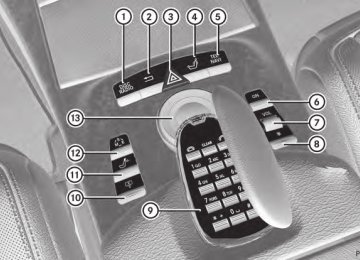- Download PDF Manual
-
on the remote control.
X To hide: press the 9 or : button.
or
X Wait for approximately eight seconds.
Navigation menu : Data medium type
; Current track
= Current scene
? Track time
A To show the menu
Showing/hiding the menu
Activating video DVD mode
X To show: press the 9 button on the
X Insert a video DVD.
remote control.
The Rear Seat Entertainment System loads the disc.
or X Select Menu while the navigation menu is
shown and press the 9 button to confirm.
X To hide: press the9 button and confirm
Full Screen by pressing the 9 button.
If disc mode was the last mode selected, it will now be active.
If it was not, switch on video DVD mode as described in the following instruction.
X Select Disc in the menu using the
9=; buttons on the remote control and press the 9 button to confirm. If the video DVD fulfills the playback criteria, the film either starts automatically or the menu stored on the DVD appears. If the DVD menu appears, you must start the film manually.
X Select the corresponding menu item in the
DVD menu.
260 Rear Seat Entertainment System
Stop function
X To show the menu: press the 9 button
on the remote control.
or X Select Menu while the navigation menu is
shown and press the 9 button to confirm.
X To interrupt playback: select É and
press the 9 button to confirm. The Ë display changes to Ì. The video image is hidden.
X To continue playback: select Ì and
press the 9 button to confirm. Playback continues from the point where it was interrupted. The menu is hidden.
X To stop playback: while playback is
interrupted, select É again and press the 9 button to confirm. Playback stops and returns to the beginning of the DVD. Ì is highlighted.
X To restart playback: select Ì and
press the 9 button to confirm. Playback starts from the beginning of the DVD.
Menu system : Video DVD options
; Pause function
= Stop function
? To set the treble
A To set the bass
Fast forward/rewind
X Press and hold theE orF button on
the remote control until the desired position has been reached. You see the navigation menu.
Pause function
X To show the menu: press the 9 button
Selecting a scene/chapter
on the remote control.
or X Select Menu while the navigation menu is
shown and press the 9 button to confirm.
X To pause playback: selectË and press
the 9 button to confirm. The Ë display changes to Ì.
X To continue playback: select Ì and
press the 9 button to confirm. The menu is hidden.
Note
Further information on this function is available in the "Video" section (Y page 247).
Skipping forwards/backwards X Press the = or ; button on the
remote control.
or X Press the E or F button.
The control menu appears for approximately eight seconds.
Selecting a scene/chapter directly
The examples illustrate how to select scene/ chapter 5.
Rear Seat Entertainment System 261
X Option 1: while the film is playing, press
X Select DVD Functions and press the 9
the h button on the remote control.
button to confirm.
X Press a corresponding number key, e.g.
X Select Title Selection and press 9 to
¿.
confirm.
X Option 2: while the film is playing, press the 9 button on the remote control and show the menu.
X Select Video DVD and press the 9 button
to confirm.
X Select DVD Functions and press the 9
button to confirm.
X Select Scene Selection and press 9 to
confirm.
X Press9 or: to select number 5 and
press the 9 button to confirm. In both cases, playback will begin from the fifth scene/chapter after a brief pause.
Selecting a film/title
Note
Further information on this function is available in the "Video" section (Y page 248).
Option 1
X To call up the selection list: press the
9 button.
X Select a film/track.
Option 2:
Example: selecting film 2
X Press the · button.After a brief pause, the second film is played.
DVD menu
Note
You will find further information on the DVD menu in the "Video" section (Y page 245).
To call up the DVD menu
X Press the 9 button on the remote control
and show the menu.
X Select Video DVD and press the 9 button
on the remote control to confirm.
X Select DVD Functions and press the 9
X Press the 9 button on the remote control
button to confirm.
and show the menu.
X Select Menu and press 9 to confirm.
X Select Video DVD and press the 9 button
The DVD menu appears.
on the remote control to confirm.
Selecting menu items in the DVD menu
X Select a menu item using the
9:=; buttons on the remote control and press the 9 button to confirm. A menu appears.
i Menu items which cannot be selected are
shown in gray.
262 Rear Seat Entertainment System
X Option 2: select any menu item in the DVD
menu.
X Select the Go up menu item in the menu
and press the 9 button to confirm.
Back to the film X Option 1: press the % back button on the remote control repeatedly until you see the film or select the corresponding menu item in the DVD menu.
X Option 2: select any menu item in the DVD menu and press the 9 button to confirm.
X Select the Back (to the movie) menu item in the menu and press the 9 button to confirm.
Setting the audio format
This function is not available on all DVDs. If it is available, you can set the audio language or the audio format. The number of settings is determined by the DVD content. It is possible that the settings may also be accessed from the DVD menu.
X Confirm Select by pressing the 9 button.
The Rear Seat Entertainment System executes the action or shows a submenu.
X If available, additional options can now be
selected. The Rear Seat Entertainment System then switches back to the DVD menu.
i Depending on the DVD, it is possible that
the Back (to the movie), Play, Stop, C, D or Go up menu item may not be operative or operative only at certain points of the DVD. To indicate this, the K icon appears in the display.
Stopping a film or skipping to the
X Press the 9 button on the remote control
beginning or end of a scene
and show the menu.
X Select any menu item from the DVD menu.
X Select Video DVD and press the 9 button
The menu appears.
on the remote control to confirm.
X To stop the film: select the Stop menu
X Select DVD Functions and press the 9
item and press the 9 button on the remote control to confirm.
X To skip to the end of a scene: select the D menu item and press the 9 button to confirm.
X To skip to the beginning of a scene:
select the C menu item and press the 9 button to confirm.
button to confirm.
X Select Audio Language and press the 9
button to confirm. A menu appears after a short while. The # dot in front of an entry indicates the currently selected language.
X Select a language using the 9 or : button and press the 9 button to confirm.
Moving up one level in the DVD menu X Option 1: press the % back button on
the remote control or select the corresponding menu item in the DVD menu.
X To exit the menu: press the =
or ; button.
Subtitles and camera angle
These functions are not available on all DVDs. The number of subtitle languages and camera angles available depends on the content of
Rear Seat Entertainment System 263
the DVD. It is possible that the settings may also be accessed from the DVD menu.
X Press the 9 button on the remote control
and show the menu.
X Select Video DVD and press the 9 button
on the remote control to confirm.
X Select DVD Functions and press the 9
button to confirm.
Please see the corresponding operating instructions for information on how to operate the external video source.
For further details about external video sources, please consult an authorized Mercedes-Benz Center.
Connecting AUX equipment
X Select Subtitles or Camera Angle and
AUX drive
press the 9 button to confirm. In both cases, a menu appears after a few seconds. The # dot in front of an entry indicates the current setting.
X Select the setting using the 9 or : button and press the 9 button to confirm.
X To exit the menu: press the =
or ; button.
Interactive content
DVDs can also contain interactive content (e.g. a video game). In a video game, you may be able to influence events by selecting and triggering actions. The type and number of actions depend on the DVD.
X Select an action using the
9;:= buttons on the remote control and press the 9 button to execute it. A menu appears and the first entry, Select, is highlighted.
X Press the 9 button.
AUX mode
Introduction
You can connect one external video source to each of the displays of the Rear Seat Entertainment System (AUX display) and also one external video source to the rear-seat CD/DVD drive (AUX drive) with a sound and video signal.
The AUX drive jacks are located on the CD/ DVD drive on the right next to the CD/DVD eject button (Y page 263).
Displaying AUX
The AUX display jacks are on the side of the screen (Y page 144).
Audio and video connection
X Insert the audio plugs for the left and right
signals into the corresponding L and R jacks.
X Insert the video plug into the V jack.
Activating AUX mode
AUX drive X Select AUX in the menu using the
9=; buttons on the remote control and press the 9 button to confirm. The AUX menu appears.
X Select Source from the AUX menu and
press the 9 button to confirm.
X Select Disk Drive Aux and press the 9
button to confirm. You will hear and see the content of the external video source if it is connected to the CD/DVD drive and switched to playback. If no video image is available from the AUX source connected, you will see an audio menu.
264 Rear Seat Entertainment System
Displaying AUX
X Select the screen to which the external
video source is connected using the remote control (Y page 129).
X Select AUX in the menu using the
9=; buttons on the remote control and press the 9 button to confirm.
X Select Source from the AUX menu and
press the 9 button to confirm.
X Select Display Aux and press the 9
button to confirm. You will see and hear the content of the video source if it is switched to playback. If no video image is available from the AUX source connected, you will see an audio menu.
Selecting the active COMAND source X Select AUX in the menu using the
9=; buttons on the remote control and press the 9 button to confirm.
X Select Source from the AUX menu and
press the 9 button to confirm.
X Select COMAND and press the 9 button to
confirm. The audio or video mode selected in COMAND is transmitted to the Rear Seat Entertainment System.
Operation with an active COMAND
source
You can transfer an audio or video mode selected in COMAND to the Rear Seat Entertainment System.
i If you subsequently switch modes in COMAND, the new source will not be transmitted to the Rear Seat Entertainment System.
X To switch on the function in COMAND:
switch on the desired audio mode in COMAND or show the menu in video DVD mode.
X Select the menu item at the bottom left, e.g. CD in audio CD mode, by sliding VÆ
and turning cVd the COMAND controller and press W to confirm.
X Select Active Source for Rear and
press W to confirm. In the status bar at the top, you will see the headphones icon and the _ icon for the source that has been switched on.
X To switch off the function in COMAND:
switch on the desired audio mode in COMAND or show the menu in video DVD mode.
X Select the menu item at the bottom left, e.g. CD in audio CD mode, by sliding VÆ and turning cVd the COMAND controller and press W to confirm.
X Select Rear OFF_ and press W the
COMAND controller to confirm.
Adjusting the brightness, contrast or
color
X Select Source in the rear-compartment screen and press the 9 button on the remote control to confirm.
X Select Display Aux or Disk Drive Aux
and press the 9 button to confirm.
X Select Brightness, Contrast or Color
and press the 9 button to confirm. An adjustment scale appears.
X Select a setting using the 9 or :
button and press the 9 button to confirm.
Changing the picture format
X Select Source in the AUX menu and press
the 9 button on the remote control to confirm.
X Select Display Aux or Disk Drive Aux
and press the 9 button to confirm.
X Select Auto16:9 optimized, 4:3 or
Widescreen using the 9: buttons and press the 9 button to confirm. The ä icon in front of a menu item indicates the current setting.
Vehicle
Vehicle functions
General information
In this menu, you can set the following vehicle functions:
RECO
Rmulticontour seat settings
Rrear window blind
REASY-ENTRY/EXIT feature
Rexterior lighting delayed switch-off
Rinterior lighting delayed switch-off
Rambient lighting
Rautomatic folding mirror function
Rlocator lighting
Rautomatic locking feature
Rtrunk lid opening height restriction
You can open the "Vehicle" menu in one of two ways.
Opening the "Vehicle" menu from the
main area in the center of the display
: "Vehicle" menu item
; Main area
X Select Vehicle in the main function bar by
sliding XVY and turning cVd the COMAND controller and press W to confirm. Main area ; is active.
X Select the individual vehicle functions by
sliding XVY or turning cVd the COMAND controller and press W to confirm.
Vehicle 265
Opening from the "Vehicle" menu
X Select Vehicle in the main function bar by
sliding XVY and turning cVd the COMAND controller and press W to confirm. The "Vehicle" submenu opens.
X Select the individual vehicle functions in the menu by sliding XVY or turning cVd the COMAND controller and press W to confirm.
In the next section, it is the first procedure that is always described.
Switching the ECO function on/off
i Hybrid vehicles: the ECO start/stop
function cannot be switched off.
The ECO start/stop function switches the engine off automatically if the vehicle is stopped under certain conditions. When pulling away again, the engine starts automatically (Y page 310). You can switch the ECO start/stop function on and off using COMAND.
If you switch the ECO start/stop function off using COMAND, the function is switched on again automatically. This is the case if you switch the ignition off and on again.
266 Vehicle
COMAND controller and press W to confirm. The main area is active.
X Select the Rear Window Sunshade
function by sliding XVY or turning cVd the COMAND controller and press W to confirm.
Activating/deactivating the automatic
folding mirror function
In the Automatic Mirror Folding menu, you can set the exterior mirrors so that they automatically fold in when the vehicle is locked.
X To activate/deactivate automatic
mirror folding: select Vehicle in the main function bar by sliding XVY and turning cVd the COMAND controller and press W to confirm. The main area is active.
X Select the Automatic Mirror Folding function by sliding XVY or turning cVd the COMAND controller and press W to confirm.
Setting the EASY-ENTRY/EXIT feature
G WARNING Make sure that nobody can become trapped when you activate the EASY-ENTRY/EXIT feature.
X To switch the ECO start/stop function
on/off: select Vehicle in the main function bar by sliding XVY and turning cVd the COMAND controller and press W to confirm. The main area is active.
X Select the ECO function by sliding XVY or turning cVd the COMAND controller and press W to confirm. The ECO start/stop function is switched on and off alternately.
Extending/retracting the rear window
blind
! Make sure that the rear window blind can move freely. Otherwise, the blind or other objects could be damaged.
i The rear window blind is deactivated at
temperatures below -20 †.
X To extend/retract the rear window
blind: select Vehicle in the main function bar by sliding XVY and turning cVd the
If there is a risk of entrapment by the steering column, move the steering wheel adjustment
lever or press the position button of the memory function.
If there is a risk of entrapment by the seat, you can also cancel the adjustment procedure by moving the switch for seat adjustment. The steering column and driver's seat stop moving immediately.
Never leave children unsupervised in the vehicle. They could open the driver's door and thereby unintentionally activate the EASY- ENTRY/EXIT feature and become trapped.
You can make a setting in COMAND so that the steering wheel swings upwards and/or the driver's seat moves backwards before you get into the vehicle. You can make the following settings:
ROff: the function is switched off. RSteering Column: the steering wheel
swings upwards.
RSteering Column and Seat: the steering wheel swings upwards and the driver’s seat moves backwards.
X To set the EASY-ENTRY/EXIT feature:
select Vehicle in the main function bar by sliding XVY and turning cVd the
Vehicle 267
COMAND controller and press W to confirm. The main area is active.
X Select the Easy Entry/Exit Feature
menu by sliding XVY or turning cVd the COMAND controller. The EASY-ENTRY/EXIT feature menu appears. The current setting is indicated by a # dot.
X Select Setting by sliding ZVÆ or turning
cVd the COMAND controller. The selected setting is indicated by a # dot.
Setting the interior/exterior lighting
delayed switch-off time
Interior lighting: you can set whether and for how long you wish the interior lighting to remain on in the dark after you have removed the SmartKey from the ignition lock.
Exterior light: you can set whether and for how long you want the exterior lighting to remain on in the dark after the doors have been closed. The exterior lighting automatically switches off after the switch-off delay has elapsed.
You may select from the following settings:
R0 seconds: delayed switch-off is
deactivated.
R15, 30, 45, 60 seconds: delayed switch-off
is activated.
i You can reactivate this function by
opening a door within one minute. If none of the doors are opened after the key is removed from the ignition lock or if a door is not closed after it has been opened, the exterior lights switch off after 60 seconds.
268 Vehicle
X To set the interior/exterior lighting
X To set the ambient lighting: select
delayed switch-off time: select Vehicle in the main function bar by sliding XVY and turning cVd the COMAND controller and press W to confirm. The main area is active.
X Select the Interior Lighting Delayed
Shut-off/Exterior Lighting Delayed Shut-off menu by sliding XVY or turning cVd the COMAND controller. The interior/exterior lighting delayed switch-off menu appears. The current setting is indicated by a # dot.
X Select Setting by sliding ZVÆ or turning
cVd the COMAND controller. The selected setting is indicated by a # dot.
Setting the ambient lighting
You can make the following settings:
RSOLAR (yellow interior lighting) RNEUTRAL (white interior lighting) RPOLAR (blue interior lighting) RBrightness of the interior lighting on a
scale of 0 (off) to 5 (bright)
Vehicle in the main function bar by sliding XVY and turning cVd the COMAND controller and press W to confirm. The main area is active.
X Select the Ambient Lighting menu by
sliding XVY or turning cVd the COMAND controller. The ambient lighting menu appears. The current setting is indicated by a # dot. X Select Setting by sliding ZVÆ or turning
cVd the COMAND controller. The selected setting is indicated by a # dot.
Switching locator lighting on/off
If you switch on the locator lighting, the following come on in the dark after you have unlocked the vehicle using the remote control:
Rthe parking lamps
Rthe tail lamps
Rthe license plate lamp
Rthe front fog lamps
Rthe entry lamps in the exterior mirror
The locator lighting switches off again when you open the driver’s door. If you do not open the driver’s door, the locator lighting switches off automatically after 40 seconds.
Vehicle 269
turning cVd the COMAND controller and press W to confirm. The main area is active.
X Select the Automatic Locking function
by sliding XVY or turning cVd the COMAND controller and press W to confirm.
Activating/deactivating the trunk lid
opening height restriction
X To switch the locator lighting on/off:
select Vehicle in the main function bar by sliding XVY and turning cVd the COMAND controller and press W to confirm. The main area is active.
X Select the Locator Lighting function by sliding XVY or turning cVd the COMAND controller and press W to confirm.
Switching the automatic locking
feature on/off
You can use this function to activate or deactivate the automatic central locking feature. If the automatic locking feature is activated, your vehicle will lock centrally from a speed of approximately 15 km/h.
Further information about the automatic locking feature is available in the "Automatic locking feature" section (Y page 89).
X To activate/deactivate the trunk lid
opening height restriction: select Vehicle in the main function bar by sliding XVY and turning cVd the COMAND controller and press W to confirm. The main area is active.
X Select the Trunk Opening-height
Restriction function by sliding XVY or turning cVd the COMAND controller and press W to confirm.
Automatic climate control
Introduction to automatic climate
control
You can operate automatic climate control using COMAND or the buttons on the upper section of the center console (Y page 295).
Several special automatic climate control functions can only be adjusted using COMAND.
You can access the automatic climate control menu via the air-conditioning function bar.
X To switch the automatic locking
feature on/off: select Vehicle in the main function bar by sliding XVY and
270 Vehicle
To do so, make certain that the SmartKey is in position 2 in the ignition lock.
X To adjust the temperature: slide ZVÆ or
turn cVd the COMAND controller.
Air-conditioning function bar : To set the temperature, left
; To set the air distribution, left
= To set the airflow, left
? Climate control main menu
(Y page 271)
A To set the airflow, right
B To set the air distribution, right
C To set the temperature, right
Setting the temperature
You can set the temperature separately for the driver’s and front-passenger side. X Select left temperature display : or right
temperature display C in the air- conditioning function bar by turning cVd the COMAND controller and press W to confirm.
X To confirm the selection: press W the
COMAND controller.
Setting the air distribution
You can set the air distribution separately for the driver’s and front-passenger side. X Select left air distribution ; or right air
distribution B by turning cVd the COMAND controller and press W to confirm.
¯ Directs air through the defroster vents P Directs air through the center and side
air vents
O Directs air through the footwell vents S Directs air through the center, side and
footwell vents
a Directs air through the defroster and
footwell vents
_ Directs air through the defroster,
center, side and footwell vents
b Directs air through the defroster,
center and side air vents
W Controls air distribution automatically
X To adjust the air distribution: turn cVd
the COMAND controller.
X To confirm the selection: press W the
COMAND controller.
Setting the airflow
You can set the airflow separately for the driver’s and front-passenger side. X Select left airflow = or right airflow A by turning cVd the COMAND controller and press W to confirm.
X To adjust the airflow: slide ZVÆ or turn
cVd the COMAND controller.
X To confirm the selection: press W the
COMAND controller.
Climate control main menu
COMAND allows you to set additional functions which cannot be selected using the control panel in the center console. Call up these functions using the climate control main menu.
X To open the climate control main menu: select the AC climate control symbol in the air-conditioning function bar by turning cVd the COMAND controller and press W to confirm. The climate control menu opens.
Vehicle 271
Climate control main menu
You can:
Rswitch cooling with dehumidification on or
off (Æ)
Rcontrol climate control centrally (Mono) Radjust the Footwell Temperature Rset the Airflow for the air vents Roperate the Rear air conditioning from the
front
Switching cooling with air
dehumidification on/off
Cooling is operational when the engine is running, and cools according to the selected interior temperature for the vehicle. Cooling also dehumidifies the air inside the vehicle and, thereby, prevents the windows from fogging up.
G WARNING If you switch off cooling with dehumidification, the vehicle will not be cooled and the air not dehumidified in warm weather conditions. The windows can mist up faster. This could result in your no longer being able to observe the traffic conditions properly and you may cause an accident.
i Condensation may collect on the
underside of the vehicle when the cooler is operating.
X Select the climate control main menu in the
air-conditioning function bar by turning
272 Vehicle
cVd the COMAND controller and press W to confirm. The climate control menu opens.
X To switch on: select Æ and press W. X To switch off: select Æ and press W.
A tick appears.
Controlling climate control centrally You can use the Mono function to set all the air-conditioning zones in the vehicle to the same settings. If the Mono function is switched on and you adjust climate control on the driver’s side, these changes will also be made in all the air-conditioning zones.
X Select the climate control main menu in the
air-conditioning function bar by turning cVd the COMAND controller and press W to confirm. The climate control menu opens.
X Select Mono and press W.
A tick appears when the function is selected.
Rchange settings for automatic climate
control on the front-passenger side using COMAND
Rpress one of the rocker switches to operate
automatic climate control on the front- passenger side
Rpress one of the rocker switches on the
rear-compartment control panel
Adjusting the footwell temperature You can use the Footwell Temperature function to set the temperature difference between the footwell and the rest of the vehicle interior.
i This setting is quite effective in automatic
mode, especially at low outside temperatures.
The greater the value you set, the higher the temperature in the footwell.
X Select the climate control main menu in the
air-conditioning function bar by turning cVd the COMAND controller and press W to confirm. The climate control menu opens.
X Select Footwell Temperature and press
W. A scale appears.
The Mono function is automatically switched off if you:
X To change the temperature difference:
slide ZVÆ or turn cVd.
X To confirm your selection: press W.
Vehicle 273
Setting the blower settings for the air
vents
climate control for the driver and front passenger.
This function allows you to determine the way the air is blown through the air vents in automatic mode.
You can select:
RFocused (high blower setting) RMedium (standard setting) RDiffuse (low blower setting)
i This setting is quite effective in automatic
mode, especially at high outside temperatures.
If the vehicle has become very warm and the automatic air conditioning is cooling the interior, the blower settings are briefly canceled.
Switching on operation of the rear-
compartment air conditioning from the
front
X Select the climate control main menu in the
air-conditioning function bar by turning cVd the COMAND controller and press W to confirm. The climate control menu opens. X Select Rear Y and press W.
Rear appears in the main menu on the air- conditioning function bar. The rear- compartment air-conditioning system can be controlled from the front.
Main menu for the rear-compartment air-
X Select the climate control main menu in the
conditioning system
air-conditioning function bar by turning cVd the COMAND controller and press W to confirm. The climate control menu opens.
In the main menu for the rear-compartment air-conditioning system, you can:
Rswitch back to front-compartment climate
control operation
X Select Airflow and press W.
A menu appears. The current setting is indicated by a # dot.
Rswitch off the rear-compartment air
conditioning
Rswitch automatic mode for the rear- compartment air conditioning on/off
X To open the main menu: select the climate control main menu in the air conditioning function bar and press W.
X To change the airflow: slide ZVÆ or turn
cVd.
X To confirm your selection: press W.
Operating the rear-compartment air-
conditioning system from the front
The rear-compartment air-conditioning system is operated in the same way as
The current setting is indicated by a # dot.
274 Vehicle
To switch back to operation of the rear- compartment air-conditioning system from the front:
X To move to the lower menu bar: select
by sliding ZVÆ the COMAND controller and press W to confirm.
X In the climate control main menu, select Front Climate Control and press W. The air-conditioning function bar shows the climate control settings for the driver and front passenger.
To switch off the rear-compartment air conditioning:
X In the climate control main menu, select Rear Climate Control OFF and press W.
To switch on automatic mode for the rear- compartment air conditioning:
X In the climate control main menu, select
Rear Automatic and press W. Automatic mode for the rear-compartment air-conditioning system is switched on.
Seats
Lumbar supports
The lumbar support in the backrest of the driver's and front-passenger seats can be adjusted to provide optimum support for your back. X To select the seat: press the T
function button. The main area of the COMAND display is active. A scale appears.
i When you press theT function button,
the previously adjusted seat is active.
X To adjust the lumbar support: select by sliding XVY or turning cVd the COMAND controller and press W to confirm.
Multicontour seat
i Information about the components and operating principles of COMAND can be found on (Y page 122).
The contour of the driver's seat and front- passenger seat backrests can be individually adjusted to provide optimum support for your back. This is achieved by controlling the pressure in the air chambers in the multicontour seat.
The adjustments are made using the COMAND display.
i When you adjust the multicontour seat, you may hear the air being pumped in or released.
You can adjust the following air cushions:
Rseat side bolsters
Rseat backrest side bolsters
Rbackrest curvature in the lumbar region
Rbackrest curvature in the upper back
region
X Make sure that the SmartKey is in position
2 in the ignition lock.
X Press the T function button.
Selecting the seat
You must first select the seat for which you wish to make adjustments. X Press the T function button.
The main area is active.
X To move to the lower menu bar: select
by sliding ZVÆ the COMAND controller and press W to confirm.
Vehicle 275
X To select a seat: select by sliding XVY or turning cVd the COMAND controller and press W to confirm.
X Select Setting by sliding ZVÆ or turning cVd the COMAND controller and press W to confirm.
Exiting a menu
There are several ways of exiting the menu for the multicontour seat:
X Press the T function button again.
or
X Press any function button.
or
X Select another main function from the
Adjusting the seat backrest side bolsters
This function allows you to adjust the air cushions in the seat backrest side bolsters.
X Select the seat (Y page 274). X Select Seatb. Sides by sliding XVY or turning cVd the COMAND controller and press W to confirm. A scale appears.
basic menu.
Display values
Two values are displayed on the setting scale if you adjust the multicontour seat:
Rred: this is the desired value which you
specify when making the setting.
Rwhite: this is the current value. It is changed gradually until it reaches the desired value.
Adjusting the seat side bolsters
This function allows you to adjust the air cushions in the seat side bolsters.
X Select the seat (Y page 274). X Select Seat Sides by sliding XVY or
turning cVd the COMAND controller and press W to confirm. A scale appears.
X Select Setting by sliding ZVÆ or turning cVd the COMAND controller and press W to confirm.
Adjusting the backrest curvature in the
lumbar region
This function allows you to adjust the air cushions in the lumbar region of the backrest.
276 Vehicle
X Select the seat (Ypage 274). X Select Lumbar by sliding XVY or turning cVd the COMAND controller and press W to confirm. A crosshair appears. You can make two settings:
RVertical: to move the point of greatest
lumbar support up or down
RHorizontal: to adjust the amount of
support
X Select Setting by sliding ZVÆ or turning cVd the COMAND controller and press W to confirm.
Adjusting the backrest curvature in the
upper back region
This function allows you to adjust the air cushions in the upper back region of the backrest.
X Select the seat (Y page 274). X Select Shoulders by sliding XVY or
turning cVd the COMAND controller and press W to confirm. A scale appears.
X Select Setting by sliding ZVÆ or turning cVd the COMAND controller and press W to confirm.
Resetting adjustments
You can reset the seat settings to the factory settings.
X Select the seat (Y page 274). X Select Reset All by sliding XVY or
turning cVd the COMAND controller and press W to confirm.
Active multicontour seat
The dynamic function of the active multicontour seat automatically adapts the side bolsters of the backrest to your current driving style.
X Select the seat (Y page 274). X Select Dynamic Seat by sliding XVY or turning cVd the COMAND controller and press W to confirm.
X To confirm your selection: press W.
A scale appears.
You can select:
R0: Off
R1: Level 1
R2: Level 2
Vehicle 277
X Select Setting by sliding ZVÆ or turning cVd the COMAND controller and press W to confirm. The massage function runs for approximately 6 to 20 minutes, depending on the setting.
Uploading/downloading data
With this function, you can transfer COMAND data from one system (vehicle) to another system (vehicle). You can use either a USB stick or an SD card as temporary storage.
You can only transfer the complete transferable data record.
X Select Setting by sliding ZVÆ or turning cVd the COMAND controller and press W to confirm.
Massage function (PULSE)
The massage function helps you to prevent muscle tension on long journeys.
The following data is included in the complete transferable data record:
Rnavigation destination memory and last
destination
Raddress book entries
Raudio station/video channel presets
Rsystem settings
X Select the seat (Y page 274). X Select Massage by sliding XVY or turning
cVd the COMAND controller and press W to confirm. A list appears.
You can select different types of massage function:
R0: OFF R1: Slow and Gentle R2: Slow and Vigorous R3: Fast and Gentle R4: Fast and Vigorous
X To confirm your selection: press W.
Copying data to a storage medium
X Insert an SD card into the SD card slot
or
X Insert a USB stick into the socket on the
side in the glove box.
X Select Vehicle in the main function bar by turning cVd the COMAND controller and press W to confirm. The "Vehicle" menu appears.
X Select System and press W to confirm.
278 Vehicle
X Select Upload/Download Data and press
W to confirm.
X Select Copy Data to Storage Medium
and press W to confirm.
X Select the storage medium to which the
data should be copied. X Select Start Copying.
COMAND checks whether the storage medium has enough storage capacity. If there is enough storage capacity, the data is copied to the storage medium.
X If there is not enough storage capacity,
remove the storage medium. Make more storage space available on the storage medium. Then, try to copy the COMAND data to the storage medium again.
X Remove the storage medium.
Transferring data to another system
(vehicle)
X Insert/connect the storage medium (SD
card or USB stick) with the saved data into/ to the relevant interface.
X Select Vehicle in the main function bar by turning cVd the COMAND controller and press W to confirm. The "Vehicle" menu appears.
X Select System and press W to confirm.
X Select Upload/Download Data and press
W to confirm.
X Select Import Data from Storage
Medium and press W to confirm.
X Select Start Data Import.
A prompt appears, asking whether the COMAND data should be overwritten.
X Press Yes to confirm that the data saved in
COMAND should be overwritten. COMAND imports the data and restarts the system.
or X Press No to cancel the import process.
279
Useful information ............................ 280
Exterior lighting ................................ 280
Interior lighting ................................. 285
Replacing bulbs ................................. 286
Windshield wipers ............................ 289
280 Exterior lighting
Useful information
Light switch
i This Operator's Manual describes all models and all standard and optional equipment of your vehicle available at the time of publication of the Operator's Manual. Country-specific differences are possible. Please note that your vehicle may not be equipped with all features described. This also applies to safety- related systems and functions.
i Please read the information on qualified
specialist workshops (Y page 31).
Exterior lighting
Important safety notes
For reasons of safety, Mercedes-Benz recommends that you drive with the lights switched on even during the daytime. In some countries, operation of the headlamps varies due to legal requirements and self-imposed obligations.
Information about driving abroad
To convert to symmetrical low beam when driving abroad: switch the headlamps to symmetrical low beam in countries in which traffic drives on the opposite side of the road from the country where the vehicle is registered. This prevents glare to oncoming traffic. Symmetrical lights do not illuminate as large an area of the edge of the road.
Have the headlamps converted at a qualified specialist workshop as close to the border as possible before driving in these countries.
To convert to asymmetrical low beam after returning: have the headlamps converted back to asymmetrical low beam at a qualified specialist workshop as soon as possible after crossing the border and returning to the original country.
Operation
Depending on the date of manufacture of your vehicle, the c or à symbol for the automatic headlamp mode/daytime running lamps is located on the light switch.
1W Left-hand standing lamps
2X Right-hand standing lamps
3$ Lights off/daytime running lamps
4c Automatic headlamp mode/daytime
running lamps
5T Parking lamps, license plate and
instrument cluster lighting
6L Low-beam/high-beam headlamps 7N Front fog lamps11
8R Rear fog lampThe turn signals, high-beam headlamps and the high-beam flasher are operated using the combination switch (Y page 283).
! Switch off the parking lamps and standing
lamps when you leave the vehicle. This prevents the battery from discharging.
The exterior lighting (except the parking/ standing lamps) switches off automatically if you:
Rremove the SmartKey from the ignition lock
Ropen the driver's door with the SmartKey
in position 0
If you hear a warning tone when you leave the vehicle, the lights may still be switched on.
11 Only vehicles with Bi-Xenon headlamps without the Intelligent Light System are equipped with front fog lamps.
Exterior lighting 281
X Turn the light switch to $ or c.
Daytime running lamps in the USA
or
X If the rear fog lamp is switched on: press
In the USA, the daytime running lamps are deactivated upon delivery from the factory.
the light switch in to the stop.
X To activate the daytime running
Low-beam headlamps
X To switch on the low-beam headlamps:
turn the SmartKey in the ignition lock to position 2 or start the engine. X Turn the light switch to L.
TheT indicator lamp on the light switch lights up.
X To switch off the low-beam
headlamps: turn the light switch to $.
Daytime running lamps
Daytime running lamps in Canada
The daytime running lamps function is required by law in Canada. It cannot therefore be deactivated. X Turn the light switch to $ or c.
With the engine running: depending on the ambient light, the daytime running lamps or the low-beam headlamps are switched on.
When the low-beam headlamps are switched on, the T indicator lamp on the light switch lights up.
When the engine is running and the vehicle is stationary or if the electronic parking brake is applied: if you move the selector lever from a drive position to P, the daytime running lamps/low-beam headlamps go out after three minutes.
When the engine is running, the vehicle is stationary and in high ambient light brightness: if you turn the light switch to T, you turn on the daytime running lamps and parking lamps.
If the engine is running and you turn the light switch to L, the manual settings take precedence over the daytime running lamps.
lamps: activate the daytime running lamps function in the on-board computer (Y page 387).
X Turn the light switch to $ or c.
With the engine running: depending on the ambient light, the daytime running lamps or the low-beam headlamps are switched on.
When the low-beam headlamps are switched on, the T indicator lamp on the light switch lights up.
If the engine is running and you turn the light switch to T or L, the manual settings take precedence over the daytime running lamps.
Automatic headlamp mode
X To switch on automatic headlamp mode: turn the light switch to c. SmartKey in position 1 in the ignition lock: the parking lamps are switched on or off automatically depending on the brightness of the ambient light.
With the engine running: depending on the brightness of the ambient light, the daytime running lamps12 or the parking lamps and low-beam headlamps are switched on or off automatically.
When the low-beam headlamps are switched on, the T indicator lamp on the light switch lights up.
G WARNING If the light switch is set toc, the low-beam headlamps will not come on automatically if it is foggy. This could endanger you and others. Therefore, turn the light switch to L in fog.
12 Only if daytime running lamps have been activated via the on-board computer.
282 Exterior lighting
Rear fog lamp
X To switch on the rear fog lamp: turn the SmartKey in the ignition lock to position 2
or start the engine.X Turn the light switch to L or T
(vehicles with front fog lamps), or turn the light switch to L (vehicles without front fog lamps). If the light switch is set to c, you cannot switch on the rear fog lamp.
X Turn the light switch to L. If the light
switch is set toT, you cannot switch on the rear fog lamp.
X Pull the light switch out to the second stop (vehicles with front fog lamps) or pull it out to the stop (vehicles without front fog lamps). The yellowR indicator lamp on the light switch lights up.
X To switch off the rear fog lamp: press the
light switch in as far as it will go. The yellowR indicator lamp on the light switch goes out.
Headlamp cleaning system
If the "Wipe with washer fluid" function is operated five times (Y page 289) while the lights are on and the engine is running, the headlamps are cleaned automatically. When you switch off the ignition, the automatic headlamp cleaning system is reset and counting is resumed from 0.
The automatic headlamp feature is only an aid. The driver is responsible for the vehicle's lighting at all times.
G WARNING When it is dark or foggy, turn the light switch quickly from c to L. Otherwise, the headlamps could switch off temporarily and you could cause an accident.
Front fog lamps
G WARNING If you suspect that driving conditions will be foggy, turn the light switch toL before you start your journey. Your vehicle may otherwise not be visible and you could endanger yourself and others.
G WARNING In low ambient lighting or foggy conditions, only switch from position c to L with the vehicle at a standstill in a safe location. Switching from c to L will briefly switch off the headlamps. Doing so while driving in low ambient lighting conditions may result in an accident.
X To switch on the front fog lamps: turn
the SmartKey in the ignition lock to position 2 or start the engine.
X Turn the light switch toL orT. If the
light switch is set to c, you cannot switch on the fog lamps.
X Pull the light switch out to the first detent. The green N indicator lamp on the light switch lights up.
X To switch off the front fog lamps: press
the light switch in as far as it will go. The green N indicator lamp on the light switch goes out.
Combination switch
High-beam flasher
Exterior lighting 283
Turn signals
X To switch on: turn the SmartKey in the
ignition lock to position 1 or 2 or start the engine.
X Pull the combination switch in the direction
of arrow =.
Hazard warning lamps
: High-beam headlamps
; Right turn signal
= High-beam flasher
? Left turn signal
X To indicate briefly: press the combination
switch briefly to the pressure point in the direction of arrow ; or ?. The corresponding turn signal flashes three times.
X To indicate: press the combination switch beyond the pressure point in the direction of arrow ; or ?.
High-beam headlamps
X To switch on the high-beam headlamps:
turn the SmartKey in the ignition lock to position 2 or start the engine. X Turn the light switch to L.
X Press the combination switch beyond the
pressure point in the direction of arrow :. The K indicator lamp in the instrument cluster lights up.
X To switch off the high-beam
headlamps: move the combination switch back to its normal position. The K indicator lamp in the instrument cluster goes out.
The hazard warning lamps automatically switch on if:
Ran air bag is deployed.
Rthe vehicle is slowed down rapidly from a
speed of over 45 mph (70 km/h) and comes to a halt.
X To switch on the hazard warning lamps:
press button :. All turn signals flash. If you now switch on a turn signal using the combination switch, only the turn signal lamp on the corresponding side of the vehicle will flash.
X To switch off the hazard warning
lamps: press button :.
If the vehicle returns to a speed of over 6 mph (10 km/h) after a full application of the brakes, the hazard warning lamps are deactivated automatically.
i The hazard warning lamps still operate if
the ignition is switched off.
284 Exterior lighting
Cornering light function
The system automatically adapts the low- beam headlamp range depending on the distance to the other vehicle. Once the system no longer detects any other vehicles, it reactivates the high-beam headlamps.
The system's optical sensor is located behind the windshield near the overhead control panel.