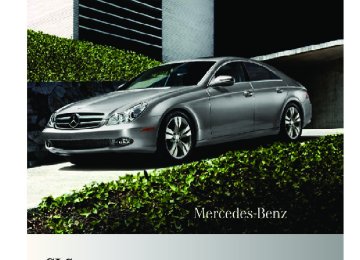- 2007 Mercedes-Benz CLS Class Owners Manuals
- Mercedes-Benz CLS Class Owners Manuals
- 2011 Mercedes-Benz CLS Class Owners Manuals
- Mercedes-Benz CLS Class Owners Manuals
- 2010 Mercedes-Benz CLS Class Owners Manuals
- Mercedes-Benz CLS Class Owners Manuals
- 2008 Mercedes-Benz CLS Class Owners Manuals
- Mercedes-Benz CLS Class Owners Manuals
- 2009 Mercedes-Benz CLS Class Owners Manuals
- Mercedes-Benz CLS Class Owners Manuals
- 2012 Mercedes-Benz CLS Class Owners Manuals
- Mercedes-Benz CLS Class Owners Manuals
- 2006 Mercedes-Benz CLS Class Owners Manuals
- Mercedes-Benz CLS Class Owners Manuals
- Download PDF Manual
-
X Press button X.
The selection marker moves to the next submenu.
X Scroll down with button X, scroll up
with button W.
X With the selection marker on the desired submenu, use button & to access the individual functions within that submenu.
X Once within the submenu, use button
& to move to the next function or button * to move to the previous function within that submenu.
X Use button W or X to change the
settings of the respective function.
The following lists show what settings can be changed within the various menus. Detailed instructions on making individual settings can be found on the following pages. Instrument cluster submenu RSelecting speedometer display mode
(Y page 120)
RSelecting language (Y page 120)
Control system 119
RSelecting display (speed or outside
temperature) for status line (Y page 120)
RSelecting display (speed or outside temperature) for standard display (Y page 120)
Lighting submenu RSwitching daytime running lamp mode on
or off (USA only) (Y page 121)
RSwitching locator lighting on or off
(Y page 121)
RSetting ambient lighting (Y page 122) RSwitching night security illumination
(Headlamps delayed shut-off feature) on or off (Y page 122)
RSwitching interior lighting delayed shut-off
on or off (Y page 123)
Vehicle submenu RSwitching automatic central locking on or
off (Y page 123)
Convenience submenu RActivating easy-entry/exit feature
(Y page 124)
Instrument cluster submenu Access the Instr. Cluster submenu via the Settings menu. Use the Instr. Cluster submenu to change the instrument cluster display settings. The following functions are available: RSelecting speedometer display mode
(Y page 120)
RSelecting language (Y page 120) RSelecting display (speed or outside
temperature) for status line (Y page 120)
RSelecting display (speed or outside temperature) for standard display (Y page 120)
219_AKB; 4; 54, en-US d2ureepe,
120 Control system
Selecting speedometer display mode X Press button V or U repeatedly until the Settings menu appears in the multifunction display.
X Press button &. X Move the selection marker with button W or X to the Instr. Cluster submenu. X Press button & or * repeatedly until the message Display Unit Speed-/ Odometer appears in the multifunction display. The selection marker is on the current setting.
2009-05-11T16:21:02+02:00 - Seite 120
Version: 2.11.8.1X Press button W or X to select the language to be used for the multifunction display messages.
Selecting display (speed or outside temperature) for status line X Press button V or U repeatedly until the Settings menu appears in the multifunction display.
X Press button &. X Move the selection marker with button W or X to the Instr. Cluster submenu. X Press button & or * repeatedly until the message Status Line Display appears in the multifunction display. The selection marker is on the current setting.
X Press button W or X to set speedometer unit to Km or Miles. Selecting language X Press button V or U repeatedly until the Settings menu appears in the multifunction display.
X Press button &. X Move the selection marker with button W or X to the Instr. Cluster submenu. X Press button & or * repeatedly until the message Language appears in the multifunction display. The selection marker is on the current setting.
X Press button W or X to select the status line to Speed or Outside Temp.. You will see the status line display when you have called up a different display from the standard display.
Selecting display (speed or outside temperature) for standard display X Press button V or U repeatedly until the Settings menu appears in the multifunction display.
X Press button &. X Move the selection marker with button W or X to the Instr. Cluster submenu. X Press button & or * repeatedly until the message Basic Display appears in the multifunction display. The selection marker is on the current setting.
219_AKB; 4; 54, en-US d2ureepe,
2009-05-11T16:21:02+02:00 - Seite 121
Version: 2.11.8.1Control system 121
X Press button W or X to select the
display shown in the standard display. The other display now appears in the Standard display menu (Y page 112).
Lighting submenu Access the Lighting submenu via the Settings menu. Use the Lighting submenu to change the lamp and lighting settings on your vehicle. The following functions are available: RSwitching daytime running lamp mode on
or off (USA only) (Y page 121)
RSwitching locator lighting on or off
(Y page 121)
RSetting ambient lighting (Y page 122) RSwitching night security illumination
(Headlamps delayed shut-off feature) on or off (Y page 122)
RSwitching interior lighting delayed shut-off
on or off (Y page 123)
Switching daytime running lamp mode on or off (USA only) X Press button V or U repeatedly until the Settings menu appears in the multifunction display.
X Press button &. X Move the selection marker with button W or X to the Lighting submenu. X Press button & or * repeatedly until the message Headlamp Mode appears in the multifunction display. The selection marker is on the current setting.
X Press button W or X to select manual operation (Manual) or daytime running lamp mode (Constant). With daytime running lamp mode switched on and the exterior lamp switch in position $ or Ã, the low-beam headlamps are switched on when the engine is running. In low ambient light conditions the following lamps will come on additionally: RParking lamps RTail lamps RLicense plate lamps RSide marker lamps For more information on the daytime running lamp mode, see (Y page 88). For safety reasons, resetting all the functions of all submenus to the factory settings while driving (Y page 118) will not deactivate the daytime running lamp mode. The following message appears in the multifunction display: Lighting - Cannot be completely reset to factory settings while driving. Switching locator lighting on or off With the locator lighting feature activated and the exterior lamp switch in position Ã, the following lamps will come on during darkness when the vehicle is unlocked using button % on the SmartKey: RParking lamps RTail lamps RLicense plate lamps
219_AKB; 4; 54, en-US d2ureepe,
122 Control system
RSide marker lamps RFront fog lamps The locator lighting goes out when the driver’s door is opened. If you do not open the driver’s door after unlocking the vehicle with the SmartKey, the lamps will go out automatically after approximately 40 seconds. X Press button V or U repeatedly until the Settings menu appears in the multifunction display.
X Press button &. X Move the selection marker with button W or X to the Lighting submenu. X Press button & or * repeatedly until the message Surround Light. Function appears in the multifunction display. The selection marker is on the current setting.
X Press button W or X to switch the locator lighting function On or Off. X Turn the exterior lamp switch to position
à when exiting the vehicle. The locator lighting feature is activated.
Setting ambient lighting Use this function to adjust the brightness of the ambient lighting. X Press button V or U repeatedly until the Settings menu appears in the multifunction display.
X Press button &.
2009-05-11T16:21:02+02:00 - Seite 122
Version: 2.11.8.1X Move the selection marker with button W or X to the Lighting submenu. X Press button & or * repeatedly until the message Ambient Light Level appears in the multifunction display. The selection marker is on the current setting.
X Press button W or X to select the desired brightness of the ambient lighting. The setting 1 represents the darkest level and setting 5 the brightest level. The ambient light is switched off at setting 0. Switching night security illumination (Headlamps delayed shut-off feature) on or off Use this function to set whether you would like the exterior lamps to remain on for 15 seconds during darkness after exiting the vehicle and closing all doors. With the headlamps delayed shut-off feature activated and the exterior lamp switch in position à before the engine is turned off, the following lamps will come on when the engine is turned off: RParking lamps RTail lamps RLicense plate lamps RSide marker lamps RFront fog lamps If, after turning off the engine, you do not open a door or do not close an opened door, the lamps will automatically go out after 60 seconds.
219_AKB; 4; 54, en-US d2ureepe,
2009-05-11T16:21:02+02:00 - Seite 123
Version: 2.11.8.1Control system 123
X Press button V or U repeatedly until the Settings menu appears in the multifunction display.
X Press button &. X Move the selection marker with button W or X to the Lighting submenu. X Press button & or * repeatedly until the message Headlamps Delayed Shut- off appears in the multifunction display. The selection marker is on the current setting.
X Press button V or U repeatedly until the Settings menu appears in the multifunction display.
X Press button &. X Move the selection marker with button W or X to the Lighting submenu. X Press button & or * repeatedly until the message Interior Lighting Delayed Shut-off appears in the multifunction display. The selection marker is on the current setting.
X Press button W or X to switch the headlamps delayed shut-off feature On or Off. X Turn the exterior lamp switch to position
à before turning off the engine. The headlamps delayed shut-off feature is activated.
You can temporarily deactivate the headlamps delayed shut-off feature: X Before exiting the vehicle, turn the
SmartKey in the starter switch to position 0.
X Then turn it to position 2 and back to
position 0. The headlamps delayed shut-off feature is deactivated. It will reactivate as soon as you start the engine.
Switching interior lighting delayed shut- off on or off Use this function to set whether you would like the interior lighting to remain on for 10 seconds during darkness after you have removed the SmartKey from the starter switch.
X Press button W or X to switch the interior lighting delayed shut-off feature On or Off.
Vehicle submenu Access the Vehicle submenu via the Settings menu. Use the Vehicle submenu to set the automatic central locking. Switching automatic central locking on or off Use this function to switch the automatic central locking on or off. With the automatic central locking activated, the vehicle is locked centrally at a vehicle speed of approximately 9 mph (15 km/h). X Press button V or U repeatedly until the Settings menu appears in the multifunction display.
X Press button &.
219_AKB; 4; 54, en-US d2ureepe,
124 Control system
X Move the selection marker with button W or X to the Vehicle submenu. X Press button & or * repeatedly until the message Automatic Door Locking appears in the multifunction display. The selection marker is on the current setting.
X Press button W or X to switch the automatic central locking On or Off.
Convenience submenu Access the Convenience submenu via the Settings menu. Use the Convenience submenu to activate the easy-entry/exit feature. Activating easy-entry/exit feature Use this function to activate and deactivate the easy-entry/exit feature (Y page 83). G Warning! You must make sure no one can become trapped or injured by the moving steering wheel when the easy-entry/exit feature is activated. To stop steering wheel movement, move steering wheel adjustment stalk or press one of the memory position buttons. Do not leave children unattended in the vehicle, or with access to an unlocked vehicle. Children could open the driver’s door and unintentionally activate the easy-entry/exit feature, which could result in an accident and/or serious personal injury.
2009-05-11T16:21:02+02:00 - Seite 124
Version: 2.11.8.1X Press button V or U repeatedly until the Settings menu appears in the multifunction display.
X Press button &. X Move the selection marker with button W or X to the Convenience submenu. X Press button & or * repeatedly until the message Easy-entry Function appears in the multifunction display. The selection marker is on the current setting.
X Press button W or X to activate (On) or deactivate (Off) the easy-entry/exit feature.
Trip computer menu Use the Trip computer menu to call up statistical data on your vehicle. The following information is available: RFuel consumption statistics since start
(Y page 125)
RFuel consumption statistics since last reset
(Y page 125)
RResetting fuel consumption statistics
(Y page 125)
RDistance to empty (Y page 125)
219_AKB; 4; 54, en-US d2ureepe,
2009-05-11T16:21:02+02:00 - Seite 125
Version: 2.11.8.1Control system 125
= Average speed since last reset ? Average fuel consumption since last reset
Resetting fuel consumption statistics X Press button U or V repeatedly until
the first function of the Trip computer menu appears in the multifunction display. X Press button & or * repeatedly until the reading that you want to reset appears in the multifunction display.
X Press and hold the reset button in the instrument cluster until the respective values are reset to 0. The fuel consumption statistics reset automatically to 0 after 99 999 miles or 9 999 hours, whichever occurs first.
Distance to empty X Press button U or V repeatedly until
the first function of the Trip computer menu appears in the multifunction display. X Press button & or * repeatedly until the message Range: appears in the multifunction display. The calculated remaining driving range based on the current fuel tank level appears in the multifunction display. If only very little fuel is left in the tank, a vehicle at the fuel pump C appears instead of the remaining driving range.
Fuel consumption statistics since start X Press button U or V repeatedly until
the first function of the Trip computer menu appears in the multifunction display. X Press button & or * repeatedly until the message From Start appears in the multifunction display.
: Distance driven since start ; Time elapsed since start = Average speed since start ? Average fuel consumption since start All statistics stored since the last engine start will be reset approximately 4 hours after the SmartKey in the starter switch is turned to position 0 or removed from the starter switch. Resetting will not occur if you turn the SmartKey back to position 1 or 2 within this time period.
Fuel consumption statistics since last reset X Press button U or V repeatedly until
the first function of the Trip computer menu appears in the multifunction display. X Press button & or * repeatedly until the message From Reset appears in the multifunction display.
: Distance driven since last reset ; Time elapsed since last reset
Telephone menu G Warning! A driver’s attention to the road must always be his/her primary focus when driving. For
219_AKB; 4; 54, en-US d2ureepe,
126 Control system
2009-05-11T16:21:02+02:00 - Seite 126
Version: 2.11.8.1your safety and the safety of others, we recommend that you pull over to a safe location and stop before placing or taking a telephone call. If you choose to use the telephone while driving, please use the hands- free device and only use the telephone when weather, road and traffic conditions permit. Some jurisdictions prohibit the driver from using a mobile phone while driving a vehicle. Bear in mind that at a speed of just 30 mph (approximately 50 km/h), your vehicle is covering a distance of 44 feet (approximately 14 m) every second. You can connect your telephone to the COMAND system via Bluetooth®, see separate COMAND system operating instructions. X Switch on the COMAND system.
Refer to separate COMAND system operating instructions. X Press button U or V repeatedly until the message TEL appears in the multifunction display. One of the following messages will appear in the multifunction display: RNo Service: No network is available. RBluetooth Ready: The telephone has not been connected to the COMAND system via Bluetooth® yet.
X Connect the telephone to the
COMAND system via Bluetooth®. RReady or name of the network provider (if available): The telephone has found a network and is ready for use. You can operate it using the control system.
Answering a call When your telephone is ready to receive calls, you can answer a call at any time. In the multifunction display you will then see the following message, or if available, the caller ID (number or name):
X Press button 6.
You have answered the call.
Ending a call or rejecting an incoming call X Press button ~.
Dialing a number from the phone book When your telephone is ready to receive calls, you may select and dial a number from the phone book at any time. X Press button U or V repeatedly until the message TEL appears in the multifunction display.
X Press button & or * repeatedly until
the desired name appears in the multifunction display. If you press and hold button & or * for longer than 1 second, the system scrolls rapidly through the list of names until you release the button again. The stored names are displayed in alphabetical order.
X Press button 6.
The control system dials the selected phone number. If the connection is successful and this feature is supported by your network provider, the name of the party (if stored in
219_AKB; 4; 54, en-US d2ureepe,
2009-05-11T16:21:02+02:00 - Seite 127
Version: 2.11.8.1Driving systems
127
your phone book) you are calling will appear in the multifunction display. The control system stores the dialed number in the redial memory.
or X Press button ~ if you do not want to
make the call.
RAIRMATIC DC RParktronic system The driving safety systems ABS, Adaptive Brake, BAS, EBP and ESP® are described in the “Safety and security” section (Y page 57).
Redialing The control system stores the most recently dialed phone numbers. This eliminates the need to search through your entire phone book. X Press button U or V repeatedly until the message TEL appears in the multifunction display.
X Press button 6.
The first number in the redial memory appears in the multifunction display.
X Press button & or * repeatedly until the desired number or name appears in the multifunction display.
X Press button 6.
The control system dials the selected phone number.
Driving systems Introduction This section describes the following driving systems of your vehicle: RCruise control RDistronic RDistance warning function (only available
with Distronic)
Cruise control The cruise control maintains the speed you set for your vehicle automatically. The use of the cruise control is recommended for driving at a constant speed for extended periods of time. The currently set speed or last set speed (“Resume” function) appears in the multifunction display for approximately 5 seconds. The corresponding cruise control speed segments from the selected speed to the vehicle maximum speed in the multifunction display are illuminated. G Warning! The cruise control is a convenience system designed to assist the driver during vehicle operation. The driver is and must always remain responsible for the vehicle’s speed and for safe brake operation. Only use the cruise control if the road, traffic, and weather conditions make it advisable to travel at a constant speed. RThe use of the cruise control can be
dangerous on winding roads or in heavy traffic because conditions do not allow safe driving at a constant speed.
RThe use of the cruise control can be dangerous on slippery roads. Rapid changes in tire traction can result in wheel spin and loss of control.
RDeactivate the cruise control when driving
in fog.
The “Resume” function should only be operated if the driver is fully aware of the
219_AKB; 4; 54, en-US d2ureepe,
128 Driving systems
previously set speed and wishes to resume this particular preset speed. G Warning! The cruise control brakes automatically so that the set speed is not exceeded.
: Setting current or higher speed ; Setting current or lower speed = Canceling the cruise control ? Activating the cruise control or resuming
to last set speed
Activating cruise control You can activate the cruise control at a vehicle speed above 20 mph (30 km/h). You cannot activate the cruise control Rwhen you brake Rwhen you have engaged the parking brake Rwhen the automatic transmission is in park
position P, reverse gear R, or neutral position N
Rthe ESP® is switched off or has switched off
due to a malfunction
The vehicle speed displayed in the speedometer can briefly vary from the speed setting for the cruise control system.
2009-05-11T16:21:02+02:00 - Seite 128
Version: 2.11.8.1Setting current speed X Accelerate or decelerate to the desired
speed.
X Briefly lift the cruise control lever in
direction of arrow : or press in direction of arrow ;.
X Remove your foot from the accelerator
pedal.
i On uphill grades, the cruise control may not be able to maintain the set speed. Once the grade eases, the set speed will be resumed. On downhill grades, the cruise control maintains the set speed by braking with the vehicle’s brake system. In addition, on longer downhill grades the automatic transmission will downshift automatically.
Canceling cruise control X Depress the brake pedal. or X Briefly push the cruise control lever in
direction of arrow =. The last set speed is stored for later use. The last stored speed is deleted from memory when the engine is turned off. The cruise control switches off automatically when you depress the brake pedal or you engage the parking brake. In this case, the cruise control speed segments in the multifunction display will go out. The cruise control also switches off automatically when Rthe vehicle speed falls below 20 mph
(30 km/h)
Rthe ESP® is in operation Rthe ESP® is switched off with the ESP®
switch
Rthe ESP® has switched off due to a
malfunction
Ryou shift the automatic transmission into
neutral position N while driving
219_AKB; 4; 54, en-US d2ureepe,
2009-05-11T16:21:02+02:00 - Seite 129
Version: 2.11.8.1The cruise control speed segments in the multifunction display goes out and an acoustic warning will sound. Observe additional messages in the multifunction display that may appear. Depressing the accelerator pedal does not deactivate the cruise control. After a brief acceleration (e.g. for passing), the cruise control will resume the last set speed.
Changing the set speed G Warning! Keep in mind that it may take a brief moment until the vehicle has made the necessary adjustments. Increase or decrease the set vehicle speed to a value that the prevailing road conditions and legal speed limits permit. Otherwise, sudden and unexpected acceleration or deceleration of the vehicle could cause an accident and/ or serious injury to you and others. When you use the cruise control lever to decelerate, the brake system will brake the vehicle automatically if the engine’s braking power does not brake the vehicle sufficiently. X Increasing: Lift the cruise control lever in direction of arrow : and hold it up until the desired speed is reached.
X Decreasing: Press the cruise control lever in direction of arrow ; and hold it down until the desired speed is reached.
X Release the cruise control lever.
The new speed is set and the vehicle will accelerate or decelerate.
Fine adjustment in 1 mph (Canada: 1 km/h) increments X Increasing: Briefly tip the cruise control
lever in direction of arrow :.
X Decreasing: Briefly tip the cruise control
lever in direction of arrow ;.
Driving systems
129
Setting stored speed (Resume function) G Warning! The set speed stored in memory should only be set again if prevailing road conditions and legal speed limits permit. Possible acceleration or deceleration differences arising from returning to the preset speed could cause an accident and/or serious injury to you and others.
X Briefly pull the cruise control lever in
direction of arrow ?. If no speed is stored, the current speed is set and stored.
X Remove your foot from the accelerator
pedal.
The last stored speed is deleted from memory when the engine is turned off.
Distronic Safety notes When activated, the Distronic adaptive cruise control increases the driving convenience afforded by the cruise control while traveling on expressways and other major roadways. RIf the Distronic distance sensor detects a slower moving vehicle directly ahead, your vehicle speed will be reduced so that you follow that vehicle at your preset following distance.
RIf there is no vehicle directly ahead of you, the Distronic will function in the same way as standard cruise control (Y page 127). G Warning! The Distronic requires familiarity with its operational characteristics. We strongly recommend that you review the following information carefully before operating the system.
219_AKB; 4; 54, en-US d2ureepe,
130 Driving systems
G Warning! The Distronic is a convenience system. Its speed adjustment reduction capability is intended to make cruise control more effective and usable when traffic speeds vary. It is not however, intended to, nor does it, replace the need for extreme care. The responsibility for the vehicle’s speed, distance to the preceding vehicle and, most importantly, brake operation to ensure a safe stopping distance, always remains with the driver. The Distronic cannot take street and traffic conditions into account. Complex driving situations are not always fully recognized by the Distronic. This could result in wrong or missing distance warnings. G Warning! The Distronic adaptive cruise control is not a substitute for active driving involvement. It does not react to pedestrians or on stationary objects, nor does it recognize or predict the lane curvature or the movement of preceding vehicles. The Distronic can only apply 20% of the maximum braking power of the vehicle. It is the driver’s responsibility at all times to be attentive to the road, weather and traffic conditions. Additionally, the driver must provide the steering, braking and other driving inputs necessary to remain in control of the vehicle. High-frequency sources such as toll stations, speed measuring systems etc. can cause the Distronic system to malfunction. G Warning! The Distronic cannot take road and traffic conditions into account. Only use the Distronic if the road, weather and traffic conditions make it advisable to travel at a constant speed.
2009-05-11T16:21:02+02:00 - Seite 130
Version: 2.11.8.1G Warning! Use of the Distronic can be dangerous on slippery roads. Rapid changes in tire traction can result in wheel spin and loss of control. The Distronic does not function in adverse sight and distance conditions. Do not use the Distronic during conditions of fog, heavy rain, snow or sleet. G Warning! The Distronic cannot take weather conditions into account. Switch off the Distronic or do not switch it on if: Rroads are slippery or covered with snow or
ice. The wheels could lose traction while braking or accelerating, and the vehicle could skid.
Rthe Distronic system sensor cover is dirty or visibility is diminished due to snow, rain or fog, for example. The distance control system functionality could be impaired. Always pay attention to surrounding traffic conditions even while the Distronic is switched on. Otherwise, you may not be able to recognize dangerous situations until it is too late. This could cause an accident in which you and/or others could be injured. G Warning! The “Resume” function should only be operated if the driver is fully aware of the previously set speed and wishes to resume this particular preset speed. G Warning! Close attention to road and traffic conditions is imperative at all times, regardless of whether or not the Distronic is activated. Use of the Distronic can be dangerous on winding roads or in heavy traffic because conditions do not allow safe driving at a constant speed. The Distronic will not react to stationary objects in the roadway (e.g. a stopped vehicle in a traffic jam or a disabled vehicle). The
219_AKB; 4; 54, en-US d2ureepe,
2009-05-11T16:21:02+02:00 - Seite 131
Version: 2.11.8.1Distronic will also not respond to oncoming vehicles. Switch off the Distronic Rwhen changing from the left to the right
lane if vehicles are moving more slowly in the left lane
Rwhen entering a turn lane or highway off
ramp
Rin complex driving situations, such as in
highway construction zones
In these situations, the Distronic will continue to maintain the set speed unless deactivated. The Distronic is designed and intended only to maintain a set speed and keep a set distance from moving objects in front of it.
i USA only:
This device has been approved by the FCC as a “Vehicular Radar System”. The radar sensor is intended for use in an automotive radar system only. Removal, tampering, or altering of the device will void any warranties, and is not permitted by the FCC. Do not tamper with, alter, or use in any non-approved way. Any unauthorized modification to this device could void the user’s authority to operate the equipment.
i Canada only:
This device complies with RSS-210 of Industry Canada. Operation is subject to the following two conditions: 1. This device may not cause interference,
2.
and this device must accept any interference received, including interference that may cause undesired operation of the device.
Removal, tampering, or altering of the device will void any warranties, and is not permitted. Do not tamper with, alter, or use in any non-approved way.
Driving systems
131
Any unauthorized modification to this device could void the user’s authority to operate the equipment.
Distronic displays in the speedometer
When the Distronic is activated, one or two cruise control speed segments come on around set speed :. The vehicle speed displayed on the speedometer can briefly vary from the speed setting on the Distronic system.
When the Distronic detects a vehicle directly ahead, the cruise control speed segments ; appear in the speedometer. These segments represent the difference between the set speed of your vehicle : and the speed of the preceding vehicle =. If the Distronic calculates that there is a danger of collision, the distance warning lamp · in the instrument cluster comes on and an intermittent warning sounds.
2009-05-11T16:21:02+02:00 - Seite 132
Version: 2.11.8.1system and/or the distance warning function are activated or deactivated. i To activate or deactivate the Distronic
system, see (Y page 133) or see (Y page 134). To activate or deactivate the Distance warning function, see (Y page 137).
X Press button V or U repeatedly until one of the following two displays appears in the multifunction display.
Distronic deactivated When the Distronic is deactivated, you will see the standard Distronic display in the multifunction display.
: Preceding vehicle, if detected ; Actual distance to the preceding vehicle = Preset distance threshold to the
preceding vehicle
? Your vehicle A Symbol for activated distance warning
function (Y page 137)
Distronic activated When the Distronic is activated :, you will see the set speed in the multifunction display for approximately 5 seconds. The following display appears in the multifunction display.
219_AKB; 4; 54, en-US d2ureepe,
132 Driving systems
X Immediately apply the brakes to avoid a
collision. Under no circumstances should the driver await the intermittent warning sound before braking. The intermittent warning sound ceases and the distance warning lamp · goes out when the necessary distance to the vehicle ahead is established again. G Warning! An intermittent warning sounds and the distance warning lamp · in the instrument cluster is illuminated if the Distronic system calculates that the distance to the vehicle ahead and your vehicle’s current speed indicate that the Distronic will not be capable of slowing the vehicle sufficiently to maintain the preset following distance, which creates a danger of a collision. Immediately brake the vehicle to increase your distance to the preceding vehicle. The warning sound is intended as a final caution in which you should intercede with your own braking inputs to avoid a potentially dangerous situation. Do not wait for the operation of the warning signal to intercede with your own braking. This will result in potentially dangerous emergency braking which will not always result in an impact being avoided. Tailgating increases the risk of an accident. G Warning! The Distronic brakes your vehicle with a maximum deceleration of 6.5 ft/s2 (2 m/s2). This corresponds to approximately 20% of the maximum deceleration of your vehicle. The Distronic brakes the vehicle in an effort to restore the preset distance or to maintain the set speed.
Distronic menu in the control system The information shown in the multifunction display depends on whether the Distronic
219_AKB; 4; 54, en-US d2ureepe,
2009-05-11T16:21:02+02:00 - Seite 133
Version: 2.11.8.1Driving systems
133
Cruise control lever The Distronic system is operated by means of the cruise control lever.
Rwhen the automatic transmission is in park
position P, reverse gear R, or neutral position N
Rwhen the ESP® is switched off or has
switched off due to a malfunction The vehicle speed displayed on the speedometer can briefly vary from the speed setting on the Distronic system.
Setting the current speed X Accelerate or decelerate to the desired
speed.
: Setting current or higher speed ; Setting current or lower speed = Deactivating the Distronic ? Activating the Distronic, resuming to the
last set speed or increasing speed in 1 mph (Canada: 1 km/h) increments
Activating Distronic You can activate the Distronic when the vehicle speed is between 20 mph (30 km/h) and 110 mph (180 km/h). When the Distronic is activated, one or two cruise control speed segments around the set speed in the multifunction display are illuminated. The multifunction display will briefly show a message such as DISTRONIC 55 MPH (Canada: DISTRONIC 90 km/h). If the Distronic is not activated after the cruise control lever is pulled in direction of arrow ? (Y page 133), you will see the message — in the multifunction display. In the following cases you cannot activate the Distronic: Rup to 2 minutes after starting the engine Rwhen you brake Rwhen you have engaged the parking brake
X Briefly lift the cruise control lever in direction of arrow : or depress in direction of arrow ; (Y page 133).
X Remove your foot from the accelerator
pedal.
i If you do not take your foot off of the
accelerator pedal and continue to accelerate past the set speed, the following message will appear in the multifunction display: DISTRONIC Override The distance to a slower moving vehicle in front of you will not be set. Your vehicle speed will then be determined only by the accelerator pedal position.
Setting a higher speed G Warning! Keep in mind that it may take a brief moment until the vehicle has made the necessary adjustments. Increase the set vehicle speed to a value that the prevailing road conditions and legal speed limits permit. Otherwise, sudden and unexpected acceleration of the vehicle could cause an accident and/or serious injury to you and others. You can increase the set speed in 1 mph (Canada: 1 km/h) increments or in 5 mph (Canada: 10 km/h) increments.
219_AKB; 4; 54, en-US d2ureepe,
134 Driving systems
Adjustment in 5 mph (Canada: 10 km/h) increments X Briefly lift the cruise control lever up in
direction of arrow : (Y page 133). The new speed is set and the vehicle will accelerate. Keep in mind that it may take a brief moment until the vehicle has reached the set speed.
Fine adjustment in 1 mph (Canada: 1 km/h) increments X Briefly pull the cruise control lever in direction of arrow ? (Y page 133).
Setting a lower speed G Warning! Keep in mind that it may take a brief moment until the vehicle has made the necessary adjustments. Decrease the set vehicle speed to a value that the prevailing road conditions and legal speed limits permit. Otherwise, sudden and unexpected deceleration of the vehicle could cause an accident and/or serious injury to you and others.
i When you use the cruise control lever to
decelerate, the brake system will automatically brake the vehicle if the engine’s braking power does not brake the vehicle sufficiently.
Adjustment in 5 mph (Canada: 10 km/h) increments X Briefly press the cruise control lever down
in direction of arrow ; (Y page 133). The new speed is set and the vehicle will decelerate. Keep in mind that it may take a brief moment until the vehicle has reached the set speed.
2009-05-11T16:21:02+02:00 - Seite 134
Version: 2.11.8.1Setting stored speed (Resume function) G Warning! The set speed stored in memory should only be set again if prevailing road conditions and legal speed limits permit. Possible acceleration or deceleration differences arising from returning to the preset speed could cause an accident and/or serious injury to you and others.
X Briefly pull the cruise control lever in direction of arrow ? (Y page 133). If no speed is stored, the current speed is set and stored.
X Remove your foot from the accelerator
pedal.
Deactivating Distronic X Depress the brake pedal. or X Briefly push the cruise control lever in
direction of arrow = (Y page 133). The cruise control speed segments in the multifunction display will go out and the following message appears briefly in the multifunction display: DISTRONIC Off The last set speed is stored for later use. The last stored speed is deleted from memory when the engine is turned off. The Distronic switches off automatically when you depress the brake pedal or you engage the parking brake. In this case, the cruise control speed segments in the multifunction display will go out. The Distronic also switches off automatically when Rthe vehicle speed falls below 20 mph
(30 km/h)
Rthe ESP® is in operation Rthe ESP® is switched off with the ESP®
switch
219_AKB; 4; 54, en-US d2ureepe,
2009-05-11T16:21:02+02:00 - Seite 135
Version: 2.11.8.1Driving systems
135
Rthe ESP® has switched off due to a
malfunction
Ryou shift the automatic transmission into
neutral position N while driving
The cruise control speed segments in the multifunction display goes out and an acoustic warning will sound. Observe additional messages in the multifunction display that may appear. G Warning! Distronic switches off and releases the brakes when the vehicle decelerates below the minimum speed of 20 mph (30 km/h) by operation of the system. At that time the driver must apply the brakes in order to reduce vehicle speed further or bring it to a stop. Depressing the accelerator pedal does not deactivate the Distronic. After a brief acceleration (e.g. for passing), the Distronic will resume the last set speed.
Setting the following distance in Distronic You can set the specified following distance for Distronic by varying the time setting between 1.0 and 2.0 seconds. Using this time setting and the current speed of your vehicle, Distronic calculates and sets the required following distance to the preceding vehicle. The set distance will be shown in the multifunction display. G Warning! It is up to the driver to exercise discretion to select the appropriate setting given road conditions, traffic, driver’s preferred driving style and applicable laws and driving recommendations for safe following distance.
X Increasing distance: Turn
thumbwheel : towards ª. Increasing the distance setting tells Distronic to maintain a greater following distance to the preceding vehicle.
X Decreasing distance: Turn
thumbwheel : towards ¥. Decreasing the distance setting tells Distronic to maintain a shorter following distance to the preceding vehicle.
Driving with Distronic This section describes a number of driving situations where special precaution is required on the part of the driver. Be prepared to brake in such situations. Braking will deactivate the Distronic system. G Warning! The Distronic works to maintain the speed selected by the driver unless a moving obstacle proceeding directly ahead of it in the same travel direction is detected (e.g. following another vehicle ahead of you at your set distance). This means that: RYour vehicle can pass another vehicle after
you have changed lanes.
RWhile in a sharp turn or if the preceding vehicle is in a sharp turn, the Distronic could lose sight of the preceding vehicle. Your vehicle could then accelerate to the previously selected speed.
219_AKB; 4; 54, en-US d2ureepe,
136 Driving systems
The Distronic regulates only the distance between your vehicle and those directly ahead of it, but does not register stationary objects in the road, e.g.: Ra stopped vehicle in a traffic jam Ra disabled vehicle Ran oncoming vehicle The driver must always be alert, observe all traffic and intercede as required by means of steering or braking the vehicle. G Warning! The Distronic should not be used in snowy or icy road conditions. The most likely cause for a malfunctioning system is a dirty Distronic system sensor cover (located in the hood grille), especially at times of snow and ice or heavy rain. In such a case, the Distronic will switch off, and the message DISTRONIC Currently Unavailable – See Operator’s Manual appears in the multifunction display. For cleaning and care of the Distronic system sensor cover, see (Y page 219). i If the message DISTRONIC Currently Unavailable – See Operator’s Manual disappears during driving and the last set speed flashes for approximately 5 seconds, the dirt (e.g. slush) has dissolved; the Distronic works again.
Turns and bends
2009-05-11T16:21:02+02:00 - Seite 136
Version: 2.11.8.1detect one too soon. This may cause your vehicle to brake late or unexpectedly. Offset driving
A vehicle traveling in your lane but offset from your direct line of travel may not be detected by the Distronic. There will be insufficient distance to the preceding vehicle. Lane changing
The Distronic has not yet detected the vehicle changing lanes. There will be insufficient distance to the lane-changing vehicle. Narrow vehicles
In turns or bends, the Distronic may not detect a moving vehicle in front, or it may
219_AKB; 4; 54, en-US d2ureepe,
2009-05-11T16:21:02+02:00 - Seite 137
Version: 2.11.8.1Driving systems
137
Because of their narrow profile, the vehicles traveling near the outer edges of the lane have not yet been detected by the Distronic. There will be insufficient distance to the preceding vehicles.
Distance warning function When the Distronic is deactivated, this function will continue to warn you when recognizing a stationary obstacle or a slower vehicle moving in your vehicle’s path and the danger of a collision exists: RThe distance warning lamp · in the
instrument cluster comes on.
RAn intermittent warning will sound if
necessary.
If these warnings are issued, you must apply the brakes to maintain a safe distance and avoid a collision with the preceding vehicle. When depressing the brake pedal, the warning sound ceases. The warning sound will also cease when the distance to the preceding vehicle is sufficient again without applying the brakes. In this case, the distance warning lamp · will also go out. G Warning! If the distance warning lamp · in the instrument cluster comes on while driving and/or an intermittent warning sounds, immediate attention on the part of the driver is required. As required by the traffic situation, apply the brakes and navigate around a possible obstacle. However, do not drive by relying on the distance warning function, as this will result in an emergency braking application. This will not always enable you to avoid a collision, especially when traveling on varying road surface conditions and with varying driver reaction. Complex driving situations are not always fully recognized by the distance warning function. This could result in wrong or missing distance warnings.
X Activating/deactivating: Press
switch :. When the distance warning function is activated, indicator lamp ; in switch : comes on. A loudspeaker symbol appears in the multifunction display (Y page 132).
Airmatic DC (Dual Control) Introduction The AIRMATIC DC lets you select the chassis and suspension setup. The chassis and suspension setup adjusts the damping behavior and the ride height for your vehicle. The AIRMATIC DC consists of two components. The Adaptive Damping System (ADS) (Y page 137) and the vehicle level control (Y page 138).
Adaptive Damping System (ADS) The fine tuning of the damping is dependent on Ryour driving style Rroad surface conditions Rvehicle loading Ryour personal settings
219_AKB; 4; 54, en-US d2ureepe,
138 Driving systems
The following settings are available: RComfort
Both indicator lamps ; are off.
RSport 1
One indicator lamp ; is on.
RSport 2
Both indicator lamps ; are on.
X Start the engine. X Press ADS switch : repeatedly until the
desired suspension tuning is reached.
The setting remains stored when you turn off the engine. G Warning! If you have selected the Comfort suspension tuning, the vehicle lowers slightly when you lock it within approximately 60 seconds after turning off the engine. To avoid personal injury, make sure nobody is in the vicinity of the wheel housing or under the vehicle when you turn off the engine.
! When parking, make sure there is
sufficient clearance under the vehicle for it
2009-05-11T16:21:02+02:00 - Seite 138
Version: 2.11.8.1to lower without making contact with the road curb for example. Otherwise, the vehicle could be damaged.
Vehicle level control G Warning! To help avoid personal injury, keep hands and feet away from wheel housing area, and stay away from under the vehicle when lowering the vehicle chassis. Your vehicle automatically adjusts its ride height to increase vehicle safety and to reduce fuel consumption. You can choose between normal or raised level. The vehicle chassis ride height is raised or lowered according to the selected level setting and to the vehicle speed. At a speed exceeding approximately 68 mph (110 km/h) with normal level set or exceeding 75 mph (120 km/h) with raised level set, the ride height is reduced automatically. With decreasing speed, the ride height is again raised to the normal level. i These height adjustments are so small
that you may not notice any change.
Select the raised level only when required by current driving conditions. Otherwise, the handling may be impaired and the fuel consumption may increase.
219_AKB; 4; 54, en-US d2ureepe,
2009-05-11T16:21:02+02:00 - Seite 139
Version: 2.11.8.1Driving systems
139
The following vehicle level settings can be selected when the vehicle is stationary and the engine is running: Vehicle level when stationary
Ride height increase over normal
Suspension tuning
Automatic lowering
Use for
Indicator lamp (Y page 139) Lamp off
Normal
Comfort
For driving on normal roads
None
Normal
Lamp off
Sport 1 or 2
Raised
Lamp on
Comfort
Raised
Lamp on
Sport 1 or 2
For driving on normal roads
None
For driving on rough roads or with snow chains For driving on rough roads or with snow chains
Approx. 0.8 in (20 mm)
Approx. 0.8 in (20 mm)
Max. approx. 0.4 in (10 mm) Max. approx. 0.6 in (15 mm) Max. approx. 1.2 in (30 mm)
Max. approx. 1.4 in (35 mm)
(120 km/h) for approximately 5 minutes. Indicator lamp ; in vehicle level control switch : goes out. If you do not drive in this speed range, the selected vehicle level setting remains stored in memory even if the SmartKey is removed from the starter switch.
Parktronic system The Parktronic system is an electronic parking aid with ultrasonic sensors designed to assist the driver during parking maneuvers. The Parktronic system indicates the relative distance between the vehicle and an obstacle visually and audibly. The Parktronic system is activated automatically when Ryou switch on the ignition
and
Ryou release the parking brake
X Start the engine. X Briefly press vehicle level control
switch : to change from normal level to raised level. When the vehicle is in raised level, pressing vehicle level control switch : will return the vehicle to normal level.
The setting raised is canceled and the vehicle is lowered to the normal level automatically if the vehicle speed is above 75 mph (120 km/h) or if the vehicle speed stays between 50 mph (80 km/h) and 75 mph
219_AKB; 4; 54, en-US d2ureepe,
140 Driving systems
and
Rthe automatic transmission is in drive position D, reverse gear R, or neutral position N
The Parktronic system deactivates at speeds above approximately 11 mph (18 km/h). At lower speeds, the Parktronic system activates again. The Parktronic system also deactivates when you shift the automatic transmission into park position P or engage the parking brake. The Parktronic system monitors the surroundings of your vehicle with six sensors in the front bumper and four sensors in the rear bumper.
2009-05-11T16:21:02+02:00 - Seite 140
Version: 2.11.8.1! Special attention must be paid to objects
with smooth surfaces or low silhouettes (e.g. trailer couplings, painted posts, elevated crossbars or road curbs). Such objects may not be detected by the system and can damage the vehicle. During parking maneuvers, pay special attention to objects located above or below the height of the sensors (e.g. street curbs, painted posts, or trailer hitches etc.). The Parktronic system will not detect such objects at close range and damage to your vehicle or the object may result.
! Ultrasonic signals from outside sources
(e.g. truck air brakes, car wash, or jackhammers) may impair the operation of the Parktronic system.
Range of the sensors
Example illustration, sensors in the front bumper To function properly, sensors : must be free of dirt, ice, snow and slush. Clean sensors : regularly. Be careful not to scratch or damage sensors :, see “Cleaning the driving systems sensors” (Y page 219). G Warning! The Parktronic is a supplemental system. It is not intended to, nor does it replace, the need for extreme care. The responsibility during parking and other critical maneuvers always remains with the driver. G Warning! Make sure no persons or animals are in or near the area in which you are parking/ maneuvering. Otherwise, they could be injured.
Front sensors Center Corners
approx. 40 in (100 cm) approx. 24 in (60 cm)
219_AKB; 4; 54, en-US d2ureepe,
2009-05-11T16:21:02+02:00 - Seite 141
Version: 2.11.8.1Rear sensors Center Corners
approx. 48 in (120 cm) approx. 32 in (80 cm)
Minimum distance Center Corners
approx. 8 in (20 cm) approx. 6 in (15 cm)
If the Parktronic system detects an obstacle in this range, all the distance warning segments illuminate and you hear a warning signal. If the obstacle is closer than the minimum distance, the actual distance may no longer be indicated by the Parktronic system.
Warning indicators Visual signals indicate the relative distance between the sensors and an obstacle.
Front area warning indicators
Rear area warning indicators
Driving systems
141