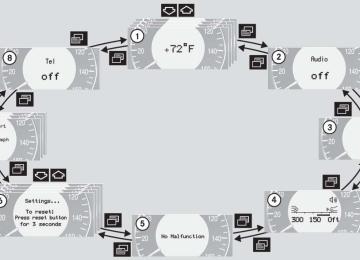- 2009 Mercedes-Benz CLK Class Coupe Owners Manuals
- Mercedes-Benz CLK Class Coupe Owners Manuals
- 2004 Mercedes-Benz CLK Class Coupe Owners Manuals
- Mercedes-Benz CLK Class Coupe Owners Manuals
- 2008 Mercedes-Benz CLK Class Coupe Owners Manuals
- Mercedes-Benz CLK Class Coupe Owners Manuals
- 2007 Mercedes-Benz CLK Class Coupe Owners Manuals
- Mercedes-Benz CLK Class Coupe Owners Manuals
- 2005 Mercedes-Benz CLK Class Coupe Owners Manuals
- Mercedes-Benz CLK Class Coupe Owners Manuals
- 2003 Mercedes-Benz CLK Class Coupe Owners Manuals
- Mercedes-Benz CLK Class Coupe Owners Manuals
- 2006 Mercedes-Benz CLK Class Coupe Owners Manuals
- Mercedes-Benz CLK Class Coupe Owners Manuals
- Download PDF Manual
-
Good visibility
Activating exterior rear view mirror parking position Follow these steps to activate the mirror parking position so that the passen- ger-side exterior rear view mirror will be turned downward to the stored position. 왘 Make sure you have stored a parking position for the passenger-side exterior rear view mirror (컄 page 118).
왘 Make sure the Mirror adjustment
parking aid function in the Convenience submenu of the control system is switched to on (컄 page 151). 왘 Switch on ignition (if not already on). 왘 Press button 2 for the passenger-side
exterior rear view mirror.
왘 Place the gear selector lever in reverse
gear R. The passenger-side exterior rear view mirror will be turned downward to the stored position.
168
Sun visors
The sun visors protect you from sun glare while driving.
Warning!
Do not use the vanity mirror while driving.
Keep the mirrors in the sun visors closed while vehicle is in motion. Reflected glare can endanger you and others.
왘 Swing sun visors down when you expe-
rience glare.
1 Mounting 2 Sun visor 3 Mirror cover 4 Mirror lamp 왘 To use mirror, lift up cover 3.
Controls in detail Good visibility
If sunlight enters through a side window: 왘 disengage sun visor from mounting 1. 왘 pivot sun visor to the side. The sun visors are extendable. 왘 Adjust the sun visors by pushing or pulling in the direction of the arrow.
If you disengage the sun visor from mounting 1, mirror lamp 4 will switch off.
169
Warning!
Warning!
When operating the rear window sunshade, make sure there is no danger of anyone be- ing harmed by the raising or lowering proce- dure.
The raising or lowering procedure can be im- mediately halted by briefly pressing the up- per or lower half of the switch.
Briefly press upper or lower half of the switch again to raise or lower the rear win- dow sunshade completely.
When leaving the vehicle, always remove the SmartKey from the starter switch, take the SmartKey with KEYLESS-GO* with you and lock your vehicle. Do not leave children un- attended in the vehicle, or with access to an unlocked vehicle. Unsupervised use of vehi- cle equipment may cause an accident and⁄or serious personal injury.
Controls in detail Good visibility
Rear window sunshade*
The switch is located in the center console.
왘 Turn the SmartKey to starter switch po-
sition 1 or 2. Vehicles with KEYLESS-GO*: press the start/stop button once or twice.
왘 Press the switch briefly at 1 to raise
the sunshade.
왘 Press the switch briefly at 2 to lower
the sunshade.
Always raise the sunshade fully for its sup- port against the window frame.
170
Rear window defroster
The rear window defroster uses a large amount of power. To keep battery drain to a minimum, switch off the defroster as soon as the rear window is clear. The de- froster is automatically deactivated after approximately 6 to 17 minutes of opera- tion depending on the outside tempera- ture.
Activating 왘 Press button F (컄 page 173). The indicator lamp on the button comes on.
Deactivating 왘 Press button F (컄 page 173) again. The indicator lamp on the button goes out.
Controls in detail Good visibility
Warning!
Any accumulation of snow and ice should be removed from the rear window before driv- ing. Visibility could otherwise be impaired, endangering you and others.
If the rear window defroster switches off too soon and the indicator lamp starts flashing, this means that too many electrical consumers are operat- ing simultaneously and there is insuffi- cient voltage in the battery. The system responds automatically by deactivating the rear window defroster. As soon as the battery has sufficient voltage, the rear window defroster automatically switches on again.
171
Controls in detail Automatic climate control 왔 Automatic climate control
172
Item
1 Left side air vent, adjustable 2 Left center air vent, adjustable 3 Thumbwheel for air volume control
for center air vents
4 Right center air vent, adjustable 5 Right side air vent, adjustable 6 Automatic climate control panel 7 Thumbwheel for air volume control
for right side center air vent
8 Thumbwheel for lowering tempera-
ture, center and side air vents
9 Thumbwheel for air volume control
for left side center air vent
For draft-free ventilation, move the slid- ers for the center air vents 1, 2, 4, 5 to the middle position.
Automatic climate control panel
Controls in detail Automatic climate control
Item
1 Temperature control, left, lowering 2 Temperature control, left, raising 3 Left-side air distribution
(automatic or manual operation)
4 Activated charcoal filter 5 Display 6 Right-side air distribution
(automatic or manual operation)
7 Temperature control, right, raising 8 Temperature control, right,
lowering
9 Rear window defroster a AC cooling on/off ° Residual heat/ventilation
b Air volume control c Automatic climate control on/off
(complete system)
d Air recirculation e Defrosting
173
Controls in detail Automatic climate control
The automatic climate control is operation- al whenever the engine is running. You can operate the climate control system in ei- ther the automatic or manual mode. The system cools or heats the interior depend- ing on the selected interior temperature and the current outside temperature.
Nearly all dust particles, pollutants and odors are filtered out before outside air en- ters the passenger compartment through the air distribution system. The air conditioning will not engage (no cooling) if the ° mode is selected (컄 page 181).
Warning
Warning!
Follow the recommended settings for heat- ing and cooling given on the following pag- es. Otherwise the windows could fog up, impairing visibility and endangering you and others.
When operating the automatic climate con- trol, the air that enters the passenger com- partment through the air vents in the footwell can be very hot or very cold (de- pending on the set temperature). This may cause burns or frostbite on unprotected skin in the immediate area of the air vents. Al- ways keep sufficient distance between un- protected parts of the body and the footwell air vents. If necessary change the air flow using the air distribution controls to direct the air away from the footwell air vents (컄 page 176).
174
Severe conditions (e.g. strong air pollu- tion) may require replacement of the fil- ter before its scheduled interval. A clogged filter will reduce the air volume to the interior. If the vehicle interior is hot, ventilate the interior before driving off. Keep the air intake grille in front of the windshield free of snow and debris. Do not obstruct air flow by placing ob- jects on the air flow-through exhaust slots below the rear window.
Controls in detail Automatic climate control
Adding outside air 왘 Turn thumbwheel 8 in dashboard (컄 page 172) to increase flow of out- side air through air vents for center, left and right sides, as well as dashboard top center and rear passenger com- partment.
Setting the temperature
Use temperature controls (컄 page 173) 1 and 2 for the left side or 7 and 8 for the right side to separately adjust the air temperature on each side of the passenger compartment. You should raise or lower the temperature setting in small incre- ments, preferably starting at 72°F (22°C).
When operating the climate control system in automatic mode, you will only rarely need to adjust the tempera- ture, air volume and air distribution.
Increasing 왘 Push temperature control 2
and/or 7. The automatic climate control system will correspondingly adjust the interior air temperature.
Decreasing 왘 Push temperature control 1
and/or 8. The automatic climate control system will correspondingly adjust the interior air temperature.
175
Windshield fogged on the outside 왘 Switch the windshield wipers on, see
“Windshield wipers” (컄 page 48).
왘 Switch to manual mode. 왘 Close the air vent at dashboard top
center.
왘 Turn the air distribution control
to a or Y.
Adjusting manually 왘 Press left or right U button.
The U pops out, the a, Z, X and Y symbols are visible. Air distribution can be adjusted manu- ally.
Adjusting automatically 왘 Press left or right U button again. The a, Z, X and Y sym- bols are no longer visible. The air distribution is adjusted auto- matically.
Controls in detail Automatic climate control
Adjusting air distribution
Use the air distribution controls 7 and 9 (컄 page 172) to separately adjust the air distribution on each side of the passenger compartment. The following symbols are found on the controls:
Symbol Function a Directs air through the center, side and rear passenger com- partment air vents
Z Directs air to the windows X Directs air into the entire vehi-
cle interior
Y Directs air to the footwells
176
Adjusting air volume
Maximum cooling MAXCOOL
Defrosting
Controls in detail Automatic climate control
If the left and right air distribution controls as well as the airflow volume control are set to U and there is a high need for cooling, the display “MAXCOOL” appears. This provides the fastest possible cooling of the vehicle interior (when windows and sliding/pop-up roof are closed).
Adjusting manually Seven blower speeds are available. 왘 Press left M or right Q side of air
volume control switch until the re- quested blower speed is attained. The display “AUTO” disappears and the automatic mode is switched off. The selected blower speed is shown in the display.
Adjusting automatically 왘 Press left or right U button until it
clicks in. The a, Z, X and Y sym- bols are no longer visible. The air volume is adjusted automatically.
These settings should only be selected for a short time.
Activating 왘 Press button P (컄 page 173). The indicator lamp on the button comes on.
Switch off air recirculation, if selected. 왘 Press button , (컄 page 173).
The indicator lamp on the button goes out.
왘 Close center air vents. 왘 Adjust side air vents upwards.
Deactivating 왘 Press button P (컄 page 173).
The indicator lamp on the button goes out. Defrosting is turned off.
177
Controls in detail Automatic climate control
Air recirculation mode
Switch to air recirculation mode to prevent unpleasant odors from entering the vehicle from the outside. This setting cuts off the intake of outside air and recirculates the air in the passenger compartment.
Warning!
When the outside temperature is below 41°F (5°C), only switch to air recirculation mode for short periods to prevent window fogging.
Activating 왘 Press button , (컄 page 173). The indicator lamp on the button comes on.
178
If you keep button , pressed, the side windows and the sliding/pop-up roof* will close.
Warning
Never operate the side windows and the sliding/pop-up roof* if there is the possibil- ity of anyone being harmed by the closing procedure.
In the event that the procedure causes po- tential danger, the closing of the side win- dows can be immediately halted by releasing the , button or by pressing or pulling the respective window switch. The closing of the sliding/pop-up roof* can be immediately halted by releasing the , button or by moving the sliding/pop-up roof* switch in the overhead control panel in any direction.
The air recirculation mode is activated automatically: 앫 at high outside temperatures 앫 if the concentration of carbon mon- oxide and nitrogen oxide in the out- side air increases, for example in a tunnel
Please note that the charcoal filter must be activated (컄 page 179) for the air recirculation mode to be activated automatically. If you have turned off the air condition- ing system (컄 page 181) or the outside temperature is below 41°F (5°C), the air recirculation mode will not switch on automatically.
Deactivating 왘 Press button , (컄 page 173).
The indicator lamp on the button goes out.
If you keep button , pressed, the side windows and the sliding/pop-up roof* will return to their previous position.
Controls in detail Automatic climate control
Charcoal filter
An activated charcoal filter markedly re- duces bad odors and removes pollutants from air entering the passenger compart- ment.
Activating 왘 Press button e (컄 page 173). The indicator lamp on the button comes on.
If you keep button e pressed, the side windows and the sliding/pop-up roof* will close.
The air recirculation mode is deactivat- ed automatically: 앫 after five minutes if the outside
temperature is below approximately 41°F (5°C)
앫 after five minutes if the air condi-
tioning is turned off
앫 after 30 minutes if the outside tem-
perature is above approximately 41°F (5°C)
At outside temperatures above 79°F (26°C) the system will not automatical- ly switch back to outside air. A quantity of outside air is added after approxi- mately 30 minutes.
179
Controls in detail Automatic climate control
Warning
Never operate the side windows and the sliding/pop-up roof* if there is the possibil- ity of anyone being harmed by the closing procedure.
In the event that the procedure causes po- tential danger, the closing of the side win- dows can be immediately halted by releasing the e button or by pressing or pulling the respective window switch. The closing of the sliding/pop-up roof* can be immediately halted by releasing the e button or by moving the sliding/pop-up roof* switch in the overhead control panel in any direction.
Deactivating 왘 Press button e (컄 page 173).
The indicator lamp on the button goes out.
180
If you keep button e pressed, the side windows and the sliding/pop-up roof* will return to their previous position.
The system switches automatically to the air recirculation mode if the carbon monoxide (CO) or nitrogen oxide (NOX) concentration of the outside air increases beyond a predetermined level. The automatic air recirculation mode does not function if economy mode ° is se- lected or if the outside temperature has fallen below 41°F (5°C). The activated charcoal filter should be switched off when windows fog up on the inside, or if the passenger compartment needs to be quickly heated or cooled down.
Deactivating the climate control system
Deactivating It is possible to deactivate the automatic climate control system. 왘 Press button M (컄 page 173) until
the display is cleared. The climate control system is deacti- vated.
Reactivating 왘 Press button Q (컄 page 173).
When the automatic climate control system is deactivated, the air flow and circulation are also switched off. Only choose this setting temporarily to prevent the windows from fogging up.
Air conditioning
The air conditioning is operational while the engine is running and cools the interior air to the temperature set by the operator.
Condensation may drip out from under- neath the vehicle. This is normal and not an indication of a malfunction.
Deactivating It is possible to deactivate the air condi- tioning (cooling) function of the automatic climate control system. The air in the vehi- cle will then no longer be cooled or dehu- midified. 왘 Press button ° (컄 page 173).
The indicator lamp on the button ° comes on.
Activating Moist air can fog up the windows. You can dehumidify the air with the air condition- ing. 왘 Press ° again (컄 page 173).
The indicator lamp on the button ° goes out.
The air conditioning system uses the refrig- erant R134a. This refrigerant is free of CFCs which are harmful to the ozone layer.
If the ° button on the automatic cli- mate control panel starts to flash, this indicates that the air conditioning sys- tem is losing refrigerant. The compres- sor has turned itself off. The air conditioning cannot be turned on again. Have the air conditioning system checked at the nearest authorized Mercedes-Benz Center.
Controls in detail Automatic climate control
Residual heat and ventilation*
With the engine switched off, it is possible to continue to heat or ventilate the interior for up to 30 minutes. This feature makes use of the residual heat produced by the engine.
Activating 왘 Turn the SmartKey in the starter switch to position 1 or 0 or remove it from the starter switch.
왘 Press button ° (컄 page 173).
The indicator lamp on button ° comes on.
181
Controls in detail Automatic climate control
Deactivating 왘 Press button ° (컄 page 173).
The indicator lamp on button ° goes out.
The residual heat is automatically turned off: 앫 when the ignition is switched on 앫 after about 30 minutes 앫 if the battery voltage drops
How long the system will provide heat- ing depends on the coolant tempera- ture and the temperature set by the operator. The blower will run at speed setting 1 regardless of the air distribu- tion control setting.
182
Rear passenger compartment adjust- able air vents
The booster blower allows airflow speed to the rear passenger compart- ment to be increased at four different levels. The temperature at the air vents for rear passenger compartment 2 and 3 is the same as at the dashboard center air vents.
1 Thumbwheel for center air vents with
adjustable booster blower
2 Left center air vent 3 Right center air vent To open center air vents and to adjust the booster blower: 왘 Turn thumbwheel 1.
왔 Audio system Audio and telephone, operation
These instructions are intended to help you become familiar with your Mercedes-Benz audio system. They con- tain useful tips and a detailed description of the user functions.
Warning!
In order to avoid distraction which could lead to an accident, the driver should enter system settings with the vehicle at a stand- still and operate the system only when road and traffic conditions permit. Always pay full attention to traffic conditions first before operating system controls while driving.
Bear in mind that at a speed of just 30 mph (approximately 50 km/h), your car is cover- ing a distance of 50 feet (approximately 14 m) every second.
Operating safety
Warning!
Any alterations made to electronic compo- nents can cause malfunctions.
The radio, amplifier, CD changer*, satellite radio*, telephone* and voice control sys- tem* are interconnected. When one of the components is not operational or has not been removed/replaced properly, the func- tion of other components may be impaired.
This condition might seriously impair the operating safety of your vehicle.
We recommend that you have any service work on electronic components carried out by an authorized Mercedes-Benz Center.
Controls in detail Audio system
183
Controls in detail Audio system
Operating and display elements
184
Controls in detail Audio system
Item
1 CD mode selector 2 Manual tuning
(radio) Fast forward/reverse (cassette, CD) Speed dialing memory (telephone*)
3 Radio mode selector 4 Display panel
Cassette compartment behind display panel
Page 199
189198, 202
207189
Item
Page
Item
Page
5 Alpha-numeric keypad
Band selection, station buttons (radio) CD selection (CD) Telephone number entry, retrieving speed dialing memory (telephone)
6 Scanning (radio, cassette,
CD)
7 Function button 8 Light-emitting diode
189
201
204191, 198, 202
1909 Function keys a Cassette eject b Cassette mode selector c Telephone* mode selector d Seek tuning (radio)
Track search (cassette, CD) Speed dialing memory (telephone)
e On/off Volume
197
196
203
190
197, 202
207186
186185
Controls in detail Audio system
Button and soft key operation
Operation
In these instructions, the alpha-numeric keypad (right side of radio panel) and the function buttons (left side of radio panel) are referred to as “buttons”. The four keys below the display panel are referred to as “soft keys”.
Do not press directly on the display face. Otherwise, the display will be damaged.
Switching on/off Switching on: 왘 Turn SmartKey in starter switch to
position 1 or 2.
or 왘 Turn control knob a.
If the radio is switched on without the SmartKey in the starter switch, it will automatically switch off again after ap- prox. 30 minutes.
Switching off: 왘 Remove SmartKey from starter switch. or 왘 Turn control knob a.
Adjusting the volume 왘 Turn control knob a.
The volume will increase or decrease depending on the direction turned.
The volume setting can be selected separately for the telephone*, audio system and voice control system*.
Adjusting audio functions Press the AUD key to call up the bass, tre- ble, balance and fader functions in the var- ious operating modes. Settings for bass and treble are stored separately for the AM and FM frequency bands, satellite radio (SAT) mode, cassette mode and CD mode.
186
Bass 왘 Regardless of operating mode, press
the AUD key repeatedly until BASS appears on the display.
Treble 왘 Regardless of operating mode, press the AUD key repeatedly until TREBLE appears on the display.
왘 Press + or - key to increase or de-
왘 Press + or - key to increase or
crease level.
decrease level.
or 왘 Press both + and - keys simultaneously to reset the Bass to its center (flat) lev- el.
or 왘 Press both + and - keys simultaneously
to reset the Treble to its center (flat) level.
Controls in detail Audio system
Fader
Your vehicle may or may not have the fader function, depending on the vehicle equipment and model.
왘 Regardless of operating mode, press
the AUD key repeatedly until FADER appears on the display.
왘 Press F or R key to shift sound accord-
ingly to the front or rear speakers.
or 왘 Press both F and R keys simultaneously
to reset the Fader to its center level.
187
Controls in detail Audio system
Balance 왘 Regardless of operating mode, press the AUD key repeatedly until BALANCE appears on the display.
Returning audio functions to factory settings
왘 Press L or R key to shift sound accord-
ingly to the left or right speakers.
or 왘 Press both L and R keys simultaneously to reset the Balance to its center level.
왘 Regardless of operating mode, press
and hold AUD key longer than two seconds. RESET will appear on the display. All settings for bass, treble and balance are returned to the center level and the volume is set to a predefined level.
Audio system sound selection (EXT)* 왘 Regardless of operating mode, press
the AUD key. The sound settings menu appears on the display.
왘 Press the EXT key.
왘 Press one of the function keys.
188
Controls in detail Audio system
You can select from among the following settings: 앫 DRV: The tone level is set to the
Driver position; sound is directed toward the passengers.
앫 SP: The tone level is set for Speech, optimizing the sound for the spoken word.
앫 AMB: The tone level is set for
Ambience, producing a three-dimensional sound.
앫 OFF: The audio system sound
selection is turned off.
Telephone* muting If a telephone has been installed in the vehicle, the radio will switch to telephone mode when a call is incoming. The current audio source is muted.
Radio operation
Selecting radio mode 왘 Press b button. 왘 You can now receive radio stations
over the analog FM, AM or WB station frequencies or you can receive chan- nels digitally via satellite radio (SAT)*.
Analog station frequencies
Selecting the band You can select from among FM, AM or WB frequency bands. Weather band (컄 see page 192).
FM frequency band: FM AM frequency band: MW (medium wave) 530......1710 KHz
87.7......107.9 MHz
왘 Press FM, AM or WB key repeatedly un-
til desired band has been selected. The FM, AM and WB frequency bands are called up one after the other. The frequency band currently selected appears in the upper left-hand corner of the display.
Selecting a station The following options are available for selecting a station: 앫 Direct frequency band input
(컄 page 190)
앫 Manual tuning (컄 page 190) 앫 Automatic seek tuning (컄 page 190) 앫 Scan tuning (컄 page 191) 앫 Preset buttons (컄 page 191) 앫 Automatic station memory (Autostore)
(컄 page 191)
189
Controls in detail Audio system
Direct frequency input Select the desired frequency band.
Manual tuning 왘 Select the desired frequency band.
Automatic seek tuning 왘 Select the desired frequency band.
왘 Press “ button. 왘 Enter desired frequency using
buttons 4 to M.
You can only enter frequencies within the respective waveband. If a button is not pressed within four seconds, the radio will return to the station last tuned to.
왘 Press and hold either the d or c
button until the desired frequency is reached. Step-by-step station tuning takes place in ascending or descending order of frequency. The first three tuning steps will take place without muting. After- wards, the radio will be muted and highspeed tuning will take place until the button is released.
왘 Press either the f or e button. The radio will tune to the next higher or next lower receivable frequency.
190
Controls in detail Audio system
Scan tuning 앫 Starting scan tuning
왘 Select desired frequency band.
Manual station memory (Presets) You can store ten AM and ten FM stations. 앫 Storing stations
왘 Tune in the desired station. 왘 Press and hold desired station
button 4 to M until a brief signal tone is heard.
Automatic station memory (Autostore) The Autostore memory function provides an additional memory level. The station memory for manually stored stations is not overwritten. 앫 Calling up Autostore memory level
왘 Briefly press the AS key.
왘 Press 2 button.
SC will appear on the display. The radio briefly tunes in all receivable stations on the band selected. The first scan cycle will tune in only the stations with a strong signal. The second scan cycle will tune in every receivable station.
앫 Ending scan tuning
왘 Press 2 button or d, c,
f or e button. SC disappears from the display.
AS is highlighted in the display. The radio finds the ten stations with the strongest signals. These stations are stored on the station buttons 4 to M in order of signal strength.
The frequency is stored on the selected station button. The frequency band and station button number are shown in the up- per left-hand corner of the display.
앫 Retrieving a station from memory
왘 Press desired station button 4
to M.
앫 Leaving the Autostore memory level
앫 Retrieving a station from memory
왘 Press the AS key.
왘 Press desired station button 4
to M.
The highlighted AS in the display disappears.
191
Controls in detail Audio system
Weather band
Satellite radio (SAT)* (USA only)
Additional optional satellite radio equipment and a subscription to satel- lite radio service provider is required for the satellite radio operation de- scribed here. Feature description is based on preliminary information avail- able at time of printing. At time of printing, no date for availabil- ity of optional equipment required for satellite radio operation had been set. Contact your authorized Mercedes-Benz Center for details and availability for your vehicle. Satellite radio service may be unavail- able or interrupted from time to time for a variety of reasons, such as envi- ronmental or topographic conditions and other things we can't control. Ser- vice might also not be available in cer- tain places (e.g., in tunnels, parking garages, or within or next to buildings) or near other technologies.
왘 Press the WB key.
The weather band station last selected is tuned in.
왘 Select the desired weather band
station with buttons 4 to 7. If a station cannot be tuned in, a scan is automatically started.
왘 Press f or e button. The next
receivable weather band station is tuned in.
192
Sirius Satellite Radio provides 100 chan- nels of digital-quality radio, among others music, sports, news, and entertainment, free of commercials. Sirius Satellite Radio uses a fleet of high-power satellites to broadcast 24 hours per day coast-to-coast. This diverse, satellite-delivered program- ming is available for a monthly subscrip- tion fee. For more information, call the Sirius ser- vice or contact www.siriusradio.com
Program categories The channels are categorized. The catego- ries allow you to tune to stations broad- casting a certain type of program (PTY mode) (컄 page 195).
Entering the Electronic Serial Number (ESN) The first time SAT radio is called up, you must give your SAT radio provider the Elec- tronic Serial Number (ESN) of your SAT re- ceiver over the telephone. 왘 Press the SAT key.
The radio switches to SAT mode. CALL SIRI appears on the display.
Starting satellite radio (SAT) 왘 Start radio mode.
If the radio was in SAT radio mode be- fore being turned off or changed to an- other operating mode, the last SAT channel selected is called up.
or 왘 Press the SAT key.
When you call up the SAT radio mode for the first time, ACQUIRING will appear on the display during the initialization process. or
왘 Press the ESN key.
The provider’s phone number will ap- pear first. After pressing the ESN key again, the ESN number will appear. Make note of the phone number and ESN number.
The last channel selected is called up.
Controls in detail Audio system
왘 Press the ESN key repeatedly until all required information has appeared on the display.
왘 Call the telephone number and give
provider your ESN number.
Credit card information is also required for your application. The activation process takes approxi- mately five to ten minutes after calling the SIRIUS Service Center.
193
Controls in detail Audio system
Channel selection The following options are available for se- lecting a channel: 앫 Direct channel input (컄 page 194) 앫 Manual tuning (컄 page 194) 앫 Preset channels (컄 page 194)
Direct channel input
왘 Press “ key. 왘 Enter desired channel number using
buttons 4 to M.
194
Only inputs for available channels are possible. If a button is not pressed within four seconds, the radio will return to the last station tuned.
앫 Storing channels
왘 Tune in the desired channel. 왘 Press and hold desired channel but- ton 4 to M until a brief signal tone sounds.
Manual tuning 왘 Press and hold f, d, c or e button until the desired channel has been reached.
Preset channels You can store up to ten channels. 앫 Retrieving a channel from memory
왘 Press the desired channel button
4 to M.
The channel is stored on the selected channel button.
Controls in detail Audio system
Program type (PTY) mode In PTY mode, you can tune in and select channels of a specific program type.
Calling up PTY mode 왘 Start SAT radio mode. 왘 Press the PTY key.
The name of the channel currently being received is shown.
Leaving PTY mode 왘 Press the CH key.
The number of the channel currently being received is shown.
Selecting channel category 왘 Press d or c button.
The individual program types are se- lected.
Tuning in a PTY channel Once you have selected a program type, you can tune in channels broadcasting a program that corresponds to the selected program type. 왘 Press f or e button.
The radio will tune to the next highest or lowest channel broadcasting this type of program.
Program Descriptive Text (PDT) In PDT mode, you can call up additional in- formation on the channel, the current track and the performing artist(s). 왘 Press the TXT key.
The station category appears on the display.
왘 Press the TXT key again within four
seconds. The title of the current track appears.
왘 Press the TXT key again within four
seconds. The name of the musician(s) of the cur- rent track appear on the display.
195
Controls in detail Audio system
Cassette operation
Playing cassettes 왘 Press 3 button.
The display panel folds down and the cassette compartment becomes ac- cessible.
왘 Insert cassette into the cassette com-
partment until it engages and tap it gently. The cassette will be pulled in automati- cally. The system switches to cassette mode. Side 1 will be played and SIDE 1 appears in the display. Side 1 is the side of the cassette which is facing up- ward. The cassette deck will automati- cally detect the type of tape.
196
왘 Fold display panel back up and press gently on the display panel frame to lock it in place.
Do not press directly on the display face. Otherwise the display will be damaged.
A warning signal will sound after 20 seconds if the display panel is left in the down position. Fold display panel back up. If the display panel is not closed, a warning signal will sound and the radio will be muted.
Track selection
or 왘 If a cassette is already in the
mechanism, press j button.
왘 Press the TRK key.
The current track will be displayed as SIDE 1 or SIDE 2.
왘 You can switch sides at any time.
The side will be changed automatically at the end of the tape.
Cassette eject 왘 Press eject button 3.
The display folds down and the cas- sette is ejected. The system will switch back to radio mode automatically.
왘 Fold display panel back up and press gently on the display panel frame to lock it.
Do not press directly on the display face. Otherwise the display will be damaged.
Track search
Track search forward
왘 Press f button.
SEEK FWD will appear in the display. Track search will run the tape forward to the start of the next track and switch to Play.
The cassette will not be ejected when the system is switched off or switched to another operating mode.
The beginning of a track can only be found if there is pause of at least four seconds between tracks.
Controls in detail Audio system
Track search backward 왘 Press e button.
SEEK RWD will appear on the display. Track search will run the tape back- ward to the start of the track currently playing and switch to Play.
Stopping track search 왘 Press d, c, f or
e button. The cassette will switch over to Play.
197
Controls in detail Audio system
Scanning 앫 Starting scan
Fast forward/reverse 앫 Starting cassette fast forward mode
왘 Press 2 button.
왘 Press d button.
Skipping blank sections (skip blank)
Switching on the skip blank function 왘 Press the SB key.
SB is highlighted in the display. If the system does not detect a sound signal, the cassette will automatically fast forward to the next sound signal.
SC will appear on the display. Each track on the cassette will be played briefly in ascending order.
앫 Stopping scan
왘 Press 2, d, c, f or
e button. The system will switch to Play.
198
FORWARD will appear on the display.
앫 Starting cassette fast reverse mode
Switching off the skip blank function 왘 Press the SB key.
The highlighted SB in the display disap- pears.
왘 Press c button.
REWIND will appear on the display.
The cassette will automatically switch over to the play mode at the end or beginning of the tape. 앫 Stopping the cassette fast forward/re-
verse mode 왘 Press d, c, f or
e button. The cassette will switch over to the play mode.
Dolby NR1 (noise reduction system) To enable optimum sound reproduction of cassettes recorded using Dolby B NR, the Dolby NR system should be switched on.
Switching on 왘 Press the NR key.
NR is highlighted in the display.
The Dolby NR function should be switched off when playing cassettes not recorded with Dolby B NR.
Switching off 왘 Press the NR key.
The highlighted NR in the display disap- pears.
1 DOLBY and the double-D symbol Ù are trade- marks of Dolby Laboratories Licensing Corpora- tion. The Dolby noise reduction system is manufactured under license from Dolby Laboratories Licensing Corporation.
Controls in detail Audio system
CD changer* operation
General notes Should excessively high temperatures oc- cur while in CD mode, CD TEMP HIGH will appear on the display and the CD will be muted. The unit will then switch back to the last operating mode used until the tem- perature has decreased to a safe operating level.
Should excessively low temperatures oc- cur while in CD mode, CD TEMP LOW will ap- pear on the display, but the CD will continue to play. Handle CDs carefully to prevent interfer- ence during playback. Avoid fingerprints and dust on CDs. Do not write on CDs or apply any labels or other material to them.
199
Controls in detail Audio system
Only use original CDs. Using copied CDs may create problems during playback. Clean CDs from time to time with a com- mercially available cleaning cloth. Do not use solvents, anti-static sprays, etc. for cleaning. Replace the CD in its case after use. Protect CDs from heat and direct sun- light.
Your CD drive has been designed to play CDs which correspond to the EN 60908 standard. If you insert thicker data carriers, e.g. ones that have data on both sides (one side with DVD data, the other side with audio data), they cannot be ejected and will damage the drive.
Operational readiness of CD changer If a CD changer has been installed in the system, it can be operated from the front control panel of the radio. A loaded maga- zine must be installed to play CDs.
Loading/unloading the CD magazine 왘 Slide changer door to the right and
press eject button g.
Warning!
왘 The magazine will be ejected.
The CD changer* is a Class 1 laser product. There is a danger of invisible laser radiation if the cover is opened or damaged. Do not remove the cover. The CD changer* does not contain any parts which can be ser- viced by the user. For safety reasons, have any service work which may be necessary performed only by qualified personnel.
Only use CDs, which bear the label shown and that conform to the compact disc digital audio standard (IEC 60908). You can therefore only use CDs with a maxi- mum thickness of 1.3 mm.
Use of CDs which do not meet this standard may cause damage to the CD changer. Do not play single-CDs (80 mm) with an adapter.
200
i CDs which have been inserted improp- erly or are unreadable will not be played.
왘 Push magazine into CD changer in di- rection of arrow and close sliding door.
Playing CDs 왘 Press i button.
CD will appear on the display.
The last CD listened to will then start play- ing at the point where it was switched off. After the last track on a CD has finished, the next CD is automatically played.
1 CD 2 CD changer 3 CD tray 4 CD magazine 왘 Remove magazine and pull CD tray fully
out.
왘 Place CD in recess of tray, label side
up.
왘 Push tray into magazine in direction of
arrow.
Controls in detail Audio system
Selecting CDs
왘 You can select from among the CDs in the CD magazine using buttons 4 to 6. CD and the magazine slot number of the selected CD appear on the display. The number of the current track is dis- played after TRACK.
If there is no CD in the selected maga- zine slot, NO CD appears on the display with the corresponding slot number.
201
Controls in detail Audio system
Skipping tracks forward/backward 앫 Skipping tracks forward 왘 Press f button.
The next track will be played.
앫 Skipping tracks backward
왘 Press e button.
If the track has been playing for more than ten seconds, it will revert to the start of that track. If it has been playing for less than ten sec- onds, it will revert to the preceding track.
Pressing the f or e button repeat- edly will result in multiple tracks being skipped.
Fast forward/reverse 앫 Fast forward
왘 Press and hold d button until desired point has been reached.
202
앫 Fast reverse
앫 Ending scan
왘 Press and hold c button until desired point has been reached.
왘 Press 2, d, c, f or
e button.
The relative time of the track is shown on the display during the search.
Scanning 앫 Starting scan
왘 Press 2 button.
Random play The random play function (RDM) plays the tracks on the current CD in random order. 앫 Switching on random play
SC appears in the display. Each track on the current CD will be played for approx. eight seconds in ascending order.
왘 Press the RDM key.
RDM is highlighted in the display.
앫 Switching off random play
왘 Press the RDM key.
The highlighted RDM in the display disappears.
Controls in detail Audio system
Track and time display
Telephone* operation
Various car telephone* functions and op- erating steps for the car telephone can be performed and displayed via the audio sys- tem. Further operating instructions not covered here can be found in the operating instructions for the multifunction steering wheel, voice control* and the telephone*.
왘 Press the T key.
The number of the track being played and the elapsed playing time appear in the display.
왘 Press the T key.
The total number of tracks and the total playing time of the CD appear in the display. The CD main menu appears again after eight seconds.
Repeat The repeat function (RPT) repeats the cur- rent track. Switching on repeat:
왘 Press the RPT key.
RPT is highlighted in the display.
Switching off repeat: 왘 Press the RPT key.
The highlighted RPT in the display dis- appears.
The Random play and Repeat function cannot be used simultaneously.
203
Controls in detail Audio system
Switching on the telephone 왘 Press h button.
If you have programmed an unlock code for the telephone, you must enter the code now.
왘 Enter the desired telephone number
using buttons 4 to M.
왘 If necessary, correct number entered with the CLR key. Press key briefly to delete the last digit entered; press key and hold to delete the complete num- ber.
왘 Press the OK key after entering correct
code. The telephone is unlocked. If you have entered the wrong code, you must re- peat the entering procedure with the correct code.
204
Switching off the telephone 왘 Press h button repeatedly until
PHONE OFF appears in the display. The receiving symbol in the display disappears.
Adjusting the volume 왘 Turn control knob a during tele-
phone operation. The volume increases or decreases de- pending on the direction in which the knob is turned.
The volume can be adjusted separately for the telephone*, voice control sys- tem* and radio.
Placing a call
Entering a telephone number and starting the dialing process
왘 Enter the desired telephone number
using buttons 4 to M. The number can have up to 32 digits, but only 13 of these are visible on the display.
If necessary, correct number entered with the CLR key. 왘 Press key briefly to delete the last digit
entered.
왘 Press key and hold to delete the com-
plete number.
왘 After correct telephone number has
been entered, press the SND key.
Phone book The numbers stored in the phone book can be called up either by name or number.
Switching between name search and number search 왘 Press the ABC key.
Calling up the phone book
왘 Press d, c, f or e but-
ton.
The name search is called up.
or 왘 Press the NUM key.
The number search is called up.
Searching and calling up phone book en- tries by name
왘 Press the ABC key.
The current name is highlighted on the display.
Controls in detail Audio system
왘 Press either the d or c button. The stored entries are selected accord- ing to the alphabetical order of the ini- tial letter.
or 왘 Press either the f or e button.
The stored entries are selected in increments of four.
or 왘 Press the desired numerical key2 to
9. The stored entries are selected accord- ing to the alphabetical order of the ini- tial letters (e.g. for B -Brown, press button 2 twice).
Several characters and symbols cannot be shown on the display for technical reasons. They have been replaced with spaces.
205
Controls in detail Audio system
Searching and selecting phone book en- tries by number
왘 Press the NUM key.
The current number is marked in the display.
왘 Press either the d or c button.
The stored entries are selected according to numerical order.
or 왘 Press either the f or e button.
The stored entries are selected in increments of 5 (e.g. Entry M5, Entry M10,etc.)
206
Starting dialing process 왘 Once you have selected a number,
press the SND key.
Repeat dialing If the number dialed is busy, you can again place calls to the last ten telephone num- bers dialed using the repeat dialing func- tion.
Manual repeat dialing (redial)
왘 Press the SND key.
The last number dialed is shown in the display.
왘 Select the desired telephone number
using d, c, f or e button. The abbreviation L and the number of the entry are shown in the top line of the display.
왘 When you have selected a number,
press the SND key. The call will be made.
Speed dialing 왘 Input desired entry number using
number keys 4 to M. A maximum of two digits can be en- tered. If necessary, correct the last number entered with the CLR key.
왘 Press the SND key.
The telephone number stored under that entry will be dialed. The number, L and the full entry number will be shown in the display.
Automatic repeat dialing (redial) If a call cannot be connected, press the SND key. REDIAL will appear on the display and re- peated attempts to place the call will be made for the next four minutes.
Selecting numbers directly from the directory 왘 Enter previously selected 3-digit
(1-999) number of the entry using number keys 4 to M.
왘 Press the RCL key.
The telephone number stored under that entry will be dialed.
왘 Press the SND key.
The call will be made.
Controls in detail Audio system
Quick-dialing 왘 Press one of the desired number
buttons 4 to M longer than one second. The telephone number saved under that number will be dialed.
Please be aware that button 4 might already be reserved for an emer- gency call number.
207
The call will also be placed even if the un- lock code is not entered. Emergency calls may not be possible with all telephone networks or if certain net- work services and/or telephone functions are active. Check with your local network operation company. It may take some time to set up an emergency call. To use this function you must ensure that the number stored in memory location 1 is the number to be dialed in case of emer- gency. If an emergency call cannot be connected, the message SYSTM BUSY appears.
Accepting an incoming call
Accepting an incoming call in telephone mode With an incoming call, a ringing tone can be heard and the caller’s telephone num- ber, or the name under which this tele- phone number has been saved in the telephone book, appears on the display. If the caller’s number is not transmitted, CALL will appear in the display. 왘 Press the SND key to accept call.
Controls in detail Audio system
Emergency call 왘 Press button 4 longer than one
second.
왘 A call will be placed to the saved num-
ber (e.g. 911).
Please be aware that the 911 emergen- cy call system is a public service. Using it without due cause is a criminal of- fense.
You can make an emergency call to an emergency rescue station with a mobile communications network. The emergency call will be placed as long as the corresponding mobile communica- tions network is available. To do this, switch the telephone on if this has not al- ready been done.
208
Accepting an incoming call in cassette, CD or radio mode If the telephone is activated in the back- ground (receiving symbol S visible on dis- play), the audio source is muted when a call is received. The ringing tone is heard and the caller’s telephone number or the name under which this telephone number has been saved in the telephone book ap- pears on the display. If the caller’s number is not transmitted, CALL appears in the dis- play. 왘 Press the SND key to accept the call.
Muting a call It is possible to mute a call; the caller is then no longer able to hear you.
Mute on 왘 Press the MUT key.
Mute off 왘 Press the MUT key.
Terminating a call 왘 Press the END key.
The current call is terminated.
Controls in detail Audio system
Call waiting If you receive another call during an al- ready active call, you can accept the sec- ond call and switch between the two.
Accepting a second call 왘 Press the SND key.
You are connected with the second caller, the first call is muted.
Switching between the calls 왘 Press the SND key.
Terminating the second call 왘 Press the END key.
The current call will be terminated. You are connected with the muted call again.
209
Controls in detail Power windows 왔 Power windows Opening and closing the windows
The side windows can be opened and closed electrically. The switches for all the side windows are on the driver’s door. The switches for the respective windows are on the front passenger door and the rear side trim panels.
1 Left front window 2 Right front window 3 Right rear window 4 Left rear window 5 Rear window override switch
(컄 page 74)
210
Warning!
When closing the windows, make sure there is no danger of anyone being harmed by the closing procedure.
The closing of the door windows can be im- mediately halted by releasing the switch or, if switch was pulled past the resistance point and released, by either pressing or pulling the respective switch.
The closing of the rear side windows can be immediately halted by releasing the switch.
The door windows are equipped with the ex- press-close and automatic reversal func- tion. If a door window encounters an obstruction that blocks its path in a circum- stance where you pulled the switch past the resistance point and released it to close the window, the automatic reversal function will stop the window and open it slightly.
If a door window encounters an obstruction that blocks its path in a circumstance where you are closing the window by pulling and holding the switch, by pressing and holding button ‹ on the SmartKey, or by press- ing and holding the lock button (vehicles with KEYLESS-GO*) on the door handle, the automatic reversal function will not operate.
When leaving the vehicle, always remove the SmartKey from starter switch, take the SmartKey with KEYLESS-GO* with you, and lock your vehicle. Do not leave children un- attended in the vehicle, or with access to an unlocked vehicle. Unsupervised use of vehi- cle equipment can cause an accident and/or serious personal injury.
i You can also open or close the win- dows using the: 앫 SmartKey (summer opening/con-
venience feature) (컄 page 212)
앫 button , in the control panel of
the automatic climate control (컄 page 173).
앫 button e in the control panel of
the automatic climate control (컄 page 173).
왘 Turn SmartKey in the starter switch to
position 1 or 2 or press the KEYLESS-GO* start/stop button.
Controls in detail Power windows
Opening the windows 왘 Press switch 1 to 4 to the resistance
point. The corresponding window will move downwards until you release the switch.
Fully opening the door windows (Express-open) 왘 Press switch 1 or 2 past the resis-
tance point and release. The corresponding window opens com- pletely.
Closing the windows 왘 Pull on switch 1 to 4 to the resis-
tance point. The corresponding window will move upwards until you release the switch.
Fully closing the door windows (Express-close) 왘 Pull switch 1 or 2 past the resis-
tance point and release. The corresponding window closes com- pletely.
Warning!
If you pull and hold the switch up when clos- ing the window, and upward movement of the window is blocked by some obstruction including but not limited to arms, hands, fin- gers, etc., the automatic reversal will not op- erate.