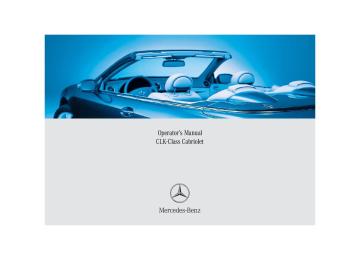- 2004 Mercedes-Benz CLK Class Cabriolet Owners Manuals
- Mercedes-Benz CLK Class Cabriolet Owners Manuals
- 2006 Mercedes-Benz CLK Class Cabriolet Owners Manuals
- Mercedes-Benz CLK Class Cabriolet Owners Manuals
- 2001 Mercedes-Benz CLK Class Cabriolet Owners Manuals
- Mercedes-Benz CLK Class Cabriolet Owners Manuals
- 2005 Mercedes-Benz CLK Class Cabriolet Owners Manuals
- Mercedes-Benz CLK Class Cabriolet Owners Manuals
- 2002 Mercedes-Benz CLK Class Cabriolet Owners Manuals
- Mercedes-Benz CLK Class Cabriolet Owners Manuals
- 2007 Mercedes-Benz CLK Class Cabriolet Owners Manuals
- Mercedes-Benz CLK Class Cabriolet Owners Manuals
- 2003 Mercedes-Benz CLK Class Cabriolet Owners Manuals
- Mercedes-Benz CLK Class Cabriolet Owners Manuals
- 2000 Mercedes-Benz CLK Class Cabriolet Owners Manuals
- Mercedes-Benz CLK Class Cabriolet Owners Manuals
- Download PDF Manual
-
up one after another.
or 왘 Press WB soft key.
The weather band menu is called up. The waveband currently selected appears in the upper left-hand corner of the display.
Controls in detail Audio system
Calling up wavebands for radios with SAT* 왘 Press FM, AM or WB soft key repeatedly until desired waveband has been se- lected. The FM, AM and WB wavebands are called up one after another. The waveband currently selected appears in the upper left-hand corner of the display.
209
Controls in detail Audio system
Selecting a station The following options are available for se- lecting a station: 앫 Direct frequency input (컄 page 210) 앫 Manual tuning (컄 page 210) 앫 Automatic seek tuning (컄 page 210) 앫 Scan search (컄 page 211) 앫 Station memory (컄 page 211) 앫 Automatic station memory (Autostore)
(컄 page 211)
The station search proceeds in the follow- ing frequency increments: 앫 200 kHz in FM range 앫 10 kHz in AM range
210
Direct frequency input 왘 Select desired waveband.
왘 Press * button. 왘 Enter desired frequency with buttons
1 to R.
You can only enter frequencies within the respective waveband. If a button is not pressed within four seconds, the radio will return to the last station tuned.
Manual tuning 왘 Select desired waveband. 왘 Press S or T button for approx.
three seconds.
왘 Press button repeatedly until desired
frequency has been reached. Step-by-step station tuning takes place in ascending or descending order. Each time the button is pressed, the radio tunes further by 0.2 mHz. During man- ual tuning, the radio is muted.
Automatic seek tuning 왘 Select desired waveband. 왘 Press S or T button briefly.
The radio will tune to the next highest or next lowest receivable frequency.
If no station is received after two consecutive scans of the complete frequency range, then the scan stops at the frequency from which it began.
Station memory You can store ten AM and ten FM stations in the memory. 앫 Storing stations
왘 Tune in desired station. 왘 Press and hold desired station
button 1 to R until a brief signal tone is heard. The frequency is stored on the se- lected station button.
앫 Calling up stations
왘 Press desired station button 1
to R briefly.
Scan search 앫 Starting scan search
왘 Select desired waveband.
왘 Press SC soft key.
SC will appear in the display. The radio briefly tunes in all receivable stations on the waveband selected.
앫 Ending scan search
왘 Press SC soft key or S or T. The station last played will be se- lected and SC disappears from the display.
Controls in detail Audio system
Autostore – automatic station memory The Autostore memory function provides an additional memory level. The station memory for manually stored stations is not overwritten. 앫 Calling up Autostore memory level and
storing stations
왘 Press AS soft key briefly.
The radio switches to the Autostore memory level. AS and SEARCH ap- pear in the display and the radio finds the ten stations with the strongest signals. These stations are stored on the station buttons 1 to R in order of signal strength.
211
Controls in detail Audio system
앫 Calling up stations
Weather band
왘 Press desired station button 1
to R.
앫 Leaving the Autostore memory level
왘 Press FM or AM soft key briefly.
Interrupting radio mode The radio mode is interrupted by an incom- ing call on the telephone* (컄 page 229). 앫 Mute on
왘 Press U button.
The radio mode is interrupted and MUTED appears in the display.
앫 Mute off
왘 Press U button.
The radio mode is again active.
212
왘 Press WB soft key.
The weather band station last received is tuned in.
Selecting a weather band station directly 왘 Select desired weather band station
with buttons 1 to 7. If a station cannot be tuned in, a search is automatically started.
Search 왘 Press S or T button to tune in the next receivable weather band sta- tion.
If no weather band station is received after three consecutive scans of the complete frequency range, then the scan stops at the channel with which it began and NO WB FOUND appears in the display. If this happens, switch back to stan- dard radio mode.
Scan search 앫 Starting scan search 왘 Press SC soft key.
SC will appear in the display. The ra- dio briefly tunes in all receivable weather band stations.
앫 Ending scan search
왘 Press SC soft key or S or T.
The weather band station last played will be selected and SC dis- appears from the display.
Introduction to satellite radio* (USA only)
SIRIUS satellite radio provides 100 chan- nels of digital-quality radio, among others music, sports, news, and entertainment, free of commercials. SIRIUS satellite radio uses a fleet of high-power satellites to broadcast 24 hours per day, coast to coast, in the contiguous U.S. This diverse, satellite-delivered program- ming is available for a monthly subscrip- tion fee. For more information and service availability call the SIRIUS Service Center (컄 page 217), or contact www.siriusradio.com
Additional satellite radio equipment and a subscription to a satellite radio service provider are required for the satellite radio operation described here. Contact an authorized Mercedes-Benz Center for details and availability for your vehicle. Note that categories and channels shown in illustrations are dependent on programming content delivered by the service provider. Programming content is subject to change. Therefore, chan- nels and categories shown in illustra- tions and descriptions contained in this manual may differ from the channels and categories delivered by the service provider.
Controls in detail Audio system
Satellite radio service may be unavail- able or interrupted from time to time for a variety of reasons, such as envi- ronmental or topographic conditions and other things beyond the service provider’s or our control. Service might also not be available in certain places (e.g., in tunnels, parking garages, or within or next to buildings) or near oth- er technologies.
Program categories The channels are categorized. Categories allow you to tune to stations broadcasting a certain type of program (category mode) (컄 page 216).
213
Controls in detail Audio system
Calling up the SAT main menu 왘 Press SAT soft key.
SAT is displayed in the upper left-hand corner of the display. Prior to activation of the satellite radio service (컄 page 214). After activation of satellite radio ser- vice (컄 page 214).
Prior to activation of the satellite radio service
The telephone number of the SIRIUS Service Center (888-539-7474) is dis- played.
214
왘 Press ESN soft key.
The twelve-digit electronic serial num- ber (ESN) of the SAT tuner* installed in your vehicle is displayed.
This information is required to call the SIRIUS Service Center for an activation re- quest.
Credit card information may also be re- quired for your application. The activation process takes approxi- mately five to ten minutes after calling the SIRIUS Service Center.
After activation of the satellite radio ser- vice The satellite radio main menu appears. The radio station selected last is audible, provided it can be received.
The system will tune to a default sta- tion if no station had been selected pre- viously.
The first channel 001 is called up and the PTY system changes to All categories. If no station can be received, ACQUIRING appears in the display. If the Satellite radio service is not activated, ACQUIRING will also appear in the radio display and NO SAT will appear in the multifunction display.
Selecting a station The following options are available: 앫 Selecting a station using the selected
category (컄 page 216).
앫 Tuning via station presets
(컄 page 215).
앫 Tuning via scan search (컄 page 216). 앫 Tuning via manual channel input
(컄 page 215).
앫 Tuning via the program category list
(컄 page 216).
Tuning via station presets Ten satellite radio station presets are avail- able. You can access the presets via number keys.
Accessing via number keys 왘 Enter number of preset you wish to se-
lect, e.g. 1. The radio plays the station stored un- der this number and the PTY function changes to the category corresponding to the station.
Controls in detail Audio system
Tuning via manual channel input
Example: tuning in channel 16
왘 Press *.Input line appears in the main radio menu.
왘 Use number keys to enter desired
channel within eight seconds, e.g. 1 6. The system tunes to channel 16. The station you have selected begins to play.
You can only enter available channel numbers.
215
Controls in detail Audio system
Tuning via the program category list The category list contains all currently re- ceivable categories of programs. It is arranged alphabetically. 앫 Selecting a category
왘 Press PTY soft key.
The current PTY category of the sta- tion is displayed.
or
왘 Press <<< or >>> soft key.
This switches between the individu- al categories.
When changing the category, the chan- nel selected last in the new category becomes audible.
216
The system will automatically switch to a station of the selected category if the currently selected station is not of the selected category. Otherwise, the cur- rently selected station remains tuned.
앫 Tuning a station within the selected
category The channels identified for the current- ly selected category are arranged numerically. Only one entry is visible at a time. 왘 Press S or T button briefly. The next station within the category is started.
왘 Press and hold S or T but- ton for approx. three seconds until desired station has been reached.
Tuning via scan search Scan search is characterized as follows: 앫 Scan search plays a channel for ap-
prox. eight seconds and then skips to the next channel within the current cat- egory.
앫 Scan search can be terminated manu-
ally.
왘 Press SC soft key.
The search starts. SC appears in the display.
왘 Press SC soft key again.
The search stops.
Obtaining additional text information Additional text information (artist, title) re- lated to the current channel can be dis- played. 왘 Press INF soft key.
The title being played is displayed.
왘 Press INF soft key again.
The name of the artist performing the title being played is displayed.
If a button is not pressed within four seconds, the radio will return to the standard display.
Storing stations 왘 Tune in desired station. 왘 Press and hold desired station button 1 to R until a brief signal tone is heard. The frequency is stored on the selected station button. The radio saves the current station at the memory preset selected. The mem- ory preset selected appears in the sta- tus line, e.g. S3.
There are ten presets available. An existing entry is overwritten in the memory list when a new entry is given.
Controls in detail Audio system
Calling up the ESN information menu 왘 Press INF soft key. 왘 Press ESN soft key.
The twelve-digit electronic serial num- ber (ESN) of the SAT tuner* installed in your vehicle is displayed.
왘 Press RET soft key to exit the menu.
217
Controls in detail Audio system
CD mode
Safety precautions
Warning!
The single CD player and the CD changer* are Class 1 laser products. There is a danger of invisible laser radiation if the housing is opened or damaged. Do not open the housing. The single CD player and the CD changer* do not contain any parts that can be serviced by the user. For safety reasons, have any service work which may be necessary performed only by qualified personnel.
218
Warning!
In order to avoid distraction which could lead to an accident, the driver should insert CDs with the vehicle at a standstill and oper- ate the audio system only if permitted by road, weather and traffic conditions. Bear in mind that at a speed of just 30 mph (approximately 50 km/h), your car covers a distance of 44 feet (approximately 14 m) ev- ery second.
General notes The system may not be able to play audio CDs with copy protection. Playing copied CDs may cause malfunctions during playback.
If you affix stickers to the CDs, they can become warped due to the heat that develops in the CD drive or CD chang- er*. In certain situations, the CDs can then no longer be ejected and cause dam- age to the drive. Such damage is not covered by the Mercedes-Benz Limited Warranty.
Your CD drive or CD changer* has been designed to play CDs which corre- spond to the EN 60908 standard. You can therefore only use CDs with a max- imum thickness of 1.3 mm. If you insert thicker data carriers, e.g. ones that have data on both sides (one side with DVD data, the other side with audio data), they cannot be ejected and will damage the drive.
Do not use CDs with an eight cm diameter, not even with a CD adapter. Attempting to play CDs with an eight cm diameter or playing such CDs with an adapter may cause damage to the CD drive. Such dam- age is not covered by the Mercedes-Benz Limited Warranty. Should excessively high or low tempera- tures occur while in CD changer mode*, CD TEMP will appear in the display, and the CD will be muted until the temperature has reached an acceptable level for the system to continue operation. The single CD player and the CD changer* play audio CDs.
Tips on handling CDs 앫 Handle CDs carefully to prevent inter-
ference during playback.
앫 Avoid scratches, fingerprints and dust
on the CDs.
앫 Do not write on CDs or apply any labels
or other material to them.
앫 Clean CDs from time to time with a
commercially available cleaning cloth. Never wipe the CD in a circular motion; instead, wipe it in a straight line start- ing in the center and moving outward. Do not use solvents, anti-static sprays, etc. for cleaning.
앫 Replace the CD in its case after use. 앫 Protect CDs from heat and direct sun-
light.
Controls in detail Audio system
Operating the single CD player in the audio system unit
Loading a CD The single CD player in the audio system unit has capacity for one CD. The CD slot for loading the drive is located underneath the soft keys. 왘 Make sure the system is switched on. 왘 Insert CD into CD slot. The label side of
the CD must face upwards. The system automatically pulls the CD into the CD slot. The audio CD begins to play.
If a CD is already loaded, it must be ejected before inserting a new CD. In- serting a second CD in the slot with an- other CD still loaded will cause damage to the CD drive not covered by the Mercedes-Benz Limited Warranty.
219
Operational readiness of CD changer* If a CD changer has been installed in the vehicle, it can be operated from the front control panel of the audio system. A load- ed magazine must be installed to play CDs. The CD changer is located in the glove box.
Loading/unloading the CD magazine
The CD changer* may not be able to play audio CDs with copy protection.
왘 Slide changer door to the right and
press g button.
왘 Magazine will be ejected.
1 CD 2 CD changer 3 CD tray 4 CD magazine 왘 Remove magazine 4 and pull
CD tray 3 fully out.
왘 Place CD 1 in recess of tray, label side
up.
Controls in detail Audio system
If a CD has been inserted incorrectly or cannot be read, WRONG CD0 will appear in the display.
Ejecting a CD 왘 Make sure the system is switched on. 왘 Press EJECT button.
The system ejects the CD. NO CD will appear in the display. 왘 Remove CD from slot.
If you do not take the CD out of the CD slot within approx. 15 seconds, the sys- tem automatically pulls the CD back in and plays it. If a CD is pulled back in, press EJECT button for five seconds; the CD will then be ejected.
220
왘 Push tray into magazine in direction of
arrow.
CD changer* 왘 Press Q button.
CD and the selected magazine slot num- ber appear in the upper left-hand cor- ner of the display.
If you have not removed a CD since the last time the CD audio source was activated, the last CD listened to will begin to play at the point where it was switched off. After the last track on a CD has finished, the next CD is automatically played.
CDs which have been inserted improp- erly or are unreadable will not be played.
왘 Push magazine into CD changer 2 in
direction of arrow and close sliding door.
Playing CDs
Single CD player in the audio unit 왘 Press i button.
CD 0 will appear in the upper left-hand corner of the display.
The CD will resume playback at the point where it was switched off.
Controls in detail Audio system
Playing tracks You have the following options: 앫 Audio system with CD changer*: se-
lecting CDs
앫 Direct track entry 앫 Track skip forward/reverse 앫 Fast forward/reverse 앫 Scan 앫 Random tracks 앫 Repeat track
221
Controls in detail Audio system
Selecting CDs in the audio unit with CD changer*
Direct track entry
Skipping tracks forward/backward 앫 Skipping tracks forward
왘 Press S button briefly.
The next track will be played.
앫 Skipping tracks backward
왘 Press T button briefly.
You can make a direct selection from among the tracks on a CD. 왘 Press * button. 왘 Enter track number using buttons 1
to R. The number of the track being played appears next to TRACK in the display. You can only enter available track num- bers.
If the track has been playing for more than ten seconds, the unit skips back to the beginning of the track currently playing. If less than ten seconds have been played, the unit skips back to the beginning of the previous track.
Pressing the T or S button repeat- edly will result in multiple tracks being skipped.
왘 You can select from among the
inserted CDs with buttons R to 6. R = CD player in the audio unit 1 to 6 = CDs in the CD changer* The magazine slot number of the se- lected CD appears next to CD in the dis- play, and the number of the currently played track appears next to TRACK.
If there is no CD in the selected maga- zine slot, NO CD appears in the display with the corresponding slot number.
222
Fast forward/reverse 앫 Fast forward
왘 Press and hold S button until desired point has been reached.
앫 Reverse
왘 Press and hold T button until desired point has been reached.
The track number and the relative time of the track is shown in the display dur- ing the search.
Scan 앫 Starting scan
왘 Press SC soft key.
SC will appear in the display. Each track on the current CD will be played for approx. eight seconds in ascending order.
앫 Ending scan
왘 Press SC soft key or T or S.
Controls in detail Audio system
Random play The random function (RDM) plays the tracks of the current CD in random order.
Repeat The track being played is repeated until the repeat function is switched off.
When you start the RDM function, the RPT function is automatically switched off.
When you start the RPT function, the RDM function is automatically switched off.
앫 Switching on random 왘 Press RDM soft key.
RDM appears in the display. A ran- domly selected track is played.
앫 Switching off random
왘 Press RDM soft key again.
앫 Switching on repeat
왘 Press RPT soft key.
RPT appears in the display.
앫 Switching off repeat
왘 Press RPT soft key again.
Pause function The CD changer* mode is interrupted by an incoming call on the telephone* (컄 page 229).
223
Controls in detail Audio system
앫 Switching on pause function
Track and time display
GSM network phones
왘 Press U button.
왘 Press T soft key.
The CD changer* mode is interrupt- ed and PAUSE appears in the dis- play.
The number of the track being played and the elapsed playing time appear in the display.
앫 Switching off pause function
왘 Press T soft key again.
왘 Press U button.
The CD changer* mode is active again.
The total number of tracks and the total playing time of the CD appear in the display.
왘 Press T soft key.
The standard CD playback menu ap- pears in the display.
224
Warning!
Please do not forget that your primary re- sponsibility is to drive the vehicle. A driver’s attention to the road must always be his/her primary focus when driving. For your safety and the safety of others, we rec- ommend that you pull over to a safe location and stop before placing or taking a tele- phone call. If you choose to use the telephone1 while driving, please use the hands-free device and only use the telephone when road, weather and traffic conditions permit. Some jurisdictions prohibit the driver from using a cellular telephone while driving a vehicle.
Bear in mind that at a speed of just 30 mph (approximately 50 km/h), your vehicle is covering a distance of 44 feet (approximately 14 m) every second.
1 Observe all legal requirements.
Using your Mercedes-Benz specified mo- bile telephone*, a number of functions and operating steps can be performed and dis- played in the audio system display. Further operating instructions not covered here can be found in the operating instruc- tions for the multifunction steering wheel and the cellular telephone*. If your audio system is set up for telephone operation, the t symbol will appear in the display. When you insert your Mercedes-Benz specified mobile telephone* into the tele- phone cradle, you will be prompted to en- ter your PIN for 30 seconds (컄 page 225). This display disappears when you press any button. When your mobile telephone is inserted into the telephone cradle, you will see the reception strength in the upper right-hand corner of the display.
Controls in detail Audio system
Switching on the telephone
PIN entry
Switching on the telephone 왘 Press h button.
If the telephone was previously switched off, PROCESSING appears in the display and you will then be prompted to enter your PIN.
Switching off the telephone 왘 Press h button for approx. three
seconds. PROCESSING appears in the display until the telephone is off. Afterward, PHONE OFF appears in the display.
왘 Enter PIN number using buttons 1
to R.
왘 If necessary, correct number entered with the CLR soft key. Press soft key briefly to delete the last digit entered; press soft key and hold to delete the complete number.
왘 Press OK soft key after entering correct
PIN.
왘 READY or ROAMING will appear in the dis-
play.
225
Controls in detail Audio system
If the PIN is entered incorrectly three times, NEED PUK will appear in the dis- play. Enter PUK via your telephone. Please refer to the separate telephone operating instructions for more infor- mation.
Adjusting the volume 왘 Turn rotary control of N button dur-
ing a telephone call. The volume will increase or decrease depending on the direction turned.
The volume can be adjusted separately for telephone mode and audio mode.
Adjusting sound 왘 Adjust sound during a telephone call.
Sound adjustment (컄 page 205).
226
Placing a call
Entering a telephone number and starting the dialing process
왘 Enter desired telephone number using
buttons 1 to R. The number can have up to 32 digits, but only twelve of these are visible in the display.
왘 If necessary, correct number entered with the CLR soft key. Press soft key briefly to delete the last digit entered; press soft key and hold to delete the complete number.
왘 After correct telephone number has
been entered, press s button.
If the telephone number has been saved together with a name in the tele- phone book, the name will appear in the display.
Phone book The numbers stored in the phone book of the telephone can be called up either by name or number. In addition, incoming calls are stored in the phone book.
This is only possible, however, when the call information transmitted in- cludes the number of the person call- ing. If the telephone number is not transmitted, NO NUMBER will be stored in the phone book.
왘 Press and hold button ‚ or
ƒ. The system jumps from one initial letter to the next in ascending or descending order.
왘 Press and hold button ‚ or
ƒ until desired initial letter has been reached.
왘 Press button ‚ or ƒ repeat- edly until desired entry has been reached. The stored entries are selected in alphabetical order with the sub-en- tries.
or
앫 Searching and calling up telephone
book entries by name You can access your mobile tele- phone’s phone book using the audio system. You can access both the main entries and the sub-entries of your phone book.
왘 Press MEM soft key or press ‚ or
ƒ.
왘 Press desired numerical key 2
to 9. The stored entries are selected ac- cording to the alphabetical order of the initial letters (e.g. for S -Smith, press button 7 four times).
or
Controls in detail Audio system
Several sub-entries can be stored for each main entry (name). These entries are marked by a corresponding abbre- viation that appears in the upper left-hand corner of the display. The fol- lowing abbreviations for sub-entries are possible: CEL = Mobile phone HOM = Home WOR = Work FAX = Fax PAG = Pager TEL = Main
왘 When you have selected a number,
press s button. The call will be made.
227
Controls in detail Audio system
앫 Viewing the telephone number of a
telephone book entry 왘 Search for desired entry. 왘 Press NUM soft key.
The telephone number of the phone book entry appears in the display.
앫 Returning calls received
The letter R and the number of the memory position appear in the up- per left-hand corner of the display. The numbers are stored in the order of the calls received.
왘 When you have selected a number,
press s button. The call will be made.
왘 Press MEM soft key or press ‚ or
ƒ.
왘 Press RCV soft key (received calls). The number of received calls and then the call last received appear briefly in the display.
왘 Select desired telephone number
with button ‚ or ƒ.
228
앫 Speed dial
If you have stored telephone numbers as speed dial numbers in your tele- phone, you can also enter these with buttons 1 to R on the radio head unit. 왘 Press desired button 1 to R
briefly.
왘 Press s button.
The call will be made.
앫 Turbo dial
If you have stored telephone numbers as turbo dial numbers in your tele- phone, you can also enter these with buttons 1 to R on the radio head unit. 왘 Press desired button 1 to R
until the call is made.
Redial If the number you have dialed is busy, you can again place calls to the last ten tele- phone numbers dialed using the redial function.
If you have activated the automatic re- dial function on your telephone, the number of the person being called is automatically redialed after a short waiting period if there is a busy signal. Refer to the separate operating instruc- tions for the mobile telephone.
앫 Manual redial
왘 Press s button.
The telephone number last dialed will appear in the display.
왘 Select desired telephone number
with button ‚ or ƒ. The letter L and the number of the memory position appears in the left-hand corner of the display. The numbers are stored in the order of the calls made.
왘 When you have selected a number,
press s button. The call will be made.
Controls in detail Audio system
Accepting an incoming call If the telephone is active in the background (reception symbol is visible in the display), the audio source is muted when an incom- ing call is received. A ringing tone can be heard and the caller’s telephone number, or the name under which the telephone number has been saved in the phone book, appears in the display. If the caller’s num- ber is not transmitted with the call, CALL will appear in the display. 왘 Press s button. The call is accepted.
Muting a call It is possible to mute a call; the caller is then no longer able to hear you. 앫 Mute on
왘 Press MUT soft key. 왘 MIC MUTE will appear in the display.
앫 Mute off
왘 Press MUT soft key again.
229
왘 Press s button to accept a sec-
앫 Terminating a call
ond call.
You will be notified of the second call acoustically, but you will not see this in the display.
You are connected with the second caller; the first caller is kept on hold.
앫 Switching between calls
왘 Press 2 and s buttons.
This switches between the calls. The non-active call is kept on hold.
왘 Press t button.
The current call is terminated. You are again connected with the caller previously placed on hold.
앫 Combining two calls
왘 Press 3 and s buttons.
The calls are combined into one call.
앫 Terminating a combined call
왘 Press t button.
The connection to both callers is terminated.
Controls in detail Audio system
Terminating a call 왘 Press t button.
The current call is terminated and the muted audio source becomes active again.
Talking with two callers at the same time If you wish to receive or place another call during an already active call, you can ac- cept or place the second call and switch between the callers or combine them into one call. Note that the features described here are depending on availability from your mobile phone service provider. 앫 Placing/accepting a second call
왘 Place new call by entering tele-
phone number manually.
왘 Press s button.
You are connected to the second caller; the first caller is kept on hold.
or
230
TDMA or CDMA network phones
Warning!
Please do not forget that your primary re- sponsibility is to drive the vehicle. A driver’s attention to the road must always be his/her primary focus when driving. For your safety and the safety of others, we rec- ommend that you pull over to a safe location and stop before placing or taking a tele- phone call. If you choose to use the telephone1 while driving, please use the hands-free device and only use the telephone when road, weather and traffic conditions permit. Some jurisdictions prohibit the driver from using a cellular telephone while driving a vehicle.
Bear in mind that at a speed of just 30 mph (approximately 50 km/h), your vehicle is covering a distance of 44 feet (approximately 14 m) every second.
1 Observe all legal requirements.
Using your Mercedes-Benz specified mo- bile telephone*, a number of functions and operating steps can be performed and dis- played in the audio system display. Further operating instructions not covered here can be found in the operating instruc- tions for the multifunction steering wheel and the mobile telephone*. If your audio system is set up for telephone operation, the t symbol will appear in the display. When you insert your Mercedes-Benz specified mobile telephone* into the tele- phone cradle, you will be prompted to en- ter your PIN for 30 seconds (컄 page 231). This display disappears when you press any button. When your mobile telephone is inserted into the telephone cradle, you will see the reception strength in the upper right-hand corner of the display.
Controls in detail Audio system
Switching on the telephone
Switching on the telephone 왘 Press h button.
If you have programmed an unlock code for the telephone, you must now enter the code.
왘 Enter code using buttons 1 to
R.
왘 If necessary, correct number entered with the CLR soft key. Press soft key briefly to delete the last digit entered; press soft key and hold to delete the complete number.
컄컄
231
Controls in detail Audio system
컄컄
왘 Press OK soft key after entering correct
code. The telephone is unlocked. If you have entered an incorrect code, you must enter the correct code.
Switching off the telephone 왘 Press h button for approx. three
seconds. PROCESSING appears in the display until the telephone is off. Afterward, PHONE OFF appears in the display.
Adjusting the volume 왘 Turn rotary control of N button dur-
ing a telephone call. The volume will increase or decrease depending on the direction turned.
The volume can be adjusted separately for telephone mode and audio mode.
232
Adjusting sound 왘 Adjust sound during a telephone call.
Sound adjustment (컄 page 205).
Placing a call
Entering a telephone number and starting the dialing process
왘 Enter desired telephone number using
buttons 1 to R. The number can have up to 32 digits, but only twelve of these are visible in the display.
왘 If necessary, correct number entered with the CLR soft key. Press soft key briefly to delete the last digit entered; press soft key and hold to delete the complete number.
왘 After correct telephone number has
been entered, press s button.
If the telephone number has been saved together with a name in the phone book, the name will appear in the display.
Phone book The numbers stored in the phone book of the mobile telephone can be called up ei- ther by name or number. In addition, incoming calls are stored in the phone book.
i This is only possible, however, when the call information transmitted in- cludes the number of the person call- ing. If the telephone number is not transmitted, NO NUMBER will be stored in the phone book.
앫 Searching and calling up phone book
entries by name. You can access your mobile tele- phone’s phone book with the audio sys- tem. You can access both the main entries and the sub-entries of your phone book.
왘 Press MEM soft key or press ‚ or
ƒ.
or
or
왘 Press desired numerical key 2
to 9. The stored entries are selected ac- cording to the alphabetical order of the initial letters (e.g. for S -Smith, press button 7 four times).
왘 Press and hold button ‚ or
ƒ. The system jumps from one initial letter to the next in ascending or descending order.
왘 Press and hold button ‚ or
ƒ until desired initial letter has been reached.
왘 Press button ‚ or ƒ repeat- edly until desired entry has been reached. The stored entries are selected in alphabetical order with the sub-en- tries.
Controls in detail Audio system
Several sub-entries can be stored for each main entry (name). These entries are marked by a corresponding abbre- viation that appears in the upper left-hand corner of the display. The fol- lowing abbreviations for sub-entries are possible: CEL = Mobile phone HOM = Home WOR = Work FAX = Fax PAG = Pager TEL = Main
왘 When you have selected a number,
press s button. The call will be made.
233
Controls in detail Audio system
앫 Viewing the telephone number of a
phone book entry 왘 Search for desired entry. 왘 Press NUM soft key.
The telephone number of the phone book entry appears in the display.
앫 Returning calls received
234
왘 Press MEM soft key or press ‚ or
ƒ.
왘 Press RCV soft key (received calls). The number of received calls and then the call last received appear briefly in the display.
왘 Select desired telephone number
with button ‚ or ƒ. The letter R and the number of the memory position appear in the up- per left-hand corner of the display. The numbers are stored in the order of the calls received.
왘 When you have selected a number,
press s button. The call will be made.
앫 Speed dial
If you have stored telephone numbers as speed dial numbers in your tele- phone, you can also enter these with buttons 1 to R on the radio unit. 왘 Press desired button 1 to R
briefly.
왘 Press s button.
The call will be made.
앫 Turbo dial
If you have stored telephone numbers as turbo dial numbers in your tele- phone, you can also enter these with buttons 1 to R on the radio unit. 왘 Press desired button 1 to R
until the call is made.
Redial If the number you have dialed is busy, you can again place calls to the last ten tele- phone numbers dialed using the redial function.
If you have activated the automatic re- dial function on your mobile telephone, the number of the person being called is automatically redialed after a short waiting period if there is a busy signal. Refer to the separate operating instruc- tions for the mobile telephone.
앫 Manual redial
왘 Press s button.
The telephone number last dialed will appear in the display.
왘 Select desired telephone number
with button ‚ or ƒ. The letter L and the number of the memory position appears in the left-hand corner of the display. The numbers are stored in the order of the calls made.
왘 When you have selected a number,
press s button. The call will be made.
Controls in detail Audio system
Accepting an incoming call If the telephone is active in the background (reception symbol is visible in the display), the audio source is muted when an incom- ing call is received. A ringing tone can be heard and the caller’s telephone number, or the name under which the telephone number has been saved in the telephone book, appears in the display. If the caller’s number is not relayed, CALL will appear in the display. 왘 Press s button. The call is accepted.
Muting a call It is possible to mute a call; the caller is then no longer able to hear you. 앫 Mute on
왘 Press MUT soft key. 왘 MIC MUTE will appear in the display.
앫 Mute off
왘 Press MUT soft key again.
235
Controls in detail Audio system
Terminating a call 왘 Press t button.
The current call is terminated and the muted audio source becomes active again.
Accepting a second incoming call If you receive another call during an al- ready active call, you can accept the sec- ond call and switch between the two. 앫 Accepting a second call
왘 Place new call by entering tele-
phone number manually.
You will be notified of the second call acoustically, but you will not see this in the display.
You are connected to the second caller; the first caller is kept on hold.
236
앫 Switching between calls 왘 Press s button.
This switches between the calls. The non-active call is kept on hold.
앫 Terminating a call
왘 Press t button.
The current call is terminated. The connection to the caller previously kept on hold is also interrupted; however, reconnection is indicated by an acoustic signal.
Placing a second call If you wish to place another call during an already active call, you can place the sec- ond call and switch between the callers or combine them into one call. Note that this feature is depending on availability from your mobile phone service provider. 앫 Placing a second call
왘 Place a new call by entering tele-
phone number manually.
왘 Press s button.
You are connected to the second caller; the first caller is kept on hold.
앫 Terminating a call
왘 Press t button.
The current call is terminated. The connection to the caller previously kept on hold is also interrupted; however, reconnection is indicated by an acoustic signal.
앫 Combining two calls
왘 Press s button.
The calls are combined into one call.
앫 Terminating a combined call
왘 Press t button.
The connection to both callers is terminated.
Controls in detail Audio system
Emergency calls “911”
The following describes how to dial a “911” emergency call using the audio system head unit when a Mercedes-Benz specified mobile phone* is inserted in the phone cradle*. Unless otherwise specified, the descriptions refer to the audio system head unit. Consult the separate telephone operating instructions that came with your mobile phone* for information on how to place a “911” emergency call on the mobile phone*.
Warning!
The “911” emergency call system is a public service. Using it without due cause is a crim- inal offense.
The following conditions must be met for a “911” emergency call: 앫 Telephone must be switched on. 앫 The corresponding mobile communica-
tions network must be available.
Emergency calls may not be possible with all telephone networks or if certain network services and/or telephone functions are active. Check with your local service providers.
If you cannot make an emergency call, you will have to initiate rescue measures your- self.
GSM network phones
Placing a “911” emergency call using audio head unit with the phone locked 왘 Press h button to switch to tele-
phone operation. PIN? appears in the audio display.
왘 Enter 911 using the number keypad on
the audio head unit.
왘 Press OK soft key or s button for
dialing to begin. DIALING appears in the audio display while the telephone establishes the connection.
왘 Wait until the emergency call center
answers, then describe the emergency.
237
TDMA/CDMA network phones
Placing a “911” emergency call using audio head unit with the phone locked 왘 Press h button to switch to tele-
phone operation. CODE? appears in the audio display.
왘 Enter 911 using the number keypad on
the audio head unit.
왘 Press OK soft key or s button for di-
aling to begin. DIALING appears in the audio display while the telephone establishes the connection.
왘 Wait until the emergency call center
answers, then describe the emergency.
Placing a “911” emergency call using audio head unit with the phone un- locked 왘 Press h button to switch to tele-
phone operation.
왘 Enter 911 using the number keypad on
the audio head unit.
왘 Press s button for dialing to begin. DIALING appears in the audio display while the telephone establishes the connection.
왘 Wait until the emergency call center
answers, then describe the emergency.
Controls in detail Audio system
Placing a “911” emergency call using audio head unit with the phone un- locked 왘 Press h button to switch to tele-
phone operation.
왘 Enter 911 using the number keypad on
the audio head unit.
왘 Press s button for dialing to begin. DIALING appears in the audio display while the telephone establishes the connection.
왘 Wait until the emergency call center
answers, then describe the emergency.
If no SIM card is in the mobile phone, NO SERVICE appears in the audio dis- play. In that case, you only can make an emergency call on the mobile phone it- self, without the use of the head unit.
238
왔 Power windows Opening and closing the windows
The side windows are opened and closed electrically. The switches for all the side windows are on the driver’s door. The switches for the respective windows are on the front passenger door and the rear side trim panels.
1 Left front window 2 Right front window 3 Right rear window 4 Left rear window 5 Rear window override switch
(컄 page 82)
Warning!
When closing the windows, make sure there is no danger of anyone being harmed by the closing procedure.
The closing of the door windows can be im- mediately halted by releasing the switch or, if switch was pulled past the resistance point and released, by either pressing or pulling the respective switch.
The closing of the rear side windows can be immediately halted by releasing the switch.
The door windows are equipped with the ex- press-close and automatic reversal func- tion. If a door window encounters an obstruction that blocks its path in a circum- stance where you pulled the switch past the resistance point and released it to close the window, the automatic reversal function will stop the window and open it slightly.
Controls in detail Power windows
If a door window encounters an obstruction that blocks its path in a circumstance where you are closing the window by pulling and holding the switch, by pressing and holding button ‹ on the SmartKey, by pressing and holding the lock button (vehicles with KEYLESS-GO*) on the door handle, by operating the soft top switch, or by pressing and holding the , button or e but- ton on the climate control panel, the auto- matic reversal function will not operate.
When leaving the vehicle, always remove the SmartKey or SmartKey with KEYLESS-GO* from the starter switch, take it with you, and lock the vehicle. Do not leave children unat- tended in the vehicle, or with access to an unlocked vehicle. Unsupervised use of vehi- cle equipment can cause an accident and/or serious personal injury.
239
Controls in detail Power windows
You can also open or close the win- dows using the: 앫 Soft top switch (컄 page 241). 앫 SmartKey (summer opening/con-
venience feature) (컄 page 242).
앫 button , in the control panel of the climate control (컄 page 181) or automatic climate control (컄 page 191).
앫 button e in the control panel of
the automatic climate control (컄 page 191).
왘 Switch on the ignition (컄 page 34).
240
Opening the windows 왘 Press switch 1 to 4 to the resistance
point. The corresponding window will move downwards until you release the switch.
Fully opening the door windows (Express-open) 왘 Press switch 1 or 2 past the
resistance point and release. The corresponding window opens completely.
Fully closing the door windows (Express-close) 왘 Pull switch 1 or 2 past the resistance point and release. The corresponding window closes completely.
Closing the windows 왘 Pull on switch 1 to 4 to the
resistance point. The corresponding window will move upwards until you release the switch.
Warning!
If you pull and hold the switch up when closing the window, and upward movement of the window is blocked by some obstruc- tion including but not limited to arms, hands, fingers, etc., the automatic reversal will not operate.
Controls in detail Power windows
Stopping windows 왘 Press or pull respective switch again.
Warning!
Opening and closing the windows with the soft top switch The soft top switch is located in the center console.
Never operate the windows if there is the possibility of anyone being harmed by the opening or closing procedure.
In case the procedure causes potential dan- ger, the procedure can be immediately halt- ed by releasing the soft top switch. To open the windows again, press the soft top switch twice. Press the switch briefly the first time. Then press the switch a second time and hold it until the side windows have reached the desired position.
왘 Switch on the ignition.
1 Soft top switch In addition to the power window switches, the windows can also be opened or closed with the soft top switch 1.
If the upward movement of a door win- dow is blocked during the closing pro- cedure, the door window will stop and open slightly. Remove the obstruction, pull the switch again past the resistance point and release. If the door window still does not close when there is no obstruction, then pull the switch and hold it. The door window will then close without the obstruction sensor function.
Warning!
Driver's door only: If within five seconds you again pull the switch past the resistance point and re- lease, the automatic reversal will not func- tion.
241
Controls in detail Power windows
Opening 왘 Press soft top switch 1 twice. Press the switch briefly the first time. Then press the switch a second time and hold it until the side windows have reached the desired position.
Closing 왘 Pull soft top switch 1 twice. Pull the switch briefly the first time. Then pull the switch a second time and hold it until the side windows have reached the desired position.
Opening and closing the windows with the SmartKey The soft top (컄 page 244) will also be opened or closed when the power windows are operated with the SmartKey.
Warning!
Never operate the windows or soft top if there is the possibility of anyone being harmed by the opening or closing proce- dure.
In the event that the procedure causes potential danger, the procedure can be immediately halted by releasing the button on the SmartKey. To reverse direction of movement, press Œ for opening or ‹ for closing.
242
왘 Aim transmitter eye at the driver’s door
handle.
Opening (Summer opening feature) 왘 Press and hold button Œ after
unlocking the vehicle. The windows and soft top begin to open after approximately one second.
왘 Release the Œ button to stop
procedure.
Closing (Convenience feature) 왘 Press and hold button ‹ after
locking the vehicle. The windows and soft top begin to close after approximately one second.
왘 Release the ‹ button to stop
procedure.
Make sure all side windows and the soft top are properly closed before leaving the vehicle.
Controls in detail Power windows
Closing the side windows with KEYLESS-GO* 왘 Press and hold lock button at door
(컄 page 58) until the side windows are closed.
Synchronizing power windows
The power windows must be resynchro- nized each time 앫 after the battery has been
disconnected.
Warning!
앫 if the power windows cannot be fully
When closing the windows, make sure there is no danger of anyone being harmed by the closing procedure.
The windows will not automatically re-open if blocked during convenience closing.
If potential danger exists, proceed as fol- lows: 앫 Release the lock button. 앫 Pull on the door handle and hold firmly.
The side windows will open for about two seconds if the door handle is held but the door not opened.
opened (Express-open) or closed (Express-close).
왘 Switch on the ignition (컄 page 36). 왘 Pull the power window switches until
the side windows are closed. Hold the switches for approximately one second. The power windows are synchronized.
243
Controls in detail Soft top
Opening and closing the soft top
For safety reasons, the soft top can only be opened and closed when the vehicle is standing still.
Warning!
Before operating the switch for the soft top, make sure no persons can be injured by the moving parts (roll bars, soft top frame, and soft top compartment cover).
Hands must never be placed near the roll bar, soft top frame, upper windshield area, shelf behind roll bar, or soft top storage compartment while the soft top is being raised or lowered. Serious personal injury may occur.
If potential danger exists, release the soft top switch. This immediately interrupts the raising or lowering procedure. You then can operate the soft top switch to raise or lower the soft top away from the danger zone.
244
Warning!
When leaving the vehicle, always remove the SmartKey or SmartKey with KEYLESS-GO* from the starter switch, take it with you, and lock the vehicle. Do not leave children unat- tended in the vehicle, or with access to an unlocked vehicle. Unsupervised use of vehi- cle equipment can cause an accident and/or serious personal injury.
Never sit or place heavy objects on the rear shelf. Doing so could cause dam- age to the soft top and the rear shelf.
When opening and closing the soft top, make sure: 앫 there is sufficient clearance for the
soft top to move up
앫 the ski sack roller blind is closed 앫 the luggage cover is engaged in
place
앫 the trunk is only loaded to the
height of the luggage cover
앫 the luggage/cargo does not push
the closed luggage cover up
앫 the trunk lid is closed 앫 nothing is placed on the soft top
compartment cover
앫 the outside temperature is above
+5°F (-15°C)
Otherwise the soft top and other parts of the vehicle could be damaged.
Luggage cover The luggage cover is located in the trunk.
Folding back luggage cover 왘 Press luggage cover 1 in direction of
rear seat.
To prevent damage to the soft top or luggage/cargo when lowering the roof: 앫 load trunk only to the height of the
luggage cover
앫 do not permit luggage/cargo to push up the closed luggage cover 앫 do not place anything on the shelf
behind the roll bars
앫 do not place anything on the soft
top compartment cover
1 Luggage cover 왘 Open the trunk
Latch luggage cover 왘 Pull luggage cover 1 out in direction
of arrow until it engages in place.
Controls in detail Soft top
Never place anything behind the side nets when the luggage cover has been folded back or the ski sack roller blind is open. You could forget about objects placed there, which could result in damage when operating the soft top.
245
왘 To snap ski sack roller blind into place,
왘 Pull ski sack roller blind upward using
press left and right hinges where the word PRESS can be seen.
pull strap 3.
왘 Manually fold left 1 and right
hinges 2 of ski sack roller blind all the way up.
Never place anything behind the side nets when the luggage cover has been folded back or the ski sack roller blind is open. You could forget about objects placed there, which could result in damage when operating the soft top.
Controls in detail Soft top
Ski sack roller blind* The ski sack roller blind is located in the trunk.
Closing ski sack roller blind
Opening ski sack roller blind
1 Left hinge 2 Right hinge 3 Pull strap
1 Left hinge 2 Right hinge 3 Pull strap 왘 Pull ski sack roller blind downward us-
ing pull strap 3.
왘 Manually fold left 1 and right
hinges 2 of ski sack roller blind all the way down.
246
Opening the soft top
1 Soft top opening Before pulling on the soft top switch, you must make sure: