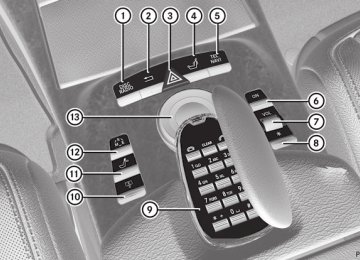- 2012 Mercedes-Benz CL Class Owners Manuals
- Mercedes-Benz CL Class Owners Manuals
- 2008 Mercedes-Benz CL Class Owners Manuals
- Mercedes-Benz CL Class Owners Manuals
- 2011 Mercedes-Benz CL Class Owners Manuals
- Mercedes-Benz CL Class Owners Manuals
- 2007 Mercedes-Benz CL Class Owners Manuals
- Mercedes-Benz CL Class Owners Manuals
- 2002 Mercedes-Benz CL Class Owners Manuals
- Mercedes-Benz CL Class Owners Manuals
- 2013 Mercedes-Benz CL Class Owners Manuals
- Mercedes-Benz CL Class Owners Manuals
- 2004 Mercedes-Benz CL Class Owners Manuals
- Mercedes-Benz CL Class Owners Manuals
- 2000 Mercedes-Benz CL Class Owners Manuals
- Mercedes-Benz CL Class Owners Manuals
- 2010 Mercedes-Benz CL Class Owners Manuals
- Mercedes-Benz CL Class Owners Manuals
- 2006 Mercedes-Benz CL Class Owners Manuals
- Mercedes-Benz CL Class Owners Manuals
- 2003 Mercedes-Benz CL Class Owners Manuals
- Mercedes-Benz CL Class Owners Manuals
- 2005 Mercedes-Benz CL Class Owners Manuals
- Mercedes-Benz CL Class Owners Manuals
- 2009 Mercedes-Benz CL Class Owners Manuals
- Mercedes-Benz CL Class Owners Manuals
- 2001 Mercedes-Benz CL Class Owners Manuals
- Mercedes-Benz CL Class Owners Manuals
- Download PDF Manual
-
i The U icon is always shown at the top
of the respective folder.
Playing back the contents of a category or folder X Select the category or folder by turning
cVd the COMAND controller.
X Press W the COMAND controller for longer
than two seconds. The content of the category or folder selected is played in accordance with the playback option (Y page 211) selected.
Alphabetical track selection iPod® and MP3 players This function is available for alphabetically sorted categories and folders. This function is not available within albums or playlists, for example.
X Select a category, e.g. Artists, by turning cVd the COMAND controller and press W to confirm. The available artists are displayed.
X Press the corresponding number key once or several times to select the first letter of the artist's name (e.g. for an artist beginning with the letter "C", press number key l three times). The available letters are listed at the lower edge of the display. After a message, the first entry in the list which matches the letter entered is highlighted.
i If no corresponding entry exists, the last entry corresponding to a previous letter is highlighted instead.
i For iPods® and MP3 players, the quality of the search results is highly dependent on the version and language variant of the software (e.g. iTunes® version) used to populate the device.
USB mass storage device This function is available for alphabetically sorted directories. This function is not available within albums or playlists, for example. X In a directory, press the corresponding
number key once or several times to select the first letter of the artist's name (e.g. for an artist beginning with the letter "C", press number key l three times). The available letters are listed at the lower edge of the display. If the directory only contains folders, COMAND searches for folders. After a message, the first entry which matches the letter entered is shown at the top of the list. If no entry matches the entered letter, the first item in the list is the last entry to correspond to a selection.
Selecting an active partition (USB mass storage devices only) You can select this function for USB mass storage devices when the storage device is partitioned. Up to four partitions (primary or logical; FAT format) are supported. i The Windows formatting program
supports FAT partitions of up to 32 GB as standard. X Select Media Interface in the basic display by sliding VÆ and turning cVd the COMAND controller and press W to confirm. X Select Select active partition and press W to confirm.
Playback options The following options are available: RNormal track sequence Normal track sequence: You hear the tracks in their normal order (numerical or alphabetical). RRandom tracks: All the tracks on the medium are played in random order. RCategory mix or Random folder (for USB devices if Folder has been selected) The tracks in the currently active category or folder, including any subfolders, are played in random order.
i For USB devices, the random playlists
offer a maximum of 300 tracks chosen at random. X To select a playback option: select Media Interface in the basic display by sliding VÆ and turning cVd the COMAND controller and press W to confirm. The options list appears. The # dot indicates the option selected.
X Select an option and press W to confirm.
Audio 221
Separate USB connection In addition to the USB connection on the Media Interface, there is another USB connection in the glove box. This connection can also be used to play audio files. Electrical consumption at this connection must not exceed a continuous current of 500 mA. If the electrical consumption is higher, use a separate source to provide power for the USB device (e.g. 12 V power supply).
Notes on USB devices Data formats The following data formats are supported: RMP3: CBR, VBR (up to 320 kbit/s) Rwma: CBR, VBR (up to 320 kbit/s) Notes on USB devices RIn order to keep the initialization time to a minimum, store only music data on a USB device.
RApproximately 10,000 tracks are
supported. Multiple folders should be used for larger numbers of tracks.
RDo not use USB extension leads or
adapters. They can impair functionality.
RA background search of the USB device is
performed and any playlists found are shown in a separate category in addition to the folders. Initialization of larger USB mass storage devices containing a high number of files may take several minutes.
i DRM (Digital Rights Management)
protected files are not supported by the Media Interface.
Audio AUX mode Notes on audio AUX mode You can connect an external audio source (AUX) to COMAND. The socket for this is located in the glove box.
222 Video
If COMAND is equipped with a Media Interface, external audio sources are connected using the associated cable set. The audio cable set then replaces the audio AUX socket. i You can find more information on the
Internet at http://www.mercedes- benz.com/connect and in the "Media Interface mode" section (Y page 216).
Activating audio AUX mode When you connect an external audio source, audio AUX is not selected automatically. X Select Audio in the main function bar by sliding ZV and turning cVd the COMAND controller and press W to confirm. X Select Aux using cVd and press W to confirm. The audio AUX menu appears. The medium in the external audio source is played, if the source is connected and playback selected.
Please see the respective operating instructions for how to operate the external audio source. You will find details on volume (Y page 124) and sound (Y page 125) settings in the "At a glance" section. G Warning! External audio sources may have different volumes, which can mean that system messages such as traffic announcements and navigation system announcements are much
louder. If necessary, please deactivate the system messages or adjust their volume manually.
Increasing the volume In some cases, the volume of the external audio device may be quieter or louder, or the usual maximum possible volume may be lower. On some devices, it is possible to adjust the volume separately. In this case, start at a medium volume and increase it gradually. This enables you to determine whether the system is able to play tones at high volume without distorting them.
Video Vehicle equipment i These Operating Instructions describe all standard and optional equipment available for your vehicle at the time of purchase. Please note that your vehicle may not be equipped with all features described.
General information Automatic picture shutoff If the vehicle is traveling at speeds above approximately 3 mph (5 km/h), the picture is shutoff in video DVD mode. The video is only displayed when the transmission selector lever is in position P. If the transmission selector lever is moved out of position P, the In order not to distract the driver, the picture is faded out while the vehicle is in motion. message appears. As soon as the vehicle speed falls below approximately 3 mph (5 km/h), the picture is switched on again.
Video 223
Basic settings Picture settings Adjusting the brightness, contrast or color X Press W the COMAND controller to show the menu. X Select Video by sliding VÆ and turning cVd the COMAND controller and press W to confirm. X Select DVD-V and press W to confirm. X Select Brightness, Contrast or color by turning cVd the COMAND controller and press W to confirm.
Changing the picture format X Press W the COMAND controller to show the menu. X Select Video by sliding VÆ and turning cVd the COMAND controller and press W to confirm. X Select Video DVD and press W to confirm. X Select DVD-V and press W to confirm. The DVD-V menu appears. The ä dot in front of a menu item indicates the current setting. X Select 16:9 optimized, 4:3 or Widescreen and press W to confirm. X Select a setting by turning cVd the COMAND controller and press W to confirm.
DVD video mode Safety notes G Warning! COMAND is classified as a Class 1 laser product. You must not open the casing. If you open the casing, or if the casing is faulty or damaged, there is a risk of exposure to
invisible laser radiation. This may damage your eyes, or those of others. COMAND does not contain any parts that can be serviced by the user. For safety reasons, all maintenance work must be carried out by qualified aftersales technicians. G Warning! Only when the vehicle is stationary should you: Rload a disc Reject a disc There is a risk of being distracted from the road and traffic conditions if this is done while the vehicle is in motion.
Notes about discs There may be playback problems when playing copied discs. There are a large variety of discs, DVD authoring software, writing software and writers available. This variety means that there is no guarantee that the system will be able to play discs that you have copied yourself. ! Do not affix stickers or labels to the discs,
as they could peel off and damage COMAND. Stickers can cause the disc to bend, which can result in read errors and disc recognition problems.
! COMAND is designed to accommodate
discs which comply with the EN 60908
standard. You can therefore only use discs with a maximum thickness of 1.3 mm. If you insert thicker discs, e.g. those that contain data on both sides (DVD on one side and audio data on the other), they cannot be ejected and can damage COMAND. Use round discs with a diameter of 12 cm. Do not use discs with a diameter of 8 cm, even with an adapter.224 Video
DVD playback conditions If video DVDs do not correspond to the NTSC or PAL TV playback standards, there may be picture/sound interference or other playback problems. COMAND can play back video DVDs produced according to the following standards: Rregion code 1 or region code 0 (no region
code)
i If you insert a video DVD with a different region code, you will see a message to this effect.
RPAL or NTSC standard You will generally find the relevant details either on the DVD itself or on the DVD case. i COMAND is set to region code 1 at the factory. This setting can be changed at an authorized Mercedes-Benz Center. This will allow you to play video DVDs with a different region code, provided that they are produced in accordance with the PAL or NTSC standard. The region code can be changed a maximum of five times.
Function restrictions Depending on the DVD, it is possible that certain functions or actions will be temporarily blocked or may not function at all. As soon as you try to activate these functions or actions, you will see the K symbol in the display.
Inserting and removing DVDs X Proceed as described in the "Inserting and
ejecting CDs and DVDs" section (Y page 204).
Activating video DVD mode Option 1
X Insert a video DVD.COMAND loads the medium inserted and starts to play it.
Option 2
X Select Video in the main function bar by sliding ZV and turning cVd the COMAND controller and press W to confirm. Video DVD mode is switched on.Hiding/showing the control menu X To show: turn cVd or slide ZVÆ the
COMAND controller.
i This function is not available while the DVD's own menu (Y page 227) is being displayed.
X To hide: slide ZVÆ the COMAND
controller.
or X Wait for approximately eight seconds.
Control menu displayed : Date medium type ; Current track = Current scene ? Track time A To show the menu
Video 225
Showing/hiding the menu This function is not available while the DVD's own menu (Y page 227) is being displayed. X To show: press W the COMAND
controller. or X Select Menu while the navigation menu is shown and press W to confirm. X To hide: slide ZV the COMAND controller and confirm Full screen by pressing W.
Selecting a video DVD X Press W the COMAND controller to show the menu. X Select Media by sliding VÆ and turning cVd the COMAND controller and press W to confirm. The media list appears. The # dot indicates the medium currently playing. Video DVDs are indicated by the ý icon.
: Icon ý for a video DVD ; Video DVD currently playing X Select DVD-V by turning cVd the COMAND controller and press W to confirm. COMAND loads the video DVD and starts playback.
i If you select a CD, an audio DVD or an
MP3 medium, you switch to the respective audio mode. You can find further information about the media list on (Y page 208).
Menu shown : Video DVD options ; Pause function = Stop function ? Full-screen function A Media selection B Sound settings
Fast forward/rewind X Slide XVY and hold the COMAND
controller until the desired position is reached. You see the navigation menu.
226 Video
Stop function X Press W the COMAND controller to show
the menu.
X To interrupt playback: select ± by
turning cVd the COMAND controller and press W to confirm. The « display changes to M. The video image is hidden.
X To continue playback: select M and press
W to confirm. Playback continues from the point where it was interrupted.
X To stop playback: while playback is
interrupted, select ± again and press W to confirm.
or X During playback, confirm ± by pressing
W twice in quick succession. M is selected.
X To restart playback: confirm M by
pressing W. Playback restarts from the beginning.
Pause function X Press W the COMAND controller to show
the menu.
X To pause: select « by turning cVd the
COMAND controller and press W to confirm. The « display changes to M.
X To continue playback: select M and press
W to confirm. The menu is hidden.
Selecting a scene/chapter If the film is divided into scenes or chapters, you can select them directly while the film is running, or skip forwards step-by-step. Some DVDs do not permit this at certain points (e.g. during the opening credits).
It may also be possible to select the scene/ chapter from within the menu stored on the DVD. X To skip forwards or back: turn cVd or
slide XVY the COMAND controller. The navigation menu (Y page 224) appears for approximately eight seconds.
X On the multifunction steering wheel: switch on video DVD mode in COMAND (Y page 224). X Use the = or ; button to select the Audio menu. X Press 9 or : to select a scene/
chapter. If you press and hold 9 or : for an extended period, rapid scroll begins.
Selecting a film/title This function is only available if the DVD is divided into several films/tracks. If the DVD contains several films, these can be selected directly. A film can be selected either when the DVD is being played back or when it is stopped. The film can also be selected from the menu on the DVD itself. X Press W the COMAND controller to show the menu. X Select DVD-V by turning cVd the COMAND controller and press W to confirm. X Select DVD functions and press W to confirm. A menu appears.
X Select Title selection by turning cVd the COMAND controller and press W to confirm.
X Select a film/title and press W to confirm.
DVD menu Calling up the DVD menu The DVD menu is the menu stored on the DVD itself. It is structured in various ways according to the individual DVD and permits certain actions and settings. In the case of multi-language DVDs, for example, you can set the language in the DVD menu. X Press W the COMAND controller to show the menu. X Select DVD-V in the menu by turning cVd the COMAND controller and press W to confirm. X Select DVD functions and press W to confirm. X Select Menu and press W to confirm. The DVD menu appears.
Selecting menu items in the DVD menu X Select a menu item by sliding ZVÆ or
turning XVY the COMAND controller and press W to confirm. The menu appears.
i Menu items that cannot be selected are
grayed out.
Video 227
COMAND executes the action. Make a selection from the further options, if necessary. COMAND then switches back to the DVD menu. i Depending on the DVD, it is possible that the Back (to the movie), Play, Stop, ., / or Go up menu item may not be operative or operative only at certain points of the DVD. To indicate this, the K symbol is shown in the display. Stopping a film or skipping to the beginning or end of a scene X Select any menu item from the DVD menu. The menu appears. X To stop the film: select the Stop menu item and press W to confirm.
X To skip to the end of a scene: select the / menu item and press W to confirm.
X To skip to the beginning of a scene:
select the . menu item and press W to confirm.
Moving up one level in the DVD menu X Press the % back button. or X Select the corresponding menu item in the
DVD menu and press W the COMAND controller to confirm.
or X Select any menu item in the DVD menu and
press W the COMAND controller to confirm. X Select Go up and press W to confirm. Back to the film X Press the % button repeatedly until you
see the film.
X To reconfirm your selection: confirm Select by pressing W.
or X Select the corresponding menu item in the
DVD menu.
228 Video
X Select the Back (to the movie) menu item in the menu and press W to confirm.
Setting the language and audio format This function is not available on all DVDs. If it is available, you can set the DVD menu language, the audio language or the audio format. The number of settings is determined by the DVD content. It is possible that the settings may also be accessed in the DVD menu (Y page 227). X Press W the COMAND controller to show the menu. X Select DVD-V in the menu by turning cVd the COMAND controller and press W to confirm. X Select DVD functions and press W to confirm. X Select Audio language and press W to confirm. In both cases, a menu appears after a few seconds. The # dot in front of an entry indicates the currently selected language.
X Select a setting by turning cVd the COMAND controller and press W to confirm.
X To exit the menu: slide XVY the COMAND
controller.
Subtitles and camera angle These functions are not available on all DVDs. The number of subtitle languages and camera angles available depends on the content of the DVD. It is possible that the settings may also be accessed in the DVD menu (Y page 227). X Press W the COMAND controller to show the menu. X Select DVD-V in the menu by turning cVd the COMAND controller and press W to confirm.
X Select DVD functions and press W to confirm. X Select Subtitles or Camera angle and press W to confirm. In both cases, a menu appears. The # dot in front of an entry indicates the current setting.
X Select a setting by turning cVd the COMAND controller and press W to confirm.
X To exit the menu: slide XVY the COMAND
controller.
Interactive content DVDs can contain interactive content (e.g. a video game). In a video game, for example, you may be able to influence events by selecting and triggering actions. The type and number of actions depend on the DVD. X Select an action by sliding ZVÆ or XVY the
COMAND controller and press W to execute it. A menu appears and the first entry, Select, is highlighted. X Press the W COMAND controller.
Video AUX operation AUX jacks You can connect an external video source (video AUX) to COMAND via the Media Interface (Y page 216) using the AUX jacks in the glove compartment. i In vehicles equipped with a rear view
camera, the video AUX jack cannot be used to connect external video sources.
Switching on video AUX mode X Select Video in the main function bar by sliding ZV and turning cVd the COMAND controller and press W to confirm. If video AUX mode was the last mode selected, it will now be active. If another video source is switched on, you can now switch to video AUX mode in the video menu. X Select Video and press W to confirm. X Select Aux and press W to confirm. The video AUX menu appears. You will hear and see the content of the external video source if it is connected and switched to playback.
For details on how to operate the external video source, see the respective device's operating instructions.
Showing/hiding the menu X To show: press W the COMAND
controller. X To hide: slide ZV the COMAND controller and confirm Full screen by pressing W.
Volume and sound settings You will find details on volume (Y page 124) and sound (Y page 125) settings in the "At a glance" section. G Warning! External video sources may have different volumes, which can mean that system messages such as traffic announcements and navigation system announcements are much louder. If necessary, please deactivate the system messages or adjust their volume manually.
i It may be the case that a device which is
connected as an external video source seems quieter or louder in the vehicle, or that the usual maximum volume cannot be reached. On some devices, it is possible to adjust the volume separately. In this case,
Vehicle 229
start at a medium volume and increase it gradually. This enables you to determine whether the system is able to play the music at high volume without distorting it.
Vehicle Vehicle General notes In this menu, you can set the following vehicle functions: RECO RMulticontour seat settings RRear window blind REASY-ENTRY/EXIT feature RExterior lighting delayed switch-off time RInterior lighting delayed switch-off RAmbient lighting RAutomatic folding mirror RLocator lighting RAutomatic locking feature RTrunk lid opening height restriction You can open the "Vehicle" menu in one of two ways. Opening the "Vehicle" menu from the main area in the center of the display
: "Vehicle" menu item ; Main area X Select Vehicle in the main function bar by sliding XVY and turning cVd the
230 Vehicle
COMAND controller and press W to confirm. Main area ; is active.
X Select the individual vehicle functions by sliding XVY or turning cVd the COMAND controller and press W to confirm.
Opening from the "Vehicle" menu
X Select Vehicle in the main function bar by sliding XVY and turning cVd the COMAND controller and press W to confirm. The "Vehicle" submenu opens.
X Select the individual vehicle functions in the menu by sliding XVY or turning cVd the COMAND controller and press W to confirm.
In the next section, it is the first procedure that is always described.
Switching the ECO function on/off The ECO start/stop function switches the engine off automatically when the vehicle is stopped under certain conditions. When pulling away again, the engine starts automatically (Y page 270). You can switch the ECO start/stop function on and off using COMAND. If you switch the ECO start/stop function off using COMAND, the function is switched on again automatically when you switch the ignition off and on again.
X To switch the ECO start/stop function on/off: select Vehicle in the main function bar by sliding XVY and turning cVd the COMAND controller and press W to confirm. The main area is active. X Select the ECO function by sliding XVY or turning cVd the COMAND controller and press W to confirm. The ECO start/stop function is switched on and off alternately.
Extending/retracting the rear window blind ! Make sure that the rear window blind can move freely. Otherwise, the blind or other objects could be damaged.
i The rear window blind is deactivated at
temperatures below -20 †.
X To extend/retract the rear window blind: select Vehicle in the main function bar by sliding XVY and turning cVd the
COMAND controller and press W to confirm. The main area is active. X Select the Rear window blind function by sliding XVY or turning cVd the COMAND controller and press W to confirm.
Activating/deactivating the automatic folding mirror In the Automatic mirror folding menu, you can set the exterior mirror so that it automatically folds in when the vehicle is locked.
X To activate/deactivate automatic mirror folding: select Vehicle in the main function bar by sliding XVY and turning cVd the COMAND controller and press W to confirm. The main area is active. X Select the Automatic mirror folding function by sliding XVY or turning cVd the COMAND controller and press W to confirm.
Setting the EASY-ENTRY/EXIT feature G Risk of injury Make sure that nobody can become trapped when you activate the EASY-ENTRY/EXIT feature. If there is a risk of entrapment by the steering column, move the steering wheel adjustment lever or press the memory button.
Vehicle 231
If there is a risk of entrapment by the seat, you can also cancel the adjustment procedure by moving the seat adjustment switch. The steering column and driver’s seat* stop moving immediately. Never leave children unsupervised in the vehicle. They could open the driver’s door and thereby unintentionally activate the EASY- ENTRY feature and become trapped as a result.
You can make a setting in COMAND so that the steering wheel swings upwards and/or the driver's seat moves backwards before you get into the vehicle. You can make the following settings: ROff: the function is switched off. RSteering column: the steering wheel swings upwards. RSteering column and seat: the steering wheel swings upwards and the driver’s seat moves backwards.
X To set the EASY-ENTRY/EXIT feature: select Vehicle in the main function bar by sliding XVY and turning cVd the
232 Vehicle
COMAND controller and press W to confirm. The main area is active. X Select the Easy-entry/exit feature menu by sliding XVY or turning cVd the COMAND controller. The EASY-ENTRY/EXIT feature menu appears. The current setting is indicated by a # dot.
X Select Setting by sliding ZVÆ or turning
cVd the COMAND controller. The selected setting is indicated by a # dot.
Setting the interior/exterior lighting delayed switch-off time Interior lighting: you can set whether and for how long you wish the interior lighting to remain on in the dark after you have removed the key from the ignition lock. Exterior light: you can set whether and for how long you want the exterior lighting to remain on in the dark after the doors have been closed. The exterior lighting automatically switches off after the switch-off delay has elapsed. You may select from the following settings: R0 seconds: delayed switch-off is
deactivated.
R15, 30, 45, 60 seconds: delayed switch-off
is activated.
i You can reactivate this function by
opening a door within one minute. If none of the doors are opened after the key is removed from the ignition lock or if a door is not closed after it has been opened, the exterior lights switch off after 60 seconds.
X To set the interior/exterior lighting delayed switch-off time: select Vehicle in the main function bar by sliding XVY and turning cVd the COMAND controller and press W to confirm. The main area is active. X Select the Interior lighting delayed switch-off/Exterior lighting delayed switch-off menu by sliding XVY or turning cVd the COMAND controller. The interior/exterior lighting delayed switch-off time menu appears. The current setting is indicated by a # dot.
X Select Setting by sliding ZVÆ or turning
cVd the COMAND controller. The selected setting is indicated by a # dot.
Setting the ambient light You can make the following settings: RSOLAR (yellow interior lighting) RNEUTRAL (white interior lighting) RPOLAR (blue interior lighting) RBrightness of the interior lighting on a scale of 0 (off) to 5 (bright)
Vehicle 233
X To set the ambient lighting: select Vehicle in the main function bar by sliding XVY and turning cVd the COMAND controller and press W to confirm. The main area is active. X Select the Ambient lighting menu by sliding XVY or turning cVd the COMAND controller. The ambient lighting menu appears. The current setting is indicated by a # dot. X Select Setting by sliding ZVÆ or turning
cVd the COMAND controller. The selected setting is indicated by a # dot.
Switching locator lighting on/off If you switch on the locator lighting, the following come on in the dark after you have unlocked the vehicle using the remote control: Rthe side lamps Rthe tail lamps Rthe license plate lamp Rthe front fog lamps Rthe entry lamps in the exterior mirror The locator lighting switches off again when you open the driver’s door. If you do not open the driver’s door, the locator lighting switches off automatically after 40 seconds.
X To switch locator lighting on/off: select Vehicle in the main function bar by sliding XVY and turning cVd the COMAND controller and press W to confirm. The main area is active. X Select the Locator lighting function by sliding XVY or turning cVd the COMAND controller and press W to confirm.
Switching the automatic locking feature on/off You can use this function to activate or deactivate the automatic central locking feature. If the automatic locking feature is activated, your vehicle will lock centrally from a speed of approximately 15 km/h. You will find further information about the automatic locking feature in the "Automatic locking feature" section (Y page 79).
X To switch the automatic locking feature on/off: select Vehicle in the main function bar by sliding XVY and
You can access the automatic climate control menu via the air conditioning function bar. To do so, make certain that the key is in position 2 in the ignition lock.
Air conditioning function bar : To set the temperature, left ; To set the air distribution, left = To set the airflow, left ? Climate control main menu
(Y page 235)
A To set the airflow, right B To set the air distribution, right C To set the temperature, right
Setting the temperature You can set the temperature separately for the driver’s and front-passenger side. X Select left temperature display : or right
temperature display C in the air- conditioning function bar by turning cVd the COMAND controller and press W to confirm.
234 Vehicle
turning cVd the COMAND controller and press W to confirm. The main area is active. X Select the Automatic locking function by sliding XVY or turning cVd the COMAND controller and press W to confirm.
Activating/deactivating the trunk lid opening height restriction
X To activate/deactivate the trunk lid opening height restriction: select Vehicle in the main function bar by sliding XVY and turning cVd the COMAND controller and press W to confirm. The main area is active. X Select the trunk lid opening height restriction function by sliding XVY or turning cVd the COMAND controller and press W to confirm.
Automatic climate control Introduction to automatic climate control You can operate the automatic climate control using COMAND or the buttons on the upper section of the center console (Y page 257). Several special automatic climate control functions can only be adjusted using COMAND.
X To adjust the temperature: slide ZVÆ or
turn cVd the COMAND controller.
X To confirm the selection: press W the
COMAND controller.
Setting the air distribution You can set the air distribution separately for the driver’s side and for the front-passenger side. X Select left air distribution ; or right air
distribution B by turning cVd the COMAND controller and press W to confirm.
¯ Directs air through the defroster vents P Directs air through the center and side
air vents
O Directs air through the footwell vents S Directs air through the center, side and
footwell vents
a Directs air through the defroster and
footwell vents
_ Directs air through the defroster,
center, side and footwell vents
b Directs air through the defroster,
center and side air vents
Vehicle 235
Setting the airflow You can set the airflow separately for the driver’s side and for the front-passenger side. X Select left airflow = or right airflow A by turning cVd the COMAND controller and press W to confirm.
X To adjust the airflow: slide ZVÆ or turn
cVd the COMAND controller.
X To confirm the selection: press W the
COMAND controller.
Climate control main menu Using COMAND, you can set additional functions that cannot be called up using the control panel in the center console. Call up these functions using the climate control main menu. X To open the climate control main menu: select the AC climate control symbol in the air-conditioning function bar by turning cVd the COMAND controller and press W to confirm. The climate control menu opens.
W Controls air distribution automatically X To adjust the air distribution: turn cVd
the COMAND controller.
X To confirm the selection: press W the
COMAND controller.
236 Vehicle
cVd the COMAND controller and press W to confirm. The climate control menu opens.
X To switch on: select Æ and press W. X To switch off: select Æ and press W.
A tick appears.
Climate control main menu You can: Rswitch cooling with dehumidification on/ off (Æ) Rcontrol climate control centrally (Mono) Radjust the Footwell temperature Rset the Airflow for the air vents Rset the Auxiliary heating, departure time Switching cooling with air dehumidification on/off Cooling is operational when the engine is running and cools according to the selected interior temperature for the vehicle. Cooling also dehumidifies the air inside the vehicle and, thereby, prevents the windows from misting up. G Risk of accident If you switch off cooling with dehumidification, the vehicle will not be cooled and the air not dehumidified in warm weather conditions. The windows can mist up faster. This could result in your no longer being able to observe the traffic conditions properly and you may cause an accident.
i Condensation may collect on the
underside of the vehicle when the cooler is operating.
X Select the climate control main menu in the
air-conditioning function bar by turning
Controlling climate control centrally You can use the Mono function to set all the air-conditioning zones in the vehicle to the same settings. If the Mono function is switched on and you adjust climate control on the driver’s side, these changes will also be made in all the air-conditioning zones. X Select the climate control main menu in the
air-conditioning function bar by turning cVd the COMAND controller and press W to confirm. The climate control menu opens. X Select Mono and press W. A tick appears when the function is selected.
The Mono function is automatically switched off if you: Rchange settings for automatic climate
control on the front-passenger side using COMAND
Rpress one of the rocker switches to operate
automatic climate control on the front- passenger side
Adjusting the footwell temperature You can use the Footwell temperature function to set the temperature difference between the footwell and the rest of the vehicle interior. i This setting is quite effective in automatic
mode, especially at low outside temperatures.
The greater the value you set, the higher the temperature in the footwell. X Select the climate control main menu in the
air-conditioning function bar by turning cVd the COMAND controller and press W to confirm. The climate control menu opens. X Select Footwell temperature and press W. A scale appears.
Vehicle 237
i This setting is quite effective in automatic
mode, especially at high outside temperatures.
If the vehicle has become very warm and the automatic climate control is cooling the interior, the blower settings are briefly canceled. X Select the climate control main menu in the
air-conditioning function bar by turning cVd the COMAND controller and press W to confirm. The climate control menu opens. X Select Airflow and press W. A menu appears. The current setting is indicated by a # dot.
X To change the temperature difference:
slide ZVÆ or turn cVd.
X To confirm your selection: press W. Adjusting the blower settings for the air vents This function allows you to determine the way the air is blown through the air vents in automatic mode. You can select: RFocused (high blower setting) RMedium (standard setting) RDiffuse (low blower setting)
X To change the airflow: slide ZVÆ or turn
cVd.
X To confirm your selection: press W.
Seats Lumbar supports The lumbar support in the backrest of the driver's and front-passenger seats can be adjusted to provide optimum support for your back. X To select the seat: press the T
function button. The main area of the COMAND display is active. A scale appears.
238 Vehicle
X Make sure that the key is in position 2 in
the ignition lock.
X Press the T function button.
X To move to the lower menu bar: select by sliding ZVÆ the COMAND controller and press W to confirm.
i When you press the T function button,
the previously adjusted seat is active.
X To adjust the lumbar support: select by sliding XVY or turning cVd the COMAND controller and press W to confirm.
Multicontour seat i Information about the components and operating principles of COMAND can be found on (Y page 108).
The contour of the driver's seat and front- passenger seat backrests can be individually adjusted to provide optimum support for your back. This is achieved by controlling the pressure in the air chambers in the multicontour seat. The adjustments are made using the COMAND display. i When you adjust the multicontour seat, you may hear the air being pumped in or released.
You can adjust the following air cushions: Rseat side bolsters Rseat backrest side bolsters Rbackrest curvature in the lumbar region Rbackrest curvature in the upper back
region
Selecting the seat You must first select the seat for which you wish to make adjustments. X Press the T function button.
The main area is active.
X To move to the lower menu bar: select by sliding ZVÆ the COMAND controller and press W to confirm.
X To select a seat: select by sliding XVY or turning cVd the COMAND controller and press W to confirm.
Exiting a menu There are several ways of exiting the menu for the multicontour seat: X Press the T function button again. or X Press any function button. or X Select another main function from the
basic menu.
Display values Two values are displayed on the setting scale if you adjust the multicontour seat: RRed: this is the set value which you specify
when making the adjustment.
RWhite: this is the current actual value,
which is slowly brought into line with the set value.
Adjusting the seat side bolsters This function allows you to adjust the air cushions in the seat side bolsters. X Select the seat (Y page 238). X Select Seat sides by sliding XVY or turning cVd the COMAND controller and press W to confirm. A scale appears.
X Select Setting by sliding ZVÆ or turning cVd the COMAND controller and press W to confirm.
Adjusting the seat backrest side bolsters This function allows you to adjust the air cushions in the seat backrest side bolsters. X Select the seat (Y page 238). X Select Backr. sides by sliding XVY or turning cVd the COMAND controller and press W to confirm. A scale appears.
Vehicle 239
Adjusting the backrest curvature in the lumbar region This function allows you to adjust the air cushions in the lumbar region of the backrest. X Select the seat (Y page 238). X Select Lumbar by sliding XVY or turning cVd the COMAND controller and press W to confirm. A crosshair appears. You can make two settings: RVertical: to move the point of greatest
lumbar support up or down
RHorizontal: to adjust the amount of
support
X Select Setting by sliding ZVÆ or turning cVd the COMAND controller and press W to confirm.
Adjusting the backrest curvature in the upper back region This function allows you to adjust the air cushions in the upper back region of the backrest. X Select the seat (Y page 238). X Select Shoulders by sliding XVY or turning cVd the COMAND controller and press W to confirm. A scale appears.
X Select Setting by sliding ZVÆ or turning cVd the COMAND controller and press W to confirm.
240 Vehicle
X Select Setting by sliding ZVÆ or turning cVd the COMAND controller and press W to confirm.
X Select Setting by sliding ZVÆ or turning cVd the COMAND controller and press W to confirm.
Resetting adjustments You can reset the seat settings to the factory settings. X Select the seat (Y page 238). X Select Reset all by sliding XVY or turning cVd the COMAND controller and press W to confirm.
Active multicontour seat The dynamic function of the active multicontour seat automatically adapts the side bolsters of the backrest to your current driving style. X Select the seat (Y page 238). X Select Dynamic seat by sliding XVY or turning cVd the COMAND controller and press W to confirm.
Massage function (PULSE) The massage function helps you to prevent muscle tension on long journeys. X Select the seat (Y page 238). X Select Massage by sliding XVY or turning cVd the COMAND controller and press W to confirm. A list appears. You can select different types of massage function: R0: Off R1: Slow and gentle R2: Slow and vigorous R3: Fast and gentle R4: Fast and vigorous X To confirm your selection: press W.
X To confirm your selection: press W.
A scale appears. You can select: R0: Off R1: Level 1
R2: Level 2X Select Setting by sliding ZVÆ or turning cVd the COMAND controller and press W to confirm. The massage function runs for approximately 6 to 20 minutes, depending on the setting.
Uploading and downloading data With this function, you can transfer COMAND data from one system (vehicle) to another system (vehicle). You can use either a USB stick or an SD card as temporary storage. You can only transfer the complete transferable data record. The following data is included in the complete transferable data record: Rnavigation destination memory and last
destination
Raddress book entries Raudio station/video channel presets Rsystem settings
Copying data to a storage medium X Insert an SD card into the SD card slot or X Insert a USB stick into the socket on the side in the glove box. X Select Vehicle in the main function bar by turning cVd the COMAND controller and press W to confirm. The "Vehicle" menu appears. X Select System and press W to confirm.
Vehicle 241
X Select Upload/download data and press W to confirm. X Select Copy data to storage medium and press W to confirm.
X Select the storage medium to which the data should be copied. X Select Start copying. COMAND checks whether the storage medium has enough storage capacity. If there is enough storage capacity, the data is copied to the storage medium.
X If there is not enough storage capacity, remove the storage medium. Make more storage space available on the storage medium. Then, try to copy the COMAND data to the storage medium again.
X Remove the storage medium.
Transferring data to another system (vehicle) X Insert/connect the storage medium (SD
card or USB stick) with the saved data into/ to the relevant interface. X Select Vehicle in the main function bar by turning cVd the COMAND controller and press W to confirm. The "Vehicle" menu appears. X Select System and press W to confirm. X Select Upload/download data and press W to confirm. X Select Import data from storage medium and press W to confirm. X Select Start data import. A prompt appears, asking whether the COMAND data should be overwritten. X Press Yes to confirm that the data saved in COMAND should be overwritten. COMAND imports the data and restarts the system. or X Press No to cancel the import process.
242
243
Vehicle equipment ............................ 244
Exterior lighting ................................ 244
Interior lighting ................................. 249
Changing bulbs ................................. 250
Windshield wipers ............................ 251244 Exterior lighting
Vehicle equipment
i This manual describes all the standard and optional equipment of your vehicle which was available at the time of purchase. Country-specific differences are possible. Bear in mind that your vehicle may not feature all functions described here. This also refers to safety-related systems and functions.
Exterior lighting Important safety notes For reasons of safety, Mercedes-Benz recommends that you drive with the lights switched on even during the daytime. In some countries, operation of the headlamps varies due to legal requirements and self-imposed obligations.
Notes on driving abroad Convert to symmetrical low beam when driving abroad: switch the headlamps to symmetrical low beam in countries in which traffic drives on the opposite side of the road from the country where the vehicle is registered. This prevents oncoming traffic from being dazzled. Symmetrical lights do not illuminate as large an area of the edge of the road. Have the headlamps converted at a qualified specialist workshop, e.g. an authorized Mercedes-Benz Center, as close to the border as possible before driving in these countries. Convert to asymmetrical low beam after returning: have the headlamps converted back to asymmetrical low beam at a qualified specialist workshop, e.g. an authorized Mercedes-Benz Center, as soon as possible after crossing the border when returning.
Light switch Operation
1W Left-hand standing lamps 2X Right-hand standing lamps 3$ Lights off/daytime running lamps 4c Automatic headlamp mode/daytime
running lamps
5T Side lamps, license plate and
instrument lighting
6L Low-beam/high-beam headlamps 7N Front fog lamps 8R Rear fog lamps The turn signals, high-beam headlamps and the high-beam flasher are operated using the combination switch (Y page 246). ! Switch off the parking lamps and standing
lamps when you leave the vehicle. This prevents the battery from discharging.
The exterior lighting (except the side lamps/ standing lamps) switches off automatically if you: Rremove the key from the ignition lock Ropen the driver's door with the key in
position 0
If you hear a warning tone when you leave the vehicle, the lights may still be switched on. X Turn the light switch to $ or c. or X If the rear fog lamp is switched on: press
the light switch in to the stop.
Low-beam headlamps X To switch on the low-beam headlamps: turn the key in the ignition lock to position 2 or start the engine.
X Turn the light switch to L.
The T indicator lamp on the light switch lights up.
Daytime running lamps Daytime running lamps in Canada The "daytime running lamps" function is required by law in Canada. It cannot therefore be deactivated. X Turn the light switch to $ or c.
When the engine is on: depending on the ambient light, the daytime running lamps or the low-beam headlamps are switched on. When the low-beam headlamps are activated, the T indicator lamp on the light switch lights up.
When the engine is running and the vehicle is stationary or if the electronic parking brake is applied: if you move the selector lever from a driving position to P, the daytime running lamps/low-beam headlamps go out after three minutes. When the engine is running, the vehicle is stationary and in high ambient light brightness: if you turn the light switch to T, you turn on the daytime running lamps and low-beam headlamps. If the engine is running and you turn the light switch to L, the manual settings take precedence over the daytime running lamps. Daytime running lamps in the USA In the USA, the daytime running lamps are deactivated upon delivery from the factory.
Exterior lighting 245
X To activate: activate the daytime running lamps function in the on-board computer (Y page 341).
X Turn the light switch to $ or c.
When the engine is on: depending on the ambient light, the daytime running lamps or the low-beam headlamps are switched on. When the low-beam headlamps are activated, the T indicator lamp on the light switch lights up.
If the engine is running and you turn the light switch to T or L, the manual settings take precedence over the daytime running lamps.
Automatic headlamps G Risk of accident If the light switch is set to c, the low-beam headlamps will not come on automatically if it is foggy. This could endanger you and others. Therefore, turn the light switch to L in fog. The automatic headlamp feature is only an aid. The driver is responsible for the vehicle's lighting at all times. G Risk of accident When it is dark or foggy, turn the light switch quickly from c to L. Otherwise, the headlamps could switch off temporarily and you could cause an accident.
X To switch on automatic headlamp mode: turn the light switch to c. Key in position 1 in the ignition lock: the side lamps are switched on or off automatically depending on the brightness of the ambient light. With the engine running: depending on the brightness of the ambient light, the daytime running lamps12 or the side lamps and low- beam headlamps are switched on or off automatically.
12 Only if daytime running lamps have been activated via the on-board computer.
246 Exterior lighting
When the low-beam headlamps are switched on, the T indicator lamp on the light switch lights up.
X Turn the light switch to L. When the light switch is set to T, you cannot switch on the rear fog lamp.
Front fog lamps and rear fog lamp Front fog lamps G Warning! If you suspect that driving conditions will be foggy, turn the light switch to L before you start your journey. Otherwise, your vehicle may not be visible and you could endanger yourself and others. G Warning! In low ambient lighting or foggy conditions, only switch from position c to L with the vehicle at a standstill in a safe location. Switching from c to L will briefly switch off the headlamps. Doing so while driving in low ambient lighting conditions may result in an accident.
X To switch on the front fog lamps: turn
the key in the ignition lock to position 2 or start the engine.
X Turn the light switch to L or T. If the
light switch is set to c, you cannot switch on the fog lamps.
X Pull the light switch out to the first detent. The green N indicator lamp on the light switch lights up.
X To switch off the front fog lamps: press
the light switch in as far as it will go. The green N indicator lamp on the light switch goes out.
Rear fog lamps X To switch on the rear fog lamp: turn the key in the ignition lock to position 2 or start the engine.
X Turn the light switch to L or T. When the light switch is set to c, you cannot switch on the rear fog lamp.
X Pull the light switch out to the second stop. The yellow R indicator lamp on the light switch lights up.
X To switch off the rear fog lamp: press the
light switch in as far as it will go. The yellow R indicator lamp on the light switch goes out.
Combination switch Turn signal
: High-beam headlamps ; Right turn signal = High-beam flasher ? Left turn signal X To indicate briefly: press the combination switch briefly to the pressure point in the direction of arrow ; or ?. The corresponding turn signal flashes three times.
X To indicate: press the combination switch beyond the pressure point in the direction of arrow ; or ?.
High-beam headlamps X To switch on the high-beam headlamps: turn the key in the ignition lock to position 2 or start the engine.
X Turn the light switch to L.
X Press the combination switch beyond the
pressure point in the direction of arrow :. The K indicator lamp in the instrument cluster lights up.
X To switch off the high-beam
headlamps: move the combination switch back to its normal position. The K indicator lamp in the instrument cluster goes out.
Adaptive Highbeam Assist G Warning! The Adaptive Highbeam Assist is only an aid intended to support you while driving. The driver is and remains responsible for proper vehicle lighting in accordance with the prevailing light, sight and traffic conditions. The system may be impaired or unavailable when Rvisibility is poor, e.g. due to snow, rain, fog,
or heavy spray
Rthe optical sensor area of the windshield is dirty, fogged up, or covered by a sticker for example
The system cannot recognize the following road users: RRoad users without a lighting system of
their own, e.g. pedestrians
RRoad users with dim lighting of their own,
e.g. cyclists
RRoad users whose lighting is obstructed,
e.g. road users behind a guardrail
RIn some seldom cases, even road users with
a lighting system of their own may be recognized too late or not at all.
The automatic high-beam headlamps will then not be deactivated or it will be activated in spite of preceding or oncoming road users. This could endanger you and/or others and cause an accident. Always pay close attention to the traffic situation and switch off the high beam manually if necessary.
Exterior lighting 247
You can use this function to set the headlamps to change between low beam and high beam automatically. The system recognizes vehicles with their lights on, either approaching from the opposite direction or traveling in front of your vehicle, and consequently switches the headlamps from high beam to low beam. The system automatically adapts the low- beam headlamp range depending on the distance to the other vehicle. Once the system no longer detects any other vehicles, it reactivates the high-beam headlamps. The system's optical sensor is located behind the windshield near the overhead control panel.
X To activate: activate the Adaptive
Highbeam Assist function using the on- board computer (Y page 341). X Turn the light switch to c. X Press the combination switch beyond the pressure point in the direction of arrow : (Y page 246). When the low-beam headlamps are switched on, the _ indicator lamp in the instrument cluster lights up. If you are driving at speeds above approximately 28 mph (45 km/h):
248 Exterior lighting
the headlamp range is set automatically depending on the distance between the vehicle and other road users. If you are driving at speeds above approximately 35 mph (55 km/h) and no other road users are detected: the high-beam headlamps are switched on automatically. The K indicator lamp in the instrument cluster also lights up. If you are driving at speeds below approximately 30 mph (45 km/h) or other road users are detected or the roads are illuminated sufficiently: the high-beam headlamps are switched off automatically. The K indicator lamp in the instrument cluster goes out. The _ indicator lamp in the instrument cluster stays on.
X To deactivate: move the combination
switch back to its normal position. The _ indicator lamp in the instrument cluster goes out.
High-beam flasher X To switch on: turn the key in the ignition lock to position 1 or 2 or start the engine. X Pull the combination switch briefly in the
direction of arrow =.
Hazard warning lamps
The hazard warning lamps automatically switch on if: Ran air bag is deployed. Rthe vehicle decelerates rapidly from a
speed of more than 45 mph (70 km/h) and comes to a standstill.
X To switch on the hazard warning lamps:
press button :. All turn signals flash. If you now switch on a turn signal using the combination switch, only the turn signal lamp on the corresponding side of the vehicle will flash.
X To switch off the hazard warning
lamps: press button :.
The hazard warning lamp switches off automatically after full brake application if the vehicle then reaches a speed of above 6 mph (10 km/h). i The hazard warning lamps still operate if
the ignition is switched off.
Headlamp cleaning system The headlamps are cleaned automatically if the "Wipe with washer fluid" function is operated ten times while the lights are on and the engine is running (Y page 251). When you switch off the ignition, the automatic headlamp cleaning system is reset and counting is resumed from 0.
Cornering light function
Interior lighting 249
Interior lighting Overview of interior lighting
The cornering light function improves the illumination of the road over a wide angle in the direction you are turning, enabling better visibility in tight bends, for example. It can only be activated when the low-beam headlamps are switched on. Active: Rif you are driving at speeds below 25
(40 km/h) and switch on the turn signals or turn the steering wheel.
Rif you are driving at speeds between
25 mph (40 km/h) and 45 mph (70 km/h) and turn the steering wheel.
Not active: if you are driving at speeds above 25 mph (40 km/h) or switch off the turn signals or turn the steering wheel to the straight-ahead position. The cornering light function may remain lit for a short time, but is automatically switched off after no more than three minutes.
Headlamps fogged up on the inside The headlamps may fog up on the inside if