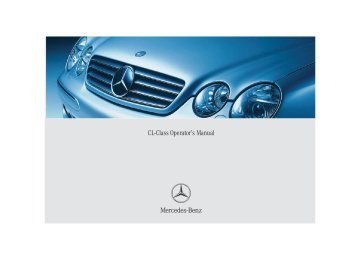- 2012 Mercedes-Benz CL Class Owners Manuals
- Mercedes-Benz CL Class Owners Manuals
- 2008 Mercedes-Benz CL Class Owners Manuals
- Mercedes-Benz CL Class Owners Manuals
- 2011 Mercedes-Benz CL Class Owners Manuals
- Mercedes-Benz CL Class Owners Manuals
- 2007 Mercedes-Benz CL Class Owners Manuals
- Mercedes-Benz CL Class Owners Manuals
- 2002 Mercedes-Benz CL Class Owners Manuals
- Mercedes-Benz CL Class Owners Manuals
- 2013 Mercedes-Benz CL Class Owners Manuals
- Mercedes-Benz CL Class Owners Manuals
- 2004 Mercedes-Benz CL Class Owners Manuals
- Mercedes-Benz CL Class Owners Manuals
- 2000 Mercedes-Benz CL Class Owners Manuals
- Mercedes-Benz CL Class Owners Manuals
- 2010 Mercedes-Benz CL Class Owners Manuals
- Mercedes-Benz CL Class Owners Manuals
- 2006 Mercedes-Benz CL Class Owners Manuals
- Mercedes-Benz CL Class Owners Manuals
- 2003 Mercedes-Benz CL Class Owners Manuals
- Mercedes-Benz CL Class Owners Manuals
- 2005 Mercedes-Benz CL Class Owners Manuals
- Mercedes-Benz CL Class Owners Manuals
- 2009 Mercedes-Benz CL Class Owners Manuals
- Mercedes-Benz CL Class Owners Manuals
- 2001 Mercedes-Benz CL Class Owners Manuals
- Mercedes-Benz CL Class Owners Manuals
- Download PDF Manual
-
not have a red marking denoting excessive engine speed. To help protect the engine, the fuel supply is interrupted if the engine is operated at an excessive engine speed.
The outside temperature indicator is not de- signed to serve as an ice-warning device and is therefore unsuitable for that purpose.
Indicated temperatures just above the freez- ing point do not guarantee that the road sur- face is free of ice. The road may still be icy, especially in wooded areas or on bridges.
The outside temperature is displayed in the instrument cluster (컄 page 22). For in- formation on how to select the unit of the displayed temperature, i.e. degrees Celsius (°C) or degrees Fahrenheit (°F), see “Selecting temperature display mode” (컄 page 148).
The temperature sensor is located in the front bumper area. Due to its location, the sensor can be affected by road or engine heat during idling or slow driving. There- fore, the accuracy of the displayed temper- ature can only be verified by comparison to a thermometer placed next to the sensor, not by comparison to external displays (e.g. bank signs, etc.). When moving the vehicle into colder ambi- ent temperatures (e.g. when leaving your garage), you will notice a delay before the lower temperature is displayed. A delay also occurs when ambient temper- atures rise. This prevents inaccurate tem- perature indications caused by heat radiated from the engine during idling or slow driving.
128
왔 Control system The control system is activated as soon as the SmartKey in the starter switch is turned to position 1 or as soon as the KEYLESS-GO start/stop button is in position 1. The control system enables you to: 앫 call up information about your vehicle 앫 change vehicle settings For example, you can use the control sys- tem to find out when your vehicle is next due for service, to set the language for messages in the instrument cluster dis- play, and much more.
The displays for the audio systems (ra- dio, CD player) will appear in English, regardless of the language selected.
Controls in detail Control system
Warning!
Multifunction display
A driver’s attention to the road and traffic conditions must always be his/her primary focus when driving.
For your safety and the safety of others, se- lecting features through the multifunction steering wheel should only be done by the driver when traffic and road conditions per- mit it to be done safely.
Bear in mind that at a speed of just 30 mph (approximately 50 km/h), your vehicle is covering a distance of 44 feet (approximate- ly 14 m) every second.
The control system relays information to the multifunction display.
1 Trip odometer 2 Main odometer
129
Controls in detail Control system
Multifunction steering wheel
The displays in the multifunction display and the settings in the control system are controlled by the buttons on the multifunc- tion steering wheel.
130
1 Multifunction display in the speed-
ometer Operating the control system
2 Selecting the submenu or setting
the volume æ up/to increase ç down/to decrease
3 Telephone*
s to take a call t to end a call
4 Menu systems
è for next menu ÿ for previous menu
5 Moving within a menu j for next display k for previous display
Controls in detail Control system
Pressing any of the buttons on the multi- function steering wheel will alter what is shown in the multifunction display. The information available in the multifunc- tion display is arranged in menus, each containing a number of functions or sub- menus. The individual functions are then found within the relevant menu (radio or CD op- erations under AUDIO, for example). These functions serve to call up relevant informa- tion or to customize the settings for your vehicle.
It is helpful to think of the menus, and the functions within each menu, as being ar- ranged in a circular pattern. 앫 If you press button è or ÿ
repeatedly, you will pass through each menu one after the other.
앫 If you press button j or k
repeatedly, you will pass through each function display, one after the other, in the current menu.
In the SETTINGS menu, instead of functions you will find a number of submenus for calling up and changing settings. For in- structions on using these submenus, see “Settings menu” (컄 page 145). The number of menus available in the sys- tem depends on which optional equipment is installed in your vehicle. The menus are described on the following pages.
131
Controls in detail Control system
Menus
This is what you will see when you scroll through the menus.
The table on the next page provides an overview of the individual menus.
132
Menus, submenus and functions
Menu 1
Standard dis- play Call up FSSMenu 2
AUDIOMenu 3
Telephone*Menu 4
NAVIMenu 5
Distronic*Menu 6
Trip computerSelect radio station
Load phone book
Activate route guid- ance
Call up set- tings
Fuel consumption statistics after start Fuel consumption statistics since the last reset Call up range
Check tire pressure*
Check engine oil level
Select satel- lite radio* sta- tion (USA only) Operate CD player
Search for name in phone book Select number last dialed
Digital speed- ometer
Operate cassette play- er
Controls in detail Control system
Menu 7
Malfunction memory Call up malfunc- tion messagesMenu 8
SettingsReset to factory settings
Instrument clus- ter submenu
Lighting sub- menu
Vehicle sub- menu
Convenience submenu
133
Controls in detail Control system
The headings used in the menus table are designed to facilitate navigation within the system and are not neces- sarily identical to those shown in the control system displays. The first func- tion displayed in each menu will auto- matically show you which part of the system you are in.
134
Standard display menu
AUDIO menu
You can select the functions in the stan- dard display menu with button j or k. The following functions are available:
Page Function 283
Call up FSS 275
Check tire pressure* Check engine oil level 262
Call up digital speedometer 134Display digital speedometer 왘 Press the j or k button repeat- edly until you see the digital speedom- eter appear in the display. The current vehicle speed is shown in the multifunction display.
The functions in the AUDIO menu operate the audio equipment which you currently have turned on. If no audio equipment is currently turned on, the message AUDIO OFF is shown in the display. The following functions are available:
Function Select radio station Select satellite radio* station (USA only) Operate CD player Operate cassette player
Page 135
135136
136Select radio station 왘 Turn on the radio. Refer to the separate
COMAND operating instructions.
왘 Press button è or ÿ repeatedly
until you see the currently tuned sta- tion in the display.
Select satellite radio* station (USA only) The satellite radio is treated as a radio ap- plication. 왘 Select satellite radio with the corre-
sponding key on the COMAND control panel (SAT).
왘 Press button è or ÿ repeatedly
until you see the currently tuned sta- tion in the display.
1 Waveband 2 Station frequency 왘 Press button j or k repeatedly
until the desired station is found.
You can only store new stations using the corresponding feature on the radio. Refer to separate COMAND operating instructions. You can also operate the radio in the usual manner.
1 SAT mode and preset number 2 Channel name or number 왘 Press button k or j repeatedly
until the desired channel is found.
Controls in detail Control system
Feature description is based on prelim- inary information available at time of printing. Additional optional satellite radio equipment and a subscription to satel- lite radio service provider are required for satellite radio operation. At time of printing, no date for the availability of optional equipment required for satel- lite radio operation had been set. Contact an authorized Mercedes-Benz Center for details and availability for your vehicle. For more information, refer to separate COMAND operating instructions.
135
Controls in detail Control system
Operate the CD player 왘 Turn on the radio and select the CD
player. Refer to separate COMAND op- erating instructions.
왘 Press button è or ÿ repeatedly until the settings for the CD currently being played appear in the display.
CD changer: To select a CD from the magazine, press a number on the COMAND system key pad located in the center dashboard.
왘 Press button j or k repeatedly
until the desired track is selected.
Operate the cassette player 왘 Turn on COMAND and select the cas- sette player. Please refer to the sepa- rate operating instructions.
왘 Press button è or ÿ repeatedly until the settings for the cassette being played can be seen in the display.
1 Current CD,
for CD changer (컄 page 137)
2 Current track
1 Current side 왘 Press button j to fast foward
or k to rewind.
136
CD changer operating mode
General notes Should excessively high temperatures oc- cur while in CD mode, CD TEMP HIGH will appear on the display and muting will take place. The unit will then switch back to the last operating mode used until the temper- ature has decreased to a safe operating level. Should excessively low temperatures oc- cur while in CD mode, CD TEMP LOW will ap- pear on the display, but the CD will continue to play. Handle CDs carefully to prevent interfer- ence during playback. Avoid fingerprints and dust on CDs. Do not write on CDs or apply any label or other material to them. Only use original CDs. Using copied CDs may create problems during playback.
Clean CDs from time to time with a com- mercially available cleaning cloth. No sol- vents, anti-static sprays, etc. should be used for cleaning. Replace the CD in its case after use. Protect CDs from heat and direct sunlight.
Only use CDs, which bear the label shown and that conform to the compact disc dig- ital audio standard (IEC 60908). Use of CDs which do not meet this stan- dard may cause damage to the CD chang- er. Do not play single-CDs (80 mm) with an adapter.
Controls in detail Control system
Your CD drive has been designed to play CDs which correspond to the IEC 60908 standard. If you insert thicker data carriers, e.g. ones that have data on both sides (one side with DVD data, the other side with audio data), they cannot be eject- ed and will damage the drive.
For information on operating the CD changer, refer to the separate COMAND operating instructions.
137
Controls in detail Control system
Warning!
The CD changer is a Class 1 laser product. There is a danger of invisible laser radiation if the cover is opened or damaged. Do not remove the cover. The CD changer does not contain any parts which can be ser- viced by the user. For safety reasons, have any service work which may be necessary performed only by qualified personnel.
Operational readiness of CD changer If a CD changer has been installed in the system, it can be operated from the COMAND system key pad located in the center dashboard. A loaded magazine must be installed for CD playing.
138
Loading/unloading the CD magazine The CD changer is located behind the cov- er on the left hand side in the trunk. 왘 Remove the CD changer cover. 왘 Slide the CD changer door to the right
and press the eject button 3.
왘 The magazine is ejected.
왘 Remove the magazine and completely
pull out the CD tray.
왘 Place the CD in the recess of the tray,
label side up.
왘 Push the tray into the magazine in the
direction shown by the arrow.
CDs which have been inserted improp- erly or are unreadable will not be played.
왘 Push the magazine into the CD changer in the direction shown by the arrow and close the CD changer door.
1 CD 2 CD changer 3 CD tray 4 CD magazine
TEL menu*
Warning!
A driver’s attention to the road and traffic conditions must always be his/her primary focus when driving. For your safety and the safety of others, we recommend that you pull over to a safe location and stop before making or taking a telephone call. If you choose to use the telephone while driving, please use the hands-free device and only use the telephone when weather, road and traffic conditions permit.
Some jurisdictions prohibit the driver from using a cellular telephone while driving a ve- hicle.
Bear in mind that at a speed of just 30 mph (approximately 50 km/h), your vehicle is covering a distance of 44 feet (approximate- ly 14 m) every second.
Never operate radio transmitters equipped with a built-in or attached antenna (i.e. with- out being connected to an external antenna) from inside the vehicle while the engine is running. Doing so could lead to a malfunc- tion of the vehicle’s electronic system, pos- sibly resulting in an accident and/or personal injury.
You can use the functions in the TEL menu to operate your telephone, provided it is connected to a hands-free system and switched on. 왘 Switch on the telephone and COMAND. 왘 Press button è or ÿ on the
steering wheel repeatedly until you see the TEL menu in the display.
Controls in detail Control system
Which messages will appear in the display field depends on whether your telephone is switched on or off: 앫 If the telephone is off, the message in the multifunction display is: TEL OFF.
앫 If the telephone is on:
The telephone will then search for a network. During this time the display reads NO SERVICE. As soon as the telephone has found a network, READY is indicated in the dis- play.
The standby message indicates that your telephone is ready for use and you can op- erate it using the control system.
139
Controls in detail Control system
The following functions are available:
Function Anwering a call Ending a call Dialing a number from the phone book Redialing
Page 140
140
140141
Answering a call When your telephone is ready to receive calls, you can answer a call at any time. In the display you will then see the message:
왘 Press button s.
You have answered the call. In the dis- play you see the length of the call posi- tioned above the number.
140
If you do not wish to accept a call, press button t.
Ending a call 왘 Press button t.
You have ended the call. In the display you will again see the standby mes- sage.
Dialing a number from the phone book If your telephone is ready to receive calls, you may select and dial a number from the phone book at any time. 왘 Press button ÿ or è repeatedly until you see the TEL menu in the dis- play.
왘 Press button j or k.
The control system reads the phone book which is stored in the telephone. The transmission depends on the num- ber of entries in the phone book and
can take up to 60 seconds. In the dis- play you will see the message PLEASE WAIT!. When the message PLEASE WAIT! dis- appears, the phone book has been loaded.
왘 Press button j or k repeatedly until the desired name appears in the display. The stored names are displayed in as- cending or descending alphabetical or- der.
If you press and hold j or k for longer than one second, the system scrolls rapidly through the list of names until you release the button again. Cancel the quick search mode by pressing t.
왘 Press button s.
The system dials the selected phone number. 앫 If the connection is successful, the
name of the party you called and the duration of the call will appear in the display.
앫 If no connection is made, the con- trol system stores the dialed num- ber in the redial memory.
Redialing The control system stores the most recent- ly dialed phone numbers. This eliminates the need to search through your entire phone book. 왘 Press button è or ÿ repeatedly until you see the TEL menu in the dis- play.
왘 Press button s.
In the display you see the first number in the redial memory.
왘 Press button j or k repeatedly until the desired name appears in the display.
If you do not want to use the telephone, press button t.
왘 Press button s.
The control system dials the selected phone number.
Controls in detail Control system
NAVI menu
In the NAVI menu, you will see the naviga- tion system’s status. 왘 Press button è or ÿ repeatedly until you see the message NAVI in the display.
앫 If the navigation system is switched off, the message NAVI OFF is shown in the display.
앫 If the navigation system is on and no destination has been entered, you will see the current direction in which the vehicle is moving and the names of streets in the display.
Please refer to the COMAND manual for in- structions on how to activate the route guidance system.
141
Controls in detail Control system
Distronic* menu
Use the Distronic menu to display the current settings for your Distronic system. What information is shown in the display depends on whether the Distronic system is active or inactive. Please refer to the “Driving systems” sec- tion of this manual (컄 page 198) for in- structions on how to activate Distronic. 왘 Press button è or ÿ repeatedly until you see one of the following two pictures in the display.
Distronic deactivated When Distronic is deactivated you will see the standard display.
Distronic activated When you activate Distronic, you will see the set speed for about five seconds in the Distronic display. The following display then appears:
1 Vehicle ahead, if detected 2 Actual distance to vehicle ahead 3 Preset distance threshold to vehicle
ahead
4 Symbol for activated distance warning
function
5 Your vehicle
1 Distronic activated
142
Trip computer menu
Use the trip computer menu to call up sta- tistical data on your vehicle. The following information is available:
Page 143
Function Fuel consumption statistics after start Fuel consumption statistics since last reset Resetting fuel consumption sta- tistics Call up range (distance to empty) 144
143
144
Fuel consumption statistics after start 왘 Press button è or ÿ repeatedly
until you see the first function of the Trip computer menu.
왘 Press button j or k repeatedly
until you see this message in the dis- play: AFTER START.
Controls in detail Control system
Fuel consumption since last reset 왘 Press button è or ÿ repeatedly
until you see the first function of the Trip computer menu.
왘 Press button j or k repeatedly
until you see this message in the dis- play: AFTER RESET.
1 Distance driven since last reset 2 Time elapsed since last reset 3 Average fuel consumption since last re-
set
4 Average speed since last reset
143
1 Distance driven since start 2 Time elapsed since start 3 Average fuel consumption since start 4 Average speed since start
The AFTER START display will flash until a distance of approximately 1 mile (1.6 km) has been covered or two min- utes have elapsed since the engine was restarted. During this period, you can incorporate the values for the previous journey by pressing the reset button on the instrument cluster (컄 page 22). If the reset button is not pressed, the AFTER START values are set to 0.
Controls in detail Control system
Resetting fuel consumption statistics 왘 Press button è or ÿ repeatedly
Call up range (distance to empty) 왘 Press button è or ÿ repeatedly
until you see the first function of the trip computer menu.
until you see the first function of the Trip computer menu.
왘 Press button j or k repeatedly until you see the reading that you want to reset in the display.
왘 Press and hold the reset button on the
instrument cluster (컄 page 22) until the value is reset to 0.
왘 Press button j or k repeatedly
until you see this message in the dis- play: RANGE. In the display you will see the calculat- ed range based on the current fuel tank level.
Malfunction memory menu
Use the malfunction memory menu to scan malfunction and warning messages that may be stored in the system. The informa- tion shown in the display depends on whether malfunctions have actually oc- curred.
Warning!
Malfunction and warning messages are only indicated for certain systems and are inten- tionally not very detailed. The malfunction and warning messages are simply a remind- er with respect to the operation of certain systems and do not replace the owner’s and/or driver’s responsibility to maintain the vehicle’s operating safety by having all required maintenance and safety checks performed on the vehicle and by bringing the vehicle to an authorized Mercedes-Benz Center to address the malfunction and warning messages (컄 page 299).
144
Controls in detail Control system
왘 Press button è or ÿ repeatedly until you see the malfunction message memory in the display.
No malfunction messages If no malfunctions have occurred, the mes- sage in the display is: NO MALFUNCTION
Malfunctions have occurred If malfunctions have occurred, you will see the number of malfunctions in the display:
1 Number of malfunctions
왘 Press button j or k.
Settings menu
The stored messages will now be dis- played in order in wich the malfunc- tions have occurred. See the “Practical hints” section for malfunction and warning messages (컄 page 299).
Should any malfunctions occur while driv- ing, the number of malfunctions will reap- pear in the display when the SmartKey in the starter switch is turned to position 0 or removed from the starter switch.
The message memory will be cleared when you turn the SmartKey in the starter switch to position 1 or 2. You will then only see high priority malfunc- tions (컄 page 299).
In the SETTINGS menu there are two func- tions: 앫 The function RESET WITH R BUTTON FOR 3 SEC., with which you can reset all the settings to the original factory settings.
앫 A collection of submenus with which you can make individual settings for your vehicle.
왘 Press button è or ÿ repeatedly until the SETTINGS menu appears in the display.
145
Controls in detail Control system
Resetting all settings You can reset all the functions of all sub- menus to the factory settings. 왘 Press the reset button on the instru- ment cluster (컄 page 22) for approxi- mately three seconds. In the display you will see the request to press the reset button again to con- firm.
왘 Press the reset button again.
The functions of all the submenus will reset to factory settings.
The settings you have changed will not be reset unless you confirm the action by pressing the reset button a second time. Due to safety reasons, resetting all of the settings while driving will not reset all of the values in the LIGHTING or the VEHICLE menu.
146
Resetting the functions of a submenu For each submenu you can reset all the functions to the factory settings. 왘 Move to a function in the submenu. 왘 Press the reset button on the instru- ment cluster (컄 page 22) for approxi- mately three seconds. In the display you will see the request to press the reset button again to con- firm.
왘 Press the reset button again.
All functions of the submenu will reset to factory settings.
Submenus in the Settings menu 왘 Press button j or k.
In the display you see the collection of the submenus.
왘 Press button æ or ç.
The selection marker moves to the next submenu.
The submenus are arranged by hierarchy. Scroll down with the ç button, scroll up with the æ button. Move within the submenus with the j or k button to the individual functions. The settings themselves are made with button æ or ç.
Controls in detail Control system
The table below shows what settings can be changed within the various menus. De- tailed instructions on making individual settings can be found on the following pag- es.
INSTRUMENT CLUSTER Select temperature display mode Select speedometer display mode Select language
LIGHTING Set daytime running lamp mode (USA only) Set locator lighting
Exterior lamps delayed shut-off
Interior lighting delayed shut-off
VEHICLE Set automatic locking
CONVENIENCE Set key-dependency
Limiting opening height of trunk lid*
Activate easy-entry/exit fea- ture Set parking position for exterior rear view mirrors Set fold-in function for exterior rear view mirrors
147
Controls in detail Control system
Instrument cluster submenu Access the INST. CLUS. submenu via the SETTINGS menu. Use the INST. CLUS. sub- menu to change the instrument cluster dis- play settings. The following functions are available:
Function Select temperature display mode Select speedometer display mode Select language
Page 148
148
149
148
Selecting temperature display mode 왘 Move the selection marker with
the æ or ç button to the INST. CLUS. submenu.
Selecting speedometer display mode 왘 Move the selection marker with
the æ or ç button to the INST. CLUS. submenu.
왘 Press button j or k repeatedly
왘 Press button j or k repeatedly
until you see this message in the dis- play: TEMP. INDICATOR. The selection marker is on the current setting.
until you see this message in the dis- play: DISPLAY VALUES IN. The selection marker is on the current setting.
왘 Press æ or ç to set the temper- ature unit to degrees Celsius (°C) or de- grees Fahrenheit (°F).
왘 Press æ or ç to set speedome-
ter unit to MILES or KM.
Selecting language 왘 Move the selection marker with
the æ or ç button to the INST. CLUS. submenu.
왘 Press button j or k repeatedly
until you see this message in the dis- play: TEXT The selection marker is on the current setting.
왘 Press æ or ç to select the lan- guage to be used for the multifunction display messages. Available languages: 앫 German 앫 English 앫 French 앫 Italian 앫 Spanish
Controls in detail Control system
Lighting submenu Access the LIGHTING submenu via the SET- TINGS menu. Use the LIGHTING submenu to change the lamp and lighting settings on your vehicle. The following functions are available:
Page 150
Function Set daytime running lamp mode (USA only) Set locator lighting 150
Exterior lights delayed shut-off 151
Interior lighting delayed shut-off 152149
Controls in detail Control system
Setting daytime running lamp mode (USA only) 왘 Move the selection marker with
the æ or ç button to the LIGHT- ING submenu.
왘 Press button j or k repeatedly
until you see this message in the dis- play: LIGHT CIRCUIT HEADLAMP MODE. The selection marker is on the current setting.
왘 Press æ or ç to select manual
or daytime running lamp (constant) mode. This function is not available in countries where daytime running lamps are mandatory.
150
Setting locator lighting During darkness, the following lamps will come on when the exterior lamp switch is in position U, the locator lighting fea- ture is activated and the vehicle is un- locked by remote control: 앫 Parking lamps 앫 Tail lamps 앫 License plate lamps 앫 Front fog lamps To activate locator lighting: 왘 Make sure the function LOCATOR
LIGHTING is set.
왘 Turn the exterior lamp switch to
position U.
With daytime running lamp mode se- lected and the exterior lamp switch at position 0, the following lamps will come on automatically when the en- gine is turned on: 앫 Parking lamps and low beam head-
lamps
앫 License plate lamps (in low ambient
light conditions)
If you turn the exterior lamp switch to another position, the corresponding lamp(s) will switch on. For safety reasons, resetting the LIGHTING submenu to factory settings (컄 page 146) while driving will not re- set the daytime running lamp mode. In the display you will then see the mes- sage: LIGHTING – CANNOT BE RESET COMPLETELY FACTORY SETTINGS WHILE DRIVING.
The locator lighting switches off when the driver’s door is opened. It switches off au- tomatically after a period of approximately 40 seconds. 왘 Move the selection marker with
the æ or ç button to the LIGHT- ING submenu.
왘 Press button j or k repeatedly
until you see this message in the dis- play: LOCATOR LIGHTING. The selection marker is on the current setting.
왘 Press æ or ç to select the de-
sired setting. The locator lighting will be switched ON or OFF.
Setting night security illumination (Exterior lights delayed switch-off) Use the HEADLAMPS DELAYED SWITCH-OFF function to set whether and for how long you would like the exterior lamps to illumi- nate during darkness after all doors are closed. When the delayed switch-off fea- ture is activated and the exterior lamp switch is in position U before the en- gine is turned off, the following lamps will remain lit after you remove the SmartKey from the starter switch: 앫 Parking lamps 앫 Tail lamps 앫 License plate lamps 앫 Front fog lamps
You can reactivate this function within ten minutes by opening a door. If you do not open a door after remov- ing the SmartKey, the lamps will auto- matically shut off after 60 seconds.
Controls in detail Control system
To activate night security illumination: 왘 Select delayed switch-off period (see
below).
왘 Turn the exterior lamp switch to
position U before turning off the en- gine.
To select delayed switch-off period: 왘 Move the selection marker with
the æ or ç button to the LIGHT- ING submenu.
왘 Press button j or k repeatedly
until you see this message in the dis- play: HEADLAMPS DELAYED SWITCH-OFF. The selection marker is on the current setting.
컄컄
151
Interior illumination delayed switch-off Use this function to set whether and for how long you would like the interior light- ing to remain lit during darkness after the SmartKey is removed from the starter switch. 왘 Move the selection marker with
the æ or ç button to the LIGHT- ING submenu.
왘 Press button j or k repeatedly
until you see this message in the dis- play: INT. ILLUMINATION DELAYED SWITCH-OFF. The selection marker is on the current setting.
왘 Press æ or ç to select the de-
sired lamp-on time period. You can se- lect: 앫 0 S, the delayed switch-off feature
is deactivated.
앫 5 S, 10 S, 15 S, or 20 S, the de- layed switch-off feature is activat- ed.
Controls in detail Control system
컄컄
왘 Press æ or ç to select the de-
sired lamp-on period. You can select: 앫 0 S, the delayed switch-off feature
is deactivated
앫 15 S, 30 S, 45 S, or 60 S, the de-
layed switch-off feature is activated
You can temporarily deactivate the de- layed switch-off feature: 왘 Before leaving the vehicle, turn the
SmartKey in the starter switch to position 0.
왘 Turn the SmartKey in the starter switch
to position 2 and back to 0. The delayed switch-off feature is deac- tivated. It will reactivate as soon as you reinsert the Smartkey in the starter switch.
Vehicles with KEYLESS-GO*: 왘 Press the KEYLESS-GO start/stop but-
ton on the gear selector lever (컄 page 33).
152
Controls in detail Control system
Vehicle submenu Access the VEHICLE submenu via the SET- INGS menu. Use the VEHICLE submenu to make general vehicle settings. The follow- ing functions are available:
Function Set automatic locking Limiting opening height of trunk lid*
Page 153
153Setting automatic locking Use this function to activate or deactivate the automatic central locking. With the au- tomatic central locking system activated, the vehicle is centrally locked at vehicle speeds of approximately 9 mph (15 km/h). 왘 Press button æ or ç to move the selection marker to the VEHICLE submenu.
왘 Press button j or k repeatedly
until you see this message in the dis- play: AUTOMATIC DOOR LOCK. The selection marker is on the current setting.
Limiting opening height of trunk lid* This function is available on vehicles with the trunk lid opening/closing system*. Use this function to activate or deactivate the limiting opening height of trunk lid. 왘 Move the selection marker with
the æ or ç button to VEHICLE submenu.
왘 Press button j or k repeatedly
until you see this message in the dis- play: OPENING LIMITER TRUNK LID
The selection marker is on the current setting.
왘 Press æ or ç to switch
AUTOMATIC DOOR LOCK ON or OFF.
왘 Press button æ or ç to switch the opening limiter for trunk lid ON or OFF.
153
Controls in detail Control system
Convenience submenu Access the CONVENIENCE submenu via the SETTINGS menu. Use the CONVENIENCE sub- menu to change the settings for a number of convenience features. The following functions are available:
Function Setting key-dependency Activating easy-entry/exit fea- ture Setting parking position for exte- rior rear view mirrors Setting fold-in function for exteri- or rear view mirrors
Page 154
154156
156
Setting key-dependency Use this function to set whether the mem- ory settings for the seats, the steering wheel, the mirrors, and the automatic cli- mate control should be stored separately for each SmartKey (컄 page 116). 왘 Move the selection marker with
the æ or ç button to the CONVENIENCE submenu.
왘 Press button j or k repeatedly
until you see this message in the dis- play: SETTINGS KEY-DEPENDENT. The selection marker is on the current setting.
왘 Press æ or ç to set key-depen-
dency to ON or OFF.
154
Activating easy-entry/exit feature Use this function to activate and deacti- vate the easy-entry/exit feature. When the feature is activated, the steering wheel and driver’s seat will move back to facili- tate exiting when you: 앫 remove the SmartKey from the starter
switch
앫 open the driver’s door. However, the engine must be turned off.
Warning!
You must make sure that no one can be- come trapped or injured by the moving steering wheel and the driver’s seat when the easy-entry/exit feature is in operation and the driver’s door is being opened or the SmartKey is removed from the starter switch.
Controls in detail Control system
Do not leave children unattended in the ve- hicle, or with access to an unlocked vehicle. Children could open the driver’s door and unintentionally activate the easy-entry/exit feature, which could result in an accident and/or serious personal injury.
After entering the vehicle, the steering wheel and seat will move into the position stored in memory when: 앫 the driver’s door is closed 앫 you put the SmartKey in the starter
switch or press the KEYLESS-GO start/stop button*
앫 press and hold the appropriate stored position button on the memory switch (컄 page 116).
To cancel seat/steering wheel move- ment, do one of the following: 앫 Press seat adjustment switch
(컄 page 35)
앫 Move the steering column stalk
(컄 page 39)
앫 Press the memory button
(컄 page 116)
왘 Move the selection marker with
the æ or ç button to the CONVENIENCE submenu.
왘 Press button j or k repeatedly
until you see this message in the dis- play: EASY-ENTRY FEATURE ACTIVATE. The selection marker is on the current setting.
왘 Press æ or ç to change the
easy-entry/exit setting.
The following settings are available for the easy-entry/exit feature:
OFF
STEER. COL.
ST. COL + SEAT
The easy-entry/exit feature is deactivat- ed. Only the steering column is moved. Both the steering column and the seat are moved.
155
Controls in detail Control system
Setting parking position for exterior rear view mirror Use the MIRROR SETTING WHEN PARKING function to select whether the passen- ger-side exterior rear view mirror should be turned downward during parking maneu- vers when reverse gear R is engaged. For additional information, see “Activating ex- terior rear view mirror parking position” (컄 page 168). 왘 Move the selection marker to
the CONVENIENCE submenu using the æ or ç button.
왘 Press button j or k repeatedly
until you see this message in the dis- play: MIRROR SETTING WHEN PARKING.
156
The selection marker is on the current setting.
왘 Press button j or k repeatedly
until the message FOLD IN MIRRORS WHEN LOCKING? appears in the display. The selection marker is on the current setting.
왘 Press æ or ç to switch function
ON or OFF.
Setting fold-in function for exterior rear view mirrors Using this function, you can set the exteri- or rear view mirrors to be automatically folded in when you lock your vehicle (컄 page 169). 왘 Move the selection marker to the CON-
VENIENCE submenu with the æ or ç button.
왘 Press button æ or ç to switch the automatic fold-in setting for the mirrors ON or OFF when the vehicle is locked.
왔 Automatic transmission For more information on driving with an au- tomatic transmission, see the “Getting started” section (컄 page 45). Your vehicle’s transmission adapts its gear shifting process to your individual driving style by continually adjusting the shift points up or down. These shift point adjust- ments are performed based on current op- erating and driving conditions. If the operating conditions change, the automatic transmission reacts by adjust- ing its gear shift program.
During the brief warm-up, transmission upshifting is delayed. This allows the catalytic converter to heat up more quickly to operating temperature.
The automatic transmission selects indi- vidual gears automatically, depending on: 앫 the gear selector lever position D with
gear ranges (컄 page 159)
앫 the selected shift program (C/S)
(컄 page 163) or (C/S/M) (CL 55 AMG only) (컄 page 164)
앫 the position of the accelerator pedal 앫 the vehicle speed The current gear selector lever position and shift program (C/S) or (C/S/M) appear in the tachometer display (컄 page 22).
Controls in detail Automatic transmission
Warning!
It is dangerous to shift the gear selector le- ver out of P or N if the engine speed is high- er than idle speed. If your foot is not firmly on the brake pedal, the vehicle could accel- erate quickly forward or reverse. You could lose control of the vehicle and hit someone or something. Only shift into gear when the engine is idling normally and when your right foot is firmly on the brake pedal.
When the gear selector lever is in position D, you can influence transmission shifting by: 앫 limiting the gear range 앫 changing gears manually
157
i To avoid overrevving the engine when the gear selector lever is moved to the D– direction, the transmission will not shift to a lower gear if the engine's max. speed would be exceeded.
Upshifting 왘 Briefly press the gear selector lever to
the right in the D+ direction.
The transmission will shift from the current gear to the next higher gear as permitted by the shift program. This action simulta- neously extends the gear range of the transmission.
Canceling gear range limit 왘 Press and hold the gear selector lever in the D+ direction until D reappears in the tachometer display.
The transmission will shift from the current gear range directly to gear range D.
Shifting into optimal gear range 왘 Press and hold the gear selector lever
in the D- direction.
The transmission will automatically select the gear range suited for optimal accelera- tion and deceleration. This will involve shifting down one or more gears.
Controls in detail Automatic transmission
One-touch gearshifting
Even with an automatic transmission you can change the gears manually when the gear selector lever is in position D.
Downshifting 왘 Briefly press the gear selector lever to
the left in the D- direction.
The transmission will shift from the current gear to the next lower gear. This action si- multaneously limits the gear range of the transmission (컄 page 159).
Warning!
On slippery road surfaces, never downshift in order to obtain braking action. This could result in drive wheel slip and reduced vehi- cle control. Your vehicle’s ABS will not pre- vent this type of loss of control.
158
Controls in detail Automatic transmission
Gear ranges
With the gear selector lever in position D, you can limit the transmission’s gear range by pressing the gear selector lever to the left (D-), and reverse the gear range limit by pressing the gear selector lever to the right (D+). The selected gear range will appear in the tachometer display. If you press on the accelerator when the engine has reached its rpm limit, the transmission will upshift beyond any gear range limit selected.
Effect
Effect
ï The transmission shifts through sixth gear only (applies only to vehicles with 7-speed automatic transmission).
î The transmission shifts through fifth gear only (applies only to ve- hicles with 7-speed automatic transmission).
é The transmission shifts through
fourth gear only.
è The transmission shifts through
third gear only. With this selection you can use the braking effect of the engine.
ç The transmission shifts through
second gear only. Allows the use of engine’s brak- ing power when driving 앫 on steep downgrades 앫 in mountainous regions 앫 under extreme operating con-
ditions
æ The transmission operates in
first gear only. For maximum use of engine’s braking effect on very steep or lengthy downgrades.
159
Controls in detail Automatic transmission
Gear selector lever position
Effect
ì Park position
Gear selector lever position when the vehicle is parked. Place gear selector lever in position P only when vehicle is stopped. The park position is not intended to serve as a brake when the vehicle is parked. Rather, the driver should always set the parking brake in addition to placing the gear selector lever in position P to secure the vehicle.
Effect The SmartKey can only be re- moved from the starter switch with the gear selector lever in position P. With the SmartKey removed the gear selector lever is locked in position P.
í Reverse gear
Place gear selector lever in position R only when vehicle is stopped.
Effect
ë Neutral
No power is transmitted from the engine to the drive axle. When the brakes are released, the vehi- cle can be moved freely (pushed or towed). To avoid damage to the transmis- sion, never engage N while driv- ing. If the ESP is deactivated or mal- functioning: Move gear selector lever to N only if the vehicle is in danger of skidding, e.g. on icy roads.
ê Drive
The transmission shifts automatically. All forward gears are available.
160
! Coasting the vehicle, or driving for any other reason with gear selector lever in N can result in transmission damage that is not covered by the Mercedes-Benz Limited Warranty.
Do not park this vehicle in areas where com- bustible materials such as grass, hay or leaves can come into contact with the hot exhaust system, as these materials could be ignited and cause a vehicle fire.
Warning!
Warning!
Getting out of your vehicle with the gear selector lever not fully engaged in position P is dangerous. Also, position P alone is not intended to or capable of preventing your vehicle from moving, possibly hitting people or objects.
Always set the parking brake in addition to shifting to position P (컄 page 47). When parked on an incline, turn the front wheels towards the road curb.
When leaving the vehicle, always remove the SmartKey from the starter switch, take the SmartKey with KEYLESS-GO* with you and lock your vehicle. Do not leave children un- attended in the vehicle, or with access to an unlocked vehicle. Children could move the gear selector lever from position P, which could result in an accident and/or serious personal injury.
Controls in detail Automatic transmission
Steering wheel gearshift control (Speedshift) CL 55 AMG
You can change the gears manually on the steering wheel or by using the gear selector lever (컄 page 158). Allow engine to warm up under low load use. Do not place full load on the engine until the operating temperature has been reached. Shift into reverse gear only when the vehicle is stopped.
Avoid spinning of a drive wheel for an extended period when driving off on slippery road surfaces. This may cause serious damage to the drivetrain which is not covered by the Mercedes-Benz Limited Warranty.
161
Controls in detail Automatic transmission
The steering wheel gearshift buttons are located to the left and right of the steering wheel.
Downshifting 왘 Press button 1 on the left side of the
steering wheel.
Upshifting 왘 Press button 2 on the right side of the
steering wheel.
The gear range is limited when you are not driving in the manual program mode (컄 page 159). When driving in the manual program mode (컄 page 164), the transmission will shift from the current gear to the next lower gear (컄 page 165).
The gear range is extended when you are not driving in the manual program mode (컄 page 159). When driving in the manual program mode (컄 page 164), the transmission will shift from the current gear to the next higher gear (컄 page 165).
1 Left button: downshift 2 Right button: upshift
162
You cannot shift with the steering wheel gearshift buttons when the gear selector lever is in position P, N or R.
Warning!
On slippery road surfaces, never downshift in order to obtain braking action. This could result in drive wheel slip and reduced vehicle control. Your vehicle’s ABS will not prevent this type of loss of control.
You cannot shift with the steering wheel gearshift buttons when the gear selector lever is in position P, N or R.
Controls in detail Automatic transmission
Program mode selector switch
왘 Press program mode selector
Accelerator position
The program mode selector switch is located on the lower part of the center console.
1 Program mode selector switch S Sport C Comfort
For standard driving For comfort driving
Never change the program mode when the gear selector lever is out of position P. This could result in a change of driving characteristics for which you may not be prepared.
switch 1 repeatedly until the letter of the desired shift program appears in the tachometer display (컄 page 22). Select C for comfort driving: 앫 The vehicle starts out in second
gear (both forward and reverse) for gentler starts. This does not apply if full throttle is applied or gear range 1 is selected.
앫 Traction and driving stability are
improved on icy roads.
앫 Upshifts occur earlier even when
you give more gas. The engine then operates at lower rpms and the wheels are less likely to spin.
앫 The power transmission ratio for
gear selector lever position R changes depending on the program mode selected (S or C).
Your driving style influences the transmission’s shifting behavior: Less throttle More throttle
Earlier upshifting Later upshifting
Kickdown Use kickdown when you want maximum acceleration. 왘 Press the accelerator past the point of
resistance. The transmission shifts into a lower gear.
왘 Ease on the accelerator when you have
reached the desired speed. The transmission shifts up again.
163
Controls in detail Automatic transmission
Manual shift program CL 55 AMG
In the manual shift program mode you can change the gears manually on the steering wheel (컄 page 161) or by using the gear selector lever (컄 page 158). Allow engine to warm up under low load use. Do not place full load on the engine until the operating temperature has been reached. Shift into reverse gear only when the vehicle is stopped.
Avoid spinning of a drive wheel for an extended period when driving off on slippery road surfaces. This may cause serious damage to the drive train which is not covered by the Mercedes-Benz Limited Warranty.
164
Program mode selector switch The program mode selector switch is located on the lower part of the center console.
For standard driving For comfort driving For manual gear shifting
1 Program mode selector switch S Sport C Comfort M Manual The selected shift program (C/S/M) is indicated in the tachometer display (컄 page 22).
Activating manual shift program 왘 Press program mode selector
switch 1 repeatedly until the M for manual shift program appears in the tachometer display. The program mode switches to manual program mode M. Automatic shifting is switched off. The gear range is not limited.
You can change the gears manually when the gear selector lever is in position D. You can upshift or downshift through the gears in succession. The current gear selector lever position and the selected shift program (C/S/M) is indicated in the tachometer display (컄 page 22).
Controls in detail Automatic transmission
Downshifting 왘 Briefly press the gear selector lever to
Upshifting 왘 Briefly press the gear selector lever to
the left in the D- direction (컄 page 158).
the right in the D+ direction (컄 page 158).
or 왘 Press button 1 on the left side of the
steering wheel (컄 page 161). The transmission shifts to the next lower gear.
or 왘 Press button 2 on the right side of the
steering wheel (컄 page 161). The transmission shifts to the next higher gear.
Kickdown The kickdown can also be used for maximum acceleration when driving in the manual program mode. 왘 Press the accelerator past the point of
resistance. The transmission shifts to a lower gear.
왘 Shift up once the desired speed has
been reached.
Warning!
On slippery road surfaces, never downshift in order to obtain braking action. This could result in drive wheel slip and reduced vehicle control. Your vehicle’s ABS will not prevent this type of loss of control.
When driving at full throttle, the trans- mission shifts to the next higher gear when maximum engine speed has been reached. When you brake or stop, the transmis- sion shifts down to a gear from which you can easily accelerate or take off.
165
Emergency operation (Limp home mode)
If vehicle acceleration worsens or the transmission no longer shifts, the trans- mission is most likely operating in limp home (emergency operation) mode. In this mode, only second gear and reverse gear can be activated. 왘 Stop the vehicle. 왘 Move gear selector lever to P.
왘 Turn off the engine. 왘 Wait at least ten seconds before
restarting.
왘 Restart the engine. 왘 Move gear selector lever to position D
(for second gear) or R.
왘 Have the transmission checked at an authorized Mercedes-Benz Center as soon as possible.
Controls in detail Automatic transmission
Deactivating manual shift program 왘 Press the program mode selector
switch repeatedly until S or C appears in the tachometer display.
or 왘 Restart the engine.
The transmission will go into the auto- matic shift program mode last selected (S or C). Program mode M is not stored.
The last selected automatic program mode (S or C) is switched on when the engine is restarted in the automatic program mode.
166
왔 Good visibility For information on the windshield wipers, see “Windshield wipers” (컄 page 50) and for setting the exterior rear view mirrors, see “Exterior rear view mirror” (컄 page 40).
Rear view mirror
Automatic antiglare rear view mirror The reflection brightness of the exterior rear view mirrors on the driver’s side and the interior rear view mirror will respond automatically to glare when 앫 the ignition is switched on
and
앫 incoming light from headlamps falls on
the sensor in the interior rear view mirror.
The interior rear view mirror will not react if 앫 reverse gear is engaged 앫 the interior lighting is turned on
Controls in detail Good visibility
Warning!
Warning!
Exercise care when using the passen- ger-side exterior rear view mirror. The mirror surface is convex (outwardly curved surface for a wider field of view). Objects in mirror are closer than they appear. Check your in- side rear view mirror or glance over your shoulder before changing lanes.
Electrolyte drops coming into contact with the vehicle paint finish can be completely removed only while in the liquid state by applying plenty of water.
The automatic antiglare function does not react if incoming light is not aimed directly at sensors in the interior rear view mirror.
The interior rear view mirror and the exterior rear view mirror on the driver’s side do not react, for example, if the rear window sun- shade is in raised position.
Glare can endanger you and others.
Warning!
In the case of an accident, liquid electrolyte may escape from the mirror housing if the mirror glass breaks.
Electrolyte has an irritating effect. Do not al- low the liquid to come into contact with eyes, skin, clothing, or respiratory system. In case it does, immediately flush affected area with water, and seek medical help if necessary.
167
The exterior rear view mirror returns to its previously stored driving position: 앫 ten seconds after you put the gear se-
lector lever out of position R
앫 immediately once your vehicle exceeds
a speed of approximately 6 mph (10 km/h)
앫 immediately when you press button 1
for driver’s side mirror
1 Driver’s side exterior rear view mirror
button
2 Passenger-side exterior rear view
mirror button
Controls in detail Good visibility
Activating exterior rear view mirror parking position Follow these steps to activate the mirror parking position so that the passen- ger-side exterior rear view mirror will be turned downward to the stored position. 왘 Make sure you have stored a parking position for the passenger-side exterior rear view mirror (컄 page 117).