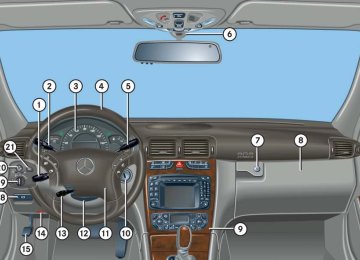- 2013 Mercedes-Benz C Class Owners Manuals
- Mercedes-Benz C Class Owners Manuals
- 2007 Mercedes-Benz C Class Owners Manuals
- Mercedes-Benz C Class Owners Manuals
- 2000 Mercedes-Benz C Class Owners Manuals
- Mercedes-Benz C Class Owners Manuals
- 1999 Mercedes-Benz C Class Owners Manuals
- Mercedes-Benz C Class Owners Manuals
- 2010 Mercedes-Benz C Class Owners Manuals
- Mercedes-Benz C Class Owners Manuals
- 2004 Mercedes-Benz C Class Owners Manuals
- Mercedes-Benz C Class Owners Manuals
- 2005 Mercedes-Benz C Class Owners Manuals
- Mercedes-Benz C Class Owners Manuals
- 2001 Mercedes-Benz C Class Owners Manuals
- Mercedes-Benz C Class Owners Manuals
- 2003 Mercedes-Benz C Class Owners Manuals
- Mercedes-Benz C Class Owners Manuals
- 2011 Mercedes-Benz C Class Owners Manuals
- Mercedes-Benz C Class Owners Manuals
- Download PDF Manual
-
Warning!
For your protection, drive only with properly positioned head restraints.
Adjust head restraint so that the head restraint supports the back of the head at eye level. This will reduce the potential for injury to the head and neck in the event of an accident or similar situation.
Do not drive the vehicle without the seat head restraints. Head restraints are intended to help reduce injuries during an accident.
The center rear seat head restraint cannot be adjusted.
Controls in detail Seats
Folding head restraints back with switch in the center console
Warning!
Folding head restraints back with release button The rear seat head restraints can be folded backward for increased visibility.
1 Head restraint release switch 왘 Start the engine. 왘 Press the symbol-side on the rocker
switch 1 to release the head restraints. The head restraints will fold backward.
1 Release button 왘 Push release button 1.
The head restraints will fold backward.
You can also fold the head restraints back using the switch in the center console (컄 page 95).
For safety reasons, always drive with the rear head restraints in the upright position when the rear seats are occupied.
Keep the area around head restraints clear of articles (e.g. clothing) to not obstruct the folding operation of the head restraints.
Placing head restraints upright
왘 Pull the head restraint forward until it
locks into position.
95
Controls in detail Seats
Make sure the head restraints engage when placing them upright. Otherwise their protective function cannot be as- sured.
Head restraint tilt Two different head restraint angle positions are available. 왘 Press the release button (컄 page 95)
and tilt the head restraint to the desired position.
Removing and installing rear seat head restraints (outer seats)
Warning!
For your protection, drive only with properly positioned head restraints.
Adjust head restraint so that the head re- straint supports the back of the head at eye level. This will reduce the potential for injury to the head and neck in the event of an ac- cident or similar situation.
Do not drive the vehicle without the seat head restraints. Head restraints are intend- ed to help reduce injuries during an acci- dent.
1 Release button
Removing rear seat head restraints 왘 Fold back head restraint (컄 page 95). 왘 Pull head restraint to its highest
position.
Do not interchange head restraints from front and rear seat.
왘 Push release button 1 and pull out
head restraint.
The center rear seat head restraint cannot be removed.
96
Installing rear seat head restraints 왘 Insert head restraint and push it down
until it engages.
왘 Push button 1 and adjust head
restraint to desired position.
Multicontour seat*
This multicontour seat has a movable seat cushion and inflatable air cushions built into the backrest to provide additional lumbar and side support. The seat cushion movement, backrest cushion height and curvature can be con- tinuously varied with switches on the right side of the seat after starting the engine.
Controls in detail Seats
Seat cushion depth 왘 Adjust the seat cushion depth to the
length of your upper leg using switch 1.
Backrest contour 왘 Adjust the contour of the backrest to the desired position using switches 2 and 3.
Backrest side bolsters 왘 Adjust the backrest side bolsters so
that they provide good lateral support using switch 4.
1 Seat cushion depth 2 Backrest bottom 3 Backrest center 4 Backrest side bolster adjustment 왘 Start the engine.
97
Controls in detail Seats
Heated seats*
Both switches for the front seats are located in the center console.
Switching on seat heating 왘 Press upper switch position 1.
A red indicator lamp on the switch comes on.
Switching off seat heating 왘 Press upper switch position 1 again.
The seat heater will be automatically switched off after approximately 30 minutes.
Switching off rapid seat heating 왘 Press lower switch position 2 again.
If one or both of the indicator lamps on the seat heater switch are flashing, there is insufficient voltage available since too many electrical consumers are turned on. The seat heater switches off automatically. The seat heater will switch back on again automatically as soon as suffi- cient voltage is available.
1 Normal heating 2 Rapid heating 왘 Make sure the ignition is switched on. All the lamps in the instrument cluster come on.
Switching on rapid seat heating 왘 Press lower switch position 2.
Both red indicator lamps on switch come on.
The system switches over to normal heating mode after approximately five minutes. Only one indicator lamp remains lit.
98
왔 Memory function*
Prior to operating the vehicle, the driv- er should check and adjust the seat height, seat position fore and aft, and seat backrest angle if necessary, to ensure adequate control, reach and comfort. The head restraint should also be adjusted for proper height. See also the section on airbags (컄 page 55) for proper seat positioning. In addition, adjust the steering wheel to ensure adequate control, reach, opera- tion and comfort. Both the interior and exterior rear view mirrors should be adjusted for adequate rear vision. Fasten seat belts. Infants and small children should be seated in a properly secured restraint system that complies with U.S. Federal Motor Vehicle Safety Standards 213 and 225 and Canadian Motor Vehicle Safety Standards 213 and 210.2.
The memory button and stored position switch are located on the door. You can store up to three different settings per SmartKey. The following settings are saved for each stored position: 앫 Driver’s seat and backrest position 앫 Steering wheel position 앫 Driver’s side exterior rear view mirror
position
앫 Passenger side exterior rear view mir-
ror position
앫 Front passenger seat position These key-dependent memory settings can be deactivated if desired (컄 page 135).
Controls in detail Memory function*
Warning!
Do not activate the memory function while driving. Activating the memory function while driving could cause the driver to lose control of the vehicle.
99
Controls in detail Memory function*
The memory button and stored position button are located on the door.
1 Memory button 2 Stored position button 왘 Make sure the ignition is switched on or the relevant door is open and the SmartKey is inserted in the starter switch.
100
Storing positions into memory
Recalling positions from memory
왘 Adjust the seats, steering wheel and rear view mirrors to the desired posi- tion (컄 page 32).
왘 Turn button 2 to selected memory
position.
왘 Press memory button 1. 왘 Release memory button and push
button 2 within three seconds. All the settings are stored at the selected position.
왘 Turn button 2 to selected memory
position.
왘 Press and hold button 2 until the seat,
steering wheel and rear view mirrors have fully moved to the stored posi- tions.
Releasing the button immediately stops movement to the stored posi- tions.
Warning!
Do not operate the power seats using the memory button if the seat backrest is in an excessively reclined position. Doing so could cause damage to front or rear seats.
First move backrest to an upright position.
Storing exterior rear view mirror parking position
For easier parking, you can adjust the passenger-side exterior rear view mirror so that you can see the right rear wheel as soon as you engage reverse gear R. For information on activating the parking position feature, see “Setting parking posi- tion* for exterior rear view mirror” (컄 page 136).
You can store a parking position for the passenger-side exterior rear view mirror for each SmartKey.
1 Memory button 2 Adjustment button 3 Passenger-side exterior rear view
mirror button
왘 Stop the vehicle. 왘 Switch on ignition (if not already on). 왘 Press button 3.
The passenger-side exterior rear view mirror is selected.
Controls in detail Memory function*
왘 Adjust the exterior rear view mirror
with button 2 so that you see the rear wheel and the road curb. 왘 Press memory button 1. 왘 Within three seconds, press bottom of
adjustment button 2. The parking position is stored if the mirror does not move.
If the mirror does move, repeat the above steps. After the setting is stored, you can move the mirror again.
101
Controls in detail Lighting 왔 Lighting For notes on how to switch on the head- lamps and use the turn signals, see the “Getting started” section (컄 page 46).
If you drive in countries where vehicles drive on the other side of the road than the country where the vehicle is regis- tered, you must have the headlamps modified for symmetrical low beams. Relevant information can be obtained at your authorized Mercedes-Benz Center.
Exterior lamp switch
The exterior lamp switch is located on the dashboard to the left of the steering wheel.
M Off U Automatic headlamp mode C Parking lamps (also side marker lamps, tail lamps, license plate lamps, instrument panel lamps) Canada only: When engine is running, the low beam is also switched on.
B Low beam plus parking lamps or
high beam headlamps (combination switch pushed forward).
ˆ Standing lamps, right (turn left one
stop)
‚ Standing lamps, left (turn left two
stops)
102
i If you remove the SmartKey and open the driver’s door while the parking lamps or low beam headlamps are switched on, then 앫 a warning sounds 앫 $ appears in the multifunction
display
앫 the message TURN OFF LIGHTS!
appears in the multifunction display
With the daytime running lamp mode activated and the engine running, the low beam headlamps cannot be switched off manually.
Manual headlamp mode The low beam headlamps and parking lamps can be switched on and off with the exterior lamp switch. For exterior lamp switch, see (컄 page 102).
Automatic headlamp mode The parking lamps, low beam headlamps and license plate lamps switch on and off automatically depending on the brightness of the ambient light. 왘 Turn the exterior lamp switch to U.
Warning!
If the exterior lamp switch is set to U, 앫 the headlamps may switch off unexpect-
edly when the system senses bright ambient light, for example light from oncoming traffic.
앫 the headlamps will not be automatically
switched on under foggy conditions.
Controls in detail Lighting
To minimize risk to you and to others, activate headlamps by turning exterior lamp switch to B when driving or when traffic and/or ambient lighting conditions require you to do so.
In low ambient lighting conditions, only switch from position U to B with the vehicle at a standstill. Switching from U to B will briefly switch off the head- lamps. Doing so while driving in low ambient lighting conditions may result in an acci- dent.
The automatic headlamp feature is only an aid to the driver. The driver is responsible for the operation of the vehicle's lights at all times.
103
Controls in detail Lighting
With the daytime running lamp mode activated, the low beam headlamps will not switch off automatically.
The front fog lamps and rear fog lamp cannot be switched on manually with exterior lamp switch in position U. To activate the fog lamps, turn exterior lamp switch to position B and pull the exterior lamp switch to first or second stop (컄 page 102).
Daytime running lamp mode 왘 Turn exterior lamp switch to
position M or U.
When the engine is running, the low beam headlamps are automatically switched on. In low ambient light conditions the parking lamps will also switch on.
Canada only When you shift from a driving position to position N or P, the low beam switches off (with a three-minute delay). For nighttime driving you should turn the exterior lamp switch to position B to permit activation of the high beam head- lamps.
USA only The high beam headlamps can also be activated when driving with the daytime running lamp mode activated and exterior lamp switch in position M. To activate the daytime running lamp mode, see “Setting daytime running lamp mode (USA only)” (컄 page 129).
See notes on the exterior lamp switch (컄 page 102).
Locator lighting and night security illumination Locator lighting and night security illumi- nation are described in the control system section under “Setting locator lighting” (컄 page 130) and “Setting night security illumination” (컄 page 131).
Switching on fog lamps
Warning!
In low ambient lighting or foggy conditions, only switch from position U to B with the vehicle at a standstill. Switching from U to B will briefly switch off the headlamps. Doing so while driving in low ambient lighting conditions may result in an accident.
104
i Fog lamps will operate with the parking lamps and/or the low beam headlamps on. Fog lamps should only be used in conjunction with low beam headlamps. Consult your State or Province Motor Vehicle Regulations regarding allow- able lamp operation.
Switching on front fog lamps 왘 Make sure the low beam headlamps
are switched on.
왘 Pull out exterior lamp switch to first
stop. The green indicator lamp ‡ beside the lamp switch comes on.
The front fog lamps and rear fog lamp cannot be switched on manually with exterior lamp switch in position U. To activate the fog lamps, turn exterior lamp switch to position B and pull the exterior lamp switch to first or second stop (컄 page 102).
Switching on rear fog lamp 왘 Make sure the low beam headlamps
are switched on.
왘 Pull out exterior lamp switch to second
stop. The yellow indicator lamp † beside the lamp switch comes on.
Controls in detail Lighting
Combination switch
The combination switch is located on the left side of the steering column.
1 High beam 2 High beam flasher
105
Controls in detail Lighting
Switching on high beams 왘 Turn exterior lamp switch to
position B or to U (컄 page 102).
왘 Push combination switch in direction of
arrow 1. The high beam indicator A on the instrument cluster comes on.
High beam flasher 왘 Pull combination switch briefly in
direction of arrow 2.
106
Hazard warning flasher
The hazard warning flasher can be activat- ed with the ignition switched on or off. It is activated automatically when an airbag is deployed. The switch is located on the center con- sole.
1 Hazard warning flasher switch
Switching on the hazard warning flasher 왘 Press hazard warning flasher switch.
All turn signals will flash.
With the hazard warning flasher acti- vated and the combination switch set for either left or right turn, only the re- spective left or right turn signals will operate when the SmartKey in the starter switch is in position 1 or 2.
Switching off the hazard warning flasher 왘 Press hazard warning flasher switch
again.
If the hazard warning flasher was activated automatically, also press switch 1 to switch off the hazard warning flasher.
Interior lighting
The controls are located in the overhead control panel.
1 Rear interior lights 2 Right front reading lamp 3 Rocker switch for automatic control
system
4 Left front reading lamp
Controls in detail Lighting
Activating automatic control 왘 Press rocker switch 3 to center
position. Interior lamps are switched on in darkness, even when you: 앫 unlock the vehicle 앫 open a door 앫 remove the SmartKey from the
starter switch
Deactivating automatic control 왘 Press the = symbol on rocker
switch 3. The interior lighting remains switched off, even when you: 앫 unlock the vehicle 앫 open a door 앫 remove the SmartKey from the
starter switch
The interior lamps are switched off after a preset time (컄 page 132).
Manual control
If the door remains open, the interior lamps switch off automatically after approximately five minutes, when the SmartKey is removed or in starter switch position 0. An interior lamp switched on manually does not go out automatically.
Switching all front interior lights on and off 왘 Press the W symbol on rocker
switch 3. The front interior lights come on. 왘 Press rocker switch 3 to center position to activate the automatic control.
107
Door entry lamps
Trunk lamp
The appropriate door entry lamp switches on if a door is opened in darkness and if the interior lighting is switched to auto- matic function. The entry lamp switches off automatically when the door is closed.
The trunk lamp switches on if the trunk lid is opened. If you leave the trunk open for an extended period of time, the trunk lamp will switch off automatically after approximately ten minutes.
If you turn the SmartKey in the starter switch to position 0 and switch off the exterior headlamps, the door entry lamps will remain lit for approximately five minutes.
Controls in detail Lighting
Switching rear interior lights on and off 왘 Press button V.
The lights in the rear passenger compartment come on.
왘 Press button V again.
The lights in the rear passenger compartment go out.
Switching right front reading lamp on and off 왘 Press right button X.
The right reading lamp comes on.
왘 Press right button X again.
The right reading lamp goes out.
Switching left front reading lamp on and off 왘 Press left button X.
The left reading lamp comes on.
왘 Press left button X again.
The left reading lamp goes out.
108
왔 Instrument cluster For a full view illustration of the instrument cluster, see “At a glance” (컄 page 22). The instrument cluster is activated when you 앫 open a door 앫 turn on the ignition 앫 press the reset button (컄 page 22) 앫 switch on the exterior lamps You can change the instrument cluster settings in the Instrument cluster submenu of the control system (컄 page 126).
Controls in detail Instrument cluster
Instrument cluster illumination
Use the reset button (컄 page 22) to adjust the illumination brightness for the instru- ment cluster.
The instrument cluster illumination is dimmed or brightened automatically to suit ambient light conditions. The instrument cluster illumination will also be adjusted automatically when you switch on the vehicle’s exterior lamps.
To brighten illumination 왘 Turn the reset button in the instrument
cluster clockwise (컄 page 22). The instrument cluster illumination will brighten.
To dim illumination 왘 Turn the reset button in the instrument cluster counterclockwise (컄 page 22). The instrument cluster illumination will dim.
109
i Excessive coolant temperature triggers a warning in the multifunction display.
During severe operating conditions, e.g. stop-and-go traffic, the coolant tempera- ture may rise close to 248°F (120°C). The engine should not be operated with the coolant temperature above 248°F (120°C). Doing so may cause serious en- gine damage which is not covered by the Mercedes-Benz Limited Warranty.
Turn the SmartKey in the starter switch to position 1 or 2. 왘 Call up the trip odometer and main odometer by pressing button è or ÿ on the multifunction steering wheel (컄 page 114).
왘 Press button j or k until the coolant temperature display appears.
Controls in detail Instrument cluster
Coolant temperature display
Warning!
앫 Driving when your engine is badly
overheated can cause some fluids which may have leaked into the engine compartment to catch fire. You could be seriously burned.
앫 Steam from an overheated engine can cause serious burns and can occur just by opening the hood. Stay away from the engine if you see or hear steam com- ing from it.
Turn off the engine, get out of the vehicle and do not stand near the vehicle until the engine has cooled down.
110
Controls in detail Instrument cluster
Trip odometer
Tachometer
Outside temperature indicator
왘 Make sure you are viewing the trip
odometer and main odometer in the multifunction display (컄 page 113).
왘 If it is not displayed, press button è or ÿ on the multifunction steering wheel until the trip odometer appears (컄 page 114).
왘 Press and hold the reset button on the
instrument cluster (컄 page 22) until the trip odometer is reset.
The red marking on the tachometer denotes excessive engine speed.
Warning!
Avoid driving at excessive engine speeds, as it may result in serious engine damage that is not covered by the Mercedes-Benz Limited Warranty.
To help protect the engine, the fuel supply is interrupted if the engine is operated within the red marking.
The outside temperature indicator is not de- signed to serve as an ice-warning device and is therefore unsuitable for that purpose.
Indicated temperatures just above the freez- ing point do not guarantee that the road sur- face is free of ice. The road may still be icy, especially in wooded areas or on bridges.
The outside temperature is indicated in the multifunction display (컄 page 23). For information on how to select the unit of the indicated temperature, i.e. degrees Celsius (°C) or degrees Fahrenheit (°F), see “Selecting temperature display mode” (컄 page 127).
111
Controls in detail Instrument cluster
The temperature sensor is located in the front bumper area. Due to its location, the sensor can be affected by road or engine heat during idling or slow driving. This means that the accuracy of the displayed temperature can only be verified by com- parison to a thermometer placed next to the sensor, not by comparison to external displays (e.g. bank signs, etc.).
When moving the vehicle into colder ambi- ent temperatures (e.g. when leaving your garage), you will notice a delay before the lower temperature is displayed.
A delay also occurs when ambient temper- atures rise. This prevents inaccurate tem- perature indications caused by heat radiated from the engine during idling or slow driving.
112
왔 Control system The control system is activated as soon as the SmartKey in the starter switch is turned to position 1. The control system enables you to 앫 call up information about your vehicle 앫 change vehicle settings For example, you can use the control system to find out when your vehicle is next due for service, to set the language for messages in the instrument cluster display, and much more.
The displays for the audio systems (radio, CD player, cassette player) will appear in English, regardless of the language selected.
Controls in detail Control system
Warning!
Multifunction display
A driver’s attention to the road and traffic conditions must always be his/her primary focus when driving.
For your safety and the safety of others, selecting features through the multifunction steering wheel should only be done by the driver when traffic and road conditions permit it to be done safely.
Bear in mind that at a speed of just 30 mph (approximately 50 km/h), your vehicle is covering a distance of 44 feet (approximately 13.5 m) every second.
The control system relays information to the multifunction display.
1 Outside temperature 2 Main odometer 3 Trip odometer 4 Automatic transmission program mode 5 Current gear selector lever position 6 Digital clock
113
Controls in detail Control system
Multifunction steering wheel
The displays in the multifunction display and the settings in the control system are controlled by the buttons on the multifunc- tion steering wheel.
114
Pressing any of the buttons on the multi- function steering wheel will alter what is shown in the multifunction display. The information available in the multifunc- tion display is arranged in menus, each containing a number of functions or sub- menus. The individual functions are then found within the relevant menu (radio or CD op- erations under AUDIO, for example). These functions serve to call up relevant informa- tion or to customize the settings for your vehicle.
1 Multifunction display in the
speedometer Operating the control system
2 Selecting the submenu or setting
the volume ç down/to decrease æ up/to increase
3 Telephone*
í to take a call ì to end a call
4 Menu systems
è for next menu ÿ for previous menu
5 Moving within a menu j for next display k for previous display
Controls in detail Control system
In the SETTINGS menu, instead of functions you will find a number of submenus for calling up and changing settings. For instructions on using these submenus, see “Submenus in the Settings menu” (컄 page 124).
The number of menus available in the sys- tem depends on which optional equipment is installed in your vehicle. The menus are described on the following pages.
It is helpful to think of the menus, and the functions within each menu, as being arranged in a circular pattern. 앫 If you press button è or ÿ
repeatedly, you will pass through each menu one after the other.
앫 If you press button k or j
repeatedly, you will pass through each function display, one after the other, in the current menu.
115
Controls in detail Control system
Menus
This is what you will see when you scroll through the menus.
The table on the next page provides an overview of the individual menus.
116
Menus, submenus and functions
Menu 1
Standard displayMenu 2
AUDIOMenu 3
NAVI*Coolant temperature display
Select radio station Activate route
guidance
Menu 4
Malfunction memory Call up malfunc- tion messagesDigital speedometer Operate CD
player*
Call up FSS
Check engine oil level
Operate casette player
Controls in detail Control system
Menu 5
SettingsMenu 6
Trip computerMenu 7
Telephone*Fuel consumption statistics after start Fuel consumption statistics since the last reset Call up range
Load phone book
Search for name in phone book
Reset to factory settings
Instrument clus- ter submenu
Lighting submenu Vehicle submenu Convenience submenu
117
Controls in detail Control system
The headings used in the menus table are designed to facilitate navigation within the system and are not neces- sarily identical to those shown in the control system displays. The first function displayed in each menu will automatically show you which part of the system you are in.
118
Standard display menu
AUDIO menu
You can select the functions in the standard display menu with button k or j. The following functions are available:
Function Call up coolant temperature display Call up digital speedometer Call up FSS Check engine oil level
Page 110
118
265
254Display digital speedometer 왘 Press button j twice.
The current vehicle speed is shown in the multifunction display.
The functions in the AUDIO menu operate the audio equipment which you currently have turned on. If no audio equipment is currently turned on, the message AUDIO OFF is shown in the display. The following functions are available:
Function Select radio station Select satellite radio station* Operate CD player* Operate cassette player
Page 119
119
120
121Select radio station 왘 Turn on the radio (컄 page 176).
Vehicles with COMAND*: Refer to separate operating instructions.
왘 Press button è or ÿ repeatedly
until you see the currently tuned station in the display.
왘 Press button k or j repeatedly
until the desired station is found. The type of search depends on the setting for the station tuning (컄 page 132): 앫 The next stored station is selected
(SP)
앫 Station search
Controls in detail Control system
Select satellite radio station* The Sirius-Satellite-Radio is treated as a radio application. 왘 Select SAT radio with the correspond-
ing softkey in the radio menu.
1 Station frequency 2 Waveband setting 3 Setting for station selection using
memory
You can only store new stations using the corresponding feature on the radio (컄 page 181). Vehicles with COMAND*: Refer to separate operating instructions. You can also operate the radio in the usual manner.
1 Channel name or number 2 SAT mode and preset number 3 Setting for station selection using
memory
컄컄
119
Controls in detail Control system
컄컄
왘 Press button k or j repeatedly
until the desired channel is found.
Feature description is based on preliminary information available at time of printing. For more information on satellite radio operation, see “Satellite radio (SAT)* (USA only)” (컄 page 182). Vehicles with COMAND*: Refer to separate operating instructions.
120
Operate the CD player* 왘 Turn on the radio and select the CD
player (컄 page 189). Vehicles with COMAND*: Refer to separate operating instructions.
왘 Press button è or ÿ repeatedly until the settings for the CD currently being played are shown in the display.
To select a CD from the magazine, press a number on the audio system or the COMAND* system key pad located in the center dashboard.
1 Current track 2 Current CD (for CD changer*) 왘 Press button k or j repeatedly
until the desired track is selected.
Controls in detail Control system
Operate the cassette player 왘 Turn on the radio and select the
casette player (컄 page 186). Vehicles with COMAND*: Refer to separate operating instructions.
왘 Press button è or ÿ repeatedly
until the settings for the cassette currently being played are shown in the display.
1 Current side
왘 Press button j to fast forward to
NAVI* menu
the next track.
왘 Press button k to rewind the
cassette to the beginning of the current track.
To select the reverse side of the tape, press button below track number on the audio system display, or enter request on the COMAND* system located in the center dashboard.
The NAVI menu contains the functions needed to operate your navigation system. 왘 Press button è or ÿ repeatedly until you see the message NAVI in the display.
앫 If the navigation system is switched off, the message NAVI OFF is shown in the display.
앫 If the navigation system is on, the
message NAVI ACTIVE is shown in the display.
Please refer to the COMAND* manual for instructions on how to activate the route guidance system*.
121
Controls in detail Control system
Malfunction memory menu
Use the malfunction memory menu to scan malfunction and warning messages that may be stored in the system. What information is shown in the display depends on whether malfunctions have actually occurred.
Warning!
Malfunction and warning messages are only indicated for certain systems and are inten- tionally not very detailed. The malfunction and warning messages are simply a remind- er with respect to the operation of certain systems and do not replace the owner’s and/or driver’s responsibility to maintain the vehicle’s operating safety by having all required maintenance and safety checks performed on the vehicle and by bringing the vehicle to an authorized Mercedes-Benz Center to address the malfunction and warning messages (컄 page 280).
122
왘 Press button è or ÿ repeatedly until you see the malfunction message memory in the display.
No malfunction messages If no malfunctions have occurred, the message in the display is: NO MALFUNCTION
Malfunctions have occurred If malfunctions have occurred, you will see the number of malfunctions in the display:
1 Number of malfunctions
왘 Press button k or j.
The stored messages will now be dis- played in order. For malfunction and warning messages, see “Messages in the display” (컄 page 280).
Should any malfunctions occur while driving, the number of malfunctions will reappear in the display when the SmartKey in the starter switch is turned to position 0 or removed from the starter switch.
The message memory will be cleared when you turn the SmartKey in the starter switch to position 1 or 2. You will then only see high-priority messages in the multifunction display (컄 page 280).
Settings menu
In the SETTINGS menu there are two functions: 앫 The function RESET TO FACTORY
SETTINGS, with which you can reset all the settings to the original factory settings.
앫 A collection of submenus with which you can make individual settings for your vehicle.
왘 Press button è or ÿ repeatedly until the SETTINGS menu is seen in the display.
Resetting all settings You can reset all the functions of all submenus to the factory settings. 왘 Press the reset button in the
instrument cluster (컄 page 22) for approximately three seconds. In the display you will see the request to press the reset button again to confirm.
왘 Press the reset button again.
The functions of all the submenus will reset to factory settings.
Controls in detail Control system
The settings you have changed will not be reset unless you confirm the action by pressing the reset button a second time. Approximately five seconds after pressing the reset button for the second time, the SETTINGS... menu reappears in the display. For safety reasons, the following functions are not reset while driving: 앫 the LIGHT CIRCUIT HEADLIGHT MODE function in the LIGHTING submenu
앫 the SETTINGS KEY-DEPENDENT
function in the CONVENIENCE submenu
123
i The settings you have changed will not be reset unless you confirm the action by pressing the reset button a second time. Approximately five seconds after pressing the reset button for the second time, the SETTINGS... menu reappears in the display.
Resetting the functions of a submenu For each submenu you can reset all the functions to the factory settings. 왘 Move to a function in the submenu. 왘 Press the reset button (컄 page 22) in
the instrument cluster for approxi- mately three seconds. In the display you will see the request to press the reset button again to confirm.
왘 Press the reset button again.
All functions of the submenu will reset to factory settings.
Controls in detail Control system
Submenus in the Settings menu 왘 Press button k or j.
In the display you see the collection of the submenus.
왘 Press button ç.
The selection marker moves to the next submenu.
The submenus are arranged by hierarchy. Scroll down with the ç button, scroll up with the æ button. Move within the submenus with the k or j button to the individual functions. The settings themselves are made with button æ or ç.
124
Controls in detail Control system
The table below shows what settings can be changed within the various menus. Detailed instructions on making individual settings can be found on the following pages.
INSTRUMENT CLUSTER Set time (hours)
Set time (minutes) Select time display mode
LIGHTING Set daytime running lamp mode (USA only) Set locator lighting Exterior lamps delayed shut-off
VEHICLE Set station selection mode (radio) Set automatic locking
CONVENIENCE Activate easy-entry/exit feature
Set key-dependency Set parking position for exterior rear view mirror
Interior lighting delayed shut-off
Select temperature display mode Select speedometer display mode Select language Select display (speed display or outside temperature)
125
Controls in detail Control system
Instrument cluster submenu Access the INSTRUMENT CLUSTER submenu via the SETTINGS menu. Use the INSTRUMENT CLUSTER submenu to change the instrument cluster display settings. The following functions are available:
Function Set time (hours) Set time (minutes) Select time display mode Select temperature display mode Select speedometer display mode Select language Select display (speed display or outside temperature)
Page 126
126
127
127128
128
129126
Set time (hours) This function can only be seen with audio system.
Vehicles with COMAND*: For information on setting the time, refer to the separate COMAND operating instructions.
왘 Move the selection marker with the æ or ç button to the INSTRUMENT CLUSTER submenu.
왘 Press button j or k repeatedly
until you see this message in the display: TIME SETTINGS – HOURS.
The selection marker is on the hour setting.
왘 Press æ or ç to set the hour.
Set time (minutes) This function can only be seen with audio system.
Vehicles with COMAND*: For information on setting the time, refer to the separate COMAND operating instructions.
왘 Move the selection marker with the æ or ç button to the INSTRUMENT CLUSTER submenu.
Controls in detail Control system
왘 Press button j or k repeatedly
until you see this message in the display: TIME SETTINGS – MINUTES. The selection marker is on the minute setting.
Selecting time display mode 왘 Move the selection marker with the æ or ç button to the INSTRUMENT CLUSTER submenu.
Selecting temperature display mode 왘 Move the selection marker with the æ or ç button to the INSTRUMENT CLUSTER submenu.
왘 Press button j or k repeatedly
왘 Press button j or k repeatedly
until you see this message in the display: 12/24 HOUR. The selection marker is on the current setting.
until you see this message in the display: TEMP. INDICATOR. The selection marker is on the current setting.
왘 Press æ or ç to set the minutes.
왘 Press æ or ç to set the 12h or
24h time display mode.
왘 Press æ or ç to set temperature unit to degrees Celsius (°C) or degrees Fahrenheit (°F).
127
Controls in detail Control system
Selecting speedometer display mode 왘 Move the selection marker with the æ or ç button to the INSTRUMENT CLUSTER submenu.
Selecting language 왘 Move the selection marker with the æ or ç button to the INSTRUMENT CLUSTER submenu.
왘 Press button j or k repeatedly
왘 Press button j or k repeatedly
until you see this message in the display: DISPLAY VALUES IN. The selection marker is on the current setting.
until you see this message in the display: TEXT. The selection marker is on the current setting.
Available languages: 앫 German 앫 English 앫 French 앫 Italian 앫 Spanish
왘 Press æ or ç to set
speedometer unit to Km or Miles.
왘 Press æ or ç to select the
language to be used for the multifunction display messages.
128
Selecting display (speed display or outside temperature) 왘 Move the selection marker with the æ or ç button to the INSTRUMENT CLUSTER submenu.
왘 Press button j or k repeatedly
until you see this message in the display: SELECT DISPLAY. The selection marker is on the current setting.
Lighting submenu Access the LIGHTING submenu via the SETTINGS menu. Use the LIGHTING submenu to change the lamp and lighting settings on your vehicle. The following functions are available:
Page 129
Function Set daytime running lamp mode (USA only) 130
Set locator lighting Exterior lamps delayed shut-off 131
Interior lighting delayed shut-off 132왘 Press æ or ç to select the display permanently shown in the multifunction display.
Controls in detail Control system
Setting daytime running lamp mode (USA only) 왘 Move the selection marker with the æ or ç button to the LIGHTING submenu.
왘 Press button j or k repeatedly
until you see this message in the display: LIGHT CIRCUIT HEADLIGHT MODE. The selection marker is on the current setting.
왘 Press æ or ç to select manual
or daytime running lamp (constant) mode. This function is not available in countries where daytime running lamps are mandatory.
컄컄
129
Controls in detail Control system
컄컄
With daytime running lamp mode selected and the exterior lamp switch at position 0, the following lamps will come on automatically when the engine is turned on: 앫 Parking lamps and low beam
headlamps
앫 License plate lamps (in low ambient
light conditions)
If you turn the exterior lamp switch to another position, the corresponding lamp(s) will switch on. For safety reasons, resetting the LIGHTING submenu to factory settings (컄 page 124) while driving will not reset the daytime running lamp mode. In the display you will then see the message: LIGHTING – CANNOT BE TOTALLY RESET TO FACTORY SETTINGS WHILE DRIVING!.
Setting locator lighting During darkness, the following lamps will come on when the exterior lamp switch is in position U, the locator lighting feature is activated, and the vehicle is unlocked by SmartKey: 앫 Parking lamps 앫 Tail lamps 앫 License plate lamps 앫 Front fog lamps To activate locator lighting: 왘 Make sure the function LOCATOR
LIGHTING is set.
왘 Turn the exterior lamp switch to
position U.
The locator lighting switches off when the driver’s door is opened. It switches off automatically after a period of approxi- mately 40 seconds.
왘 Move the selection marker with the æ or ç button to the LIGHTING submenu.
왘 Press button j or k repeatedly
until you see this message in the display: LOCATOR LIGHTING. The selection marker is on the current setting.
왘 Press æ or ç to select the
desired setting. The locator lighting will be switched on or off.
130
Setting night security illumination (Exterior lamps delayed shut-off) Use the HEADLIGHTS DELAYED SHUT-OFF function to set whether and for how long you would like the exterior lamps to illumi- nate during darkness after all doors are closed. When the delayed shut-off feature is acti- vated and the exterior lamp switch is in position U, the following lamps will re- main lit after you remove the SmartKey from the starter switch: 앫 Parking lamps 앫 Tail lamps 앫 License plate lamps 앫 Front fog lamps
You can reactivate this function within ten minutes by opening a door. If you do not open a door after removing the SmartKey, the lamps will automatically switch off after 60 seconds.
To activate night security illumination: 왘 Select delayed shut-off period
(컄 page 131).
왘 Turn the exterior lamp switch to
position U.
To select delayed shut-off period: 왘 Move the selection marker with the æ or ç button to the LIGHTING submenu.
왘 Press button j or k repeatedly
until you see this message in the display: HEADLIGHTS DELAYED SHUT-OFF.
Controls in detail Control system
The selection marker is on the current setting.
왘 Press æ or ç to select the
desired lamp-on period. You can select: 앫 0 s, the delayed shut-off feature is
deactivated
앫 15 s, 30 s, 45 s or 60 s, the delayed
shut-off feature is activated You can temporarily deactivate the delayed shut-off feature: 왘 Before leaving the vehicle turn the SmartKey in the starter switch to position 0.
왘 Then turn it to position 2 and back
to 0.
컄컄
131
Controls in detail Control system
컄컄
The delayed shut-off feature is deactivated. It will reactivate as soon as you reinsert the SmartKey in the starter switch.
Interior lighting delayed shut-off Use this function to set whether and for how long you would like the interior lighting to remain lit during darkness after the SmartKey is removed from the starter switch. 왘 Move the selection marker with the æ or ç button to the LIGHTING submenu.
왘 Press button j or k repeatedly
until you see this message in the display: INT. LIGHTING DELAYED SHUT-OFF.
132
The selection marker is on the current setting.
왘 Press æ or ç to select the
desired lamp-on time period. You can select: 앫 0 s, the delayed shut-off feature is
deactivated
앫 5 s, 10 s, 15 s or 20 s, the delayed
shut-off feature is activated
Vehicle submenu Access the VEHICLE submenu via the SETTINGS menu. Use the VEHICLE submenu to make general vehicle settings. The following functions are available:
Function Set station selection mode (radio) Set automatic locking
Page 132
133
Setting station selection mode Use the PRESS BUTTON IN AUDIO MODE function to select the manual or memory station selection mode for the radio (컄 page 119). 왘 Move the selection marker with the æ or ç button to the VEHICLE submenu.
왘 Press button j or k repeatedly
until you see this message in the display: PRESS BUTTON IN AUDIO MODE. The selection marker is on the current setting.
왘 Press æ or ç to select the
desired station selection mode. You can select: 앫 STATION SEARCH 앫 MEMORY selects next stored station
Setting automatic locking Use this function to activate or deactivate the automatic central locking. With the automatic central locking system activated, the vehicle is centrally locked at vehicle speeds of approximately 9 mph (15 km/h). 왘 Move the selection marker with the æ or ç button to the VEHICLE submenu.
왘 Press button j or k repeatedly
until you see this message in the display: AUTOMATIC DOOR LOCK. The selection marker is on the current setting.
Controls in detail Control system
Convenience submenu Access the CONVENIENCE submenu via the SETTINGS menu. Use the CONVENIENCE submenu to change the settings for a number of convenience features. The following functions are available:
Function Activate easy-entry/exit feature* Set key-dependency Set parking position for exterior rear view mirror
Page 134
135
136왘 Press æ or ç to switch
AUTOMATIC DOOR LOCK ON or OFF.
133
Controls in detail Control system
Activating easy-entry/exit feature* Use this function to activate and deactivate the easy-entry/exit feature. When the feature is activated, the steering wheel and driver’s seat will move back to facilitate exiting when you 앫 remove the SmartKey from the starter
switch
앫 open the driver’s door However, the engine must be turned off.
134
Warning!
You must make sure no one can become trapped or injured by the moving steering wheel and the driver’s seat when the easy-entry/exit feature* is activated and the driver’s door is being opened and the en- gine is turned off or the SmartKey is re- moved from the starter switch.
Do not leave children unattended in the ve- hicle, or with access to an unlocked vehicle. Children could open the driver’s door and unintentionally activate the easy-entry/exit feature*, which could result in an accident and/or serious personal injury.
After entering the vehicle the steering wheel and seat will move into the position stored in memory when you 앫 close the driver’s door with the
SmartKey in starter switch position 2.
앫 you put the SmartKey in the starter switch with the driver’s door closed.
To cancel seat/steering wheel movement, do one of the following: 앫 press the seat adjustment switch*
(컄 page 35)
앫 move the steering column stalk*
(컄 page 37)
앫 press the stored position button*
(컄 page 100)
Controls in detail Control system
The following settings are available for the easy-entry/exit feature:
OFF
STEERING COLUMN
STEERING COLUMN + SEAT
The easy-entry/exit feature is deactivated Only the steering column is moved Both the steering column and the seat are moved
Setting key-dependency Use this function to set whether the memory settings for the seats, the steering wheel and the mirrors should be stored separately for each SmartKey (컄 page 99). 왘 Move the selection marker with the æ or ç button to the CONVENIENCE submenu.
왘 Press button j or k repeatedly
until you see this message in the display: SETTINGS KEY-DEPENDENT. The selection marker is on the current setting.
왘 Move the selection marker with the æ or ç button to the CONVENIENCE submenu.
왘 Press button j or k repeatedly
until you see this message in the display: EASY-ENTRY FEATURE ACTIVATE. The selection marker is on the current setting.
왘 Press æ or ç to change the
easy-entry/exit setting.
왘 Press æ or ç to set
key-dependency to ON or OFF.
135
왘 Press button j or k repeatedly
Trip computer menu
until you see this message in the display: MIRROR SETTING WHEN PARKING. The selection marker is on the current setting.
왘 Press æ or ç to switch function
ON or OFF.
Use the trip computer menu to call up statistical data on your vehicle. The following information is available:
Page 137
Function Fuel consumption statistics after start Fuel consumption statistics since last reset Call up range (distance to empty) 138
137
Controls in detail Control system
Setting parking position* for exterior rear view mirror Use the MIRROR SETTING WHEN PARKING function to select whether the passen- ger-side exterior rear view mirror should be turned downward during parking maneu- vers when reverse gear R is engaged. For additional information, see “Activating exterior rear view mirror parking posi- tion*” (컄 page 150). 왘 Move the selection marker to the
CONVENIENCE submenu using the æ or ç button.
136
Fuel consumption statistics after start 왘 Press button ÿ or è repeatedly
Fuel consumption since last reset 왘 Press button ÿ or è repeatedly
until you see the first function of the Trip computer menu.
until you see the first function of the Trip computer menu.
왘 Press button j or k repeatedly
왘 Press button j or k repeatedly
until you see this message in the display: AFTER START.
until you see this message in the display: AFTER RESET.
1 Distance driven since start 2 Time elapsed since start 3 Average fuel consumption since start 4 Average speed since start
1 Distance driven since last reset 2 Time elapsed since last reset 3 Average fuel consumption since last
reset
4 Average speed since last reset
Controls in detail Control system
All statistics stored since the last engine start will be reset approximately four hours after the SmartKey in the starter switch is turned to position 0 or removed from the starter switch. Resetting will not occur if you turn the SmartKey back to position 1 or 2 within this time period.
Resetting fuel consumption statistics 왘 Press button ÿ or è repeatedly
until you see the first function of the Trip computer menu.
왘 Press button j or k repeatedly until you see the reading that you want to reset in the display.
왘 Press and hold the reset button in the
instrument cluster (컄 page 22) until the value is reset to 0.
137
Controls in detail Control system
Call up range (distance to empty) 왘 Press button ÿ or è repeatedly
until you see the first function of the Trip computer menu.
왘 Press button j or k repeatedly
until you see this message in the display: RANGE. In the display you will see the calculated range based on the current fuel tank level.
138
TEL menu*
Warning!
A driver’s attention to the road must always be his/her primary focus when driving. For your safety and the safety of others, we recommend that you pull over to a safe location and stop before placing or taking a telephone call. If you choose to use the telephone while driving, please use the hands-free device and only use the telephone when weather, road and traffic conditions permit.
Some jurisdictions prohibit the driver from using a cellular telephone while driving a vehicle.