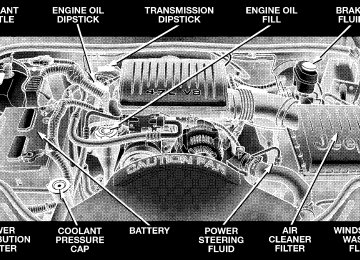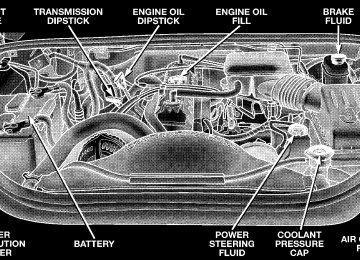- 2009 Jeep Grand Cherokee Owners Manuals
- Jeep Grand Cherokee Owners Manuals
- 2005 Jeep Grand Cherokee Owners Manuals
- Jeep Grand Cherokee Owners Manuals
- 2013 Jeep Grand Cherokee Owners Manuals
- Jeep Grand Cherokee Owners Manuals
- 2008 Jeep Grand Cherokee Owners Manuals
- Jeep Grand Cherokee Owners Manuals
- 2006 Jeep Grand Cherokee Owners Manuals
- Jeep Grand Cherokee Owners Manuals
- 2004 Jeep Grand Cherokee Owners Manuals
- Jeep Grand Cherokee Owners Manuals
- 2007 Jeep Grand Cherokee Owners Manuals
- Jeep Grand Cherokee Owners Manuals
- 2011 Jeep Grand Cherokee Owners Manuals
- Jeep Grand Cherokee Owners Manuals
- 2012 Jeep Grand Cherokee Owners Manuals
- Jeep Grand Cherokee Owners Manuals
- 2010 Jeep Grand Cherokee Owners Manuals
- Jeep Grand Cherokee Owners Manuals
- Download PDF Manual
-
Do not place any article under the adjustable pedal’s or impede its ability to move as it may cause damage to the pedal controls. Pedal travel may become limited if movement is stopped by an obstruction in the adjustable pedal’s path.
Press the top of the button to move the pedals rearward (toward the front of the vehicle). Press the bottom of the button to move the pedals forward (toward the driver). † The pedals can be adjusted with the ignition OFF. † The pedals can be adjusted while driving.
86 UNDERSTANDING THE FEATURES OF YOUR VEHICLE
ELECTRONIC SPEED CONTROL When engaged, this device takes over accelerator opera- tions at speeds greater than 40 mph (60 km/h). The controls are mounted on the steering wheel and consist of ON·OFF, SET, RES·ACCEL, CANCEL, and COAST con- trols.
To Activate Press the ON·OFF button to turn the system ON. To turn the system OFF, press the ON·OFF button again. The system should be turned OFF when not in use. The CRUISE indicator light in the instrument cluster will illuminate when the system is ON. To Set at a Desired Speed When the vehicle has reached the desired speed, press and release the SET button. Release the accelerator and the vehicle will operate at the selected speed. To Deactivate
A soft tap on the brake pedal, normal braking, or pressing the CANCEL button will deactivate the Speed Control without erasing the memory. Pressing the ON·OFF to turn the system OFF or turning off the ignition erases the memory.
To Resume Speed To resume a previously set speed, press and release the RES·ACCEL button. Resume can be used at any speed above 30 mph (48 km/h). To Vary the Speed Setting When the Speed Control is ON, speed can be increased by pressing and holding the RES·ACCEL button. When the button is released, a new set speed will be estab- lished. Tapping the RES·ACCEL button once will result in a 2
mph (3 km/h) speed increase. Each time the button is tapped, speed increases, so tapping the button three times will increase speed by 6 mph (10 km/h), etc. To decrease speed while Speed Control is ON and SET, press and hold the COAST button. Release the button when the desired speed is reached, and the new speed will be set.UNDERSTANDING THE FEATURES OF YOUR VEHICLE 87
To Accelerate for Passing Depress the accelerator as you would normally. When the pedal is released, the vehicle will return to the set speed. NOTE: When driving uphill, at elevations above 2,000
feet (610 meters), or when the vehicle is heavily loaded (especially when towing) the vehicle may slow below the SET speed. If the vehicle speed drops below 30 mph (48
km/h), the Speed Control will automatically disengage. If this happens, you can push down on the accelerator pedal to maintain the desired speed. Vehicles may exhibit several 4-3 downshifts under the above conditions. To reduce the frequency of the down- shifts and to improve vehicle performance, it is advisable to lock out overdrive. Press the O/D OFF button on the side of the shift lever.88 UNDERSTANDING THE FEATURES OF YOUR VEHICLE
WARNING!
WARNING!
Leaving the Speed Control ON when not in use is dangerous. You could accidentally set the system or cause it to go faster than you want. You could lose control and have an accident. Always leave the system OFF when you aren’t using it.
Driving Up or Down Hills When going up or down hills, it is possible for your vehicle to lose or gain speed, even though the Speed Control is engaged. If going down a hill steep enough to cause the vehicle to gain speed, press the brake pedal, which will disengage the Speed Control and help slow your vehicle.
speed.
To help keep your vehicle under control, do not use Speed Control under these conditions: † When it is not possible to keep your vehicle at a set † On slippery roads, such as on snow or ice. † In heavy or varying traffic volume, in traffic that varies † Be sure to turn the Speed Control switch to the OFF position when not in use to avoid accidental engage- ment.
in speed, or on winding roads.
UNDERSTANDING THE FEATURES OF YOUR VEHICLE 89
Dome/Reading Lights
Located in the overhead console are two dome/reading lights.
OVERHEAD CONSOLE The overhead console contains dome/reading lights, an optional universal garage door opener (HomeLinkt), an optional sunroof switch, and an Electronic Vehicle Infor- mation Center (EVIC) that consists of the following: † Compass/temperature display † Trip information displays † Vehicle information warning message displays † Customer programmable features Pressing the MENU button will change the displayed programming features. Pressing the STEP button will select the available choices. Pressing the C/T (Compass/ Temperature) button will return the display to the normal compass/temperature display.
Electronic Vehicle Information Center
90 UNDERSTANDING THE FEATURES OF YOUR VEHICLE
The dome/reading lights illuminate when a door or the liftgate is opened or when the interior lights are turned on by rotating the dimmer control located on the multi- function lever. The reading lights are activated by pressing on the recessed area of the corresponding lens. NOTE: The dome/reading lights will remain on until the switch is pressed a second time, so be sure they have been turned off before leaving the vehicle.
The electronic vehicle information center (EVIC), when the appropriate conditions exist, displays the following messages and symbols. Each message is accompanied by a series of beeps: † TURN SIGNALS ON (with graphic)
† PERFORM SERVICE † DOOR OPEN (one or more, with graphic) † LIFTGATE OPEN (with graphic) † LIFTGLASS OPEN (with graphic) † WASHER FLUID LOW (with graphic) † MEMORY SEAT DISABLED † MEMORY #1 POSITIONS SET † MEMORY #2 POSITIONS SET † PEDAL ADJUST DISABLED † LEFT FRONT LOW PRESSURE † LEFT FRONT HIGH PRESSURE † RIGHT FRONT LOW PRESSURE † RIGHT FRONT HIGH PRESSURE
UNDERSTANDING THE FEATURES OF YOUR VEHICLE 91
† LEFT REAR LOW PRESSURE † LEFT REAR HIGH PRESSURE † RIGHT REAR LOW PRESSURE † RIGHT REAR HIGH PRESSURE † SPARE LOW PRESSURE (5 Tire TPM System Only) † SPARE HIGH PRESSURE (5 Tire TPM System Only) † TIRE PRESSURE UNAVAILABLE † TIRE PRESSURE NOW AVAILABLE † TIRE SENSOR BAD/MISSING † SPARE SWAP DETECTED (5 Tire TPM System Only) † REMOVE MAGNET FROM SPARE (5 Tire TPM Sys-
tem Only)
92 UNDERSTANDING THE FEATURES OF YOUR VEHICLE
Tire Pressure Monitor System — If Equipped The Tire Pressure Monitor (TPM) system uses wireless technology to monitor tire pressure levels. Sensors, mounted to each wheel as part of the valve stem transmit tire pressure readings to a receiver located in the over- head console.
The tire pressure is shown in the Electronic Vehicle Information Center (EVIC) display. The TPM system remains active even if it is not displayed in the EVIC.
CAUTION!
The TPM system is designed to monitor your tire pressure and will not function as a tire pressure gauge while adjusting the pressure in your tires. There will be a delay between the instant you adjust the air pressure in a tire and when the system updates the display.
NOTE: The TPM system can inform you about a low or high tire pressure condition, but it does not replace normal tire maintenance. The TPM system is not intended to provide you with notification of rapid pressure loss.
1. If any tire pressure has exceeded the low or high pressure (refer to STARTING AND OPERATING — TIRES AND WHEELS), the TPM system will display a message in the EVIC and sound a chime. It will then go into the tire pressure display screen and flash the pres- sure value of the tire that is low or high. This will be displayed for the rest of the ignition cycle, or until either the C/T, MENU, STEP, or RESET button is pressed. NOTE: This display will return 60 seconds after either the C/T, MENU, STEP, or RESET button is pressed. If a tire is low or high, you should correct your tire inflation pressure as soon as possible and inspect all of your tires. Refer to STARTING AND OPERATING — TIRES AND WHEELS for more details. Once the low or high tire pressure message has occurred, it will continue to blink until the tire pressure is cor- rected.
UNDERSTANDING THE FEATURES OF YOUR VEHICLE 93
2. If the spare tire pressure has exceeded the low or high pressure allowed, the TPM system will display a message in the EVIC for 60 seconds and sound a chime per every ignition cycle (5 Tire TPM System Only). NOTE: This message will return every ignition cycle, until the tire pressures are corrected. 3. When the vehicle is moving and the EVIC cannot receive a valid sensor signal from the tire pressure sensors, the TIRE PRESSURE UNAVAILABLE message will be displayed for 5 seconds along with a chime. The display will then shift to the individual tire pressure display screen and display dashes for the tire or tires that are affected. Once the TIRE PRESSURE UNAVAILABLE message has been displayed, and valid sensor signals are received, the EVIC will display the TIRE PRESSURE NOW AVAILABLE message for 5 seconds along with a chime. This is meant to inform you when the TPM system has returned to it’s normal operation. This will occur
94 UNDERSTANDING THE FEATURES OF YOUR VEHICLE
when valid tire pressure sensor messages have been received from all 4 road tires. TPM system function is temporarily unavailable due to external electromagnetic interference, such as electronic devices or nearby radio or TV towers. 4. In addition to monitoring the vehicle tires, the TPM system monitors faults within the system. When any fault has been set, the TPM system will display TIRE SENSOR BAD/MISSING. Be sure to inspect your tires for proper inflation pressure. After you determine that your tires are properly inflated, see your authorized dealer for service to diagnose the problem with the TPM system.
5. With the 5 Tire TPM System, if a road tire is replaced by the spare, the TPM system will automatically detect that the tires have been switched (after the ignition has been cycled) and display SPARE SWAP DETECTED along with a chime. This could take up to 10 minutes with vehicle speed above 25 mph (40 km/h). 6. With the 4 Tire TPM System, if a road tire is replaced by the spare, the TPM system will display TIRE SENSOR BAD/MISSING. This is due to the spare tire not being equipped with a tire pressure sensor. Once the road tire is repaired and/or installed back on the vehicle with the proper tire pressure the message will be removed. This could take up to 10 minutes with vehicle speed above 25
mph (40 km/h).General Information This device complies with FCC rules part 15 and with RSS-210 of Industry Canada. Operation is subject to the following conditions: 1. This device may not cause harmful interference 2. This device must accept any interference that may be received, including interference that may cause undes- ired operation Changes or modifications not expressly approved by the party responsible for compliance could void the user’s authority to operate the device. For further assistance, questions, or comments about the TPM system, please call 1–877–774–8473.
UNDERSTANDING THE FEATURES OF YOUR VEHICLE 95
Customer Programmable Features Press the MENU button until one of the display choices following appears:
Language? When in this display you may select one of five lan- guages for all display nomenclature, including the trip computer functions. Press the STEP button while in this
96 UNDERSTANDING THE FEATURES OF YOUR VEHICLE
display selects English, Francais, Deutsch, Italiana, or Espanol. As you continue the displayed information will be shown in the selected language.
Display U.S. or Metric? Pressing the STEP button when in this display selects US or Metric. The overhead console and instrument panel displays will be in the selected units.
Auto Door Locks? When this feature is selected, all doors and the liftgate lock automatically when the speed of the vehicle reaches 15 mph (25 km/h). Pressing the STEP button when in this display will select “Yes” or “No.” Auto Unlock On Exit? (Available Only When the AUTO DOOR LOCKS Feature is Turned On ) When this feature is selected all the vehicle’s doors will unlock when the driver’s door is opened if the vehicle is stopped and the transmission is in P (Park) or N (Neu- tral) position. Pressing the STEP button when in this display will select “Yes” or “No.” Remote Unlock Driver’s Door 1st? When this feature is selected only the driver’s door will unlock on the first press of the remote keyless entry unlock button and require a second press to unlock the remaining locked doors and liftgate. When REMOTE UNLOCK ALL DOORS is selected all of the doors and
the liftgate will unlock at the first press of the remote keyless entry unlock button. Pressing the STEP button when in this display will select DRIVER’S DOOR 1ST or ALL DOORS. Remote Linked To Memory? (Available with Memory Seat Only) When this feature is selected the memory seat, mirror, and radio settings will return to the memory set position when the remote keyless entry “Unlock” button is pressed. If this feature is not selected then the memory seat, mirror, and radio settings can only return to the memory set position using the door mounted switch. Pressing the STEP button when in this display will select “Yes” or “No.” Sound Horn On Lock? When this feature is selected a short horn sound will occur when the remote keyless entry “Lock” button is pressed. This feature may be selected with or without the
UNDERSTANDING THE FEATURES OF YOUR VEHICLE 97
flash lights on lock/unlock feature. Pressing the STEP button when in this display will select “Yes” or “No.” Flash Lights On Lock/Unlock? When this feature is selected, the front and rear turn signals will flash when the doors are locked or unlocked using the remote keyless entry transmitter. This feature may be selected with or without the sound horn on lock feature selected. Pressing the STEP button when in this display will select “Yes” or “No.” Headlamp Delay When this feature is selected the driver can choose, when exiting the vehicle, to have the headlamps remain on for 30, 60, or 90 seconds, or not remain on. Pressing the STEP button when in this display will select 30, 60, 90, or OFF. Headlamp On With Wipers? (Available with Auto Headlights Only) When this feature is selected and the headlight switch has at least once been moved to the AUTO position, the
98 UNDERSTANDING THE FEATURES OF YOUR VEHICLE
headlights will turn on when the wipers are turned on. The headlights will also turn off when the wipers are turned off if they were turned on in this way. Pressing the STEP button when in this display will select “Yes” or “No.” NOTE: Turning the headlights on during the daytime causes the instrument panel lights to dim. To increase the brightness, refer to “Lights” in this section. Service Interval When this feature is selected a service interval between 2,000 (3 200 km) and 6,000 miles (10 000 km) in 500 mile (800 km) increments may be selected. Pressing the STEP button when in this display will select distances between 2,000 (3 200 km) and 6,000 miles (10 000 km) in 500 mile (800 km) increments.
Reset Service Distance (Displays Only if Service Interval was Changed) When this feature is selected the current accumulated service distance can be reset to the newly selected service interval. Pressing the STEP button when in this display will select “Yes” or “No.” Low Fuel Chime? When this feature is selected a chime will sound when the “Low Fuel Indicator Light” is displayed in the instrument panel cluster. Pressing the STEP button when in this display will select “Yes” or “No.” Easy Exit Seat? (Available with Memory Seat Only) When this feature is selected, the driver’s seat moves rearward 2 inches (5 cm) or to the farthest rearward position if this distance is less than 2 inches (5 cm) when the key is removed from the ignition switch so that the driver can more easily exit the vehicle. The seat will return to the memorized seat location (if REMOTE LINK
TO MEMORY is set to YES) when the remote keyless entry transmitter is used to unlock the door. Pressing the STEP button when in this display will select “Yes” or “No.” Retrain Tire Sensors? (Available with TPM System Only) When this feature is selected, the TPM system will start the retraining procedure (Refer to Training Procedure below). Pressing the STEP button when in this display will select “Yes” or “No.” Then, press the MENU button to enter selection.
WARNING!
Death or serious injury can occur if magnetically sensitive devices are exposed to this magnet. Mag- nets can affect pacemakers.
UNDERSTANDING THE FEATURES OF YOUR VEHICLE 99
NOTE: The tire pressure sensors must be retrained after rotating the tires or replacing one or more sensors. If a wheel rotation is not followed by the retrain procedure, the system will not properly inform you of the correct vehicle location for a low or high pressure tire. The following describes how to use this feature: 1. Locate the training magnet under the spare tire (shaped like a doughnut). 2. Press the MENU button until RETRAIN TIRE SEN- SORS is displayed. 3. Press the STEP button to select YES to retrain TPM sensor. 4. Press the MENU button to enter selection. 5. Display will read TRAIN LEFT FRONT TIRE.
100 UNDERSTANDING THE FEATURES OF YOUR VEHICLE
NOTE: There is a 60 second timer for training the first tire and a 30 second timer between training the remain- ing tires. If either of these timers expire, the EVIC will abort the training procedure. 6. Starting at the left front tire, place the training magnet over the valve stem until the horn chirps (This takes approximately 5 seconds).
7. Repeat step 6 working clockwise around the vehicle (Left Front, Right Front, Right Rear, Left Rear, Spare) until all five TPM sensor positions are trained. NOTE: The spare tire is only trained with the 5 Tire TPM System.
8. Return magnet to storage location. If the display reads TRAINING COMPLETE, pressing either the STEP, C/T, RESET, or MENU buttons will exit the training mode. If the display reads TRAINING ABORTED, move the vehicle ahead at least 1 foot and complete steps 1–8
again. For further assistance, questions, or comments about the Tire Pressure Monitor system, please call 1–877–774– 8473.UNDERSTANDING THE FEATURES OF YOUR VEHICLE 101
Compass/Temperature/Trip Computer This display provides the outside temperature, one of the eight compass headings to indicate the direction the vehicle is facing, and vehicle trip information. The com- pass and temperature display is the normal display. When the C/T button is pressed the compass/ temperature display returns.
WARNING!
Even if the display still reads a few degrees above 32°F ( 0°C), the road surface may be icy, particularly in woods or on bridges. Drive carefully under such conditions to prevent an accident and possible per- sonal injury or property damage.
102 UNDERSTANDING THE FEATURES OF YOUR VEHICLE
Trip Computer This feature, located in the overhead console, displays the following information when the display is in the “Compass/ Temperature” mode and the STEP button is pressed: Step Button Press the STEP button to cycle through all of Compass/Mini-Trip Computer displays.
the
UNDERSTANDING THE FEATURES OF YOUR VEHICLE 103
Average Fuel Economy Shows the average fuel economy since the last reset. Distance To Empty Shows the estimated distance that can be travelled with the fuel remaining in the tank. This is calibrated using the miles per gallon for the last few minutes. Trip Odometer Shows the distance travelled since the last reset. Elapsed Time Shows the accumulated ignition ON time since the last reset. Miles to Service Shows the distance remaining to require service. NOTE: This display can be reset to the set service interval by pressing and holding the RESET button for 3
seconds.104 UNDERSTANDING THE FEATURES OF YOUR VEHICLE
Tire Pressure Display — If Equipped Shows the current pressure of all 4 road tires.
NOTE: Tires heat up during normal driving conditions. Heat will cause the tire pressure to increase from 2 to 6
psi (14 to 41 kPa) during normal driving conditions. Refer to “Tire Inflation Pressures” in Section 5 for additional information.Blank Screen Shows a blank screen. Pressing the C/T button returns to the compass/temperature display. Automatic Compass Calibration This compass is self-calibrating which eliminates the need to manually set the compass. When the vehicle is new, the compass may appear erratic and the CAL symbol will be displayed. After completing one 360 degree turn, with the vehicle traveling less than 5 mph (8 km/h), in an area free from large metal or metallic objects, the CAL symbol will turn off and the compass will function normally. Manual Compass Calibration If the compass appears erratic and the CAL symbol does not appear, you must manually put the compass into the “Calibration” mode.
NOTE: To ensure proper compass calibration, make sure the compass variance is properly set before manu- ally calibrating the compass. Refer to Variance Map. To Put Into a Calibration Mode Turn on the ignition and set the display to “Compass/ Temperature.” Press and hold the RESET button to change the display between VAR (compass variance) and CAL (compass calibration) modes. When the CAL sym- bol is displayed complete three 360 degree turns in an area free from large metal objects or power lines. The CAL symbol will turn off and the compass will function normally.
UNDERSTANDING THE FEATURES OF YOUR VEHICLE 105
Compass Variance is the difference between magnetic north and geographic north. In some areas of the country, the difference between magnetic and geographic north is great enough to cause the compass to give false readings. If this occurs, the compass variance must be set according to the Compass Variance Map.
106 UNDERSTANDING THE FEATURES OF YOUR VEHICLE
To set the variance: Turn the ignition ON and set the display to “Compass/Temperature.” Press the RESET button approximately five seconds. The last variance zone number will be displayed. Press the STEP button to select the new variance zone and press the RESET button to resume normal operation.
GARAGE DOOR OPENER — IF EQUIPPED The HomeLinkt Wireless Control System provides a convenient way to replace up to three hand-held radio- frequency (RF) transmitters used to activate devices such as gate operators, garage door openers, entry door locks, security systems, lighting. Additional HomeLink at: found www.homelink.com or by calling 1-800-355-3515.
even home can
information
be
WARNING!
Before programming HomeLink to a garage door opener or gate operator, make sure that people and objects are out of the way of the device to prevent potential harm or damage. When programming a garage door opener, it is advised to park outside of the garage. Do not use HomeLink with any garage door opener that lacks safety stop and reverse fea- tures as required by U.S. federal safety standards (this includes any garage door opener model manu- factured before April 1, 1982). A garage door that cannot detect an object - signaling the door to stop and reverse - does not meet current U.S. federal safety standards. For more information, contact HomeLink at: www.homelink.com or by calling: 1-800-355-3515.
UNDERSTANDING THE FEATURES OF YOUR VEHICLE 107
Retain the original transmitter of the RF device you are programming for use in other vehicles as well as for future HomeLink programming. It is also suggested that upon the sale of the vehicle, the programmed HomeLink buttons be erased for security purposes. To erase the programmed buttons, perform the procedure shown below under 9When Your Vehicle Is New9, or, for assis- tance, contact HomeLink at: www.homelink.com or by calling: 1-800-355-3515. When Your Vehicle Is New Prior to programming HomeLink for the first time the factory test codes must be erased. To erase HomeLink memory, press and hold the two outer HomeLink buttons (buttons one and three). The message CLEARING CHANNELS will appear on the HomeLink display. After approximately 20 seconds, the message CHANNELS CLEARED will appear on the EVIC display. Do not hold the buttons for longer than 30 seconds.
108 UNDERSTANDING THE FEATURES OF YOUR VEHICLE
Programming HomeLink
It is recommended that a new battery be placed NOTE: in the hand-held transmitter of the device being pro- grammed to HomeLink for quicker training and accurate transmission of the radio frequency signal.
WARNING!
Vehicle exhaust contains carbon monoxide, a danger- ous gas. Do not run the vehicle’s engine while programming HomeLink. Exhaust gas can cause se- rious injury or death.
WARNING!
Your motorized door or gate will open and close while you are programming HomeLink. Do not program HomeLink if people or pets are in the path of the door or gate. A moving door or gate can cause serious injury or death to people and pets or damage to objects.
1. Position the end of your hand-held transmitter 1-3
inches (5-14 cm) away from the lower left corner of the EVIC display while keeping the display in view. NOTE: Some gate operators and garage door openers may require you to replace the next step with procedures noted in the 9Gate Operator/Canadian Programming9
section. 2. Simultaneously press and hold both the desired HomeLink button and the hand-held transmitter button.After a short time, the message TRAINING will show on HomeLink display. Do not release the buttons until the next step has been completed.
3. When the message TRAINED appears on the HomeLink display, release both the HomeLink and hand- held transmitter buttons.
UNDERSTANDING THE FEATURES OF YOUR VEHICLE 109
If the HomeLink display does not change to NOTE: TRAINED, contact HomeLink at www.homelink.com or call 1-800-355-3515 for assistance. 4. Press and hold the just-trained HomeLink button. TRANSMIT should appear on the display. If your device activates when the HomeLink button is depressed and released, programming is complete. NOTE: To program the remaining two HomeLink but- tons, simply repeat the 9Programming HomeLink9 pro- cess. If the message TRANSMIT appears on the HomeLink display but your device does not activate, the device may be equipped with a 9rolling code9 system. Continue with steps five through seven below to complete the program- ming of a rolling code equipped device (most commonly a garage door opener).
110 UNDERSTANDING THE FEATURES OF YOUR VEHICLE
5. At the garage door opener receiver (motor-head unit) in the garage, locate the 9learn9 or 9smart9 button. This can usually be found where the hanging antenna wire is attached to the motor-head unit. 6. Firmly press and release the 9learn9 or 9smart9 button. (The name and color of the button may vary by manu- facturer.) NOTE: There are 30 seconds in which to initiate the next step. 7. Return to the vehicle and firmly press, hold for two seconds and release the programmed HomeLink button. Repeat the 9press/hold/release9 sequence a second time, and, depending on the brand of the garage door opener (or other rolling code equipped device), repeat this sequence a third time to complete the programming process.
rolling code
the hand-held transmitter
HomeLink should now activate your equipped device. NOTE: To program the remaining two HomeLink but- tons, simply repeat the 9Programming Homelink9 pro- cess. If, after programming the HomeLink Wireless Control System, and/or other HomeLink units in other vehicles fail to activate the rolling code equipped device, you may need to clear (or (erase() the device’s receiver memory. Refer to your garage door opener’s Owner’s Manual for the proce- dure or contact HomeLink at 1-800-355-3515 or on the Internet at www.homelink.com. After clearing the re- ceiver, you must reprogram the original hand-held transmitter(s) to the receiver using the procedure in the garage door opener’s Owner’s Manual. Finally, repro- gram the hand-held transmitter(s) to HomeLink using the steps under (Programming HomeLink(.
Gate Operator/Canadian Programming Canadian radio-frequency laws require transmitter sig- nals to 9time-out9 (or quit) after several seconds of transmission - which may not be long enough for HomeLink to pick up the signal during programming. Similar to this Canadian law, some U.S. gate operators are designed to 9time-out9 in the same manner. If you live in Canada or you are having difficulties programming a gate operator by using the 9Program- ming HomeLink9 procedures (regardless of where you live), replace step two with the following: If programming a garage door opener or gate NOTE: operator, it is advised to unplug the device during the 9cycling9 process to prevent possible overheating. Press and hold the HomeLink button while you press and release - every two seconds ((cycle() your hand-held
UNDERSTANDING THE FEATURES OF YOUR VEHICLE 111
transmitter button until the radio signal has success- fully been accepted by HomeLink. (The message TRAINED will appear on the HomeLink display.) Proceed with the remaining steps under 9Programming HomeLink9 to complete. Using HomeLink To operate, simply press and release the programmed HomeLink button. Activation will now occur for the trained device (i.e. garage door opener, gate operator, security system, entry door lock, home/office lighting, etc.). For convenience, the hand-held transmitter of the device may also be used at any time. In the event that there are still programming difficulties or questions, contact HomeLink at: www.homelink.com or 1-800-355- 3515.
112 UNDERSTANDING THE FEATURES OF YOUR VEHICLE
POWER SUNROOF — IF EQUIPPED The sunroof is electrically operated from a switch located in the overhead console. To operate the sunroof, the ignition switch must be in the ON or ACC position. The sunroof has “Manual” and “Express Open” modes of operation when opening.
Express Open Mode To open the sunroof in the Express Open mode, press the switch rearward for less than one second. This causes the sunroof glass to automatically retract and stop at the full open position. This glass position provides the largest possible opening while minimizing low-speed wind buf- feting. If wind buffeting does occur, adjusting the sunroof glass position may reduce the intensity of the buffeting. Manual Open Mode The sunroof can also be opened by pressing and holding the switch rearward. Once the switch is held rearward for more than one second, releasing the switch at any time during travel will cause the sunroof to stop at the current position.
UNDERSTANDING THE FEATURES OF YOUR VEHICLE 113
Ignition Off Operation The sunroof will also operate up to 45 seconds after the ignition has been turned off. The sunroof operation will be canceled if either of the front doors are opened during the 45 second time period.
Closing Operation To close the sunroof from an open position, press the switch forward and hold it until the sunroof glass comes to a complete stop. Releasing the switch at any time in this mode will cause the sunroof to stop at the current position. Vent Operation Opening the glass panel to the vent position will improve interior ventilation. To open the sunroof to the vent position from the closed position, press the switch for- ward and hold. Releasing the switch at any time during travel will cause the sunroof to stop at the current vent position. To reach the fully vented position, continue to hold the switch forward until vent motion stops. To close the sunroof from the vent position, press and hold the switch rearward until the glass comes to a complete stop.
114 UNDERSTANDING THE FEATURES OF YOUR VEHICLE
Sunshade Operation The sunshade covering the glass in the panel will open with the sunroof and must be closed manually. It can also be opened and closed manually without activating the sunroof. This will allow you to enjoy the warmth of the sun during the winter months.
WARNING!
In an accident, there is greater risk of being thrown from a vehicle with an open sunroof. You could be seriously injured or killed. Always fasten your seat belt properly and be sure all passengers are properly secured too.
Maintenance Care should be taken in cleaning the inside of the glass. Use only nonabrasive cleaners and a soft cloth.
WARNING!
Do not allow small children to operate the sunroof, and never allow objects to project through the sun- roof opening. Injury may result.
POWER OUTLET To the right of the convenience tray (lower center of instrument panel) is an outlet for electrically powered accessories. Pull lightly on the tab of the plastic cover to access the outlet.
UNDERSTANDING THE FEATURES OF YOUR VEHICLE 115
There is a rear power outlet located in the right rear cargo area rearward of the storage bin/CD changer (if equipped).
Rear Power Outlet
The power outlets are a direct feed from the battery so they receive power whether the ignition is in the ON or OFF position. All accessories connected to this outlet should be re- moved or turned off when the vehicle is not in use to protect the battery against discharge.
GLOVE COMPARTMENT The glove compartment light will remain on if the glove box door is not securely closed, causing an unnecessary drain on the battery.
CUP HOLDERS In the center console there are two cup holders for the front seat passengers.
116 UNDERSTANDING THE FEATURES OF YOUR VEHICLE
CAUTION!
Electrical Outlet Use With Engine Off † Many accessories that can be plugged in draw power from the vehicle’s battery, even when not in use (i.e., cellular phones, etc.). Eventually, if plugged in long enough, the vehicle’s battery will discharge sufficiently to degrade battery life and/or prevent engine starting. † Accessories that draw higher power (i.e., coolers, vacuum cleaners, lights, etc.) will degrade the battery even more quickly. Only use these inter- mittently and with greater caution. † After the use of high power draw accessories, or long periods of the vehicle not being started (with accessories still plugged in), the vehicle must be driven a sufficient length of time to allow the generator to recharge the vehicle’s battery.
UNDERSTANDING THE FEATURES OF YOUR VEHICLE 117
The rear passengers have access to two cup holders that pull out from the rear of the center console.
Front Cup Holders
NOTE: The cup holder insert is removable, from the console, for cleaning. It can be reinstalled with the larger cup depression towards the passenger seat, but the top surface will not be flush with the console surface.
Rear Cup Holders
118 UNDERSTANDING THE FEATURES OF YOUR VEHICLE
CARGO AREA FEATURES
Cargo Light The cargo area light is activated by opening the liftgate, opening any door, or by rotating the dimmer control on the multi-function control lever to the extreme top posi- tion. If all doors are closed and only the liftgate is open, pushing on the cargo light lens surface will turn off all interior lamps. Push on the lens surface a second time to restore the interior lights to normal operation. Retractable Cargo Area Cover — If Equipped To cover the cargo area: 1. Grasp the cover at the center handle. Pull it over the cargo area. 2. Insert the pins on the ends of the cover into the slots in the pillar trim cover. 3. The liftgate may be opened with the cargo cover in place.
UNDERSTANDING THE FEATURES OF YOUR VEHICLE 119
WARNING!
In an accident a cargo cover loose in the vehicle could cause injury. It could fly around in a sudden stop and strike someone in the vehicle. Do not store the cargo cover on the cargo floor or in the passenger compartment. Remove the cover from the vehicle when taken from its mounting. Do not store in the vehicle.
Cargo Tie-Down Hooks The tie-downs located on cargo area floor should be used to safely secure loads when vehicle is moving.
120 UNDERSTANDING THE FEATURES OF YOUR VEHICLE
WARNING!
† Cargo tie-down hooks are not safe anchors for a child seat tether strap. In a sudden stop or colli- sion a hook could pull loose and allow the child seat to come loose. A child could be badly injured. Use only the anchors provided for child seat tethers. † The weight and position of cargo and passengers can change the vehicle center of gravity and vehicle handling. To avoid loss of control result- ing in personal injury, follow these guidelines for loading your vehicle:
† Do not carry loads which exceed the load limits described on the label attached to the left door or left door center pillar. Refer to “Vehicle Loading” in Sec- tion 5 for additional information on cargo weights.
† Always place cargo evenly on the cargo floor. Put heavier objects as low and as far forward as possible. † Place as much cargo as possible in front of the rear axle. Too much weight or improperly placed weight over or behind the rear axle can cause the rear of the vehicle to sway. † Do not pile luggage or cargo higher than the top of the seatback. This could impair visibility or become a dangerous projectile in a sudden stop or collision.
WARNING!
To help protect against personal injury, passengers should not be seated in the rear cargo area. The rear cargo space is intended for load carrying purposes only, not for passengers, who should sit in seats and use seat belts.
ROOF LUGGAGE RACK External racks do not increase the total load carrying capacity of the vehicle. Be sure that the total occupant and luggage load inside the vehicle, plus the load on the luggage rack, do not exceed the rated vehicle capacity. This vehicle is not equipped with roof rack cross rails as built, unless ordered as optional equipment. Cross rails must be installed prior to carrying loads on the roof rack. If not equipped, your authorized dealer can order and install Mopart cross rails built specifically for this roof rack system or a number of after market rails that are tailored to your life-style or activities.
UNDERSTANDING THE FEATURES OF YOUR VEHICLE 121
CAUTION!
† To prevent damage to the roof of your vehicle, DO NOT carry any loads on the roof rack without cross rails installed. The load should be secured and placed on top of the cross rails, not directly on the roof. If it is necessary to place the load on the roof, place a blanket or some other protection between the load and the roof surface. † To avoid damage to the roof rack and vehicle, do not exceed the rated load capacity of your cross rail system or the roof rack system maximum load capacity of 150
lbs (68 kg). Always distribute heavy loads as evenly as possible and secure the load appropriately. † Long loads which extend over the windshield, such as wood panels or surfboards, should be secured to both the front and rear of the vehicle. † Travel at reduced speeds and turn corners carefully when carrying large or heavy loads on the roof rack. Wind forces, due to natural causes or nearby truck traffic, can add sudden upward loads. This is espe- cially true on large flat loads and may result in damage to the cargo or your vehicle.122 UNDERSTANDING THE FEATURES OF YOUR VEHICLE
WARNING!
Cargo must be securely tied before driving your vehicle. Improperly secured loads can fly off the vehicle, particularly at high speeds, resulting in personal injury or property damage. Follow the roof rack “Cautions” when carrying cargo on your roof rack.
UNDERSTANDING YOUR INSTRUMENT PANEL
CONTENTS
m Instrument Panel And Interior Controls . . . . . . . 126
m Instrument Cluster . . . . . . . . . . . . . . . . . . . . . . 127
N Instrument Cluster — If Equipped . . . . . . . . . 128
m Instrument Cluster Description . . . . . . . . . . . . . 129
m Electronic Digital Clock . . . . . . . . . . . . . . . . . . 135
N Clock Setting Procedure . . . . . . . . . . . . . . . . . 135
m Radio General Information . . . . . . . . . . . . . . . . 135
N Radio Broadcast Signals . . . . . . . . . . . . . . . . . 135
N Two Types Of Signals . . . . . . . . . . . . . . . . . . 135N Electrical Disturbances . . . . . . . . . . . . . . . . . . 136
N AM Reception . . . . . . . . . . . . . . . . . . . . . . . 136
N FM Reception . . . . . . . . . . . . . . . . . . . . . . . . 136m Sales Code RBK—AM/ FM Stereo Radio With
CD Player And CD Changer Controls . . . . . . . . 136
N Radio Operation . . . . . . . . . . . . . . . . . . . . . . 136
N CD Player Operation . . . . . . . . . . . . . . . . . . . 139
N CD Changer Control Capability — IfEquipped . . . . . . . . . . . . . . . . . . . . . . . . . . . 140
. . . . . . . . . . . . . . . . 142N Radio Display Messages
124 UNDERSTANDING YOUR INSTRUMENT PANEL
m Sales Code RBP—AM & FM Stereo Radio With Cassette Tape Player, CD Player, And Optional CD/DVD Changer Controls . . . . . . . . . . . . . . . 143
N Radio Operation . . . . . . . . . . . . . . . . . . . . . . 143
N Tape Player Operation . . . . . . . . . . . . . . . . . . 147
N CD Player Operation . . . . . . . . . . . . . . . . . . . 149
N CD/DVD Changer Operation — IfEquipped . . . . . . . . . . . . . . . . . . . . . . . . . . . 150
m Sales Code RB1—AM/FM Stereo Radio With
DVD/GPS Navigation System . . . . . . . . . . . . . . 152
m Satellite Radio — If Equipped . . . . . . . . . . . . . . 152
N System Activation . . . . . . . . . . . . . . . . . . . . . 152
N Electronic Serial Number/Sirius IdentificationNumber (ENS/SID) . . . . . . . . . . . . . . . . . . . . 153
N Selecting Satellite Mode In RBB And RBK
Radios . . . . . . . . . . . . . . . . . . . . . . . . . . . . . 153
N Selecting Satellite Mode In RBP, RBU, RAZ,
And RBQ Radios
. . . . . . . . . . . . . . . . . . . . . 154
N Selecting a Channel . . . . . . . . . . . . . . . . . . . . 154
N Storing And Selecting Pre-Set Channels . . . . . . 155
N Using The PTY (Program Type) Button(If Equipped)
. . . . . . . . . . . . . . . . . . . . . . . . 155
N PTY Button 9Scan9 . . . . . . . . . . . . . . . . . . . . . 155
N PTY Button 9Seek9 . . . . . . . . . . . . . . . . . . . . . 155
N Satellite Antenna . . . . . . . . . . . . . . . . . . . . . . 155
N Reception Quality . . . . . . . . . . . . . . . . . . . . . 156
. . . . . . . . . . . . . . 156
. . . . . . . . . . . . . . . 156m 10–Disc Remote CD Changer N Loading The CD Changer
m Remote Sound System Controls — If Equipped . . 160
N Radio Operation . . . . . . . . . . . . . . . . . . . . . . 161
N Tape Player . . . . . . . . . . . . . . . . . . . . . . . . . 161
N CD Player — Single Disc In Radio . . . . . . . . . 162
N CD Player — 10 Disc In Cargo Area . . . . . . . . 162
m Cassette Tape And Player Maintenance . . . . . . . 162
m CD/DVD Disc Maintenance . . . . . . . . . . . . . . . 163
m Radio Operation And Cellular Phones . . . . . . . . 164
m Climate Controls . . . . . . . . . . . . . . . . . . . . . . . 164
N Air Conditioning . . . . . . . . . . . . . . . . . . . . . 164UNDERSTANDING YOUR INSTRUMENT PANEL 125
N Blower Control . . . . . . . . . . . . . . . . . . . . . . . 165
N Temperature Control . . . . . . . . . . . . . . . . . . . 165
N Mode Selection . . . . . . . . . . . . . . . . . . . . . . . 166
N Infrared Dual-Zone Climate Control — IfEquipped . . . . . . . . . . . . . . . . . . . . . . . . . . . 167
N Window Fogging . . . . . . . . . . . . . . . . . . . . . 170
m Rear Window Features . . . . . . . . . . . . . . . . . . . 170
N Rear Window Wiper/Washer . . . . . . . . . . . . . 170
N Rear Window Defroster . . . . . . . . . . . . . . . . . 171126 UNDERSTANDING YOUR INSTRUMENT PANEL
INSTRUMENT PANEL AND INTERIOR CONTROLS
INSTRUMENT CLUSTER
UNDERSTANDING YOUR INSTRUMENT PANEL 127
128 UNDERSTANDING YOUR INSTRUMENT PANEL
INSTRUMENT CLUSTER — IF EQUIPPED
INSTRUMENT CLUSTER DESCRIPTION
1. Voltmeter
Indicates available battery voltage and charging system operation. The lower red zone shows that the battery charge may be too low to start the engine. With the engine running, the normal operating range is between 11 and 15 volts. Prolonged gage readings be- tween 9-11 (undercharge) or above 15 (overcharge) indi- cate possible malfunction of the generator, voltage regu- lator or battery. See your dealer if such signs occur. 2. Turn Signal Indicator Light
The arrows will flash in unison with the exterior turn signals, when using the multi-function control lever. When the hazard warning system is activated, both the indicator lights will flash simultaneously. 3. Tachometer Indicates the engine speed in revolutions per minute.
UNDERSTANDING YOUR INSTRUMENT PANEL 129
CAUTION!
Do not operate the engine with the tachometer pointer in the red area. Engine damage will occur.
4. High Beam Indicator Light
This light shows that the headlights are on high beam. Pull the multi-function control lever to- wards the steering wheel to switch the headlights from high to low beam. 5. Airbag Warning Light
This indicator lights and remains lit for 6 to 8
seconds when the ignition is first turned on. If the bulb does not come on during starting, have it serviced. If the light stays on or comes on while driving, have the airbag system checked by an authorized dealer. 6. Speedometer Indicates vehicle speed.130 UNDERSTANDING YOUR INSTRUMENT PANEL
7. Oil Pressure Gage
Indicates the engine oil pressure. This gage does not measure oil level. Pressure varies with engine speed, temperature, and oil viscosity. Normal oil pressure will be midway between the lowest and highest limit marks. 8. Sentry Key Indicator Light — If Equipped
Refer to “Sentry Key Immobilizer System” in Section 2 of this manual for more information.
9. Malfunction Indicator Light
This light is part of an onboard diagnostic system called OBD II which monitors engine and auto- matic transmission control systems. This light will illuminate when the ignition is in the ON position before engine start. If the bulb does not come on when turning the ignition key from OFF to ON, have the condition checked promptly.
Certain conditions such has a loose or missing gas cap, poor fuel quality, etc. may illuminate the light after engine start. The vehicle should be serviced if the light stays on through several typical driving cycles. In most situations, the vehicle will drive normally and will not require towing. When the engine is running, the “Malfunction Indicator Light” may flash to alert of serious conditions that could lead to immediate loss of power or severe catalytic converter damage. The vehicle should be serviced as soon as possible if this occurs. 10. Cruise Indicator Light
This indicator lights when the electronic speed control system is turned ON.
11. Check Gages Warning Light
This light illuminates when the voltmeter, oil pressure, or temperature gages indicate a reading
either too high or too low. Examine the gages carefully, and follow the instructions above for each indicated problem. NOTE: When the ignition switch is turned to OFF, the fuel gage, voltmeter, oil pressure, and temperature gages will not show any readings. When the engine is not running, turn the ignition switch to ON to obtain accu- rate readings. 12. Part Time Indicator Light
This light alerts the driver that the vehicle is in the PART TIME four–wheel drive mode, and the front and rear driveshafts are mechanically locked together forcing the front and rear wheels to rotate at the same speed. 13. Transmission Over Temperature Warning Light
This light indicates that there is excessive transmis- sion fluid temperature that might occur with severe usage such as trailer towing or snow plowing. If this light
UNDERSTANDING YOUR INSTRUMENT PANEL 131
comes on, stop the vehicle and run the engine at idle or faster, with the transmission in N (Neutral) until the light goes off. 14. Temperature Gage
Indicates engine coolant temperature. Any read- ing within the normal range indicates that the cooling system is operating satisfactorily.
The gage pointer will likely indicate a higher temperature (above center scale) when driving in hot weather, up mountain grades, or when towing a trailer. It should not be allowed to exceed the upper limits of the normal operating range. If the pointer rises to the 260° (Hot) mark, pull over and stop the vehicle. Do not turn the engine off. Idle the vehicle with the air conditioning turned off, until the pointer drops back into the normal range.
132 UNDERSTANDING YOUR INSTRUMENT PANEL
CAUTION!
Driving with a hot cooling system could damage your vehicle. If the temperature gage reads high, pull over and stop the vehicle. Idle the vehicle with the air conditioner turned off until the pointer drops back into the normal range. If the pointer remains in the high range, turn the engine off immediately, and call for service.
15. Reset Button Press this button to toggle between the odometer and trip odometer display. When in the trip odometer mode, holding the button in resets the trip odometer. 16. Odometer/Trip Odometer The odometer shows the total distance the vehicle has been driven. There are six digits including leading zeros. The odometer is tamper-resistant.
U.S. federal regulations require that upon transfer of vehicle ownership, the seller certify to the purchaser the correct mileage that the vehicle has been driven. There- fore, if the odometer reading is changed during repair or replacement, be sure to keep a record of the reading before and after the service so that the correct mileage can be determined. The trip odometer records distance in miles from when- ever the “Reset” button is pushed. To switch from the odometer being displayed to the trip odometer being displayed, press the “Reset” button. 17. O/D (Overdrive) Off Indicator Light
This light will illuminate when the O/D OFF button has been selected. The O/D OFF button is
located on the gear shift lever.
18. Seat Belt Indicator Light
When the ignition switch is first turned ON, this light will turn on for 5 to 8 seconds as a bulb check. During the bulb check, if the driver’s seat belt is unbuckled, a chime will sound. After the bulb check or when driving, if the driver seat belt remains unbuckled, the Seat Belt Warning Light will flash or remain on continuously. Refer to 9Enhanced Driver Seat Belt Re- minder System (BeltAlert™)9 in the Occupant Restraints section for more information. 19. Anti-Lock Warning Light
The amber ABS warning light will come on when the ignition is first turned on, and stay on briefly as a bulb check. If the bulb does not come on during starting, have the bulb repaired promptly. This light also illuminates to indicate that the Antilock Brake System self-check is in process at vehicle start-up.
UNDERSTANDING YOUR INSTRUMENT PANEL 133
If the light remains on after start-up, or comes on and stays on at road speeds, it may indicate that the ABS has detected a malfunction or has become inoperative. In this case, the system reverts to standard non-antilock brakes. Turn the engine off and on again to reset the Antilock Brake System. If the light remains on, see your autho- rized dealer. If both the red BRAKE and amber ABS warning lights are on, see your authorized dealer imme- diately. 20. Fuel Gage The pointer shows the level of fuel in the fuel tank when the ignition key is in the ON position. A small arrow indicates the side of the vehicle where the filler cap (gas cap) is located.
134 UNDERSTANDING YOUR INSTRUMENT PANEL
21. Low Fuel Warning Light
When the fuel level reaches approximately 1.5 U.S. Gallons (6L) this light will come on and remain on until fuel is added. The “Low Fuel Warning Light” may turn on and off again, especially during and after hard braking, accelerations, or turns. This occurs due to the shifting of the fuel in the tank. Your vehicle has a programmable electronic feature that will sound a chime when the “Low Fuel Warning Light” comes on. See the information on “Overhead Console — Customer Programmable Features” in Section 3 to turn this feature on. 22. Fog Light Indicator Light
This light shows when the fog lamps are on.
23. Brake Warning Light
The red BRAKE warning light will come on when the ignition is first turned on, and stay on briefly as a bulb check. If the bulb does not come on during starting, have the bulb repaired promptly. If the light stays on longer, it may be an indication that the parking brake has not been released. If the light remains on when the parking brake is off, it indicates a possible brake hydraulic system malfunction or low fluid level. In this case, the light will remain on until the cause is corrected. If a brake malfunction is indicated, immediate repair is necessary and continued operation of the vehicle in this condition is dangerous.
UNDERSTANDING YOUR INSTRUMENT PANEL 135
ELECTRONIC DIGITAL CLOCK
RADIO GENERAL INFORMATION
The clock and radio each use the display panel built into the radio. A digital readout shows the time in hours and minutes whenever the ignition switch is in the ON or ACC position and the time button is pressed. When the ignition switch is in the OFF position, or when the radio frequency is being displayed, time keeping is accurately maintained. Clock Setting Procedure
1. Turn the ignition switch to the ON or ACC position and press the time button. Using the tip of a ballpoint pen or similar object, press either the hour (H) or minute (M) buttons on the radio. 2. Press the H button to set hours or the M button to set minutes. The time setting will increase each time you press a button.
Radio Broadcast Signals Your new radio will provide excellent reception under most operating conditions. Like any system, however, car radios have performance limitations, due to mobile op- eration and natural phenomena, which might lead you to believe your sound system is malfunctioning. To help you understand and save you concern about these “ap- parent” malfunctions, you must understand a point or two about the transmission and reception of radio sig- nals. Two Types of Signals There are two basic types of radio signals... AM or Amplitude Modulation, in which the transmitted sound causes the amplitude, or height, of the radio waves to vary... and FM or Frequency Modulation, in which the frequency of the wave is varied to carry the sound.
136 UNDERSTANDING YOUR INSTRUMENT PANEL
Electrical Disturbances Radio waves may pick up electrical disturbances during transmission. They mainly affect the wave amplitude, and thus remain a part of the AM reception. They interfere very little with the frequency variations that carry the FM signal. AM Reception AM sound is based on wave amplitude, so AM reception can be disrupted by such things as lightning, power lines and neon signs. FM Reception Because FM transmission is based on frequency varia- tions, interference that consists of amplitude variations can be filtered out, leaving the reception relatively clear, which is the major feature of FM radio.
SALES CODE RBK—AM/ FM STEREO RADIO WITH CD PLAYER AND CD CHANGER CONTROLS
Radio Operation
Power/Volume Control Press the ON/VOL control to turn the radio on. Turn the volume control clockwise to increase the volume.
NOTE: Power to operate the radio is supplied through the ignition switch. It must be in the ON or ACC position to operate the radio. Seek Press and release the SEEK button to search for the next station in either the AM or FM mode. Press the top of the button to seek up and the bottom to seek down. The radio will remain tuned to the new station until you make another selection. Holding the button in will by- pass stations without stopping until you release it. Tune Press the TUNE control up or down to increase or decrease the frequency. If you press and hold the button, the radio will continue to tune until you release the button. The frequency will be displayed and continu- ously updated while the button is pressed.
UNDERSTANDING YOUR INSTRUMENT PANEL 137
Balance The Balance control adjusts the left-to-right speaker bal- ance. Press the BAL button in and it will pop out. Adjust the balance and push the button back in. Fade The Fade control provides for balance between the front and rear speakers. Press the FADE button in and it will pop out. Adjust the balance and push the button back in. Bass and Treble Tone Control The tone controls consist of 2 separate bands. The bass band is on the left, and the treble band is on the right. Each band is adjusted by a slider control with a detent at the mid-position. Moving the control up or down in- creases or decreases amplification of that band. The mid position provides a balanced output.
138 UNDERSTANDING YOUR INSTRUMENT PANEL
AM/FM Selection Press the AM/FM button to change from AM to FM. The operating mode will be displayed next to the station frequency. The display will show ST when a stereo station is received. To Set The Radio Push-Button Memory When you are receiving a station that you wish to commit to push-button memory, press the SET button. SET 1 will show in the display window. Select the “1–5” button you wish to lock onto this station and press and release that button. If a button is not selected within 5
seconds after pressing the SET button, the station will continue to play but will not be locked into push-button memory. You may add a second station to each push-button by repeating the above procedure with this exception: Press the SET button twice and SET 2 will show in the display window. Each button can be set for SET 1 and SET 2 inboth AM and FM. This allows a total of 10 AM and 10 FM stations to be locked into push-button memory. The stations stored in SET 2 memory can be selected by pressing the push-button twice. Every time a preset button is used a corresponding button number will be displayed. Time Press the TIME button to change the display between radio frequency and time. General Information This radio complies with Part 15 of FCC rules and with RSS-210 of Industry Canada. Operation is subject to the following conditions: 1. This device may not cause harmful interference, 2. This device must accept any interference received, including interference that may cause undesired opera- tion.
NOTE: Changes or modifications not expressively ap- proved by the party responsible for compliance could void the user’s authority to operate the equipment. CD Player Operation
NOTE: The ignition switch must be in the ON or ACC position and the volume control ON before the CD player will operate. Inserting The Compact Disc
CAUTION!
This CD player will accept 4 3⁄4 inch (12 cm) discs only. The use of other sized discs may damage the CD player mechanism.
You may either insert or eject a disc with the radio OFF.
UNDERSTANDING YOUR INSTRUMENT PANEL 139
If you insert a disc with the ignition ON and the radio OFF, the display will show the time of day. If the power is ON, the unit will switch from radio to CD mode and begin to play when you insert the disc. The display will show the track number and index time in minutes and seconds. Play will begin at the start of track one. Seek Press the top of the SEEK button for the next selection on the CD. Press the bottom of the button to return to the beginning of the current selection, or return to the beginning of the previous selection if the CD is within the first second of the current selection. EJT — Eject Press the EJT button and the disc will unload and move to the entrance for easy removal. The unit will switch to the radio mode.
140 UNDERSTANDING YOUR INSTRUMENT PANEL
If you do not remove the disc within 15 seconds, it will be reloaded. The unit will continue in radio mode. The disc can be ejected with the radio and ignition OFF. FF/TUNE/RW Press FF (Fast Forward) and the CD player will begin to fast forward until FF is released. The RW ( Reverse) button works in a similar manner. Random Play — RND/Program Button 4
Press the RND (button 4) button while the CD is playing to activate Random Play. This feature plays the tracks on the selected disc in random order to provide an interest- ing change of pace. Press the SEEK button to move to the next randomly selected track. Press the RND (button 4) button a second time to stop Random Play.Mode Press the MODE button repeatedly to select between the CD player, the optional remote CD changer and the Satellite Radio (if equipped). When Satellite Radio (if equipped) is selected “SA” will appear in your radio display. A CD or tape may remain in the player while in the Satellite mode. Time Press the TIME button to change the display from elapsed CD playing time to time of day. CD Changer Control Capability — If Equipped This radio is compatible with a remote mounted CD changer available through Mopar Accessories. The fol- lowing instructions are for the radio controls that operate this CD changer.
Mode Button To activate the CD changer, press the MODE button until CD information appears on the display. Push-Button While the CD changer is playing, press the NUMBER 1
push-button or the NUMBER 5 push-button to select a disc numbered higher or lower than the one currently being played. Seek Button Press the SEEK up or down to select another track on the same disc. A SEEK symbol will appear on the display. Fast Forward And Rewind Buttons Press and hold the FF button for fast forward. Press and hold the RW button for fast reverse. The audio output can be heard when fast forward and fast reverse are activated.UNDERSTANDING YOUR INSTRUMENT PANEL 141
Random Play (RND) Press the Random button to play the tracks on the selected disc in random order for an interesting change of pace. Random can be cancelled by pressing the button a second time or by ejecting the CD from the changer. CD Diagnostic Indicators When driving over a very rough road, the CD player may skip momentarily. Skipping will not damage the disc or the player, and play will resume automatically. As a safeguard and to protect your CD player, one of the following warning symbols may appear on your display. A CD HOT symbol indicates the player is too hot. CD HOT will pause the operation. Play can be resumed when the operating temperature is corrected or another MODE is selected.
142 UNDERSTANDING YOUR INSTRUMENT PANEL
An ERR symbol will appear on the display if the laser is unable to read the Disc data for the following reasons: † Excessive vibration † Disc inserted upside down † Damaged disc † Water condensation on optics Radio Display Messages Your radio has been designed to display certain messages when a problem is detected with the CD player.
SALES CODE RBP—AM & FM STEREO RADIO WITH CASSETTE TAPE PLAYER, CD PLAYER, AND OPTIONAL CD/DVD CHANGER CONTROLS
Radio Operation
Power/Volume Control Press the ON/VOL control to turn the radio on. Turn the volume control to the right to increase the volume.
UNDERSTANDING YOUR INSTRUMENT PANEL 143
NOTE: Power to operate the radio is supplied through the ignition switch. It must be in the ON or ACC position to operate the radio. PTY (Program Type) Button Pressing this button once will turn on the PTY mode for 5 seconds. If no action is taken during the 5 second time out the PTY icon will turn off. Pressing the PTY button within 5 seconds will allow the program format type to be selected. Many radio stations do not currently broad- cast PTY information. Toggle the PTY button to select the following format types:
Program Type
Adult Hits Classical Classic Rock College Country Information
Radio Display
Adlt Hit Classicl Cls Rock College Country Inform
144 UNDERSTANDING YOUR INSTRUMENT PANEL
Program Type
Jazz Foreign Language News Nostalgia Oldies Personality Public Rhythm and Blues Religious Music Religious Talk Rock Soft Soft Rock Soft Rhythm and Blues Sports Talk Top 40
WeatherRadio Display
Jazz Language News Nostalga Oldies Persnlty Public R & B Rel Musc Rel Talk Rock Soft Soft Rck Soft R&B Sports Talk Top 40
WeatherBy pressing the SEEK button when the PTY icon is displayed, the radio will be tuned to the next frequency station with the same selected PTY name. The PTY function only operates when in the FM and Satellite (if equipped) modes. The radio display will flash “SEEK” and the selected PTY program type when searching for the next PTY station. If no station is found with the selected PTY program type, the radio will return to the last preset station. If a preset button is activated while in the PTY (Program Type) mode, the PTY mode will be exited and the radio will tune to the preset station. Pressing PTY, then SCAN will scan the FM Band and stop at all RDS stations that broadcast the station type. Each RDS station will be played for a 5 second scan once around the FM Band and stop at the last station. The PTY icon will then turn off.
Seek Press and release the SEEK button to search for the next station in either the AM or FM mode. Press the top of the button to seek up and the bottom to seek down. The radio will remain tuned to the new station until you make another selection. Holding the button in will by- pass stations without stopping until you release it. Scan Press and release the SCAN button to search for the next station in either the AM or FM mode. The radio will pause for 5 seconds at each listenable station before continuing to the next. To stop the search, press the SCAN button a second time. Tune Press the TUNE control up or down to increase or decrease the frequency. If you press and hold the button, the radio will continue to tune until you release the button. The frequency will be displayed and continu- ously updated while the button is pressed.
UNDERSTANDING YOUR INSTRUMENT PANEL 145
Balance — BAL The Balance control adjusts the left-to-right speaker bal- ance. Press the BAL button in and it will pop out. Adjust the balance and push the button back in. Fade The Fade control provides for balance between the front and rear speakers. Press the FADE button in and it will pop out. Adjust the balance and push the button back in. Tone Control The tone controls affect the BASS and TREBLE frequency bands. Each is controlled by a slider control with a detent at the mid position. Moving a control up or down increases or decreases amplification of the band. The mid position provides a balanced output. AM/FM Selection Press the AM/FM button to toggle between AM and FM mode. The operating mode will be displayed next to the station frequency. The display will show “ST” when a stereo station is received (FM only).
146 UNDERSTANDING YOUR INSTRUMENT PANEL
To Set The Radio Push-Button Memory When you are receiving a station that you wish to commit to push-button memory, press the SET button. SET 1 will now show in the display window. Select the “1–5” button you wish to lock onto this station and press and release that button. If a button is not selected within 5 seconds after pressing the SET button, the station will continue to play but will not be locked into push-button memory. You may add a second station to each push-button by repeating the above procedure with this exception: Press the SET button twice and SET 2 will show in the display window. Each button can be set for SET 1 and SET 2 in both AM and FM. This allows a total of 10 AM and 10 FM stations to be locked into push-button memory. The stations stored in SET 2 memory can be selected by pressing the push-button twice. Time Press the TIME button to change the display between radio frequency and time.
To set the clock, use a ballpoint pen or similar object to press the hour (H) or minute (M) buttons on the radio, The time setting will increase each time you press the button. Press any other button to exit from the clock setting mode. General Information This radio complies with Part 15 of FCC rules and with RSS-210 of Industry Canada. Operation is subject to the following conditions: 1. This device may not cause harmful interference, 2. This device must accept any interference received, including interference that may cause undesired opera- tion. NOTE: Changes or modifications not expressively ap- proved by the party responsible for compliance could void the user’s authority to operate the equipment.
Tape Player Operation Insert the cassette with the exposed tape side toward the right and the mechanical action of the player will gently pull the cassette into the play position. NOTE: When subjected to extremely cold temperatures, the tape mechanism may require a few minutes to warm up for proper operation. Sometimes poor playback may be experienced due to a defective cassette tape. Clean and demagnetize the tape heads at least twice a year. Tape Side — „D/PTY Pressing the „D button during tape mode will cause the other side of the tape to be played. The display will confirm the selected tape play direction. The time is always displayed. Tape Press the TAPE button to select the Tape mode.
UNDERSTANDING YOUR INSTRUMENT PANEL 147
Seek Press the SEEK button up for the next selection on the tape and down to return to the beginning of the current selection. Press the SEEK button up or down to move the track number to skip forward or backward 1 to 7 selections. Press the SEEK button once to move 1 selection, twice to move 2 selections, etc. the display will show the total number of times the SEEK button was pushed. The SEEK function will be cancelled by pressing either the FF/RW or AM/FM button. Fast Forward — FF Press the FF button up momentarily to advance the tape in the direction that it is playing. The tape will advance until the button is pressed again or the end of the tape is reached. At the end of the tape, the tape will play in the opposite direction.
148 UNDERSTANDING YOUR INSTRUMENT PANEL
Rewind — RW Press the RW button down momentarily to reverse the tape direction. The tape will rewind until the button is pressed again or until the beginning of the tape is reached. At the beginning of the tape, the tape will play in the opposite direction. EJT Tape Press the EJT TAPE button and the cassette will disen- gage and eject from the radio. Metal Tape Selection (70µs) If a standard 70 µ (metal) tape is inserted into the player, the player will automatically select the correct equaliza- tion. Pinch Roller Release If ignition power or the radio ON/OFF switch are turned off, the pinch roller will automatically retract to protect
the tape from any damage. When power is restored to the tape player, the pinch roller will automatically reengage and the tape will resume play. Dolby Noise Reduction
The Dolby Noise Reduction System* is on when- ever the tape player is on, but may be switched
on/off. To turn the Dolby Noise Reduction System on/off: Press the Dolby NR button (button 2) after you insert the tape. The NR light in the display will go off when the Dolby System is off. * ”Dolby” noise reduction manufactured under license from Dolby Laboratories Licensing Corporation. Dolby and the double-D symbol are trademarks of Dolby Labo- ratories Licensing Corporation.
CD Player Operation
NOTE: The ignition switch must be in the ON or ACC position and the volume control ON before the CD player will operate. Inserting The Compact Disc You may either insert or eject a disc with the radio OFF. If you insert a disc with the ignition ON and the radio off, the display will show CD and the time of day will be displayed. If the power is on, the unit will switch from radio to CD mode and begin to play when you insert the disc. The display will show the track number and index time in minutes and seconds. Play will begin at the start of track 1. Seek Press the top of the SEEK button for the next selection on the CD. Press the bottom of the button to return to the
UNDERSTANDING YOUR INSTRUMENT PANEL 149
beginning of the current selection, or return to the beginning of the previous selection if the CD is within the first second of the current selection. Scan Press the SCAN button to play 10 seconds of each selection. Press the SCAN button a second time to cancel this feature. EJT CD Press the EJT CD button and the disc will unload and move to the entrance for easy removal. The unit will switch to the radio mode. If you do not remove the disc within 15 seconds, it will be reloaded. The unit will continue in radio mode. The disc can be ejected with the radio and ignition off.
150 UNDERSTANDING YOUR INSTRUMENT PANEL
FF/TUNE/RW Press FF (Fast Forward) and the CD player will begin to fast forward until FF is released. The RW (Reverse) button works in a similar manner. Random Play — RND/Program Button 4
Press the RND (button 4) button while the CD is playing to activate Random Play. This feature plays the selections on the compact disc in random order to provide an interesting change of pace. Press the top of the SEEK button to move to the next randomly selected track. Press the RND (button 4) button a second time to stop Random Play. MODE Press the MODE button to select between the CD player, remote CD/DVD changer (if equipped), or satellite radio (if equipped).To select Satellite Radio (if equipped), press the MODE button until the word SIRIUS™ appears. The following will be displayed in this order: After three seconds, the current channel name and number will be displayed for five seconds. The current program type and channel number will then be displayed for five seconds. The current channel name and number will then be displayed until an action occurs. A CD or tape may remain in the player while in the Satellite Radio mode. Time Press the TIME button to change the display from elapsed CD playing time to time of day. CD/DVD Changer Operation — If Equipped
MODE Press the MODE button to select between the CD player, and the CD/DVD changer (if equipped).
Disc Up/Program Button 1
Press the DISC (button 1) button to play the next avail- able disc. Random Play — RND/Program Button 4
Press the RND (button 4) button while the CD is playing to activate Random Play. This feature plays the selections on the currently playing compact disc in random order to provide an interesting change of pace. Press the top of the SEEK button to move to the next randomly selected track. Press the RND (button 4) button a second time to stop Random Play. FF/RW — TUNE Press and hold the FF button for fast forward. Press and hold the RW button for fast reverse. The audio output can be heard when fast forward and fast reverse are acti- vated.UNDERSTANDING YOUR INSTRUMENT PANEL 151
Disc Down/Program Button 5
Press the DISC (button 5) button to play the previous disc. Seek Press the top of the SEEK button for the next selection on the CD. Press the bottom of the button to return to the beginning of the current selection, or return to the beginning of the previous selection if the CD is within the first second of the current selection. Time Press the TIME button to switch between time of day and CD track time. Scan Press the SCAN button to play 10 seconds of each track. Press the SCAN button a second time to cancel the feature.152 UNDERSTANDING YOUR INSTRUMENT PANEL
SALES CODE RB1—AM/FM STEREO RADIO WITH DVD/GPS NAVIGATION SYSTEM
The navigation system provides maps, turn identifica- tion, selection menus and instructions for selecting a variety of destinations and routes. Refer to your “Navi- gation User’s Manual” for detailed operating instruc- tions.
SATELLITE RADIO — IF EQUIPPED Satellite radio uses direct satellite to receiver broadcast- ing technology to provide clear digital sound, coast to coast. The subscription service provider is Sirius™ Satel- lite Radio. This service offers up to 100 channels of music, sports, news, entertainment, and programming for chil- dren, directly from its satellites and broadcasting studios. System Activation To activate your Sirius Satellite Radio service, call the toll-free number 888-539-7474, or visit the Sirius web site at www.sirius.com. Please have the following informa- tion available when activating your system: 1. The Electronic Serial Number/Sirius Identification Number (ESN/SID). 2. Credit card information. 3. Your Vehicle Identification Number.
UNDERSTANDING YOUR INSTRUMENT PANEL 153
ESN/SID Access With RBP, RBU, RAZ, and RBQ Radios With the ignition switch in the ACCESSORY position and the radio OFF, press the CD Eject and TIME buttons simultaneously for 3 seconds. All twelve ESN/SID num- bers will be displayed. The radio will exit the ESN/SID mode when any other button is pushed, the ignition is turned OFF, or 5 minutes has passed since any button was pushed. Selecting Satellite Mode in RBB and RBK Radios Press the MODE button repeatedly until 9S A9 appears in the display. A CD or tape may remain in the radio while in the Satellite radio mode.
Electronic Serial Number/Sirius Identification Number (ENS/SID) The Electronic Serial Number/Sirius Identification Num- ber is needed to activate your Sirius Satellite Radio system. To access the ESN/SID, refer to the following steps: ESN/SID Access With RBB and RBK Radios With the ignition switch in the ACCESSORY position and the radio OFF, press the Tape Eject or CD Eject (depend- ing on the radio type) and Time buttons simultaneously for 3 seconds. The first four digits of the twelve-digit ESN/SID number will be displayed. Press the SEEK UP button to display the next four digits. Continue to press the SEEK UP button until all twelve ESN/SID digits have been displayed. The SEEK DOWN will page down until the first four digits are displayed. The radio will exit the ESN/SID mode when any other button is pushed, the ignition is turned OFF, or 5 minutes has passed since any button was pushed.
154 UNDERSTANDING YOUR INSTRUMENT PANEL
Selecting Satellite Mode in RBP, RBU, RAZ, and RBQ Radios Press the MODE button repeatedly until the word 9SIRIUS9 appears in the display. These radios will also display the following: † After 3 seconds, the current channel name and channel † The current program type and channel number will † The current channel number will then be displayed
number will be displayed for 5 seconds.
then be displayed for 5 seconds.
until an action occurs.
A CD or tape may remain in the radio while in the Satellite radio mode.
Selecting a Channel Press and release the SEEK or TUNE buttons to search for the next channel. Press the top of the button to search up and the bottom of the button to search down. Holding the TUNE button causes the radio to bypass channels until the button is released. Press and release the SCAN button (if equipped) to automatically change channels every 7 seconds. The radio will pause on each channel for 7 seconds before moving on to the next channel. The word 9SCAN9 will appear in the display between each channel change. Press the SCAN button a second time to stop the search. NOTE: Channels that may contain objectionable content can be blocked. Contact Sirius Customer Care at 888-539- 7474 to discuss options for channel blocking or unblock- ing. Please have your ESN/SID information available.
Storing and Selecting Pre-Set Channels In addition to the 10 AM and 10 FM pre-set stations, you may also commit 10 satellite stations to push button memory. These satellite channel pre-set stations will not erase any AM or FM pre-set memory stations. Follow the memory pre-set procedures that apply to your radio. Using the PTY (Program Type) Button (if equipped) Follow the PTY button instructions that apply to your radio. PTY Button (SCAN( When the desired program type is obtained, press the 9SCAN9 button within five seconds. The radio will play 7
seconds of the selected channel before moving to the next channel of the selected program type. Press the 9SCAN9
button a second time to stop the search.UNDERSTANDING YOUR INSTRUMENT PANEL 155
NOTE: Pressing the 9SEEK9 or 9SCAN9 button while performing a music type scan will change the channel by one and stop the search. Pressing a pre-set memory button during a music type scan, will call up the memory channel and stop the search. PTY Button (SEEK( When the desired program is obtained, press the 9SEEK9
button within five seconds. The channel will change to the next channel that matches the program type selected. Satellite Antenna To ensure optimum reception, do not place items on the roof around the rooftop antenna location. Metal objects placed within the line of sight of the antenna will cause decreased performance. Larger luggage items should be placed as far forward as possible. Do not place items directly on or above the antenna.156 UNDERSTANDING YOUR INSTRUMENT PANEL
structure or under a physical obstacle.
Reception Quality Satellite reception may be interrupted due to one of the following reasons. † The vehicle is parked in an underground parking † Dense tree coverage may interrupt reception in the † Driving under wide bridges or along tall buildings can † Placing objects over or too close to the antenna can
cause intermittent reception.
form of short audio mutes.
cause signal blockage.
10–DISC REMOTE CD CHANGER
Loading the CD Changer
Removing the CD Changer Magazine NOTE: Always keep the CD changer door closed except when ejecting or installing the magazines. The door is designed to keep dust, dirt, and foreign objects out of the CD changer. Handle the magazine with reasonable care. The magazine may crack if dropped or knocked against a hard surface.
1. Open the CD changer compartment located in the right rear cargo area.
UNDERSTANDING YOUR INSTRUMENT PANEL 157
2. Slide the CD changer door all the way to the right.
3. Press the EJECT button.
158 UNDERSTANDING YOUR INSTRUMENT PANEL
4. Gently remove the magazine by pulling it up and out of the CD changer.
Loading Discs into the Magazine Gently slide the discs into the magazine with the disc label in the direction indicated on the magazine label (up to 10 discs). If the discs are installed upside down “CD Err” will be displayed on the radio.
5. Close the CD changer door by sliding it to the left.
UNDERSTANDING YOUR INSTRUMENT PANEL 159
NOTE: Do not use 3 inch (8 cm) discs in the magazine. If a CD adaptor for 3 inch (8 cm) discs is used, the disc will not be ejected. Removing Discs from the Magazine To remove the disc, gently press on the exposed edge of the disc. There is a light spring tension holding the disc in place.
NOTE: Do not attempt to disassemble the magazine. Installing the CD Changer Magazine 1. Open the CD changer compartment located in the right rear cargo area. 2. Slide the CD changer door all the way to the right to access the magazine slot.
160 UNDERSTANDING YOUR INSTRUMENT PANEL
3. Insert the magazine into the changer slot with the writing on the magazine label facing in the same direc- tion as the word Jeept on the changer door (disc loading slots facing to the right).
REMOTE SOUND SYSTEM CONTROLS — IF EQUIPPED The remote sound system controls are located on the rear surface of the steering wheel. Reach behind the wheel to access the switches.
4. Slide the changer door to the left to close the changer door.
The right hand control is a rocker type switch with a push-button in the center and controls the volume and
mode of the sound system. Pressing the top of the rocker switch will increase the volume and pressing the bottom of the rocker switch will decrease the volume. Pressing the center button will make the radio switch between the various modes available (AM/FM/TAPE/ CD, Etc.). The left hand control is a rocker type switch with a push-button in the center. The function of the left hand control is different depending on which mode you are in. The following describes the left hand control operation in each mode. Radio Operation Pressing the top of the switch will “Seek” up for the next listenable station and pressing the bottom of the switch will “Seek” down for the next listenable station.
UNDERSTANDING YOUR INSTRUMENT PANEL 161
The button located in the center of the left hand control will tune to the next preset station that you have pro- grammed in the radio preset push-button. Tape Player Pressing the top of the switch once will go to the next selection on the cassette. Pressing the bottom of the switch once will go to the beginning of the current selection or to the beginning of the previous selection if it is within the first 5 seconds of the current selection. If you press the switch up or down twice it plays the second selection, three times, it will play the third, etc. The button in the center of the left hand switch switches the side of the tape to be played.
162 UNDERSTANDING YOUR INSTRUMENT PANEL
CD Player — Single Disc in Radio Pressing the top of the switch once will go to the next track on the CD. Pressing the bottom of the switch once will go to the beginning of the current track or to the beginning of the previous track if it is within one second after the current track begins to play. If you press the switch up or down twice it plays the second track, three times, it will play the third, etc. The button in the center of the left hand switch has no function in this mode. CD Player — 10 Disc in Cargo Area Pressing the top of the switch once will go to the next track on the CD. Pressing the bottom of the switch once will go to the beginning of the current track or to the beginning of the previous track if it is within one second after the current track begins to play.
If you press the switch up or down twice it plays the second track, three times, it will play the third, etc. The button in the center of the left hand switch will cause the CD changer to play the next available disc in the 10–disc magazine. The center button will skip to the next CD in the 10–disc magazine.
CASSETTE TAPE AND PLAYER MAINTENANCE To keep the cassette tapes and player in good condition, take the following precautions: 1. Do not use cassette tapes longer than C-90; otherwise, sound quality and tape durability will be greatly dimin- ished. 2. Keep the cassette tape in its case to protect from slackness and dust when it is not in use.
3. Keep the cassette tape away from direct sunlight, heat and magnetic fields such as the radio speakers. 4. Before inserting a tape, make sure that the label is adhering flatly to the cassette. 5. A loose tape should be corrected before use. To rewind a loose tape, insert the eraser end of a pencil into the tape drive gear and twist the pencil in the required directions. Maintain your cassette tape player. The head and capstan shaft in the cassette player can pick up dirt or tape deposits each time a cassette is played. The result of deposits on the capstan shaft may cause the tape to wrap around and become lodged in the tape transport. The other adverse condition is low or “muddy” sound from one or both channels, as if the treble tone control were turned all the way down. To prevent this, you should periodically clean the head with a commercially available WET cleaning cassette.
UNDERSTANDING YOUR INSTRUMENT PANEL 163
As preventive maintenance, clean the head about every 30 hours of use. If you wait until the head becomes very dirty (noticeably poor sound), it may not be possible to remove all deposits with a simple WET cleaning cassette.
CD/DVD DISC MAINTENANCE To keep the CD/DVD discs in good condition, take the following precautions: 1. Handle the disc by its edge; avoid touching the surface. 2. If the disc is stained, clean the surface with a soft cloth, wiping from center to edge. 3. Do not apply paper, paper CD labels, or tape to the disc; avoid scratching the disc. 4. Do not use solvents such as benzine, thinner, cleaners, or antistatic sprays. 5. Store the disc in its case after playing.
164 UNDERSTANDING YOUR INSTRUMENT PANEL
6. Do not expose the disc to direct sunlight. 7. Do not store the disc where temperatures may become too high.
RADIO OPERATION AND CELLULAR PHONES Under certain conditions, the cellular phone being On in your vehicle can cause erratic or noisy performance from your radio. This condition may be lessened or eliminated by relocating the cellular phone antenna. This condition is not harmful to the radio. If your radio performance does not satisfactorily “clear” by the repositioning of the antenna, it is recommended that the radio volume be turned down or off during cellular phone operation.
CLIMATE CONTROLS
Air Conditioning The controls for the heating/air conditioning and venti- lation system in this vehicle consist of a series of rotary knobs. These comfort controls can be set to obtain desired interior conditions.
Air conditioning can be obtained by depressing the “A/C” button on the control panel and setting the appropriate rotary knobs to obtain the desired comfort level.
Blower Control
Temperature Control
UNDERSTANDING YOUR INSTRUMENT PANEL 165
The rotary knob on the left controls the blower and can be set in one of four positions from LO to HI. The blower fan motor will remain on un- til the system is turned to the OFF position or the ignition is turned OFF.
The degree of comfort can be selected by rotating the tem- perature control knob in the center. The coldest tempera- ture setting is on the extreme left and the warmest setting on the extreme right of the rotation. The knob can be po-