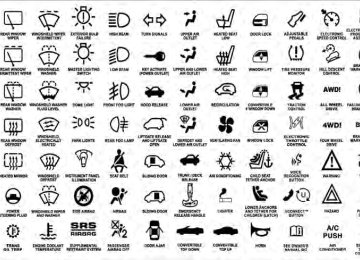- 2008 Jeep Compass Owners Manuals
- Jeep Compass Owners Manuals
- 2011 Jeep Compass Owners Manuals
- Jeep Compass Owners Manuals
- 2007 Jeep Compass Owners Manuals
- Jeep Compass Owners Manuals
- 2013 Jeep Compass Owners Manuals
- Jeep Compass Owners Manuals
- 2009 Jeep Compass Owners Manuals
- Jeep Compass Owners Manuals
- 2012 Jeep Compass Owners Manuals
- Jeep Compass Owners Manuals
- 2010 Jeep Compass Owners Manuals
- Jeep Compass Owners Manuals
- Download PDF Manual
-
2. Touch the screen where the time is displayed.
226 UNDERSTANDING YOUR INSTRUMENT PANEL 3. Touch the screen where “User Clock” is displayed, the clock setting menu will appear on the screen. 4. Touch the screen where the words “Set Time Zone” are displayed. The time zone selection menu will appear on the screen. 5. Select a time zone by touching the screen where your selection appears. If you do not see a time zone that you want to select, touch the screen where the word “Page” is displayed to view additional time zones in the menu. 6. Touch the screen where the word “Save” is displayed.
MEDIA CENTER 130 (RES) — AM/FM STEREO RADIO WITH CD PLAYER (MP3 AUX JACK)
Operating Instructions — Radio Mode
RES Radio
NOTE: The radio sales code is located on the lower right side of the radio faceplate.
NOTE: The ignition switch must be in the ON or ACC position to operate the radio.
Power Switch/Volume Control (Rotary) Push the ON/VOLUME control knob to turn on the radio. Push the ON/VOLUME control knob a second time to turn off the radio. Electronic Volume Control The electronic volume control turns continuously (360
degrees) in either direction, without stopping. Turning the ON/VOLUME control knob to the right increases the volume, and to the left decreases it. When the audio system is turned on, the sound will be set at the same volume level as last played. SEEK Buttons Press and release the SEEK buttons to search for the next listenable station in AM/FM mode. Press the right switch to seek up and the left switch to seek down. The radio will remain tuned to the new station until you make another selection. Holding either button will bypass stations without stopping, until you release it.UNDERSTANDING YOUR INSTRUMENT PANEL 227
TIME Button Press the TIME button to alternate display of the time and radio frequency. Clock Setting Procedure 1. Press and hold the TIME button until the hours blink. 2. Adjust the hours by turning the right side TUNE/ SCROLL control knob. 3. After adjusting the hours, press the right side TUNE/ SCROLL control knob to set the minutes. The minutes will begin to blink. 4. Adjust the minutes using the right side TUNE/ SCROLL control knob. Press the TUNE/SCROLL control knob to save time change. 5. To exit, press any button/knob, or wait five seconds.
228 UNDERSTANDING YOUR INSTRUMENT PANEL RW/FF Pressing the RW (Rewind) or FF (Fast Forward) buttons causes the tuner to search for the next frequency in the direction of the arrows. This feature operates in either AM or FM frequencies. TUNE Control Turn the rotary TUNE/SCROLL control knob clockwise to increase or counterclockwise to decrease the frequency. Setting the Tone, Balance, and Fade Push the rotary TUNE/SCROLL control knob and BASS will display. Turn the TUNE/SCROLL control knob to the right or left to increase or decrease the bass tones. Push the rotary TUNE/SCROLL control knob a second time and MID will display. Turn the TUNE/SCROLL control knob to the right or left to increase or decrease the mid-range tones.
Push the rotary TUNE/SCROLL control knob a third time and TREBLE will display. Turn the TUNE/SCROLL control knob to the right or left to increase or decrease the treble tones. Push the rotary TUNE/SCROLL control knob a fourth time and BALANCE will display. Turn the TUNE/ SCROLL control knob to the right or left to adjust the sound level from the right or left side speakers. Push the rotary TUNE/SCROLL control knob a fifth time and FADE will display. Turn the TUNE/SCROLL control knob to the left or right to adjust the sound level between the front and rear speakers. Push the rotary TUNE/SCROLL control knob again to exit setting tone, balance, and fade. AM/FM Button Press the buttons to select either AM or FM mode.
SET/RND Button — To Set the Pushbutton Memory When you are receiving a station that you wish to commit to pushbutton memory, press the SET/RND button. The symbol SET 1 will now show in the display window. Select the button (1 to 6) you wish to lock onto this station and press and release that button. If a button is not selected within five seconds after pressing the SET/RND button, the station will continue to play but will not be stored into pushbutton memory. You may add a second station to each pushbutton by repeating the above procedure with this exception: Press the SET/RND button twice and SET 2 will show in the display window. Each button can be set for SET 1 and SET 2 in both AM and FM. This allows a total of 12 AM and 12 FM stations to be stored into pushbutton memory. The stations stored in SET 2 memory can be selected by pressing the pushbutton twice.
UNDERSTANDING YOUR INSTRUMENT PANEL 229
Every time a preset button is used, a corresponding button number will display. Buttons 1 - 6
These buttons tune the radio to the stations that you commit to pushbutton memory (12 AM and 12 FM stations). DISC Button Pressing the DISC button will allow you to switch from AM/FM modes to Disc modes. Operation Instructions — CD MODE For CD And MP3 Audio Play NOTE: • The ignition switch must be in the ON or ACCposition to operate the radio.
230 UNDERSTANDING YOUR INSTRUMENT PANEL
• This radio is capable of playing compact discs (CD), recordable compact discs (CD-R), rewritable compact discs (CD-RW), compact discs with MP3 tracks and multisession compact discs with CD and MP3 tracks.
Inserting Compact Disc(s) Gently insert one CD into the CD player with the CD label facing up. The CD will automatically be pulled into the CD player and the CD icon will illuminate on the radio display. If a CD does not go into the slot more than 1.0 in (2.5 cm), a disc may already be loaded and must be ejected before a new disc can be loaded. If you insert a disc with the ignition ON and the radio ON, the unit will switch from radio to CD mode and begin to play when you insert the disc. The display will show the track number, and index time in minutes and seconds. Play will begin at the start of track 1.
CAUTION!
away and jam the player mechanism.
• This CD player will accept 4-3/4 in (12 cm) discs only. The use of other sized discs may damage the CD player mechanism. • Do not use adhesive labels. These labels can peel • RES is a single CD player. Do not attempt to insert • Dual-media disc types (one side is a DVD, the other side is a CD) should not be used, and they can cause damage to the player.
a second CD if one is already loaded.
EJECT Button - Ejecting a CD
Press the EJECT button to eject the CD.
If you have ejected a disc and have not removed it within 10 seconds, it will be reloaded. If the CD is not removed, the radio will reinsert the CD but will not play it. A disc can be ejected with the radio and ignition OFF. NOTE: Ejecting with the ignition OFF is not allowed on convertible or soft-top models (if equipped). SEEK Button Press the right SEEK button for the next selection on the CD. Press the left SEEK button to return to the beginning of the current selection, or return to the beginning of the previous selection if the CD is within the first second of the current selection. Pressing and holding the SEEK button will allow faster scrolling through the tracks in CD and MP3 modes. TIME Button Press this button to change the display from a large CD playing time display to a small CD playing time display.
UNDERSTANDING YOUR INSTRUMENT PANEL 231
RW/FF Press and hold the FF (Fast Forward) button and the CD player will begin to fast forward until FF is released, or RW or another CD button is pressed. The RW (Reverse) button works in a similar manner. AM/FM Button Press the button to select either AM or FM mode. SET/RND Button (Random Play Button) Press this button while the CD is playing to activate Random Play. This feature plays the selections on the compact disc in random order to provide an interesting change of pace. Press the right SEEK button to move to the next ran- domly selected track. Press the RND button a second time to stop Random Play.
232 UNDERSTANDING YOUR INSTRUMENT PANEL Notes on Playing MP3 Files The radio can play MP3 files; however, acceptable MP3
file recording media and formats are limited. When writing MP3 files, pay attention to the following restric- tions. Supported Media (Disc Types) The MP3 file recording media supported by the radio are CDDA, CD-R, CD-RW, MP3, and CDDA+MP3. Supported Medium Formats (File Systems) The medium formats supported by the radio are ISO 9660
Level 1 and Level 2 and includes the Joliet extension. When reading discs recorded using formats other than ISO 9660 Level 1 and Level 2, the radio may fail to read files properly and may be unable to play the file nor- mally. UDF and Apple HFS formats are not supported.The radio uses the following limits for file systems: • Maximum number of folder levels: 8
• Maximum number of files: 255
• Maximum number of folders. (The radio display of file names and folder names is limited. For large numbers of files and/or folders, the radio may be unable to display the file name and folder name, and will assign a number instead. With a maximum number of files, exceeding 20 folders will result in this display. With in this 200 files, exceeding 50 folders will result display.) • Maximum number of characters in file/folder names: • Level 1: 12 (including a separator ⬙.⬙ and a three- • Level 2: 31 (including a separator ⬙.⬙ and a three-character extension)
character extension)
Multisession disc formats are supported by the radio. Multisession discs may contain combinations of normal CD audio tracks and computer files (including MP3 files). Discs created with an option such as ⬙keep disc open after writing⬙ are most likely multisession discs. The use of multisession for CD audio or MP3 playback may result in longer disc loading times. Supported MP3 File Formats The radio will recognize only files with the *.MP3 exten- sion as MP3 files. Non-MP3 files named with the *.MP3
extension may cause playback problems. The radio is designed to recognize the file as an invalid MP3 and will not play the file. When using the MP3 encoder to compress audio data to an MP3 file, the bit rate and sampling frequencies in the following table are supported. In addition, variable bitUNDERSTANDING YOUR INSTRUMENT PANEL 233
rates (VBR) are also supported. The majority of MP3 files use a 44.1 kHz sampling rate and a 192, 160, 128, 96 or VBR bit rate.MPEG Specifi-
cation
Sampling Fre- quency (kHz)
MPEG-1 Audio
Layer 3
48, 44.1, 32
MPEG-2 Audio
Layer 3
24, 22.05, 16
Bit Rate (kbps)
320, 256, 224, 192, 160, 128, 112, 96, 80, 64, 56, 48, 40, 32
160, 128, 144, 112, 96, 80, 64, 56, 48, 40, 32, 24,16, 8
ID3 Tag information for artist, song title, and album title are supported for version 1 ID3 tags. ID3 version 2 is not supported by the radios. Playlist files are not supported. MP3 Pro files are not supported.
234 UNDERSTANDING YOUR INSTRUMENT PANEL Playback of MP3 Files When a medium containing MP3 data is loaded, the radio checks all files on the medium. If the medium contains a lot of folders or files, the radio will take more time to start playing the MP3 files. Loading times for playback of MP3 files may be affected by the following: • Media - CD-RW media may take longer to load than • Medium formats - Multisession discs may take longer • Number of files and folders - Loading times will
to load than non-multisession discs
CD-R media
increase with more files and folders
To increase the speed of disc loading, it is recommended to use CD-R media and single-session discs. To create a single-session disc, enable the “Disc at Once” option before writing to the disc.
Operation Instructions - Auxiliary Mode The auxiliary (AUX) jack is an audio input jack, which allows the user to plug in a portable device, such as an MP3 player, or cassette player, and utilize the vehicle’s audio system to amplify the source and play through the vehicle speakers. Pressing the DISC/AUX button will change the mode to auxiliary device if the AUX jack is connected. NOTE: The AUX device must be turned on and the device’s volume set to proper level. If the AUX audio is not loud enough, turn the device’s volume up. If the AUX audio sounds distorted, turn the device’s volume down. TIME Button (Auxiliary Mode) Press this button to change the display to time of day. The time of day will display for five seconds (when ignition is OFF).
MEDIA CENTER 130 (RES/RSC) — AM/FM STEREO RADIO WITH CD PLAYER (MP3 AUX JACK) AND SIRIUS RADIO
NOTE: The radio sales code is located on the lower right side of the radio faceplate.
RES/RSC Radio
UNDERSTANDING YOUR INSTRUMENT PANEL 235
Operating Instructions — Radio Mode
NOTE: The ignition switch must be in the ON or ACC position to operate the radio. Power Switch/Volume Control (Rotary) Push the ON/VOLUME control knob to turn on the radio. Push the ON/VOLUME control knob a second time to turn off the radio. Electronic Volume Control The electronic volume control turns continuously (360
degrees) in either direction without stopping. Turning the ON/VOLUME control knob to the right increases the volume and to the left decreases it. When the audio system is turned on, the sound will be set at the same volume level as last played. SEEK Buttons Press and release the SEEK buttons to search for the next listenable station in AM/FM mode. Press the right switch236 UNDERSTANDING YOUR INSTRUMENT PANEL to seek up and the left switch to seek down. The radio will remain tuned to the new station until you make another selection. Holding either button will bypass stations without stopping until you release it. Voice Command System (Radio) — If Equipped Refer to “Voice Command” in “Understanding The Fea- tures If Your Vehicle”. Voice Command Button Uconnect™ Phone — If Equipped Press this button to operate the Uconnect™ Phone feature (if equipped). Refer to “Uconnect™ Phone” in “Under- standing The Features If Your Vehicle”. If your vehicle is not equipped with or this feature is not available on your vehicle, a “Not Equipped With Uconnect” message will display on the radio screen.
Phone Button Uconnect™ Phone — If Equipped Press this button to operate the Uconnect™ Phone feature (if equipped). Refer to “Uconnect™ Phone” in “Under- standing The Features If Your Vehicle”. If your vehicle is not equipped with or this feature is not available on your vehicle, a “Not Equipped With Uconnect” message will display on the radio screen. TIME Button Press the TIME button to alternate display of the time and radio frequency. Clock Setting Procedure 1. Press and hold the TIME button until the hours blink. 2. Adjust the hours by turning the right side TUNE/ SCROLL control knob.
3. After adjusting the hours, press the right side TUNE/ SCROLL control knob to set the minutes. The minutes will begin to blink. the minutes using the right side TUNE/ 4. Adjust SCROLL control knob. Press the TUNE/SCROLL control knob to save time change. 5. To exit, press any button/knob or wait five seconds. The clock can also be set by pressing the SETUP button. For vehicles equipped with satellite radio, press the SETUP button, use the TUNE/SCROLL control to select SET CLOCK, and then follow the above procedure, starting at Step 2. For vehicles not equipped with satellite radio, press the SETUP button and then follow the above procedure, starting at Step 2.
UNDERSTANDING YOUR INSTRUMENT PANEL 237
INFO Button Press the INFO button for an RDS station (one with call letters displayed). The radio will return a Radio Text message broadcast from an FM station (FM mode only). RW/FF Pressing the RW (Rewind) or FF (Fast Forward) buttons causes the tuner to search for the next frequency in the direction of the arrows. This feature operates in either AM or FM frequencies. TUNE Control Turn the rotary TUNE/SCROLL control knob clockwise to increase or counterclockwise to decrease the frequency. Setting the Tone, Balance, and Fade Push the rotary TUNE/SCROLL control knob and BASS will display. Turn the TUNE/SCROLL control knob to the right or left to increase or decrease the bass tones.
238 UNDERSTANDING YOUR INSTRUMENT PANEL Push the rotary TUNE/SCROLL control knob a second time and MID will display. Turn the TUNE/SCROLL control knob to the right or left to increase or decrease the mid-range tones. Push the rotary TUNE/SCROLL control knob a third time and TREBLE will display. Turn the TUNE/SCROLL control knob to the right or left to increase or decrease the treble tones. Push the rotary TUNE/SCROLL control knob a fourth time and BALANCE will display. Turn the TUNE/ SCROLL control knob to the right or left to adjust the sound level from the right or left side speakers. Push the rotary TUNE/SCROLL control knob a fifth time and FADE will display. Turn the TUNE/SCROLL control knob to the left or right to adjust the sound level between the front and rear speakers. Push the rotary TUNE/SCROLL control knob again to exit setting tone, balance, and fade.
MUSIC TYPE Button Pressing this button once will turn on the Music Type mode for five seconds. Pressing the MUSIC TYPE button or turning the TUNE/SCROLL control knob within five seconds will allow the program format type to be se- lected. Many radio stations do not currently broadcast Music Type information. Toggle the MUSIC TYPE button to select the following format types:
Program Type
16-Digit Character Display
No program type or
undefined Adult Hits Classical
Classic Rock
College Country
Foreign Language
None
Adlt Hit Classicl Cls Rock College Country Language
Program Type Information
Jazz News
Nostalgia
Oldies
Personality
Public
Rhythm and Blues Religious Music Religious Talk
Rock Soft
Soft Rock
Soft Rhythm and Blues
Sports Talk
16-Digit Character Display
Program Type
16-Digit Character Display
UNDERSTANDING YOUR INSTRUMENT PANEL 239
Inform Jazz News
Nostalga Oldies Persnlty Public R & B
Rel Musc Rel Talk
Rock Soft
Soft Rck Soft R&B
Sports Talk
Top 40
WeatherTop 40
WeatherBy pressing the SEEK button when the Music Type icon is displayed, the radio will be tuned to the next frequency station with the same selected Music Type name. The Music Type function only operates when in the FM mode. If a preset button is activated while in the Music Type (Program Type) mode, the Music Type mode will be exited and the radio will tune to the preset station. SETUP Button Pressing the SETUP button allows you to select between the following items: • Set Clock — Pressing the SELECT button will allow you to set the clock. Adjust the hours by turning the TUNE/SCROLL control knob. After adjusting the
240 UNDERSTANDING YOUR INSTRUMENT PANEL
hours, press the TUNE/SCROLL control knob to set the minutes. The minutes will begin to blink. Adjust the minutes using the right side TUNE/SCROLL control knob. Press the TUNE/SCROLL control knob to save time change.
AM/FM Button Press the button to select either AM or FM mode. SET/RND Button — To Set the Pushbutton Memory When you are receiving a station that you wish to commit to pushbutton memory, press the SET/RND button. The symbol SET 1 will now show in the display window. Select the button (1–6) you wish to lock onto this station and press and release that button. If a button is not selected within five seconds after pressing the SET/ RND button, the station will continue to play but will not be stored into pushbutton memory.
You may add a second station to each pushbutton by repeating the above procedure with this exception: Press the SET/RND button twice and SET 2 will show in the display window. Each button can be set for SET 1 and SET 2 in both AM and FM. This allows a total of 12 AM and 12 FM stations to be stored into pushbutton memory. The stations stored in SET 2 memory can be selected by pressing the pushbutton twice. Every time a preset button is used, a corresponding button number will display. Buttons 1 - 6
These buttons tune the radio to the stations that you commit to pushbutton memory (12 AM and 12 FM stations). DISC/AUX Button Pressing the DISC/AUX button will allow you to switch from AM/FM modes to DISC/AUX mode.Operation Instructions — CD MODE for CD and MP3 Audio Play NOTE: • The ignition switch must be in the ON or ACC • This radio is capable of playing compact discs (CD), recordable compact discs (CD-R), rewritable compact discs (CD-RW), compact discs with MP3 tracks and multisession compact discs with CD and MP3 tracks.
position to operate the radio.
Inserting Compact Disc(s) Gently insert one CD into the CD player with the CD label facing up. The CD will automatically be pulled into the CD player and the CD icon will illuminate on the radio display. If a CD does not go into the slot more than 1.0 in (2.5 cm), a disc may already be loaded and must be ejected before a new disc can be loaded.
UNDERSTANDING YOUR INSTRUMENT PANEL 241
If you insert a disc with the ignition ON and the radio ON, the unit will switch from radio to CD mode and begin to play when you insert the disc. The display will show the track number, and index time in minutes and seconds. Play will begin at the start of track 1.CAUTION!
away and jam the player mechanism.
• This CD player will accept 4–3/4 in (12 cm) discs only. The use of other sized discs may damage the CD player mechanism. • Do not use adhesive labels. These labels can peel • RES is a single CD player. Do not attempt to insert • Dual-media disc types (one side is a DVD, the other side is a CD) should not be used, and they can cause damage to the player.
a second CD if one is already loaded.
242 UNDERSTANDING YOUR INSTRUMENT PANEL EJECT Button - Ejecting a CD
Press the EJECT button to eject the CD.
If you have ejected a disc and have not removed it within 10 seconds, it will be reloaded. If the CD is not removed, the radio will reinsert the CD but will not play it. A disc can be ejected with the radio and ignition OFF. NOTE: Ejecting with the ignition OFF is not allowed on convertible or soft-top models (if equipped). SEEK Button Press the right SEEK button for the next selection on the CD. Press the left SEEK button to return to the beginning of the current selection, or return to the beginning of the previous selection if the CD is within the first second of
the current selection. Pressing and holding the SEEK button will allow faster scrolling through the tracks in CD and MP3 modes. TIME Button Press this button to change the display from a large CD playing time display to a small CD playing time display. RW/FF Press and hold FF (Fast Forward) and the CD player will begin to fast forward until FF is released or RW or another CD button is pressed. The RW (Reverse) button works in a similar manner. AM/FM Button Press the button to select either AM or FM mode.
SET/RND Button (Random Play Button) Press this button while the CD is playing to activate Random Play. This feature plays the selections on the compact disc in random order to provide an interesting change of pace. Press the right SEEK button to move to the next ran- domly selected track. Press the SET/RND button a second time to stop Ran- dom Play. Notes On Playing MP3 Files The radio can play MP3 files; however, acceptable MP3
file recording media and formats are limited. When writing MP3 files, pay attention to the following restric- tions. Supported Media (Disc Types) The MP3 file recording media supported by the radio are CDDA, CD-R, CD-RW, MP3, and CDDA+MP3.UNDERSTANDING YOUR INSTRUMENT PANEL 243
Supported Medium Formats (File Systems) The medium formats supported by the radio are ISO 9660
Level 1 and Level 2 and includes the Joliet extension. When reading discs recorded using formats other than ISO 9660 Level 1 and Level 2, the radio may fail to read files properly and may be unable to play the file nor- mally. UDF and Apple HFS formats are not supported. The radio uses the following limits for file systems: • Maximum number of folder levels: 8
• Maximum number of files: 255
• Maximum number of folders. (The radio display of file names and folder names is limited. For large numbers of files and/or folders, the radio may be unable to display the file name and folder name and will assign a number instead. With a maximum number of files, exceeding 20 folders will result in this display. With 200
files, exceeding 50 folders will result in this display.)244 UNDERSTANDING YOUR INSTRUMENT PANEL
• Maximum number of characters in file/folder names: • Level 1: 12 (including a separator ⬙.⬙ and a three- • Level 2: 31 (including a separator ⬙.⬙ and a three-
character extension)
character extension)
Multisession disc formats are supported by the radio. Multisession discs may contain combinations of normal CD audio tracks and computer files (including MP3 files). Discs created with an option such as ⬙keep disc open after writing⬙ are most likely multisession discs. The use of multisession for CD audio or MP3 playback may result in longer disc loading times. Supported MP3 File Formats The radio will recognize only files with the *.MP3 exten- sion as MP3 files. Non-MP3 files named with the *.MP3
extension may cause playback problems. The radio is designed to recognize the file as an invalid MP3 and will not play the file. When using the MP3 encoder to compress audio data to an MP3 file, the bit rate and sampling frequencies in the following table are supported. In addition, variable bit rates (VBR) are also supported. The majority of MP3 files use a 44.1 kHz sampling rate and a 192, 160, 128, 96 or VBR bit rates. MPEG
Sampling
Specification
MPEG-1 Audio
Layer 3
MPEG-2 Audio
Layer 3
48, 44.1, 32
Frequency (kHz) Bit Rate (kbps) 320, 256, 224, 192, 160, 128, 112, 96, 80, 64, 56, 48, 40, 32
160, 128, 144, 112, 96, 80, 64, 56, 48, 40, 32, 24,24, 22.05, 16
16, 8
ID3 Tag information for artist, song title, and album title are supported for version 1 ID3 tags. ID3 version 2 is not supported by the radios. Playlist files are not supported. MP3 Pro files are not supported. Playback of MP3 Files When a medium containing MP3 data is loaded, the radio checks all files on the medium. If the medium contains a lot of folders or files, the radio will take more time to start playing the MP3 files. Loading times for playback of MP3 files may be affected by the following: • Media - CD-RW media may take longer to load than • Medium formats - Multisession discs may take longer
CD-R media
to load than non-multisession discs
UNDERSTANDING YOUR INSTRUMENT PANEL 245
• Number of files and folders - Loading times will
increase with more files and folders
To increase the speed of disc loading, it is recommended to use CD-R media and single-session discs. To create a single-session disc, enable the “Disc at Once” option before writing to the disc. LIST Button (CD Mode for MP3 Play) Pressing the LIST button will bring up a list of all folders on the disc. Scrolling up or down the list is done by turning the TUNE/SCROLL control knob. Selecting a folder by pressing the TUNE/SCROLL control knob will begin playing the files contained in that folder (or the next folder in sequence if the selection does not contain playable files). The folder list will time out after five seconds.
246 UNDERSTANDING YOUR INSTRUMENT PANEL INFO Button (CD Mode for MP3 Play) Pressing the INFO button repeatedly will scroll through the following TAG information: Song Title, Artist, File Name, and Folder Name (if available). Press the INFO button once more to return to ⬙elapsed time⬙ priority mode. Press and hold the INFO button for three seconds or more and the radio will display song titles for each file. Press and hold the INFO button again for three seconds to return to ⬙elapsed time⬙ display. Operation Instructions - Auxiliary Mode The auxiliary (AUX) jack is an audio input jack which allows the user to plug in a portable device such as an MP3 player or cassette player and utilize the vehicle’s audio system to amplify the source and play through the vehicle speakers.
Pressing the AUX button will change the mode to auxil- iary device if the AUX jack is connected. NOTE: The AUX device must be turned on and the device’s volume set to the proper level. If the AUX audio is not loud enough, turn the device’s volume up. If the AUX audio sounds distorted, turn the device’s volume down. TIME Button (Auxiliary Mode) Press this button to change the display to time of day. The time of day will display for five seconds (when the ignition is OFF). Operating Instructions - Uconnect™ Phone (If Equipped) Refer to “Uconnect™ Phone” in “Understanding The Features If Your Vehicle”. Operating Instructions - Uconnect™ Multimedia (Satellite Radio) (If Equipped) Refer to “Uconnect™ Multimedia (Satellite Radio)”.
UNIVERSAL CONSUMER INTERFACE (UCI) — IF EQUIPPED
NOTE: This section is for sales code RES and REQ/ REL/RET radios only with uconnect™. For sales code RER, RBZ, REN, REP, REW, RB2 or REZ touch-screen radio UCI feature, refer to the separate RER, REN, RBZ, RB2 or REZ User’s Manual. UCI is available only if equipped as an option with these radios. This feature allows you to plug an iPod威 into the vehicle’s sound system through a 16–pin connector, using the provided interface cable. UCI supports Mini, 4G, Photo, Nano, 5G iPod威 and iPhone威 devices. Some iPod威 software versions may not fully support the UCI features. Please visit Apple’s website for software updates.
UNDERSTANDING YOUR INSTRUMENT PANEL 247
NOTE: • If the radio has a USB port, connecting an iPod威 to this port does not play the media. For playing an iPod威, use the separate 16–pin connector port (in the glove compartment on some vehicles). • Connecting an iPod威 to the AUX port located in the radio faceplate, plays media, but does not use the UCI feature to control the connected device.
Connecting The iPod姞 Use the provided connection cable to connect an iPod威 to the vehicle’s 16–pin connector port (which is located in the glove compartment on some vehicles). Once the iPod威 is connected and synchronized to the vehicle’s UCI system (iPod威 may take a few seconds to connect), the iPod威 starts charging and is ready for use by pressing radio switches, as described below.
248 UNDERSTANDING YOUR INSTRUMENT PANEL NOTE: • You may have to remove the connector pin protection cap from the 16–pin connector port, prior to connect- ing the cable. • If the iPod威 battery is completely discharged, it may not communicate with the UCI system until a mini- mum charge is attained. Leaving the iPod威 connected to the UCI system may charge it to the required level.
Using This Feature By using the provided connection cable to connect an iPod威 to the vehicle’s UCI 16–pin connector port: • The iPod威 audio can be played on the vehicle’s sound system, providing metadata (artist, track title, album, etc.) information on the radio display. • The iPod威 can be controlled using the radio buttons to
Play, Browse, and List the iPod威 contents.
• The iPod威 battery charges when plugged into the UCI connector (if supported by the specific iPod威 device)
Controlling The iPod姞 Using Radio Buttons To get into the UCI (iPod威) mode and access a connected iPod威, press the “AUX” button on the radio faceplate. Once in the UCI (iPod威) mode, iPod威 audio tracks (if available from iPod威) start playing over the vehicle’s audio system. Play Mode When switched to UCI mode, the iPod威 automatically starts Play mode. In Play mode, you may use the following buttons on the radio faceplate to control the iPod威 and display data: • Use the TUNE control knob to select the next or previous track. • Turning it clockwise (forward) by one click, while
playing a track, skips to the next track.
• Turning it counterclockwise (backward) by one click, during the first two seconds of the track, will jump to the previous track in the list. Turning this button at any other time in the track, will jump to the beginning of the current track. • Jump backward in the current track by pressing and holding the << RW button. Holding the << RW button long enough will take you to the beginning of the current track. • Jump forward in the current track by pressing and • A single press backward << RW or forward FF >> will for five • Use the << SEEK and SEEK >> buttons to jump to the previous or next track. If the << SEEK button is pressed during the first two seconds of the track, it will
jump backward or forward respectively, seconds.
holding the FF >> button.
UNDERSTANDING YOUR INSTRUMENT PANEL 249
jump to the previous track in the list; if you press this button at any other time in the track, it will jump to the beginning of the track. If you press the SEEK >> button during play mode, it will jump to the next track in the list. • While a track is playing, press the INFO button to see the associated metadata (artist, track title, album, etc.) for that track. Pressing the INFO button again jumps to the next screen of data for that track. Once you have seen all screens, the last INFO button press will take you back to the play mode screen on the radio. • Pressing the REPEAT button will change the iPod威 • Press the SCAN button to use iPod威 scan mode, which will play the first five seconds of each track in the current list and then forward to the next song. To stop SCAN mode and start playing the desired track, when it is playing the track, press the SCAN button again.mode to repeat the current playing track.
250 UNDERSTANDING YOUR INSTRUMENT PANEL
During Scan mode, you can also press the << SEEK and SEEK >> buttons to select the previous and next tracks. • RND button (available on sales code RES radio only): Pressing this button toggles between Shuffle ON and Shuffle OFF modes for the iPod威. If theRND icon is showing on the radio display, then the shuffle mode is ON.
List Or Browse Mode During Play mode, pressing any of the buttons described below, takes you to List mode. List mode enables you to scroll through the list of menus and tracks on the iPod威. • TUNE control knob: The TUNE control knob functions in a similar manner as the scroll wheel on the iPod威. • Turning it clockwise (forward) and counterclock- wise (backward) scrolls through the lists, displaying the track detail on the radio display. Once you have
the track to be played highlighted on the radio display, press the TUNE control knob to select and start playing the track. Turning the TUNE control knob fast will scroll through the list faster. During fast scroll, you may notice a slight delay in updating the information on the radio display. • During all List modes, the iPod威 displays all lists in “wrap-around” mode. So if the track is at the bottom of the list, just turn the wheel backwards (counter-clockwise) to get to the track faster. • In List mode, the radio PRESET buttons are used as shortcuts to the following lists on the iPod威. • Preset 1 – Playlists • Preset 2 – Artists • Preset 3 – Albums • Preset 4 – Genres
• Preset 5 – Audiobooks • Preset 6 – Podcasts • Pressing a PRESET button will display the current list on the top line and the first item in that list on the second line. • To Exit List mode without selecting a track, press the same PRESET button again to go back to Play mode. • LIST button: The LIST button will display the top level menu of the iPod威. Turn the TUNE control knob to list the top-menu item you wish to select and press the TUNE control knob. This will display the next sub-menu list item on the iPod威 then you can follow the same steps to go to the desired track in that list. Not all iPod威 sub-menu levels are available on this system.
UNDERSTANDING YOUR INSTRUMENT PANEL 251
• MUSIC TYPE button: The MUSIC TYPE button is another shortcut button to the genre listing on your iPod威.
CAUTION!
• Leaving the iPod威 (or any supported device) any- where in the vehicle in extreme heat or cold can alter the operation or damage the device. Follow the device manufacturer’s guidelines. • Placing items on the iPod威, or connections to the iPod威 in the vehicle, can cause damage to the device and/or to the connectors.
WARNING!
Do not plug in or remove the iPod威 while driving. Failure to follow this warning could result in an accident.
252 UNDERSTANDING YOUR INSTRUMENT PANEL Uconnect™ Multimedia (SATELLITE RADIO) — IF EQUIPPED (REN/REQ/RER/RES/REU/RBZ RADIOS ONLY) Satellite radio uses direct satellite-to-receiver broadcast- ing technology to provide clear digital sound, coast to coast. The subscription service provider is Sirius Satellite Radio. This service offers over 130 channels of music, sports, news, entertainment, and programming for chil- dren, directly from its satellites and broadcasting studios. NOTE: Sirius service is not available in Hawaii and has limited coverage in Alaska. System Activation Sirius Satellite Radio service is pre-activated and you may begin listening immediately to the one year of audio service that is included with the factory-installed satellite radio system in your vehicle. Sirius will supply a wel- come kit that contains general information, including how to setup your on-line listening account. For further
information, call the toll-free number 888-539-7474, or visit the Sirius web site at www.sirius.com, or at www- .siriuscanada.ca for Canadian residents. Electronic Serial Number/Sirius Identification Number (ESN/SID) Please have the following information available when calling: 1. The Electronic Serial Number/Sirius Identification Number (ESN/SID). 2. Your Vehicle Identification Number. To access the ESN/SID, refer to the following steps: ESN/SID Access With REQ/RES Radios With the ignition switch in the ON/RUN or ACC posi- tion and the radio on, press the SETUP button and scroll using the TUNE/SCROLL control knob until Sirius ID is selected. Press the TUNE/SCROLL control knob and the
Sirius ID number will display. The Sirius ID number display will time out in two minutes. Press any button on the radio to exit this screen. ESN/SID Access With REN/RER/RBZ Radios While in SAT mode, press the MENU button on the radio faceplate. Next, touch the SUBSCRIPTION tab on the touch screen. All the ESNs that apply to your vehicle will display. ESN/SID Access With REU Radio While in SAT mode, press the MENU button on the radio faceplate. Next, turn the knob surrounding the joystick in the center of the radio to scroll to Subscription, and then press and release the joystick. All of the ESNs that apply to your vehicle will display.
UNDERSTANDING YOUR INSTRUMENT PANEL 253
Selecting Uconnect™ Multimedia (Satellite) Mode Press the SAT button until ⬙SAT⬙ appears in the display. A CD may remain in the radio while in the Satellite radio mode. Satellite Antenna To ensure optimum reception, do not place items on the roof around the rooftop antenna location or strap items to the trunk lid around the trunk lid antenna (if equipped). Metal objects placed within the line of sight of the antenna will cause decreased performance. Larger lug- gage items such as bikes should be placed as far rearward as possible, within the loading design of the rack. Do not place items directly on or above the antenna. Reception Quality Satellite reception may be interrupted due to one of the following reasons: • The vehicle is parked in an underground parkingstructure or under a physical obstacle.
254 UNDERSTANDING YOUR INSTRUMENT PANEL
form of short audio mutes.
• Dense tree coverage may interrupt reception in the • Driving under wide bridges or along tall buildings can • Placing objects over or too close to the antenna can
cause intermittent reception.
cause signal blockage.
Operating Instructions — Uconnect™ Multimedia (Satellite) Mode
NOTE: The ignition switch must be in the ON or ACC position to operate the radio. SEEK Buttons Press and release the SEEK buttons to search for the next channel in Satellite mode. Press the right switch to seek up and the left switch to seek down. The radio will remain tuned to the new channel until you make another selection. Holding either button will bypass channels without stopping until you release it.
SCAN Button (When Equipped) Pressing the SCAN button causes the tuner to search for the next channel, pausing for eight seconds before con- tinuing to the next. To stop the search, press the SCAN button a second time. INFO Button — Except REU Radio Pressing the INFO button will cycle the display informa- tion between Artist, Song Title, and Composer (if avail- able). Also, pressing and holding the INFO button for an additional three seconds will make the radio display the song title all of the time (press and hold again to return to normal display). INFO Button — REU Radio Pressing the INFO button will display information about Artist, Song Title, and Composer (if available). Pressing the INFO button again will close the INFO screen.
RW/FF Pressing the RW (Rewind) or FF (Fast Forward) buttons causes the tuner to search for the next channel in the direction of the arrows. TUNE Control (Rotary) Turn the rotary TUNE/SCROLL control knob clockwise to increase or counterclockwise to decrease the channel. MUSIC TYPE Button — Except REU Radio Pressing this button once will turn on the Music Type mode for five seconds. Pressing the MUSIC TYPE button or turning the TUNE/SCROLL control knob within five seconds will allow the program format type to be se- lected. Toggle the MUSIC TYPE button again to select the music type.
UNDERSTANDING YOUR INSTRUMENT PANEL 255
By pressing the SEEK button when the Music Type function is active, the radio will be tuned to the next channel with the same selected Music Type name. If a preset button is activated while in the Music Type (Program Type) mode, the Music Type mode will be exited and the radio will tune to the preset channel. MUSIC TYPE Button — REU Radio Pressing this button provides a Music Type list from which you can make a selection. Once a selection is made, you can seek up or down or scan the channels and the radio will tune to the next station matching the selected format. There is no time-out for this screen. Pressing the MUSIC TYPE button again will close the Music Type screen. Once closed, seek up, seek down, and scan will no longer be based on your selection.256 UNDERSTANDING YOUR INSTRUMENT PANEL SETUP Button Pressing the SETUP button allows you to select the following items: • Display Sirius ID number — Press the AUDIO/ SELECT button to display the Sirius ID number. This number is used to activate, deactivate, or change the Sirius subscription.
SET Button – To Set the Pushbutton Memory When you are receiving a channel that you wish to commit to pushbutton memory, press the SET button. The symbol SET 1 will now show in the display window. Select the button (1-6) you wish to lock onto this channel and press and release that button. If a button is not selected within five seconds after pressing the SET but- ton, the channel will continue to play but will not be stored into pushbutton memory.
You may add a second channel to each pushbutton by repeating the above procedure with this exception: Press the SET button twice and SET 2 will show in the display window. Each button can be set for SET 1 and SET 2. This allows a total of 12 Satellite channels to be stored into pushbutton memory. The channels stored in SET 2
memory can be selected by pressing the pushbutton twice. Every time a preset button is used, a corresponding button number will display. Buttons 1 - 6
These buttons tune the radio to the channels that you commit to pushbutton memory (12 Satellite stations).Operating Instructions — Uconnect™ Phone (If Equipped) Refer to “Uconnect™ Phone” in “Understanding The Features Of Your Vehicle”. Operating Instructions — Video Entertainment System (VES)™ (If Equipped) Refer to separate “Video Entertainment System (VES)™ Guide.”
REMOTE SOUND SYSTEM CONTROLS — IF EQUIPPED The remote sound system controls are located on the rear surface of the steering wheel. Reach behind the wheel to access the switches.
UNDERSTANDING YOUR INSTRUMENT PANEL 257
Remote Sound System Controls (Back View Of Steering Wheel)
The right-hand control is a rocker type switch with a pushbutton in the center. Pressing the top of the switch will increase the volume, and pressing the bottom of the switch will decrease the volume.
258 UNDERSTANDING YOUR INSTRUMENT PANEL The button located in the center of the right-hand control will switch modes to Radio or CD. The left-hand control is a rocker type switch with a pushbutton in the center. The function of the left-hand control is different depending on which mode you are in. The following describes the left-hand control operation in each mode. Radio Operation Press the top of the switch to SEEK up for the next listenable station. Press the bottom of the switch to SEEK down for the next listenable station. The button located in the center of the left-hand control will tune to the next preset station that you have pro- grammed in the radio preset pushbuttons. CD Player Press the top of the switch once to go to the next track on the CD. Press the bottom of the switch once to go to the
beginning of the current track or to the beginning of the previous track, if it is within one second after the current track begins to play. If you press the switch up or down twice it plays the second track, three times, it will play the third, etc. The button in the center of the left-hand switch changes CD’s on the 6–Disc in-dash CD changer radio. This button does not function for all other radios.
CD/DVD DISC MAINTENANCE To keep a CD/DVD in good condition, take the following precautions: 1. Handle the disc by its edge; avoid touching the surface. 2. If the disc is stained, clean the surface with a soft cloth, wiping from center to edge.
3. Do not apply paper or tape to the disc; avoid scratch- ing the disc. 4. Do not use solvents such as benzene, thinner, cleaners, or anti-static sprays. 5. Store the disc in its case after playing. 6. Do not expose the disc to direct sunlight. 7. Do not store the disc where temperatures may become too high. If you experience difficulty in playing a particu- NOTE: lar disc, it may be damaged (i.e., scratched, reflective coating removed, a hair, moisture or dew on the disc) oversized, or have protection encoding. Try a known good disc before considering disc player service.
UNDERSTANDING YOUR INSTRUMENT PANEL 259
RADIO OPERATION AND CELLULAR PHONES Under certain conditions, the cellular phone being on in your vehicle can cause erratic or noisy performance from your radio. This condition may be lessened or eliminated by relocating the cellular phone antenna. This condition is not harmful to the radio. If your radio performance does not satisfactorily “clear” by the repositioning of the antenna, it is recommended that the radio volume be turned down or off during cellular phone operation.
CLIMATE CONTROLS The Air Conditioning and Heating System is designed to make you comfortable in all types of weather.
260 UNDERSTANDING YOUR INSTRUMENT PANEL Manual Heating and Air Conditioning
Blower Control
Rotate this control to regulate the amount of air forced through the ven- tilation system in any mode. The blower speed increases as you move the control to the right from the “O” (OFF) position. There are four blower speeds.
NOTE: For vehicles equipped with Remote Start, the climate controls will not function during Remote Start operation if the blower control is left in the “O” (Off) position.
The Manual Temperature Controls consist of a series of outer rotary dials and inner push knobs.
Temperature Control
Rotate this control to regulate the tem- perature of the air inside the passenger compartment. Rotating the dial left into the blue area of the scale indicates temperatures while rotating cooler right into the red area indicates warmer temperatures.
If your air conditioning performance seems NOTE: lower than expected, check the front of the A/C con- denser located in front of the radiator for an accumula- tion of dirt or insects. Clean with a gentle water spray from behind the radiator and through the condenser. Fabric front fascia protectors may reduce airflow to the condenser, reducing air conditioning performance.
UNDERSTANDING YOUR INSTRUMENT PANEL 261
Mode Control (Air Direction)
Rotate this control to choose from sev- eral patterns of air distribution. You can select either a primary mode as identified by the symbols on the con- trol, or a blend of two of these modes. The closer the setting is to a particular symbol, the more air distribution you
receive from that mode. Panel
Air is directed through the outlets in the instrument panel. These outlets can be adjusted to direct airflow. NOTE: The center instrument panel outlets can be aimed so that they are directed toward the rear seat passengers for maximum airflow to the rear. Bi-Level
Air is directed through the panel and floor outlets.
262 UNDERSTANDING YOUR INSTRUMENT PANEL NOTE: For all settings except full cold or full hot, there is a difference in temperature between the upper and lower outlets. The warmer air flows to the floor outlets. This feature gives improved comfort during sunny but cool conditions. Floor
Air is directed through the floor outlets with a small amount flowing through the defrost and side
window demist outlets. Mix
Air is directed through the floor, defrost, and side window demist outlets. This setting works best in cold or snowy conditions that require extra heat to the windshield. This setting is good for maintaining comfort while reducing moisture on the windshield.
Defrost
Air is directed through the windshield and side window demist outlets. Use this mode with maxi- mum blower and temperature settings for best wind- shield and side window defrosting. NOTE: The air conditioning compressor operates in Mix, Defrost, or a blend of these modes, even if the Air Conditioning (A/C) button is not pressed. This dehu- midifies the air to help dry the windshield. To improve fuel economy, use these modes only when necessary. Recirculation Control
Pressing the Recirculation Control button will put the system in recirculation mode. This can be used when outside conditions such as smoke, odors, dust, or high humidity are present. Activating recirculation will cause the LED in the control button to illuminate.
NOTE: • Continuous use of the recirculation mode may make the inside air stuffy and window fogging may occur. Extended use of this mode is not recommended. • The use of the recirculation mode in cold or damp weather will cause windows to fog on the inside, because of moisture buildup inside the vehicle. Select the Outside Air position for maximum defogging. • The A/C will engage automatically to prevent fogging when the recirculation button is pressed and the mode control is set to panel or panel / floor. • The A/C can be deselected manually without disturb- • When the ignition switch is turned to the LOCK position, the recirculation feature will be cancelled.
ing the mode control selection.
UNDERSTANDING YOUR INSTRUMENT PANEL 263
Air Conditioning Control
Press this button to engage the Air Conditioning. A light will illuminate when the Air Conditioning System is engaged. Rotating the dial left into the blue area of the scale indicates cooler temperatures while rotating right into the red area indicates warmer tem- peratures.
NOTE: The air conditioning compressor will not engage until the engine has been running for about 10 seconds. • MAX A/C For maximum cooling use the A/C and recirculation buttons at the same time. • ECONOMY MODE If economy mode is desired, press the A/C button to turn OFF the indicator light and the A/C compressor. Then, move the temperature control to the desired temperature.
264 UNDERSTANDING YOUR INSTRUMENT PANEL Automatic Temperature Control (ATC) — If Equipped The Automatic Temperature Control system automati- cally maintains the climate in the cabin of the vehicle at the comfort levels desired by the driver and passenger.
Automatic Temperature Control
Automatic Operation Operation of the system is quite simple. 1. Turn the Mode Control knob (on the right) and the Blower Control knob (on the left) to AUTO. NOTE: The AUTO position performs best for front seat occupants only.
2. Dial in the temperature you would like the system to maintain by rotating the Temperature Control knob. Once the comfort level is selected, the sys- tem will maintain that level automati- cally using the heating system. Should the desired comfort level require air conditioning, the system will automatically make the adjustment.
You will experience the greatest efficiency by simply allowing the system to function automatically. Selecting the “O” (OFF) position on the blower control stops the system completely and closes the outside air intake. The recommended setting for maximum comfort for the average person is 72°F (22°C); however, this may vary. NOTE: • The temperature setting can be adjusted at anytime
without affecting automatic operation.
UNDERSTANDING YOUR INSTRUMENT PANEL 265
• Pressing the Air Conditioning Control button while in AUTO mode will cause the LED in the control button to flash three times and then turn off. This indicates that the system is in AUTO mode and requesting the air conditioning is not necessary. • If your air conditioning performance seems lower than expected, check the front of the A/C condenser located in front of the radiator for an accumulation of dirt or insects. Clean with a gentle water spray from behind the radiator and through the condenser. Fabric front fascia protectors may reduce airflow to the condenser, reducing air conditioning performance.
266 UNDERSTANDING YOUR INSTRUMENT PANEL Blower Control
For full automatic operation or for automatic blower operation turn the knob to AUTO position. In manual mode there are seven blower speeds that can be individual selected. In off position the blower will shut off.
Manual Operation This system offers a full complement of manual override features, which consist of Blower Preferred Automatic, Mode Preferred Automatic, or Blower and Mode Pre- ferred Automatic. This means the operator can override the blower, the mode, or both. There is a manual blower range for times when the AUTO setting is not desired. The blower can be set to any fixed blower speed by rotating the Blower Control knob (on the left). NOTE: Please read the Automatic Temperature Control Operation Chart that follows for details.
UNDERSTANDING YOUR INSTRUMENT PANEL 267
268 UNDERSTANDING YOUR INSTRUMENT PANEL The operator can override the AUTO mode setting to change airflow distribution by rotating the Mode Control knob (on the right) to one of the following positions. • Panel
Air is directed through the outlets in the instrument panel. These outlets can be adjusted to direct airflow. NOTE: The center instrument panel outlets can be aimed so that they are directed toward the rear seat passengers for maximum airflow to the rear. • Bi-Level
Air is directed through the panel and floor outlets.
NOTE: For all settings except full cold or full hot, there is a difference in temperature between the upper and lower outlets. The warmer air flows to the floor outlets. This feature gives improved comfort during sunny but cool conditions.
Air is directed through the floor outlets with a small amount flowing through the defrost and side
• Floor
window demist outlets. • Mix
Air is directed through the floor, defrost, and side window demist outlets. This setting works best in cold or snowy conditions that require extra heat to the windshield. This setting is good for maintaining comfort while reducing moisture on the windshield. • Defrost
Air is directed through the windshield and side window demist outlets. Use this mode with maxi- mum blower and temperature settings for best wind- shield and side window defrosting.
• Air Conditioner Control
Press this button to turn on the air conditioning during manual operation only. When the air conditioning is turned on, cool dehumidified air will flow through the outlets selected with the Mode control dial. Press this but- ton a second time to turn OFF the air conditioning. An LED in the button illuminates when manual compressor operation is selected. • Recirculation Control
The system will automatically control recircu- lation. However, pressing the Recirculation Control button will put the system in recircu- lation mode. This can be used when outside conditions such as smoke, odors, dust, or high humidity are present. Activating recirculation will cause the LED in the control button to illuminate.
UNDERSTANDING YOUR INSTRUMENT PANEL 269
NOTE: • When the ignition switch is turned to the LOCK position, the recirculation feature will be cancelled. • In cold weather, use of the Recirculation mode may lead to excessive window fogging. The Recirculation mode is not allowed in the floor, defrost, or defrost/ floor mode in order to improve window clearing. Recirculation will be disabled automatically if these modes are selected. • Extended use of recirculation may cause the windows to fog. If the interior of the windows begins to fog, press the Recirculation button to return to outside air. Some temp/humidity conditions will cause captured interior air to condense on windows and hamper visibility. For this reason, the system will not allow Recirculation to be selected while in floor, defrost, or defrost/floor mode. Attempting to use the recircula- tion while in these modes will cause the LED in the control button to blink and then turn off.
270 UNDERSTANDING YOUR INSTRUMENT PANEL
• Most of the time, when in Automatic Operation, you can temporarily put the system into Recirculation Mode by pressing the Recirculation button. However, under certain conditions, while in Automatic Mode, the system is blowing air out the defrost vents. When these conditions are present, and the Recirculation button is pressed, the indicator will flash and then turn off. This tells you that you are unable to go into Recirculation Mode at this time. If you would like the system to go into Recirculation Mode, you must first move the Mode knob to Panel, Panel/Floor and then press the Recirculation button. This feature reduces the possibility of window fogging.
Operating Tips
NOTE: Refer to the chart at the end of this section for suggested control settings for various weather condi- tions.
Summer Operation The engine cooling system in air-conditioned vehicles must be protected with a high-quality antifreeze coolant to provide proper corrosion protection and to protect against engine overheating. A solution of 50% ethylene glycol antifreeze coolant and 50% water is recommended. Refer to “Maintenance Procedures” in “Maintaining Your Vehicle” for proper coolant selection. Winter Operation Use of the air Recirculation Mode during winter months is not recommended because it may cause window fogging. Vacation Storage Anytime you store your vehicle, or keep it out of service (i.e., vacation) for two weeks or more, run the air conditioning system at idle for about five minutes in the fresh air and high blower settings. This will ensure adequate system lubrication to minimize the possibility of compressor damage when the system is started again.
Window Fogging Interior fogging on the windshield can be quickly re- moved by turning the mode selector to Defrost. The Defrost/Floor mode can be used to maintain a clear windshield and provide sufficient heating. If side win- dow fogging becomes a problem, increase blower speed. Vehicle windows tend to fog on the inside in mild but rainy or humid weather. NOTE: Recirculate without A/C should not be used for long periods as fogging may occur. Side Window Demisters A side window demister outlet is located at each end of the instrument panel. These non-adjustable outlets direct air toward the side windows when the system is in the FLOOR, MIX, or DEFROST mode. The air is directed at the area of the windows through which you view the outside mirrors.
UNDERSTANDING YOUR INSTRUMENT PANEL 271
Outside Air Intake Make sure the air intake, located directly in front of the windshield, is free of obstructions such as leaves. Leaves collected in the air intake may reduce airflow, and if they enter the plenum, they could plug the water drains. In winter months, make sure the air intake is clear of ice, slush, and snow. A/C Air Filter — If Equipped The A/C Filter prevents most dust and pollen from entering the cabin. The filter acts on air coming from outside the vehicle and recirculated air within the pas- senger compartment. Refer to “Maintenance Procedures” in “Maintaining Your Vehicle” for A/C Air Filter service information or see your authorized dealer for service. Refer to “Maintenance Schedules” for filter service intervals.
272 UNDERSTANDING YOUR INSTRUMENT PANEL Control Setting Suggestions for Various Weather Conditions
STARTING AND OPERATING
CONTENTS
䡵 Starting Procedures . . . . . . . . . . . . . . . . . . . . 277
▫ Manual Transaxle – If Equipped . . . . . . . . . . 277
▫ Automatic Transaxle – If Equipped . . . . . . . . 277
▫ Normal Starting . . . . . . . . . . . . . . . . . . . . . 278
▫ Extreme Cold Weather(Below ⫺20°F Or ⫺29°C) . . . . . . . . . . . . . . . 278
▫ If Engine Fails To Start . . . . . . . . . . . . . . . . 279
▫ After Starting . . . . . . . . . . . . . . . . . . . . . . . 279
䡵 Engine Block Heater — If Equipped . . . . . . . . 279䡵 Manual Transaxle — If Equipped . . . . . . . . . . 280
▫ Five–Speed Manual Transaxle . . . . . . . . . . . 280
▫ Recommended Shift Speeds . . . . . . . . . . . . . 281
▫ Downshifting . . . . . . . . . . . . . . . . . . . . . . . 281
䡵 Automatic Transaxle — If Equipped . . . . . . . . 282
▫ Brake/Transmission Interlock System . . . . . . 283
▫ Automatic Transaxle Ignition InterlockSystem . . . . . . . . . . . . . . . . . . . . . . . . . . . . 283
▫ Gear Ranges . . . . . . . . . . . . . . . . . . . . . . . . 284274 STARTING AND OPERATING 䡵 AutoStick威 — If Equipped . . . . . . . . . . . . . . . 285
▫ Operation . . . . . . . . . . . . . . . . . . . . . . . . . 286
▫ General Information . . . . . . . . . . . . . . . . . . 286
䡵 Four-Wheel Drive Operation — If Equipped . . 287
䡵 Driving On Slippery Surfaces . . . . . . . . . . . . . 288
▫ Acceleration . . . . . . . . . . . . . . . . . . . . . . . . 288
▫ Traction . . . . . . . . . . . . . . . . . . . . . . . . . . . 288
. . . . . . . . . . . . . . . . . 289
▫ Flowing/Rising Water . . . . . . . . . . . . . . . . . 289
▫ Shallow Standing Water . . . . . . . . . . . . . . . 289
䡵 On-Road Driving Tips . . . . . . . . . . . . . . . . . . 291
䡵 Power Steering . . . . . . . . . . . . . . . . . . . . . . . 291
▫ Power Steering Fluid Check . . . . . . . . . . . . . 293䡵 Driving Through Water
䡵 Parking Brake . . . . . . . . . . . . . . . . . . . . . . . . 293
䡵 Brake System . . . . . . . . . . . . . . . . . . . . . . . . 296
▫ Anti-Lock Brake System (ABS) . . . . . . . . . . . 297
䡵 Electronic Brake Control System . . . . . . . . . . . 299
▫ Anti-Lock Brake System (ABS) . . . . . . . . . . . 299
▫ Traction Control System (TCS) . . . . . . . . . . . 299
▫ Brake Assist System (BAS) . . . . . . . . . . . . . . 300
▫ Electronic Roll Mitigation (ERM) . . . . . . . . . 301
▫ Hill Start Assist (HSA) – Manual Transaxle▫ Electronic Stability Control (ESC)
Only . . . . . . . . . . . . . . . . . . . . . . . . . . . . . 302
. . . . . . . . . 303
䡵 Tire Safety Information . . . . . . . . . . . . . . . . . 308
▫ Tire Markings . . . . . . . . . . . . . . . . . . . . . . . 308▫ Tire Identification Number (TIN) . . . . . . . . . 311
▫ Tire Terminology And Definitions . . . . . . . . . 312
▫ Tire Loading And Tire Pressure . . . . . . . . . . 313
䡵 Tires — General Information . . . . . . . . . . . . . 317
▫ Tire Pressure . . . . . . . . . . . . . . . . . . . . . . . 317
▫ Tire Inflation Pressures . . . . . . . . . . . . . . . . 318
▫ Tire Pressures For High Speed Operation . . . 319
▫ Radial Ply Tires . . . . . . . . . . . . . . . . . . . . . 320
▫ Compact Spare Tire – If Equipped . . . . . . . . 320
▫ Tire Spinning . . . . . . . . . . . . . . . . . . . . . . . 321
▫ Tread Wear Indicators . . . . . . . . . . . . . . . . . 322
▫ Life Of Tire . . . . . . . . . . . . . . . . . . . . . . . . 323
▫ Replacement Tires . . . . . . . . . . . . . . . . . . . . 323STARTING AND OPERATING 275
䡵 Tire Chains . . . . . . . . . . . . . . . . . . . . . . . . . . 324
䡵 Snow Tires . . . . . . . . . . . . . . . . . . . . . . . . . . 325
䡵 Tire Rotation Recommendations . . . . . . . . . . . 325
䡵 Tire Pressure Monitoring System (TPMS) . . . . . 326
▫ Base System . . . . . . . . . . . . . . . . . . . . . . . . 329
▫ Premium System – If Equipped . . . . . . . . . . 331
▫ General Information . . . . . . . . . . . . . . . . . . 334
䡵 Fuel Requirements . . . . . . . . . . . . . . . . . . . . . 335
▫ Reformulated Gasoline . . . . . . . . . . . . . . . . 335
▫ Gasoline/Oxygenate Blends . . . . . . . . . . . . . 336
▫ E85 Usage In Non-Flex Fuel Vehicles . . . . . . 336
▫ MMT In Gasoline . . . . . . . . . . . . . . . . . . . . 337
▫ Materials Added To Fuel . . . . . . . . . . . . . . . 337276 STARTING AND OPERATING
䡵 Adding Fuel
▫ Fuel System Cautions . . . . . . . . . . . . . . . . . 338
▫ Carbon Monoxide Warnings . . . . . . . . . . . . 339
. . . . . . . . . . . . . . . . . . . . . . . . . 339
▫ Fuel Filler Cap (Gas Cap) . . . . . . . . . . . . . . 339
▫ Loose Fuel Filler Cap Message . . . . . . . . . . . 341
. . . . . . . . . . . . . . . . . . . . . . 341
. . . . . . . . . . . . . . 342
䡵 Trailer Towing . . . . . . . . . . . . . . . . . . . . . . . . 344
▫ Common Towing Definitions . . . . . . . . . . . . 344
▫ Trailer Hitch Classification . . . . . . . . . . . . . . 346▫ Vehicle Certification Label
䡵 Vehicle Loading
▫ Trailer Towing Weights
(Maximum Trailer Weight Ratings) . . . . . . . . 347
▫ Trailer And Tongue Weight . . . . . . . . . . . . . 347
▫ Towing Requirements . . . . . . . . . . . . . . . . . 348
▫ Towing Tips . . . . . . . . . . . . . . . . . . . . . . . . 353䡵 Recreational Towing
(Behind Motorhome, Etc.) . . . . . . . . . . . . . . . . 355
▫ Towing This Vehicle Behind Another Vehicle (Flat Towing With All Four Wheels On The Ground) . . . . . . . . . . . . . . . . . . . . . . . . . . . 355STARTING PROCEDURES Before starting your vehicle, adjust your seat, adjust both inside and outside mirrors, and fasten your seat belts.
WARNING!
Never leave children alone in a vehicle. Leaving unattended children in a vehicle is dangerous for a number of reasons. A child or others could be seri- ously or fatally injured. Do not leave the key in the ignition. A child could operate power windows, other controls, or move the vehicle.
Manual Transaxle – If Equipped Before starting the engine fully apply the parking brake, press the clutch pedal to the floor, and place the shift lever in NEUTRAL.
STARTING AND OPERATING 277
pressed to the floor.
NOTE: • The engine will not start unless the clutch pedal is • If the key will not turn and the steering wheel is locked, rotate the wheel in either direction to relieve pressure on the locking mechanism and then turn the key.
Automatic Transaxle – If Equipped The shift lever must be in the PARK or NEUTRAL position before you can start the engine. Apply the brakes before shifting to any driving gear. NOTE: You must press the brake pedal before shifting out of PARK. Tip Start NOTE: Normal starting of either a cold or a warm engine is obtained without pumping or pressing the accelerator pedal.
278 STARTING AND OPERATING Do not press the accelerator. Turn the ignition switch to the START position and release it as soon as the starter engages. The starter motor will continue to run, and it will disengage automatically when the engine is running. If the engine fails to start, the starter will disengage automatically in 10 seconds. If this occurs, turn the ignition switch to the LOCK position, wait 10 to 15 sec- onds, then repeat the “Normal Starting” procedure. Normal Starting Normal starting of either a cold or a warm engine does not require pumping or pressing the accelerator pedal. Simply turn the ignition switch to the START position and release when the engine starts. If the engine fails to start within 15 seconds, turn the ignition switch to the OFF position, wait 10 to 15 seconds, then repeat the “Normal Starting” procedure.
WARNING!
Do not attempt to push or tow your vehicle to get it started. Vehicles equipped with an automatic trans- axle cannot be started this way. Unburned fuel could enter the catalytic converter and once the engine has started, ignite and damage the converter and vehicle. If the vehicle has a discharged battery, booster cables may be used to obtain a start from another vehicle. This type of start can be dangerous if done improp- erly, so follow the procedure carefully. Refer to “Jump Starting” in “What To Do In Emergencies” for further information.
Extreme Cold Weather (Below ⫺20°F Or ⫺29°C) To ensure reliable starting at these temperatures, use of an externally powered electric engine block heater (avail- able from your authorized dealer) is recommended.
If Engine Fails to Start If the engine fails to start after you have followed the “Normal Starting” and “Extreme Cold Weather” proce- dures, it may be flooded. Push the accelerator pedal all the way to the floor and hold it there. Crank the engine for no more than 15 seconds. This should clear any excess fuel in case the engine is flooded. Leave the ignition key in the ON position, release the accelerator pedal and repeat the “Normal Starting” procedure.
WARNING!
Never pour fuel or other flammable liquid into the throttle body air inlet opening in an attempt to start the vehicle. This could result in flash fire causing serious personal injury.
STARTING AND OPERATING 279
CAUTION!
To prevent damage to the starter, do not crank the engine for more than 15 seconds at a time. Wait 10 to 15 seconds before trying again.
After Starting The idle speed will automatically decrease as the engine warms up.
ENGINE BLOCK HEATER — IF EQUIPPED The engine block heater warms engine coolant and permits quicker starts in cold weather. Connect the cord to a standard 110-115 Volt AC electrical outlet with a grounded, three-wire extension cord.
280 STARTING AND OPERATING
WARNING!
Remember to disconnect the cord before driving. Damage to the 110-115 Volt electrical cord could cause electrocution.
MANUAL TRANSAXLE — IF EQUIPPED
Five–Speed Manual Transaxle
WARNING!
You or others could be injured if you leave the vehicle unattended without having the parking brake fully applied. The parking brake should al- ways be applied when the driver is not in the vehicle, especially on an incline.
Fully press the clutch pedal before you shift gears. As you release the clutch pedal, lightly press the accelerator pedal.
Shift Pattern
Use each gear in numerical order, do not skip a gear. Be sure the transaxle is in first gear, (not third), when starting from a standing position. Damage to the clutch can result from starting in third gear. For most city driving, you will find it easier to use only the lower gears. For steady highway driving with light accelerations, fifth gear is recommended. Never drive with your foot resting on the clutch pedal, and never try to hold the vehicle on a hill with the clutch pedal partially engaged. This will cause abnormal wear on the clutch. Never shift into REVERSE until the vehicle has come to a complete stop. NOTE: During cold weather, until the transaxle lubri- cant is warm, you may experience slightly higher shift efforts. This is normal and not harmful to the transaxle.
STARTING AND OPERATING 281
Recommended Shift Speeds To use your manual transaxle for optimal fuel economy, it should be upshifted as listed in the following table.
Manual Transaxle Recommended Shift Speeds
Units in mph (km/h)
Engine
Size
All En- gines
Accel- eration Rate Accel Cruise
1 to 2
2 to 3
3 to 4
4 to 5
14 (23) 12 (19)
23 (37) 18 (29)
29 (47) 25 (40)
45 (72) 32 (52)
Downshifting Proper downshifting will improve fuel economy and prolong engine life.
282 STARTING AND OPERATING
CAUTION!
CAUTION!
If you skip more than one gear while downshifting or downshift at too high a vehicle speed, you could damage the engine, transmission, or clutch.
To maintain a safe speed and prolong brake life, shift down to second or first gear when descending a steep grade. When turning a corner or driving up a steep grade, downshift early so that the engine will not be overburdened.
AUTOMATIC TRANSAXLE — IF EQUIPPED
NOTE: The Continuously Variable Automatic Transaxle (CVT) changes ratios in a continuous manner. This may sometimes “feel” as if it is slipping, but this is normal and does not harm anything.
a complete stop.
Damage to the transaxle may occur if the following precautions are not observed: • Shift into PARK only after the vehicle has come to • Shift into or out of REVERSE only after the vehicle has come to a complete stop and the engine is at idle speed. • Do not shift from REVERSE, PARK, or NEUTRAL into any forward gear when the engine is above idle speed. • Before shifting into any gear, make sure your foot
is firmly on the brake pedal.
NOTE: You MUST press and hold the brake pedal down while shifting out of PARK.
WARNING!
It is dangerous to move the shift lever out of PARK or NEUTRAL if the engine speed is higher than idle speed. If your foot is not firmly on the brake pedal, the vehicle could accelerate quickly forward or in reverse. You could lose control of the vehicle and hit someone or something. Only shift into gear when the engine is idling normally and when your right foot is firmly on the brake pedal.
Brake/Transmission Interlock System This vehicle is equipped with a Brake Transmission Shift Interlock System (BTSI) that holds the shift lever in the PARK position when the ignition switch is in the LOCK position. To move the shift lever out of the PARK position, the ignition switch must be turned to the ON or START position (engine running or not) and the brake pedal must be pressed.
STARTING AND OPERATING 283
If a malfunction occurs, the transaxle will not NOTE: shift out of PARK. Battery power is required to release the brake/transmission interlock system. There is a remov- able plug in the right side of the shift lever housing that allows you to insert your finger to override the system. The key must be in the ignition and in the ON position to use the override lever. If this occurs obtain service as soon as possible. Automatic Transaxle Ignition Interlock System This system prevents the key from being removed unless the shift lever is in PARK. It also prevents shifting out of PARK unless the key is in the ON position, and the brake pedal is pressed. If a malfunction occurs, the system will trap the NOTE: key in the ignition cylinder to warn you that this safety feature is inoperable. The engine can be started and stopped, but the key cannot be removed, until you obtain service.284 STARTING AND OPERATING Gear Ranges DO NOT race the engine when shifting from PARK or NEUTRAL positions into another gear range. PARK This range supplements the parking brake by locking the transmission. The engine can be started in this range. Never use PARK while the vehicle is in motion. Apply the parking brake when leaving the vehicle in this range. Always apply the parking brake first, and then place the shift lever in the PARK position.
WARNING!
Unintended movement of a vehicle could injure those in and near the vehicle. As with all vehicles, you should never exit a vehicle while the engine is running. Before exiting a vehicle, you should always shift the vehicle into PARK, remove the key from the ignition, and apply the parking brake. Once the key is removed from the ignition, the shift lever is locked in the PARK position, securing the vehicle against unwanted movement. Furthermore, you should never leave unattended children inside a vehicle.
The following indicators should be used to ensure that you have engaged the shift lever into the PARK position: • When shifting into PARK, firmly move the shift lever
all the way forward until it stops.
• Look at the shift indicator window on the shift lever • You must press the brake pedal to move the shift lever
bezel to ensure it is in the PARK position.
out of the PARK position.
CAUTION!
Before moving the shift lever out of PARK, you must turn the ignition from LOCK to ON so the steering wheel and shift lever are released. Otherwise, dam- age to the steering column or shift lever could result. You must also press the brake pedal.
REVERSE This range is for moving the vehicle rearward. Use this range only after the vehicle has come to a complete stop.
STARTING AND OPERATING 285
NEUTRAL This range is used when the vehicle is standing for prolonged periods with the engine running. The engine may be started in this range. Set the parking brake if you must leave the vehicle. DRIVE This range is used for most city and highway driving.
AUTOSTICK姞 — IF EQUIPPED AutoStick威 is a driver-interactive transmission that offers six manual ratio changes to provide you with more control. AutoStick威 allows you to maximize engine brak- ing, eliminate undesirable upshifts and downshifts, and improve overall vehicle performance. This system can also provide you with more control during passing, city driving, cold slippery conditions, mountain driving, trailer towing, and many other situations. Automatic ratio changes upward will only occur to protect the Continu- ously Variable Automatic Transaxle (CVT) and/or the
286 STARTING AND OPERATING engine from overspeed. Changes down will only happen at minimum engine speed to prevent stalling. Operation NOTE: AutoStick威 is not functional until the CVT warms up in cold weather. AutoStick威 operation is activated in the DRIVE position by moving the shift lever side-to-side. Moving the shift lever to the (+) side will activate AutoStick威 and shift up to the next higher manual ratio, unless you are already operating in or near Overdrive, in which case sixth gear ratio will be selected. In like manner, moving the shift lever to (-) will activate AutoStick威 and shift to the next lower manual ratio. After AutoStick威 is activated, the manual ratio selected is displayed in the transmission ratio display and tipping the shift lever to the (+) or (-) direction will cause an upshift or downshift by one ratio.
AutoStick威 is deactivated: • By holding the shift lever to (+) momentarily • When the shift lever is shifted out of DRIVE • When in sixth position, touching the shift lever to the • When heavy Anti-Lock Brake System (ABS) applica-
right
tion is detected
brought to a stop, the transaxle control automatically select the first gear ratio.
General Information • If a ratio other than first is selected and the vehicle is logic will • If a low range is selected and the engine accelerates to the rev limit, the transaxle will automatically select the next higher ratio.
• If a downshift would cause the engine to overspeed, that shift will not occur until it is safe for the engine. However. the CVT will stay in the manually selected ratio.
• If the system detects powertrain overheating,
the transmission will revert to the automatic shift mode and remain in that mode until the powertrain cools off. • If the system detects a problem, it will disable the AutoStick威 mode and the transmission will return to the automatic mode until the problem is corrected.
STARTING AND OPERATING 287
FOUR-WHEEL DRIVE OPERATION — IF EQUIPPED This feature provides full time, on-demand, four–wheel drive (4WD).
Four-Wheel Drive Switch
Where one or more wheels have wheel spin or if addi- tional traction is needed in sand, deep snow, or loose traction surfaces, activate the “4WD LOCK” switch by pulling up once and releasing. This locks the center coupling allowing more torque to be sent to the rear wheels. The “4WD Indicator Light” will come on in the
288 STARTING AND OPERATING cluster. This can be done on the fly, at any vehicle speed. To deactivate, simply pull on the switch one more time. The “4WD Indicator Light” will then go out. NOTE: Refer to “Electronic Brake Control System/ Electronic Stability Control (ESC)” in “Starting and Op- erating” for further information.
DRIVING ON SLIPPERY SURFACES
Acceleration Rapid acceleration on snow covered, wet, or other slip- pery surfaces may cause the front wheels to pull errati- cally to the right or left. This phenomenon occurs when there is a difference in the surface traction under the front (driving) wheels.
WARNING!
Rapid acceleration on slippery surfaces is dangerous. Unequal traction can cause sudden pulling of the front wheels. You could lose control of the vehicle and possibly have an accident. Accelerate slowly and carefully whenever there is likely to be poor traction (ice, snow, wet, mud, loose sand, etc.).
Traction When driving on wet or slushy roads, it is possible for a wedge of water to build up between the tire and road surface. This is hydroplaning and may cause partial or complete loss of vehicle control and stopping ability. To reduce this possibility, the following precautions should be observed: 1. Slow down during rainstorms or when roads are slushy.
2. Slow down if the road has standing water or puddles. 3. Replace the tires when tread wear indicators first become visible. 4. Keep the tires properly inflated. 5. Maintain enough distance between your vehicle and the vehicle in front of you to avoid a collision in a sudden stop.
DRIVING THROUGH WATER Driving through water more than a few inches/ centimeters deep will require extra caution to ensure safety and prevent damage to your vehicle.
STARTING AND OPERATING 289
Flowing/Rising Water
WARNING!
Do not drive on or across a road or path where water is flowing and/or rising (as in storm run-off). Flow- ing water can wear away the road or path’s surface and cause your vehicle to sink into deeper water. Furthermore, flowing and/or rising water can carry your vehicle away swiftly. Failure to follow this warning may result in injuries that are serious or fatal to you, your passengers, and others around you.
Shallow Standing Water Although your vehicle is capable of driving through shallow standing water, consider the following Caution and Warning before doing so.
290 STARTING AND OPERATING
CAUTION!
• Always check the depth of the standing water before driving through it. Never drive through standing water that is deeper than the bottom of the tire rims mounted on the vehicle. • Determine the condition of the road or the path that is under water and if there are any obstacles in the way before driving through the standing wa- ter. • Do not exceed 5 mph (8 km/h) when driving through standing water. This will minimize wave effects.
(Continued)
CAUTION! (Continued)
• Driving through standing water may cause dam- age to your vehicle’s drivetrain components. Al- ways inspect your vehicle’s fluids (i.e., engine oil, transmission/transaxle, axle, etc.) for signs of con- tamination (i.e., fluid that is milky or foamy in appearance) after driving through standing water. Do not continue to operate the vehicle if any fluid appears contaminated, as this may result in further damage. Such damage is not covered by the New Vehicle Limited Warranty. • Getting water inside your vehicle’s engine can cause it to lock up and stall out, and cause serious internal damage to the engine. Such damage is not covered by the New Vehicle Limited Warranty.
WARNING!
• Driving through standing water limits your vehi- cle’s traction capabilities. Do not exceed 5 mph (8 km/h) when driving through standing water. • Driving through standing water limits your vehi- cle’s braking capabilities, which increases stop- ping distances. Therefore, after driving through standing water, drive slowly and lightly press on the brake pedal several times to dry the brakes. • Getting water inside your vehicle’s engine can cause it to lock up and stall out, and leave you stranded. • Failure to follow these warnings may result in injuries that are serious or fatal to you, your passengers, and others around you.
STARTING AND OPERATING 291
ON-ROAD DRIVING TIPS Utility vehicles have higher ground clearance and a narrower track to make them capable of performing in a wide variety of off-road applications. Specific design characteristics give them a higher center of gravity than ordinary cars. An advantage of the higher ground clearance is a better view of the road, allowing you to anticipate problems. They are not designed for cornering at the same speeds as conventional two-wheel drive vehicles any more than low-slung sports cars are designed to perform satisfacto- rily in off-road conditions. If at all possible, avoid sharp turns or abrupt maneuvers. As with other vehicles of this type, failure to operate this vehicle correctly may result in loss of control or vehicle rollover.
POWER STEERING The standard power steering system will give you good vehicle response and increased ease of maneuverability
292 STARTING AND OPERATING in tight spaces. The system will provide mechanical steering capability if power assist is lost.