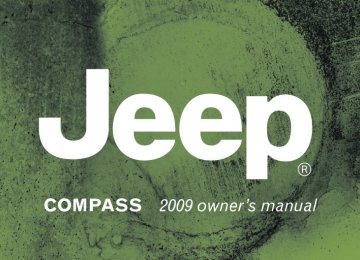- 2008 Jeep Compass Owners Manuals
- Jeep Compass Owners Manuals
- 2011 Jeep Compass Owners Manuals
- Jeep Compass Owners Manuals
- 2007 Jeep Compass Owners Manuals
- Jeep Compass Owners Manuals
- 2013 Jeep Compass Owners Manuals
- Jeep Compass Owners Manuals
- 2009 Jeep Compass Owners Manuals
- Jeep Compass Owners Manuals
- 2012 Jeep Compass Owners Manuals
- Jeep Compass Owners Manuals
- 2010 Jeep Compass Owners Manuals
- Jeep Compass Owners Manuals
- Download PDF Manual
-
To avoid damage to the mirror during cleaning, never spray any cleaning solution directly onto the mirror. Apply the solution onto a clean cloth and wipe the mirror clean.
Outside Mirror — Driver’s Side Adjust the flat (drivers side) outside mirror so you can just see the side of your vehicle in the part of the mirror closest to the vehicle with your head close to the door glass. Outside Mirror — Passenger’s Side Adjust the convex (passenger side) outside mirror so you can just see the side of your vehicle in the part of the mirror closest to the vehicle with your head close to the center of the vehicle.
WARNING!
Vehicles and other objects seen in the passenger side convex mirror will look smaller and farther away than they really are. Relying too much on your passenger side mirror could cause you to collide with another vehicle or other object. Use your inside mirror when judging the size or distance of a vehicle seen in this convex mirror.
Power Mirrors — If Equipped The control for the power mirrors is located on the drivers door trim panel.
UNDERSTANDING THE FEATURES OF YOUR VEHICLE 77
Power Mirror Control
78 UNDERSTANDING THE FEATURES OF YOUR VEHICLE
To adjust a mirror, turn the control wand toward the left or right mirror positions indicated. Tilt the control wand in the direction you want the mirror to move. When finished adjusting the mirror, turn the control to the center position to prevent accidentally moving a mirror.
WARNING!
Vehicles and other objects seen in the passenger side convex mirror will look smaller and farther away than they really are. Relying too much on your passenger side mirror could cause you to collide with another vehicle or other object. Use your inside mirror when judging the size or distance of a vehicle seen in this convex mirror.
Mirror Directions
Vanity Mirrors — If Equipped To use the vanity mirror, rotate the sun visor down and swing the mirror cover upward.
Vanity Mirror
Sun Visor Sliding Feature The sun visors may be extended out to provide more coverage of the side glass.
UNDERSTANDING THE FEATURES OF YOUR VEHICLE 79
HANDS-FREE COMMUNICATION (UConnect姞) — IF EQUIPPED
NOTE: The sales code RER and REU radios contain an integrated Hands-Free Communication (UConnect威) system. Refer to your “Navigation User’s Manual” for UConnect威 system operating instructions for these ra- dios. Radio sales code can be located on the lower right corner of the Radio faceplate. UConnect威 is a voice-activated, hands-free, in-vehicle communications system. UConnect威 allows you to dial a phone number with your cellular phone using simple voice commands (e.g., ⬙Call” ѧ “Mike” ѧ”Work⬙ or ⬙Dial” ѧ “248-555-1212⬙). Your cellular phone’s audio is trans- mitted through your vehicle’s audio system; the system will automatically mute your radio when using the UConnect威 system.
80 UNDERSTANDING THE FEATURES OF YOUR VEHICLE
the
For UConnect威 customer support, visit
NOTE: The UConnect威 system requires a cellular phone equipped with the Bluetooth威 ⬙Hands-Free Profile,⬙ Ver- sion 0.96 or higher. See the UConnect威 website for supported phones. NOTE: following websites: • www.chrysler.com/uconnect • www.dodge.com/uconnect • www.jeep.com/uconnect • or call 1–877–855–8400
UConnect威 allows you to transfer calls between the system and your cellular phone as you enter or exit your vehicle and enables you to mute the system’s microphone for private conversation. The UConnect威 system is driven through your Bluetooth威 phone.“Hands-Free
Profile”
cellular
UConnect威 features Bluetooth威 technology - the global standard that enables different electronic devices to con- nect to each other without wires or a docking station, so UConnect威 works no matter where you stow your cellu- lar phone (be it your purse, pocket, or briefcase), as long as your phone is turned on and has been paired to the vehicle’s UConnect威 system. The UConnect威 system allows up to seven cellular phones to be linked to the system. Only one linked (or paired) cellular phone can be used with the system at a time. The system is available in English, Spanish, or French languages. Phone Button
The rearview mirror contains the microphone for the system (depending on the type of mirror and radio equipped), and either the radio or the mirror has the two control buttons (PHONE Button and VOICE RECOGNITION button) that will enable you to access the system.
Voice Recognition Button
Actual button location may vary with the ra- dio. The individual buttons are described in the “Operation” section.
The UConnect威 system can be used with any Hands-Free Profile certified Bluetooth威 cellular phone. See the UConnect威 website for supported phones. If your cellu- lar phone supports a different profile (e.g., Headset Profile) you may not be able to use any UConnect威 features. Refer to your cellular service provider or the phone manufacturer for details. The UConnect威 system is fully integrated with the vehi- cle’s audio system. The volume of the UConnect威 system can be adjusted either from the radio volume control knob or from the steering wheel radio control (right switch), if so equipped.
UNDERSTANDING THE FEATURES OF YOUR VEHICLE 81
The radio display will be used for visual prompts from the UConnect威 system such as ⬙CELL⬙ or caller ID on certain radios. Operation Voice commands can be used to operate the UConnect威 system and to navigate through the UConnect威 menu structure. Voice commands are required after most UConnect威 system prompts. You will be prompted for a specific command and then guided through the available options. • Prior to giving a voice command, one must wait for the beep, which follows the ⬙Ready⬙ prompt or another prompt. • For certain operations, compound commands can be used. For example, instead of saying ⬙Setup⬙ and then ⬙Phone Pairing,⬙ the following compound command can be said: ⬙Setup Phone Pairing.⬙
82 UNDERSTANDING THE FEATURES OF YOUR VEHICLE
• For each feature explanation in this section, only the combined form of the voice command is given. You can also break the commands into parts and say each part of the command when you are asked for it. For example, you can use the combined form voice com- mand ⬙Phonebook New Entry,⬙ or you can break the combined form command into two voice commands: ⬙Phonebook⬙ and ⬙New Entry.⬙ Please remember, the UConnect威 system works best when you talk in a normal conversational tone, as if speaking to someone sitting a few feet/meters away from you.
Voice Command Tree Refer to “Voice Tree” in this section. Help Command If you need assistance at any prompt, or if you want to know your options at any prompt, say ⬙Help⬙ following the beep. The UConnect威 system will play all the options at any prompt if you ask for help.
To activate the UConnect威 system from idle, simply press the PHONE button and follow the audible prompts for directions. All UConnect威 system sessions begin with a press of the PHONE button on the radio control head. Cancel Command At any prompt, after the beep, you can say ⬙Cancel⬙ and you will be returned to the main menu. However, in a few instances the system will take you back to the previous menu. Pair (Link) UConnect威 System to a Cellular Phone To begin using your UConnect威 system, you must pair your compatible Bluetooth威 enabled cellular phone. To complete the pairing process, you will need to refer- ence your cellular phone Owner’s Manual. The UConnect威 website may also provide detailed instruc- tions for pairing.
⬙Setup Phone Pairing.⬙
follow the audible prompts.
The following are general phone to UConnect威 system pairing instructions: • Press the PHONE button to begin. • After the ⬙Ready⬙ prompt and the following beep, say • When prompted, after the beep, say ⬙Pair a Phone⬙ and • You will be asked to say a four-digit Personal Identi- fication Number (PIN), which you will later need to enter into your cellular phone. You can enter any four-digit PIN. You will not need to remember this PIN after the initial pairing process. • For identification purposes, you will be prompted to give the UConnect威 system a name for your cellular phone. Each cellular phone that is paired should be given a unique phone name.
UNDERSTANDING THE FEATURES OF YOUR VEHICLE 83
• You will then be asked to give your cellular phone a priority level between one and seven, with one being the highest priority. You can pair up to seven cellular phones to your UConnect威 system. However, at any given time, only one cellular phone can be in use, connected to your UConnect威 system. The priority allows the UConnect威 system to know which cellular phone to use if multiple cellular phones are in the vehicle at the same time. For example, if priority three and priority five phones are present in the vehicle, the UConnect威 system will use the priority three cellular phone when you make a call. You can select to use a lower priority cellular phone at any time (refer to ⬙Advanced Phone Connectivity⬙ in this section).
Dial by Saying a Number • Press the PHONE button to begin. • After the ⬙Ready⬙ prompt and the following beep, say
⬙Dial.⬙
84 UNDERSTANDING THE FEATURES OF YOUR VEHICLE
want to call.
• The system will prompt you to say the number you • For example, you can say ⬙234-567-8901⬙. • The UConnect威 system will confirm the phone num- ber and then dial. The number will appear in the display of certain radios.
“Call.⬙
Call by Saying a Name • Press the PHONE button to begin. • After the ⬙Ready⬙ prompt and the following beep, say • The system will prompt you to say the name of the • After the ⬙Ready⬙ prompt and the following beep, say the name of the person you want to call. For example, you can say ⬙John Doe,⬙ where John Doe is a previ- ously stored name entry in the UConnect威 phonebook
person you want to call.
or downloaded phonebook. To learn how to store a name in the phonebook, refer to ⬙Add Names to Your UConnect威 Phonebook,⬙ in the phonebook. • The UConnect威 system will confirm the name and then dial the corresponding phone number, which may appear in the display of certain radios. Add Names to Your UConnect威 Phonebook NOTE: Adding names to the UConnect威 phonebook is recommended when the vehicle is not in motion. • Press the PHONE button to begin. • After the ⬙Ready⬙ prompt and the following beep, say • When prompted, say the name of the new entry. Use of long names helps the voice recognition and it is recommended. For example, say ⬙Robert Smith⬙ or ⬙Robert⬙ instead of ⬙Bob.⬙
⬙Phonebook New Entry.⬙
• When prompted, enter the number designation (e.g., ⬙Home,⬙ ⬙Work,⬙ ⬙Mobile,⬙ or ⬙Pager⬙). This will allow you to store multiple numbers for each phonebook entry, if desired. • When prompted, recite the phone number for the
phonebook entry that you are adding.
After you are finished adding an entry into the phone- book, you will be given the opportunity to add more phone numbers to the current entry or to return to the main menu. The UConnect威 system will allow you to enter up to 32
names in the phonebook with each name having up to four associated phone numbers and designations. Each language has a separate 32-name phonebook accessible only in that language. In addition, if equipped and supported by your phone, UConnect威 automatically downloads your mobile phone’s phonebook.UNDERSTANDING THE FEATURES OF YOUR VEHICLE 85
Phonebook Download – Automatic Phonebook Transfer From Mobile Phone If equipped and specifically supported by your phone, UConnect威 automatically downloads names (text names) and number entries from the mobile phone’s phonebook. Specific Bluetooth威 Phones with Phone Book Access Profile may support this feature. See UConnect威 website for supported phones. • To call a name from downloaded (or UConnect威) Phonebook, follow the procedure in “Call by Saying a Name” section. • Automatic download and update, if supported, begins as soon as the Bluetooth威 wireless phone connection is made to the UConnect威, for example, after you start the vehicle. • A maximum of 1000 entries per phone will be down- loaded and updated every time a phone is connected to the UConnect威.
86 UNDERSTANDING THE FEATURES OF YOUR VEHICLE
phone is accessible.
• Depending on the maximum number of entries down- loaded, there may be a short delay before the latest downloaded names can be used. Until then, if available, the previous downloaded phonebook is available for use. • Only the phonebook of the currently connected mobile • Only the mobile phone’s phonebook is downloaded. SIM card phonebook is not part of the Mobile phone- book. • This downloaded phonebook cannot be edited or deleted on the UConnect威. These can only be edited on the mobile phone. The changes are transferred and updated to UConnect威 on the next phone connection.
Phonebook Download — Single Entry If equipped and supported by your phone, UConnect威 allows the user to download entries from their phone via Bluetooth威. To use this feature, press the PHONE button and
transfers of phonebook entries to use this feature.
say “Phonebook Download.” The system prompts, “Ready to accept “V” card entry via Bluetooth威…” The system is now ready to accept phonebook entries from your phone using the Bluetooth威 Object Exchange Profile (OBEX). Please see your phone Owner’s Manual for specific instructions on how to send these entries from your phone. NOTE: • The phone handset must support Bluetooth威 OBEX • Some phones cannot send phonebook entries if they are already connected to any system via Bluetooth威, and you may see a message on the phone display that the Bluetooth威 link is busy. In this case, the user must first disconnect or drop the Bluetooth威 connection to the UConnect威 system, and then send the address book entry via Bluetooth威. Please see your phone Owner’s Manual for specific instructions on how to drop the Bluetooth威 connection.
• If the phonebook entry is longer than 24 characters, it
deleted or edited.
when the vehicle is not in motion.
will only use the first 24 characters. Edit UConnect威 Phonebook Entries NOTE: • Editing names in the phonebook is recommended • Automatic downloaded phonebook entries cannot be • Press the PHONE button to begin. • After the ⬙Ready⬙ prompt and the following beep, say • You will then be asked for the name of the phonebook • Next, choose the number designation (home, work,
entry that you wish to edit.
⬙Phonebook Edit.⬙
mobile, or pager) that you wish to edit.
UNDERSTANDING THE FEATURES OF YOUR VEHICLE 87
• When prompted, recite the new phone number for the
phonebook entry that you are editing.
After you are finished editing an entry in the phonebook, you will be given the opportunity to edit another entry in the phonebook, call the number you just edited, or return to the main menu. ⬙Phonebook Edit⬙ can be used to add another phone number to a name entry that already exists in the phonebook. For example, the entry John Doe may have a mobile and a home number, but you can add ”John Doe’s” work number later using the ⬙Phonebook Edit⬙ feature. Delete UConnect威 Phonebook Entry NOTE: Editing phonebook entries is recommended when the vehicle is not in motion. • Press the PHONE button to begin.
88 UNDERSTANDING THE FEATURES OF YOUR VEHICLE
⬙Phonebook Delete.⬙
• After the ⬙Ready⬙ prompt and the following beep, say • After you enter the Phonebook Delete menu, you will then be asked for the name of the entry that you wish to delete. You can either say the name of a phonebook entry that you wish to delete or you can say ⬙List Names⬙ to hear a list of the entries in the phonebook from which you choose. To select one of the entries from the list, press the VOICE RECOGNITION button while the UConnect威 system is playing the desired entry and say ⬙Delete.⬙ • After you enter the name, the UConnect威 system will ask you which designation you wish to delete: home, work, mobile, pager, or all. Say the designation you wish to delete. • Note that only the phonebook entry in the current
language is deleted.
• Automatic downloaded phonebook entries cannot be
deleted or edited.
⬙Phonebook Erase All.⬙
Delete/Erase “All” UConnect威 Phonebook Entries • Press the PHONE button to begin. • After the ⬙Ready⬙ prompt and the following beep, say • The UConnect威 system will ask you to verify that you • After confirmation, the phonebook entries will be • Note that only the phonebook in the current language • Automatic downloaded phonebook entries cannot be
wish to delete all the entries from the phonebook.
is deleted.
deleted.
deleted or edited.
⬙Phonebook List Names.⬙
List All Names in the UConnect威 Phonebook • Press the PHONE button to begin. • After the ⬙Ready⬙ prompt and the following beep, say • The UConnect威 system will play the names of all the phonebook entries, including the downloaded phone- book entries, if available. • To call one of the names in the list, press the VOICE RECOGNITION button during the playing of the desired name, and say ⬙Call.⬙
NOTE: The user can also exercise ⬙Edit⬙ or ⬙Delete⬙ operations at this point. • The UConnect威 system will then prompt you as to the number designation you wish to call. • The selected number will be dialed.
UNDERSTANDING THE FEATURES OF YOUR VEHICLE 89
Phone Call Features The following features can be accessed through the UConnect威 system if the feature(s) are available on your cellular service plan. For example, if your cellular service plan provides three-way calling, this feature can be accessed through the UConnect威 system. Check with your cellular service provider for the features that you have. Answer or Reject an Incoming Call - No Call Currently in Progress When you receive a call on your cellular phone, the UConnect威 system will interrupt the vehicle audio sys- tem, if on, and will ask if you would like to answer the call. Press the PHONE button to accept the call. To reject the call, press and hold the PHONE button until you hear a single beep, indicating that the incoming call was rejected.
90 UNDERSTANDING THE FEATURES OF YOUR VEHICLE
Answer or Reject an Incoming Call - Call Currently in Progress If a call is currently in progress and you have another incoming call, you will hear the same network tones for call waiting that you normally hear when using your cellular phone. Press the PHONE button to place the current call on hold and answer the incoming call. NOTE: The UConnect威 system compatible phones in the market today do not support rejecting an incoming call when another call is in progress. Therefore, the user can only answer an incoming call or ignore it. Making a Second Call While Current Call is in Progress To make a second call while you are currently on a call, press the VOICE RECOGNITION button and say ⬙Dial⬙ or ⬙Call⬙ followed by the phone number or phonebook entry you wish to call. The first call will be on hold while the second call is in progress. To go back to the first call,
refer to ⬙Toggling Between Calls⬙ in this section. To combine two calls, refer to ⬙Conference Call⬙ in this section. Place/Retrieve a Call From Hold To put a call on hold, press the PHONE button until you hear a single beep. This indicates that the call is on hold. To bring the call back from hold, press and hold the PHONE button until you hear a single beep. Toggling Between Calls If two calls are in progress (one active and one on hold), press the PHONE button until you hear a single beep, indicating that the active and hold status of the two calls have switched. Only one call can be placed on hold at a time.
Conference Call When two calls are in progress (one active and one on hold), press and hold the PHONE button until you hear a double beep indicating that the two calls have been joined into one conference call. Three-Way Calling To initiate three-way calling, press the VOICE RECOG- NITION button while a call is in progress, and make a second phone call, as described under ⬙Making a Second Call While Current Call is in Progress.⬙ After the second call has established, press and hold the PHONE button until you hear a double beep, indicating that the two calls have been joined into one conference call. Call Termination To end a call in progress, momentarily press the PHONE button. Only the active call(s) will be terminated and if
UNDERSTANDING THE FEATURES OF YOUR VEHICLE 91
there is a call on hold, it will become the new active call. If the active call is terminated by the far end, a call on hold may not become active automatically. This is cell phone-dependent. To bring the call back from hold, press and hold the PHONE button until you hear a single beep. Redial • Press the PHONE button to begin. • After the ⬙Ready⬙ prompt and the following beep, say • The UConnect威 system will call the last number that
⬙Redial.⬙
was dialed from your cellular phone.
NOTE: This may not be the last number dialed from the UConnect威 system.
92 UNDERSTANDING THE FEATURES OF YOUR VEHICLE
Call Continuation Call continuation is the progression of a phone call on the UConnect威 system after the vehicle ignition key has been switched to OFF. Call continuation functionality avail- able on the vehicle can be any one of three types: • After the ignition key is switched to OFF, a call can continue on the UConnect威 system either until the call ends, or until the vehicle battery condition dictates cessation of the call on the UConnect威 system and transfer of the call to the mobile phone. • After the ignition key is switched to OFF, a call can continue on the UConnect威 system for a certain dura- tion, after which the call is automatically transferred from the UConnect威 system to the mobile phone.
• An active call
is automatically transferred to the mobile phone after the ignition key is switched to OFF.
UConnect姞 System Features
Language Selection To change the language that the UConnect威 system is using: • Press the PHONE button to begin. • After the ⬙Ready⬙ prompt and the following beep, say the name of the language you wish to switch to English, Espanol, or Francais. • Continue to follow the system prompts to complete
the language selection.
After selecting one of the languages, all prompts and voice commands will be in that language. NOTE: After every UConnect威 language change opera- tion, only the language-specific 32-name phonebook is usable. The paired phone name is not language-specific and usable across all languages.
Emergency Assistance If you are in an emergency and the mobile phone is reachable: • Pick up the phone and manually dial the emergency
number for your area.
If the phone is not reachable and the UConnect威 system is operational, you may reach the emergency number as follows: • Press the PHONE button to begin. • After the ⬙Ready⬙ prompt and the following beep, say ⬙Emergency⬙ and the UConnect威 system will instruct the paired cellular phone to call the emergency num- ber. This feature is supported in the U.S., Canada, and Mexico.
NOTE: • The emergency number dialed is based on the country where the vehicle is purchased (911 for the U.S. and
UNDERSTANDING THE FEATURES OF YOUR VEHICLE 93
Canada and 060 for Mexico). The number dialed may not be applicable with the available cellular service and area. • If supported, this number may be programmable on some systems. To do this, press the PHONE button and say ‘Setup’, followed by ‘Emergency’. • The UConnect威 system does slightly lower your chances of successfully making a phone call as to that for the cell phone directly.
WARNING!
Your phone must be turned on and paired to the UConnect威 system to allow use of this vehicle feature in emergency situations, when the cell phone has network coverage and stays paired to the UConnect威 system.
94 UNDERSTANDING THE FEATURES OF YOUR VEHICLE
Towing Assistance If you need towing assistance: • Press the PHONE button to begin. • After the ⬙Ready⬙ prompt and the following beep, say
⬙Towing Assistance.⬙
NOTE: • The towing assistance number dialed is based on the country where the vehicle is purchased (1-800-528- 2069 for the U.S., 1-877-213-4525 for Canada, 55-14- 3454 for Mexico City and 1-800-712-3040 for outside Mexico City in Mexico). • If supported, this number may be programmable on some systems. To do this, press the PHONE button and say “Setup”’, followed by “Towing Assistance”.
Paging To learn how to page, refer to ⬙Working with Automated Systems.⬙ Paging works properly except for pagers of certain companies, which time out a little too soon to work properly with the UConnect威 system. Voice Mail Calling To learn how to access your voice mail, refer to ⬙Working with Automated Systems.⬙ Working with Automated Systems This method is used in instances where one generally has to press numbers on the cellular phone keypad while navigating through an automated telephone system. You can use your UConnect威 system to access a voice mail system or an automated service, such as a paging service or automated customer service line. Some ser- vices require immediate response selection. In some instances, that may be too quick for use of the UConnect威 system.
When calling a number with your UConnect威 system that normally requires you to enter in a touch-tone sequence on your cellular phone keypad, you can press the VOICE RECOGNITION button and say the sequence you wish to enter, followed by the word ⬙Send.⬙ For example, if required to enter your PIN followed with a pound, (3 7 4 6 #), you can press the VOICE RECOGNI- TION button and say, ⬙3 7 4 6 # Send.⬙ Saying a number, or sequence of numbers, followed by ⬙Send,⬙ is also to be used for navigating through an automated customer service center menu structure, and to leave a number on a pager. You can also send stored UConnect威 phonebook entries as tones for fast and easy access to voice mail and pager entries. To use this feature, dial the number you wish to call and then press the VOICE RECOGNITION button and say, “Send.” The system will prompt you to enter the name or number and say the name of the phonebook entry you wish to send. The UConnect威 system will then
UNDERSTANDING THE FEATURES OF YOUR VEHICLE 95
send the corresponding phone number associated with the phonebook entry, as tones over the phone. NOTE: • You may not hear all of the tones due to cellular phone • Some paging and voice mail systems have system time out settings that are too short and may not allow the use of this feature.
network configurations. This is normal.
Barge In - Overriding Prompts The “Voice Recognition” button can be used when you wish to skip part of a prompt and issue your voice recognition command immediately. For example, if a prompt is asking ⬙Would you like to pair a phone, clear a...,⬙ you could press the VOICE RECOGNITION button and say, ⬙Pair a Phone⬙ to select that option without having to listen to the rest of the voice prompt.
96 UNDERSTANDING THE FEATURES OF YOUR VEHICLE
Turning Confirmation Prompts ON/OFF Turning confirmation prompts off will stop the system from confirming your choices (e.g., the UConnect威 sys- tem will not repeat a phone number before you dial it). • Press the PHONE button to begin. • After the ⬙Ready⬙ prompt and the following beep, say ⬙Setup Confirmations.⬙ The UConnect威 system will play the current confirmation prompt status and you will be given the choice to change it. Phone and Network Status Indicators If available on the radio and/or on a premium display such as the instrument panel cluster, and supported by your cellular phone, the UConnect威 system will provide notification to inform you of your phone and network status when you are attempting to make a phone call using UConnect威. The status is given for roaming, net- work signal strength, phone battery strength, etc.
Dialing Using the Cellular Phone Keypad You can dial a phone number with your cellular phone keypad and still use the UConnect威 system (while dial- ing via the cellular phone keypad, the user must exercise caution and take precautionary safety measures). By dialing a number with your paired Bluetooth威 cellular phone, the audio will be played through your vehicle’s audio system. The UConnect威 system will work the same as if you dial the number using voice recognition. NOTE: Certain brands of cellular phones do not send the dial ring to the UConnect威 system to play it on the vehicle audio system, so you will not hear it. Under this situation, after successfully dialing a number the user may feel that the call did not go through even though the call is in progress. Once your call is answered, you will hear the audio.
Mute/Un-Mute (Mute OFF) When you mute the UConnect威 system, you will still be able to hear the conversation coming from the other party, but the other party will not be able to hear you. In order to mute the UConnect威 system: • Press the VOICE RECOGNITION button. • Following the beep, say ⬙Mute.⬙ In order to un-mute the UConnect威 system: • Press the VOICE RECOGNITION button. • Following the beep, say ⬙Mute off.⬙ Advanced Phone Connectivity
Transfer Call to and from Cellular Phone The UConnect威 system allows ongoing calls to be trans- ferred from your cellular phone to the UConnect威 system without terminating the call. To transfer an ongoing call from your UConnect威 paired cellular phone to the
UNDERSTANDING THE FEATURES OF YOUR VEHICLE 97
UConnect威 system or vice versa, press the VOICE REC- OGNITION button and say ⬙Transfer Call.⬙ Connect or Disconnect Link Between the UConnect威 System and Cellular Phone Your cellular phone can be paired with many different electronic devices, but can only be actively ⬙connected⬙ with one electronic device at a time. If you would like to connect or disconnect the Bluetooth威 connection between a UConnect威 paired cellular phone and the UConnect威 system, follow the instructions de- scribed in your cellular phone User’s Manual. List Paired Cellular Phone Names • Press the PHONE button to begin. • After the “Ready” prompt and the following beep, say • When prompted, say ⬙List Phones.⬙
“Setup Phone Pairing.”
98 UNDERSTANDING THE FEATURES OF YOUR VEHICLE
• The UConnect威 system will play the phone names of all paired cellular phones in order from the highest to the lowest priority. To “select” or “delete” a paired phone being announced, press the VOICE RECOGNI- TION button and say “Select” or “Delete.” Also, see the next two sections for an alternate way to “select” or “delete” a paired phone.
Select Another Cellular Phone This feature allows you to select and start using another phone paired with the UConnect威 system. • Press the PHONE button to begin. • After the ⬙Ready⬙ prompt and the following beep, say • You can also press the VOICE RECOGNITION button at any time while the list is being played, and then choose the phone that you wish to select.
⬙Setup Select Phone⬙ and follow the prompts.
If
• The selected phone will be used for the next phone call. the UConnect威 system will return to using the highest priority phone present in or near (approximately within 30 ft (9 m)) the vehicle.
the selected phone is not available,
⬙Setup Phone Pairing.⬙
Delete UConnect威 Paired Cellular Phones • Press the PHONE button to begin. • After the ⬙Ready⬙ prompt and the following beep, say • At the next prompt, say ⬙Delete⬙ and follow the • You can also press the VOICE RECOGNITION button at any time while the list is being played, and then choose the phone you wish to delete.
prompts.
Things You Should Know About Your UConnect姞 System UConnect威 Tutorial To hear a brief tutorial of the system features, press the PHONE button and say “UConnect威 Tutorial.” Voice Training For users experiencing difficulty with the system recog- nizing their voice commands or numbers, the UConnect威 system Voice Training feature may be used. To enter this training mode, follow one of the two following proce- dures: From outside the UConnect威 mode (e.g., from radio mode): • Press and hold the VOICE RECOGNITION button for • Press the VOICE RECOGNITION button and say the
five seconds until the session begins, or,
⬙Setup, Voice Training⬙ command.
UNDERSTANDING THE FEATURES OF YOUR VEHICLE 99
Repeat the words and phrases when prompted by the UConnect威 system. For best results, the Voice Training session should be completed when the vehicle is parked with the engine running, all windows closed, and the blower fan switched off. This procedure may be repeated with a new user. The system will adapt to the last trained voice only. To restore the Voice Recognition system to factory default settings, enter the Voice Training session via the above procedure and follow the prompts. Voice Recognition (VR) • For best performance, adjust the rearview mirror to provide at least 1⁄2 in (1 cm) gap between the overhead console (if equipped) and the mirror.
• Always wait for the beep before speaking.
100 UNDERSTANDING THE FEATURES OF YOUR VEHICLE
• Speak normally, without pausing, just as you would speak to a person sitting a few feet/meters away from you. • Make sure that no one other than you is speaking during a voice recognition period. • Performance is maximized under: • low-to-medium blower setting, • low-to-medium vehicle speed, • low road noise, • smooth road surface, • fully closed windows, • dry weather condition. • Even though the system is designed for users speaking in North American English, French, and Spanish ac- cents, the system may not always work for some.
not in motion is recommended.
names in the UConnect威 phonebook.
• When navigating through an automated system such as voice mail, or when sending a page, at the end of speaking the digit string, make sure to say ⬙Send.⬙ • Storing names in the phonebook when the vehicle is • It is not recommended to store similar sounding • Phonebook (Downloaded and UConnect威 Local) name recognition rate is optimized when the entries are not similar. • You can say ⬙O⬙ (letter ⬙O⬙) for ⬙0⬙ (zero). ⬙800⬙ must be • Even though international dialing for most number combinations is supported, some shortcut dialing number combinations may not be supported.
spoken ⬙eight-zero-zero.⬙
• In a convertible vehicle, system performance may be
compromised with the convertible top down.
Far End Audio Performance • Audio quality is maximized under: • low-to-medium blower setting, • low-to-medium vehicle speed, • low road noise, • smooth road surface, • fully closed windows, • dry weather conditions, and • operation from the driver’s seat. • Performance, such as audio clarity, echo, and loudness to a large degree rely on the phone and network, and not the UConnect威 system.
UNDERSTANDING THE FEATURES OF YOUR VEHICLE 101
• Echo at the far end can sometimes be reduced by • In a convertible vehicle, system performance may be
lowering the in-vehicle audio volume.
compromised with the convertible top down.
Bluetooth威 Communication Link Cellular phones have been found to lose connection to the UConnect威 system. When this happens, the connec- tion can generally be re-established by switching the phone off/on. Your cellular phone is recommended to remain in Bluetooth威 ON mode. Power-Up After switching the ignition key from OFF to either the ON or ACC position, or after a language change, you must wait at least five seconds prior to using the system.
102 UNDERSTANDING THE FEATURES OF YOUR VEHICLE
UNDERSTANDING THE FEATURES OF YOUR VEHICLE 103
104 UNDERSTANDING THE FEATURES OF YOUR VEHICLE
Voice Commands
Alternate(s)
Primary zero one two three four five six seven eight nine star (*) plus (+) pound (#) add location all
UNDERSTANDING THE FEATURES OF YOUR VEHICLE 105
Voice Commands
Alternate(s)
Primary call cancel confirmation prompts continue delete dial download edit emergency English erase all Espanol Francais help home
106 UNDERSTANDING THE FEATURES OF YOUR VEHICLE
Voice Commands
Alternate(s)
pairing phone book
Primary language list names list phones mobile mute mute off new entry no pager pair a phone phone pairing phonebook previous record again redial
Voice Commands
Alternate(s) return or main menu select
phone settings or phone set up
Primary return to main menu select phone send set up
towing assistance transfer call UConnect威 Tutorial try again voice training work yes
General Information This device complies with Part 15 of the FCC rules and RSS 210 of Industry Canada. Operation is subject to the following conditions: • Changes or modifications not expressly approved by the party responsible for compliance could void the user’s authority to operate the equipment.
• This device may not cause harmful interference. • This device must accept any interference received, including interference that may cause undesired operation.
UNDERSTANDING THE FEATURES OF YOUR VEHICLE 107
VOICE RECOGNITION SYSTEM (VR) — IF EQUIPPED
Voice Recognition System (VR) Operation
This Voice Recognition system allows you to control your AM, FM radio, satellite radio, disc player, and a memo recorder.
NOTE: Take care to speak into the Voice Interface System as calmly and normally as possible. The ability of the Voice Interface System to recognize user voice com- mands may be negatively affected by rapid speaking or a raised voice level.
WARNING!
Any voice commanded system should be used only in safe driving conditions and all attention should be kept on the roadway ahead. Failure to do so may result in an accident causing serious injury or death.
108 UNDERSTANDING THE FEATURES OF YOUR VEHICLE
When you press the VR hard-key, you will hear a beep. The beep is your signal to give a command. If you do not say a command within a few NOTE: seconds, the system will present you with a list of options. If you ever wish to interrupt the system while it lists options, press the VR hard-key, listen for the beep, and say your command. Pressing the VR hard-key while the system is speaking is known as “barging in.” The system will be interrupted and after the beep you can add or change commands. This will become helpful once you start to learn the options. NOTE: At any time, you can say the words “Cancel”, “Help”, or “Main Menu”.
These commands are universal and can be used from any menu. All other commands can be used depending upon the active application. For example, if you are in the disc menu and you are listening to FM radio, you can speak commands from the disc menu or from the FM radio menu. When using this system, you should speak clearly and at a normal speaking volume. The system will best recognize your speech if the win- dows are closed, and the heater/air-conditioning fan is set to low. At any point, if the system does not recognize one of your commands, you will be prompted to repeat it. To hear the first available Menu, press the VR hard-key and say “Help” or “Main Menu”.
Commands The Voice Recognition system understands two types of commands. Universal commands are available at all times. Local commands are available if the supported radio mode is active. Changing the Volume 1. Start a dialogue by pressing the VR hard-key. 2. Say a command (e.g., “Help”). 3. Use the ON/OFF VOLUME rotary knob to adjust the volume to a comfortable level while the Voice Recogni- tion system is speaking. Please note the volume setting for VR is different then the audio system. Main Menu Start a dialogue by pressing the VR hard-key. You may say “Main Menu” to switch to the main menu.
UNDERSTANDING THE FEATURES OF YOUR VEHICLE 109
In this mode, you can say the following commands: • “Radio” (to switch to the radio mode) • “Disc” (to switch to the disc mode) • “Memo” (to switch to the memo recorder) • “System Setup” (to switch to system setup) Radio AM (or Radio Long Wave or Radio Medium Wave — If Equipped) To switch to the AM band say “AM” or “Radio AM”. In this mode, you may say the following commands: • “Frequency” (to change the frequency) • “Next Station” (to select the next station) • “Previous Station” (to select the previous station) • “Radio Menu” (to switch to the radio menu) • “Main Menu” (to switch to the main menu)
110 UNDERSTANDING THE FEATURES OF YOUR VEHICLE
Radio FM To switch to the FM band say “FM” or “Radio FM”. In this mode, you may say the following commands: • “Frequency” (to change the frequency) • “Next Station” (to select the next station) • “Previous Station” (to select the previous station) • “Radio Menu” (to switch to the radio menu) • “Main Menu” (to switch to the main menu) Satellite Radio To switch to satellite radio mode say “Sat” or “Satellite Radio”. In this mode, you may say the following com- mands: • “Channel Number” (to change the channel by its • “Next Channel” (to select the next channel)
spoken number)
• “Previous Channel” (to select the previous channel) • “List Channel” (to hear a list of available channels) • “Select Name” (to say the name of a channel) • “Radio Menu” (to switch to the radio menu) • “Main Menu” (to switch to the main menu) Disc To switch to the disc mode say “Disc”. In this mode, you may say the following commands: • “Track” (#) (to change the track) • “Next Track” (to play the next track) • “Previous Track” (to play the previous track) • “Main Menu” (to switch to the main menu)
Memo To switch to the voice recorder mode say “Memo”. In this mode, you may say the following commands: • “New Memo” (to record a new memo) — During the recording you may press the VR hard-key to stop recording. You proceed by saying one of the following commands: − “Save” (to save the memo) − “Continue” (to continue recording) − “Delete” (to delete the recording) • “Play Memos” (to play previously recorded memos) — During the playback you may press the VR hard- key to stop playing memos. You proceed by saying one of the following commands: − “Repeat” (to repeat a memo) − “Next” (to play the next memo)
UNDERSTANDING THE FEATURES OF YOUR VEHICLE 111
− “Previous” (to play the previous memo) − “Delete” (to delete a memo) • “Delete All” (to delete all memos) System Setup To switch to system setup say “Setup”. In this mode, you may say the following commands: • “Language English” • “Language French” • “Language Spanish” • “Tutorial” • “Voice Training” NOTE: Keep in mind that you have to press the VR hard-key first and wait for the beep before speaking the “Barge In” commands.
SEATS
Front Seat Adjustment The adjusting bar is at the front of the seats, near the floor. Pull the bar up to move the seat to the desired position.
112 UNDERSTANDING THE FEATURES OF YOUR VEHICLE
Voice Training For users experiencing difficulty with the system recog- nizing their voice commands or numbers, the UConnect威 system Voice Training feature may be used. 1. Press the VR hard-key, say “System Setup” and once you are in that menu then say “Voice Training.” This will train your own voice to the system and will improve recognition. 2. Repeat the words and phrases when prompted by the UConnect威 System. For best results, the Voice Training session should be completed when the vehicle is parked, engine running, all windows closed, and the blower fan switched off. This procedure may be repeated with a new user. The system will adapt to the last trained voice only.
Front Seat Adjustment
Using body pressure, move forward and rearward on the seat to be sure the seat adjusters have latched.
WARNING!
• Adjusting a seat while the vehicle is moving is dangerous. The sudden movement of the seat could cause you to lose control. The seat belt might not be properly adjusted and you could be injured. Adjust the seat only while the vehicle is parked. • Do not ride with the seatback reclined so that the shoulder belt is no longer resting against your chest. In a collision you could slide under the seat belt and be seriously or even fatally injured. Use the recliner only when the vehicle is parked.
UNDERSTANDING THE FEATURES OF YOUR VEHICLE 113
Manual Seat Height Adjustment — If Equipped The driver’s seat height can be raised or lowered by using the handle on the outboard side of the seat to adjust the driving position.
Seat Height Adjustment
114 UNDERSTANDING THE FEATURES OF YOUR VEHICLE
Manual Lumbar — If Equipped The lumbar adjustment handle is located on the outboard side of the driver’s seat. To increase or decrease support, rotate the handle up or down.
Driver’s Seatback Recline To recline: 1. Lean forward before lifting the handle, then lean back to the desired position and release the handle. 2. Lift the handle to return the seatback to an upright position.
Lumbar Adjustment
Reclining Seat
Adjustable Head Restraints Head restraints can reduce the risk of whiplash injury in the event of impact from the rear. Pull up or push down on the head restraints so that the upper edge is as high as practical. To raise the head restraint, pull up on the head restraint. To lower the head restraint, depress the button and push down on the head restraint.
UNDERSTANDING THE FEATURES OF YOUR VEHICLE 115
Head Restraint Adjustment
116 UNDERSTANDING THE FEATURES OF YOUR VEHICLE
Heated Seats — If Equipped This feature heats the front driver and passenger seats. The heaters provide the same heat level for both cushion and back. The controls for the front heated seats are located on the center instrument panel area. After turning the ignition ON, you can choose from High, Low, or Off heat settings. Amber indicator lights in each switch indicate the level of heat in use. Two indicator lights will illuminate for High, one for Low, and none for Off.
Press the switch once to select High-level heat- ing. Press the switch a second time to select Low-level heating. Press the switch a third time to shut Off the heating elements.
If High-level heating is selected, the system automatically switches to Low-level heating and turns one indicator light Off after 30 minutes of continuous operation. It will turn the heater and the remaining indicator light off after an additional 30 minutes of continuous operation. If
Low-level heating is selected, the system automatically turns the heater and the indicator light Off after 30 min- utes of continuous operation. NOTE: Once a heat setting is selected, heat will be felt within two to five minutes.
WARNING!
• Persons who are unable to feel pain to the skin because of advanced age, chronic illness, diabetes, spinal cord injury, medication, alcohol use, ex- haustion or other physical condition must exercise care when using the seat heater. It may cause burns even at low temperatures, especially if used for long periods of time. • Do not place anything on the seat that insulates against heat, such as a blanket or cushion. This may cause the seat heater to overheat.
Fold-Flat Front Passenger Seat To fold the front passenger seat, lift the recliner handle to the full upward position and push the seatback forward until it rests on the seat cushion.
UNDERSTANDING THE FEATURES OF YOUR VEHICLE 117
Front Passenger Seat Folded Flat
Fold-Flat Front Passenger Seat Handle
118 UNDERSTANDING THE FEATURES OF YOUR VEHICLE
Folding Rear Seat To provide additional storage area, each rear seatback can be folded forward. Pull the strap forward to move the seat forward and flat.
Folding Rear Seat
Rear Seats Folded Flat Reclining Rear Seat — If Equipped For additional comfort, pull the strap forward just enough to release the seatback latch. Then push the seatback to a reclined position, approximately 35 degrees maximum, and release the strap.
UNDERSTANDING THE FEATURES OF YOUR VEHICLE 119
TO OPEN AND CLOSE THE HOOD To open the hood, two latches must be released. 1. Pull the hood release lever located on the left kick panel.
WARNING!
• It is extremely dangerous to ride in a cargo area, inside or outside of a vehicle. In a collision, people riding in these areas are more likely to be seri- ously injured or killed. • Do not allow people to ride in any area of your vehicle that is not equipped with seats and seat belts. • Be sure that everyone in your vehicle is in a seat
and using a seat belt properly.
Hood Release
120 UNDERSTANDING THE FEATURES OF YOUR VEHICLE
2. Move the safety catch outside the vehicle under the front edge of the hood, toward the center and raise the hood.
Safety Catch
Lift the hood prop rod, clipped to the right side (left side facing hood) of the engine compartment to secure the
hood in the open position. Place the hood prop at the location stamped into the inner hood surface.
CAUTION!
To prevent possible damage, do not slam the hood to close it. Lower the hood until it is open approxi- mately 8 in (20 cm) and then drop it. This should secure both latches. Never drive your vehicle unless the hood is fully closed, with both latches engaged.
WARNING!
If the hood is not fully latched it could fly up when the vehicle is moving and block your forward vision. You could have a collision. Be sure all hood latches are fully latched before driving.
LIGHTS
Multifunction Lever The multifunction lever controls the operation of the headlights, parking lights, turn signals, headlight beam selection, instrument panel light dimming, interior lights, the passing lights, and the fog lights. The multifunction lever is located on the left side of the steering column. Headlights, Parking Lights and Instrument Panel Lights Turn the end of the multifunction lever to the first detent for parking light operation. Turn to the second detent for headlight operation.
UNDERSTANDING THE FEATURES OF YOUR VEHICLE 121
Headlight Control
122 UNDERSTANDING THE FEATURES OF YOUR VEHICLE
To change the brightness of the instrument panel lights, rotate the center portion of the multifunction lever up or down.
Fog Lights — If Equipped
The front fog light switch is on the multifunction lever. To activate the front fog lights, turn on the parking lights or the Low beam headlights and
pull out the end of the multifunction lever.
Dimmer Control
Lights-On Reminder If the headlights or parking lights are left on after the ignition is turned OFF, a chime will sound to alert the driver when the driver’s door is opened.
Front Fog Lights Control
NOTE: The fog lights will only operate with the head- lights on Low beam. Selecting High beam headlights will turn off the fog lights. Daytime Running Lights (DRL) — If Equipped The High beam lights will come on as Daytime Running Lights (DRL) at DRL intensity (lower), whenever the ignition is ON, the engine is running, the headlight switch is off, the parking brake is off, the turn signal is off, and the shift lever is in any position except PARK. Turn Signals Move the multifunction lever up or down and the arrows on each side of the instrument cluster flash to show proper operation of the front and rear turn signal lights. You can signal a lane change by moving the lever partially up or down without moving beyond the detent.
UNDERSTANDING THE FEATURES OF YOUR VEHICLE 123
If either light remains on and does not flash, or there is a very fast flash rate, check for a defective outside light bulb. If an indicator fails to light when the lever is moved, it would suggest that the fuse or indicator bulb is defective.
124 UNDERSTANDING THE FEATURES OF YOUR VEHICLE
High Beam/Low Beam Select Switch Push the multifunction lever away from you to switch the headlights to High beam. Pull the multifunction lever toward you, to switch the headlights back to Low beam.
Flash-to-Pass You can signal another vehicle with your headlights by lightly pulling the multifunction lever toward you. This will cause the headlights to turn on at High beam and remain on until the lever is released. If the multifunction lever is held in the flash-to- NOTE: pass position for more than 30 seconds, the High beams will shut off. If this occurs, wait 30 seconds for the next flash-to-pass operation.
High Beam/Low Beam Control
Off-Road Lights — If Equipped
CAUTION!
The auxiliary lights mounted on the front bumper should be illuminated during “Off-Road Use Only”. Having them illuminated on public streets, high- ways, roads, etc. may be illegal in your state. Your state may also require auxiliary lights to be covered when operating your vehicle on public streets, high- ways, roads, etc. Further illuminating these lights with supplied covers installed could cause perma- nent damage to the lights or covers. Before using these auxiliary lights, contact your State Authorities for proper operation and use of these lights.
The auxiliary Off-Road lights can be turned on when off-road conditions require additional lighting. To turn the auxiliary Off-Road light on, turn on the High beam
UNDERSTANDING THE FEATURES OF YOUR VEHICLE 125
headlights and press the top of the switch. To turn off the auxiliary Off-Road lights press the bottom of the switch. NOTE: The High beam headlights must be on for the auxiliary Off-Road lights to operate.
Off-Road Light Switch
126 UNDERSTANDING THE FEATURES OF YOUR VEHICLE
Map/Reading Lights These lights are mounted between the sun visors above the rear view mirror. Each light is turned on by pressing the button. Press the button a second time to turn the light off. The lights also come on when a door is opened or the dimmer control is turned fully upward, past the second detent.
Map/Reading Lights
NOTE: The lights will remain on until the switch is pressed a second time, so be sure they have been turned off before leaving the vehicle. They will not turn off automatically.
WINDSHIELD WIPERS AND WASHERS
The wipers and washers are operated by a switch on the control lever. The lever is located on the right side of the steering column.
Windshield Wiper Operation Turn the end of the handle to select the desired wiper speed.
UNDERSTANDING THE FEATURES OF YOUR VEHICLE 127
Wiper Control
128 UNDERSTANDING THE FEATURES OF YOUR VEHICLE
Intermittent Wiper System Use the intermittent wiper when weather conditions make a single wiping cycle, with a variable pause be- tween cycles, desirable. Select the delay interval by turning the end of the lever. Rotate the knob upward (clockwise) to decrease the delay time and downward (counterclockwise) to increase the delay time. The delay can be regulated from a maximum of approximately 18 seconds between cycles, to a cycle every second. Windshield Washers To use the washer, pull the control lever toward you and hold while spray is desired. If the lever is pulled while in the delay range, the wiper will operate in low speed for two wipe cycles after the lever is released, and then resume the intermittent interval previously selected.
If the lever is pulled while in the off position, the wipers will operate for two wipe cycles, then turn off.
Washer Control
Mist Feature Push down on the wiper control lever to activate a single wipe to clear the windshield of road mist or spray from a passing vehicle. As long as the lever is held down, the wipers will continue to operate.
UNDERSTANDING THE FEATURES OF YOUR VEHICLE 129
CAUTION!
In cold weather, always turn off the wiper switch and allow the wipers to return to the park position before turning off the engine. If the wiper switch is left on and the wipers freeze to the windshield, damage to the wiper motor may occur when the vehicle is restarted.
Mist Control
130 UNDERSTANDING THE FEATURES OF YOUR VEHICLE
TILT STEERING COLUMN To tilt the steering column, push down on the lever below the turn signal control lever. With one hand firmly on the wheel, move the steering column up or down as desired. Push the lever back up to lock the column firmly in place.
WARNING!
Tilting the steering column while the vehicle is moving is dangerous. Without a stable steering col- umn, you could lose control of the vehicle and have an accident. Adjust the column only while the ve- hicle is stopped. Be sure it is locked before driving.
Tilting Steering Column Control
ELECTRONIC SPEED CONTROL — IF EQUIPPED When engaged, Electronic Speed Control takes over accelerator operation at speeds greater than 25 mph (40 km/h). The Electronic Speed Control lever is located on the right side of the steering wheel.
Electronic Speed Control Lever
UNDERSTANDING THE FEATURES OF YOUR VEHICLE 131
To Activate Push the ON/OFF button. The CRUISE indicator in the instrument cluster will illuminate. To turn the system off, push the ON/OFF button a second time. The CRUISE indicator will turn off. The system should be turned off when not in use.
WARNING!
Leaving the Electronic Speed Control system on when not in use is dangerous. You could accidentally set the system or cause it to go faster than you want. You could lose control and have an accident. Always leave the system OFF when you are not using it.
To Set At A Desired Speed When the vehicle has reached the desired speed, press down on the lever and release. Release the accelerator and the vehicle will operate at the selected speed.
132 UNDERSTANDING THE FEATURES OF YOUR VEHICLE
NOTE: The vehicle should be traveling at a steady speed and on level ground before pressing the SET lever. To Deactivate A soft tap on the brake pedal, pulling the speed control lever toward you “CANCEL”, normal braking, or clutch pressure while slowing the vehicle, will deactivate speed control without erasing the set speed memory. Pressing the ON/OFF button or turning off the ignition switch erases the set speed memory. To Resume Speed To resume a previously set speed, push the RESUME ACCEL lever up and release. Resume can be used at any speed above 20 mph (32 km/h). To Vary The Speed Setting When the Electronic Speed Control is on, speed can be increased by pushing up and holding RESUME ACCEL. Release the lever when the desired speed is reached, and the new speed will be set.
Tapping RESUME ACCEL once will result in a 1 mph (1.6 km/h) speed increase. Each time the lever is tapped, speed increases so that tapping the lever three times will increase speed by 3 mph (4.8 km/h), etc. To decrease speed while speed control is ON, push down and hold SET DECEL. Release the lever when the desired speed is reached, and the new speed will be set. Tapping the SET DECEL button once will result in a 1 mph (1.6 km/h) speed decrease. Each time the button is tapped, speed decreases. NOTE: The Electronic Speed Control system has been designed to shut down if multiple speed control switch functions are operated simultaneously in order to ensure proper operation. If this occurs, the system can be reactivated by pushing the Electronic Speed Control switch ON/OFF button and resetting the desired vehicle set speed.
Manual Transaxle Depressing the clutch pedal will disengage the speed control. A slight increase in engine RPM before the speed control disengages is normal. Vehicles equipped with manual transaxles may need to be shifted into a lower gear to climb hills without speed loss.
WARNING!
Electronic Speed Control can be dangerous where the system can’t maintain a constant speed. Your vehicle could go too fast for the conditions, and you could lose control. An accident could be the result. Do not use Electronic Speed Control in heavy traffic or on roads that are winding, icy, snow-covered, or slip- pery.
UNDERSTANDING THE FEATURES OF YOUR VEHICLE 133
To Accelerate For Passing Depress the accelerator as you would normally. When the pedal is released, the vehicle will return to the set speed. Using Electronic Speed Control On Hills NOTE: The Electronic Speed Control system maintains speed up and down hills. A slight speed change on moderate hills is normal. On steep hills a greater speed loss or gain may occur so it may be preferable to drive without Electronic Speed Control.
134 UNDERSTANDING THE FEATURES OF YOUR VEHICLE
GARAGE DOOR OPENER — IF EQUIPPED HomeLink威 replaces up to three remote controls (hand- held transmitters) that operate devices such as garage door openers, motorized gates, lighting, or home security systems. The HomeLink威 unit operates off your vehicle’s battery. The HomeLink威 buttons that are located in the headliner or sun visor designate the three different HomeLink威 channels.
HomeLink威 Buttons
NOTE: HomeLink威 is disabled when the Vehicle Secu- rity Alarm is active.
WARNING!
• Your motorized door or gate will open and close while you are training the Universal Transceiver. Do not train the transceiver if people or pets are in the path of the door or gate. Only use this trans- ceiver with a garage door opener that has a “stop and reverse” feature as required by Federal safety standards. This includes most garage door opener models manufactured after 1982. Do not use a garage door opener without these safety features. Call toll-free 1–800–355–3515 or, on the Internet at www.HomeLink.com for safety information or as- sistance. • Vehicle exhaust contains carbon monoxide, a dan- gerous gas. Do not run your vehicle in the garage while training the transceiver. Exhaust gas can cause serious injury or death.
UNDERSTANDING THE FEATURES OF YOUR VEHICLE 135
Programming HomeLink姞
Before You Begin If you have not trained any of the HomeLink威 buttons, erase all channels before you begin training. To do this, press and hold the two outside buttons for 20 seconds until the red indicator flashes. It is recommended that a new battery be placed in the hand-held transmitter of the device being programmed to HomeLink威 for more efficient training and accurate transmission of the radio-frequency signal. Your vehicle should be parked outside of the garage when programming. 1. Turn the ignition switch to the ON/RUN position. 2. Hold the battery side of the hand-held transmitter away from the HomeLink威 button you wish to program.
136 UNDERSTANDING THE FEATURES OF YOUR VEHICLE
Place the hand-held transmitter 1–3 in (3-8 cm) away from the HomeLink威 button you wish to program while keeping the indicator light in view. 3. Simultaneously press and hold both the chosen HomeLink威 button and the hand-held transmitter button until the HomeLink威 indicator changes from a slow to a rapidly blinking light, then release both the HomeLink威 and hand-held transmitter buttons. Watch for the HomeLink威 indicator to change flash rates. When it changes, it is programmed. It may take up to 30 seconds, or longer in rare cases. The garage door may open and close while you train. NOTE: • Some gate operators and garage door openers may require you to replace Step 3 with procedures noted in the “Gate Operator/Canadian Programming” section.
• After training a HomeLink威 channel, if the garage door does not operate with HomeLink威 and the ga- rage door opener was manufactured after 1995, the garage door opener may have a rolling code. If so, proceed to the heading “Programming A Rolling Code System.”
4. Press and hold the just-trained HomeLink威 button and observe the indicator light. If the indicator light stays on constantly, programming is complete and the garage door (or device) should activate when the HomeLink威 button is pressed. If the indicator light blinks rapidly for two seconds, and then turns to a constant light, continue with program- ming for a Rolling Code. 5. PROGRAMMING A ROLLING CODE SYSTEM At the garage door opener motor (in the garage), locate the “Learn” or “Training” button.
This can usually be found where the hanging antenna wire is attached to the garage door opener motor (it is NOT the button normally used to open and close the door).
1 — Garage Door Opener 2 — Training Button
UNDERSTANDING THE FEATURES OF YOUR VEHICLE 137
6. Firmly press and release the “Learn” or “Training” button. The name and color of the button may vary by manufacturer. NOTE: There are 30 seconds in which to initiate the next step after the “Learn” button has been pressed. 7. Return to the vehicle and press the programmed HomeLink威 button twice (holding the button for two seconds each time). If the device is plugged in and activates, programming is complete. If the device does not activate, press the button a third time (for two seconds) to complete the training. If you have any problems, or require assistance, please call toll-free 1–800–355–3515 or, on the Internet at www.HomeLink.com for information or assistance. To program the remaining two HomeLink威 buttons, repeat each step for each remaining button. DO NOT erase the channels.
138 UNDERSTANDING THE FEATURES OF YOUR VEHICLE
Gate Operator/Canadian Programming Canadian radio-frequency laws require transmitter sig- nals to “time-out” (or quit) after several seconds of transmission – which may not be long enough for HomeLink威 to pick up the signal during programming. Similar to this Canadian law, some U.S. gate operators are designed to “time-out” in the same manner. It may be helpful to unplug the device during the cycling process to prevent possible overheating of the garage door or gate motor. If you are having difficulties programming a garage door opener or a gate operator, replace “Programming HomeLink威” Step 3 with the following: 3. Continue to press and hold the HomeLink威 button while you press and release - every two seconds (“cycle”) your hand-held transmitter until HomeLink威
has successfully accepted the frequency signal. The indicator light will flash slowly and then rapidly when fully trained. If you unplugged the device for training, plug it back in at this time. Then proceed with Step 4 under “Programming HomeLink威” earlier in this section. Using HomeLink姞 To operate, simply press and release the programmed HomeLink威 button. Activation will now occur for the trained device (i.e., garage door opener, gate operator, Security system, entry door lock, home/office lighting, etc. The hand-held transmitter of the device may also be used at any time.
that has been previously
Reprogramming A Single HomeLink姞 Button To re-program a channel trained, follow these steps: 1. Turn the ignition switch to the ON/RUN position. 2. Press and hold the desired HomeLink威 button until the indicator light begins to flash after 20 seconds. Do not release the button. 3. Without releasing the button, proceed with Program- ming Homelink威 Step 2 and follow all remaining steps. Security It is advised to erase all channels before you sell or turn in your vehicle. To do this, press and hold the two outside buttons for 20 seconds until the red indicator flashes. Note that all channels will be erased. Individual channels cannot be erased.
UNDERSTANDING THE FEATURES OF YOUR VEHICLE 139
The HomeLink威 Universal Transceiver is disabled when the Vehicle Security Alarm is active. Troubleshooting Tips If you are having trouble programming HomeLink威, here are some of the most common solutions: • Replace the battery in the original transmitter. • Press the “Learn” button on the Garage Door Opener • Did you unplug the device for training, and remember
to complete the training for a Rolling Code.
to plug it back in?
If you have any problems, or require assistance, please call toll-free 1–800–355–3515 or, on the Internet at www.HomeLink.com for information or assistance.
140 UNDERSTANDING THE FEATURES OF YOUR VEHICLE
General Information This device complies with FCC rules Part 15 and Industry Canada RSS-210. Operation is subject to the following two conditions: 1. This device may not cause harmful interference 2. This device must accept any interference that may be received including interference that may cause undesired operation NOTE: The transmitter has been tested and it complies with FCC and IC rules. Changes or modifications not expressly approved by the party responsible for compli- ance could void the user’s authority to operate the device. The term IC before the certification/registration number only signifies that Industry Canada technical specifica- tions were met.
POWER SUNROOF — IF EQUIPPED The power sunroof switch is located in the reading light.
Power Sunroof Switch
WARNING!
• Never leave children in a vehicle, with the key in the ignition switch. Occupants, particularly unat- tended children, can become entrapped by the power sunroof while operating the power sunroof switch. Such entrapment may result in serious injury or death. • In an accident, there is a greater risk of being thrown from a vehicle with an open sunroof. You could also be seriously injured or killed. Always fasten your seat belt properly and make sure all passengers are properly secured too. • Do not allow small children to operate the sun- roof. Never allow fingers or other body parts, or any object to project through the sunroof opening. Injury may result.
UNDERSTANDING THE FEATURES OF YOUR VEHICLE 141
Opening the Sunroof
Manual Mode To open the sunroof, press and hold the switch rearward to full open. Any release of the switch will stop the movement and the sunroof will remain in a partial open condition until the switch is pushed and held rearward again. Express Mode Press the switch rearward and release, and the sunroof will open automatically from any position. The sunroof will open fully, and stop automatically, this is called “express open”. During express open operation any movement of the sunroof switch will stop the sunroof.
142 UNDERSTANDING THE FEATURES OF YOUR VEHICLE
Closing the Sunroof
Manual Mode To close the sunroof, press and hold the switch in the forward position. Again, any release of the switch will stop the movement and the sunroof will remain in a partial close condition until the switch is pushed and held forward again. To ensure sunroof is fully closed, press and hold switch until sunroof has completely stopped moving. Express Mode Press the switch forward and release, and the sunroof will close automatically from any position. The sunroof will close fully, and stop automatically, this is called “express close”. During express close operation, any movement of the switch will stop the sunroof.
Pinch Protect Feature This feature will detect an obstruction in the opening of the sunroof during express close operation. If an obstruc- tion in the path of the sunroof is detected, the sunroof will automatically retract. Remove obstruction and press the switch forward and release to express close. Pinch Protect Override If a known obstruction (ice, debris, etc.) prevents closing, press the switch forward and hold for two seconds after the reversal occurs. This allows the sunroof to move towards the close position. NOTE: Pinch protection is disabled while the switch is pressed.
UNDERSTANDING THE FEATURES OF YOUR VEHICLE 143
the rear windows open, open the front and rear windows together to minimize the buffeting. If the buffeting occurs with the sunroof open, adjust the sunroof opening to minimize the buffeting or open any window. Sunroof Maintenance Use only a non-abrasive cleaner and a soft cloth to clean the glass panel. Ignition Off Operation
The sunroof will also operate up to 45 seconds after the ignition has been turned OFF. The sunroof operation will be canceled if either of the front doors are opened during the 45 second time period.
Venting Sunroof — Express Press and hold the “V” button, and the sunroof will open to the vent position. This is called “express vent”, and will occur regardless of the sunroof position. During express vent operation, any movement of the switch will stop the sunroof. Sunshade Operation The sunshade can be opened manually. However, the sunshade will open automatically as the sunroof opens. NOTE: The sunshade cannot be closed if the sunroof is open. Wind Buffeting Wind buffeting can be described as the perception of pressure on the ears or a helicopter-type sound in the ears. Your vehicle may exhibit wind buffeting with the windows down, or the sunroof (if equipped) in certain open or partially open positions. This is a normal occur- rence and can be minimized. If the buffeting occurs with
144 UNDERSTANDING THE FEATURES OF YOUR VEHICLE
ELECTRICAL POWER OUTLETS There is a standard 12-Volt power outlet located in the instrument panel for added convenience. This outlet can power cell phones, electronics and other low power devices.
WARNING! To avoid serious injury or death: • Do not use a three-prong adapter. • Do not insert any objects into the receptacles. • Do not touch with wet hands. • Close the lid when not in use and while driving • If this outlet is mishandled, it may cause an
the vehicle.
electric shock and failure.
Power Outlet 12-Volts
CAUTION!
• Many accessories that can be plugged in draw power from the vehicle’s battery, even when not in use (i.e., cellular phones, etc.). Eventually, if plugged in long enough, the vehicle’s battery will discharge sufficiently to degrade battery life and/or prevent engine starting.
(Continued)
CAUTION! (Continued)
• Accessories that draw higher power (i.e., coolers, vacuum cleaners, lights, etc.) will degrade the battery even more quickly. Only use these inter- mittently and with great caution. • After the use of high power draw accessories, or long periods of the vehicle not being started (with accessories still plugged in), the vehicle must be driven a sufficient length of time to allow the generator to recharge the vehicle’s battery.
POWER INVERTER — IF EQUIPPED A 115-Volt (150-Watt) AC power inverter is located on the rear of the center console for added convenience. The power inverter can be used to power cell phones, elec- tronics and other low power devices.
UNDERSTANDING THE FEATURES OF YOUR VEHICLE 145
NOTE: Due to built-in overload protection, the power outlet will shut down if the 115-Volt AC (150-Watt maximum) power rating is exceeded.
115-Volt Power Outlet
146 UNDERSTANDING THE FEATURES OF YOUR VEHICLE
WARNING!
To avoid serious injury or death: • Do not use a three-prong adaptor. • Do not insert any objects into the receptacles. • Do not touch with wet hands. • Close the lid when not in use. • If this outlet is mishandled, it may cause an
electric shock and failure.
CAUTION!
• Many accessories that can be plugged in draw power from the vehicle’s battery, even when not in use (i.e., cellular phones, etc.). Eventually, if plugged in long enough, the vehicle’s battery will discharge sufficiently to degrade battery life and/or prevent engine starting. • Accessories that draw higher power (i.e., coolers, vacuum cleaners, lights, etc.) will degrade the battery even more quickly. Only use these inter- mittently and with great caution. • After the use of high power draw accessories, or long periods of the vehicle not being started (with accessories still plugged in), the vehicle must be driven a sufficient length of time to allow the generator to recharge the vehicle’s battery.
STORAGE
Glove Compartment And Storage Bin Located on the passenger side of the instrument panel are an upper storage bin and a lower glove compartment.
UNDERSTANDING THE FEATURES OF YOUR VEHICLE 147
To open the lower glove compartment, pull outward on the release handle.
1 — Upper Storage Bin 2 — Lower Glove Compartment
Glove Compartment
148 UNDERSTANDING THE FEATURES OF YOUR VEHICLE
Door Storage — If Equipped The interior door panels are equipped with upper and lower storage areas.
Front Door Storage
Rear Door Storage
CUPHOLDERS Your vehicle is equipped with four cupholders. There are two cupholders located in the front.
UNDERSTANDING THE FEATURES OF YOUR VEHICLE 149
There are also two cupholders located in the back for the rear passengers.
Front Cupholders
Rear Cupholders
150 UNDERSTANDING THE FEATURES OF YOUR VEHICLE
CONSOLE FEATURES The floor console contains both an upper and lower storage compartment. To open the upper storage compartment, push inward on the upper handle to unlatch the upper lid and lift the upper lid.
To open the lower storage compartment, lift upward on the lower handle to unlatch the lower storage compart- ment and lift the lid open.
Upper Storage Compartment
Lower Storage Compartment
WARNING!
Do not operate this vehicle with a console compart- ment lid in the open position. Cell phones, music players, and other handheld electronic devices should be stowed while driving. Use of these devices while driving can cause an accident due to distrac- tion, resulting in death or injury.
CARGO AREA FEATURES
Cargo Light/Removable Self-Recharging Flashlight — If Equipped The dual-function light is mounted in the headliner above the cargo area to illuminate the cargo area, and part of it snaps out of the bezel to serve as a flashlight when needed. The flashlight features two bright LED light bulbs and is powered by rechargeable lithium
UNDERSTANDING THE FEATURES OF YOUR VEHICLE 151
batteries that recharge when snapped back into place for convenience. Press in on the flashlight to release it.
Press And Release
152 UNDERSTANDING THE FEATURES OF YOUR VEHICLE
To operate the flashlight, press the switch once for high, twice for low, and a third time to return to off.
Three-Press Switch
Cargo Cover — If Equipped The cargo area trim panels include two notches for mounting the available tonneau cover that accommo- dates the reclining rear seat.
WARNING!
In an accident a cargo cover loose in the vehicle could cause injury. It could fly around in a sudden stop and strike someone in the vehicle. Do not store the cargo cover on the cargo floor or in the passenger compart- ment. Remove the cover from the vehicle when taken from its mounting. Do not store in the vehicle.
Removable Load Floor The cargo area load floor is removable and can be washed with mild soap and water.
Cargo Load Floor
Cargo Tie-Down Loops There are four D-rings installed in the cargo area for securing cargo.
UNDERSTANDING THE FEATURES OF YOUR VEHICLE 153
WARNING!
• Cargo tie-down loops are not safe anchors for a child seat tether strap. In a sudden stop or collision a loop could pull loose and allow the child seat to come loose. A child could be badly injured. Use only the anchors provided for child seat tethers. • The weight and position of cargo and passengers can change the vehicle center of gravity and ve- hicle handling. To avoid loss of control resulting in personal injury, follow these guidelines for loading your vehicle: • Always place cargo evenly on the cargo floor. Put heavier objects as low and as far forward as possible.
(Continued)
154 UNDERSTANDING THE FEATURES OF YOUR VEHICLE
WARNING! (Continued)
• Place as much cargo as possible in front of the rear axle. Too much weight or improperly placed weight over or behind the rear axle can cause the rear of the vehicle to sway. • Do not pile luggage or cargo higher than the top of the seatback. This could impair visibility or be- come a dangerous projectile in a sudden stop or collision. • To help protect against personal injury, passengers should not be seated in the rear cargo area. The rear cargo space is intended for load carrying purposes only, not for passengers, who should sit in seats and use seat belts.
Fold Down Speakers — If Equipped When the liftgate is open, the speakers can swing down off the trim panel to face rearward, for tailgating and other activities.
REAR WINDOW FEATURES
Fold-Down Speakers
Rear Window Wiper/Washer A switch on the right side of the steering column controls operation of the rear wiper/washer function. Rotating the center of the switch forward to the on position will
activate the wiper. The rear wiper operates in an inter- mittent mode only. Rotating the center of the switch all the way forward will turn on the wash function. The wash pump will continue to operate as long as the button is pressed. Upon release, the wipers will cycle two times before returning to the set position.
UNDERSTANDING THE FEATURES OF YOUR VEHICLE 155
If the rear wiper is operating when the ignition is turned OFF, the wiper will automatically return to the “Park” position if power accessory delay is active. Power acces- sory delay can be cancelled by opening the door, if this happens the rear wiper will stop at its current position and will not go to “Park”. Rear Window Defroster
The pushbutton is located on the bottom right side of the blower control knob. Press this button to turn on the rear window defroster. An amber light shows that the defroster is on.
Rear Wiper/Washer Control
156 UNDERSTANDING THE FEATURES OF YOUR VEHICLE
The defroster will automatically turn off after approxi- mately 10 minutes. For an additional five minutes of operation, press the button a second time. To prevent excessive battery drain, use the defroster only when the engine is operating.
CAUTION!
Use care when washing the inside of the rear window to prevent damage to heating elements. Use a soft cloth and a mild washing solution, wiping parallel to the heating elements. Also, keep all objects a safe distance from the window to prevent damaging the heating elements.
UNDERSTANDING YOUR INSTRUMENT PANEL
CONTENTS
䡵 Instrument Panel Features . . . . . . . . . . . . . . . . 161
䡵 Instrument Cluster — Premium . . . . . . . . . . . . 162
䡵 Instrument Cluster Descriptions . . . . . . . . . . . . 163
䡵 Electronic Vehicle Information Center (EVIC) —If Equipped. . . . . . . . . . . . . . . . . . . . . . . . . . . 175
▫ Engine Oil Change Indicator System . . . . . . . 176
▫ EVIC Functions . . . . . . . . . . . . . . . . . . . . . . 177
▫ Compass/Temperature/Audio . . . . . . . . . . . 178▫ Average Fuel Economy . . . . . . . . . . . . . . . . 178
▫ Distance To Empty (DTE) . . . . . . . . . . . . . . . 179
▫ Elapsed Time . . . . . . . . . . . . . . . . . . . . . . . 179
▫ Tire Pressure Monitor (TPM) . . . . . . . . . . . . . 179
▫ Personal Settings (Customer-ProgrammableFeatures) . . . . . . . . . . . . . . . . . . . . . . . . . . . 179
䡵 Electronic Digital Clock . . . . . . . . . . . . . . . . . 185
▫ Clock Setting Procedure . . . . . . . . . . . . . . . . 185158 UNDERSTANDING YOUR INSTRUMENT PANEL
䡵 Sales Code REQ — AM/FM Stereo Radio And
6–Disc CD/DVD Changer (MP3/WMA AUX Jack). . . . . . . . . . . . . . . . . . . . . . . . . . . . . . . . 186
▫ Operating Instructions - Radio Mode . . . . . . . 186
▫ Operation Instructions - (Disc Mode For CDAnd MP3/WMA Audio Play, DVD-Video) . . . 194
▫ Notes On Playing MP3/WMA Files . . . . . . . . 196
▫ List Button(Disc Mode For MP3/WMA Play) . . . . . . . . . 199
▫ Info Button