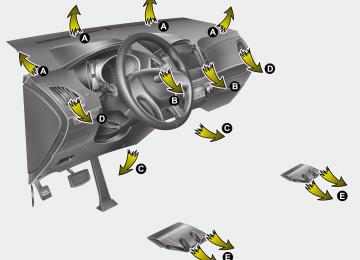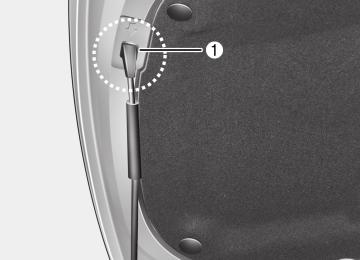- 2009 Hyundai Tucson Owners Manuals
- Hyundai Tucson Owners Manuals
- 2005 Hyundai Tucson Owners Manuals
- Hyundai Tucson Owners Manuals
- 2008 Hyundai Tucson Owners Manuals
- Hyundai Tucson Owners Manuals
- 2010 Hyundai Tucson Owners Manuals
- Hyundai Tucson Owners Manuals
- 2012 Hyundai Tucson Owners Manuals
- Hyundai Tucson Owners Manuals
- 2011 Hyundai Tucson Owners Manuals
- Hyundai Tucson Owners Manuals
- Download PDF Manual
-
Climate control air filter The climate control air filter installed behind the glove box filters the dust or other pollutants that come into the vehi- cle from the outside through the heating and air conditioning system. If dust or other pollutants accumulate in the filter over a period of time, the air flow from the air vents may decrease, resulting in moisture accumulation on the inside of the windshield even when the outside (fresh) air position is selected. If this hap- pens, have the climate control air filter replaced by an authorized HYUNDAI dealer.
✽✽ NOTICE • Replace the filter according to the
Maintenance Schedule. If the car is being driven in severe conditions such as dusty or rough roads, more frequent air conditioner filter inspections and changes are required.
• When the air flow rate suddenly decreases, the system should be checked at an authorized HYUNDAI dealer.
Checking the amount of air con- ditioner refrigerant and compres- sor lubricant When the amount of refrigerant is low, the performance of the air conditioning is reduced. Overfilling also has a negative impact on the air conditioning system. Therefore, if abnormal operation is found, have the system inspected by an authorized HYUNDAI dealer.
✽✽ NOTICE It is important when servicing the air conditioning system that the correct type and amount of oil and refrigerant is used. Otherwise, damage to the com- pressor and abnormal system operation may occur.
WARNING
The air conditioning system should be serviced by an authorized HYUNDAI dealer. Improper service may cause serious injury to the person performing the service.
Features of your vehicle
4 69
Features of your vehicle
AUTOMATIC CLIMATE CONTROL SYSTEM (IF EQUIPPED)
1. AUTO (automatic control) button 2. Driver’s temperature control knob 3. A/C display 4. Passenger’s temperature control knob 5. Dual temperature control selection button 6. OFF button 7. Front windshield defrost button 8. Air conditioning button 9. Fan speed control button 10. Air intake control button 11. Mode selection button
OLM049121L
70
Features of your vehicle
OLM049154
✽✽ NOTICE Never place anything over the sensor located on the instrument panel to ensure better control of the heating and cooling system.
2. Set the temperature switch to the
desired temperature. If the temperature is set to the lowest setting (Lo), the air conditioning sys- tem will operate continuously.
3. To turn the automatic operation off, select any button or switch of the fol- lowing: (cid:129) Mode selection button (cid:129) Air conditioning button (cid:129) Front windshield defroster button (cid:129) Air intake control button (cid:129) Fan speed control switch The selected function will be controlled manually while other functions operate automatically.
For your convenience and to improve the effectiveness of the climate control, use the AUTO button and set the temperature to 73°F (23°C).
4 71
OLM049122L Automatic heating and air condi- tioning The automatic climate control system is controlled by simply setting the desired temperature. The Full Automatic Temperature Control (FATC) system automatically controls the heating and cooling system as follows;
1. Push the AUTO button. It is indicated by AUTO on the display. The modes, fan speeds, air intake and air-condi- tioning will be controlled automatically by temperature setting.
Features of your vehicle
Manual heating and air conditioing The heating and cooling system can be controlled manually by pushing buttons or turning knob(s) other than the AUTO button. In this case, the system works sequentially according to the order of buttons or knob(s) selected.
✽✽ NOTICE When pressing any button (or turning any knob) except the AUTO button while using automatic operation, the functions not selected will continue to be controlled automatically.
1. Start the engine. 2. Set the mode to the desired position. For improving the effectiveness of heating and cooling; - Heating: - Cooling:
3. Set the temperature control to the
desired position.
4. Set the air intake control to the outside
(fresh) air position.
5. Set the fan speed control to the
desired speed.
6. If air conditioning is desired, turn the
air conditioning system on.
Press the AUTO button in order to convert to full automatic control of the system.
72
Face-Level (B, D)
Air flow is directed toward the upper body and face. Additionally, each outlet can be controlled to direct the air discharged from the outlet.
Bi-Level (B, D, E, C)
Air flow is directed towards the face and the floor.
Floor-Level (C, A, D, E)
Most of the air flow is directed to the floor, with a small amount of the air being directed to the windshield and side win- dow defrosters.
Floor/Defrost-Level (A, C, D, E)
Most of the air flow is directed to the floor and the windshield with a small amount directed to the side window defrosters.
OLM049123
Mode selection The mode selection button controls the direction of the air flow through the venti- lation system. The air flow outlet port is converted as follows:
Refer to the illustration in the “Manual cli- mate control system”.
Features of your vehicle
OLM049124L
OLM049114
OLM049125L
Defrost-Level (A, D) Most of the air flow is directed to the windshield with a small amount of air directed to the side window defrosters.
Instrument panel vents The outlet vents can be opened or closed separately using the horizontal thumb- wheel. To close the vent, rotate it left to the maximum position. To open the vent, rotate it right to the desired position. Also, you can adjust the direction of air delivery from these vents using the vent control lever as shown.
Temperature control The temperature will increase to the maximum (HI) by turning the knob to the right extremely. The temperature will decrease to the min- imum (Lo) by turning the knob to the left extremely. When turning the knob, the temperature will increase or decrease by 1°F/0.5°C. When set to the lowest temperature set- ting, the air conditioning will operate con- tinuously.
4 73
Adjusting the driver and passenger side temperature equally 1. Press the DUAL button again to deac- tivate DUAL mode. The passenger side temperature will be set to the same temperature as the driver side.
2. Operate the driver side temperature control switch. The driver and passen- ger side temperature will be adjusted equally.
Temperature conversion You can switch the temperature mode between Fahrenheit to Centigrade as fol- lows: While pressing the OFF button, press the AUTO button for 3 seconds or more. The display will change from Fahrenheit to Centigrade, or from Centigrade to Fahrenheit. If the battery has been discharged or dis- connected, the temperature mode dis- play will reset to Fahrenheit.
OLM049127N
Outside thermometer The current outside temperature is dis- played in 1°F (1°C) increments. The tem- perature range is between -40°F ~ 140°F (-40°C ~ 60°C). (cid:129) The outside temperature on the display
may not change immediately.
Features of your vehicle
OLM049126
Adjusting the driver and passenger side temperature individually 1. Press the DUAL button to operate the driver and passenger side temperature individually. Also, if the passenger side temperature control switch is operat- ed, it will automatically change to the DUAL mode as well.
2. Operate the left temperature control to adjust the driver side temperature. Operate the right temperature control to adjust the passenger side tempera- ture.
When the driver side temperature is set to the highest (HI) or lowest (Lo) temper- ature setting, the DUAL mode is deacti- vated for maximum heating or cooling.
74
OLM049128L
Air intake control This is used to select the outside (fresh) air position or recirculated air position. To change the air intake control position, push the control button.
Features of your vehicle
WARNING
(cid:129) Continued use of the climate con- trol system operation in the recir- culated air position may allow humidity to increase inside the vehicle which may fog the glass and obscure visibility.
(cid:129) Do not sleep in a vehicle with the air conditioning or heating system on. It may cause serious harm or death due to a drop in the oxygen level and/or body temperature.
(cid:129) Continued use of the climate con- trol system operation in the recir- culated air position can cause drowsiness or sleepiness, and loss of vehicle control. Set the air intake control to the outside (fresh) air position as much as possible while driving.
Recirculated air position
With the recirculated air position selected, air from the passenger compart- ment will be drawn through the heating system and heated or cooled according to the function selected.
Outside (fresh) air position
With the outside (fresh) air position selected, air enters the vehicle from outside and is heated or cooled according to the function selected.
✽✽ NOTICE Prolonged operation of the heater in the recirculated air position (without air conditioning selected) may cause fog- ging of the windshield and side windows and the air within the passenger com- partment may become stale. In addition, prolonged use of the air con- ditioning with the recirculated air posi- tion selected will result in excessively dry air in the passenger compartment.
4 75
Features of your vehicle
OLM049129L
OLM049130L
OLM049131
Fan speed control The fan speed can be set to the desired speed by operating the fan speed control switch. To change the fan speed, press ( (cid:2)) the switch for higher speed, or press ((cid:3) ) the switch for lower speed. To turn the fan speed control off, press the front blower OFF button.
Air conditioning Press the A/C button to turn the air con- ditioning system on (indicator light will illuminate). Press the button again to turn the air conditioning system off.
OFF mode Press the OFF button to turn off the air climate control system. However, you can still operate the mode and air intake but- tons as long as the ignition switch is in the ON position.
76
WINDSHIELD DEFROSTING AND DEFOGGING
Features of your vehicle
WARNING - Windshield
heating or
cooling operation
position Do not use the during in extremely humid weather. The dif- ference between the temperature of the outside air and the windshield could cause the outer surface of the windshield to fog up, causing loss of visibility. In this case, set the mode selection to the posi- tion and fan speed control to the lower speed.
(cid:129) For maximum defrosting, set the tem- the extreme perature control right/hot position and the fan speed control to the highest speed.
to
(cid:129) If warm air to the floor is desired while defrosting or defogging, set the mode to the floor-defrost position.
(cid:129) Before driving, clear all snow and ice from the windshield, rear window, out- side rear view mirrors, and all side win- dows.
(cid:129) Clear all snow and ice from the hood and air inlet in the cowl grill to improve heater and defroster efficiency and to reduce the probability of fogging up the inside of the windshield.
OLM049132
Manual climate control system To defog inside windshield 1. Set the fan speed to the desired posi-
tion.
2. Select desired temperature. 3. Press the defrost button ( 4. The outside (fresh) air will be selected position is automatically. If the selected, air conditioning will also be selected automatically.
).
If the air conditioning and/or outside (fresh) air position are not selected auto- matically, press the corresponding button manually.
4 77
Features of your vehicle
OLM049133
To defrost outside windshield 1. Set the fan speed to the highest posi-
tion.
2. Set the temperature to the extreme hot
position.
3. Press the defrost button ( 4. The outside (fresh) air and air condi- tioning will be selected automatically.
).
78
OLM049135
To defrost outside windshield 1. Set the fan speed to the highest posi-
tion.
2. Set the temperature to the extreme hot
(HI) position.
3. Press the defroster button ( 4. The air conditioning will turn on according to the detected ambient temperature and outside (fresh) air position will be selected automatically.
).
OLM049134
Automatic climate control system To defog inside windshield 1. Set the fan speed to the desired posi-tion.
2. Select desired temperature. 3. Press the defroster button ( 4. The air conditioning will turn on according to the detected ambient tem- perature and outside (fresh) air posi- tion will be selected automatically.
).
If the air conditioning and outside (fresh) air position are not selected automatical- ly, adjust the corresponding button man- ually. position is selected, lower fan speed is adjusted to a higher fan speed.
If the
Features of your vehicle
Defogging logic To reduce the possibility of fogging up the inside of the windshield, the air intake or air conditioning are controlled auto- matically according to certain conditions such as position. To cancel or return to the defogging logic, perform the following steps:
or
OLM049136N
OLM049137N
Manual climate control system 1. Turn the ignition switch to the ON posi-
tion.
Automatic climate control system 1. Turn the ignition switch to the ON posi-
tion.
2. Select the defrost position pressing
2. Select the defroster position pressing
the defrost button (
).
the defroster button (
).
3. Press the air intake control button at
least 5 times within 3 seconds.
The indicator light in the air intake control button will blink 3 times with 0.5 second of interval. It indicates that the defogging logic is canceled or returned to the pro- grammed status.
If the battery has been discharged or dis- connected, the system resets to the pre- programmed defogging logic.
3. While pressing the air conditioning button (A/C), press the air intake con- trol button at least 5 times within 3 sec- onds.
The A/C display blinks 3 times with 0.5
second of interval. It indicates that the defogging logic is canceled or returned to the programmed status.If the battery has been discharged or dis- connected, the system resets to the pre- programmed defogging logic.
4 79
Features of your vehicle
STORAGE COMPARTMENT These compartments can be used to store small items required by the driver or passengers.
CAUTION
(cid:129) To avoid possible theft, do not leave valuables in the storage compartment.
(cid:129) Always keep the storage com- partment covers closed while driving. Do not attempt to place so many items in the storage compartment that the storage compartment cover cannot close securely.
WARNING - Flammable
materials
Do not store cigarette lighters, propane cylinders, or other flamma- ble/explosive materials in the vehi- cle. These items may catch fire and/or explode if the vehicle is exposed to hot temperatures for extended periods.
80
UUUU NNNN LLLL OOOO CCCC KKKK
LLLL OOOO CCCC KKKK
OLM049151
OLM049152
Center console storage These compartments can be used to store small items required by the driver or front passenger. To open the center console storage pull up the lever.
Glove box The glove box can be locked and unlocked with a master key. To open the glove box, pull the handle and the glove box will automatically open. Close the glove box after use.
WARNING
To reduce the risk of injury in an accident or sudden stop, always keep the glove box door closed while driving.
WARNING
(cid:129) Do not keep objects except sun- glass inside the sunglass holder. Such objects can be thrown from the holder in the event of a sud- den stop or an accident, possibly injuring the passengers in the vehicle.
(cid:129) Do not open the sunglass holder while the vehicle is moving. The rear view mirror of the vehicle can be blocked by an open sun- glass holder.
OLM049142
Sunglass holder To open the sunglass holder, press the cover and the holder will slowly open. Place your sunglasses in the compart- ment door with the lenses facing out. Push to close.
Features of your vehicle
4 81
Features of your vehicle
INTERIOR FEATURES
OLM049144
Cigarette lighter (if equipped) For the cigarette lighter to work, the igni- tion switch must be in the ACC position or the ON position. To use the cigarette lighter, push it all the way into its socket. When the element has heated, the lighter will pop out to the “ready” position. Do not hold the cigarette lighter pressed in. This can damage the heating element and create a fire hazard. If it is necessary to replace the cigarette lighter, use only a genuine HYUNDAI replacement or its approved equivalent.
82
WARNING
(cid:129) Do not hold the lighter in after it is already heated because it will overheat.
(cid:129) If the lighter does not pop out within 30 seconds, remove it to prevent overheating.
CAUTION
Only a genuine HYUNDAI lighter should be used in the cigarette lighter socket. The use of plug-in accessories (shavers, hand-held vacuums,and coffee pots,etc.) may damage the socket or cause electri- cal failure.
OLM049145
Ashtray (if equipped) To use the ashtray, open the cover. To clean or empty the ashtray, pull it out.
WARNING - Ashtray use
(cid:129) Do not use the vehicle’s ashtrays
as waste receptacles.
(cid:129) Putting lit cigarettes or matches in an ashtray with other com- bustible materials may cause a fire.
Cup holder
■ Front
Features of your vehicle
WARNING - Hot liquids
(cid:129) Do not place uncovered cups of hot liquid in the cup holder while the vehicle is in motion. If the hot liquid spills, you burn yourself. Such a burn to the driver could lead to loss of control of the vehi- cle.
(cid:129) To reduce the risk of personal injury in the event of sudden stop or collision, do not place uncov- ered or unsecured bottles, glass- es, cans, etc., in the cup holder while the vehicle is in motion.
■ Rear (if equipped)
OLM049146
OLM049147
Cups or small beverage cans may be placed in the cup holders.OLM049207
Sunvisor Use the sunvisor to shield direct light through the front or side windows. To use the sunvisor, pull it downward. To use the sunvisor for the side window, pull it downward, unsnap it from the bracket (1) and swing it to the side (2). Adjust the sunvisor extension forward or backward (3). To use the vanity mirror, pull down the visor and slide the mirror cover (4). The ticket holder (5) is provided for hold- ing a tollgate ticket. (if equipped)
4 83
Features of your vehicle
■ Front
CAUTION - Vanity mirror lamp (if equipped)
If you use the vanity mirror lamp, turn off the lamp before return the sunvisor to its original position. It could result in battery discharge and possible sunvisor damage.
■ Rear (if equipped)
OLM049150
OLM049153
Power outlet The power outlet is designed to provide power for mobile telephones or other devices designed to operate with vehicle electrical systems. The devices should draw less than 10 amps with the engine running.
84
CAUTION
(cid:129) Use the power outlet only when the engine is running and remove the accessory plug after use. Using the accessory plug for pro- longed periods of time with the engine off could cause the bat- tery to discharge.
(cid:129) Only use 12V electric accessories which are less than 10A in elec- tric capacity.
(cid:129) Adjust the air-conditioner or heater to the lowest operating level when using the power outlet. (cid:129) Close the cover when not in use. (cid:129) Some electronic devices can cause electronic interference when plugged into a vehicle’s power outlet.These devices may cause excessive audio static and malfunctions in other electronic systems or devices used in your vehicle.
WARNING
Do not put a finger or a foreign ele- ment (pin, etc.) into a power outlet and do not touch with a wet hand. You may get an electric shock.
Setup the clock With audio off 1. Press the [SETUP] button until the
clock of the display blinks.
2. Set the clock by turning the knob(1)
and press it.
With audio on 1. Press the [SETUP] button. 2. Select the [CLOCK] mode by turning
the knob(1) and press it.
3. Set the clock by turning the knob(1)
and press it.
Features of your vehicle
■ Type A
■ Type B
OXM049228
Floor mat anchor(s) (if equipped) When using a floor mat on the front floor carpet, make sure it attaches to the floor mat anchor(s) in your vehicle. This keeps the floor mat from sliding forward.4 85
Digital clock (if equipped)
OLM049208
WARNING
Do not adjust the clock while driv- ing. You may lose your steering control and cause severe personal injury or accidents.
Whenever the battery terminals or relat- ed fuses are disconnected, you must reset the time. When the ignition switch is in the ACC or ON position, the clock buttons operate as follows:
If necessary, contact your authorized HYUNDAI dealer to obtain a luggage net.
CAUTION
To prevent damage to the goods or the vehicle, care should be taken when carrying fragile or bulky objects in the luggage compart- ment.
OLM049202
WARNING
Luggage net (holder) (if equipped) To keep items from shifting in the cargo area, you can use the holders located in the cargo area to attach the luggage net. It can be mounted as a flat net by using holders (1) and (2), or as an envelop net by using holders (2) and (3).
Avoid eye injury. DO NOT over- stretch the luggage net, ALWAYS keep your face and body out of the luggage net’s recoil path. DO NOT use the luggage net when the strap has visible signs of wear or dam- age.
Features of your vehicle
WARNING
The following must be observed when installing ANY floor mat to the vehicle. (cid:129) Ensure that the floor mats are securely attached to the vehicle's floor mat anchor(s) before driving the vehicle.
(cid:129) Do not use ANY floor mat that cannot be firmly attached to the vehicle's floor mat anchors.
(cid:129) Do not stack floor mats on top of one another (e.g. all-weather rub- ber mat on top of a carpeted floor mat). Only a single floor mat should be installed in each posi- tion.
IMPORTANT - Your vehicle was man- ufactured with driver's side floor mat anchors that are designed to securely hold the floor mat in place. To avoid any interference with pedal operation, HYUNDAI recommends the HYUNDAI floor mat designed for use in your vehicle be installed.
that only
86
Features of your vehicle
OLM049203
Cargo security screen (if equipped) Use the cargo security screen to hide items stored in the cargo area.
OLM049204
To use the cargo security screen, pull the handle backward and insert the edges into the slots.OLM049205
When not in use, place the cargo securi- ty screen on the lower portion of the cargo area.4 87
EXTERIOR FEATURES
Features of your vehicle
WARNING
(cid:129) Do not place objects on the cargo security screen. Such objects may be thrown about inside the vehicle and possibly injure vehi- cle occupants during an accident or when braking.
(cid:129) Never allow anyone to ride in the is
luggage compartment. designed for luggage only.
It
(cid:129) Maintain the balance of the vehi- cle and locate the weight as far forward as possible.
CAUTION
Since the cargo security screen may be damaged or malformed,do not put the luggage on it when it is used.
OLM049206
Roof rack (if equipped) If the vehicle has a roof rack, you can load cargo on top of your vehicle.
✽✽ NOTICE If the vehicle is equipped with a panoramic sunroof, it is not recom- mended that an aftermarket roof rack be installed.
88
CAUTION
(cid:129) When carrying cargo on the roof rack, take the necessary precau- tions to make sure the cargo does not damage the roof of the vehicle. (cid:129) When carrying large objects on the roof rack, make sure they do not exceed the overall roof length or width.
(cid:129) When you are carrying cargo on the roof rack, do not operate the sunroof (if equipped).
WARNING
(cid:129) The following specification is the maximum weight that can be loaded onto rack. Distribute the load as evenly as possible onto roof rack and secure the load firmly.
roof
the
ROOF RACK
220 lbs. (100 kg)
EVENLY DISTRIBUTED
Loading cargo or luggage in excess of the specified weight limit on the roof rack may dam- age your vehicle.
(Continued)
Features of your vehicle
CAUTION
• Before entering a place with a low height clearance or a car wash, remove the antenna by rotating it counterclockwise. If not, the antenna may be damaged.
(cid:129) When reinstalling your antenna,it is important that it is fully tight- ened and adjusted to the upright position to ensure proper recep- tion. But it could be removed when parking the vehicle or when loading cargo on the roof rack.
(cid:129) When cargo is loaded on the roof rack,do not place the cargo near the antenna pole to ensure proper reception.
(Continued) (cid:129) The vehicle center of gravity will be higher when items are loaded onto the roof rack. Avoid sudden starts, braking, sharp turns, abrupt maneuvers or high speeds that may result in loss of vehicle control or rollover resulting in an accident.
(cid:129) Always drive slowly and turn cor- ners carefully when carrying items on the roof rack. Severe wind updrafts, caused by passing vehicles or natural causes, can cause sudden upward pressure on items loaded on the roof rack. This is especially true when car- rying large, flat items such as wood panels or mattresses. This could cause the items to fall off the roof rack and cause damage to your vehicle or others around you.
(cid:129) To prevent damage or loss of cargo while driving, check fre- quently before or while driving to make sure the items on the roof rack are securely fastened.
AUDIO SYSTEM ✽✽ NOTICE If you install an aftermarket HID head- lamp, your vehicle's audio and electron- ic device may malfunction.
■ Type A
■ Type B
OHM048154
Antenna Roof antenna Your vehicle uses a roof antenna to receive both AM and FM broadcast sig- nals. This antenna is removable. To remove the antenna, turn it counterclock- wise. To install the antenna, turn it clock- wise.
4 89
Features of your vehicle
Steering wheel audio control (if equipped) The steering wheel may incorporate audio control buttons. These buttons are installed to promote safe driving.
CAUTION
Do not operate audio remote con- trol buttons simultaneously.
90
MODE (1) Press the button to change audio source. - FM(1~2)➟AM➟SAT(1~3)➟CD➟USB
AUX(iPod) FM...
CD/USB/ iPod mode It will function as TRACK UP/DOWN button.
VOLUME (VOL • Push the lever upward (
) (3)
the volume.
(cid:129) Push the lever downward (
the volume.
) to increase
) to decrease
MUTE (4) (cid:129) Press the button to mute the sound (cid:129) Press the button to turn off the micro-
phone during a telephone call.
Detailed information for audio control buttons are described in the following pages in this section.
) (2)
SEEK/PRESET ( The SEEK/PRESET button has different functions based on the system mode. For the following functions the button should be pressed for 0.8 second or more.
RADIO mode It will function as the AUTO SEEK select button.
CD/USB/ iPod mode It will function as the FF/REW button.
If the SEEK/PRESET button is pressed for less than 0.8 second, it will work as follows in each mode.
RADIO mode It will function as the PRESET STATION buttons.
Features of your vehicle
FM reception
AM reception
OLM049195
JBM001
Aux, USB and iPod port (if equipped) If your vehicle has an aux and/or USB(universal serial bus) port or iPod port, you can use an aux port to connect audio devices and the USB port to plug in a USB device. Both ports are used together with the accessory iPod cable to connect an iPod.
✽✽ NOTICE When using a portable audio device connected to the power outlet, noise may occur during playback. If this happens, use the power source of the portable audio device.
❈ iPod® is a trademark of Apple Inc.
How vehicle audio works AM and FM radio signals are broadcast from transmitter towers located around your city. They are intercepted by the radio antenna on your vehicle. This signal is then received by the radio and sent to your vehicle speakers. When a strong radio signal has reached your vehicle, the precise engineering of your audio system ensures the best pos- sible quality reproduction. However, in some cases the signal coming to your vehicle may not be strong and clear. This can be due to factors such as the dis- tance from the radio station, closeness of other strong radio stations or the pres- ence of buildings, bridges or other large obstructions in the area.
JBM002
AM broadcasts can be received at greater distances than FM broadcasts. This is because AM radio waves are transmitted at low frequencies. These long, low frequency radio waves can fol- low the curvature of the earth rather than travelling straight out into the atmos- phere. In addition, they curve around obstructions so that they can provide bet- ter signal coverage.4 91
Features of your vehicle
FM radio station
JBM003
FM broadcasts are transmitted at high frequencies and do not bend to follow the earth's surface. Because of this, FM broadcasts generally begin to fade at short distances from the station. Also, FM signals are easily affected by buildings, mountains, or other obstruc- tions. These can result in certain listening conditions which might lead you to believe a problem exists with your radio. The following conditions are normal and do not indicate radio trouble:JBM004
(cid:129) Fading - As your vehicle moves away from the radio station, the signal will weaken and sound will begin to fade. When this occurs, we suggest that you select another stronger station.(cid:129) Flutter/Static - Weak FM signals or large obstructions between the trans- mitter and your radio can disturb the signal causing static or fluttering nois- es to occur. Reducing the treble level may lessen this effect until the distur- bance clears.
JBM005
(cid:129) Station Swapping - As a FM signal weakens, another more powerful sig- nal near the same frequency may begin to play. This is because your radio is designed to lock onto the clear- est signal. If this occurs, select another station with a stronger signal.(cid:129) Multi-Path Cancellation - Radio signals being received from several directions can cause distortion or fluttering. This can be caused by a direct and reflect- ed signal from the same station, or by signals from two stations with close frequencies. If this occurs, select another station until the condition has passed.
92
Satellite radio reception You may experience receiving difficulties receiving XM™ satellite radio signals in the following situations.
(cid:129) If you are driving on a mountain road
where is blocked by mountains.
Features of your vehicle
(cid:129) If you are driving in a tunnel or a cov-
ered parking area.
(cid:129) If you are driving beneath the top level
of a multi-level freeway.
(cid:129) If you drive under a bridge. (cid:129) If you are driving next to a tall vehi- cle(such as a truck or a bus) that block the signal.
(cid:129) If you are driving in a valley where the surrounding hills or peaks block the signal from the satellite.
(cid:129) If you are driving in an area with tall trees that block the signal(10m or more), for example on an road that goes through a dense forest.
(cid:129) The signal can become weak in some areas that are not covered by the XM™ repeater network.
NOTE: There may be other unforeseen cir- cumstances leading to reception problems with XM™ satellite radio signal.
4 93
Features of your vehicle
Using a cellular phone or a two-way radio When a cellular phone is used inside the vehicle, noise may be produced from the audio equipment. This does not mean that something is wrong with the audio equipment. In such a case, use the cellu- lar phone at a place as far as possible from the audio equipment.
WARNING
Do not use a cellular phone while driving. Stop at a safe location to use a cellular phone.
Care of discs (cid:129) If the temperature inside the vehicle is too high, open the vehicle windows for ventilation before using your vehicle audio.
(cid:129) It is illegal to copy and use MP3/WMA files without permission. Use CDs that are created only by lawful means.
(cid:129) Do not apply volatile agents such as benzene and thinner, normal cleaners and magnetic sprays made for ana- logue disc onto CDs.
(cid:129) To prevent the disc surface from get- ting damaged. Hold and carry CDs by the edges or the edges of the center hole only.
(cid:129) Clean the disc surface with a piece of soft cloth before playback (wipe it from the center to the outside edge).
(cid:129) Do not damage the disc surface or attach pieces of sticky tape or paper onto it.
(cid:129) Make sure objects other than CDs are not inserted into the CD player (Do not insert more than one CD at a time).
(cid:129) Keep CDs in their cases after use to
protect them from scratches or dirt.
(cid:129) Depending on the type of CD-R/CD- RW CDs, certain CDs may not operate normally according to manufacturing companies or making and recording methods. In such circumstances, if you still continue to use those CDs, they may cause the malfunction of your vehicle audio system.
✽✽ NOTICE - Playing an
Incompatible Copy Protected Audio CD Some copy protected CDs, which do not comply with the international audio CD standards (Red Book), may not play on your vehicle audio. Please note that if you try to play copy protected CDs and the CD player does not perform correct- ly the CDs maybe defective, not the CD player.
94
RADIO, SET UP, VOLUME, AUDIO CONTROL (USA/CANADA)
Features of your vehicle
1. AM Selection Button
2. FM Selection Button
3. Automatic Station Seek Button
4. Power ON/OFF Button and Volume
Control Knob
5. Preset Selection Button
6. SCAN Selection Button
7. DISP Button
8. SETUP Button
9. TUNE & AUDIO Control Knob
❋There will be no
logo if the Bluetooth®/XM SATELLITE feature is not supported.
4 95
Features of your vehicle
Using RADIO, SETUP, VOLUME and AUDIO CONTROL
1. AM Selection Button Pressing the [AM] button selects the AM band. AM Mode is displayed on the LCD.
2. FM Selection Button Turns to FM mode and toggles FM1 and FM2 when the button is pressed each time.
3. Automatic Station Seek Button (cid:129) When the [SEEK ] is pressed, it will automatically tune to the next lower station.
(cid:129) When the [SEEK
] is pressed, it will automatically tune to the next higher station.
4. Power ON/OFF Button & Volume
Control Knob
(cid:129) Turns the audio system on/off when
the ignition switch is on ACC or ON.
(cid:129) If the knob is turned clockwise/counter- clockwise, the volume will increase /decrease.
96
5. Preset Selection Button (cid:129) Press [1]~[6] buttons less than 0.8 sec- ond to play the station saved in each button.
(cid:129) Press [1]~[6] button more than 0.8 sec- ond or longer to save the current station to the respective button with a beep.
8. SETUP Button Press this Button to enter SETUP mode, If no action is taken for 8 seconds, it will return to previous mode. In “SETUP” mode, rotate the TUNE knob to move the cursor between items, and push the TUNE knob to select.
6. SCAN Button (cid:129) When the button is pressed, it auto- matically scans the radio stations upwards.
(cid:129) The SCAN feature steps through each station, starting from the initial station, for ten seconds.
(cid:129) Press the [SCAN] button again to stop the scan feature and to listen to the currently selected channel.
7. DISP Button Turn the LCD Display & Backlight on/off when [DISP] button press.
(cid:129) SCROLL Select whether long file names are scrolled continuously (“ON”) or just once (“OFF”).
(cid:129) SDVC Select this item to turn the SDVC(Speed Dependent Volume Control) feature ON or OFF. If it is turned ON, volume level is adjusted automatically according to the vehicle speed.
(cid:129) P.BASS (PowerBass) This function creates virtual sound effects and allows adjustments to the BASS level. HIGH ➟ MID ➟ LOW ➟ OFF
(cid:129) XM Select default display of XM mode. “Category/Channel name” or “Artist/Song Title” can be selected.
(cid:129) PHONE (if available) Select this item to enter BLUETOOTH® setup mode. Refer to “BLUETOOTH PHONE OPERATION” for detailed information.
section
(cid:129) Adjusting the Clock Press the [SETUP] button. Use the vol- ume controller to adjust the clock in the following order: CLOCK (cid:129) ENTER (cid:129) hour or minute. Adjust the hour and press the [ENTER] button to set. Use the same method to adjust the minute and press the [ENTER] button to complete and exit from clock adjustment mode. Pressing the [SETUP] button while in POWER OFF screen will allow the user to make immediately adjustments to the clock.
9. TUNE Knob & Audio Control
Knob
(cid:129) Rotate the knob clockwise or counter- clock wise to increase or decrease from current frequency. (AM 10kHz, FM 200kHz)
Pressing the button changes the BASS, MIDDLE, TREBLE, FADER and BAL- ANCE TUNE mode. The mode selected is shown on the display. After selecting each mode, rotate the Audio control knob clockwise or counterclockwise.
(cid:129) BASS Control To increase the BASS, rotate the knob clockwise, while to decrease the BASS, rotate the knob counterclockwise.
(cid:129) MIDDLE Control To increase the MIDDLE, rotate the knob clockwise, while to decrease the MID- DLE, rotate the knob counterclockwise.
(cid:129) TREBLE Control To increase the TREBLE, rotate the knob clockwise, while to decrease the TRE- BLE, rotate the knob counterclockwise.
Features of your vehicle
(cid:129) FADER Control Turn the control knob clockwise to emphasize rear speaker sound (front speaker sound will be attenuated). When the control knob is turned counterclock- wise, front speaker sound will be empha- sized (rear speaker sound will be attenu- ated).
(cid:129) BALANCE Control Rotate the knob clockwise to emphasize right speaker sound (left speaker sound will be attenuated). When the control knob is turned counter clockwise, left speaker sound will be emphasized (right speaker sound will be attenuated).
4 97
Features of your vehicle
CD (USA/CANADA)
1. CD Loading Slot
2. CD Eject Button
3. CD Selection Button
4. Automatic Station Seek Button
5. RANDOM play Button
6. REPEAT Button
7. CD Indicator
8. SCAN Play Button
9. INFO Button
10. FOLDER Moving Button
11. SEARCH Knob & ENTER Button
❋There will be no
logo if the Bluetooth®/XM SATELLITE feature is not supported.
98
Using CD Player
1. CD Loading Slot Insert a CD label side up and gently push in while ignition switch is on ACC or ON. The audio automatically switches to CD mode and begins to play the CD. If the audio was turned off, audio power will automatically turned on as the CD is inserted. - This audio only recognizes 12cm-size, CD-
DA(Audio CD) or ISO data-CD (MP3 CD).
- If UDF data-CD or non-CD(e.g. DVD) is inserted, "Reading Error" message will be displayed and the disc will be ejected.
CAUTION
Do not insert a CD if CD indicator is lit.
2. CD Eject Button (cid:129) Press [
] button to eject the CD. This button works regardless of ignition switch status.
3. CD Selection Button If there is a CD in the CD DECK it switch- es to CD mode.
If there is no CD, then the message "No CD" will become displayed on the LCD for 3 seconds and returns to the previous mode.
4. Track Selection Button (cid:129) Press [TRACK
] button for less than 0.8 seconds to play from the beginning of current song. (cid:129) Press [TRACK
] button for less than 0.8 seconds and press again within 1
seconds to play the previous song.(cid:129) Press [TRACK
] button for 0.8 sec- onds or longer to initiate reverse direc- tion high speed sound search of cur- rent song.
(cid:129) Press [TRACK
] button for less than
0.8 seconds to play the next song.
(cid:129) Press [TRACK
] button for 0.8 sec- onds or longer to initiate forward direc- tion high speed sound search of cur- rent song.
5. RANDOM Play Button (cid:129) Press this button for less than 0.8 sec- onds to play songs randomly in current folder.
(cid:129) Press this button for 0.8 seconds or longer to play songs randomly in entire CD.
Features of your vehicle
(cid:129) To cancel RANDOM Play, press this
button again.
6. REPEAT Button (cid:129) Press this button for less than 0.8 sec-
onds to repeat current song.
(cid:129) Press this button for 0.8 seconds or longer to repeat all songs in current folder.
(cid:129) To cancel REPEAT, press this button
again.
7. CD Indicator When car ignition switch is ACC or ON and if the CD is loaded, this indicator is lit. If the CD is ejected, the light is turned off.
8. SCAN Play Button Play each song in the CD for 10 seconds. To cancel SCAN Play, press this button again.
9. INFO Button Displaces the information of the current song. - Audio CD : Disc Title/Artist, Track Title /Artist, Total Tracks.
4 99
Features of your vehicle
- MP3 CD : File Name, Title, Artist, Album, Folder, Total Files (Not displayed if the information is unavailable on the CD or file.)
10. FOLDER Moving Button (cid:129) Press [FOLDER
] button to move to child folder of the current folder and display the first song in the folder. Press TUNE/ ENTER knob to move to the folder displayed. It will play the first song in the folder.
(cid:129) Press [FOLDER
] button to move to parent folder of the current folder and display the first song in the folder. Press TUNE/ENTER knob to move to the folder displayed.
11. SEARCH Knob & ENTER
Button
(cid:129) Turn this knob clockwise to browse songs after current song, or counter- clockwise to browse songs before cur- rent song. To play the displayed song, press the knob.
(cid:129) Pressing this knob without turning
enters to AUDIO CONTROL mode.
100
NOTE: Order of playing files(folders) :
2. Folder playing order :
❋ If no song file is contained in the folder, that folder is not displayed.
1. Song playing order :
tially.
to sequen-
CAUTION IN USING USB DEVICE
(cid:129) To use an external USB device, make sure the device is not con- nected when starting up the vehi- cle. Connect the device after starting up.
(cid:129) If you start the engine when the USB device is connected, it may damage the USB device. (USB flashdrives are very sensitive to electric shock.)
(cid:129) If the engine is started up or turned off while the external USB device is connected,the external USB device may not work.
(cid:129) It may not play inauthentic MP3 or
WMA files.
1) It can only play MP3 files with the compression rate between 8Kbps~320Kbps.
2) It can only play WMA music files with the compression rate between 8Kbps~320Kbps.
(cid:129) Take precautions for static elec- tricity when connecting or dis- connecting the external USB device.
(Continued)
(Continued) (cid:129) An encrypted MP3 PLAYER is not
recognizable.
(cid:129) Depending on the condition of the external USB device,the con- nected external USB device can be unrecognizable.
(cid:129) When the formatted byte/sector setting of External USB device is not either 512BYTE or 2048BYTE, then the device will not be recog- nized.
(cid:129) Use only a USB device formatted
to FAT 12/16/32.
(cid:129) USB devices without USB I/F authentication may not be recog- nizable.
(cid:129) Make sure the USB connection terminal does not come in con- tact with the human body or other objects.
(cid:129) If you repeatedly connect or dis- connect the USB device in a short period of time, it may break the device.
(cid:129) You may hear a strange noise when connecting or disconnect- ing a USB device.
(Continued)
Features of your vehicle
(Continued) (cid:129) If you disconnect the external USB device during playback in USB mode,the external USB device can be damaged or may malfunction. Therefore,disconnect the external USB device when the audio is turned off or in another mode.(e.g, Radio,XM or CD)
(cid:129) Depending on the type and capacity of the external USB device or the type of the files stored in the device,there is a dif- ference in the time taken for recognition of the device.
(cid:129) Do not use the USB device for purposes other than playing music files.
(cid:129) Use of USB accessories such as rechargers or heaters using USB I/F may lower performance or cause trouble.
(cid:129) If you use devices such as a USB hub purchased separately, the vehicle’s audio system may not recognize the USB device.In that case, connect the USB device directly to the multimedia termi- nal of the vehicle.
(Continued)
4 101
(Continued) (cid:129) Please avoid using USB memory products which can be used as key chains or cellular phone accessories as they could cause damage to the USB jack. Please make certain only to use plug type connector products as shown below.
Features of your vehicle
(Continued) (cid:129) If the USB device is divided by logical drives,only the music files on the highest-priority drive are recognized by car audio.
(cid:129) Devices such as MP3 Player/ Cellular phone/Digital camera can be unrecognizable by standard USB I/F can be unrecognizable.
(cid:129) Some non-standard USB devices (METAL COVER TYPE USB) can be unrecognizable.
(cid:129) Some USB flash memory readers (such as CF,SD,microSD,etc.) or external-HDD type devices can be unrecognizable.
(cid:129) Music files protected by DRM (DIGITAL RIGHTS MANAGE- MENT) are not recognizable.
(cid:129) The data in the USB memory may be lost while using this audio. Always back up important data on a personal storage device.
(Continued)
102
AUX/USB (USA/CANADA)
Features of your vehicle
1. AUX/USB Selection Button
2. TRACK Selection Button
3. RANDOM Playback Button
4. REPEAT Selection Button
5. SCAN Selection Button
6. INFO Button
7. FOLDER Moving Button
8. SEARCH Knob & ENTER Button
❋There will be no
logo if the Bluetooth®/XM SATELLITE feature is not supported.
4 103
Features of your vehicle
Using USB device
1. AUX/USB Selection Button If the auxiliary device is connected, it switches to AUX or USB mode to play the sound from the auxiliary player. If there is no auxiliary device, then the message "No Media" will become dis- played on the LCD for 3 seconds and returns to previous mode.
2. TRACK Selection Button (cid:129) Press the [TRACK
] button for less than 0.8 seconds to play from the beginning of the current song. Press the button for less than 0.8 sec- onds and press it again within 1 sec- ond to move to and play the previous song. Press the button for 0.8 seconds or longer to play the song in reverse direction in fast speed.
(cid:129) Press the [TRACK
] button for less than 0.8 seconds to move to the next song. Press the button for 0.8 seconds or longer to play the song in forward direction in fast speed.
104
3. RANDOM Playback Button (cid:129) Press this button for less than 0.8 sec- onds to play songs randomly in current folder.
(cid:129) Press this button for 0.8 seconds or longer to play songs randomly in entire USB device.
(cid:129) To cancel RANDOM play, press this
button again.
4. REPEAT Button (cid:129) Press this button for less than 0.8 sec-
onds to repeat current song.
(cid:129) Press this button for 0.8 seconds or longer to repeat all songs in current folder.
(cid:129) To cancel REPEAT, press this button
again.
5. SCAN Selection Button Plays each song in the USB device for 10
seconds. To cancel SCAN Play, press this button again.6. INFO Button Displays the information of the file cur- rently played in the order of FILE NAME
➟ TITLE ➟ ARTIST ➟ ALBUM ➟ FOLDER ➟ TOTAL FILE ➟ NORMAL DISPLAY ➟ FILE NAME ➟… (Displays no informa- tion if the file has no song information.)
7. FOLDER Moving Button (cid:129) Press [FOLDER
] button to move to child folder of the current folder and display the first song in the folder. Press TUNE/ ENTER knob to move to the folder displayed. It will play the first song in the folder.
(cid:129) Press [FOLDER
] button to move to parent folder display the first song in the folder. Press TUNE/ENTER knob to move to the folder displayed.
8. SEARCH Knob & ENTER
Button
(cid:129) Turn this knob clockwise to browse songs after current song, or counter clockwise to browse songs before cur- rent song. To play the displayed song, press the knob.
(cid:129) Pressing this knob without turning
enters to AUDIO CONTROL mode.
✽✽ NOTICE FOR USING THE
IPOD® DEVICE
• Some iPod models might not sup- port the communication protocol and the files will not be played. Supported iPod models: - iPod Mini - iPod 4th(Photo) ~ 6th(Classic)
generation
- iPod Nano 1st~4th generation - iPod Touch 1st~2nd generation
• The order of search or playback of songs in the iPod can be different from the order searched in the audio system.
• If the iPod disabled due to its own malfunction, reset the iPod. (Reset: Refer to iPod manual)
• An iPod may not operate normally
on low battery.
• Some iPod devices, such as the iPhone, can be connected through the Bluetooth® interface. The device must have audio Bluetooth® capa- bility (such as for stereo headphone Bluetooth®). The device can play, but it will not be controlled by the audio system.
CAUTION IN USING THE IPOD® DEVICE
(cid:129) The HYUNDAI iPod Power Cable is needed in order to operate iPod with the audio buttons on the audio system.The USB cable pro- vided by Apple may cause mal- function and should not be used for HYUNDAI vehicles. ❋❋The HYUNDAI iPod Power Cable may be purchased through your HYUNDAI Dealership.
(cid:129) When connecting iPod with the iPod Power Cable,insert the con- nector to the multimedia socket completely. If not inserted com- pletely, communications between iPod and audio may be interrupted. (cid:129) When adjusting the sound effects of the iPod and the audio system, the sound effects of both devices will overlap and might reduce or distort the quality of the sound.
(cid:129) Deactivate (turn off) the equalizer function of an iPod when adjust- ing the audio system’s volume, and turn off the equalizer of the audio system when using the equalizer of an iPod.
(Continued)
Features of your vehicle
(Continued) (cid:129) When the iPod cable is connect- ed,the system can be switched to AUX mode even without iPod device and may cause noise. Disconnect the iPod cable when you are not using the iPod device. (cid:129) When not using iPod with car audio,detach the iPod cable from iPod.Otherwise,iPod may remain in accessory mode,and may not work properly.
4 105
Features of your vehicle
iPod® (USA/CANADA)
❋ iPod® is a trademark of Apple, Inc.
1. iPod Selection Button
2. TRACK Selection Button
3. REPEAT Selection Button
4. RANDOM Playback Button
5. INFO Button
6. CATEGORY Selection Button
7. SEARCH Knob & ENTER Button
❋There will be no
logo if the Bluetooth®/XM SATELLITE feature is not supported.
106
Features of your vehicle
Using iPod®
3. REPEAT Button Repeats the song currently played.
The order of iPod’s category is SONG, ALBUMS, ARTISTS, GENRES, and iPod.
1. iPod Selection Button If iPod is connected, it switches to the iPod mode from the previous mode to play the song files stored in the iPod. If there is no iPod connected, then it dis- plays the message "No Media" for 3 sec- onds and returns to the previous mode.
2. TRACK Selection Button (cid:129) Press the [TRACK
] button for less than 0.8 seconds to play from the beginning of the song currently played. Press the button for less than 0.8 sec- onds and press it again within 1 sec- ond to move to and play the previous track. Press the button for 0.8 seconds or longer to play the song in reverse direction in fast speed.
(cid:129) Press the [TRACK
] button for less than 0.8 seconds to move to the next track. Press the button for 0.8 seconds or longer to play the song in forward direc- tion in fast speed.
4. RANDOM Playback Button (cid:129) Press this button for less than 0.8 sec- onds to shuffle order of all songs in current category. (Song Random)
(cid:129) Press this button for 0.8 seconds or longer to shuffle order of albums in cur- rent category. (Album Random)
(cid:129) To cancel RANDOM Play, press this
button again.
5. INFO Button Displays the information of the file cur- rently played in the order of TITLE ➟ ARTIST ➟ ALBUM ➟ NORMAL DISPLAY ➟ TITLE ➟... (Displays no information if the file has no song information.)
6. CATEGORY Selection Button Moves to the upper category from cur- rently played category of the iPod. To move to (play) the category (song) displayed, press TUNE/ENTER knob. You will be able to search through the lower category of the selected category.
7. SEARCH Knob & ENTER
Button
When you rotate the knob clockwise, it will display the songs (category) ahead of the song currently played (category in the same level). Also, when you rotate the knob counter- clockwise, it will display the songs (cate- gory) before the song currently played (category in the same level). To listen to the song displayed in the song category, press the button to skip to and play the selected song. Pressing the button changes the BASS, MIDDLE, TREBLE, FADER and BAL- ANCE TUNE mode. The mode selected is shown on the display. After selecting each mode, rotate the Audio control knob clockwise or counterclockwise.
4 107
Features of your vehicle
XM SATELLITE RADIO (USA/CANADA)
1. SATELLITE RADIO Selection Button