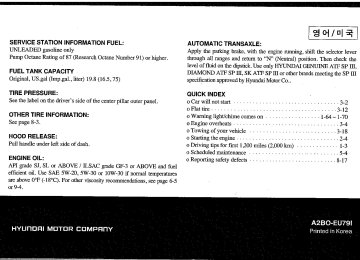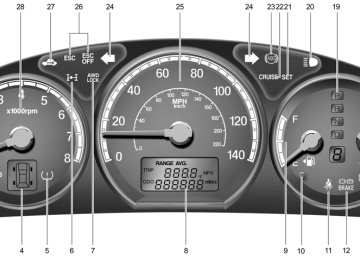- 2009 Hyundai Santa FE Owners Manuals
- Hyundai Santa FE Owners Manuals
- 2005 Hyundai Santa FE Owners Manuals
- Hyundai Santa FE Owners Manuals
- 2004 Hyundai Santa FE Owners Manuals
- Hyundai Santa FE Owners Manuals
- 2010 Hyundai Santa FE Owners Manuals
- Hyundai Santa FE Owners Manuals
- 2006 Hyundai Santa FE Owners Manuals
- Hyundai Santa FE Owners Manuals
- 2003 Hyundai Santa FE Owners Manuals
- Hyundai Santa FE Owners Manuals
- 2007 Hyundai Santa FE Owners Manuals
- Hyundai Santa FE Owners Manuals
- 2008 Hyundai Santa FE Owners Manuals
- Hyundai Santa FE Owners Manuals
- 2012 Hyundai Santa FE Owners Manuals
- Hyundai Santa FE Owners Manuals
- Download PDF Manual
-
lection.
NOTE: The Directory UP and DOWN buttons can only be used when you are playing a CD which has organized its tracks in the form of directories. Normally, only MP3
or WMA CDs will contain a directory tree which you can navigate using these but- tons.FEATURES OF YOUR HYUNDAI
161161161161161161
7. RPT, RDM, MARK & INFO buttons These buttons correspond to the Repeat, Random Playback, Marklist and Disc In- formation functions. Turn to the next section of your handbook for detailed instructions.
6. File Search Knob Rotate the knob clockwise or counter-clock- wise to manually advance up or down the track list of the CD currently played. This function allows you to quickly scroll to a specific track number. It is especially use- ful if you are playing an MP3 or WMA CD which contains many directories and tracks. The LCD screen displays the track number you have scrolled to. Once the track number you want is dis- played, press the File Search knob to ENTER your selection and begin play- back of the selected track.
NOTE: You must push the File Search knob to select the track for playback. Other- wise, the CD player will not jump to the track number displayed in the number counter. Use the File Search knob and the DIR '∧∧∧∧∧' and '∨∨∨∨∨' buttons in together to quickly search for a track you want on an MP3
CD with many directories and tracks.1FEATURES OF YOUR HYUNDAI 162
B445F02CM-AAT
PLAYING CDS, MP3 AND WMA DISCS
❃❃❃❃❃ Model shown is D466S. The buttons on your audio system may differ.
For details, see specific descriptions in the following section
D466S04CM
1. Loading CDs 2. Ejecting CDs 3. Selecting a disc to play 4. Selecting and playing tracks (songs) 5. Using the Repeat function (RPT button) 6. Using the Random playback function
(RDM button)
7. Using the Bookmark function
(MARK button)
8. Using the file information function*
(INFO button)
FEATURES OF YOUR HYUNDAI
163163163163163163
3. Once you have finished loading the CD or CDs, the CD player automatically plays the first track of the last CD loaded. If the audio system was in Radio mode while you were loading the CDs, it au- tomatically switches to CD player mode.
NOTE: The LCD screen displays Changer Full to indicate that the CD changer is full. Do not try to load any other disc.
B445G02CM-AAT
1. Loading CDs Model D445S: Only one CD can be loaded at any one time. If there is already a disc inserted in the CD player, eject the disc before load- ing a new CD.
To load a CD, gently insert the CD into the CD slot. The CD will be automatically loaded. The CD player then starts to play the CD.
NOTE: o Do not force-load the CD as it will damage the loading mechanism and cause your disc to jam in the player. o If a CD cannot be loaded, check if there is already a disc in the player and eject it first.
Only one CD can be loaded at any one time.
Models D465S and D466S: You can load one or more CDs (maximum of 6) into the CD changer through the CD loading slot. To do so:
1. Press the LOAD button to load 1 CD. The LCD screen displays the number assigned to the CD as a flashing num- ber. For example, if the CD changer currently contains 4 CDs, the loaded disc will be CD 5. OR Press and hold the LOAD button for more than 2 seconds to load more than 1 CD. The LCD screen displays empty slots in the CD changer as flashing numbers. 2. The LCD screen displays the instruc- tions for loading one or more CDs. Fol- low the instructions - "Wait, Insert CD1, Loading CD 1, Reading CD1,… Read- ing CD6".
1FEATURES OF YOUR HYUNDAI 164
2. Ejecting CDs Model D445S Press the CD EJECT ( ) button to eject the CD in the CD player.
Models D465S and D466S Press the button once to eject the last CD played. Press and hold button for more than 2
seconds to eject all the CDs in the changer in sequence beginning with the last CD played.NOTE: You can eject discs without switching on the audio system using the Power ON- OFF knob.
To eject 1 CD: Press the EJECT button once. If you are playing a CD, playback will automatically switch to the next available CD. The LCD screen displays the number of the CD ejected as a flashing number. If there are no other disc left in the CD changer, the audio system automatically switches to Radio mode and resumes with the last channel or frequency selected. OR If the audio system is in Radio mode, the last CD played will be ejected. The LCD screen displays the number of the CD ejected as a flashing number.
To eject all CDs: Press and hold the EJECT button for more than 2 seconds to eject all the CDs in the CD changer. The LCD screen displays the CDs being ejected in the CD changer as flashing numbers. The CDs are ejected in se- quence. Follow the instructions displayed on the LCD screen to remove all CDs from the changer.
NOTE: If the audio system is in Radio mode, you can eject CDs without interrupting the operation of the radio.
3. Selecting a disc to play Model D445S Only the CD loaded in the player can be played.
Models D465S and D466S You can select any disc loaded in the CD changer for playback. To do so:
Press the corresponding CD selector button (1 – 6). The CD changer automatically loads the selected CD and begins playback of the first track. The LCD screen displays the selected CD as a flashing number.
FEATURES OF YOUR HYUNDAI
165165165165165165
4. Selecting and playing tracks
(songs)
To select tracks, you can use one of 3
methods:Method 1:
Press the Track Up or Track Down button repeatedly until you find the track you want.
Method 2:
Rotate the File Search knob to scroll to the track you want. The number counter in the LCD screen shows you the track number. Press the File Search knob to ENTER your selection and begin playback.
Method 3 (only for MP3 and WMA CDs): Press the DIR Up or Down buttons re- peatedly to switch to the directory you want on the CD. The LCD screen displays the name of the directory you have switched to.
Rotate the File Search knob to scroll to the track you want in the selected directory. The number counter in the LCD screen shows you the track number. Press the File Search knob to ENTER your selection and begin playback.
NOTE: You may notice that the track number counter on the LCD screen matches the track list on audio CDs exactly while that may not be the case for MP3 or WMA CDs. This is because WMA and MP3 CDs typically contain multiple tracks (files) that are organized on the CD as directo- ries. The number counter displays the track number of the track being played in relation to the numbering system on the MP3 or WMA CD. Depending on the sequence in which the files and directo- ries were added to the CD, the track number sequence displayed on the screen may not match the playback sequence. This is due to the MP3 and WMA encoding process and does not mean that your CD player is defective.
1FEATURES OF YOUR HYUNDAI 166
5. Using the Repeat function (RPT
button)
6. Using the Random playback func-
tion (RDM button)
To repeat playback of the current track:
Press the RPT button once. The LCD screen displays RPT to indicate that it is in REPEAT mode. Playback of the cur- rent track will be repeated. Press the RPT button again to resume normal playback. The RPT indicator is cleared.
To repeat playback of all tracks on the current CD/File Directory:
Press and hold the RPT button for more than 2 seconds. The LCD screen dis- plays RPT ALL to indicate that it is in REPEAT ALL mode. The tracks of the current audio CD or the tracks in the current MP3 file directory will be re- peated. Press the RPT button again to resume normal playback. The RPT ALL indica- tor is cleared.
For random playback in audio CDs (also applies to current MP3 file directory):
Press the RDM button once. The LCD screen displays RDM to indicate that it is in RANDOM mode. Tracks on the current audio CD/MP3 directory will be randomly selected and played. Press the RDM button again to resume normal playback. The RDM indicator is cleared. Normal playback resumes.
For random playback of all tracks on a CD (only for MP3 and WMA CDs):
Press and hold the RDM button for more than 2 seconds. The LCD screen dis- plays RDM ALL to indicate that it is in RANDOM ALL mode. Tracks from all directories in the MP3/WMA CD will be randomly selected and played. Press the RDM button again to resume normal playback. The RDM ALL indica- tor is cleared.
7. Using the Bookmark function
(MARK button)
The Bookmark function allows you to se- lect and add up to 20 tracks from any CD in the CD changer to a playlist (marklist). You can then play the tracks on the playlist whenever you want.
Adding tracks to the playlist (marklist): 1. Play the track you want. 2. Press and hold the MARK button for more than 2 seconds to add the current track to the playlist (marklist). The LCD screen displays MARK to indicate that the track has been added to the playlist (marklist).
3. Repeat steps 1 & 2 to add more tracks to the marklist (maximum of 20 book- marks.)
FEATURES OF YOUR HYUNDAI
167167167167167167
8. Using the file information func-
tion* (INFO button)
* This function can only be used with
MP3/WMA tracks
Press the INFO button repeatedly to dis- play information about the track. The LCD screen displays the File Name, Artiste Name and Song Title in sequence. Note: The information (File Name, Artiste Name and Song Title) available for display de- pends on the information the MP3/WMA file was encoded with. If the relevant infor- mation was not included when the file was encoded, you will not be able to see it.
Deleting all tracks from the playlist (marklist): 1. Press the MARK button once. The LCD screen displays MARK to indicate that it is in bookmark mode and automati- cally begins playback of the tracks saved on the playlist (marklist) in sequence. 2. Press and hold the MARK button for more than 4 seconds. The LCD screen displays MARKLIST EMPTY to confirm that all the bookmarks in the playlist (marklist) have been deleted.
Playing tracks on the playlist (marklist): 1. Press the MARK button once. The LCD screen displays MARK to indicate that it is in bookmark mode and automati- cally begins playback of the tracks saved on the playlist (marklist) in sequence. 2. Press the MARK button again to re- sume normal playback. The MARK in- dicator is cleared. Normal playback resumes.
Deleting tracks from the playlist (marklist): 1. Press the MARK button once. The LCD screen displays MARK to indicate that it is in bookmark mode and automati- cally begins playback of the tracks saved on the playlist (marklist) in sequence. 2. Select the track you want to remove. (See Selecting and playing tracks (songs))
3. Press and hold the MARK button for more than 2 seconds. The LCD screen displays TRACK DELETED to confirm that the bookmark has been deleted.
1FEATURES OF YOUR HYUNDAI 168
B466A02CM-AAT
USING XM CONTROLS The functions of the buttons and controls described below are only applicable when you select the XM mode by pressing the XM selector button.
1. CAT '∧∧∧∧∧' and '∨∨∨∨∨' for category up/down 2. SEEK '∧∧∧∧∧' and '∨∨∨∨∨' buttons for channel 3. TUNE knob for manual channel tune 4. Station Preset (1~6) buttons 5. SCAN button with Channel / Preset
select
SCAN function
6. INFO button
❃❃❃❃❃ Model shown is D466S. The buttons on your audio system may differ.
For details, see specific descriptions in the following section
D466S05CM
1. CAT UP '∧∧∧∧∧' / DOWN '∨∨∨∨∨' buttons Press CAT UP '∧∧∧∧∧' / DOWN '∨∨∨∨∨' buttons to go to next/previous categories. Once reached the desired category, press the ENTER knob to select the category. The audio system will play the first channel of the new category. If there is no ENTER carried out 5 seconds after the last CAT UP '∧∧∧∧∧' / DOWN '∨∨∨∨∨' button, the category up/ down is canceled and the audio system reverts the display back to current active channel. The figure below shows the H/U display when the user is doing a category up/down.
When a category is being selected, the audio system sets a category search flag. This flag will stay on for 5 seconds if there is no other button press. During this ON period, the subsequent SEEK, SCAN and TUNE operations will be enclosed within the category. Otherwise, the above opera- tion will be done across all categories. The figure below shows the audio system dis- play when the category search flag is on.
FEATURES OF YOUR HYUNDAI
169169169169169169
2. SEEK '∧∧∧∧∧' and '∨∨∨∨∨' buttons Press SEEK '∧∧∧∧∧' and '∨∨∨∨∨' to access next/ previous channels. No ENTER is required. There are two types of seek operations. One is the single seek and the other is the continuous seek. Single seek is invoked by press-&-release the SEEK '∧∧∧∧∧' and '∨∨∨∨∨' button. Each single seek goes to next/previous XM channel, with new channel audio. Continuous seek is invoked by press-&- hold the SEEK '∧∧∧∧∧' and '∨∨∨∨∨' button until the desired XM channel is reached. During the continuous seek, the audio system plays the current channel audio until the SEEK button is released.
When the category search is on, the seek- ing is blinded within the current category. Otherwise, it is done across the catego- ries.
1FEATURES OF YOUR HYUNDAI 170
3. TUNE Knob Turn the TUNE knob to scroll through the XM channels. This is called manual tun- ing. Upon reaching the desired channel, press the knob (ENTER) to make a selec- tion. During manual tuning, the audio sys- tem plays the current channel audio until a selection is made.
If there is no ENTER being pressed 5
seconds after stopped turning the TUNE knob, the manual tune will be canceled. The audio system then reverts the display back to its current channel.When the category search is on, the manual tuning is blinded within the current cat- egory. Otherwise, it is done across the categories.
4. Channel Preset buttons (1~6) There are 6 Preset buttons in each XM band you can use to store your favorite XM channels. Saving a channel as a preset gives you one-touch access to the channel you want. Remember that the 6 presets channels you stored are for the specific XM band mode you are in. There are a total of 3 XM bands. That means you can store up to 18 of your favorite channels in the preset memory.
NOTE: Remember that if you store a channel as preset 3 in XM2 mode, you must first select XM2 mode before you can use that preset button.
Using Presets To save a XM channel as a preset: 1. Take note of the band selection dis- played on the LCD screen (XM1, XM2
or XM3) 2. Select a XM channel you want using either the SEEK '∧∧∧∧∧' and '∨∨∨∨∨' buttons or the TUNE Knob. 3. Choose the preset button (1 – 6) youwant to store that channel.
4. Press and hold the Preset button for
more than 2 seconds. The system beeps to indicate that it has saved the new channel and displays the preset number on the LCD screen.
NOTE: Saving a new channel erases the previ- ous setting saved in that preset.
To call back a preset channel: 1. Select the band (XM1, XM2 or XM3) you
want using the XM button.
2. Press the preset button you want.
The system automatically jumps to the preset channel. The channel informa- tion and preset number are displayed on the LCD screen.
5. SCAN button Channel scan function Press the SCAN button to scan all the channels in XM. The audio system plays the audio of a channel for 10 seconds before scanning for the next channel. When the category search is on, the channel scan is blinded within the current category. Otherwise, it is done across the catego- ries.
If you want to keep listening to a particular channel and want to stop the scanning, press the SCAN button again.
This function is useful for providing you with a good overview of all the radio sta- tions within range of your tuner.
FEATURES OF YOUR HYUNDAI
171171171171171171
Buttons not in use in tuner mode The following buttons and functions are not used in XM mode.
- << button - >> button - RPT button - RDM button - MARK button
Preset scan function Press and hold the SCAN button for more than 2 seconds. Each preset channel will be automatically played for 10 seconds. If you want to keep listening to a particular preset channel and want to stop the scan- ning, press the SCAN button again.
6. INFO button INFO button brings out the extra channel info of the current played channel. The audio system shows the following extra channel info in sequence when the INFO is pressed several times. First, it shows the song/program title. Then, it follows by the name of the artist/feature. The last one is the category name. Another press of INFO button brings the display back to the status of the current played channel.
Checking RADIO ID Every SDAR box comes with one unique RADIO ID. You need ID to make subscrip- tion with XM service provider. Do single seek to channel 0 using SEEK '∧∧∧∧∧' and '∨∨∨∨∨' buttons. The audio system will then dis- play the RADIO ID of the SDAR box.
1FEATURES OF YOUR HYUNDAI 172
B466A02CM-AAT
USING REAR SEAT ENTERTAINMENT (RSE) SYSTEM CONTROLS (ONLY FOR MODELS D465S AND D466S) The functions of the buttons and controls described below are only applicable when a Rear Seat Entertainment (RSE) system is connected to your model D465S or D466S audio system. You can still control the RSE system using the rear controls even when the front audio system is in a power-off state.
1. RSE mode selector button 2. RSE Lock button 3. TRACK '∧∧∧∧∧' and '∨∨∨∨∨' buttons 4. DIR '∧∧∧∧∧' and '∨∨∨∨∨' buttons* 5. Rewind << and Fast Forward >> but-
tons
6. Operation buttons 1 & 2
7. RSE controls INFO button❃❃❃❃❃ Model shown is D466S. The buttons on your audio system may differ.
For details, see specific descriptions in the following section
D466S06CM
You select the RSE mode by pressing the CD/RSE selector button until you see RSE mode displayed on the LCD screen.
FEATURES OF YOUR HYUNDAI
173173173173173173
3. Track '∧∧∧∧∧' and '∨∨∨∨∨' buttons If the RSE system is playing a disc and the audio system is in RSE mode, press the TRACK '∧∧∧∧∧' and '∨∨∨∨∨' buttons to select and play the next or previous track on the disc being played in the RSE. The LCD screen displays the track status as you press the buttons. You can press the button several times to select the track you want.
2. RSE Lock button In any mode, press and hold the CD/RSE selector button for more than 2 seconds to lock or release the RSE from the LOCK mode. The LCD screen displays LOCK to indicate that the system is in LOCK mode. When the LOCK mode is engaged, only the POWER ON/OFF button and the EJECT button on the RSE system will be func- tional.
This function is useful if you do not want rear-seat passengers (e.g. children) to play with the controls or otherwise interrupt disc playback.
B466B02CM-AAT
1. CD/RSE button (Switching to RSE
mode)
Switch between RSE mode and CD mode by pressing the CD/RSE selector button until you see RSE mode displayed in the LCD screen. In RSE mode, you can control the RSE system from the controls on the front panel of the audio system.
NOTE: o If you are in Radio mode, press the CD/RSE selector button once to switch to CD mode and then press the CD/ RSE selector button again to switch to RSE mode.
o If the CD changer does not contain any CDs, you must press the CD/RSE selector button a second time within 5 seconds of the first. Otherwise, the audio system will automatically switch back to radio mode.
1FEATURES OF YOUR HYUNDAI 174
4. Dir '∧∧∧∧∧' and '∨∨∨∨∨' buttons* If the RSE system is playing an MP3 disc* and the audio system is in RSE mode, press the DIR '∧∧∧∧∧' or '∨∨∨∨∨' buttons to switch to the next or previous directory on the CD. The LCD screen displays the name of the directory you have switched to and auto- matically begins playback of the first track in the directory. * NOTE: The DIR '∧∧∧∧∧' or '∨∨∨∨∨' buttons can only be used when you are playing a CD which has organized its tracks in the form of directories. Normally, only MP3 CDs will contain a directory tree which you can navigate using these buttons.
5. << and >> buttons (Rewind and
Fast Forward)
If the RSE system is playing a disc and the audio system is in RSE mode, press and hold the << or >> button to rewind or fast- forward playback of the current track. The LCD screen displays the elapsed time of the track you are rewinding or fast-for- warding. Release the << or >> button when you have reached the point you want. Playback resumes automatically at the selected point.
6. Operation buttons (1-2) If a disc is loaded in the RSE system and the audio system is in RSE mode, o Press button 1 to play/pause the play- back of the disc loaded in the RSE system DVD player
o Press button 2 to power off the RSE system but continues to play the disc in the DVD player.
7. INFO button If the RSE system is playing a disc and the audio system is in RSE mode, press INFO for detailed information on the assignment of operational / playback controls to the buttons on the audio system’s front panel.
Buttons not in use in RSE mode The following buttons and functions are not used in RSE mode.
- RPT button - RDM button - MARK button - SCAN button - Number buttons 3, 4, 5, 6
USING EXTERNAL CONTROLS The Dimmer control The Dimmer control setting determines the brightness of the entire vehicle’s dis- plays. Turn the scroll wheel up or down to in- crease or decrease the brightness of the vehicle’s instrument panels, backlit dis- plays and the audio system’s LCD screen and backlit controls.
Steering wheel audio controls Steering wheel-mounted audio controls allow you to make adjustments to the most frequently used audio controls without tak- ing your eyes off the road.
FEATURES OF YOUR HYUNDAI
175175175175175175
Control
MODE button
Function
Press this button to switch between the FM1/FM2/AM/XM1/ XM2/XM3/CD/RSE modes. Check the LCD screen display to confirm if you have selected the mode you want.
NOTE: The modes available depend on the model of your audio system and also on whether any auxiliary/RSE device is connected to your audio system.
-VOL+ rocker switch
Press and hold to decrease (-) or increase (+) the volume.
-SEEK+ rocker switch
In Tuner mode: Press and release + and – to switch to the next or previous preset station. For example, to switch from preset station 1
to preset station 3, press + twice.Press and hold (about 1 second) + and – to scan up and down the frequency range for the next available radio station and automatically lock on to that frequency.
In CD mode: During CD playback, press and release – and + to select and play the previous or next track on the disc. The LCD screen displays the track number as you press the buttons. You can press the button several times to select the track you want.
1FEATURES OF YOUR HYUNDAI 176
-SEEK+ rocker switch
Press and hold (about 1 second) + and – to: o Fast-Forward or Rewind the current track (Model D445S) o Select and play the next or previous disc in the CD changer (Models D465S and D466S)
In XM mode: Press and release + and – to switch to the next or previous preset channel. For example, to switch from preset 1 to preset 3, press + twice.
Press and hold (about 1 second) – and + to search previous or next XM channel to play. The channel is selected upon the release of button.
In RSE mode (only for models D465S and D466S): During DVD/VCD playback, press and release – and + to select and play the previous or next title/chapter/track on the disc (see note below).
Press and hold (about 1 second) + and – to Fast-Forward or Rewind the current title/chapter/track being played back in the RSE system DVD player (see note below).
NOTE: Whether you are able to select, play, fast-forward or rewind the previous or next title/chapter/track on the disc depends on the contents encoded on your disc.
MUTE button
Press to mute all sound from your audio system. Press again to unmute the sound.
NOTE: Playback progress is not affected when you mute the sound.
FEATURES OF YOUR HYUNDAI
177177177177177177
1FEATURES OF YOUR HYUNDAI 178
REAR SEAT ENTERTAINMENT (RSE) SYSTEM (IF INSTALLED)
B470A03CM-AAT
IMPORTANT SAFETY INFORMATION It is always important to operate your ve- hicle in a safe manner and to avoid distrac- tion while driving. This manual provides information that will help you safely oper- ate your Rear Seat Entertainment System (RSE). Please read it completely before using the system. This device complies with part 15 of the FCC rules. Operation is subject to the following two conditions: (1) This device may not cause harmful interference, and (2) this device must accept any interfer- ence received, including interference that may cause undesired operation.
WELCOME The Rear Seat Entertainment System is a compact, built-in, easy-to-use entertain- ment system designed to provide family fun while you are on the road. Enjoy great quality sound from the vehicle speakers, or private, quiet listening with the wireless headphones. The overhead LCD display unit is mounted to the ceiling in the rear passenger area of the vehicle, allowing rear-seat passen- gers to play DVD movies, video CDs or music CDs. Users may also plug a game platform or VHS player into an auxiliary input to show the programs through the RSE LCD display. The RSE can also ac- cess the vehicle's front radio programs.
SYSTEM OVERVIEW Connections / Setup Your Rear Seat Entertainment system will play DVD movies, video CDs, music CDs or music MP3 discs, and is designed to make your time on the road more enjoy- able. Please follow these instructions care- fully to get the most out of your RSE.
Note: The RSE requires a few seconds of set warm-up time after the ignition switch is turned ON or to Accessory mode.
Your RSE system is already set up and ready for use, and can be turned on by pushing the POWER/VOLUME knob on the RSE control panel or the ON/OFF but- ton on the remote controller. The vehicle's ignition must be turned ON or in Accessory power mode. The RSE system can also be turned OFF by the Audio Unit.
FEATURES OF YOUR HYUNDAI FEATURES OF YOUR HYUNDAI
179179179179
179RSE-CM003
Components Your RSE consists of several components: The LCD display, where video is viewed, is attached to the ceiling in the rear of the vehicle.
CAUTION:
o Avoid having food or drinks near, in or on the RSE, the wireless headphones or the remote controller.
o Direct sunlight may interfere with the headphone's RSE LCD display's op- eration and performance.
o Normal RSE operation cannot be guar- anteed with unofficially duplicated discs.
o Use of the rear seat entertainment system without the engine running will rapidly reduce vehicle battery power.
o The RSE system is programmed to the assigned DVD format for US re- gion (#1). Please note that your RSE will not read or play DVDs from a different region.
1FEATURES OF YOUR HYUNDAI 180
RSE-CM02A
HEADPHONE02A
RSE-CM002A
The RSE Control Panel, which includes a digital display and the RSE control but- tons, is located in the armrest console between the front seats. The DVD Player, where a CD, DVD or other disc is inserted, is located below the RSE control panel in the first row seat armrest console.
The Wireless headphones, allow you to hear the audio from the RSE without dis- turbing other passengers. Two sets, with batteries, are provided.
The Remote controller, allows you to control RSE functions. Batteries are in- cluded.
FEATURES OF YOUR HYUNDAI FEATURES OF YOUR HYUNDAI
181181181181
181Loading a Disc To load a disc in the player, insert it part way into the loading slot. The player will automatically grip the disc and pull it the rest of the way in.
Disc Protection The player has an Auto-Reload Disc Pro- tection feature to protect discs from acci- dental damage. If a disc is not removed within 12 seconds after being ejected, it will be pulled back into the player. The disc will not begin playing.
Audio via Vehicle Speakers To hear the audio from the RSE through the vehicle's speakers, the RSE must be selected by the radio CD/AUX button in the front of the vehicle. Regardless of whether RSE audio is selected for the vehicle speakers or not, when the RSE audio is playing it can be heard in the headphones.
Adjusting the LCD Display Press the DISP button on the RSE control panel to adjust the LCD display. To adjust the brightness, select Brightness, then, press the < REW (dimmer) or FWD > (brighter) buttons. The next time the RSE is turned on, the LCD display will return to the brightness level it was adjusted to when last used. Brightness can be ad- justed regardless of whether the RSE is playing an audio or video source. While the RSE is playing a video signal, press DISP and then press the ∧∧∧∧∧ NEXT or ∨∨∨∨∨ PREV buttons to cycle through other LCD display adjustments including SCREEN SIZE, CONTRAST, CHROMA and HUE. With any of these settings dis- played, press the < REW or FF > buttons to adjust the settings. To close the LCD display, pull the bottom edge towards you and push it up until it clicks and locks into the stow-away posi- tion. Cleaning the LCD Display If the LCD display becomes dusty or dirty, clean it by wiping gently with a soft, dry, clean cloth. Do not use chemical cleanser to clean the screen.
RSE-CM04
Opening and Closing the LCD Display To view the LCD display, locate the latch on the bottom-center of the ceiling- mounted unit and pull it forward. This will release the LCD display from its locked, stow-away position.
1FEATURES OF YOUR HYUNDAI 182
Volume Control You can adjust the volume of the audio heard in the vehicle speakers from the RSE control panel or the remote controller. From the RSE control panel, rotate the POWER/VOLUME knob. From the remote controller, press "VOL +" to increase the volume and "VOL -" to decrease the vol- ume. Adjusting the volume in this way will not affect the wireless headphone volume. To adjust the headphones, turn the VOL con- trol wheel on the headphones.
RSE-CM03A
HEADPHONE01A
Headphones Your RSE comes with two (2) sets of wire- less headphones and four (4) AAA 1.5V batteries. To install the batteries, press the button below the battery compartment on the right side of each set of headphones and insert each of the batteries, observing the correct polarity as shown in the head- phone battery compartment. Each set of headphones requires two batteries.
To turn the headphones on, push the POWER button on the left side of the head- phones. Push the button again to turn the headphones off. Adjust the volume by turn- ing the Volume control wheel. The head- phones can be adjusted for size, and can be stored more compactly by folding them.
NOTE: o Conserve the energy of your batter- ies by turning the headphones off when they are not in use. Headphone batteries will typically work for 48
hours, depending on the volume set- ting.o The headphone has an automatic shutoff feature to extend battery life. The headphones will automatically turn off after 20 seconds if they don't detect a signal from the RSE.
o In case of poor headphone reception performance, please check the bat- tery condition. The headphones perform best when used within 2 - 8 feet (0.6-2 m) of the RSE LCD display. Getting too close or too far away will cause poor recep- tion.
o Audio from the vehicle's CD/radio cannot be heard through the head- phones. (Applies to Santa Fe model)
OCM052304N
Connecting Other Devices to the RSE Electronic devices such as video game systems or VHS players can be played through the RSE. These external devices can be connected to the unit via RCA plugs available in the vehicle. Press the SOURCE button on the remote controller, or the SRC button on the RSE control panel, to select and switch to the external device inputs.
FEATURES OF YOUR HYUNDAI FEATURES OF YOUR HYUNDAI
183183183183
183Once the RSE has switched to the external device audio and/or video sources, you can operate the device using its controls. The RSE controls will not control external devices. For example, to control or play a video game after the RSE has recognized it as the source, you must use the game controls, not the RSE controls.
CAUTION:
Connect only appropriate input sources to the RSE jacks. Be sure to connect audio outputs from the external device to audio inputs in your vehicle, and video outputs to video inputs. Connecting an incorrect input may cause damage to the RSE and/or the external electronic device.
NOTE: The RSE automatically detects when an external audio or video device has been connected to the RSE jacks, and will allow you to select this external source.
1FEATURES OF YOUR HYUNDAI 184
RSE Lock Function Front seat passengers can use the RSE Lock function to prevent rear seat passen- gers from operating the RSE. To lock the RSE, press and hold the CD/AUX button on the vehicle radio for more than 2 sec- onds. "Lock" will appear on the RSE LCD dis- play, as well as on the RSE control panel. None of the RSE control panel or remote controller buttons will function while the RSE is locked. Rear seat passengers will still be able to eject or insert a disc in the player, as well as power on/off the system. Press and hold the CD/AUX button again to turn off the RSE lock.
RSE-CM05A
Battery Discharge Warning To prevent inadvertent vehicle battery dis- charge when the ignition switch is turned to the ignition ON or ACC (Accessory) position, a battery drain warning message will flash on the RSE LCD display.
B470B01CM-AAT
RSE CONTROL PANEL OPERATION
Most RSE functions are available through the RSE control panel.
RSE-CM001A
FEATURES OF YOUR HYUNDAI FEATURES OF YOUR HYUNDAI
185185185185
1851. ON/OFF and Speaker Volume
2. RSE Display
3. MENU Button
4. DISP (Display) Button
5. SRC (Source) Button
6. Play/Pause Button 7. ∧ NEXT / ∨ PREV (Next/Previous) and < REW/FF > (Rewind/Fast Forward) and ENTER Buttons
1FEATURES OF YOUR HYUNDAI 186
B470C01CM-AAT 1. ON/OFF and Speaker Volume Press the POWER/VOLUME knob to turn the RSE On or Off. Rotate the knob to adjust the speaker volume. Note that changing the volume by using the POWER/VOLUME knob affects only the vehicle speakers. The wireless headset volume is not affected. See the "Headphones" section of this manual for more information.
2. RSE Display This RSE control panel display indicates the current selected source, mode of op- eration in the current disc, and other infor- mation. It will display FRONT to indicate that the selected source is the front vehicle radio and REAR to indicate that the RSE player is the current source. The display will indicate DISC IN when a disc is in loaded the RSE player.
4. DISP (Display) Button Pressing DISP enables you to adjust the parameters of the LCD display. For more information on how to make these adjust- ments, see the "Adjusting the LCD Dis- play" section of this manual.
3. MENU Button DVD can be controlled, and any special programming or features accessed, by using the DVD menu. To access the menu while playing a DVD, press the MENU button. Press the button a second time to exit the menu and return to the DVD pro- gram at the point it was being viewed. While viewing the menu, press the ∧∧∧∧∧ NEXT button to move the cursor up and the ∨∨∨∨∨ PREV button to move the cursor down the menu. Press the < FWD button to move the cursor to the right, and the < REW button to move the cursor to the left. For more details, see the "DVD – Menu" section of this manual.
NOTE: When switching from the vehicle radio to the RSE, there is a slight delay while the RSE initializes. The RSE control panel will display "READ" while the disc initial- izes, then begin playing the disc.
The RSE control panel will display "REAR" if the current source is the RSE player, "FRONT" if the current source is the front vehicle radio and "AUX" if the current source is an auxiliary input.
6. Play/Pause Button You do not need to press the PLAY/PAUSE button after loading a disc to begin playing the disc. The player will start playing auto- matically. While a disc is playing, press to pause. While paused, the elapsed time of the current disc, track or file will blink on the LCD display, and "PAUSE" will be dis- played on the RSE control panel. Press the button again to resume play.
5. SRC(Source) Button After inserting a disc in the RSE, it will automatically use that as the source and begin playing that disc. The RSE control panel will display "DISC IN" when there is disc loaded in the player. Press the SRC button to select from the various audio and video sources available. All available sources will be displayed on the Source Selection screen. Use the arrow buttons (∧∧∧∧∧ NEXT /∨∨∨∨∨ PREV and REW/FF) to navigate to the desired source, and then press ENTER to select the highlighted source.
While the RSE is selected as the source by the front vehicle radio, the front vehicle radio will be able to control some RSE functions (e.g. Fast Forward / Reverse, Previous / Next Track, etc.). See your vehicle radio user manual for more information.
FEATURES OF YOUR HYUNDAI FEATURES OF YOUR HYUNDAI
187187187187
187NOTE: The RSE will enter standby mode when the vehicle ignition is turned off. When the vehicle is turned back on within 30
seconds, the RSE will turn on and the DVD/VCD will automatically begin play- ing again at the point where it paused. If the vehicle is turned off for longer than 30 seconds, the RSE system will not turn on automatically when the vehicle is restarted. 7. ∧∧∧∧∧ NEXT / ∨∨∨∨∨ PREV (Next/Previous) and < REW/FF > (Rewind/Fast Forward) and ENTER Buttons The ∧∧∧∧∧ NEXT or ∨∨∨∨∨ PREV and REW/FF buttons provide a variety of functions, de- pending on the media currently being played in the RSE or the source selected. For some of the functions, you will use these buttons to navigate to the desired location or option, then press the ENTER button in the center to confirm your selec- tion. For specific information about using these buttons, see the appropriate section for the various media types in this manual.1FEATURES OF YOUR HYUNDAI 188
B470D01CM-AAT
DVD/VCD PLAYER OPERATION Disc/Format Compatibility Your RSE player accepts and plays all DVDs in 4:3 (normal) and 16:9 (widescreen) video formats. With DVDs that offer mul- tiple formats, the default format is 16:9 and will stay that way unless changed by the user. See "Adjusting the LCD display" to learn how to adjust the format. The DVD player has the capability to play DVD-video, DVD-R, DVD-RW, CD-DA, CD- R, CD-RW, VCD. The DVD player was factory programmed with a region code for the assigned market or country. If a DVD is inserted for a region code that doesn’t match with the player, the RSE player will eject the disc. An error message will be shown on the overhead LCD display and the RSE control panel display.
NOTE: Because there is no universal standard for DVD/VCD programming, your disc may behave differently. Some DVDs may present warning messages about unau- thorized duplication, some will go directly to a menu, some may have different on- disc menu and start playing the movie immediately, and some may be unread- able or damaged and will be ejected.
NOTE: While the player will accept DVD ROM and CD ROM discs, the RSE cannot play discs in these formats and will eject them.
The player is only capable of reading the bottom side of a disc. When inserting a single-sided disc, the label side should be up. When inserting a two-sided disc, the desired play side should be down. Press DISP on the RSE control panel or the remote controller, then press the ∧∧∧∧∧ NEXT or ∨∨∨∨∨ PREV buttons to cycle through LCD display adjustments (SCREEN SIZE, BRIGHTNESS, CONTRAST, CHROMA, HUE). To adjust the SCREEN SIZE, use the < REW or FF > buttons to select the preferred size.
1. Menu DVDs can be controlled, and any special programming or features accessed, by using the menu. To access the menu while playing a DVD, press the MENU button. Press the button a second time to exit the menu and return to the DVD program at the point it was being viewed. The menu is not available during disc initialization, the be- ginning credits or any copyright and FBI warnings. While viewing the menu, press the ∧∧∧∧∧ NEXT button to move the cursor up and the ∨∨∨∨∨ PREV button to move the cursor down the menu. Press the > FWD button to move the cursor to the right, and the < REW button to move the cursor to the left.
NOTE: You must repeatedly push any button to move through several items. Pressing and holding a button will not advance the cursor beyond the first item.
Press ENTER or Play/Pause to select the desired menu choice.
Playing a DVD/VCD You can control your DVD or VCD by using the buttons on the RSE control panel or by using the remote controller. Instructions for the controls listed below are the same whether using the RSE control panel or the remote controller. However, there are some additional functions that are only available from the remote controller. These buttons and their functions are discussed in the "Remote Controller" section of this manual.
1. Play/Pause Button You do not need to press the PLAY/PAUSE button after loading a disc to begin playing the disc. The player will start playing auto- matically. While a disc is playing, press PLAY/PAUSE to pause. While paused, the elapsed time of the current disc, track or file will blink on the LCD display, and "PAUSE" will be displayed on the RSE control panel. Press the button again to resume play.
NOTE: The RSE will enter standby mode when the vehicle ignition is turned off. When the vehicle is turned back on within 30
seconds, the RSE will turn on and the CD will automatically begin playing again at the point where it paused. If the vehicle is turned off for longer than 30 seconds, the RSE system will not turn on auto- matically when the vehicle is restarted.2. Fast Forward/Reverse Press and hold the FF > or < REW button and the player will fast forward or reverse at 32 times the normal speed. Release the FWD or < REW button to return to normal speed play.
FEATURES OF YOUR HYUNDAI FEATURES OF YOUR HYUNDAI
189189189189
1893. Previous/Next Chapter While a DVD/VCD is playing, press the ∧∧∧∧∧ NEXT button to skip to the next chapter. Press the ∨∨∨∨∨ PREV button to jump to the beginning of the current chapter. Press ∨ ∨ ∨ ∨ ∨ PREV again to go move through earlier chapters. Press the button repeatedly to move quickly through chapters.
NOTE: Some VCDs do not have track informa- tion. If the VCD has no chapter informa- tion, pressing either of these buttons will restart the VCD. While pressing the ∧∧∧∧∧ NEXT or ∨∨∨∨∨ PREV buttons, the Status Display, including the current medium (DVD or VCD), chapter and title information is displayed. It will automatically disappear after five seconds.
1FEATURES OF YOUR HYUNDAI 190
NOTE: Some DVDs do not permit chapter navi- gation. Instead of using the ∨∨∨∨∨ PREV/ ∧∧∧∧∧ NEXT buttons, you can also enter the chapter number using the numbers on the remote controller. While a DVD/VCD is playing, press the number button(s) that correspond to the desired chapter and press ENTER.
4. Stop a Disc The disc will automatically stop when any other source (e.g. the vehicle radio or an external game) is selected. When you switch back to the DVD, it will begin playing at the point where it stopped. While the player is running, press the RSE control panel POWER/VOLUME knob, or the ON/OFF button on the remote control- ler, to stop a disc and turn off the RSE system and the DVD player. When the RSE is turned on again, the disc will begin playing at the point where it stopped.
5. Eject a Disc To eject a disc press the button. A disc can be ejected even when the unit or the vehicle is turned off.
B470E01CM-AAT
CD PLAYER OPERATION The RSE will play audio CDs in both stan- dard (12 cm) and mini-disc (8 cm) format.
NOTE: The player has an Auto-Reload Disc Protection feature to protect discs from accidental damage. If a disc is not re- moved within 12 seconds after being ejected, it will be pulled back into the player.
NOTE: While the player will accept DVD ROM or CD ROM disc, the RSE cannot play disc in this format will eject the disc.
1. Volume Control You can adjust the volume of the audio heard in the vehicle speakers from the RSE control panel or the remote controller. From the RSE control panel, rotate the POWER/VOLUME knob. From the remote controller, press "VOL +" to increase and "VOL -" to decrease the volume. Adjusting the volume in this way will not adjust the wireless headphone volume. To adjust the headphones, roll the VOL control wheel.
FEATURES OF YOUR HYUNDAI FEATURES OF YOUR HYUNDAI
191191191191
1912. Play/Pause When a CD is inserted, the RSE will auto- matically begin playing the first track. Press the PLAY/PAUSE button to pause the CD. Press the button again to resume play. While paused, the elapsed time in the Status Display at the top of the LCD display will blink. The RSE control will display "PAUSE." When the player reaches the end of the disc, the player will automatically return to the first track and continue playing.
3. Fast Forward / Reverse Press and hold the FF > or < REW button and the player will fast forward or reverse at 10 times the normal speed. Release the button to return to normal speed play. The audio is muted while the player fast forwards or fast reverses.
4. Previous/Next Track While a CD is playing, press the ∨∨∨∨∨ PREV button to jump to the beginning of the current track. If less than 10 seconds has elapsed on the current track, pressing PREV will go to the previous track. Press the button repeatedly to continue moving through previous tracks. Press the ∧∧∧∧∧ NEXT button to jump to the beginning of the next track. Press the but- ton repeatedly to continue moving through the following tracks. Instead of using the ∧∧∧∧∧ NEXT or ∨∨∨∨∨ PREV buttons, you can also enter the track num- ber using the numbers on the remote con- troller. While a CD is playing, press the number button(s) that correspond to the desired track and press ENTER.
The current track number is shown in the Status Display at the top of the LCD dis- play.
5. Stop The CD will automatically stop when any other source (e.g. the vehicle radio or an external game) is selected. When you switch back to the CD, it will begin playing at the point where it stopped. While a CD is playing, you can stop the CD by pressing the ON/OFF button on the remote controller or the POWER/VOLUME knob on the RSE control panel. When the RSE is turned on again, it will automati- cally begin playing the CD at the point where it was stopped. Turning the vehicle off, or selecting a differ- ent RSE Source, will also stop playing the CD.
6. Eject Press the EJECT button to eject the CD. Discs can be ejected even when the unit is not turned on.
1FEATURES OF YOUR HYUNDAI 192
B470F01CM-AAT USING THE MP3 PLAYER Most RSE functions work the same for audio CDs and MP3 discs. The major difference is that audio CDs are organized by "tracks," while MP3 discs are organized using folders and files. Therefore, the navi- gation functions are somewhat different for MP3 discs.
NOTE: While the player will accept DVD ROM or CD ROM disc, the RSE cannot play disc in this format will eject the disc.
1. Pause/Play When an MP3 disc is inserted, the RSE will automatically begin playing the first file in the first folder. Press the PLAY/PAUSE button to pause the CD. Press the button again to resume play. While paused, the elapsed time in the Status Display at the top of the LCD display will blink. The RSE control panel will display "PAUSE." At the end of the disc, the player will auto- matically return to the first track and con- tinue playing.
2. Fast Forward/Reverse Press and hold the FF > or < REW button and the player will fast forward or reverse at 10 times the normal speed. Release the button to return to normal speed play. The audio is muted while the player fast forwards or fast reverses.
Song List: Navigating Folders and Files MP3 discs are organized by named or numbered folders, with each folder con- taining a collection of named or numbered music files. You can quickly navigate through the folders and files using the Song List function.
Press the MENU button on the RSE control panel or remote controller to display the song list. The song currently playing will be highlighted, and the music note icon ap- pears to its left. To navigate through the folders, press the < REW or FF > button to highlight the FOLDER UP, FOLDER DOWN, or HOME buttons on the monitor, the press ENTER to move up or down the folders. Press ENTER repeatedly to move through all the folders. When you reach the desired folder, press the ∧∧∧∧∧ NEXT or ∨∨∨∨∨ PREV buttons to scroll through the list of files in that folder and press ENTER to select the desired file. The player will switch to the selected folder and begin playing the desired file. Selecting the HOME button on the display and pressing ENTER will bring the Song List to the screen with the song currently playing. Press MENU again to leave the Song List. The Song List will automatically disappear after five seconds if no buttons are pressed. During Song list mode, pressing the A.LANG or S.TITLE buttons will directly select the folder up or folder down function.
While in normal play mode, press the FOLD-(A.LANG) button at any time to jump to the first file in the next folder, press FOLD+(S.TITLE) to jump to the first file in the previous folder.
3. Previous/Next File While a disc is playing, press the ∨∨∨∨∨ PREV button to jump to the beginning of the current file. If less than 10 seconds has elapsed on the current file, pressing PREV will go to the previous file. Press it again to select previous files. Press the button re- peatedly to continue moving through pre- vious files. Press the ∧∧∧∧∧ NEXT button to jump to the beginning of the next file. Press the button repeatedly to continue moving through the following files. Instead of using the ∧∧∧∧∧ NEXT/ ∨∨∨∨∨ PREV buttons, you can also enter the file number using the numbers on the remote control- ler. While a disc is playing, press the num- ber button(s) that correspond to the de- sired file and press ENTER. The current folder name/number and file name/number are shown in the Status Display at the top of the LCD display.
4. Stop The disc will automatically stop when any other source (e.g. the vehicle radio or an external game) is selected. When you switch back to the disc, it will begin playing at the point where it stopped. While a disc is playing, you can stop the disc by pressing the ON/OFF button on the remote controller or the POWER/VOLUME knob on the RSE control panel. When the RSE is turned on again, it will automati- cally begin playing the disc at the point where it was stopped. Turning the vehicle off, or selecting a differ- ent RSE Source, will also stop playing the disc. When the vehicle is turned on again, or the disc is again selected as the source, the disc will begin playing at the point where it was stopped. The player will au- tomatically resume play at the point where it was stopped unless the disc is ejected.
5. Eject Press the EJECT button to eject the disc. Disc can be ejected even when the unit is not turned on.
FEATURES OF YOUR HYUNDAI FEATURES OF YOUR HYUNDAI
193193193193
193B470G02CM-AAT
USING THE SATELLITE RADIO
(If only satellite radio installed.) All the preset channels have been listed on this SDAR operation interface. You can use the FF> or
1FEATURES OF YOUR HYUNDAI 194
Also you can select the CATEGORY or CHANNEL function by using FF> and
B470H01CM-AAT
LISTENING TO THE VEHICLE RADIO Press the SRC button to select from the various audio and video sources avail- able. All available sources will be dis- played on the Mode Selection screen. Use the arrow buttons (∧∧∧∧∧ NEXT/∨∨∨∨∨ PREV and REW/FF) to navigate to the desired source, and then press ENTER to select the high- lighted source.
To control the vehicle radio from the RSE control panel or remote controller, press the SOURCE button on the remote control- ler or the SRC button on the RSE control panel, then all available sources will be displayed on the Source Selection screen. Use the arrow buttons (∧∧∧∧∧ NEXT/∨∨∨∨∨ PREV and REW/FF) to navigate to the desired source, and then press ENTER to select the highlighted source. The RSE LCD display and the RSE control panel will indicate the selected source.
Tuning a Station While the vehicle radio is the current source, press the ∧∧∧∧∧ NEXT or ∨∨∨∨∨ PREV button on the RSE control panel or remote controller once to search up or down for the next available station. When the tuner finds a station it will stop at the station and start to play. Press the ∧∧∧∧∧ NEXT or ∨∨∨∨∨ PREV button to seek up or down through all radio stations. When the radio finds a station, it will stop and play that station. Press the FF > or < REW button to manually tune up or down one channel. Press and hold the FF > or < REW button to continue tuning up or down. Pressing a number on the remote control- ler keypad will tune to the corresponding preset station. For example, if 89.7 has been stored as preset 1 (CH1), then press- ing the “1” button on the keypad will tune to that station.
AM, FM1 and FM2 Selection When you press the SOURCE button, the Source Selection UI will come out, along with the current available mode. You can select the Radio mode by the remote con- troller. After pressing the ENTER button, both RSE and front Radio will play your selection station at the same time. All of the RSE control panel and remote controller navigation functions can be used to control the front radio when the vehicle front radio is also playing the same radio mode.
FEATURES OF YOUR HYUNDAI FEATURES OF YOUR HYUNDAI
195195195195
195B470J02CM-AAT AUX AUDIO AND VIDEO INPUT CON- TROLS External media sources, such as VCRs and video games, can be connected to the RSE. This allows you to display the video output on the RSE LCD display, and listen to the audio through the wireless headsets and the vehicle speakers. For information and warnings about con- necting external sources to the RSE, see "Connecting Other Devices to the RSE." To switch to an external auxiliary device, press SOURCE on the remote controller or SRC on the RSE control panel until "AUX" appears on the LCD display and the RSE control panel display.
NOTE: When using a portable audio device con- nected to the power outlet, noise may occur during playback. If this happens, use the power source of the portable audio device.
B470I01CM-AAT
VIEWING FRONT CD, MP3
The RSE can be used to control discs that are loaded and playing in the vehicle ra- dio. To control these discs, you must first select the vehicle radio as the source. Press the SOURCE button on the remote controller, or the SRC button on the RSE control panel, to display the available sources on the LCD display. Use the arrow buttons (∧∧∧∧∧ NEXT / ∨∨∨∨∨ PREV and REW/FF) to navigate to the desired source, then press ENTER to select the highlighted source. CD/CD-MP3 Control While the vehicle radio is playing a CD or MP3 audio disc, all of the RSE control panel and remote controller navigation functions can be used to control the ve- hicle radio. This includes: o Pause/Play o Fast Forward/Reverse o Previous/Next Track (CD) and Previ-ous/Next File (MP3)
See these sections of the Users Manual for information on using these functions. All of the RSE control panel and remote controller navigation functions can be used to control the front radio when the vehicle front radio is also playing the CD or CD- MP3 mode.
1FEATURES OF YOUR HYUNDAI 196
B475A02CM-AAT
USING THE REMOTE CONTROLLER
1. ON/OFF 2. Mute 3. Number Buttons 4. Source 5. DISP (Display) Button 6. A.LANG-Alternate Language Folder 7. S.Title – Subtitles, Folders + 8. Menu 9. Title/PBC 10. Return 11. Speaker Volume "VOL +"
and "VOL –"
In addition to buttons and functions avail- able from the RSE control panel, the re- mote controller has several additional but- tons and operation control functions. The remote controller is an infrared device and should be pointed at the RSE LCD display for best results.
RSE-CM004A
FEATURES OF YOUR HYUNDAI FEATURES OF YOUR HYUNDAI
197197197197
1971. ON/OFF
3. Number Buttons ~
4. Source
Press the RSE control panel POWER but- ton or the ON/OFF button on the remote controller to turn the RSE On or Off. If a disc is loaded and playing when the RSE is turned off, when the RSE is turned back on the disc will automatically resume playback at the point where it was stopped.
2. Mute
Press the MUTE button to mute the audio in the vehicle speakers. The MUTE button has no effect on the wireless headphones. While muted, the RSE control panel, ve- hicle radio and RSE LCD display will dis- play "MUTE." Press the button again, or adjust the volume at RSE control panel or vehicle radio, to un-mute the audio.
The number buttons (0 through 9) can be used to directly enter information such as chapters in a DVD, track or file numbers for audio CDs, and radio station presets. To select a DVD or VCD chapter, while a DVD/VCD is playing, press the number button(s) that correspond to the desired chapter and press ENTER. To select a CD track, while a CD is playing press the number button(s) that correspond to the track and press ENTER. To select an MP3 file, while an MP3 disc is playing, press the number button(s) that correspond to the desired file and press ENTER. To select a radio station preset, while the desired band (AM, FM1 or FM2) is se- lected, press the numbered button that corresponds to the preset on the vehicle radio. There is no need to press ENTER.
Press the SOURCE button to select from the various audio and video sources avail- able. Use the arrow buttons (∧∧∧∧∧ NEXT / ∨∨∨∨∨ PREV and REW/FF) to navigate to the desired source, then press ENTER to se- lect the highlighted source. The RSE control panel will display "REAR" if the current source is the RSE player, and will display "FRONT" if the current source is the vehicle radio.
5. DISP (Display) Button
Pressing DISP enables you to adjust the parameters of the LCD display. For more information on how to make these adjust- ments, see the "Adjusting the LCD Dis- play" section of this manual.
1FEATURES OF YOUR HYUNDAI 198
6. A.LANG-Alternate Language Folder Where alternate languages are available on a DVD, pressing the A.LANG button will allow you to select your preferred lan- guage. Press the button repeatedly to cycle through the available languages. When the desired language is displayed, press ENTER. Pressing the A.LANG (or FOLD-) button during MP3 mode will immediately bring the player to the first file of the previous folder. Pressing the A.LANG (or FOLD-) button during CD or VCD play will do nothing.
7. S.Title – Subtitles, Folders + The S.TITLE button allows you to display or remove language subtitles while play- ing DVDs. If no language subtitles are available, the display will show an invalid icon. Press the S. TITLE button repeatedly to cycle through all of the available lan- guages. Pressing the S. TITLE (or FOLD+) button during MP3 mode will immediately bring the player to the first file of the NEXT folder. Pressing the S. TITLE (or FOLD+) button during CD or VCD play will do nothing.
8. Menu
10. Return
Pressing the MENU button during DVD play will present the DVD menu. Pressing the MENU button during MP3
disc play will display the Song List on the LCD display. Pressing the MENU button during CD or VCD play has no effect. Press the button again to return to the program. After five seconds with no button press, the menu will automatically close and the program will begin playing.9. Title/PBC
While viewing a DVD, press the TITLE button on the remote controller to jump to the top menu. Press the < REW / FF > or ∨∨∨∨∨PREV/∧∧∧∧∧NEXT buttons to highlight the desired selection, then press ENTER to make your selection. Press TITLE again to return to the DVD. While viewing a PBC function included VCD, pressing the TITLE/PBC button will switch the PBC function on and off.
While view any operation, pressing the RETURN button will return to previous operation status.
11. Speaker Volume "VOL +" and "VOL –"
If the audio from the RSE is being played through the vehicle speakers, you can adjust the volume of the speakers with the "VOL +" and "VOL –" buttons. Adjusting the volume in this way will not adjust the wire- less headphone volume. To adjust the headphones, roll the VOL control wheel.
Batteries The remote controller requires a CR2025
battery (included).FEATURES OF YOUR HYUNDAI FEATURES OF YOUR HYUNDAI
199199199199
199B475B01CM-AAT
Troubleshooting
Problem
Possible causes / solutions
The disc is automatically pulled back into the player.
The Auto-Reload Disc Protection feature pulls discs back into the player after 12 seconds to protect them from accidental damage. Press the Eject button to release the disc from the player.
The disc becomes stuck or blocked.
Press the Eject button to release the disc. The player will attempt to eject the disc up to three times before performing the Auto-Reload function. Once the Auto-Reload function is complete, press the Eject button again to try to release the disc from the player.
There is no audio in the headphones.
Verify that the headphone is equipped with batteries, and that the batteries are in good condition. Insert or replace 2 AAA batteries to resume headphone function.
The RSE does not work.
The remote controller does not work.
Press the PLAY button. If the display does not show “NO DISC,” then there is no power. Check the power connection. Check the fuse. Turn the vehicle ignition off and back on to reset the RSE. If the RSE still does not work, contact your Hyundai Dealer.
Make sure you are pointing the remote controller at the face of the RSE at a 45° angle. Change the battery. [Device requires one (1) CR2025 battery.] Use the control buttons on the RSE display panel. If the remote controller still does not work, contact your Hyundai Dealer.
DRIVING YOUR HYUNDAI
Engine Exhaust Can Be Dangerous! ............................ 2-2
Before Starting the Engine ............................................ 2-4
Key Positions ................................................................ 2-5
Starting .......................................................................... 2-6
Manual Transaxle ......................................................... 2-7
Automatic Transaxle ................................................... 2-10
Anti-Lock Brake System (ABS) .................................. 2-15
Electronic Stability Control (ESC) ............................... 2-16
Full-Time AWD Operation ........................................... 2-17
AWD Lock System ..................................................... 2-20
Good Braking Practices .............................................. 2-21
Driving for Economy ................................................... 2-23
Winter Driving ............................................................. 2-24
Trailer or Vehicle Towing ............................................ 2-27
Trailer Connector ........................................................ 2-31
Vehicle Load Limit ....................................................... 2-322 DRIVING YOUR HYUNDAI
WARNING: ENGINE EXHAUST CAN BE DANGEROUS!
C010A03A-AAT Engine exhaust fumes can be extremely dangerous. If, at any time, you smell exhaust fumes inside the vehicle, open the windows immediately. o Do not inhale exhaust fumes.
Exhaust fumes contain carbon monoxide, a colorless, odorless gas that can cause unconsciousness and death by asphyxiation.
o Be sure the exhaust system does not leak.
The exhaust system should be checked whenever the vehicle is raised to change the oil or for any other purpose. If you hear a change in the sound of the exhaust or if you drive over something that strikes the underneath side of the car, have the exhaust system checked as soon as possible by your Hyundai dealer.
o Do not run the engine in an enclosed area.
Letting the engine idle in your garage, even with the garage door open, is a hazardous practice. Never run the engine in your garage any longer than it takes to start the engine and back the car out.
o Avoid idling the engine for prolonged periods with people inside the car.
If it is necessary to idle the engine for a prolonged period with people inside the car, be sure to do so only in an open area with the air intake set at "Fresh" and fan operating at one of the higher speeds so fresh air is drawn into the interior.
If you must drive with the tail gate open because you are carrying objects that make this necessary: 1. Close all windows. 2. Open side vents. 3. Set the air intake control at "Fresh", the air flow control at "Floor" or "Face" and the fan at one of the higher speeds. To assure proper operation of the ventilation system, be sure the ventilation air intakes located just in front of the windshield are kept clear of snow, ice, leaves or other obstructions.
RISK OF ROLLOVER
C015A01CM-AAT
DRIVING YOUR HYUNDAI
PROPOSITION 65 WARNING: Engine exhaust and a wide variety of automobile components and parts, in- cluding components found in the interior furnishings in a vehicle, contain or emit chemicals known to the State of Califor- nia to cause cancer and birth defects and reproductive harm. In addition, cer- tain fluids contained in vehicles and certain products of component wear contain or emit chemicals known to the State of California to cause cancer and birth defects or other reproductive harm.
! WARNING:
o The 2WD Santa Fe is not designed for off-road use. The AWD Santa Fe is designed primarily for use on paved roads. However, occasional use in off-highway conditions such as es- tablished unpaved roads and non- challenging off-road trails is allowed. The AWD Santa Fe is not designed for blazing new trails, challenging off-road conditions, or unpaved hill climbing. Exceeding the conditions that were intended for the vehicle's primary design may result in injury or death. o Utility vehicles have a significantly higher rollover rate than other types of vehicles.
o In a rollover crash, an unbelted per- son is significantly more likely to die than a person wearing a seat belt.
WARNING:
o Sport utility vehicle have higher ground clearance and a narrower track to make them capable of per- forming in a wide variety of off-road applications. Specific design charac- teristics give them a higher center of gravitiy than ordinary cars. An ad- vantage of the higher ground clear- ance is a better view of the road allow- ing you to anticipate problems. They are not designed for cornering at the same speeds as conventional 2-wheel drive vehicles any more than low- slung sports cars are designed to perform satisfactorily under off-road conditions. If at all possible, avoid sharp turns or abrupt maneuvers. As with other vehicles of this type, failure to operate this vehicle correctly may result in loss of control or vehicle rollover.
o In a collision, an unbelted person is significantly more likely to be seri- ously injured or killed than a person wearing a seatbelt.
2 DRIVING YOUR HYUNDAI
! WARNING:
Your vehicle is equipped with tires de- signed to provide for safe ride and han- dling capability. Do not use a size and type of tire and wheel that is different from the one that is originally installed on your vehicle. It can affect the safety and performance of your vehicle, which could lead to han- dling failure or rollover and serious in- jury. When replacing the tires, be sure to equip all four tires with the tire and wheel of the same size, type, tread, brand and load- carrying capacity.
BEFORE STARTING THE ENGINE
C020A01CM-AAT Before you start the engine, you should always:
1. Look around the vehicle to be sure there are no flat tires, puddles of oil, water or other indications of possible trouble.
2. After entering the car, check to be sure
the parking brake is engaged.
3. Check that all windows, and lights are
clean.
4. Check that the interior and exterior mir-
rors are clean and in position.
5. Check your seat, seatback and head- rest to be sure they are in their proper positions.
6. Lock all the doors. 7. Fasten your seat belt and be sure that all other occupants have fastened theirs. 8. Turn off all lights and accessories that
are not needed.
9. When you turn the ignition switch to "ON", check that all appropriate warn- ing lights are operating and that you have sufficient fuel.
10. Check the operation of warning lights and all bulbs when key is in the "ON" position.
WARNING:
o All passengers must be properly belted whenever the vehicle is mov- ing. Refer to pages: 1-27 through 1- 33 for more information on their proper use.
o Always check the surrounding areas near your vehicle for people, espe- cially children, before putting a car into 'drive.'
o Always wear appropriate shoes when operating your vehicle. Unsuitable shoes (high heels, ski boots, etc.) may interfere with your ability to use the brake and accelerator pedal, and the clutch (if installed).
! WARNING:
When you intend to park or stop the vehicle with the engine on, be careful not to depress the accelerator pedal for a long period of time. It may overheat the engine or exhaust system and cause fire.
TO START THE ENGINE
C030A02E-AAT
Combination Ignition Switch o If your Hyundai is equipped with a manual transaxle, place the shift lever in neutral and depress the clutch pedal fully.
o If your Hyundai has an automatic transaxle, place the shift lever in "P" (park).
o To start the engine, insert the ignition key and turn it to the "START" position. Release it as soon as the engine starts. Do not hold the key in the "START" position for more that 15 seconds.
NOTE: o The engine will not start if the clutch pedal is not depressed fully (Manual Transaxle) or the shift lever is not in "P" or "N" Position (Automatic Transaxle).
o The ignition key cannot be turned from "ACC" position to "LOCK" position unless the shift lever is in the "P"