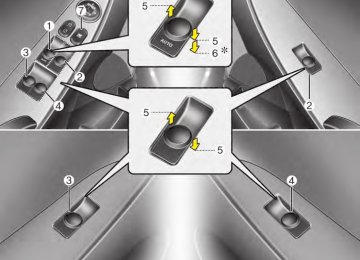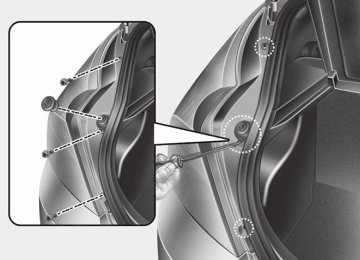- 2011 Hyundai Accent Owners Manuals
- Hyundai Accent Owners Manuals
- 2005 Hyundai Accent Owners Manuals
- Hyundai Accent Owners Manuals
- 2003 Hyundai Accent Owners Manuals
- Hyundai Accent Owners Manuals
- 2009 Hyundai Accent Owners Manuals
- Hyundai Accent Owners Manuals
- 2008 Hyundai Accent Owners Manuals
- Hyundai Accent Owners Manuals
- 2004 Hyundai Accent Owners Manuals
- Hyundai Accent Owners Manuals
- 2007 Hyundai Accent Owners Manuals
- Hyundai Accent Owners Manuals
- 2012 Hyundai Accent Owners Manuals
- Hyundai Accent Owners Manuals
- Download PDF Manual
-
To defog inside windshield 1. Set the fan speed to the desired posi-
tion.
or
2. Select desired temperature. 3. Select the 4. The outside (fresh) air will be selected position is automatically. If the selected, air conditioning will also be selected automatically.
position.
If the air conditioning and/or outside (fresh) air position are not selected auto- matically, press the corresponding button manually.
4 77
Features of your vehicle
ORB040076N
To defrost outside windshield 1. Set the fan speed to the highest posi-
tion.
2. Set the temperature to the extreme hot
position.
3. Select the 4. The outside (fresh) air and air condi- tioning will be selected automatically.
position.
ORB040348N Automatic climate control system To defog inside windshield 1. Set the fan speed to the desired posi-
tion.
2. Select desired temperature. 3. Press the defrost button ( 4. The air conditioning will be turned on according to the detected ambient tem- perature and outside (fresh) air posi- tion will be selected automatically.
).
If the air conditioning and outside (fresh) air position are not selected automatical- ly, adjust the corresponding button man- ually. position is selected, lower fan speed is adjusted to a higher fan speed.
If the
ORB040349N
To defrost outside windshield 1. Set the fan speed to the highest
(extreme right) position.
2. Set the temperature to the extreme hot
(HI) position.
).
3. Press the defrost button ( 4. The air conditioning will be turned on according to the detected ambient temperature and outside (fresh) air position will be selected automatically. If the position is selected, lower fan speed is adjusted to a higher fan speed.
78
Defogging logic To reduce the probability of fogging up the inside of the windshield, the air intake or air conditioning are controlled auto- matically according to certain conditions such as position. To cancel or return the defogging logic, do the follow- ing.
or
Features of your vehicle
ORB040077N
ORB040350N
Manual climate control system 1. Turn the ignition switch to the ON posi-
tion.
2. Select the defrost button ( 3. Press the air intake control button at
).
least 5 times within 3 seconds.
The indicator on the air intake button blinks 3 times with 0.5 second of interval. It indicates that the defogging logic is canceled or returned to the programmed status.
If the battery has been discharged or dis- connected, it resets to the defog logic status.
Automatic climate control system 1. Turn the ignition switch to the ON posi-
tion.
).
2. Press the defrost button ( 3. While holding the air conditioning (A/C) button pressed, press the air intake control button (recirculated air position) at least 5 times within 3 sec- onds.
The A/C display blinks 3 times with 0.5
second of interval. It indicates that the defogging logic is canceled or returned to the programmed status.If the battery has been discharged or dis- connected, it resets to the defog logic status.
4 79
Features of your vehicle
STORAGE COMPARTMENTS These compartments can be used to store small items.
CAUTION
(cid:129) To avoid possible theft, do not leave valuables in the storage compartments.
(cid:129) Always keep the storage com- partment covers closed while driving. Do not attempt to place so many items in the storage compartment that the storage compartment cover cannot close securely.
WARNING - Flammable
materials
Do not store cigarette lighters, propane cylinders, or other flamma- ble/explosive materials in the vehi- cle. These items may catch fire and/or explode if the vehicle is exposed to hot temperatures for extended periods.
80
ORB040351
ORB040362
Center console storage To open the center console storage, pull up the lever.
Sliding armrest (if equipped) To move forward Grab the front portion of the armrest (1) then pull it forward.
To move rearward Push the armrest rearward with your palm.
WARNING
Do not grap the front portion of the armrest (1) when moving the arm- rest rearward. It may pinch your fin- gers.
ORB040080
ORB040081
Sunglass holder (if equipped) To open the sunglass holder, press the cover and the holder will slowly open. Place your sunglasses in the compart- ment door with the lenses facing out. Push to close.
Glove box To open the glove box, push the button and the glove box will automatically open. Close the glove box after use.
WARNING
To reduce the risk of injury in an accident or sudden stop, always keep the glove box door closed while driving.
CAUTION
Do not keep food in the glove box for a long time.
Features of your vehicle
WARNING
(cid:129) Do not keep objects except sun- glasses inside the sunglass hold- er. Such objects can be thrown from the holder in the event of a sudden stop or an accident, pos- sibly injuring the passengers in the vehicle.
(cid:129) Do not open the sunglass holder while the vehicle is moving. The rear view mirror of the vehicle can be blocked by an open sun- glass holder.
4 81
Features of your vehicle
OYF049225
Luggage net (holder) (if equipped) To keep items from shifting in the cargo area, you can use the holders located in the cargo area to attach the luggage net.
CAUTION
To prevent damage to the goods or the vehicle, care should be taken when carrying fragile or bulky objects in the luggage compart- ment.
WARNING
Avoid eye injury. DO NOT over- stretch the luggage net, ALWAYS keep your face and body out of the luggage net’s recoil path. DO NOT use when the strap has visible signs of wear or damage.
82
INTERIOR FEATURES Cup holder
WARNING - Hot liquids
(cid:129) Do not place uncovered cups of hot liquid in the cup holder while the vehicle is in motion. If the hot liquid spills, you may burn your- self. Such a burn to the driver could lead to loss of control of the vehicle.
(cid:129) To reduce the risk of personal injury in the event of sudden stop or collision, do not place uncov- ered or unsecured bottles, glass- es, cans, etc., in the cup holder while the vehicle is in motion.
WARNING
Keep cans or bottles out of direct sun light and do not put them in a vehicle that is heated up. It may explode.
ORB040078
Cups or small beverage cans may be placed in the cup holders.Features of your vehicle
OYF049145
Sunvisor Use the sunvisor to shield direct light through the front or side windows. To use a sunvisor, pull it downward. To use a sunvisor for a side window, pull it downward, unsnap it from the bracket (1) and swing it to the side (2). To use the vanity mirror, pull down the visor and slide the mirror cover (3). (if equipped) The ticket holder (4) is provided for hold- ing a tollgate ticket. (if equipped)
4 83
Features of your vehicle
CAUTION
(cid:129) Always have the switch in the off position when the vanity mirror lamp is not in use.If the sunvisor is closed without the lamp off, it may discharge the battery or damage the sunvisor.
(cid:129) Always use the sunvisor exten- sion, after swing the sunvisor to the side.
WARNING
For your safety, do not obstruct your vision when using the sunvisor.
84
ORB041084N
Power outlet The power outlet is designed to provide power for mobile telephones or other devices designed to operate with vehicle electrical systems. The devices should draw less than 10 amps with the engine running.
CAUTION
(cid:129) Use the power outlet only when the engine is running and remove the accessory plug after use. Using the accessory plug for pro- longed periods of time with the engine off could cause the bat- tery to discharge.
(cid:129) Only use 12V electric accessories which are less than 10A in elec- tric capacity.
(cid:129) Adjust the air-conditioner or heater to the lowest operating level when using the power outlet. (cid:129) Close the cover when not in use. (cid:129) Some electronic devices can cause electronic interference when plugged into a vehicle’s power outlet.These devices may cause excessive audio static and malfunctions in other electronic systems or devices used in your vehicle.
WARNING
Do not put a finger or a foreign ele- ment (pin, etc.) into a power outlet and do not touch with a wet hand. You may get an electric shock.
Setup the clock With audio off 1. Press the [SETUP] button until the
clock of the display blinks.
2. Set the clock by turning the knob(1)
and press it.
With audio on 1. Press the [SETUP] button. 2. Select the [CLOCK] mode by turning
the knob(1) and press it.
3. Set the clock by turning the knob(1)
and press it.
Features of your vehicle
OUN026348
Clothes hanger (if equipped) To use the hanger, pull down the upper portion of hanger.
CAUTION
Do not hang heavy clothes, because it may damage the hook.
4 85
Digital clock (if equipped)
ORB040086
WARNING
Do not adjust the clock while driv- ing. You may lose your steering control and cause an accident that results in severe personal injury or death.
Whenever the battery terminals or relat- ed fuses are disconnected, you must reset the time. When the ignition switch is in the ACC or ON position, the clock buttons operate as follows:
Features of your vehicle
OMD040195N
Floor mat anchor(s) When using a floor mat on the front floor carpet, make sure it attaches to the floor mat anchor(s) in your vehicle. This keeps the floor mat from sliding forward.
WARNING
The floor mat must be properly anchored so that it will not interfere with the operation of the accelera- tor pedal. Any interference with the accelerator pedal could cause the accelerator pedal to be unable to return to the idle position. A pedal that cannot return to the idle posi- tion could lead to an accident which may result in severe person- al injury or death.
86
WARNING
The following must be observed when installing ANY floor mat to the vehicle, so that it will not inter- fere with the pedal. (cid:129) Ensure that the floor mats are securely attached to the vehicle’s floor mat anchor(s) before driving the vehicle.
(cid:129) Do not use ANY floor mat that cannot be firmly attached to the vehicle’s floor mat anchors.
(cid:129) Do not stack floor mats on top of one another (e.g. all-weather rub- ber mat on top of a carpeted floor mat). Only a single floor mat should be installed in each posi- tion.
IMPORTANT – Your vehicle was manufactured with driver’s side floor mat anchors that are designed to securely hold the floor mat in place. To avoid any interference with pedal operation, HYUNDAI rec- ommends that only the HYUNDAI floor mat designed for use in your vehicle be installed.
ORB041403
Cargo area cover (if equipped) Use the cover to hide items stored in the cargo area. The cargo area cover will be lifted when the tailgate is opened. Disconnect the strap (1) from holder if you want to return the cover to original position. To remove the cargo area cover completely, lift the cover to a 50-degree angle and pull it out to the full (2). For installation of the cover, reverse the removal procedure.
CAUTION
(cid:129) When you return the cargo area cover to its original position,hold the cover and lower it.
(cid:129) Do not operate the vehicle with the cover removed. It may dam- age to the cover.
(cid:129) The cargo area cover may be lift- ed when the tailgate is opened. Ensure that the luggage on the cover is moved to a safe place.
(cid:129) Since the cargo area cover may be damaged or malformed, do not apply excessive force to the cover or do not put the heavy loads on it.
WARNING
(cid:129) Do not place objects on the cargo area cover while driving. Such objects may be thrown about inside the vehicle and possibly injure vehicle occupants during an accident or when braking.
(cid:129) Never allow anyone to ride in the is
luggage compartment. designed for luggage only.
It
(cid:129) Maintain the balance of the vehi- cle and locate the weight as far forward as possible.
Features of your vehicle
Navigation system (if equipped) The navigation system ascertains the present position of your vehicle by using information from satellites and guides you to the place you assign as the desti- nation. Detailed information for the navigation system is described in a seperate manual.
Bluetooth hands-free (if equipped) You can use the phone wirelessly by using the Bluetooth. Detailed information for the Bluetooth hands-free is described in the “Audio section” in this chapter or in the manual supplied separately.
4 87
ORB041087N
Aux, USB and iPod® port If your vehicle has an aux and/or USB(universal serial bus) port or iPod port, you can use an aux port to connect audio devices and a USB port to plug in a USB, or use the HYUNDAI accessory ipod cable the plugs into both ports to connect an ipod.
✽✽ NOTICE When using a portable audio device connected to the power outlet, noise may occur during playback. If this happens, use the power source of the portable audio device.
❈ iPod® is a trademark of Apple Inc.
Features of your vehicle
AUDIO SYSTEM ✽✽ NOTICE If you install an after market HID (high intensity discharge) head lamp, your vehicle's audio and electronic device may malfunction.
■ Type A
■ Type B
ORB040088
ORBC040088
Antenna Roof antenna Your car uses a roof antenna to receive both AM and FM broadcast signals. This antenna is a removable type. To remove the antenna, turn it counterclockwise. To install the antenna, turn it clockwise.
88
CAUTION
(cid:129) Before entering a place with a low height clearance or a car wash, remove surely the antenna by rotating it counter-clockwise. If not, the antenna may be dam- aged.
(cid:129) When reinstalling your antenna,it is important that it is fully tight- ened and adjusted to the upright position to ensure proper recep- tion. But it could be folded or removed when parking the vehi- cle or when loading cargo on the roof rack.
(cid:129) When cargo is loaded on the roof rack,do not place the cargo near the antenna pole to ensure proper reception.
Features of your vehicle
Type A
ORB040089
Type B
VOLUME (VOL +/-) (1) (cid:129) Press the up button (+) to increase vol-
ume.
(cid:129) Press the down button (-) to decrease
volume.
MUTE (2) (cid:129) Press the MUTE button to cancel the
sound.
(cid:129) Press the MUTE button again to acti-
vate the sound.
CDC mode It will function as the DISC UP/DOWN button.
If the SEEK/PRESET button is pressed for less than 0.8 second, it will work as follows in each mode.
RADIO mode It will function as the PRESET STATION select buttons.
MODE (3) Press the MODE button to select Radio, CD (Compact Disc).
CDP mode It will function as the TRACK UP/DOWN button.
SEEK/PRESET ( If the SEEK/PRESET button is pressed for 0.8 second or more, it will work as fol- lows in each mode.
) (4)
PA710RBU SW
Steering wheel audio control (if equipped) The steering wheel audio control button is installed to promote safe driving.
CAUTION
Do not operate audio remote con- trol buttons simultaneously.
RADIO mode It will function as the AUTO SEEK select button. It will SEEK until you release the button.
CDP mode It will function as the FF/REW button.
CDC mode It will function as the TRACK UP/DOWN button.
Detailed information for audio control buttons is included in the following pages in this section.
4 89
AM radio reception
When a strong radio signal has reached your vehicle, the precise engineering of your audio system ensures the best pos- sible quality reproduction. However, in some cases the signal coming to your vehicle may not be strong and clear. This can be due to factors such as the dis- tance from the radio station, closeness of other strong radio stations or the pres- ence of buildings, bridges or other large obstructions in the area.
JBM002
AM broadcasts can be received at greater distances than FM broadcasts. This is because AM radio waves are transmitted at low frequencies. These long, low frequency radio waves can fol- low the curvature of the earth rather than travelling straight out into the atmos- phere. In addition, they curve around obstructions so that they can provide bet- ter signal coverage.Features of your vehicle
FM radio reception
JBM001
How vehicle audio works AM and FM radio signals are broadcast from transmitter towers located around your city. They are intercepted by the radio antenna on your vehicle. This signal is then received by the radio and sent to your vehicle speakers.
90
FM radio station
Features of your vehicle
JBM003
FM broadcasts are transmitted at high frequencies and do not bend to follow the earth's surface. Because of this, FM broadcasts generally begin to fade at short distances from the station. Also, FM signals are easily affected by build- ings, mountains, or other obstructions. These can result in certain listening con- ditions which might lead you to believe a problem exists with your radio. The fol- lowing conditions are normal and do not indicate radio trouble:JBM004
(cid:129) Fading - As your vehicle moves away from the radio station, the signal will weaken and sound will begin to fade. When this occurs, we suggest that you select another stronger station.(cid:129) Flutter/Static - Weak FM signals or large obstructions between the trans- mitter and your radio can disturb the signal causing static or fluttering nois- es to occur. Reducing the treble level may lessen this effect until the distur- bance clears.
JBM005
(cid:129) Station Swapping - As a FM signal weakens, another more powerful sig- nal near the same frequency may begin to play. This is because your radio is designed to lock onto the clear- est signal. If this occurs, select another station with a stronger signal.(cid:129) Multi-Path Cancellation - Radio signals being received from several directions can cause distortion or fluttering. This can be caused by a direct and reflect- ed signal from the same station, or by signals from two stations with close frequencies. If this occurs, select another station until the condition has passed.
4 91
Features of your vehicle
Satellite radio reception You may experience problems in receiv- ing XM™ satellite radio signals in the fol- lowing situations.
(cid:129) If you are driving on a mountain road where the signal is blocked by moun- tains.
SATELITE1
(cid:129) If you are driving in a tunnel or a cov-ered parking area.
(cid:129) If you are driving beneath the top level
of a multi-level freeway.
(cid:129) If you drive under a bridge. (cid:129) If you are driving next to a tall vehicle (such as a truck or a bus) that block the signal.
(cid:129) If you are driving in a valley where the surrounding hills or peaks block the signal from the satellite.
SATELITE2
(cid:129) If you are driving in an area with tall trees that block the signal (30ft./10m or more); for example, on a road through a dense forest.
(cid:129) The signal can become weak in some areas that are not covered by the XMTM repeater network.
Please note that these may be other unforeseen circumstances when there are problems with the reception of XM™ satellite radio signal.
92
Using a cellular phone or a two-way radio When a cellular phone is used inside the vehicle, noise may be produced from the audio equipment. This does not mean that something is wrong with the audio equipment. In such a case, use the cellu- lar phone at a place as far as possible from the audio equipment.
CAUTION
When using a communication sys- tem such a cellular phone or a radio set inside the vehicle, a separate external antenna must be fitted. When a cellular phone or a radio set is used with an internal antenna alone,it may interfere with the vehi- cle's electrical system and adverse- ly affect safe operation of the vehi- cle.
WARNING
Do not use a cellular phone while driving. Stop at a safe location to use a cellular phone.
Care of disc (cid:129) If the temperature inside the car is too high, open the car windows for ventilation before using your car audio.
(cid:129) It is illegal to copy and use MP3/WMA files without permission. Use CDs that are created only by lawful means.
(cid:129) Do not apply volatile agents such as benzene and thinner, normal cleaners and magnetic sprays made for ana- logue disc onto CDs.
(cid:129) To prevent the disc surface from get- ting damaged. Hold and carry CDs by the edges or the edges of the center hole only.
(cid:129) Clean the disc surface with a piece of soft cloth before playback (wipe it from the center to the outside edge).
(cid:129) Do not damage the disc surface or attach pieces of sticky tape or paper onto it.
(cid:129) Make sure on undesirable matter other than CDs are inserted into the CD player (Do not insert more than one CD at a time).
(cid:129) Keep CDs in their cases after use to
protect them from scratches or dirt.
(cid:129) Depending on the type of CD-R/CD- RW CDs, certain CDs may not operate normally according to manufacturing companies or making and recording methods. In such circumstances, if you still continue to use those CDs, they may cause the malfunction of your car audio system.
✽✽ NOTICE - Playing an
Incompatible Copy Protected Audio CD Some copy protected CDs, which do not comply with the international audio CD standards (Red Book), may not play on your car audio. Please note that if you try to play copy protected CDs and the CD player does not perform correctly the CDs maybe defective, not the CD player.
Features of your vehicle
4 93
Features of your vehicle
■■ CD Player : PA710RB
❋There will be no
logo if the Bluetooth® feature is not supported.
RB_PA710RB_RADIO
94
SEEK
3. (cid:129) When the
Button SEEK TRACK
is pressed, it will automatically tune to the next lower station.
SEEK TRACK
(cid:129) When the
is pressed, it will automatically tune to the next higher station.
POWER
4. Knob (cid:129) Turns the audio system on/off when
Button &
VOLUME
the ignition switch is on ACC or ON.
Features of your vehicle
PA710RB_RADIO
SCAN
Button
6. (cid:129) When the button is pressed, it auto- matically scans the radio stations upwards.
(cid:129) If the knob is turned clockwise/counter- clockwise, the volume will increase /decrease.
(cid:129) The SCAN feature steps through each station, starting from the initial station, for 5 seconds.
SCAN
(cid:129) Press the
button again to stop the scan feature and to listen to the currently selected channel.
5. PRESET Buttons (cid:129) Press
(cid:129) Press
buttons less than 0.8 seconds to play the station saved in each button.
buttons more than 0.8 seconds or longer to save the current station to the respective button with a beep.
DISP
Button
7. Turn the LCD Display & Backlight ON/OFF when
button press.
DISP
4 95
PA710RB_RADIO
Using RADIO, SETUP, VOLUME and AUDIO CONTROL
FM
Button
1. Turns to FM mode and toggles FM1 and FM2 when the button is pressed each time.
AM
Button AM
2. Pressing the button selects the AM band. AM Mode is displayed on the LCD.
Features of your vehicle
PA710RB_RADIO
SETUP
Button
8. Press this button to enter SETUP mode, If no action is taken for 8 seconds, it will return to previous mode.
In “SETUP” mode, rotate the TUNE knob to move the cursor between items, and push the
knob to select.
TUNE
(cid:129) MAIN Select this item to enter the Scroll and SDVC setup.
96
(cid:129) MEDIA Select default display of MP3 play infor- mation. “Folder/File” or “Artist/Title” can be selected.
(cid:129) XM Select default display of XM mode. “Cat./Ch.” or “Artist/Title” can be selected.
(cid:129) SCROLL Select whether long file names are scrolled continuously (On) or just once (Off).
(cid:129) SDVC (Speed Dependent Volume Control) Select this item to turn the SDVC feature On or Off. If it is turned ON, volume level is adjusted automatically according to the vehicle speed.
ENTER
(cid:129) CLOCK Select this item to enter Clock setup mode. Adjust the hour and press the button to set. Adjust the minute ENTER and press the button to complete and exit from clock adjustment mode. Pressing the button while in power off, screen will allow the user to make immediately adjustments to the clock. Press the button for more than 3 seconds while in power off/on, you can enter the time setup screen directly.
SETUP
SETUP
Features of your vehicle
(cid:129) P.BASS (PowerBass) This function creates virtual sound effects and allows adjustments to the Bass level. Off ➟ Low ➟ Mid ➟ High ➟ Off... ❈ AM Mode is not supported.
(cid:129) PHONE Select this item to enter PHONE setup mode. Refer to “BLUETOOTH PHONE OPERATION” section for detailed infor- mation.
4 97
(cid:129) BASS Control To increase the BASS, rotate the knob clockwise, while to decrease the BASS, rotate the knob counterclockwise.
(cid:129) MIDDLE Control To increase the MIDDLE, rotate the knob clockwise, while to decrease the MID- DLE, rotate the knob counterclockwise.
(cid:129) TREBLE Control To increase the TREBLE, rotate the knob clockwise, while to decrease the TRE- BLE, rotate the knob counterclockwise.
(cid:129) FADER Control Turn the control knob clockwise to empha- size rear speaker sound (front speaker sound will be attenuated). When the con- trol knob is turned counterclockwise, front speaker sound will be emphasized (rear speaker sound will be attenuated).
(cid:129) BALANCE Control Rotate the knob clockwise to emphasize right speaker sound (left speaker sound will be attenuated). When the control knob is turned counter clockwise, left speaker sound will be emphasized (right speaker sound will be attenuated).
Features of your vehicle
PA710RB_RADIO Knob
TUNE
AUDIO
10. Rotate the knob clockwise or counter- clock wise to increase or decrease from current frequency. (AM 10 kHz, FM 200 MHz) Pressing the button changes the BASS, MIDDLE, TREBLE, FADER and BAL- ANCE TUNE mode. The mode selected is shown on the display. After selecting each mode, rotate the Audio control knob clockwise or counterclockwise.
98
Features of your vehicle
(cid:129) Push
SEEK TRACK
button for 0.8 second or longer to continuously move to next channel.
(cid:129) Radio ID : Seek or Tune to XM channel
0 to display the Radio ID.
PA710RB_XM
3. PRESET Buttons buttons less than Push 0.8 second to play the channel saved in each button. Push Preset button for 0.8
second or longer to save current channel to the respective button with a beep.SCAN
Button
5. Press to hear a brief sampling of all channel. To cancel the scan mode, press the button once again.
CAT
6. (cid:129) Push
Button (CATEGORY) CAT FOLDER ous category.
button to search previ-
PA710RB_XM
TUNE
Knob
4. While listening to XM broadcast, rotate this control to the right or left to search other channels while listening to current channel. (Turn to the right to search high- er channels and left, lower channels)
(cid:129) Push
CAT
TUNE
FOLDER
SETUP
button to search next category. To listen to the displayed cat- egory, press the button. To scan channel in displayed category, press the To search channel in displayed catego- buttons or turn the ry, press knob clockwise/counterclock- (CATEGORY icon is will be
TUNE wise. turned on in Category mode)
button.
SCAN
SEEK
4 99
PA710RB_XM
Using XM satellite Radio Your vehicle is equipped with 3 months complimentary period of XM Satellite Radio. XM provides access to over 130
channels of music, information, and entertainment programming.XM
Button
1. Turns to XM Satellite Radio Mode. XM mode toggles in order to XM1➟XM2➟ XM3➟XM1... when the button is pressed each time.
SEEK
2. (cid:129) Push
Button SEEK TRACK
button for less than 0.8
second to select previous channel.
(cid:129) Push
SEEK TRACK
button for 0.8 second or longer to continuously move to pre- vious channel.
(cid:129) Push
SEEK TRACK
button for less than 0.8
second to select next channel.
Features of your vehicle
PA710RB_XM
INFO
Button
7. Displays the information of the current channel in the order of Artist/Song title, Category/Channel name, Current Play Channel, Artist/Song title when the button is pressed each time. The com- plete text information is not displayed, rotate the knob to see the next page.
TUNE
100
SEEK TRACK
(cid:129) Press
button for 0.8 seconds or longer to initiate reverse direction high speed sound search of current song.
(cid:129) Press
SEEK TRACK
button for less than
0.8 seconds to play the next song.
SEEK TRACK
(cid:129) Press
button for 0.8 seconds or longer to initiate forward direction high speed sound search of current song.
Using CD Player
PA710RB_CD
CD/AUX
Button (CD)
1. If the CD is loaded, turns to CD mode. If no CD, it displays “No Media” for 3 sec- onds and returns to the previous mode.
Button (RANDOM)
3. Press this button for less than 0.8 seconds to activate ‘RDM’ mode and more than 0.8
seconds to activate ‘ALL RDM’ mode. (cid:129) RDM : Only files/tracks in a folder/disc are played back in a random sequence. (cid:129) ALL RDM (MP3/WMA Only) : All files in a disc are played back in the random sequence.TRACK
2. (cid:129) Press
Button
SEEK TRACK
button for less than 0.8 seconds to play from the beginning of current song. SEEK TRACK
button for less than 0.8 seconds and press again within 1 second to play the previous song.
(cid:129) Press
Button (REPEAT)
4. Press this button for less than 0.8 seconds to activate 'RPT' mode and more than 0.8
seconds to activate 'FLD RPT' mode. (cid:129) RPT : Only a track (file) is repeatedlyplayed back.
(cid:129) FLD RPT (MP3/WMA Only) : Only files in a folder are repeatedly played back.
Features of your vehicle
PA710RB_CD Button
TUNE
ENTER
Knob &
5. (cid:129) Turn this knob clockwise to browse songs after current song, or counter- clockwise to browse songs before cur- rent song. To play the displayed song, press the knob.
(cid:129) Pressing this knob without turning
enters to AUDIO CONTROL mode.
6. CD Eject Button (cid:129) Press
button to eject the CD. This button works regardless of ignition switch status.
4 101
Features of your vehicle
7. CD Slot Please face printed side upward and gently push in. When the ignition switch is on ACC or ON and power is off, power is automatically turned on if the CD is loaded. This CDP supports only 12cm CD. If VCD, Data CD are loaded, "Reading Error" message will appear and CD will be ejected.
PA710RB_CD
SCAN
Button
8. Play each song in the CD for 10 seconds. To cancel SCAN Play, press this button again.
102
INFO
Button
9. Displays the information of the current song. (cid:129) Audio CD : Disc Title/Artist, Track Title
/Artist, Total Track.
(cid:129) MP3 CD : File Name, Title, Artist, Album, Folder, Total Files (Not dis- played if the information is unavailable on the CD or file.)
NOTE: Order of playing files (folders) : 1. Song playing order :
to
sequen-
tially.
FOLDER
Button
10. (cid:129) Press
CAT
FOLDER
button to move to child folder of the current folder and display the first song in the folder. Press knob to move to the fold- er displayed. It will play the first song in the folder.
TUNE
CAT
(cid:129) Press
FOLDER
button to move to par- ent folder of the current folder and dis- play the first song in the folder. Press knob to move to the fold- TUNE er displayed.
2. Folder playing order : ❋ If no song file is contained in the
folder, that folder is not displayed.
Features of your vehicle
4 103
Features of your vehicle
CAUTION IN USING USB DEVICE
(cid:129) To use an external USB device, make sure the device is not con- nected when starting up the vehi- cle. Connect the device after starting up.
(cid:129) If you start the engine when the USB device is connected, it may damage the USB device. (USB flashdrives are very sensitive to electric shock.)
(cid:129) If the engine is started up or turned off while the external USB device is connected,the external USB device may not work.
(cid:129) It may not play inauthentic MP3 or
WMA files. 1) It can only play MP3 files with the compression rate between 8Kbps~320Kbps.
2) It can only play WMA music files with the compression rate between 8Kbps~320Kbps.
(cid:129) Take precautions for static electrici- ty when connecting or disconnect- ing the external USB device.
(Continued)
104
(Continued) (cid:129) An encrypted MP3 PLAYER is not
recognizable.
(cid:129) Depending on the condition of the external USB device,the con- nected external USB device can be unrecognizable.
(cid:129) When the formatted byte/sector setting of External USB device is not either 512BYTE or 2048BYTE, then the device will not be recog- nized.
(cid:129) Use only a USB device formatted
to FAT 12/16/32.
(cid:129) USB devices without USB I/F authentication may not be recog- nizable.
(cid:129) Make sure the USB connection terminal does not come in contact with the human body or other objects.
(cid:129) If you repeatedly connect or dis- connect the USB device in a short period of time, it may break the device.
(cid:129) You may hear a strange noise when connecting or disconnect- ing a USB device.
(Continued)
(Continued) (cid:129) If you disconnect the external USB device during playback in USB mode,the external USB device can be damaged or may malfunction. Therefore,disconnect the external USB device when the audio is turned off or in another mode.(e.g, Radio,XM or CD)
(cid:129) Depending on the type and capacity of the external USB device or the type of the files stored in the device, there is a difference in the time taken for recognition of the device. (cid:129) Do not use the USB device for pur- poses other than playing music files. (cid:129) Playing videos through the USB is
not supported.
(cid:129) Use of USB accessories such as rechargers or heaters using USB I/F may lower performance or cause trouble.
(cid:129) If you use devices such as a USB hub purchased separately, the vehicle’s audio system may not recognize the USB device.In that case, connect the USB device directly to the multimedia termi- nal of the vehicle.
(Continued)
Features of your vehicle
(Continued) (cid:129) Please avoid using USB memory products which can be used as key chains or cellular phone accessories as they could cause damage to the USB jack. Please make certain only to use plug type connector products as shown below.
(Continued) (cid:129) If the USB device is divided by logical drives,only the music files on the highest-priority drive are recognized by car audio.
(cid:129) Devices such as MP3 Player/ Cellular phone/Digital camera can be unrecognizable by standard USB I/F can be unrecognizable.
(cid:129) Charging through the USB may not be supported in some mobile devices. ❋ A car exclusive cable (sold sep- arately) is required to use the iPod.
(cid:129) Some non-standard USB devices
(METAL COVER TYPE USB) can be unrecognizable.
(cid:129) Some USB flash memory readers (such as CF,SD,microSD,etc.) or external-HDD type devices can be unrecognizable.
(cid:129) Music files protected by DRM (DIGITAL RIGHTS MANAGEMENT) are not recognizable.
(cid:129) The data in the USB memory may be lost while using this audio. Always back up important data on a personal storage device.
(Continued)
4 105
Features of your vehicle
Press the button for 0.8 seconds or longer to play the song in reverse direction in fast speed.
(cid:129) Press the
SEEK TRACK
button for less than 0.8 seconds to move to the next song. Press the button for 0.8 seconds or longer to play the song in forward direction in fast speed.
Button (RANDOM)
3. Press this button for less than 0.8 sec- onds to activate ‘RDM’ mode and more than 0.8 seconds to activate ‘ALL RDM’ mode. (cid:129) RDM : Only files in a folder are played
back in a random sequence.
(cid:129) ALL RDM : All files in a USB memory are
played back in the random sequence.
Button (REPEAT)
4. Press this button for less than 0.8 second to activate 'RPT' mode and longer than 0.8 second to activate 'FLD.RPT' mode. (cid:129) RPT : Only the current file is repeated-
ly played back.
(cid:129) FLD.RPT : All files in a folder are
repeatedly played back.
Using USB device
PA710RB_USB
CD/AUX
Button (USB)
1. If USB is connected, it switches to the USB mode from the other mode to play the song files stored in the USB. If no CD and auxiliary device is not connected, it displays "NO Media" for 3 seconds and returns to the previous mode.
TRACK 2. (cid:129) Press the
Button SEEK TRACK
button for less than 0.8 seconds to play from the beginning of the current song. Press the button for less than 0.8 sec onds and press it again within 1 second to move to and play the previous song.
106
PA710RB_USB
SCAN
Button
5. Plays each song in the USB device for 10
seconds. To cancel SCAN Play, press this button again.INFO
Button
6. Displays the information of the file cur- rently played in the order of File Name, Title, Artist, Album, Folder, Total File, Normal Display (Displays no information if the file has no song infor- mation.)
FOLDER
7. (cid:129) Press
Button CAT
FOLDER
button to move to child folder of the current folder and display the first song in the folder. Press knob to move to the folder displayed. It will play the first song in the folder.
ENTER
TUNE
CAT
(cid:129) Press
FOLDER
button to move to par- ent folder display the first song in the folder. Press ENTER to the folder displayed.
knob to move
TUNE
Features of your vehicle
PA710RB_USB
TUNE
ENTER
Button
Knob &
8. (cid:129) Turn this knob clockwise to browse songs after current song, or counter clockwise to browse songs before cur- rent song. To play the displayed song, press the knob.
(cid:129) Pressing this knob without turning
enters to AUDIO CONTROL mode.
4 107
Features of your vehicle
✽✽ NOTICE FOR USING THE
iPod® DEVICE
• Some iPod models might not sup- port the communication protocol and the files will not be played. Supported iPod models: - iPod Mini - iPod 4th(Photo) ~ 6th(Classic) generation - iPod Nano 1st~4th generation - iPod Touch 1st~2nd generation
• The order of search or playback of songs in the iPod can be different from the order searched in the audio system.
• If the iPod disabled due to its own malfunction, reset the iPod. (Reset: Refer to iPod manual)
• An iPod may not operate normally
on low battery.
• Some iPod devices, such as the iPhone, can be connected through the Bluetooth® interface. The device must have audio Bluetooth® capabili- ty (such as for stereo headphone Bluetooth®). The device can play, but it will not be controlled by the audio system.
108
CAUTION IN USING THE iPod® DEVICE
(cid:129) The Hyundai iPod Power Cable is needed in order to operate iPod with the audio buttons on the audio system.The USB cable pro- vided by Apple may cause mal- function and should not be used for Hyundai vehicles. ❋ The Hyundai iPod Power Cable may be purchased through your Hyundai Dealership.
(cid:129) When connecting iPod with the iPod Power Cable,insert the con- nector to the multimedia socket completely. If not inserted com- pletely, communications between iPod and audio may be interrupted. (cid:129) When adjusting the sound effects of the iPod and the audio system,the sound effects of both devices will overlap and might reduce or distort the quality of the sound.
(cid:129) Deactivate (turn off) the equalizer function of an iPod when adjust- ing the audio system’s volume, and turn off the equalizer of the audio system when using the equalizer of an iPod.
(Continued)
(Continued) (cid:129) When the iPod cable is connected, the system can be switched to AUX mode even without iPod device and may cause noise.Disconnect the iPod cable when you are not using the iPod device.
(cid:129) When not using iPod with car audio,detach the iPod cable from iPod.Otherwise,iPod may remain in accessory mode, and may not work properly.
Detachable USB/AUX
All-in-one USB/AUX
(cid:129) When connecting the iPod,use the
USB/AUX terminals.
(cid:129) When disconnecting the iPod, disconnect both the USB/AUX ter- minal.
(cid:129) The iPod exclusive cable must be connected to both the USB/AUX terminals for iPod charging and operations to be supported.
Press the button for less than 0.8 sec- onds and press it again within 1 sec- ond to move to and play the previous track. Press the button for 0.8 seconds or longer to play the song in reverse direction in fast speed.
(cid:129) Press the
SEEK TRACK
button for less than 0.8 seconds to move to the next track. Press the button for 0.8 seconds or longer to play the song in forward direc- tion in fast speed.
Button (RANDOM)
3. (cid:129) Press this button for less than 0.8 sec- onds to shuffle order of all songs in current category. (Song Random)
(cid:129) Press this button for 0.8 seconds or longer to shuffle order of albums in cur- rent category. (Album Random)
(cid:129) To cancel RANDOM Play, press this
button again.
4. Repeats the song currently played.
Button (REPEAT)
Features of your vehicle
PA710RB_iPod
Button (MENU)
5. Moves to the upper category from cur- rently played category of the iPod. To move to (play) the category (song) displayed, press You will be able to search through the lower category of the selected category. The order of iPod’s category is Playlist, Artist, Albums, Genres, Songs, Composers.
knob.
TUNE
TUNE
ENTER
Button
Knob &
6. When you rotate the knob clockwise, it will display the songs (category) ahead of the song currently played (category in the same level). Also, when you rotate the knob counter- clockwise, it will display the songs (cate- gory) before the song currently played (category in the same level). To listen to the song displayed in the song category, press the button to skip to and play the selected song.
4 109
PA710RB_iPod
Using iPod® ❋ iPod® is a trademark of Apple Inc.
CD/AUX
Button (iPod)
1. If iPod is connected, it switches to the iPod mode from the previous mode to play the song files stored in the iPod. If there is no iPod connected, then it dis- plays the message "No Media" for 3 sec- onds and returns to the previous mode.
TRACK 2. (cid:129) Press the
Button SEEK TRACK
button for less than 0.8 seconds to play from the beginning of the song currently played.
Features of your vehicle
PA710RB_iPod
INFO
Button
7. Displays the information of the file cur- rently played in the order of Title, Artist , Album, Normal Display (Displays no information if the file has no song infor- mation.)
110
(continued) (cid:129) Do not place the phone near or inside metallic objects,otherwise communications with Bluetooth® system or cellular service sta- tions can be disturbed.
(cid:129) While a phone is connected through Bluetooth® your phone may discharge quicker than usual for additional Bluetooth®-related operations.
(cid:129) Some cellular phones or other devices may cause interference noise or malfunction to audio system. In this case, store the device in a different location may resolve the situation.
(cid:129) Please save your phone name in English,or your phone name may not be displayed correctly.
CAUTION IN USING BLUETOOTH® CELLULAR PHONE
(cid:129) Do not use a cellular phone or perform Bluetooth® settings (e.g. pairing a phone) while driving.
(cid:129) Some Bluetooth®-enabled phones may not be recognized by the system or fully compatible with the system.
(cid:129) Before using Bluetooth® related features of the audio system, refer your phone’s User’s Manual for phone-side Bluetooth® opera- tions.
(cid:129) The phone must be paired to the audio system to use Bluetooth® related features.
(cid:129) You will not be able to use the hands-free feature when your phone (in the car) is outside of the cellular service area (e.g.in a tunnel, in a underground, in a mountainous area,etc.).
(cid:129) If the cellular phone signal is poor or the vehicles interior noise is too loud,it may be difficult to hear the other person’s voice during a call.
(Continued)
BLUETOOTH® PHONE OPERATION (if equipped)
1.
2. 3.
4.
VOLUME er volume.
button : Raises or lowers speak-
button : Places and transfers calls. button : Ends calls or cancels func-
tions.
button : Activates voice recognition.
■ What is Bluetooth®? Bluetooth® is a wireless technology that allows multiple devices to be connected in a short range, low-powered devices like hands-free, stereo headset, wireless remocon, etc. For more information, visit the Bluetooth® website at www.Bluetooth.com
■ General Features (cid:129) This
audio
system
supports Bluetooth® hands-free and stereo- headset features. - HANDS-FREE feature: Making or receiving calls wirelessly through voice recognition.
- STEREO-HEADSET feature: Playing music from cellular phones (that sup- ports A2DP feature) wirelessly.
(cid:129) Voice
recognition engine of
the Bluetooth® system supports 3 types of languages:
English Canadian French US Spanish
✽✽ NOTICE • The phone must be paired to the sys- tem before using Bluetooth® features. • Only one selected (linked) cellular phone
can be used with the system at a time.
• Some phones are not fully compatible
with this system.
• The Bluetooth® word mark and logos are registered trademarks owned by Bluetooth® SIG, Inc. and any use of such marks by Hyundai is under license. A Bluetooth enabled cell phone is required to use Bluetooth® wireless technology.
Features of your vehicle
■ Receiving a Phone Call When receiving a phone call, a ringtone is audible from speakers and the audio system changes into telephone mode. When receiving a phone call, “Incoming call” message and incoming phone num- ber (if available) are displayed on the audio.
button on the steering wheel.
(cid:129) To Answer a Call: - Press (cid:129) To Reject a Call: - Press (cid:129) To Adjust Ring Volume: - Use VOLUME buttons on the steering
button on the steering wheel.
wheel.
(cid:129) To Transfer a Call to the Phone (Secret
Call):
- Press and hold
button on the steering wheel until the audio system transfers a call to the phone.
4 111
■ Bluetooth® Audio Music Streaming The audio system supports Bluetooth® A2DP (Audio Advanced Distribution Profile) and AVRCP (Audio Video Remote Control Profile) technologies. Both profiles provide steaming of music via compatible “PAIRED” Bluetooth® Cellular phone. To stream music from the Bluetooth® cel- lular phone, play your music files on your cellular phone according to your cellular phone user’s manual and press the button on the audio system until CD/AUX “MP3 play” is displayed on the LCD. The audio system head unit displays ‘MP3 MODE’.