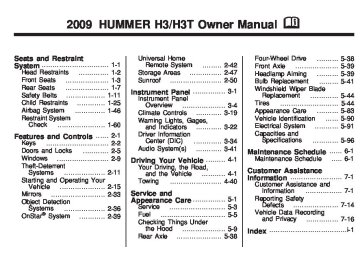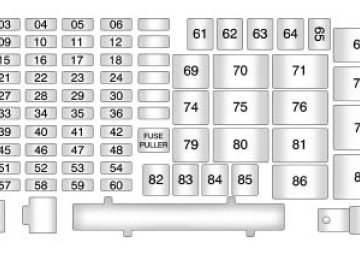- Download PDF Manual
-
press the lock or unlock buttons on the RKE transmitter. RFA 2: This mode flashes the parking lamps and sounds the horn when you press the lock button on the RKE transmitter. This mode also flashes the parking lamps when you press the unlock button on the RKE transmitter.
RFA 3: This mode flashes the parking lamps and sounds the horn when you press the lock or unlock buttons on the RKE transmitter. RFA 4: This mode disables RKE feedback. There will be no feedback when you press the lock or unlock buttons on the RKE transmitter.
DIC Warnings and Messages Messages are displayed on the DIC to notify the driver that the status of the vehicle has changed and that some action may be needed by the driver to correct the condition. Multiple messages may appear one after another. The messages are displayed for several seconds each. Some messages may not require immediate action, but you should press and release the trip odometer reset stem to acknowledge that you received the messages and to
clear them from the display. Each message must be acknowledged individually. Some messages cannot be cleared from the DIC display because they are more urgent. These messages require action before they can be cleared. You should take any messages that appear on the display seriously and remember that clearing the messages only makes the messages disappear, not correct the problem. The following are the possible messages that can be displayed and some information about them.
AC (Air Conditioning) OFF This message displays when the engine coolant temperature is too high and the air conditioning in the vehicle needs to be turned off. See Engine Overheating on page 5-27 and Climate Control System on page 3-19 for more information. This message displays along with the ENG HOT message.
Instrument Panel
3-37
ABS (Antilock Brake System) FAULT This message displays if there is a problem with the Antilock Brake System (ABS). Check the ABS as soon as possible and have the vehicle serviced by your dealer/retailer. See Brakes on page 5-30 and Antilock Brake System (ABS) Warning Light on page 3-28 for more information. Press and release the reset stem to acknowledge the message and clear it from the display.
BRAKES This message displays if there is a problem with the brakes. Check the brakes as soon as possible and have the vehicle serviced by your dealer/retailer. See Brakes on page 5-30 and Brake System Warning Light on page 3-27 for more information. Press and release the reset stem to acknowledge the message and clear it from the display.
3-38
Instrument Panel
CHANGE OIL This message displays when the oil needs to be changed. Check the oil in the vehicle as soon as possible and have the vehicle serviced by your dealer/retailer. See Engine Oil on page 5-13 and Scheduled Maintenance on page 6-4 for more information. Press and release the reset stem to acknowledge the message and clear it from the display.
DOORS This message displays when one or more of the doors is ajar. Check all the doors on the vehicle to make sure they are closed. The message clears from the display after all of the doors are closed.
ENG (Engine) HOT This message displays when the engine coolant temperature is hot. Check the engine coolant temperature gage. See Engine Coolant Temperature Gage on page 3-29. Have the vehicle
serviced by your dealer/retailer as soon as possible if you suspect the engine is overheating. See Engine Overheating on page 5-27
for more information.FLUID This message displays if the brake fluid is low. Check the brake fluid as soon as possible and have the vehicle serviced by your dealer/retailer. See Brakes on page 5-30 for more information. Press and release the reset stem to acknowledge the message and clear it from the display.
FUEL CAP This message displays if the vehicle’s fuel cap is either off or loose. Pull over as soon as possible and check to see if the fuel cap is secure. You may also see the check engine light on the instrument panel cluster. If the check engine light does come on when the fuel cap was loose, it may take a few driving trips before the light
turns off. See Malfunction Indicator Lamp on page 3-30 for more information if the light still remains on. Press and release the reset stem to acknowledge the message and clear it from the display.
HSA (Hill Start Assist) ON This message displays when the Hill Start Assist is enabled. See Braking on page 4-3 for more information.
LOW FUEL This message displays if the level of fuel in the vehicle is low. Also check the fuel gage. See Fuel Gage on page 3-33 for more information. Refill the fuel tank as soon as possible.
LOW TIRE On vehicles with the Tire Pressure Monitor System (TPMS), this message displays if a low tire pressure is detected in any of the vehicle’s tires. Press and release the reset stem to acknowledge the
message and clear it from the display. The message appears at each ignition cycle until the tires are inflated to the correct inflation pressure. See Tires on page 5-44
and Inflation - Tire Pressure on page 5-51 for more information on tires and the correct inflation pressures.OIL This message displays when the oil pressure is low. See Oil Pressure Light on page 3-32 and Engine Oil on page 5-13 for more information.
PARK BRK (Brake) This message displays when the parking brake is set. See Parking Brake on page 2-28 and Brake System Warning Light on page 3-27
for more information. The message clears from the display after the parking brake is released or by pressing and releasing the reset stem.REDUCED POWER This message displays when the vehicle’s engine power is reduced. Reduced engine power can affect the vehicle’s ability to accelerate. If this message is on, but there is no reduction in performance, proceed to your destination. The performance may be reduced the next time the vehicle is driven. The vehicle may be driven at a reduced speed while this message is on, but acceleration and speed may be reduced. Anytime this message stays on, the vehicle should be taken to your dealer/retailer for service as soon as possible. Press and release the reset stem to acknowledge the message and clear it from the display. SERV (Service) 4WD (Four-Wheel Drive) This message displays when there is a problem with the transfer case control system. Check the transfer case on the vehicle
Instrument Panel
3-39
and have it serviced by your dealer/retailer. See Full-Time Four-Wheel Drive on page 2-24 for more information about the transfer case. Press and release the reset stem to acknowledge the message and clear it from the display. SERV (Service) TPM (Tire Pressure Monitor) On vehicles with the Tire Pressure Monitor System (TPMS), this message displays if a part on the TPMS is not working properly. The tire pressure light also flashes and then remains on during the same ignition cycle. See Tire Pressure Light on page 3-30. Several conditions may cause this message to appear. See Tire Pressure Monitor Operation on page 5-54 for more information. If the warning comes on and stays on, there may be a problem with the TPMS. See your dealer/retailer.
3-40
Instrument Panel
SERV (Service) VEH (Vehicle) This message displays if the vehicle needs service. Have the vehicle serviced by your dealer/retailer as soon as possible. SERVICE CHARG (Charge) SYS (System) This message displays if there is a problem with the battery charging system. Under certain conditions, the battery warning light may also turn on in the instrument panel cluster. See Charging System Light on page 3-27. The battery will not be charging at an optimal rate and the vehicle will lose the ability to enter the fuel economy mode. The vehicle is safe to drive, however have the electrical system checked by your dealer/retailer. Press and release the reset stem to acknowledge the message and clear it from the display.
SERVICE STAB (Stability) SYS (System) This message displays if there is a problem with the StabiliTrak® system. Have the vehicle serviced by your dealer/retailer. See StabiliTrak® System on page 4-6 for more information. STAB (Stability) SYS (System) OFF This message displays when the StabiliTrak® system is turned off. See StabiliTrak® System on page 4-6 for more information.
TRAC (Traction) OFF This message along with the traction off light displays when the Traction Control System (TCS) is turned off by pressing the TCS button. See StabiliTrak®/Traction Control System (TCS) Warning Light on page 3-29 and Traction Control System (TCS) on page 4-7 for more information.
TRACTION FAULT This message displays if there is a problem with the Traction Control System (TCS). Check the TCS as soon as possible and have the vehicle serviced by your dealer/retailer. See Traction Control System (TCS) on page 4-7 for more information. Press and release the reset stem to acknowledge the message and clear it from the display.
TURN SIGNAL This message displays when the turn signal is on for about 0.75 miles (1.2 km) of travel. Press and release the reset stem to acknowledge the message and clear it from the display.
Instrument Panel
3-41
Setting the Clock The clock can be set with the ignition on or off. To set the clock: 1. Press and hold H until the correct hour and AM or PM displays.
2. Press and hold M until the
correct minute displays.
Press DISP (Display) to display the time while the ignition is turned off.
For more information, see Defensive Driving on page 4-2. Notice: Contact your dealer/retailer before adding any equipment. Adding audio or communication equipment could interfere with the operation of the vehicle’s engine, radio, or other systems, and could damage them. Follow federal rules covering mobile radio and telephone equipment. The vehicle has Retained Accessory Power (RAP). With RAP, the audio system can be played even after the ignition is turned off. See Retained Accessory Power (RAP) on page 2-17 for more information.
Audio System(s) Determine which radio the vehicle has and read the following pages to become familiar with its features.
{ CAUTION
Taking your eyes off the road for extended periods could cause a crash resulting in injury or death to you or others. Do not give extended attention to entertainment tasks while driving.
This system provides access to many audio and non audio listings. To minimize taking your eyes off the road while driving, do the following while the vehicle is parked: (cid:129) Become familiar with the operation and controls of the audio system.
(cid:129) Set up the tone, speaker
adjustments, and preset radio stations.
3-42
Instrument Panel
Radio(s)
Single CD Radio
Instrument Panel
3-43
or channel: Artist, Song Title, Category or PTY (program type), Channel Number/Channel Name.
To change the default display: 1. Press DISP until the desired
display is shown.
2. Press and hold DISP for two
seconds and the radio produces one beep. The selected display becomes the default.
Audio Settings AUTO EQ (Automatic Equalization): Press and release to select customized equalization settings designed for country/ western, jazz, talk, pop, rock, and classical. To return the bass and treble to the manual mode, press and release e until MANUAL displays. AUTO VOL (Automatic Volume): This adjusts the radio volume to compensate for road and wind noise.
Six-Disc CD Radio
The vehicle has one of these radios as its audio system.
Playing the Radio P (Power/Volume): Press to turn the system on and off.
Turn to increase or to decrease the volume.
DISP (Display): Press to: (cid:129) Display the time when the
ignition is off.
(cid:129) Switch the display between the station frequency and the time.
(cid:129) Retrieve four different categories
of information while in XM™ mode related to the current song
3-44
Instrument Panel
To set Automatic Volume: 1. Adjust the volume at the desired
level.
2. Press AUTO VOL to select LOW,
MEDIUM, or HIGH. Each higher setting allows for more volume compensation at faster vehicle speeds.
To turn automatic volume off, press AUTO VOL until AVOL OFF displays.
Tone and Speaker Controls To adjust all tone and speaker controls to the center setting, press and hold e until CEN or ALL CENTERED displays and the radio beeps once.
Adjusting the Tone (Bass/Treble) To adjust Bass/Treble: Press and release e until BASS or TREB displays.
Turn e to increase or to decrease the level. To set the Bass or Treble to the center setting, press and hold e until the radio beeps once.
Adjusting the Speakers (Balance/Fade) To adjust the Balance: Press and release e until BAL displays.
Turn e to move the sound toward the right or the left speakers. To adjust the balance to the center setting, press and hold e until the radio beeps once.
To adjust the Fade: Press and release e until FAD or FADE displays
Turn e to move the sound toward the front or the rear speakers. To set the fade to the center setting, press and hold e until the radio beeps once.
Using the Radio XM™ Satellite Radio Service XM is a satellite radio service that is based in the 48 contiguous United States and 10 Canadian provinces. XM Satellite Radio has a wide variety of programming and commercial-free music, coast-to-coast, and in digital-quality sound. During your trial or when you subscribe, you will get unlimited access to XM Radio Online for when you are not in the vehicle. A service fee is required to receive the XM service. For more information,
(cid:129) (cid:129) (cid:129) (cid:129) (cid:129) (cid:129) contact XM at.xmradio.com or call 1-800-929-2100 in the U.S. and xmradio.ca or call 1-877-438-9677
in Canada. 4 (Information) (XM Satellite Radio Service): Press to display additional information current XM station when 4 is shown on the display. When the complete message has shown, 4 disappears from the display. The last message can be viewed until a new message is received or the station is changed. (cid:129) Parts of the message appearevery three seconds if the entire message cannot be shown on the display at once.
(cid:129) Press and release 4 to manually
scroll through the message.
(cid:129) When 4 is pressed and a
message is not available from the station, NO INFO is shown on the display.
Selecting an FM/AM/XM Station BAND: Press to select FM1, FM2, AM, XM1, or XM2.
Manual Tuning e (Tune): Turn to select a radio station.
Automatic Tuning 1-6 (Preset Pushbuttons): Press to select preset stations. t SEEK u: Press and release to go to the previous or next station and stay there. The radio only stops at stations with a strong signal.
Press and hold to scan stations or preset stations. To scan stations: 1. Press and hold t or u for more than two seconds. SCN or SCAN displays and the radio beeps once. The radio goes to a station, plays for a few seconds, then goes to the next station.
Instrument Panel
3-45
2. Press t or u again or one of
the pushbuttons to stop scanning presets.
To scan preset stations: 1. Press and hold t or u for more
than four seconds. PSC or PSCN displays and the radio beeps twice. The radio goes to a preset station, plays for a few seconds, then goes to the next preset station.
2. Press t or u again or one of
the pushbuttons to stop scanning presets.
Programming Preset Stations Up to 30 stations (six FM1, six FM2, and six AM, six XM1 and six XM2), and equalization settings for each station can be programmed on the six numbered pushbuttons. To program presets: 1. Turn the radio on. 2. Press BAND to select FM1, FM2,
AM, or XM1 or XM2.
3-46
Instrument Panel
3. Tune in the desired station. 4. Press AUTO EQ to select the
equalization.
5. Press and hold one of the six
numbered pushbuttons until the radio beeps once.
6. Repeat the steps for each
pushbutton.
Finding a Category (CAT) Station (XM Satellite Radio Service Only) To select an XM station by category for the Single CD Radio: 1. Press CAT to select a
category mode.
2. Press CAT repeatedly to change
the category.
3. Press t or u to select the first
station in the category.
4. To go to another station in the
selected category: (cid:129) Press CAT once if the category is displayed. (cid:129) Press CAT twice if the
category is not displayed.
5. Press CAT to exit program type
select mode. If CAT times out and is no longer on the display, go back to Step 1.
If the desired program type cannot be found, NONE or NOT FOUND displays and the radio returns to the previous station.
If the desired program type cannot be found, NONE or NOT FOUND displays and the radio returns to the previous station. To select an XM station by category for the Six-Disc CD Radio: 1. Press CAT to select a
category mode.
2. Turn e to select a category. 3. Press t or u to select the first
station in the category.
4. Press t or u to go to another
station within the category if category is displayed. If CAT times out and is no longer on the display, go back to Step 1.
5. Press CAT to exit program type
select mode.
Radio Messages CAL ERR (Calibration Error): Displays if the radio is no longer configured properly for the vehicle. The vehicle must be returned to your dealer/retailer for service. LOC (Locked): Displays when the THEFTLOCK® system has locked up. The vehicle must be returned to your dealer/retailer for service.
If any error occurs repeatedly or cannot be corrected, contact your dealer/retailer. Radio Messages for XM™ Only See XM Radio Messages on page 3-51 later in this section for further detail.
The CD symbol displays when a CD is inserted, and the track number displays when each new track starts to play. Six-Disc CD Radio: LOAD: Press to load CDs into the CD player. To insert one CD: 1. Turn the ignition on. 2. Press and release the LOAD
button.
3. Wait for the indicator light
comes on.
4. Insert the CD partway into the
slot, label side up, until the player pulls the CD in. The CD begins playing automatically.
Using the CD Player The CD player can play smaller 3 inch (8 cm) single CDs with an adapter ring. A CD in the player it stays in the player when the ignition is turned off. When the ignition or radio is turned on, the CD starts to play where it stopped, if it was the last selected audio source.
Loading a CD To load a CD do one of the following: Single CD Radio:
To Insert a CD with the ignition on, insert the CD partway into the slot, label side up, until the player pulls the CD in. The CD begins playing automatically. To insert a CD with the ignition off, press Z (Eject) or the DISP knob first.
Instrument Panel
3-47
To insert multiple CDs: 1. Turn the ignition on. 2. Press and hold the LOAD button
for two seconds. The radio beeps once, the indicator light flashes, and LOAD # is displayed.
3. Load a CD once INSERT CD #
displays and the light stops flashing and illuminates. Insert the CD partway into the slot, label side up, until the player pulls the CD in.
4. Repeat step 3 to load the
remaining CDs.
To load more than one CD but less than six, complete Steps 1
through 3. When finished loading CDs, press the LOAD button to cancel the loading function. The last CD loaded begins playing automatically.Playing a CD B (CD): Press to play a CD while listening to the radio.
(cid:129) (cid:129) 3-48
Instrument Panel
Single CD Radio: 1 r (Previous): Press to go to the start of the current track after more than eight seconds have played. Press or hold 1 r more than once to continue moving backward through the CD. 2 [ (Next): Press to go to the next track. Press or hold 2 [ more than once to continue moving forward through the CD.
4 y (Random): Press to hear the tracks in random order. Press 4
y again to turn off random play. t SEEK u: Press to go to the start of the current or the previous track. Press u to go to the start of the next track. To continue moving backward or forward through the tracks press and hold t or u, or press multiple times.Z (Eject): Press to eject a CD. Eject can be used with either the ignition or radio off. Six-Disc Radio: r (Reverse): Press to reverse within the track. [ (Fast Forward): Press to fast forward within the track. t SEEK u: Press t to go to the start of the current track, if more than ten seconds have played. Press u to go to the next track. To continue moving backward or forward through the tracks press and hold t or u, or press multiple times. Press and hold t or u for more than two seconds until SCAN displays and a beep sounds to scan one CD. The radio goes to the next track, plays for 10 seconds, then goes to the next track. Press t or u again, to stop scanning.
Press and hold t or u for more than four seconds until CD SCAN displays and a beep sounds to scan all loaded CDs. Use this feature to listen to 10 seconds of the first track of each loaded CD. Press t or u again, to stop scanning.
N (Repeat): One track or an entire CD can be repeated. (cid:129) Press and release N to repeat
the current track. RPT ON displays. Press again to turn off repeat play. RPT OFF displays.
(cid:129) Press and hold N for
two seconds to repeat the current CD. RPT ON displays. Press again to turn off repeat play. RPT OFF displays.
y (Random): All the tracks on one CD or all the CDs can be played in random order. (cid:129) Press and release y to play
all the tracks on one CD in random order. RANDOM ONE displays. Press again to turn off random play.
(cid:129) Press and hold y for more than
two seconds to play the tracks on all of the CDs that are loaded in random order. A beep sounds and RANDOM ALL displays. Press again to turn off random play.
Z (Eject): Press to eject CD(s). Press and release Z to eject the CD that is currently playing. To eject multiple CDs: 1. Press and hold Z for five
seconds. A beep sounds and the indicator light begins to flash and EJECT ALL displays.
2. Remove the CD when REMOVE CD # displays and the light stops flashing. Once the CD is removed, the indicator light begins flashing again and another CD ejects. To stop ejecting the CDs, press LOAD or Z.
The CD is automatically pulled back into the player if the CD is not removed after 25 seconds. Pushing a CD back into the player, before the 25 second time period is complete causes the player to sense an error and the CD player tries to eject the CD several times before stopping. Pressing Z repeatedly after trying to push a CD in manually causes the CD players 25-second eject timer to reset. Wait for the timer to expire before pressing Z again.
R (Song List): The Song List feature can save 20 track selections.
Instrument Panel
3-49
To save tracks: 1. If S-LIST is displayed, press R
to turn it off.
2. Select the desired CD by
pressing the numbered pushbutton and then use u to select the track to be saved.
3. Press and hold R for
two seconds, two beeps sound to confirm the track is saved into memory.
4. Repeat Steps 2 and 3 for saving
other selections.
S-LIST FULL displays if more than 20 selections are tried to be stored. To play tracks: 1. Press R. One beep sounds and
S-LIST displays. The recorded tracks begin to play in the order they were saved
2. Press t or u to go back or
forward within the saved tracks.
3-50
Instrument Panel
To delete tracks: 1. Press R to turn song list on.
S-LIST displays.
2. Press either SEEK arrow to
select the desired track to be deleted.
3. Press and hold R for
two seconds. Two beeps sound to confirm that the track has been deleted.
After a track has been deleted, the remaining tracks are moved up the list. When another track is added to the song list, the track is added to the end of the list. To delete the entire song list: 1. Press R to turn song list on.
S-LIST displays.
2. Press and hold R for more than four seconds. One beep sounds and S-LIST EMPTY displays to confirm that the song list has been deleted.
If a CD is ejected, and the song list contains saved tracks from that CD, those tracks are automatically deleted from the song list. Any tracks saved to the song list again are added to the bottom of the list. To end song list mode, press the R button. One beep sounds and S-LIST is removed from the display. Care of CDs and the CD Player Care of CDs Store CD(s) in their original cases or other protective cases and away from direct sunlight and dust. The CD player scans the bottom of the disc. If the bottom of a CD is damaged it may not play properly or at all. Do not touch the bottom of a CD while handling it. Pick up CDs by grasping the outer edges or the edge of the hole and the outer edge.
If the surface of a CD is dirty, take a soft, lint free cloth or dampen a clean, soft cloth in a mild, neutral detergent solution mixed with water, and clean it. Make sure the wiping process starts from the center to the edge.
Care of the CD Player Do not add labels to a CD, it could get caught in the CD player. Use a marking pen to write on the top of the CD if a description is needed. Do not use CD lens cleaners, they could damage the CD player. Notice: CD, or more than one CD is inserted into the slot at a time, or an attempt is made to play scratched or damaged CDs, the CD player could be damaged. While using the CD player, use only CDs in good condition without any label, load one CD at a time, and keep the CD
If a label is added to a
player and the loading slot free of foreign materials, liquids, and debris. If an error displays, see “CD Messages” later in this section.
CD Messages CHECK CD: If this message displays and/or the CD comes out, it could be for one of the following reasons:
The CD player is very hot. When the temperature returns to normal, the CD should play. The road is very rough. When the road becomes smoother, the CD should play. The CD is dirty, scratched, wet, or upside down. The air is very humid. Wait about an hour and try again. The format of the CD might not be compatible.
(cid:129) A problem may have occurred
while burning the CD. The label could be caught in the CD player.
If the CD is not playing correctly, for any other reason, try a known good CD. If any error occurs repeatedly or if an error cannot be corrected, contact your dealer/retailer. If the radio displays an error message, write it down and provide it to your dealer/retailer when reporting the problem.
XM Radio Messages XL (Explicit Language Channels): These channels, or any others, can be blocked by calling 1-800-852-XMXM (9696). Updating: The encryption code in the receiver is being updated, and no action is required. This process should take no longer than 30 seconds.
Instrument Panel
3-51
No Signal: The system is functioning correctly, but the vehicle is in a location that is blocking the XM signal. When the vehicle is moved into an open area, the signal should return. Loading XM: The audio system is acquiring and processing audio and text data. No action is needed. This message should disappear shortly. CH Off Air: This channel is not currently in service. Tune in to another channel. CH Unauth: This channel is blocked or cannot be received with your XM Subscription package. CH Unavail: This previously assigned channel is no longer assigned. Tune to another station. If this station was one of the presets, choose another station for that preset button. No Info: No artist, song title, category, or text information is available at this time on this channel. The system is working properly.
(cid:129) (cid:129) (cid:129) (cid:129) (cid:129) (cid:129) 3-52
Instrument Panel
Not Found: There are no channels available for the selected category. The system is working properly. XM Locked: The XM receiver in the vehicle may have previously been in another vehicle. For security purposes, XM receivers cannot be swapped between vehicles. If this message is received after having the vehicle serviced, check with your dealer/retailer. Radio ID: If tuned to channel 0, this message will alternate with the XM Radio 8 digit radio ID label. This label is needed to activate the service. Unknown: If this message is received when tuned to channel 0, there may be a receiver fault. Consult with your dealer/retailer. Chk XMRcvr: If this message does not clear within a short period of time, the receiver may have a fault. Consult with your dealer/retailer.
Navigation/Radio System For vehicles with a navigation radio system, see the separate Navigation System manual.
Bluetooth® Vehicles with a Bluetooth system can use a Bluetooth capable cell phone with a Hands Free Profile to make and receive phone calls. The system can be used while the key is in ON/RUN or ACC/ACCESSORY position. The range of the Bluetooth system can be up to 30 ft. (9.1 m). Not all phones support all functions, and not all phones are guaranteed to work with the in-vehicle Bluetooth system. See gm.com/bluetooth for more information on compatible phones.
Voice Recognition The Bluetooth system uses voice recognition to interpret voice commands to dial phone numbers and name tags.
Noise: Keep interior noise levels to a minimum. The system may not recognize voice commands if there is too much background noise. When to Speak: A short tone sounds after the system responds indicating when it is waiting for a voice command. Wait until the tone and then speak. How to Speak: Speak clearly in a calm and natural voice.
Audio System When using the in-vehicle Bluetooth system, sound comes through the vehicle’s front audio system speakers and overrides the audio system. Use the audio system volume knob, during a call, to change the volume level. The adjusted volume level remains in memory for later calls. To prevent missed calls, a minimum volume level is used if the volume is turned down too low.
Bluetooth Controls Use the g button, located on the driver side of the instrument panel near the headlamp controls, to operate the in-vehicle Bluetooth system. g (Push To Talk): Press to answer incoming calls, to confirm system information, and to start speech recognition.
Pairing A Bluetooth enabled cell phone must be paired to the in-vehicle Bluetooth system first and then connected to the vehicle before it can be used. See the cell phone manufacturers user guide for Bluetooth functions before pairing the cell phone. If a Bluetooth phone is not connected, calls will be made using OnStar® Hands-Free Calling, if available. Refer to the OnStar owner’s guide for more information.
Pairing Information: (cid:129) Up to five cell phones can be
paired to the in-vehicle Bluetooth system. The pairing process is disabled when the vehicle is moving. The in-vehicle Bluetooth system automatically links with the first available paired cell phone in the order the phone was paired.
(cid:129) Only one paired cell phone can be connected to the in-vehicle Bluetooth system at a time.
(cid:129) Pairing should only need to be
completed once, unless changes to the pairing information have been made or the phone is deleted.
To link to a different paired phone, see Linking to a Different Phone later in this section.
Instrument Panel
3-53
Pairing a Phone 1. Press and release g. The
system responds with “Ready” followed by a tone.
2. Say “Bluetooth”. The system
responds with “Bluetooth ready” followed by a tone.
3. Say “Pair”. The system responds with instructions and a four digit PIN number. The PIN number will be used in Step 4.
4. Start the pairing process on the cell phone that will be paired to the vehicle. Reference the cell phone manufacturers user guide for information on this process. Locate the device named “General Motors” in the list on the cellular phone and follow the instructions on the cell phone to enter the four digit PIN number that was provided in Step 3.
(cid:129) (cid:129) 3-54
Instrument Panel
5. The system prompts for a name for the phone. Use a name that best describes the phone. This name will be used to indicate which phone is connected. The system then confirms the name provided.
6. The system responds with “
has been successfully paired” after the pairing process is complete. 7. Repeat Steps 1 through 7 for additional phones to be paired.
Listing All Paired and Connected Phones 1. Press and release g. The
system responds with “Ready” followed by a tone.
2. Say “Bluetooth”. The system
responds with “Bluetooth ready” followed by a tone.
3. Say “List”. The system lists all the paired Bluetooth devices. If a phone is connected to the vehicle, the system will say “Is connected” after the connected phone.
Deleting a Paired Phone 1. Press and release g. The
system responds with “Ready” followed by a tone.
2. Say “Bluetooth”. The system
responds with “Bluetooth ready” followed by a tone.
3. Say “Delete”. The system asks which phone to delete followed by a tone.
4. Say the name of the phone to be
deleted. If the phone name is unknown, use the “List” command for a list of all paired phones. The system responds with “Would you like to delete
? Yes or No” followed by a tone 5. Say “Yes” to delete the phone. The system responds with “OK, deleting
”. Linking to a Different Phone 1. Press and release g. The
system responds with “Ready” followed by a tone.
2. Say “Bluetooth”. The system
responds with “Bluetooth ready” followed by a tone. 3. Say “Change phone”. The
system responds with “Please wait while I search for other phones”.
If another phone is found, the response will be “
is now connected”. If another phone is not found, the original phone remains connected. (cid:129) (cid:129) Storing Name Tags The system can store up to thirty phone numbers as name tags that are shared between the Bluetooth and OnStar systems. The system uses the following commands to store and retrieve phone numbers: (cid:129) Store (cid:129) Digit Store (cid:129) Directory
Using the Store Command The store command allows a phone number to be stored without entering the digits individually. 1. Press and release g. The
system responds with “Ready” followed by a tone.
2. Say “Store”. The system
responds with “Store, number please” followed by a tone.
3. Say the complete phone number
to be stored at once with no pauses.
If the system recognizes the number it responds with “OK, Storing” and repeats the phone number. If the system is unsure it recognizes the phone number, it responds with “Store” and repeats the number followed by “Please say yes or no”. If the number is correct, say “Yes”. If the number is not correct, say “No”. The system will ask for the number to be re-entered.
4. After the system stores the phone number, it responds with “Please say the name tag” followed by a tone.
Instrument Panel
3-55
5. Say a name tag for the phone
number. The name tag is recorded and the system responds with “About to store
. Does that sound OK?”. If the name tag does not sound correct, say “No” and repeat Step 5. If the name tag sounds correct, say “Yes” and the name tag is stored. After the number is stored the system returns to the main menu.
Using the Digit Store Command The digit store command allows a phone number to be stored by entering the digits individually. 1. Press and release g. The
system responds with “Ready” followed by a tone.
2. Say “Digit Store”. The system responds with “Please say the first digit to store” followed by a tone.
(cid:129) (cid:129) (cid:129) (cid:129) 3-56
Instrument Panel
3. Say the first digit to be stored.
The system will repeat back the digit it heard followed by a tone. Continue entering digits until the number to be stored is complete.
If an unwanted number is recognized by the system, say “Clear” at any time to clear the last number. To hear all of the numbers recognized by the system, say “Verify” at any time and the system will repeat them.
4. After the complete number has been entered, say “Store”. The system responds with “Please say the name tag” followed by a tone.
5. Say a name tag for the phone
number. The name tag is recorded and the system responds with “About to store
. Does that sound OK?”. Deleting Name Tags The system uses the following commands to delete name tags: (cid:129) Delete (cid:129) Delete all name tags
Using the Delete Command The delete command allows specific name tags to be deleted. To use the delete command: 1. Press and release g. The
system responds with “Ready” followed by a tone.
2. Say “Delete”. The system
responds with “Delete, please say the name tag” followed by a tone.
If the name tag does not sound correct, say “No” and repeat Step 5. If the name tag sounds correct, say “Yes” and the name tag is stored. After the number is stored the system returns to the main menu.
Using the Directory Command The directory command lists all of the name tags stored by the system. To use the directory command: 1. Press and release g. The
system responds with “Ready” followed by a tone.
2. Say “Directory”. The system
responds with “Directory” and then plays back all of the stored name tags. When the list is complete, the system returns to the main menu.
(cid:129) (cid:129) (cid:129) (cid:129) 3. Say the name tag to be deleted.
The system responds with “Would you like to delete,
? Please say yes or no”. If the name tag is correct, say “Yes” to delete the name tag. The system responds with “OK, deleting
, returning to the main menu.” If the name tag is incorrect, say “No”. The system responds with “No. OK, let’s try again, please say the name tag.” Using the Delete All Name Tags Command The delete all name tags command deletes all stored phone book name tags and route name tags for OnStar (if present).
To use the delete all name tags command: 1. Press and release g. The
system responds with “Ready” followed by a tone.
2. Say “Delete all name tags”. The system responds with “You are about to delete all name tags stored in your phone directory and your route destination directory. Are you sure you want to do this? Please say yes or no.” (cid:129) Say “Yes” to delete all
name tags.
(cid:129) Say “No” to cancel the function
and return to the main menu.
Making a Call Calls can be made using the following commands: (cid:129) Dial (cid:129) Digit Dial (cid:129) Call (cid:129) Re-dial
Instrument Panel
3-57
Using the Dial Command 1. Press and release g. The
system responds with “Ready” followed by a tone.
2. Say “Dial”. The system responds with “Dial using
. “Number please” followed by a tone. 3. Say the entire number without
pausing.
If the system recognizes the number, it responds with “OK, Dialing” and dials the number. If the system does not recognize the number, it confirms the numbers followed by a tone. If the number is correct, say “Yes”. The system responds with “OK, Dialing” and dials the number. If the number is not correct, say “No”. The system will ask for the number to be re-entered.
(cid:129) (cid:129) (cid:129) (cid:129) 3-58
Instrument Panel
Using the Digit Dial Command 1. Press and release g. The
system responds with “Ready” followed by a tone.
2. Say “Digit Dial”. The system
responds with “Digit dial using
, please say the first digit to dial” followed by a tone. 3. Say the digits to be dialed one at
a time. Following each digit, the system will repeat back the digit it heard followed by a tone. 4. Continue entering digits until the number to be dialed is complete. After the whole number has been entered, say “Dial”. The system responds with “OK, Dialing” and dials the number.
If an unwanted number is recognized by the system, say “Clear” at any time to clear the last number.
To hear all of the numbers recognized by the system, say “Verify” at any time and the system will repeat them.
Using the Call Command 1. Press and hold g for
two seconds. The system responds with “Ready” followed by a tone.
2. Say “Call”. The system responds with “Call using
. Please say the name tag” followed by a tone. 3. Say the name tag of the person
to call.
If the system clearly recognizes the name tag it responds with “OK, calling,
” and dials the number. If the system is unsure it recognizes the right name tag, it confirms the name tag followed by a tone. If the name tag is correct, say “Yes”. The system responds with “OK, calling,
” and dials the number. If the name tag is not correct, say “No”. The system will ask for the name tag to be re-entered. Once connected, the person called will be heard through the audio speakers.
Using the Re-dial Command 1. Press and release g. The
system responds with “Ready” followed by a tone.
2. After the tone, say “Re-dial”. The
system responds with “Re-dial using
” and dials the last number called from the connected Bluetooth phone. Once connected, the person called will be heard through the audio speakers.
(cid:129) (cid:129) (cid:129) (cid:129) Receiving a Call When an incoming call is received, the audio system mutes and a ring tone is heard in the vehicle. Press g to answer the call. Call Waiting Call waiting must be supported on the Bluetooth phone and enabled by the wireless service carrier to work. (cid:129) Press g to answer an incoming call when another call is active. The original call is placed on hold.
(cid:129) Press g again to return to the
original call. To ignore the incoming call, continue with the original call with no action.
Three-Way Calling Three-Way Calling must be supported on the Bluetooth phone and enabled by the wireless service carrier to work. 1. While on a call press g. The system responds with “Ready” followed by a tone.
2. Say “Three-way call”. The
system responds with “Three-way call, please say dial or call”.
3. Use the dial or call command to dial the number of the third party to be called.
4. Once the call is connected, press g to link all the callers together.
Ending a Call To end a call: 1. Press g. The system responds with “Ready” followed by a tone. 2. Say “End Call”. The call is then
ended.
Instrument Panel
3-59
Muting a Call During a call, all sounds from inside the vehicle can be muted so that the person on the other end of the call cannot hear them.
To Mute a Call 1. Press g. The system responds with “Ready” followed by a tone.
2. Say “Mute Call”. The system responds with “Call muted”.
To Cancel Mute 1. Press g. The system responds with “Ready” followed by a tone.
2. After the tone, say “Mute
Call”. The system responds with “Resuming call”.
Transferring a Call Audio can be transferred between the in-vehicle Bluetooth system and the cell phone.
(cid:129) 3-60
Instrument Panel
To Transfer Audio to the Cell Phone During a call with the audio in the vehicle: 1. Press g. The system responds with “Ready” followed by a tone. 2. Say “Transfer Call.” The system responds with “Transferring call” and the audio will switch from the vehicle to the cell phone.
To Transfer Audio to the In-Vehicle Bluetooth System The cellular phone must be paired and connected with the Bluetooth system before a call can be transferred. The connection process can take up to two minutes after the key is turned to the ON/RUN or ACC/ACCESSORY position. During a call with the audio on the cell phone, press g for more than two seconds. The audio switches from the cell phone to the vehicle.
Voice Pass-Thru Voice Pass-Thru allows access to the voice recognition commands on the cell phone. See the cell phone manufacturers user guide to see if the cell phone supports this feature. This feature can be used to verbally access contacts stored in the cell phone. 1. Press and hold g for
two seconds. The system responds with “Ready” followed by a tone.
2. Say “Bluetooth”. The system
responds with “Bluetooth ready” followed by a tone. 3. Say “Voice”. The system
responds with “OK, accessing
”. The cell phone’s normal prompt messages will go through its cycle according to the phone’s operating instructions.
Dual Tone Multi-Frequency (DTMF) Tones The in-vehicle Bluetooth system can send numbers and numbers stored as name tags during a call. This is used when calling a menu driven phone system. Account numbers can be programmed into the phonebook for retrieval during menu driven calls.
Sending a Number During a Call 1. Press g. The system responds with “Ready” followed by a tone. 2. Say “Dial”. The system responds
with “Say a number to send tones” followed by a tone. 3. Say the number to send.
If the system clearly recognizes the number it responds with “OK, Sending Number” and the dial tones are sent and the call continues.
(cid:129) (cid:129) If the system is not sure it recognized the number properly, it responds “Dial Number, Please say yes or no?” followed by a tone. If the number is correct, say “Yes”. The system responds with “OK, Sending Number” and the dial tones are sent and the call continues.
Sending a Stored Name Tag During a Call 1. Press g. The system responds with “Ready” followed by a tone.
2. Say “Send name tag.” The system responds with “Say a name tag to send tones” followed by a tone.
3. Say the name tag to send.
If the system clearly recognizes the name tag it responds with “OK, Sending
” and the dial tones are sent and the call continues. If the system is not sure it recognized the name tag properly, it responds “Dial
. Please say yes or no?” followed by a tone. If the name tag is correct, say “Yes”. The system responds with “OK, Sending ” and the dial tones are sent and the call continues. Clearing the System Unless information is deleted out of the in-vehicle Bluetooth system, it will be retained indefinitely. This includes all saved name tags in the phonebook and phone pairing information. For information on how to delete this information, see the above sections on Deleting a Paired Phone and Deleting Name Tags.
Instrument Panel
3-61
Other Information The Bluetooth® word mark and logos are owned by the Bluetooth® SIG, Inc. and any use of such marks by General Motors is under license. Other trademarks and trade names are those of their respective owners. This device complies with Part 15 of the FCC Rules. Operation is subject to the following two conditions: 1. This device may not cause
harmful interference.
2. This device must accept any
interference received, including interference that may cause undesired operation.
(cid:129) (cid:129) (cid:129) 3-62
Instrument Panel
This device complies with RSS-210
of Industry Canada. Operation is subject to the following two conditions: 1. This device may not causeinterference.
2. This device must accept any
interference received, including interference that may cause undesired operation of the device.
Changes or modifications to this system by other than an authorized service facility could void authorization to use this equipment.
Theft-Deterrent Feature THEFTLOCK® is designed to discourage theft of the vehicle’s radio by learning a portion of the Vehicle Identification Number (VIN). The radio does not operate and LOCKED displays if the radio is stolen or moved to a different vehicle.
When the when the ignition is in the off position, a blinking red light on the upper left side of the radio indicates that THEFTLOCK® is armed.
Radio Reception Frequency interference and static can occur during normal radio reception if items such as cell phone chargers, vehicle convenience accessories, and external electronic devices are plugged into the accessory power outlet. If there is interference or static, unplug the item from the accessory power outlet.
AM The range for most AM stations is greater than for FM, especially at night. The longer range can cause station frequencies to interfere with each other. For better radio reception, most AM radio stations boost the power levels during the day, and then reduce these levels during the night. Static can also occur when things like
storms and power lines interfere with radio reception. When this happens, try reducing the treble on the radio.
FM Stereo FM signals only reach about 10 to 40 miles (16 to 65 km). Although the radio has a built-in electronic circuit that automatically works to reduce interference, some static can occur, especially around tall buildings or hills, causing the sound to fade in and out.
XM™ Satellite Radio Service XM Satellite Radio Service gives digital radio reception from coast-to-coast in the 48 contiguous United States, and in Canada. Just as with FM, tall buildings or hills can interfere with satellite radio signals, causing the sound to fade in and out. In addition, traveling or standing under heavy foliage, bridges, garages, or tunnels may cause loss of the XM signal for a period of time.
Instrument Panel
3-63
XM™ Satellite Radio Antenna System The XM Satellite Radio antenna is located on the roof of the vehicle. Keep the antenna clear of obstructions for clear radio reception. If the vehicle has a sunroof, the performance of the XM system may be affected if the sunroof is open.
Cellular Phone Usage Cellular phone usage may cause interference with the vehicle’s radio. This interference may occur when making or receiving phone calls, charging the phone’s battery, or simply having the phone on. This interference causes an increased level of static while listening to the radio. If static is received while listening to the radio, unplug the cellular phone and turn it off.
Fixed Mast Antenna The fixed mast antenna can withstand most car washes without being damaged as long as it is securely attached to the base. If the mast becomes slightly bent, straighten it out by hand. If the mast is badly bent, replace it. Occasionally check to make sure the antenna is tightened to its base. If tightening is required, tighten by hand. until fully seated plus one quarter turn.
3-64
Instrument Panel
✍ NOTES
Driving Your Vehicle
Your Driving, the Road, and the Vehicle Driving for Better Fuel Economy ...........................4-1
Defensive Driving ................4-2
Drunk Driving .....................4-2
Control of a Vehicle ............4-3
Braking ...............................4-3
Antilock Brake System (ABS) ...................4-5
Braking in Emergencies ......4-6
StabiliTrak® System ............4-6
Traction Control System (TCS) ...................4-7
Locking Rear Axle ..............4-8
Locking Front Axle ..............4-9
Steering ............................4-10
Off-Road Recovery ............4-11
Passing .............................4-12
Loss of Control .................4-12
Off-Road Driving ...............4-13
Assist Steps ......................4-28Driving at Night .................4-28
Driving in Rain and on Wet Roads ......................4-29
Before Leaving on a Long Trip ........................4-30
Highway Hypnosis .............4-30
Hill and Mountain Roads ...4-30
Winter Driving ...................4-31
If Your Vehicle is Stuck in Sand, Mud, Ice, or Snow ...................4-33
Rocking Your Vehicle to Get It Out .......................4-34
Recovery Loops ................4-34
Loading the Vehicle ..........4-35
Truck-Camper Loading Information ......................4-39Towing Towing Your Vehicle .........4-40
Recreational Vehicle Towing ............................4-40
Towing a Trailer ................4-42
Trailer Recommendations ...........4-53Driving Your Vehicle
4-1
Your Driving, the Road, and the Vehicle Driving for Better Fuel Economy Driving habits can affect fuel mileage. Here are some driving tips to get the best fuel economy possible. (cid:129) Avoid fast starts and accelerate
smoothly.
(cid:129) Brake gradually and avoid abrupt
stops.
(cid:129) Avoid idling the engine for long
periods of time.
(cid:129) When road and weather
conditions are appropriate, use cruise control, if equipped.
(cid:129) Always follow posted speed limits
or drive more slowly when conditions require.
(cid:129) Keep vehicle tires properly
inflated.
4-2
Driving Your Vehicle
(cid:129) Combine several trips into a
single trip.
(cid:129) Replace the vehicle’s tires with
the same TPC Spec number molded into the tire’s sidewall near the size. Follow recommended scheduled maintenance.
Defensive Driving Defensive driving means “always expect the unexpected.” The first step in driving defensively is to wear your safety belt — See Safety Belts: They Are for Everyone on page 1-11.
{ CAUTION
Assume that other road users (pedestrians, bicyclists, and other drivers) are going to be careless and make mistakes. Anticipate what they might do and be ready. In addition:
(cid:129) Allow enough following
distance between you and the driver in front of you.
(cid:129) Focus on the task of driving.
Driver distraction can cause collisions resulting in injury or possible death. These simple defensive driving techniques could save your life.
Drunk Driving
{ CAUTION
Drinking and then driving is very dangerous. Your reflexes, perceptions, attentiveness, and judgment can be affected by even a small amount of alcohol. You can have a serious — or even fatal — collision if you drive after drinking. Do not drink and drive or ride with a driver who has been drinking. Ride home in a cab; or if you are with a group, designate a driver who will not drink.
Death and injury associated with drinking and driving is a global tragedy. Alcohol affects four things that anyone needs to drive a vehicle: judgment, muscular coordination, vision, and attentiveness.
(cid:129) been drinking — driver or passenger — is in a crash, that person’s chance of being killed or permanently disabled is higher than if the person had not been drinking.
Control of a Vehicle The following three systems help to control the vehicle while driving — brakes, steering, and accelerator. At times, as when driving on snow or ice, it is easy to ask more of those control systems than the tires and road can provide. Meaning, you can lose control of the vehicle. See Traction Control System (TCS) on page 4-7. Adding non-dealer/non-retailer accessories can affect vehicle performance. See Accessories and Modifications on page 5-3.
Driving Your Vehicle
4-3
Braking See Brake System Warning Light on page 3-27. Braking action involves perception time and reaction time. Deciding to push the brake pedal is perception time. Actually doing it is reaction time. Average reaction time is about three-fourths of a second. But that is only an average. It might be less with one driver and as long as two or three seconds or more with another. Age, physical condition, alertness, coordination, and eyesight all play a part. So do alcohol, drugs, and frustration. But even in three-fourths of a second, a vehicle moving at 60 mph (100 km/h) travels 66 feet (20 m). That could be a lot of distance in an emergency, so keeping enough space between the vehicle and others is important.
Police records show that almost 40 percent of all motor vehicle-related deaths involve alcohol. In most cases, these deaths are the result of someone who was drinking and driving. In recent years, more than 17,000 annual motor vehicle-related deaths have been associated with the use of alcohol, with about 250,000 people injured. For persons under 21, it is against the law in every U.S. state to drink alcohol. There are good medical, psychological, and developmental reasons for these laws. The obvious way to eliminate the leading highway safety problem is for people never to drink alcohol and then drive. Medical research shows that alcohol in a person’s system can make crash injuries worse, especially injuries to the brain, spinal cord, or heart. This means that when anyone who has
4-4
Driving Your Vehicle
And, of course, actual stopping distances vary greatly with the surface of the road, whether it is pavement or gravel; the condition of the road, whether it is wet, dry, or icy; tire tread; the condition of the brakes; the weight of the vehicle; and the amount of brake force applied. Avoid needless heavy braking. Some people drive in spurts — heavy acceleration followed by heavy braking — rather than keeping pace with traffic. This is a mistake. The brakes might not have time to cool between hard stops. The brakes will wear out much faster with a lot of heavy braking. Keeping pace with the traffic and allowing realistic following distances eliminates a lot of unnecessary braking. That means better braking and longer brake life. If the vehicle ever loses electrical power while it is being driven, brake normally but do not pump the