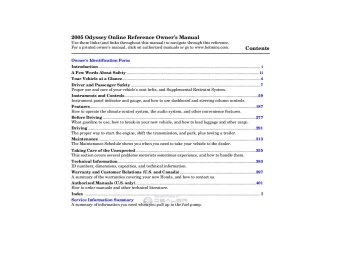- 1996 Honda Odyssey Owners Manuals
- Honda Odyssey Owners Manuals
- 2012 Honda Odyssey Owners Manuals
- Honda Odyssey Owners Manuals
- 2010 Honda Odyssey Owners Manuals
- Honda Odyssey Owners Manuals
- 2005 Honda Odyssey Owners Manuals
- Honda Odyssey Owners Manuals
- 1995 Honda Odyssey Owners Manuals
- Honda Odyssey Owners Manuals
- 2001 Honda Odyssey Owners Manuals
- Honda Odyssey Owners Manuals
- 2013 Honda Odyssey Owners Manuals
- Honda Odyssey Owners Manuals
- 2000 Honda Odyssey Owners Manuals
- Honda Odyssey Owners Manuals
- 1997 Honda Odyssey Owners Manuals
- Honda Odyssey Owners Manuals
- 2011 Honda Odyssey Owners Manuals
- Honda Odyssey Owners Manuals
- 1999 Honda Odyssey Owners Manuals
- Honda Odyssey Owners Manuals
- 1998 Honda Odyssey Owners Manuals
- Honda Odyssey Owners Manuals
- 2009 Honda Odyssey Owners Manuals
- Honda Odyssey Owners Manuals
- 2008 Honda Odyssey Owners Manuals
- Honda Odyssey Owners Manuals
- Download PDF Manual
-
201
−
Touch the
AUTO SELECT AUTO SELECT icon to activate the auto select function. You will see AUTO SEL flashing in the upper display.
AUDIO DISPLAY BUTTON
−
SCAN Touch the SCAN icon to activate the scan function. You will see SCAN in the display. Touch the icon again to deactivate it.
You can also adjust the sound from the navigation screen.
To adjust the sound, push the AUDIO DISPLAY button, then enter the sound grid by touching the SOUND icon on the display.
CONTINUED
203
Information Provided by: Audio System Lighting You can use the instrument panel brightness control knob to adjust the illumination of the audio system (see page illuminates when the parking lights are on, even if the radio is off.
). The audio system
125
−
These modes adjust
Left/Right Balance and Front/ Rear Fader the strength of the sound coming from each speaker. Left/Right balance adjusts the side-to-side strength, while Front/Rear fader adjust the front-to-back strength. To adjust the left/right balance, touch the ‘‘L’’ or ‘‘R’’ icon.
To adjust the front/rear fader, touch the ‘‘FR’’ or ‘‘RR’’ icon.
To see the audio display when you are finished adjusting the sound, wait 5 seconds.
Playing the AM/FM Radio
Treble/Bass To adjust the treble − and bass, touch on each + side of the treble or bass adjustment bar. The adjustment bar shows you the current setting.
−
or
204
Information Provided by: Radio Frequencies The radio can receive the complete AM and FM bands. Those bands cover these frequen- cies:
AM band: 530 to 1,710 kilohertz FM band: 87.7 to 107.9 megahertz
Radio stations on the AM band are assigned frequencies at least ten kilohertz apart (530, 540, 550). Stations on the FM band are assigned frequencies at least 0.2
megahertz apart (87.9, 88.1, 88.3).Stations must use these exact frequencies. It is fairly common for stations to round-off the frequency in their advertising, so your radio could display a frequency of 100.9 even though the announcer may identify the station as ‘‘FM101.’’
Radio Reception How well the radio receives stations is dependent on many factors, such as the distance from the station’s transmitter, nearby large objects, and atmospheric conditions.
A radio station’s signal gets weaker as you get farther away from its transmitter. If you are listening to an AM station, you will notice the sound volume becoming weaker and the station drifting in and out. If you are listening to an FM station, you will see the stereo indicator flickering off and on as the signal weakens. Eventually, the stereo indicator will go off and the sound will fade completely as you get out of range of the station’s signal.
AM/FM Radio Reception
Driving very near the transmitter of a station that is broadcasting on a frequency close to the frequency of the station you are listening to can also affect your radio’s reception. You may temporarily hear both stations, or hear only the station you are close to.
CONTINUED
205
Information Provided by: AM/FM Radio Reception
AsrequiredbytheFCC: Changesormodificationsnotexpressly approvedbythepartyresponsiblefor compliancecouldvoidtheuser’s authoritytooperatetheequipment.
Radio signals, especially on the FM band, are deflected by large objects such as buildings and hills. Your radio then receives both the direct signal from the station’s transmitter, and the deflected signal. This causes the sound to distort or flutter. This is a main cause of poor radio reception in city driving.
Radio reception can be affected by atmospheric conditions such as thunderstorms, high humidity, and even sunspots. You may be able to receive a distant radio station one day and not receive it the next day because of a change in conditions.
Electrical interference from passing vehicles and stationary sources can cause temporary reception problems.
206
Information Provided by: Playing the XM Satellite Radio
TouringmodelwithRESand NavigationSystem
SCAN BUTTON XM RADIO
BUTTON
DISPLAY/MODE BUTTON
PWR/VOL KNOB
CATEGORY BAR
TUNE KNOB
EXmodelwithoutRES
PWR/VOL KNOB
XM RADIO BUTTON
TUNE KNOB
PRESET BUTTONS
EXandTouringmodelswith RESwithoutNavigationSystem
PWR/VOL KNOB
XM RADIO BUTTON
TUNE KNOB
DISPLAY/MODE BUTTON
DISPLAY/ MODE BUTTON
SCAN BUTTON
PRESET BUTTONS
CATEGORY BAR
SCAN BUTTON
PRESET BUTTONS
CATEGORY BAR
207
Information Provided by: Playing the XM Satellite Radio
U.S.EXandTouringmodelsonly Your audio system is capable of receiving XM Satellite Radio anywhere in the United States, except Hawaii and Alaska. XM is a registered trademark of XM Satellite Radio, Inc. XM radio receives signals from two satellites to produce clear, high- quality digital reception. It offers many channels in several categories. Along with a large selection of different types of music, XM radio allows you to view channel and category selections in the display. The navigation system screen also shows all XM information when the AUDIO button is pressed.
Operating the XM Radio To listen to XM radio, turn the ignition switch to ACCESSORY (I) or ON (II). Push the PWR/VOL knob to turn on the audio system, and press the ‘‘XM’’ button. Adjust the volume by turning the PWR/
208
VOL knob. The last channel you listened to will show in the display.
You can also change to the XM radio while you are listening to an FM station, AM station, CD, etc., by touching the XM1 or XM2 icon on the audio display (navigation system screen).
−
To switch between
MODE channel mode and category mode, press and hold the DISP/MODE button until the mode changes.
In channel mode, you can select all of the available channels. In category mode, such as Jazz, Rock, Classical, etc., you can select all of the channels within that category. Each time you press and release the DISP/MODE button, the display changes in the following sequence: Channel name, channel number, category, artist name, and music title.
On the audio display, you will see the selected CHANNEL (number), CATEGORY, NAME (artist name), and TITLE (music title).
You may experience periods when XM Radio does not transmit the artist’s name and song title information. If this happens, there is nothing wrong with your system.
Information Provided by: Playing the XM Satellite Radio
On models with a rear entertainment system and a navigation system, you cannot listen to XM Radio and a disc at the same time. For example, when XM Radio is playing on the front speakers, you cannot listen to a disc on the rear speakers, or vice versa.
−
Turn the tune knob left or
TUNE right to select channels. In the category mode, you can only select channels within that category.
CATEGORY the bar ( or category.
− − +
Press either side of ) to select another
−
The scan function gives
SCAN you a sampling of all channels while in the channel mode. In the category mode, only the channels within that category are scanned. To activate scan, press the SCAN/RPT button or touch the SCAN icon on the audio display. The system plays each channel in numerical order for a few
seconds, then selects the next channel. When you hear a channel you want to continue listening to, press the button or touch the icon again.
−
You can store up to 12
Preset preset channels using the six preset buttons or preset icons on the audio display. Each button stores one channel from the XM1 band and one channel from the XM2 band.
To store a channel: 1.
Press the XM RADIO button. Either XM1 or XM2 will show in the display. Use the TUNE knob, or the CATEGORY or SCAN buttons to tune to a desired channel. You can also touch the SCAN icon on the audio display.
2.
In the category mode, only channels within that category can be selected. In the channel mode, all channels
can be selected.
3.
4.
5.
Pick the preset button (icon) you want for that channel. Press and hold the button (icon) until you hear a beep. Repeat steps 2 and 3 to store the first six channels. Press the XM RADIO button again or touch the other XM icon (XM1
or XM2) on the audio display. Store the next six channels using steps 2 and 3.Once a channel is stored, press and release the proper preset button (icon) to tune to it.
The presets will be lost if your vehicle’s battery goes dead, is disconnected, or the radio fuse is removed.
209
Information Provided by: The XM satellites are in orbit over the equator; therefore, objects south of the vehicle may cause satellite reception interruptions. To help compensate for this, ground-based repeaters are placed in major metropolitan areas. Satellite signals are more likely to be blocked by tall buildings and mountains the farther north you travel from the equator.
Playing the XM Satellite Radio
Signal may be blocked by mountains or large obstacles to the south.
Signal weaker in these areas.
SATELLITE
210
GROUND REPEATER
Information Provided by: Depending on where you drive, you may experience reception problems. Interference can be caused by any of these conditions:
Driving on the north side of an east/west mountain road Driving on the north side of a large commercial truck on an east/west road. Driving in the tunnels. Driving on a road beside a vertical wall, steep cliff, or hill to the south of you. Driving on the lower level of a multi-tiered road. Driving on a single lane road alongside dense trees taller than 50 ft. (15 m) to the south of you.
There may be other geographic situations that could affect XM radio reception.
Playing the XM Satellite Radio
AsrequiredbytheFCC: Changesormodificationsnotexpressly approvedbythepartyresponsiblefor compliancecouldvoidtheuser’s authoritytooperatetheequipment.
Receiving Satellite Radio Service If your XM Radio service has expired or you purchased your vehicle from a previous owner, you can listen to a sampling of the broadcasts available on XM Satellite Radio. With the ignition switch in the ACCESSORY (I) or ON (II) position, push the PWR/VOL knob to turn on the audio system and press the XM RADIO button. A variety of music types and styles will play.
www.xmradio.com
If you decide to purchase XM Satellite Radio service, contact XM Radio at 1-800-852-9696. You will need to give them your radio I.D. number and your credit card number. To get your radio I.D. number, turn the TUNE
, or at
knob until ‘‘0’’ appears in the display. Your I.D. will appear in the display.
After you’ve registered with XM Radio, keep your audio system in the satellite radio mode while you wait for activation. This should take about 30 minutes.
While waiting for activation, make sure your vehicle remains in an open area with good reception. Once your audio system is activated, ‘‘category’’ or ‘‘CH’’ will appear in the display, and you’ll be able to listen to XM radio broadcasts. XM Radio will continue to send an activation signal to your vehicle for at least 12 hours from the activation request. If the service has not been activated after 36 hours, contact XM Radio.
211
Information Provided by: Playing a CD, CD Changer
LXmodel
EXmodelwithoutRES
AM BUTTON FM BUTTON
EJECT BUTTON
CD SLOT
CD SLOT
LOAD INDICATOR
CD BUTTON
LOAD BUTTON
AM/FM BUTTON
EJECT BUTTON
REPEAT BUTTON
RANDOM BUTTON
SEEK BAR +
DISC BUTTON
−
DISC BUTTON
CD BUTTON
REPEAT BUTTON
RANDOM BUTTON
212
SEEK BAR +
DISC BUTTON −
DISC BUTTON
Information Provided by: EXandTouringmodelswith RESwithoutNavigation System
LOAD INDICATOR
LOAD BUTTON CD SLOT
EJECT BUTTON
CD BUTTON
SEEK BAR +
DISC BUTTON −
DISC BUTTON
REPEAT BUTTON
RANDOM BUTTON
Playing a CD, CD Changer
TouringmodelwithRESand NavigationSystem
LOAD BUTTON
LOAD INDICATOR
EJECT BUTTON
RANDOM BUTTON
REPEAT BUTTON
CD BUTTON
SEEK BAR
DISC
−
BUTTON
DISC
+
BUTTON
213
Information Provided by: Playing a CD, CD Player
CD Player LXmodel With the ignition in the ACCESSORY (I) or ON (II) position, insert a CD into the CD slot. The drive will pull the CD in the rest of the way and begin to play it. You operate the CD player with the same controls used for the radio. The number of the track playing is shown in the display. The system will continuously play a CD until you change modes.
Do not use CDs with adhesive labels. The label can curl up and cause the CD to jam in the unit.
214
side of the SKIP bar, the player
To Change Tracks (SKIP) Each time you press and release the + skips forward to the beginning of the next track. Press and release the − side of the SKIP bar to skip backward to the beginning of the previous track. To move rapidly within a track, press and hold the SKIP bar. You will see CUE or REW in the display.
side of the
+ −
or
−
To continuously replay
REPEAT a track, press and release the RPT button. You will see RPT in the display. Press the RPT button again to turn it off.
−
RANDOM This feature plays the tracks in random order. To activate Random Play, press and release the RDM button. You will see RDM in the display. This continues until you press the RDM button again.
) to
To Stop Playing a CD Press the eject button ( remove the CD. If you eject the CD, but do not remove it from the slot, the system will automatically reload the CD after 15 seconds and put it in pause mode. To begin playing, press the CD button.
Press the AM or FM button to switch to the radio while a CD is playing. Press the CD button to play the CD.
If you turn the system off while a CD is playing, either with the PWR/VOL knob or by turning off the ignition, the CD will stay in the drive. When you turn the system back on, the CD will begin playing where it left off.
Information Provided by: Operating the CD Changer EXandTouringmodels Your audio system has an in-dash CD changer that holds up to six CDs, providing several hours of continuous entertainment. You operate this CD changer with the same controls used for the radio.
To load CDs or operate the CD changer, the ignition switch must be in the ACCESSORY (I) or ON (II) position.
Do not use CDs with adhesive labels. The label can curl up and cause the CD to jam in the unit.
Onvehicleswithnavigationsystem The CD changer is behind the navigation system screen. To use the CD changer, press the OPEN button beside the screen. The screen folds back, and the CD changer appears.
OPEN BUTTON
To return the screen to the upright position, press the OPEN button again. Do not use the folded screen as a tray. If you put a cup, for example, on the screen, the liquid inside the cup may spill on the screen when you go over a bump.
Playing a CD, CD Changer
Loading CDs in the Changer Onvehicleswithnavigationsystem
LOAD BUTTON
LOAD INDICATOR
To load multiple CDs in one operation:
1.
Press and hold the LOAD button beside the CD slot until you see ‘‘LOADING’’ in the display, then release the button.
CONTINUED
215
Information Provided by: Playing a CD, CD Changer
2.
3.
4.
5.
The indicators above the Disc buttons of the empty positions will blink, and the green load indicator above the CD slot comes on.
Insert a CD into the CD slot. Insert it only about halfway; the drive will pull it in the rest of the way. You will see ‘‘BUSY’’ in the display. The CD load indicator turns red and blinks as the CD is loaded.
When LOADING appears again in the display, insert the next CD into the CD slot.
Repeat this until all six positions are loaded. The system will then begin playing the first CD loaded.
216
If you stop loading CDs before all six positions are filled, the system will wait for 10 seconds, then stop the load operation and begin playing the last CD loaded.
If you press the LOAD button while a CD is playing, the system will stop playing that CD and start the loading sequence. It will then play the CD just loaded.
You can also load a CD into an empty position while a CD is playing by pressing the appropriate Disc button. Select an empty Disc button (the indicator above the button is off), and press the button. The system will stop playing the current CD and start the loading sequence. It will then play the CD just loaded.
To load a single CD:
1.
Press and release the LOAD button.
2.
The indicators above the Disc buttons of the empty positions will blink, and the green CD load indicator comes on. When you see ‘‘LOAD’’ in the display, insert the disc into the CD slot. Insert it only about halfway; the drive will pull it in the rest of the way.
3.
The system will load the CD, and begin playing it.
Information Provided by: Onvehicleswithoutnavigationsystem To load multiple CDs in one operation:
1.
2.
3.
Press and hold the Load button until you hear a beep and see ‘‘LOAD’’ in the display, then release the button.
On the upper right side of the display, the disc number for an empty position will begin blinking, and the green CD load indicator will come on.
Insert the CD into the CD slot. Insert it only about halfway; the drive will pull it in the rest of the way. You will see ‘‘BUSY’’ in the display. The CD Loaded indicator turns red and blinks as the CD is loaded.
4.
5.
When LOAD appears again in the display, insert the next CD into the CD slot.
Repeat this until all six positions are loaded. The system will then begin playing last CD loaded.
If you are not loading CDs into all six positions, press the LOAD button again after the last CD has loaded. The system will begin playing the last CD loaded.
If you stop loading CDs before all six positions are filled, the system will wait for ten seconds, then stop the load operation and begin playing the last CD loaded.
Playing a CD, CD Changer
To load a single CD:
1.
Press and release the LOAD button.
2.
When the disc number for an empty position starts to blink and the green CD load indicator comes on, you will see LOAD in the display. Insert the disc into the CD slot. Insert it only about halfway, the drive will pull it in the rest of the way.
3.
The system will load the CD, and begin playing it.
217
Information Provided by: +
side of
To Change Tracks Each time you press the the SKIP bar, the system skips forward to the beginning of the next track. Press and release the side to skip backward to the beginning of the current track. Press it again to skip to the beginning of the previous track.
−
or
− +
side of the
To move rapidly within a track, press and hold the SKIP bar. You will hear a beep and the system will continue to move through the track. Press the side of the SKIP bar to move forward, or the Release the bar when the system reaches the point you want.
side to move backward.
+
−
On models with a rear entertainment system and a navigation system, you cannot listen to a disc and XM Radio at the same time. For example, when a disc is playing on the front speakers, you cannot listen to XM Radio on the rear speakers, or vice versa.
Playing a CD, CD Changer
To Play a CD Select the CD changer by pressing the CD button. You will see ‘‘CD’’ in the display. The system will begin playing the last selected disc in the CD changer. You will see the disc and track numbers displayed.
When that CD ends, the next CD in the CD changer is loaded and played. After the last CD finishes, the system returns to CD 1.
To select a different CD, press the appropriate preset button (1
you select an empty position in the CD changer, the system will go into the loading sequence.6). If
−
You can use the SKIP bar while a disc is playing to select passages and change tracks.
218
Information Provided by: Track Scan When you press the SCAN button or touch the TRACK SCAN icon on the upper display, the first track of the current disc plays for about 10
seconds. You will see SCAN in the upper display and in the audio display. To hear the rest of the track, press the SCAN button or touch the TRACK SCAN icon again within 10
seconds. If you don’t, the system advances to the next track, plays about 10 seconds of it, and continues through the rest of the tracks the same way.Disc Scan When you press and hold the SCAN button until you see D-Scan in the display, or when you touch the DISC SCAN icon on the upper display, the first track of the current CD plays for about 10 seconds. You will see D- SCAN in the display and DISC SCAN in the upper display. To hear the rest of the CD, press the SCAN button or touch the DISC SCAN icon again, within 10 seconds. If you don’t, the system advances to the next disc, plays about 10 seconds of it, and continues throughout the rest of the CDs the same way. When the system reaches the last disc, DISC SCAN is cancelled, and the CD plays normally.
Playing a CD, CD Changer
Track Repeat When you press and release the RPT button or touch the TRACK RPT icon on the upper display, the system continuously replays the current track. As a reminder, you will see REPEAT (TRACK REPEAT) in the display. To turn this feature off, press the RPT button, or touch the TRACK REPEAT icon again.
Disc Repeat When you press and hold the RPT button until REPEAT is in the display, or when you touch the DISC RPT icon on the audio display, the system continuously replays the current disc. As a reminder, you will see D-RPT (DISC RPT) in the display.
219
Information Provided by: Playing a CD, CD Changer
Random Play When you press the RDM button or touch the TRACK RANDOM icon on the upper display, the system plays the tracks of the current disc in random order. You will see RANDOM (TRACK RANDOM) in the display. To turn this feature off, press the RDM button (touch TRACK RANDOM) again. Operation of TRACK SCAN, DISC SCAN, TRACK REPEAT, DISC REPEAT, and TRACK RANDOM on the upper display is possible only when the audio display is in the upright position.
To Stop Playing a Disc To take the system out of CD mode, press the AM/FM button or SAT RADIO button (U.S. models). Each time you press the AM/FM button, the system changes to the next mode (AM, FM1, or FM2). When you return to CD mode by pressing the CD button, play will continue
220
where it left off.
If you turn the system off while a CD is playing, either with the PWR/VOL knob or the ignition switch, play will continue at the same point when you turn it back on.
Removing CDs from the Changer To remove the disc that is currently playing, press the eject button. You will see ‘‘EJECT’’ in the display. When you remove the disc from the slot, the system automatically begins the load sequence so you can load another disc in that position. If you do not load another CD, within 15
seconds, the system selects the previous mode [AM, FM1, FM2, or XM Radio (U.S. models)].If you do not remove the CD from the slot, the system will reload the CD after 15 seconds and put the CD changer in pause mode. To begin playing the CD, press the CD button.
To remove the disc from the changer, first select it by pressing the appropriate disc button or corresponding number on the preset button. When that disc begins playing, press the eject button.
When you press the eject button while listening to the radio, or with the audio system turned off, the disc that was last selected is ejected. After that disc is ejected, pressing the eject button again will eject the next disc in numerical order. By doing this six times, you can remove all the discs from the changer.
You can also eject discs when the ignition switch is on or off:
To eject one disc, press and release the eject button.
To eject all discs, press and hold the eject button until the indicators above the disc buttons blink.
Information Provided by: General Information
When using CD-R discs, use only high quality CDs labeled for audio use.
When recording a CD-R, the recording must be closed for it to be used.
CD-RW discs will not work in this unit.
Play only standard round CDs. Odd-shaped CDs may jam in the drive or cause other problems.
Handle your CDs properly to prevent damage and skipping.
Protecting CDs When a CD is not being played, store it in its case to protect it from dust and other contamination. To prevent warpage, keep CDs out of direct sunlight and extreme heat.
To clean a CD, use a clean soft cloth. Wipe across the CD from the center to the outside edge.
A new CD may be rough on the inner and outer edges. The small plastic pieces causing this roughness can flake off and fall on the re- cording surface of the CD, causing skipping or other problems. Remove these pieces by rubbing the inner and outer edges with the side of a pencil or pen.
Never try to insert foreign objects in the CD player or the CD changer.
Protecting Your CDs
Handle a CD by its edges; never touch either surface. Do not place stabilizer rings or labels on the CD. These, along with contamination from fingerprints, liquids, and felt-tip pens, can cause the CD to not play properly, or possibly jam in the drive.
221
Information Provided by: CD Changer Error Messages
If you see an error message in the display while playing a CD, find the cause in the chart to the right. If you cannot clear the error message, take the vehicle to your dealer.
Message
Cause
Solution
Mechanical Error
High Temperature
Press the disc eject button, and remove the disc(s). Check for an error indication. Insert the disc(s) again. If the code does not disappear or the disc(s) cannot be removed, consult your dealer. Will disappear when the temperature returns to normal.
222
Information Provided by: LXmodel
EXmodelwithoutRES
Playing a Tape
NR BUTTON
REW BUTTON PLAY/PROG BUTTON
FF BUTTON
SKIP BAR
REPEAT BUTTON
NR BUTTON
REW BUTTON PLAY/PROG BUTTON
SKIP BAR
FF BUTTON
REPEAT BUTTON
223
Information Provided by: Playing a Tape
EXandTouringmodelswith RESwithoutNavigation System
TouringmodelwithRESand NavigationSystem
SKIP BAR
REW BUTTON
PLAY/PROG BUTTON
FF BUTTON
NR BUTTON
NR BUTTON
REW BUTTON PLAY/PROG BUTTON
SKIP BAR
FF BUTTON
REPEAT BUTTON
224
Information Provided by: To Play a Tape Optionalonallmodels The ignition switch must be in the ACCESSORY (I) or ON (II) position. Make sure the open side of the tape is facing right, then insert the tape most of the way into the slot. The system will pull the tape in the rest of the way, and begin to play it.
▲
The tape direction indicator will come on to show you which side of the tape is playing. The indicates the side you inserted upward is now playing. If you want to play the other side, press the PLAY/PROG button. When the player reaches the end of the tape, it will automatically reverse direction and play the other side.
*
Dolby noise reduction turns on when you insert a tape. The
indicator will come on in the
display. If the tape was not recorded in Dolby, turn it off by pressing the NR button. Dolby remains off until you press the NR button again.
*
Dolby noise reduction is manufactured under
license from Dolby Laboratories Licensing Corporation. ‘‘DOLBY’’ and the double-D symbol
are trademarks of Dolby Laboratories
Licensing Corporation.
To Stop Playing a Tape To remove the tape, press the EJECT button. If you want to turn the player off, press the PWR/VOL knob or turn off the ignition. The tape will remain in the drive. When you turn the system back on, the tape will begin playing where it left off.
Playing a Tape
To switch to the radio or CD player while a tape is playing, press the AM or FM button or AM/FM button, or CD button. To change back to the tape player, press the AUX button.
−
To rewind the tape,
Tape Search Functions FF/REW push the REW button. You will see REW in the display. To fast forward the tape, push the FF button. You will see FF displayed. Press the FF, REW, or PLAY/PROG button to take the system out of rewind or fast forward.
CONTINUED
225
Information Provided by: Playing a Tape
−
−
Press the
side of the
SKIP SKIP bar to find the beginning of the current song or passage. Press the side of the SKIP bar to find the + beginning of a song or passage. When the system reaches the beginning of a song or passage, it begins to play it.
−
Press the RPT button
REPEAT to continuously play a song or passage. You will see RPT displayed. The track will repeat until you press the RPT button again.
The SKIP and REPEAT
NOTE: functions use silent periods on the tape to find the end of a song or passage. These features may not work if there is almost no gap between selections, a high noise level, or a silent period in the middle of a selection.
226
the player.
Store tapes in their cases to protect them from dust and moisture. Never place tapes where they will be exposed to direct sunlight, high heat, or high humidity. If a tape is exposed to extreme heat or cold, let it reach a moderate temperature before inserting it into the player.
Never try to insert foreign objects into the tape player.
Caring for the Tape and Player The tape player picks up dirt and oxides from the tape. This contamination builds up over time and causes the sound quality to degrade. To prevent this, you should clean the player after every 30 hours of use.
If you do not clean the tape player regularly, it may eventually become impossible to remove the contamination with a normal cleaning kit. Your dealer has a cleaning kit available.
Use 100-minute or shorter tapes. Tapes longer than that may break or jam the drive.
If the tape is loose, tighten it by turning the hub with a pencil or your finger. If the label is peeling off, remove it or it could cause the tape to jam in the player. Never try to insert a warped or damaged tape in
Information Provided by: LXmodel
CLOCK BUTTON
EXmodel
CLOCK BUTTON
Setting the Clock
H BUTTON
R BUTTON
M BUTTON
H BUTTON
M BUTTON
R BUTTON
OnmodelswithoutNavigationSystem If your vehicle’s battery is disconnected or goes dead, you will need to set the clock.
Press and hold the CLOCK button until the clock flashes. Change the hours by pressing the H button until the numbers advance to the desired time. Change the minutes by pressing the M button until the numbers advance to the desired time.
When you are finished, press the CLOCK button again.
For example: 1:06 will reset to 1:00
1:52 will reset to 2:00OnmodelswithNavigationSystem Refer to the Navigation system manual for how to adjust the time.
You can quickly set the time to the nearest hour. If the displayed time is before the half hour, pressing and holding the CLOCK button, then pressing the R (RESET) button sets the clock back to the previous hour. If the displayed time is after the half hour, the clock sets forward to the beginning of the next hour.
227
Information Provided by: Steering Wheel Controls
VOL BUTTON
MODE BUTTON
CH BUTTON
OnEXandTouringmodels Three controls for the audio system are mounted in the steering wheel hub. These let you control basic functions without removing your hand from the steering wheel.
228
▲
) or down (
The VOL button adjusts the volume up ( ). Press the top or bottom of the button and hold it until the desired volume is reached, then release it.
▼
The MODE button changes the mode. Pressing the button repeatedly selects FM1, FM2, AM, XM Radio (U.S. models), CD (if a disc is loaded) or a tape (if the optional tape player is installed and a tape is loaded).
If you are listening to the radio, use the CH button to change stations. Each time you press the top ( ) of the button, the system goes to the next preset station on the band you are listening to. Press the bottom − station.
) to go back to the previous
+
If you are playing a CD, the system skips to the beginning of the next track each time you press the top ) of the CH button. Press the + bottom ( beginning of the current track. Press it again to return to the previous track. You will see the disc and track numbers in the display.
) to return to the
−
+
) of the CH button to advance
If you are playing a tape, press the top ( to the next selection. Press the bottom ( previous selection. The system senses a silent period, then goes back to play mode.
) to go back to the
−
Information Provided by: OnEXandTouringmodels Your vehicle’s audio system will disable itself if it is disconnected from electrical power for any reason. To make it work again, you must enter a specific five-digit code with the preset buttons. Because there are hundreds of number combinations possible from the five digits, making the system work without knowing the exact code is nearly impossible.
You should have received a card that lists your audio system code number and serial number. It is best to store this card in a safe place at home. In addition, you should write the audio system’s serial number in this Owner’s Manual.
If you should happen to lose the card, you must obtain the code number from a Honda dealer. To do this, you will need the system’s serial number.
’’ in the
If your vehicle’s battery is discon- nected or goes dead, or the radio fuse is removed, the audio system will disable itself. If this happens, you will see ‘‘ frequency display the next time you turn on the system. Use the preset buttons to enter the five-digit code. The code is located on the radio code card included in your Owner’s Manual kit. When it is entered correctly, the radio will start playing.
If you make a mistake entering the code, do not start over; complete the five-digit sequence, then enter the correct code. You have ten tries to enter the correct code. If you are unsuccessful in ten attempts, you must then leave the system on for 1
hour before trying again.Radio Theft Protection
You will have to store your favorite stations in the preset buttons after the system begins working. Your original settings were lost when the power was disconnected.
229
Information Provided by: Rear Entertainment System
ModelswithNavigationSystem
OverheadScreenUnit
REAR PWR BUTTON
REAR CONTROL KNOB
ModelswithoutNavigationSystem
REAR PWR BUTTON
REAR CONTROL KNOB
DVDPlayer
230
Information Provided by: AvailableonEXwithLeatherand Touringmodels Your vehicle is equipped with a rear entertainment system that includes a DVD player for the enjoyment of the rear passengers.
With this system, the rear passengers can enjoy a different entertainment source (radio, CD changer, DVD player, or optional tape player) than the front seat occupants. The audio is broadcast through the supplied wireless headphones.
The ignition switch must be in the ACCESSORY (I) or ON (II) position to operate the rear entertainment system.
To Turn On the System Press the REAR PWR button. To turn on the rear controls (ceiling panel/remote control), press the RR CTRL knob. The system’s icon shows in the upper display. Your passengers can then operate the rear system with the control panel in the ceiling. The rear control panel can be used as a remote control when it is detached from the ceiling unit. Press the RR CTRL knob again to turn the rear controls off. You will see the Rear Controls Off icon in the upper display.
The rear system selects the source it was last set to. If that source has been removed (the DVD has been ejected from the player, for example), you will see ‘‘DVD EJECT’’ in the display. You must select another source.
Rear Entertainment System
Rear Speakers When you turn on the system, the rear speakers are automatically turned off if the rear system selects a different entertainment source than the front system. You will see the Rear Speakers Off icon in the upper display. The sound for the rear system is sent to the wireless headphones.
If you want to turn the rear speakers on again, press and hold the REAR PWR button until the Rear Speakers Off icon goes off.
The rear speakers are
NOTE: connected to the front system, so they will always play the source that the front system is set to.
231
Information Provided by: Rear Entertainment System
To Select Rear Entertainment from the Front Control Panel To operate the rear entertainment system from the front panel, turn the RR CTRL knob clockwise. The amber RR LED comes on to show that the control panel is enabled.
To play the radio, the buttons for the front entertainment system have the same functions.
If CDs are loaded in the CD changer, select CD. If a CD is loaded in the lower player, select DVD/AUX.
232
Operating the DVD Player from the Front Control Panel The DVD player in your rear entertainment system can play DVD video discs and CDs.
REAR CONTROL PANEL
OPEN BUTTON
OVERHEAD SCREEN
Open the overhead screen by pushing the OPEN button. The screen will swing down part-way. Pivot the screen the rest of the way. If you pivot the screen too far forward, past the second detent, the display will turn off. Pivot the screen back to the second or first detent to turn the display back on. To close the screen, pivot it up until it latches.
Information Provided by: ModelswithNavigationSystem
REAR CTRL KNOB
SEEK/SKIP BAR
PLAY BUTTON
PAUSE BUTTON
ModelswithoutNavigationSystem
REAR CTRL KNOB
PLAY BUTTON PAUSE
BUTTON
SEEK/SKIP BAR
Rear Entertainment System
Turn the Rear CTRL knob clockwise. The amber Rear LED comes on to show that the control panel is now enabled.
Insert a DVD into the DVD/CD player below the front panel.
Push the DVD in halfway, the drive will pull it in the rest of the way.
−
Press the PLAY button if
PLAY the DVD does not start playing automatically.
EJECT BUTTON
−
PAUSE Press the PAUSE button to pause the DVD. Press the button again or press PLAY to resume. Pause works only with the DVD player.
CONTINUED
233
Information Provided by: EJECT remove the DVD from the drive.
Press the eject button to
−
To Return to Front Audio Controls To return front panel control to the front audio system, turn the REAR CTRL knob counterclockwise.
Using the Rear Control Panel To turn on the rear entertainment system from the rear control panel, press the PWR button. Use the AM/ FM button, XM RADIO button (U.S. models), CD button, DVD/AUX button (U.S. models), or AUX button (Canadian models) to select the entertainment source. The selected source will be shown in the display. Make sure the rear control operation has not been disabled with the REAR CTRL knob on the front panel.
Rear Entertainment System
−
SEEK/SKIP Press and hold the side to move forward; you will see + ‘‘CUE’’ in the display. Press and hold the will see ‘‘REV’’ in the display. Release the bar when the system reaches the point you want.
side to move backward; you
−
Each time you press and release the side of the SEEK/SKIP bar, the + system skips forward to the beginning of the next track or chapter. Press and release the side of the bar to skip backward to the beginning of the current track or chapter. Press it again to skip to the beginning of the previous track or chapter.
−
234
Information Provided by: ▲
▲
▼
To Play the Radio from the Rear Control Panel Use the buttons to select a and station from the radio preset buttons. Press the button to tune the radio to a higher frequency, or press the ▼ button to tune to a lower frequency. Pressing the causes the system to search up or down the band for a station with a strong signal. You will see SEEK in the display.
button
or
Rear Entertainment System
when the radio is in the category mode.
CONTINUED
235
▼
▲
and
To Play the XM Radio from the Rear Control Panel Use the buttons to select a station from the radio preset buttons. Press the button to search up the channels in the channel mode. The system will search up the channels within the category when the radio is in the category mode. Press the down the channels in the channel mode. The system will search down the channels within the category
button to search
Information Provided by: Rear Entertainment System
Press the select another category.
or
button to
Pressing and holding the DISP button for more than 5 seconds will change the search mode between Channel Search and Category Search. Each time you press and release the DISP button, the display above the rear control panel changes in the following sequence: Channel Number, Category Name, Music Name, Artist Name, Channel Name, and back to Channel Number.
236
To Play the Optional Tape Player from the Rear Control Panel To rewind the tape, push the
button. You will see REW in
the display. To fast forward the tape, push the FF displayed.
button. You will see
Press the button to find the beginning of the current song or passage. Press the button to find the beginning of the next song or passage.
Press the tape direction.
button to change the
To Play a CD from the Rear Control Panel If CDs are loaded in the CD changer, select them by pressing the CD button. If a CD is loaded in the DVD player, press the DVD/AUX button. Press the button to skip to the beginning of the next track. Press the button to return to the beginning of the current track.
To move rapidly within a track, press and hold the button. The system will continue to move through the track. Press the
or
button to move forward, or the button to move backward.
Release the button when the system reaches the point you want.
If CDs are loaded in the CD changer and the overhead screen is not open, pressing the button changes the discs.
▲ ▼
or
Information Provided by: To Play a DVD from the Rear Control Panel The video screen is for use by rear seat passengers only. The driver and front seat passenger should not try to view the screen while driving.
Open the overhead screen by pushing the OPEN button. The screen will swing down part-way. Pivot the screen the rest of the way. If you pivot the screen too far forward, past the second detent, the display will turn off. Pivot the screen back to the second or first detent to turn the display back on. To close the screen, pivot it up until it latches.
REAR CONTROL PANEL
OPEN BUTTON
OVERHEAD SCREEN
Press the want to pause the DVD. Press this button again to go back to PLAY.
button when you
Press the button to skip to the beginning of the next chapter. Press the beginning of the current chapter.
button to return to the
To move rapidly within a chapter, press and hold the
or
button. The system will continue to move through the
Rear Entertainment System
button to
chapter. Press the move forward, or the button to move backward. Release the button when the system reaches the point you want. To select the menu on the DVD, press the MENU/SCROLL button (U.S. models) or MENU button (Canadian models). Use the
, and
buttons to
move to the desired menu selection, then press the ENT button to enter your selection.
237
Information Provided by: Rear Entertainment System
DISP Button
When you press the DISP button while a DVD is playing, the title, chapter, elapsed time, and personal surround logo are displayed (STATUS 1).
When you press the DISP button again, the subtitle, audio, angle, sound characteristics, and personal surround logo are displayed (STATUS 2).
To go back to play, press the DISP button.
238
Information Provided by: MENU Button
System Messages
PlayMode
Rear Entertainment System
When you press the MENU button while a DVD is playing, the DVD’s main menu is displayed. To go back to play, press the RETURN button.
When you press the SETUP button while a DVD is playing, the DVD’s setup menu is displayed at the bottom of the screen. You can then change various settings of play mode, personal surround, and display. To go back to play without changing any setting, press the RETURN or SETUP button, or select ‘‘Close’’ by pressing the then press the ENT button.
button,
or
When you select ‘‘Play Mode’’ by pressing the play mode setup menu is displayed above the ‘‘Play Mode’’ icon.
button, the
or
CONTINUED
239
Information Provided by: Rear Entertainment System
Top Menu
Audio
The selectable languages vary from DVD to DVD, and this feature may not be available on some DVDs.
Press the RETURN or ENT button to go back to the play mode setup menu.
or
▼ ▲
When you select ‘‘TOP MENU’’ using the button, the DVD’s title menu is displayed. This menu is also displayed when you press the MENU button while a DVD is not playing.
To go back to play, press the return button.
240
When you select ‘‘Audio’’ from the play mode setup menu by pressing the button, you will see a submenu of the dubbed language.
▼ ▲
or
or
▼ ▲
button. The
Select the desired language by pressing the sound characteristics (Dolby Digital, LPCM, MPEG Audio, dts) recorded with the selected language are also displayed next to the language.
Information Provided by: Subtitle
Angle
Rear Entertainment System