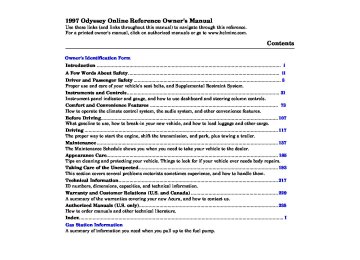- 1996 Honda Odyssey Owners Manuals
- Honda Odyssey Owners Manuals
- 2012 Honda Odyssey Owners Manuals
- Honda Odyssey Owners Manuals
- 2010 Honda Odyssey Owners Manuals
- Honda Odyssey Owners Manuals
- 2005 Honda Odyssey Owners Manuals
- Honda Odyssey Owners Manuals
- 1995 Honda Odyssey Owners Manuals
- Honda Odyssey Owners Manuals
- 2001 Honda Odyssey Owners Manuals
- Honda Odyssey Owners Manuals
- 2013 Honda Odyssey Owners Manuals
- Honda Odyssey Owners Manuals
- 2000 Honda Odyssey Owners Manuals
- Honda Odyssey Owners Manuals
- 1997 Honda Odyssey Owners Manuals
- Honda Odyssey Owners Manuals
- 2011 Honda Odyssey Owners Manuals
- Honda Odyssey Owners Manuals
- 1999 Honda Odyssey Owners Manuals
- Honda Odyssey Owners Manuals
- 1998 Honda Odyssey Owners Manuals
- Honda Odyssey Owners Manuals
- 2009 Honda Odyssey Owners Manuals
- Honda Odyssey Owners Manuals
- 2008 Honda Odyssey Owners Manuals
- Honda Odyssey Owners Manuals
- Download PDF Manual
-
LOCK (0) ACCESSORY (I) ON (II) START (III)
CONTINUED
Instruments and Controls
Main MenuTable of Contentsst Keys and Locks
LOCK (0) — You can insert or remove the key only in this position. When you turn the key from LOCK to ACCESSORY, you may have to turn the steering wheel to release the anti-theft lock. To switch from ACCESSORY to LOCK, you must push the key in slightly as you turn it. The shift lever must also be in Park. The anti-theft lock will lock the steering column when you remove the key.
ACCESSORY (I) — In this position, you can operate the audio system and the cigarette lighter.
ON (II) — This is the normal key position when driving. All features and accessories on the car are usable. Several of the lights on the instru- ment panel come on as a test when you turn the ignition switch from ACCESSORY to ON (see page 33).
Instruments and Controls
Power Door Locks
MASTER DOOR LOCK SWITCH
START (III) — Use this position only to start the engine. The switch returns to ON (II) when you let go of the key.
You will hear a reminder beeper if you leave the key in the ignition switch in the LOCK (0) or ACCESSORY (I) position and open the driver's door. Remove the key to turn off the beeper.
Each front door has a master door lock switch. Either switch locks and unlocks all doors. Push the switch down to lock all doors, and up to unlock them. The lock tab on the tailgate also locks and unlocks when you use the master door lock switch.
Main MenuTable of Contentsst LOCK TAB
Each door also has a lock tab on the top. When you push down the lock tab on the driver's door, all the doors and the tailgate lock. Pulling up the lock tab on the driver's door unlocks only that door. The lock tab on each passenger's door locks and unlocks only that door.
To lock any passenger's door when getting out of the car, push the lock tab in and close the door. To lock the driver's door, pull the outside door handle and push the lock tab in or push the master switch down. Release the handle, then close the door.
All doors and the tailgate can be locked from the outside by using the key in either front door. To unlock only the driver's door from the outside, turn the key and release it. If you turn the key and hold it, all doors and the tailgate will unlock. All four doors and the tailgate will unlock when you unlock the passenger's door with the key.
Keys and Locks
Remote Transmitter U.S. EX model
You can lock and unlock your vehicle with the remote transmitter. When you push the LOCK button, all doors and the tailgate lock.
When you push the UNLOCK button once, only the driver's door unlocks. The remaining doors and the tailgate unlock when you push the button a second time.
CONTINUED
Instruments and Controls
Main MenuTable of Contentsst Keys and Locks
If you use the unlock feature on the remote transmitter, and a door or the tailgate is not opened within 20
seconds, all doors and the tailgate will automatically lock. The remote transmitter will not work if the key is in the ignition.As required by the FCC: This device complies with Part 15 of the FCC rules. Operation is subject to the following two conditions: (1) This device may not cause harmful interference, and (2) this device must accept any interference received, including interference that may cause undesired operation.
Changes or modifications not expressly approved by the party responsible for compliance could void the user's authority to operate the equipment.
Instruments and Controls
Childproof Door Locks
Tailgate
LEVER
The childproof door locks are designed to prevent children seated in the rear from accidentally opening the rear doors. Each rear door has a lock lever near the edge. With the lever in the LOCK position, the door cannot be opened from the inside regardless of the position of the lock tab. To open the door, pull the lock tab up and use the outside door handle.
Use your key to lock and unlock the tailgate. (On the U.S. EX model, your remote transmitter will also lock and unlock the tailgate.)
To open the tailgate, pull the handle, then lift up the tailgate.
Main MenuTable of Contentsst Glove Box
An open glove box can cause serious injury to your passenger in a crash, even if the passenger is wearing the seat belt.
Always keep the glove box closed while driving.
Open the glove box by pulling the bottom of the handle. Close it with a firm push. Lock or unlock the glove box with the master key.
Keys and Locks
Instruments and Controls
Main MenuTable of Contentsst Seats
Passenger Seating
Seat Adjustments
Six-passenger model The six-passenger model has separate seats with armrests for two front passengers, separate seats with armrests for two passengers in the second row, and a bench seat for two passengers in the third row.
For greater cargo capacity, the seats in the second row can be removed, and the bench seat in the third row can be folded into the floor.
Seven-passenger model The seven-passenger model has separate seats with armrests for two front passengers, a bench seat for three passengers in the second row, and a bench seat for two passengers in the third row. For greater cargo capacity, the seat in the second row can be folded out of the way in sections, and the bench seat in the third row can be folded into the floor.
Adjust the seat before you start driving.
To adjust the seat forward and backward, pull up on the lever under the seat cushion's front edge. Move the seat to the desired position and release the lever. Try to move the seat to make sure it is locked in position.
Instruments and Controls
Main MenuTable of Contentsst Seats
passenger model, pull up on the lever on the side of the seat-back. Move the seat-back to the desired position and release the lever. Let the seat-back latch in the new position.
Driver's Seat Power Height Adjustment
Reclining the seat-back can decrease the protection you get from your seat belt in a crash.
You can slide under the seat belt and be seriously injured.
Adjust the seat-back to an upright position and sit well back in the seat.
Adjust the seat-back before you start driving. The seat-backs should be in an upright position for you and your passengers to get the most protec- tion from the seat belts.
To change the seat-back angle of the front seats, or the second-row seats in the six passenger model, pull up on the lever on the outside of the seat bottom. To adjust the seat-back angle of the second seat in the seven-
U.S. EX model only The height of your driver's seat is power adjustable. Pull up on the switch to raise the seat. Push it down to lower the seat.
Instruments and Controls
Main MenuTable of Contentsst Seats
Head Restraints
KNOB
The head restraints are designed to help reduce the risk of neck injuries. Your Honda has adjustable head restraints in all the outside seating positions. Adjust the head restraint so the top is even with the tops of your ears.
Instruments and Controls
Third Seat Access Six-passenger model
To get into or out of the third row seat, walk between the second row seats.
The head restraints adjust for height. You need both hands to adjust the restraint. Do not attempt to adjust it while driving. To raise it, pull upward. To lower the restraint, press the release button and push the restraint down.
To remove a head restraint for cleaning or repair, pull it up as far as it will go. Push the release button and pull the restraint out of the seat- back.
Driving your vehicle without head restraints can lead to serious injury to you and your passengers in a crash.
Make sure the head restraints are in place and adjusted properly before driving.
Main MenuTable of Contentsst Seven-passenger model
Move the second seat back into place by pivoting the seat down. Make sure it locks to the floor. Pull the seat-back angle adjustment lever forward and push the seat-back to the desired position, then release the lever. Make sure the seat is securely locked in place.
LOCK RELEASE LEVER
Pull the seat-back angle adjustment lever on the second row seat to tilt the seat-back forward. Pull the lock release lever and pivot the seat up out of the way.
Seats
Removing the Second Seats in the Six-Passenger Model
LOCK RELEASE LEVER
Both seats can be removed to give more cargo capacity.
To remove a seat, unlock the seat from the floor by pulling both lock release levers up at the same time and pulling up on the rear of the seat.
CONTINUED
Instruments and Controls
Main MenuTable of Contentsst To reinstall a seat, hook the front of the seat to the floor, then push the back into the locks. Make sure both the front and the back of the seat are securely fastened down before driving.
Folding the Second Seats in the Seven-Passenger Model The left and right halves of the second seat can be folded up separately to create more cargo space.
Seats
Unhook the front of the seat from the floor by pulling it back slightly, then pivoting it upward.
Always remove an unlocked seat from the vehicle before driving. A seat that is not locked in place could fly around and cause injury in a sudden stop or crash.
Instruments and Controls
Main MenuTable of Contentsst SEAT-BACK ANGLE ADJUSTMENT LEVER
RIVET
Reclining the Second Seat Seven-passenger model only
Seats
LOCK RELEASE LEVER
FASTENING STRAP
Pull the seat-back angle adjustment lever and tilt the seat-back forward. Then pull the lock release lever and pivot the seat forward.
Pull out the fastening strap. Hook the ring on the fastening strap to the rivet on the side of the seat-back. Make sure the seat is secure.
Reverse this procedure to return the seat to the upright position. Make sure you store the fastening strap properly, and that the seat is locked securely before driving.
You can recline the seat-backs on the second seat so they are level with the seat cushion of the third seat, making a large, cushioned area. To do this:
1. Remove the head restraints. Store them in the pocket in the left side panel behind the third seat.
CONTINUED
Instruments and Controls
Main MenuTable of Contentsst Seats
ANGLE ADJUSTMENT LEVER
Folding the Third Seat in All Models
SLIDE LEVER 2. Lift the lever and slide the seat
forward as far as it will go. Pull the seat-back angle adjustment lever and pivot the seat-back backward. Release the lever when the seat- back is even with the cushion on the third seat.
Reverse this procedure to return the second seat to the upright position. Make sure you install the head restraints before driving (see page 56).
Instruments and Controls
KNOB
2. Unlock the seat-back by turning
the knob. Push the seat-back forward.
To create more cargo space, you can fold the third seat into the floor recess. To fold the third seat:
1. Remove the head restraints. Store them in the pocket in the left side panel.
Main MenuTable of Contentsst Seats
KNOB
3. Turn the knob on the back of the
seat cushion while you pull the entire seat towards you. Pivot the seat into the floor recess.
KNOB
To return the seat to the upright position:
1. Pull the seat out of the recess by
pulling on the handle. Pivot the seat forward all the way.
2. Turn the knob on the seat-back and pull the seat-back upright. Make sure the seat is securely locked in place.
3. Reinstall the head restraints.
Instruments and Controls
Main MenuTable of Contentsst Power Windows
Your car's windows are electrically- powered. Turn the ignition switch to ON (II) to raise or lower any window.
Each door has a switch that controls its window. To open the window, push the switch down and hold it. Release the switch when you want the window to stop. Close the window by pulling back on the switch and holding it.
The driver's door armrest has a master power window control panel. To open any of the passengers' win- dows, push down on the appropriate switch and hold it down until the window reaches the desired position. To close the window, pull back on the window switch. Release the switch when the window gets to the position you want.
Instruments and Controls
The master control panel also con- tains these extra features:
AUTO — To open the driver's window fully, push the window switch firmly down and release it. The window automatically goes all the way down. To stop the window from going all the way down, pull back on the window switch briefly.
To open the driver's window only partially, push the window switch down lightly and hold it. The window will stop as soon as you release the switch.
The AUTO function only works to lower the driver's window. To raise the window, you must pull back on the window switch and hold it until the window reaches the desired position.
DRIVER'S WINDOW SWITCH
MAIN SWITCH
Closing a power window on a child's hands or fingers can cause serious injury.
Make sure your children are away from the windows before closing them.
Main MenuTable of Contentsst Sunroof
The MAIN switch controls power to the passengers' windows. With this switch off, the passengers' windows cannot be raised or lowered. The MAIN switch does not affect the driver's window. Keep the MAIN switch off when you have children in the car so they do not injure them- selves by operating the windows unintentionally.
SUNROOF SWITCH
On some models Use the switch on the dashboard to open and close the sunroof. The ignition must be ON (II). Push and hold the switch to open the sunroof. Release the switch when the sunroof reaches the desired position. To close the sunroof, press and hold the
switch.
Power Windows, Sunroof
Closing the sunroof on someone's hands or fingers can cause serious injury.
Make sure passengers are clear of the sunroof before closing it.
NOTICE
If you try to open the sunroof in below- freezing temperatures, or when it is covered with snow or ice, you can damage the sunroof panel or motor.
Instruments and Controls
Main MenuTable of Contentsst Mirrors
TAB
Adjusting the Power Mirrors
SELECTOR SWITCH
Keep the inside and outside mirrors clean and adjusted for best visibility. Be sure to adjust the mirrors before you start driving.
The inside mirror has day and night positions. The night position reduces glare from headlights behind you. Flip the tab on the bottom edge of the mirror to select the day or night position.
ADJUSTMENT SWITCH
Adjust the outside mirrors with the adjustment switch on the driver's door armrest:
3. Push the appropriate edge of the
adjustment switch to move the mirror right, left, up or down.
1. Turn the ignition switch ON (II).
2. Move the selector switch to L
(driver's side) or R (passenger's side).
4. When you finish, move the
selector switch to the center (off) position. This turns off the adjustment switch so you can't move a mirror out of position by accidentally bumping the switch.
Instruments and Controls
Main MenuTable of Contentsst Parking Brake
NOTICE
Driving the car with the parking brake applied can damage the rear brakes and axles.
PARKING BRAKE LEVER
To apply the parking brake, pull the lever up fully. To release it, pull up slightly, push the button, and lower the lever. The parking brake light on the instrument panel should go out when the parking brake is fully released (see page 34). If you try to drive the car without releasing the parking brake, the ABS indicator may come on, and the ABS may not work properly.
Instruments and Controls
Main MenuTable of Contentsst Digital Clock, Beverage Holder
2. Press and hold the HOUR button
until the hour advances to the desired time.
3. Press and hold the MIN. button
until the numbers advance to the desired time.
You can use the RESET button to quickly set the time to the nearest hour. If the displayed time is before the half hour, pressing RESET sets the clock back to the previous hour. If the displayed time is after the half hour, pressing RESET sets the clock forward to the beginning of the next hour.
For example:
1:06 would RESET to 1:00. 1:52 would RESET to 2:00.
Digital Clock
HOUR
MIN
RESET
The digital clock displays the time with the ignition switch ON (II). To set the clock:
1. Turn the ignition switch ON (II) to
display the time.
Instruments and Controls
Beverage Holder
To use the front beverage holder, pull on the front. Push the holder all the way in to close it.
Main MenuTable of Contentsst Beverage Holder
Spilled liquids can also damage the upholstery, carpeting, and electrical components in the interior.
The beverage holder for the second seat passengers is located in the armrest on each rear door.
The third seat also has a beverage holder in each side panel.
Use the beverage holder only when the car is parked. If you place cups in the holder while driving, the liquid may spill when you go over bumps or around corners. Liquid can also spill from the holders by the second seat when you close the rear doors. A spilled liquid that is very hot can scald you or your passengers.
Instruments and Controls
Main MenuTable of Contentsst Dashboard Compartment, Center Pocket, Vanity Mirror
Dashboard Compartment
Center Pocket
Vanity Mirror
Open the dashboard compartment by squeezing the handle. Close it with a firm push.
Open the center pocket by pulling the handle. Close it with a firm push. The light in the pocket comes on when the instrument panel lights are on.
To use the vanity mirror, pull down either sun visor and swing down the cover.
The passenger's vanity mirror is lighted. The light beside the mirror comes on only when the light switch is turned on.
On U.S. models The driver's vanity mirror is also lighted.
Instruments and Controls
Main MenuTable of Contentsst Cigarette Lighter
Ashtrays
Cigarette Lighter, Ashtrays
CIGARETTE LIGHTER
The ignition switch must be in ACCESSORY (I) or ON (II) for the cigarette lighter to work. To heat up the lighter, push it in. It will pop out when it is ready for use. Do not hold the lighter in while it is heating up, you could cause it to overheat.
ASHTRAY
ASHTRAY
Open the front ashtray by pulling on the bottom edge. Push it in to close it. To remove the ashtray for emptying, push down on the metal plate inside, then pull the ashtray out completely.
The rear ashtray is in the armrest on the left rear door. To use the rear ashtray, swing the lid open. To remove the rear ashtray, open the lid and pull it straight up.
CONTINUED
Instruments and Controls
Main MenuTable of Contentsst Ashtrays, Interior Lights
NOTICE
Ceiling Lights
Spotlights
Use the ashtray only for cigarettes, cigars, and other smoking materials. To prevent a possible fire and damage to your car, don't put paper or other things that can burn in the ashtray.
DOOR ACTIVATED
Your Honda has two ceiling lights. Each ceiling light has a three- position switch. In the OFF position, the lights do not come on. In the center position they come on when you open any door. In the ON position, they stay on continuously.
On some models Turn on the spotlight by pushing the button next to each light. Push the button again to turn it off.
Instruments and Controls
Main MenuTable of Contentsst Tailgate Light
Courtesy Lights
Interior Lights
The tailgate light has a two position switch. In the OFF (down) position, the light does not come on. In the ON (up) position, the light comes on when you open the tailgate.
Each door has a courtesy light. This light comes on when you open the door. Your car also has a courtesy light in the ignition switch. This light comes on when you open the driver's door. It remains on for several seconds after the door is closed.
Instruments and Controls
Main MenuTable of Contentsst The heating and air conditioning systems in your Honda provide a comfortable driving environment in all weather conditions.
The standard audio system has many features. This section de- scribes those features and how to use them. (If you selected an optional audio system, refer to the operating instructions that came with it.)
Some models have an anti-theft audio system that requires a code number to enable it.
Comfort and Convenience Features
Heating and Cooling........................ 74
What Each Control Does............ 74
How to Use the System............... 76
To Turn Everything Off ............. 81
Rear A/C Unit.............................. 82Audio System (U.S. LX and
Canadian EX)........................... 83
Operating the Radio.................... 84
Adjusting the Sound.................... 86
Audio System Lighting............... 86
Radio Frequencies andReception.................................. 86
Operating the Cassette Player... 87
Tape Search Functions............... 88
Caring for Cassettes.................... 89
Operating the Optional CDPlayer/Changer....................... 90
Audio System (U.S. EX).................. 92
Operating the Radio.................... 93
Adjusting the Sound.................... 96
Radio Frequencies....................... 97
Radio Reception........................... 97
Operating the Cassette Player... 99
Tape Search Functions............. 100
Caring for the CassettePlayer...................................... 101
Operating the Optional CD
Player/Changer..................... 102
Protecting Compact Discs........ 104
CD Changer ErrorIndications.............................. 105
Theft Protection........................ 106Comfort and Convenience Features
Main MenuTable of Contentsst Heating and Cooling
Proper use of the Heating and Cooling system can make the interior dry and comfortable, and keep the windows clear for best visibility.
What Each Control Does
Fan Control Lever Sliding this lever to the right increases the fan's speed, which increases air flow.
Temperature Control Lever Sliding this lever to the right increases the temperature of the air flow.
Air Conditioning (A/C) Button This button turns the air condi- tioning ON and OFF. The indicator in the button lights when the A/C is on.
Comfort and Convenience Features
MODE BUTTONS RECIRCULATION
BUTTON
FRESH AIR BUTTON
TEMPERATURE CONTROL LEVER
FAN CONTROL LEVER
AIR CONDITIONING BUTTON
Fresh Air and Recirculation Buttons These two buttons control the source of air going into the system. In Fresh Air mode air comes from outside the car. In Recirculation mode the interior air recycles through the system.
Main MenuTable of Contentsst Mode Buttons Use the MODE buttons to select the vents the air flows from.
Air flows from the center
and corner vents in the dashboard.
Air flow is divided between the vents in the dashboard and the floor vents.
Air flows from the floor
vents.
Air flow is divided between
the floor vents and the defroster vents at the base of the windshield.
Air flows from the defroster vents at the base of the windshield.
Heating and Cooling
Comfort and Convenience Features
Main MenuTable of Contentsst Heating and Cooling
Vent Controls
CENTER VENT
CORNER VENT
You can adjust the direction of the air coming from the dashboard vents by moving the tab in the center of each vent up-and-down and side-to- side.
The vents in the corners of the dashboard can be opened and closed with the dials next to them.
Comfort and Convenience Features
How to Use the System This section covers how to set up the system controls for ventilation, heating, cooling, dehumidifying, and defrosting.
The engine must be running for the heater and air conditioning to generate hot and cold air. The heater uses engine coolant to warm the air. If the engine is cold, it will be several minutes before you feel warm air coming from the system. The air conditioning does not rely on engine temperature.
Main MenuTable of Contentsst It is best to leave the system in mode under almost all
conditions. Keeping the system in mode, particularly with the A/C off, can cause the windows to fog up. Switch to you are driving through smoky or dusty conditions, then switch back to
mode when
mode when the condition
clears.
The outside air intakes for the heating and cooling system are at the base of the windshield. Keep these clear of leaves and other debris.
Heating and Cooling
MODE BUTTONS RECIRCULATION
BUTTON
FRESH AIR BUTTON
TEMPERATURE CONTROL LEVER
FAN CONTROL LEVER
AIR CONDITIONING BUTTON
Ventilation The flow-through ventilation system draws in outside air, circulates it through the interior, then exhausts it through vents near the rear side panels.
1. Slide the temperature control lever
all the way to the left. Make sure the A/C is off.
2. Select 3. Set the fan to the desired speed.
and
CONTINUED
Comfort and Convenience Features
Main MenuTable of Contentsst Heating and Cooling
To Cool with A/C 1. Turn on the A/C by pressing the
button. The light in the button should come on.
2. Make sure the temperature
control lever is all the way to the left.
3. Select 4. Set the fan to the desired speed.
and
If the interior is very warm from being parked in the sun, you can cool it down more rapidly by setting up the controls this way:
1. Start the engine. 2. Turn on the A/C by pressing the button. Make sure the tempera- ture control lever is all the way to the left.
3. Set the fan to maximum speed. 4. Open the windows partially. Select
and
Comfort and Convenience Features
MODE BUTTONS
RECIRCULATION BUTTON
FRESH AIR BUTTON
TEMPERATURE CONTROL LEVER
When the interior has cooled down to a more comfortable temperature, close the windows and set the controls as described for normal cooling.
FAN CONTROL LEVER
AIR CONDITIONING BUTTON
Air conditioning places an extra load on the engine. Watch the engine coolant temperature gauge (see page 38) when driving in stop-and-go traffic or climbing a long, steep hill. If it moves near the red zone, turn off the A/C until the gauge reads normally.
Main MenuTable of Contentsst To Heat To warm the interior:
1. Start the engine. 2. Select 3. Set the fan to the desired speed. 4. Adjust the warmth of the air with
and
the temperature control lever.
To Heat and Dehumidify with Air Conditioning Air conditioning, as it cools, removes moisture from the air. When used in combination with the heater, it makes the interior warm and dry.
1. Switch the fan on. 2. Turn on the air conditioning. 3. Select 4. Adjust the temperature control
and
lever so the mixture of heated and cooled air feels comfortable.
Heating and Cooling
To Defog and Defrost To remove fog from the inside of the windows:
1. Switch the fan on. 2. Turn on the air conditioning. 3. Select 4. Adjust the temperature control
and
lever so the airflow from the defroster vents feels warm.
5. Turn on the rear window defogger
to help clear the rear window.
This setting is suitable for all driving conditions whenever the outside temperature is above 32°F (0°C).
CONTINUED
Comfort and Convenience Features
Main MenuTable of Contentsst Heating and Cooling
To remove exterior frost or ice from the windshield and side windows after the car has been sitting out in cold weather:
MODE BUTTONS
RECIRCULATION BUTTON
FRESH AIR BUTTON
1. Start the engine. 2. Select 3. Switch the fan and temperature
and
controls to maximum.
To rapidly remove exterior frost or ice from the windshield (on very cold days), first select windshield is clear, select avoid fogging the windows.
Once the to
Comfort and Convenience Features
TEMPERATURE CONTROL LEVER
FAN CONTROL LEVER
AIR CONDITIONING SWITCH
Main MenuTable of Contentsst These settings direct all the air flow to the defroster vents at the base of the windshield and the side window defroster vents. The air flow will get warmer and clear the windows faster as the engine warms up. You can close the corner vents with the dial beside each vent. This will send more warm air to the windshield defroster vents.
For safety, make sure you have a clear view through all the windows before driving away.
To Turn Everything Off To shut off the system temporarily, slide the fan speed and temperature control levers all the way to the left.
Heating and Cooling
RECIRCULATIOIM BUTTON
FRESH AIR BUTTON
MODE BUTTONS
TEMPERATURE CONTROL LEVER
FAN CONTROL LEVER
AIR CONDITIONING SWITCH
You should shut the system com- pletely off only for the first few minutes of driving in cold weather, until the engine coolant warms up enough to operate the heater. Keep the fan on at all other times so stale air does not build up in the interior.
Comfort and Convenience Features
Main MenuTable of Contentsst FAN CONTROL LEVER
Heating and Cooling
Rear A/C Unit (U.S. models only) The rear A/C can be used when the A/C switch on the front control panel is ON. Turn the rear A/C on by moving the fan control lever out of the "OFF" position. The indicator will come on. Adjust the fan speed by sliding the fan control lever. To change the direction of air flow, move the tab in the center of each vent up-and-down and side-to-side.
Comfort and Convenience Features
Main MenuTable of Contentsst AM/FM/Cassette Stereo Audio System For U.S. LX and Canadian models Your Honda's audio system provides clear reception on both AM and FM bands, while the preset buttons allow you to easily select your favorite stations.
The cassette system features Dolby B* noise reduction, automatic sensing of chromium-dioxide (CrO2) tape, and autoreverse for continuous play.
* Dolby noise reduction manufactured under license from Dolby Laboratories Licensing Corpo- ration. "DOLBY" and the double-D symbol are trademarks of Dolby Laboratories
Licensing Corporation.
Audio System
Comfort and Convenience Features
Main MenuTable of Contentsst Audio System
Operating the Radio The ignition switch must be in ACCESSORY (I) or ON (II) to operate the audio system. Turn the system on by pushing the PWR/ VOL knob.
Adjust the volume by turning the PWR/VOL knob.
The band and frequency that the radio was last tuned to is displayed. To change bands, press the A M / FM button. On the FM band, ST will be displayed if the station is broadcast- ing in stereo. Stereo reproduction on AM is not available.
Comfort and Convenience Features
PWR/VOL KNOB
TUNE/SEEK BUTTONS
STEREO INDICATOR
AM/FM BUTTON
PRESET BUTTONS
Main MenuTable of Contentsst You can use any of three methods to find radio stations on the selected band: TUNE, SEEK, or the Preset buttons.
) to change
TUNE — Use the TUNE/SEEK buttons to tune the radio to a desired frequency. Press ( to a higher frequency, and press ) to tune to a lower frequency. The frequency numbers will start to change rapidly. Release the switch when the display reaches the desired frequency. To change the frequency in small increments, press and release the appropriate TUNE/ SEEK button.
SEEK — The SEEK function searches the band for a station with a strong signal. To activate it, push the TUNE/SEEK button until you hear a beep, then release it. Depending on which TUNE/SEEK button you pushed, the system scans upward or downward from the current frequency. It stops when it finds a station with a strong signal.
Preset — You can store the fre- quencies of your favorite radio stations in the six preset buttons. Each button will store one frequency on the AM band, and two on the FM band.
Audio System
To store a frequency:
1. Select the desired band, AM or FM. FM1 and FM2 let you store two frequencies with each Preset button.
2. Use the TUNE or SEEK function
to tune the radio to a desired station.
3. Pick the Preset button you want for that station. Press the button and hold it until you hear a beep.
4. Repeat steps 1 to 3 to store a total
of six stations on AM and twelve on FM.
Once a station's frequency is stored, simply press and release the proper Preset button to tune to it. The preset frequencies will be lost if your vehicle's battery goes dead, is disconnected or the radio fuse is removed.
Comfort and Convenience Features
Main MenuTable of Contentsst Audio System
Adjusting the Sound Balance/Fader — These two controls adjust the strength of the sound coming from each speaker. The Balance control adjusts the side- to-side strength, while the Fader control adjusts the front-to-back strength.
To use these controls, push on the knob to get them to pop out. Adjust the Fader to your liking by turning the outside ring. Adjust the Balance by turning the knob. Push the controls back in when you are done.
Treble/Bass — Use these controls to adjust the tone to your liking. Push on the controls to get them to pop out. Adjust the Bass by turning the outer ring. Adjust the Treble by turning the knob. Push the controls back in when you are finished so you cannot change the settings by accidentally bumping them.
Comfort and Convenience Features
BASS CONTROL
TREBLE CONTROL
FADER CONTROL
BALANCE CONTROL
Radio Frequencies and Reception For information, See page 97 .
Audio System Lighting You can use the Balance control knob to turn off the illumination of the audio system. Push the Balance/ Fader controls so they pop out, then pull the Balance control knob out slightly farther. Check the Balance control knob if the audio system does not illuminate with the instrument panel lights.
Main MenuTable of Contentsst Operating the Cassette Player Turn the audio system ON. Make sure the tape opening on the cassette is facing to the right, then insert the cassette most of the way into the slot. The system will pull it in the rest of the way, and begin to play.
The tape direction indicator will light to show you which side of the cassette is playing. The indicates the side you inserted facing upward is now playing. If you want to play the other side, press the PROG/ PLAY button.
Dolby B noise reduction turns on when you insert a cassette. If the tape was not recorded with Dolby B noise reduction, turn it off by pressing the
button.
Audio System
PWR/VOL KNOB
FF/REW/SKIP BUTTONS
CASSETTE SLOT
TAPE DIRECTION INDICATOR
EJECT BUTTON
PROG/PLAY BUTTON
DOLBY BUTTON
When the system reaches the end of the tape, it will automatically reverse direction and play the other side. If you want to remove the cassette from the drive, press the EJECT button.
Comfort and Convenience Features
Main MenuTable of Contentsst Audio System
Tape Search Functions With a cassette playing, you can use the FF, REW, RPT, or SKIP function to find a desired program.
FF/REW/SKIP BUTTONS
RPT BUTTON
FF/REW — Fast Forward and Rewind move the tape rapidly. To rewind the tape, push the
button, then release it. You will
see REW in the display. To fast forward the tape, push the
button, then release it. You will see FF displayed. Press the PROG/ PLAY button to take the system out of rewind or fast forward. If the system reaches the end of the tape while in fast forward or rewind, it automatically stops that function, reverses direction, and begins to play.
Comfort and Convenience Features
PROG/PLAY BUTTON
SKIP — The SKIP function lets you skip over a song or passage. You activate SKIP with the FF/REW/ SKIP buttons. To skip to the beginning of a song or passage currently playing, push the
button and hold it until you
hear a beep. You will see REW flashing in the display as the tape
rewinds. To skip to the beginning of the next song, push the button and hold it until you hear a beep. You will see FF flashing in the display as the tape fast forwards. When the system finds the beginning of a song or passage, it goes back to PLAY.
Main MenuTable of Contentsst REPEAT — The Repeat function continuously replays the current song or passage. Press the RPT button to activate it; you will see RPT displayed as a reminder. When the system reaches the end of the song or passage currently playing, it will automatically go into rewind. When it senses the beginning of the same song or passage, the system returns to PLAY mode. It will continue to repeat this same program until you deactivate REPEAT by pressing the button again.
The SKIP and REPEAT functions use silent periods on the tape to find the end of a song or passage. These features may not work to your satisfaction if there is almost no gap between selections, a high noise level between selections, or a silent period in the middle of selection.
Audio System
FF/REW/SKIP BUTTONS
RPT BUTTON
Caring for Cassettes Damaged cassettes can jam inside the drive or cause other problems. See page 101 for information on cassette care and protection.
Comfort and Convenience Features
Main MenuTable of Contentsst Audio System
Operating the Optional CD Player/Changer A Compact Disc changer is available from your dealer. It holds up to six discs, providing several hours of continuous entertainment. You operate the CD changer with the same controls used for the radio and cassette player.
Your dealer also has an accessory in- dash single CD player available that is operated by the radio controls. To operate this unit, use the instructions (except for those relating to multiple discs) in this section.
Using the instructions that came with the changer, load the desired CDs in the magazine, and load the magazine in the changer.
Comfort and Convenience Features
PWR/VOL KNOB
TUNE/SEEK BUTTONS
RPT BUTTON
STEREO INDICATOR
CD BUTTON
PRESET BUTTONS
To operate the CD changer, the ignition must be in ACCESSORY (I) or ON (II) and the audio system must be on. If you are listening to a cassette, eject it.
Press the CD button until "CD" appears in the display. The system will start to play the first track of the first disc in the magazine. When that disc ends, the next disc in the magazine is loaded and played. After the last disc finishes, the system returns to disc 1.
Main MenuTable of Contentsst To select a different disc, press the appropriate preset button (1 — 6). If you select an empty slot in the magazine, the changer will, after finding that slot empty, try to load the CD in the next slot. This continues until it finds a CD to load and play.
You can use the TUNE/SEEK buttons to select tracks within a disc. Push and release the appropriate TUNE/SEEK button, the system will move to the beginning of a track. Press the beginning of the next track, and press the beginning of the current track.
button to move to the
button to move to the
If you press and hold the TUNE/ SEEK button, you will hear a beep and the system will continue to move across tracks. Release the button when you think it has reached the desired place on the disc.
Audio System
Protecting Compact Discs For information on how to handle and protect compact discs, see page 104.
CD Changer Error Indications For information on the meaning of the CD Error Indications and what to do when you see those indications, refer to page 105 .
REPEAT — When you activate the Repeat feature by pressing the RPT button, the system continuously replays the current track. You will see RPT in the display as a reminder. Press the RPT button again to turn it off.
To take the system out of CD mode, press the AM or FM button, or insert a cassette in the player. When you return to CD mode, play will contin- ue at the same disc and track.
If you turn the system off while a CD is playing, either with the PWR/VOL knob or the ignition switch, play will continue at the same disc and track when you turn it back on.
Comfort and Convenience Features
Main MenuTable of Contentsst Audio System
AM/FM/Cassette Stereo Audio System For U.S. EX model Your Honda's audio system provides clear reception on both AM and FM bands, while the preset buttons allow you to easily select your favorite stations.
The cassette system features Dolby B* noise reduction, automatic sensing of chromium-dioxide (CrO2) tape, and autoreverse for continuous play.
The Anti-theft feature will disable the system if it is disconnected from the car's battery. To get the system working again, you must enter a code number (see page 106).
* Dolby noise reduction manufactured under license from Dolby Laboratories Licensing Corpo- ration. "DOLBY" and the double-D symbol are trademarks of Dolby Laboratories
Licensing Corporation.
Comfort and Convenience Features
PWR/VOL KNOB
STEREO INDICATOR
AM BUTTON
TUNE/SEEK SWITCH
FM1/FM2
BUTTONPRESET BUTTONS
Main MenuTable of Contentsst TUNE — Use the TUNE/SEEK switch to tune the radio to a desired frequency. Push the switch up to tune to a higher frequency, and push the switch down to tune to a lower frequency. The frequency numbers will start to change rapidly. Release the switch when the display reaches the desired frequency. To change the frequency in small increments, push and release the TUNE/SEEK switch quickly.
Operating the Radio The ignition switch must be in ACCESSORY (I) or ON (II). Turn the system on by pushing the PWR/ VOL knob.
Adjust the volume by turning the PWR/VOL knob.
The band and frequency that the radio was last tuned to is displayed. To change bands, press the A M / FM 1-2 button. On the FM band, ST will be displayed if the station is broad- casting in stereo. Stereo reproduc- tion on AM is not available.
You can use any of three methods to find radio stations on the selected band: TUNE, SEEK, or the Preset buttons.
Audio System
SEEK — The SEEK function searches the band for a station with a strong signal. To activate it, push the TUNE/SEEK switch until you hear a beep, then release it. Depending on which way you pushed the switch, the system scans upward or downward from the current frequency. It stops when it finds a station with a strong signal.
Preset — You can store the fre- quencies of your favorite radio stations in the six preset buttons. Each button will store one frequency on the AM band, and two on the FM band.
CONTINUED
Comfort and Convenience Features
Main MenuTable of Contentsst Audio System
To store a frequency:
1. Select the desired band, AM or FM. FM1 and FM2 let you store two frequencies with each Preset button.
2. Use the TUNE or SEEK function
to tune the radio to a desired station.
3. Pick the Preset button you want for that station. Press the button and hold it until you hear a beep.
4. Repeat steps 1 to 3 to store a total
of six stations on AM and twelve on FM.
Once a station's frequency is stored, simply press and release the proper Preset button to tune to it. The preset frequencies will be lost if your vehicle's battery goes dead, is disconnected or the radio fuse is removed.
Comfort and Convenience Features
AM BUTTON
A. SEL BUTTON
TUNE/SEEK SWITCH
FM1/FM2
BUTTONPRESET BUTTONS
AUTO SELECT LIGHT
Main MenuTable of Contentsst AUTO SELECT — If you are traveling far from home and can no longer receive the stations you preset, you can use the Auto Select feature to find stations in the local area.
To activate Auto Select, press the A. SEL button. A. SEL will appear in the display, and the system will go into scan mode for several seconds. It automatically scans both bands, looking for stations with strong signals. It stores the frequencies of six AM stations and twelve FM stations in the preset buttons. You can then use the preset buttons to select those stations.
If you are in a remote area, Auto Select may not find six strong AM stations or twelve strong FM stations. If this happens, you will see a "0" displayed when you press any preset button that does not have a station stored.
Audio System
A. SEL BUTTON
TUNE/SEEK SWITCH
PRESET BUTTONS
AUTO SELECT LIGHT
With Auto Select on, you cannot manually store any frequencies in the preset buttons. If you do not like the stations found by Auto Select, you can use the TUNE and SEEK functions to find other stations.
Auto Select does not erase the frequencies that you preset pre- viously. When you return home, turn off Auto Select by pressing the A. SEL button. The preset buttons will then select the frequencies you originally set.
Comfort and Convenience Features
Main MenuTable of Contentsst Audio System
Adjusting the Sound Balance/Fader — These two controls adjust the strength of the sound coming from each speaker. The Balance control adjusts the side- to-side strength, while the Fader control adjusts the front-to-back strength.
To adjust the fader, push on the BASS/FADER control knob to get it to pop out. Pull it out slightly farther, and adjust the front-to-back sound to your liking. Push the knob back in when you are done so you cannot change the setting by accidentally bumping it.
BASS/FADER CONTROL
TREBLE/BALANCE CONTROL
Treble/Bass — Use these controls to adjust the tone to your liking.
To adjust the balance, push on the TREBLE/BALANCE control knob to get it to pop out. Pull it out slightly farther, and adjust the side-to-side sound to your liking. Push the knob back in when you are done so you cannot change the setting by accidentally bumping it.
To adjust the Treble level, push on the TREBLE/BAEANCE control knob to get it to pop out. Without pulling it out farther, turn the knob to adjust the treble level. Push the knob back in when you are done so you cannot change the setting by accidentally bumping it.
Comfort and Convenience Features
To adjust the Bass level, push on the BASS/FADER control knob to get it to pop out. Without pulling it out farther, turn the knob to adjust the bass level. Push the knob back in when you are done so you cannot change the setting by accidentally bumping it.
Main MenuTable of Contentsst Radio Frequencies Your Honda's radio can receive the complete AM and FM bands. Those bands cover these frequen- cies:
AM band: 530 to 1,710 kilohertz FM band: 87.7 to 107.9 megahertz
Radio stations on the AM band are assigned frequencies at least ten kilohertz apart (530, 540, 550). Stations on the FM band are assigned frequencies at least 0.2
megahertz apart (87.9, 88.1, 88.3).Stations must use these exact frequencies. It is fairly common for stations to round-off the frequency in their advertising, so your radio could display a frequency of 100.9 even though the announcer may identify the station as "FM101."
Radio Reception How well your Honda's radio receives stations is dependent on many factors, such as the distance from the station's transmitter, nearby large objects, and atmos- pheric conditions.
A radio station's signal gets weaker as you get farther away from its transmitter. If you are listening to an AM station, you will notice the sound volume becoming weaker, and the station drifting in and out. If you are listening to an FM station, you will see the stereo indicator flickering off and on as the signal weakens. Eventually, the stereo indicator will go off and the sound will fade completely as you get out of range of the station's signal.
Audio System
Driving very near the transmitter of a station that is broadcasting on a frequency close to the frequency of the station you are listening to can also affect your radio's reception. You may temporarily hear both stations, or hear only the station you are close to.
CONTINUED
Comfort and Convenience Features
Main MenuTable of Contentsst Audio System
Electrical interference from passing vehicles and stationary sources can cause temporary reception problems.
Radio signals, especially on the FM band, are deflected by large objects such as buildings and hills. Your radio then receives both the direct signal from the station's transmitter, and the deflected signal. This causes the sound to distort or flutter. This is a main cause of poor radio reception in city driving.
Radio reception can be affected by atmospheric conditions such as thunderstorms, high humidity, and even sunspots. You may be able to receive a distant radio station one day and not receive it the next day because of a change in conditions.
Comfort and Convenience Features
Main MenuTable of Contentsst Operating the Cassette Player Turn the audio system ON. Make sure the tape opening on the cassette is facing to the right, then insert the cassette most of the way into the slot. The system will pull it in the rest of the way, and begin to play.
The tape direction indicator will light to show you which side of the cassette is playing. The indicates the side you inserted facing upward is now playing. If you want to play the other side, press the PROG button.
Dolby B noise reduction turns on when you insert a cassette. If the tape was not recorded with Dolby B noise reduction, turn it off by pressing the
button.
Audio System
PWR/VOL KNOB
EJECT BUTTON
CASSETTE SLOT
TAPE DIRECTION INDICATOR
FF/REW/SKIP SWITCH
DOLBY BUTTON
PLAY BUTTON
PROG BUTTON
RPT BUTTON
When the system reaches the end of the tape, it will automatically reverse direction and play the other side. If you want to remove the cassette from the drive, press the EJECT button.
Comfort and Convenience Features
Main MenuTable of Contentsst Audio System
Tape Search Functions With a cassette playing, you can use the FF, REW, RPT, or SKIP function to find a desired program.
FF/REW — Fast Forward and Rewind move the tape rapidly. To rewind the tape, push the FF/REW/ SKIP switch down, then release it. You will see REW in the display. To fast forward the tape, push the switch up, then release it. You will see FF displayed. Press the PLAY button to take the system out of rewind or fast forward. If the system reaches the end of the tape while in fast forward or rewind, it auto- matically stops that function, reverses direction, and begins to play.
SKIP — The SKIP function lets you skip over a song or passage. You activate SKIP with the FF/REW/ SKIP switch. To skip to the beginning of a song or passage currently playing, push the switch down and hold it until you hear a beep. You will see REW flashing in the display as the tape rewinds. To skip to the beginning of the next song, push the switch up and hold it until you hear a beep. You will see FF flashing in the display as the tape fast forwards. When the system finds the beginning of a song or passage, it goes back to PLAY.
REPEAT — The Repeat function continuously replays the current song or passage. Press the RPT button to activate it; you will see RPT displayed as a reminder. When the system reaches the end of the song or passage currently playing, it will automatically go into rewind. When it senses the beginning of the same song or passage, the system returns to PLAY mode. It will continue to repeat this same program until you deactivate REPEAT by pressing the button again.
The SKIP and REPEAT functions use silent periods on the tape to find the end of a song or passage. These features may not work to your satisfaction if there is almost no gap between selections, a high noise level between selections, or a silent period in the middle of selection.
Comfort and Convenience Features
Main MenuTable of Contentsst Caring for the Cassette Player The cassette player picks up dirt and oxides from the tape. This contamination builds up over time and causes the sound quality to degrade. To prevent this, you should clean the player after every 30 hours of use. If you do not clean the cassette player regularly, it may eventually become impossible to remove the contamination with a normal cleaning kit. Use 100-minute or shorter cassettes. Cassettes longer than that use thinner tape that may break or jam the drive. Look at the cassette before you insert it. If the tape is loose, tighten it by turning a hub with a pencil or your finger. If the label is peeling off, remove it from the cassette or it could cause the cassette to jam in the player. Never try to insert a warped or damaged cassette in the player.
The player automatically ejects cassettes that do not play properly. If it ejects a cassette before it begins to play, it is probably defective and should not be inserted again. You may have a cassette suddenly stop playing, reverse directions once or twice and then eject. This is normally an indication the tape is wound unevenly. It should play after the tape is manually rewound.
When they are not in use, store cassettes in their cases to protect them from dust and moisture. Never place cassettes where they will be exposed to direct sunlight, high heat, or high humidity. If a cassette is exposed to extreme heat or cold, let it reach a moderate temperature before inserting it in the player.
Never try to insert foreign objects into the cassette player.
Audio System
CLEAN INDICATOR
U.S. LX and Canadian models As a reminder, after every 30 hours of use, the system will flash CLEAN in the display for 5 seconds every time you insert a cassette in the player. After you clean the player, reset the CLEAN indicator by pressing the Preset 6 button while playing a tape. Hold the button until you hear a beep and the indicator goes out.
Comfort and Convenience Features
Main MenuTable of Contentsst Audio System
Operating the Optional CD Player/Changer A Compact Disc changer is available through your dealer. It holds up to six discs, providing several hours of continuous entertainment. You operate the CD changer with the same controls used for the radio.
Your dealer also has an accessory in- dash single CD player available that is operated by the radio controls. To operate this unit, use the instructions (except for those relating to multiple discs) in this section. Using the instructions that came with the changer, load the desired CDs in the magazine, and load the magazine in the changer.
To operate the CD changer, the ignition must be in ACCESSORY (I) or ON (II) and the audio system must be on. If you are listening to a cassette, eject it.
Comfort and Convenience Features
PWR/VOL KNOB
RPT INDICATOR
TUNE/SEEK SWITCH
CD BUTTON
A. SELECT INDICATOR
A. SELECT/RPT BUTTON
Main MenuTable of Contentsst Press the CD button until "CD" appears in the display. The system will start to play the first track of the first disc in the magazine. When that disc ends, the next disc in the magazine is loaded and played. After the last disc finishes, the system returns to disc 1.
To select a different disc, press the appropriate preset button (1 — 6). If you select an empty slot in the magazine, the changer will, after finding that slot empty, try to load the CD in the next slot. This continues until it finds a CD to load and play. You can use the TUNE/SEEK switch to select tracks within a disc. If you push and release the TUNE/ SEEK switch, the system will move to the beginning of a track. Push the switch up to move to the beginning of the next track, and push the switch down to move to the begin- ning of the current track.
If you push and hold the TUNE/ SEEK switch, you will hear a beep and the system will continue to move across tracks. Release the switch when you think it has reached the desired place on the disc.
RPT — When you activate the Repeat feature by pressing the A. SEL/RPT button, the system continuously replays the current track. You will see RPT in the display as a reminder. Press the button again to turn it off.
RANDOM PLAY — This feature, when activated, plays the tracks on a CD in random order, rather than in the order they are recorded on the CD. To activate Random Play, press the A. SEL/RPT button until you see A. SEL in the display. The system will then select and play tracks randomly on the current disc. When all tracks on that disc have been played, the next disc is loaded and
Audio System
played randomly. This continues until you deactivate Random Play by pressing A. SEL/RPT again.
If the system is in Repeat mode, you must turn it off by pressing A. SEL/ RPT before you can select Random Play. Then press the button again until you see A. SEL displayed.
To take the system out of CD mode, press the AM or FM button, or insert a cassette in the player. When you return to CD mode, play will contin- ue at the same disc and track.
If you turn the system off while a CD is playing, either with the PWR/VOL knob or the ignition switch, play will continue at the same point when you turn it back on.
Comfort and Convenience Features
Main MenuTable of Contentsst Audio System
Protecting Compact Discs
Handle a CD by its edges; never touch either surface. Contamination from fingerprints, liquids, felt-tip pens, and labels can cause the CD to not play properly, or possibly jam in