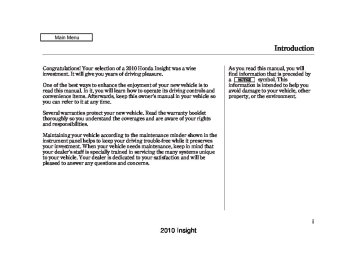- Download PDF Manual
-
135
2010 Insight 08/12/27 11:44:13 31TM8600 0141
Hatch
The hatch will lock or unlock when you lock/unlock the driver’s door with the key, the remote transmitter, the master door lock switch, or the lock tab on the driver’s door.
To unlock the hatch, turn the key clockwise twice, push the rear of the master door lock switch, or push UNLOCK twice on the remote transmitter.
136
INNER HANDLE
RELEASE
To open the hatch, pull and lift up the release. To close the hatch, use the handle to lower it, then press down on the back edge.
Keep the hatch closed at all times while driving to avoid damaging the hatch and to prevent exhaust gas from getting into the interior. See Carbon Monoxide Hazard .56
on page
2010 Insight 08/12/27 11:44:19 31TM8600 0142
Unlocking the Hatch
COVER
Unlock
If the power door lock system cannot unlock the hatch, unlock it manually.
Place a cloth on the top side of the cover, then use a small flat-tipped screwdriver to remove the cover on the back of the hatch.
RELEASE LEVER
Push the release lever to the lower right as shown, and push the hatch to open it.
If you need to unlock the hatch manually, it means there is a problem with the hatch. Have the vehicle checked by your dealer.
Hatch
137
2010 Insight 08/12/27 11:44:26 31TM8600 0143
Seats
−
14 15
Front Seat Adjustments Seepages forimportantsafety informationandwarningsabouthowto properlypositionseatsandseat-backs. Make all adjustments before you start driving.
Driver’s Seat Height Adjustment
To change the seat-back angle of the front seat, pull up the lever on the outside of the seat bottom.
Once a seat is adjusted correctly, rock it back and forth to make sure it is locked in position.
The height of your driver’s seat is adjustable. To raise the seat, repeatedly pull up the lever on the outside of the seat cushion. To lower the seat, push the lever down repeatedly.
To adjust the seat forward or backward, pull up on the bar under the seat cushion’s front edge. Move the seat to the desired position, and release the bar. Try to move the seat to make sure it is locked in position.
138
2010 Insight 08/12/27 11:44:34 31TM8600 0144
Head Restraints Seepage forimportantsafety informationandawarningabout improperlypositioningheadrestraints.
16
Your vehicle is equipped with head restraints in all seating positions to help protect you and your passengers from whiplash and other injuries.
They are most effective when you adjust them so the center of the back of the occupant’s head rests against the center of the restraint.
Seats
Front Position
CUSHION
RELEASE BUTTON
LEGS
SEAT-BACK
AdjustingtheHeadRestraint The head restraints adjust for height. You need both hands to adjust a restraint. Do not attempt to adjust it while driving. To raise it, pull upward. To lower the restraint, push the release button sideways, and push the restraint down.
CONTINUED
139
2010 Insight 08/12/27 11:44:42 31TM8600 0145
Seats
Rear Outer Position
CUSHION
Rear Center Position
CUSHION
LEGS
SEAT-BACK
RELEASE BUTTON
LEGS
SEAT-BACK
RELEASE BUTTON
When a passenger is seated in the rear seat, the head restraint should be adjusted up or down, to match the passenger’s height.
RemovingtheHeadRestraint To remove a head restraint for cleaning or repair, pull it up as far as it will go. Push the release button, then pull the restraint out of the seat- back.
Failure to reinstall the head restraints can result in severe injury during a crash.
Always replace the head restraints before driving.
When reinstalling a head restraint, put the legs back in place. Then adjust it to the appropriate height while pressing the release button.
Make sure the head restraint locks in position when you reinstall it.
ForRearSeatHeadRestraints The Seat-back must be folded forward (see page clearance for removal of the head restraints.
142
) to get ceiling
140
2010 Insight 08/12/27 11:44:51 31TM8600 0146
ActiveHeadRestraints
against whiplash and injuries to the neck and upper spine.
For a head restraint system to work properly:
Seats
After a collision, the activated restraint should return to its normal position.
Do not hang any items on the head restraints, or from the restraint legs.
If the restraints do not return to their normal position, or in the event of a severe collision, have the vehicle inspected by a Honda dealer.
Do not place any object between an occupant and the seat-back.
Install each restraint in its proper location.
Only use genuine Honda replacement head restraints.
141
The driver’s and front passenger’s seats have active head restraints. If the vehicle is struck severely from the rear, the occupant properly secured with the seat belt will be pushed against the seat-back and the head restraint will automatically move forward.
This reduces the distance between the restraint and the occupant’s head. It also helps protect the occupants
2010 Insight 08/12/27 11:44:59 31TM8600 0147
RED INDICATOR
LEVER
2.
Unlock the seat-back by pulling up the release lever on the outer side of each rear seat-back.
3.
Fold the seat-back forward.
Reverse this procedure to return the seat-back to the upright position. Pull on the seat-back to make sure it is latched. If the seat-back is not latched fully, the seat belt will not work properly and you will see the red indicator behind the release lever as shown.
Do not put any heavy items on the seat-back when it is folded down.
Make sure the seat-back and seat cushion are locked securely and all rear shoulder belts are positioned in front of the rear seat-backs.
Seats
Folding the Rear Seats Down The rear seat-backs can be folded down for more cargo room.
Each side folds down separately, so you can still carry one or two passengers in the rear seat.
Remove any items from the seat before folding down the seat-back, and make sure there are no items on the floor before folding down the seats.
1.
Lower the rear head restraints to their lowest positions. If you fold down the right side seat-back, also adjust the rear center head restraint to its lowest position.
142
2010 Insight 08/12/27 11:45:04 31TM8600 0148
Make sure all items in the cargo area are secured. Loose items can fly forward and cause injury if you have Carrying Cargo to brake hard (See on page
295
).
Armrest
EXmodelsonly The lid of the console compartment can be used as an armrest.
Seats
143
2010 Insight 08/12/27 11:45:11 31TM8600 0149
Mirrors
Adjusting the Power Mirrors
SELECTOR SWITCH
ADJUSTMENT SWITCH
TAB
3.
4.
Push the appropriate edge of the adjustment switch to move the mirror right, left, up, or down.
When you finish, move the selector switch to the center (off) position. This turns the adjustment switch off to keep your settings.
1.
Turn the ignition switch to the ON (II) position.
2.
Move the selector switch to L (driver’s side) or R (passenger’s side).
Keep the inside and outside mirrors clean and adjusted for best visibility. Be sure to adjust the mirrors before you start driving.
The inside mirror has day and night positions. The night position reduces glare from headlights behind you. Flip the tab on the bottom edge of the mirror to select the day or night position.
144
2010 Insight 08/12/27 11:45:16 31TM8600 0150
This heated mirror function has a timer (see page
123
).
Power Mirror Heaters
HEATED MIRROR BUTTON
OnU.S.EXmodelsandallCanadian models The outside mirrors are heated to remove fog and frost. With the ignition switch in the ON (II) position, turn on the heaters by pressing the rear window defogger button. The indicator in the button comes on as a reminder. Press the button again to turn the heaters and the defogger off.
Mirrors
145
2010 Insight −
To open or close the
AUTO driver’s window, push or pull the window switch firmly down or up to the second detent, and release it. The window will automatically go down or up all the way. To stop the window, pull or push the window switch briefly.
08/12/27 11:45:21 31TM8600 0151
Power Windows
MAIN SWITCH
Closing a power window on someone’s hands or fingers can cause serious injury.
Make sure your passengers are away from the windows before closing them.
DRIVER’S WINDOW SWITCH
FRONT PASSENGER’S WINDOW SWITCH
Turn the ignition switch to the ON (II) position to raise or lower any window. To open a window, push the switch down and hold it. Release the switch when you want the window to stop. Pull back on the switch and hold it to close the window.
146
2010 Insight 08/12/27 11:45:27 31TM8600 0152
Power Windows
−
AUTO REVERSE If the driver’s window senses any obstacle while it is closing automatically, it will reverse direction, and then stop. To close the window, remove the obstacle, then use the window switch again.
Auto reverse stops sensing when the window is almost closed. You should always check that all passengers and objects are away from the window before closing it.
The driver’s window auto NOTE: reverse function is disabled when you continuously pull up the switch.
When you push the main switch in, the indicator comes on and the passengers’ windows cannot be raised or lowered. Use the main switch when you have children in the vehicle so they do not injure themselves by operating the windows unintentionally. To cancel this feature, push on the switch again. The switch will pop out.
The windows and the main switch feature will operate for up to 10
minutes after you turn off the ignition switch. Opening either front door cancels this function.The indicators inside the window switches come on when the light control switch is in either or
position with the ignition switch in the ON (II) position (driver’s window switch only on LX).
147
2010 Insight 08/12/27 11:45:31 31TM8600 0153
If you drive without releasing the parking brake, a beeper will sound, and you will also see a ‘‘RELEASE PARKING BRAKE’’ message on the multi-information display.
Driving the vehicle with the parking brake applied can damage the rear brakes and hubs. A beeper will sound if the vehicle is put into gear with the parking brake on.
Parking Brake
PARKING BRAKE LEVER
To apply the parking brake, pull the lever up fully. To release it, pull up slightly, push the button, and lower the lever. The parking brake indicator on the instrument panel should go out when the parking brake is fully released (see page
64
).
148
2010 Insight 08/12/27 11:45:37 31TM8600 0154
Interior Convenience Items
COAT HOOK
USB ADAPTER CABLE *
VANITY MIRROR
SUN VISOR
FRONT DOOR POCKET
REAR DOOR BEVERAGE HOLDER
CARGO AREA COVER
*
FLOOR STORAGE COMPARTMENT
ACCESSORY POWER SOCKET
GLOVE BOX
AUXILIARY INPUT JACK *
CENTER TRAY
BEVERAGE HOLDERS
CONTINUED 149
CARGO AREA
: If equipped
* EX model is shown.
SEAT-BACK POCKETS *
UNDER FLOOR STORAGES
CENTER CONSOLE COMPARTMENT *
2010 Insight 08/12/27 11:45:43 31TM8600 0155
Interior Convenience Items
Cargo Area Cover
To retract the cover, slip the rods out of the hooks and guide the cover so it rolls back fully into its housing.
Do not store parcels on the cargo area cover. The cover may break if weight is placed on it.
HANDLE
MOUNTING ROD
OnCanadianEXmodelonly You can use the cargo area cover to conceal your parcels and protect them from direct sunlight.
To extend the cargo area cover, pull out the cover from the housing by pulling the handle on the cover’s leading edge, then clip the mounting rods in the slots at both sides of the hatch opening.
150
2010 Insight 08/12/27 11:45:51 31TM8600 0156
To reinstall the cargo area cover housing unit, place one end of the unit in the holder on the side panel, then push it into the side panel slightly and insert the other end into its holder.
Make sure the housing unit is securely placed so it will not come loose while you are driving.
Push
HOUSING UNIT
The cargo area cover housing unit can be removed to give you more cargo space.
Release each side of the housing unit by pushing one end of the unit toward the other end and lifting it upward.
Interior Convenience Items
StoringtheCargoAreaCover
CARGO AREA COVER
LID
LID
You can store the cargo area cover under the cargo area floor.
1.
Open the cargo floor lid.
2.
Open the cargo area cover holder lids located on both sides of the cargo area floor.
CONTINUED
151
2010 Insight 08/12/27 11:46:00 31TM8600 0157
Interior Convenience Items
CARGO AREA COVER
Under Floor Storages
Floor Storage Compartments
STORAGES
CARGO FLOOR
STRAP
LID
To use the storage compartment located on the left side of the cargo area floor, hold the strap and raise the lid.
Close the lid by pressing until it latches.
3.
Store the cover in its holders as shown in the illustration above.
To open the cargo floor, fold the cargo floor forward.
4.
Reinstall the cargo floor lid.
152
2010 Insight 08/12/27 11:46:08 31TM8600 0158
Beverage Holders
FRONT
REAR
Interior Convenience Items
Accessory Power Sockets
BEVERAGE HOLDERS
LX model only BEVERAGE HOLDERS
LX model is shown.
Be careful when you are using the beverage holders. A spilled liquid that is very hot can scald you or your passengers. Liquid can also spill from the front and rear door pocket beverage holders when you open or close the doors. Use only resealable containers in the door pockets.
Spilled liquids can damage the upholstery, carpeting, and electrical components in the interior.
Your vehicle has an accessory power socket in the front console panel.
To use an accessory power socket, the ignition switch must be in the ACCESSORY (I) or ON (II) position.
This socket is intended to supply power for 12 volt DC accessories that are rated 120 watts or less (10
amps).CONTINUED
153
2010 Insight 08/12/27 11:46:16 31TM8600 0159
Interior Convenience Items
It will not power an automotive type cigarette lighter element.
Make sure to put the socket cover back in place to prevent any small foreign objects from getting into the socket.
Console Compartment
Glove Box
LEVER
OnEXmodelsonly To open the console compartment, pull up on the lever and lift the armrest.
To close, lower the armrest, and push it down until it latches.
Open the glove box by pulling the handle to the left. Close it with a firm push.
OnEXmodelsonly The glove box light comes on when the parking lights are on.
154
2010 Insight 08/12/27 11:46:23 31TM8600 0160
An open glove box can cause serious injury to your passenger in a crash, even if the passenger is wearing the seat belt.
Always keep the glove box closed while driving.
Interior Convenience Items
Center Tray
Center Pockets
PARTITION
KNOB
Push
LID
There is a tray in the front of the center console. You can also take the partition out to extend the tray.
To open the center pocket, push on the knob. To close it, push the lid up until it latches.
When you use the front beverage holders, you need to put the partition back to the original position on the center console.
155
2010 Insight 08/12/27 11:46:31 31TM8600 0161
Interior Convenience Items
Coat Hook
Sun Visors
Vanity Mirror
COAT HOOK
To use a coat hook, slide it out slightly, then pull it down.
Make sure the coat hook is pulled up when you are not using it. This hook is not designed for large or heavy items.
EX model is shown.
To use the sun visor, pull it down. You can also use the sun visor at the side window. Remove the support rod from the clip and swing the sun visor toward the side window.
Make sure you put the sun visor back in place when you are getting into or out of the vehicle.
OnU.S.EXmodelsandCanadian models To use the vanity mirror on the back of the sun visor, pull up the cover.
156
2010 Insight 08/12/27 11:46:41 31TM8600 0162
Interior Lights
After all doors are closed tightly, the light dims slightly, then fades out in about 30 seconds.
The ceiling light (with the switch in the center position) comes on when you remove the key from the ignition switch. If you do not open a door, the light stays on, then fades out in about 30 seconds.
To change the ‘‘INTERIOR LIGHT DIMMING TIME’’ setting, see page 105
If you leave any door open without the key in the ignition switch, the ceiling light will go off after about 15
minutes.Spotlights
SPOTLIGHTS
Push
Push
EX model with navigation system
Turn on a spotlight by pushing the lens. Push the lens again to turn it off. You can use the spotlights at all times.
Ceiling Light
DOOR ACTIVATED POSITION
The ceiling light has a three-position switch: ON, Door Activated, and OFF. In the Door Activated (center) position, the light comes on when you:
Open any door.
Unlock the driver’s door with the key or remote transmitter.
CONTINUED
157
2010 Insight 08/12/27 11:46:46 31TM8600 0163
Interior Lights
Cargo Area Light
SPOTLIGHTS
Push
Push
U.S. EX model
CARGO AREA LIGHT
Your vehicle has a cargo area light on the left side panel of the cargo area. It comes on when you open the hatch.
158
2010 Insight 08/12/27 11:46:52 31TM8600 0164
Features
The climate control system in your vehicle provides a comfortable driving environment in all weather conditions.
The standard audio system has many features. This section describes those features and how to use them.
Your vehicle has an anti-theft audio system that requires a code number to enable it.
The security system helps to dis- courage vandalism and theft of your vehicle.
Climate Control System Playing the FM/AM Radio
...............
. 160
Disc Player Error Messages
(Models with navigation
(Models without navigation
system)
.................................. Playing a Disc (Models without ...................
navigation system)
Disc Player Error Messages
(Models without navigation
system)
navigation system)
.................................. Playing an iPod (Models without ................... iPod Error Messages (Models .....
without navigation system) Playing a USB Flash Memory
Device (Models without
navigation system)
............... USB Flash Memory Device Error
Messages (Models without
. 166
. 173
. 180
. 181
. 187
. 188
navigation system)
...............
. 197
Playing the AM/FM Radio (Models with navigation
system)
..................................
. 198
Playing a Disc (Models with
navigation system)
...................
. 204
system)
.................................. Playing a PC card (Models with ............... ...
. 215
PC Card Player Malfunction . 228navigation system)
. 214
Playing an iPod (Models with
navigation system)
................... iPod Error Messages (Models ...........
with navigation system)
Playing a USB Flash Memory
Device (Models with navigation system)
............... USB Flash Memory Device Error
Messages (Models with
. 229
. 236
. 237
navigation system)
AM/FM Radio Reception Protecting Your Discs Remote Audio Controls Auxiliary Input Jack Radio Theft Protection Setting the Clock Security System Cruise Control Bluetooth HandsFreeLink
............... ............ .................. ................ ...................... ................. .......................... ............................ ............................... .......
. 245
. 246
. 248
. 251
. 252
. 253
. 254
. 255
. 256
. 259159
2010 Insight 08/12/27 11:46:56 31TM8600 0165
Climate Control System
AIR CONDITIONING BUTTON
MODE CONTROL BUTTON
RECIRCULATION BUTTON
WINDSHIELD DEFROST BUTTON
160
FAN CONTROL BAR
TEMPERATURE CONTROL DIAL
FRESH AIR BUTTON
REAR WINDOW DEFOGGER/ HEATED MIRRORS BUTTON
OFF BUTTON
REAR WINDOW DEFOGGER BUTTON
U.S. EX models and all Canadian models
2010 Insight 08/12/27 11:47:05 31TM8600 0166
Voice Control System Onmodelswithnavigationsystem The climate control system can also be operated by voice control. See the navigation system manual for complete details.
Using Automatic Climate Control The automatic climate control system in your vehicle picks the proper combination of air conditioning, heating, and ventilation to maintain the interior temperature you select. The system also adjusts the fan speed and airflow levels.
1.
Press the AUTO button. You will see AUTO in the display.
2.
Set the desired temperature by turning the temperature control dial.
The system automatically selects the proper mix of conditioned and/or heated air that will, as quickly as possible, raise or lower the interior temperature to your preference.
Climate Control System
TemperatureControl Turning this dial clockwise increases the temperature of the airflow.
CONTINUED
161
2010 Insight 08/12/27 11:47:13 31TM8600 0167
Climate Control System
When you set the temperature to its lower limit ( ) or its upper limit cooling or heating only. It does not regulate the interior temperature.
), the system runs at full
When you adjust a fan control, the fan is taken out of AUTO mode.
To Turn Everything Off If you press the OFF button, the climate control system shuts off completely.
Keep the system completely off for short periods only.
To keep stale air and mustiness from collecting, you should have the fan running at all times.
162
Semi-automatic Operation You can manually select various functions of the climate control system when it is in fully automatic mode. All other features remain automatically controlled. Making any manual selection causes the word AUTO in the display to go out.
side of the bar to
Fan Control Press the ▲ increase the fan speed and airflow. Press the decrease them.
side of the bar to
▼
2010 Insight 08/12/27 11:47:24 31TM8600 0168
AirConditioning(A/C)Button This button turns the air conditioning on and off. You will see A/C ON or A/C OFF in the display.
RecirculationButton When the recirculation indicator is on, air from the vehicle’s interior is sent throughout the system again.
When you turn the A/C off, the system cannot regulate the inside temperature if you set the temperature control below the outside temperature.
Select recirculation mode when driving through dusty or smoky conditions, then return to fresh air mode.
FreshAirButton The outside air intakes for the climate control system are at the base of the windshield. Keep this area clear of leaves and other debris.
When the fresh air indicator is on, air is brought in from the outside of the vehicle.
The system should be left in fresh air mode under almost all conditions. Keeping the system in recirculation mode, particularly with the A/C off, can cause the windows to fog up.
Climate Control System
RearWindowDefoggerButton This button turns the rear window defogger off and on (see page 123
).
OnU.S.EXmodelsandallCanadian models Pushing this button also turns the power mirror heaters on and off.
CONTINUED
163
2010 Insight 08/12/27 11:47:36 31TM8600 0169
WindshieldDefrosterButton This button directs the main airflow to the windshield for faster defrosting. It also overrides any mode selection you may have made.
When you select , the system automatically switches to fresh air mode and turns on the A/C. For faster defrosting, manually set the fan speed to high. You can also increase airflow to the windshield by closing the corner vents on the dashboard.
To remove fog from the inside of the windows, set as follows:
1.
2.
3.
4.
. The system
Select automatically switches to fresh air mode and turns on the A/C. Adjust the temperature so the airflow feels warm. Select rear window. To increase airflow to the windshield, close the corner vents. For faster defogging, manually set the fan speed to high.
to help clear the
When you turn off by pressing the button again, the system returns to its former settings.
For your safety, make sure you have a clear view through all the windows before driving.
Climate Control System
ModeControl Use the mode control button to select the vents the air flows from. Some air will flow from the dashboard vents in all modes.
Airflow is divided between the floor and corner vents and the defroster vents at the base of the windshield.
Air flows from the floor
vents.
Airflow is divided between the vents in the dashboard and the floor vents.
Air flows from the center and corner vents in the dashboard.
164
2010 Insight 08/12/27 11:47:41 31TM8600 0170
Sunlight, Temperature, and Humidity Sensors
Climate Control System
SUNLIGHT SENSOR
TEMPERATURE/HUMIDITY SENSOR
To regulate the interior temperature and humidity, the climate control system has two sensors. A sunlight sensor is located in the top of the dashboard and a temperature/ humidity sensor is next to the steering column. Do not cover the sensors or spill any liquid on them.
165
2010 Insight 08/12/27 11:47:47 31TM8600 0171
Playing the FM/AM Radio (Models without navigation system)
BUTTON
PRESET BUTTONS
VOL/SELECT KNOB
FM/AM BUTTON
166
BUTTON
A.SEL BUTTON
SCAN BUTTON
SEEK BUTTON
SEEK BUTTON
BUTTON
2010 Insight 08/12/27 11:47:58 31TM8600 0172
Playing the FM/AM Radio (Models without navigation system)
To Play the FM/AM Radio The ignition switch must be in the ACCESSORY (I) or ON (II) position. Turn the system on by pushing the FM/AM button. Adjust the volume by turning the VOL/SELECT knob.
The band and frequency that the radio was last tuned to are displayed. To change bands, press the FM/AM button. On the FM band, ST will be displayed if the station is broadcasting in stereo. Stereo reproduction in AM is not available.
To Select a Station You can use any of five methods to find radio stations on the selected band: tune, seek, scan, the preset buttons, and auto select.
−
TUNE Use the SEEK button to tune to a desired frequency. Press button to tune to a higher the frequency, and the button to tune to a lower frequency.
You can also operate the tune function by using the VOL/SELECT knob. Press the VOL/SELECT knob and you will see ‘‘SEL’’ in the display. Turn the knob right to tune to a higher frequency, or left to tune to a lower frequency. To turn it off, press the VOL/SELECT knob or
button, or
button.
The system will return to the normal display about 10 seconds after you stop adjusting the tune mode.
−
The SEEK function
SEEK searches up and down from the current frequency to find a station with a strong signal. To activate it, press and hold the side of the SEEK button until you hear a beep, then release it.
or
−
SCAN The scan function samples all stations with strong signals on the selected band. To activate it, press the SCAN button, then release it. You will see SCAN in the display. When the system finds a strong signal, it will stop and play that station for about 10 seconds.
If you do nothing, the system will then scan for the next strong station and play it for 10 seconds. When it plays a station you want to listen to, press the SCAN button again.
CONTINUED
167
2010 Insight 08/12/27 11:48:07 31TM8600 0173
Playing the FM/AM Radio (Models without navigation system)
−
Each preset button can
Preset store one frequency on AM and two frequencies on FM.
1.
Select the desired band, AM or FM.
2.
3.
4.
Use the tune, seek, or scan function to tune the radio to a desired station.
Pick a preset number (1
hold it until you hear a beep.−
6), and
Repeat steps 1 through 3 to store a total of six stations on AM and twelve stations on FM.
−
If you are
AUTO SELECT traveling and can no longer receive your preset stations, you can use the auto select feature to find stations in the local area.
Press the A. SEL button. ‘‘A. SEL’’ flashes in the display, and the system goes into scan mode for several seconds. It stores the frequencies of six AM and twelve FM stations in the preset buttons.
You will see a ‘‘0’’ displayed after pressing a preset button if auto select cannot find a strong station for that preset button.
If you do not like the stations auto select has stored, you can store other frequencies on the preset buttons as previously described.
Toturnoffautoselect, A. SEL button. This restores the presets you originally set.
press the
For information on FM/AM radio frequencies and reception, see page 246
168
2010 Insight 08/12/27 11:48:14 31TM8600 0174
Playing the FM/AM Radio (Models without navigation system)
Radio Data System (RDS) On the FM band, you can select a favorite station and display the program service name provided by the radio data system (RDS).
ProgramService(PS)NameDisplay The program service name display function shows the name of the station you are listening to. You can turn this function on or off.
PROGRAM SERVICE NAME DISPLAY ON
To switch the function between on and off, press and release the TITLE button. With the system on, you will see the ‘‘RDS INFO ON’’ message on the display. If the station you are listening to is an RDS station, the displayed frequency switches to the station name.
If the station you are listening to is not an RDS station, the display continues to show the frequency with the PS name display function on.
When you turn off this function by pressing the TITLE button, the display shows ‘‘RDS INFO OFF.’’
CONTINUED
169
2010 Insight 08/12/27 11:48:27 31TM8600 0175
Playing the FM/AM Radio (Models without navigation system)
or
button to
Press select an RDS category. The display shows the selected RDS category name for about 10 seconds. You can use the search or scan function to find radio stations in the selected RDS category. If you do nothing while the RDS category name is displayed, the selected category is canceled.
ALL PTY: All RDS category stations ROCK: Rock, classic rock and soft rock music COUNTRY: Country music SOFT: Adult hits and soft music TOP 40: Top 40 hits OLDIES: Nostalgia music and oldies R & B: Rhythm and blues, and soft rhythm and blues RELIGION: Programs concerned with religion. CLASSIC: Classical music JAZZ: Jazz INFO: News, information, sports, talk shows, foreign language, personality, public, college, and weather TRAFFIC: Traffic information
RadioDataSystem(RDS)Category
RDS CATEGORY
With the FM band selected, you can select the program category provided by the RDS. Press
or
button to display
and select an RDS category. The principal RDS categories are shown as follows;
170
2010 Insight 08/12/27 11:48:35 31TM8600 0176
Playing the FM/AM Radio (Models without navigation system)
RDSProgramSearch This function searches a frequency for a strong signal from the frequency that carry the selected RDS category information. This can help you to find a station in your favorite category. To activate it, press the SEEK button. You will see the selected RDS category name blinking while searching it. When the system finds a station, the selected RDS category name will be displayed again for about 5 seconds.
side of the
or
If the system does not find a station, ‘‘NOTHING’’ will be blinking for about 5 seconds, then the system goes back to the last selected station.
If the system does not find a station, ‘‘NOTHING’’ will be blinking for about 5 seconds, then the system goes back to the last selected station.
You can use the RDS program search or scan function even if the PS name display function is off. In this case, the display shows a frequency in place of a PS name.
RDSProgramSCAN The scan function samples all stations with strong signals on the selected RDS category. To activate it, press and release the SCAN button. You will see SCAN in the display. The system will scan for a station with a strong signal in the selected RDS category. You will also see the selected RDS category name blinking while searching it. When it finds one, it will stop and play that station for about 10 seconds.
If you do nothing, the system will scan for the next strong station and play it for 10 seconds. When it plays a station that you want to listen to, press the SCAN button again.
171
2010 Insight 08/12/27 11:48:46 31TM8600 0177
Playing the FM/AM Radio (Models without navigation system)
Adjusting the Sound Press the sound ( ) button to select an appropriate setting: bass, treble, fader, balance, and SVC (speed-sensitive volume compensation). Turn the VOL/ SELECT knob to adjust the setting.
BAS
−
Adjusts the bass.
TREBLE
−
Adjusts the treble.
FADER strength of the sound.
−
Adjusts the front-to-back
BALANCE side strength of the sound.
Adjusts the side-to-
−
Each mode is shown in the display as it changes. Turn the VOL/SELECT knob to adjust the setting to your liking. When the level reaches the center, you will see ‘‘C’’ in the display.
172
Audio System Lighting You can use the instrument panel brightness control knob to adjust the illumination of the audio system (see page illuminates when the parking lights are on, even if the system is turned off.
). The audio system
121
−
SVC based on the vehicle speed.
Adjusts the volume level
The system will return to the audio display about 10 seconds after you stop adjusting a mode.
Speed-sensitiveVolume Compensation(SVC) The SVC mode controls the volume based on vehicle speed. The faster you go, the louder the audio volume becomes. As you slow down, the audio volume decreases.
The SVC has four modes; SVC OFF, SVC LOW, SVC MID, and SVC HIGH. Turn the VOL/SELECT knob to adjust the setting to your liking. If you feel the sound is too loud, choose low. If you feel the sound is too quiet, choose high.
This function is set to MID as the default setting when the vehicle leaves the factory.
2010 Insight 08/12/27 11:48:52 31TM8600 0178
Playing a Disc (Models without navigation system)
BUTTON
BUTTON
EJECT BUTTON
CD BUTTON
DISC SLOT
TITLE BUTTON
RDM BUTTON
RPT BUTTON
SCAN BUTTON
SEEK BUTTON
SEEK BUTTON
BUTTON
173
2010 Insight 08/12/27 11:48:59 31TM8600 0179
Playing a Disc (Models without navigation system)
To Play a Disc You operate the in-dash disc player with the same controls used for the radio. To select the disc player, press the CD button. You will see ‘‘CD’’ in the display. The folder or track numbers are shown in the display. You can also select the displayed information with the TITLE button (see page ). The system will continuously play a disc until you change modes.
176
This audio system can also play CD-Rs and CD-RWs compressed in MP3 or WMA formats. The numbers of the folder and track playing are shown in the display on the disc player. A disc can support more than 99 folders, and each folder can hold more than 255 playable files. A disc can hold up to 999 files in total.
When there are more than 99 folders in a disc, the audio display only shows two digits.
Do not use discs with adhesive labels. The label can curl up and cause the disc to jam in the unit.
NOTE: If a file on a WMA disc is protected by digital rights management (DRM), the audio unit displays UNSUPPORTED, and then skips to the next file.
If you have a disc that is a combination of CD-DA tracks and MP3/WMA files, you can choose the format to listen by pressing the CD button.
Video CDs and DVDs will not work in this unit.
A disc compressed in AAC format cannot be played in this audio system.
174
2010 Insight 08/12/27 11:49:10 31TM8600 0180
Playing a Disc (Models without navigation system)
The specifications for compatible MP3 files are: −
Sampling frequency: 32/44.1/48 kHz (MPEG1) 16/22.05/24 kHz (MPEG2) Bitrate: 32/40/48/56/64/80/96/112/128/ 160/192/224/256/320 kbps (MPEG1) 8/16/24/32/40/48/56/64/80/96/ 112/128/160 kbps (MPEG2) Compatible with variable bitrate and multi-session Number of layers (including ROOT): Over 8 layers
−
−
−
The specifications for compatible WMA files are: −
Sampling frequency: 32/44.1/48 kHz Bitrate: 48/64/80/96/128/160/192 kbps Compatible with variable bitrate and multi-session Number of layers (including ROOT): Over 8 layers
−
−
−
ToLoadaDisc Insert a disc about halfway into the disc slot. The drive will pull the disc in the rest of the way to play it. You operate the disc player with the same controls used for the radio. The number of the current track is shown in the display. When playing a disc in MP3 or WMA, the numbers of the current folder and file are shown. The system will continuously play a disc until you change modes.
You cannot load and play 3-inch (8-cm) discs in this system.
For information on how to handle and protect compact discs, see page 248
CONTINUED
175
2010 Insight 08/12/27 11:49:17 31TM8600 0181
Playing a Disc (Models without navigation system)
TextDataDisplayFunction Each time you press the TITLE button, the display shows you the text, if the disc was recorded with text data.
You can see the album, artist, and track name in the display. If a disc is recorded in MP3 or WMA, you can see the folder and file name, and the album, artist, and track tag.
With the folder name, you will see the FOLDER indicator in the display. The TRACK indicator is shown with the file or track name.
When you press and release the TITLE button while a disc without text data is playing, you will see ‘‘NO INFO’’ on the display.
176
The display shows up to 16
characters of selected text data (the folder name, file name, etc.).If the text data has more than 16
characters, you will see the first 15
characters and the the display. Press and hold the TITLE button until the next 16
characters are shown. You can see up to 31 characters of text data.>
indicator on
2010 Insight 08/12/27 11:49:31 31TM8600 0182
Playing a Disc (Models without navigation system)
If you press and hold the TITLE button again, the display shows the first 15 characters again.
When you turn on the audio system next time, the system keeps your selection with the TITLE button.
If any letter is not available, it is replaced with ‘‘ . ’’ (dot) in the display. When the disc has no text data, you will see ‘‘NO INFO’’ on the display.
ToChangeorSelectTracks/Files You can use the SEEK button while a disc is playing to change tracks (files in MP3/WMA mode).
In MP3/WMA mode, use the
or
button to select
folders in the disc, and use the SEEK button to change files.
You will also see some text data under these conditions:
When a new folder, file, or track is selected.
When you change the audio mode to play a disc with text data or in MP3 or WMA.
When you insert a disc, and the system begins to play.
When playing a CD-DA with text data, the album and track name are shown in the display. With a disc in MP3 or WMA, the display shows the folder and file name.