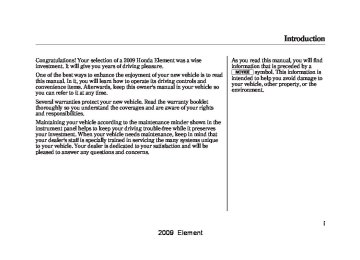- Download PDF Manual
-
CONNECTOR
2. Connect your dock connector to the iPod correctly and securely. 3. Install the dock connector to the
USB adapter cable securely.
NOTE: ● Do not connect your iPod using a
HUB.
● Do not keep the iPod in the
vehicle. Direct sunlight and high heat will damage it.
● Do not use an extension cable between the USB adapter cable equipped with your vehicle and your dock connector.
● We recommend backing up your
data before playing it.
In AAC format, DRM (digital rights management) files cannot be played. If the system finds a DRM file, the audio unit displays UNPLAYABLE, and then skips to the next file.
164
2009 Element Sample Display
OK to disconnect.
When the iPod is connected and the USB mode is selected on the audio display, ‘‘USB LOAD’’ is shown for a few seconds, then the iPod indicator is shown on the display. On the navigation map display, the ‘‘USB CONNECTED’’ message will be displayed for a few seconds in the lower part of the screen. After loading, you will see Honda logoꭧ on the iPod. That means you can only operate your iPod with the vehicle's audio unit.
Playing an iPod® (Models with navigation system)
When the iPod is connected and the audio display is selected on the screen by pressing the AUDIO button, the AUX icon switches to the USB icon. The display also shows the current file number and total of the selected playable files, the artist, album and track (file) names on the navigation screen.
ꭧ : It may take a few minutes for the Honda logo to display on the iPod. If the display does not change, this function is not supported on your iPod model or firmware. If the iPod indicator does not appear in the audio display, check the connections, and try to reconnect the iPod a few times. If the audio system still does not recognize the iPod, the iPod may need to be reset. Follow the instructions that came with your iPod, or you can find reset instructions online at www.apple.com/ ipod.
CONTINUED 165
2009 Element SKIP - Each time you press and release (preset 6), the player skips forward to the beginning of the next file. Press and release
(preset 5), to skip backward to
the beginning of the current file. Press it again to skip to the beginning of the previous file. FF/REW - To move rapidly within a file, press and hold (preset 4) or
(preset 3).
Playing an iPod® (Models with navigation system)
ToChangeorSelectFiles
AUDIO INFO ICON
On the map screen, you can see the audio information whenever you touch the AUDIO INFO icon on the lower part of the screen.
Use the preset buttons while an iPod is playing to select passages and change files. Each preset button's function is shown on the bottom of the screen.
166
2009 Element UsingaTrackList
AUDIO DISPLAY
Playing an iPod® (Models with navigation system)
ToSelectaFilefromiPodMenu
You can also select a file directly from a track list on the audio display. Press the AUDIO button to show the audio display, then touch the Track List icon. The track list menu appears on the display.
or
To scroll through the display, touch the icon on the side of the screen. To go back to the previous display, touch the Return icon. To select a desired icon with the joystick, move it in the appropriate direction, then press ENT.
iPod MENU ICON
You can also select a file from the iPod menu: playlists, artists, albums and songs. Press the AUDIO button to display the audio display on the navigation screen. Touch the iPod MENU icon to display the iPod menu.
CONTINUED 167
2009 Element To select a desired icon with the joystick, move it in the appropriate direction, then press ENT. If you select ‘‘ALL’’ on either the artists or albums list, all available files on the selected list are played. Press the AUDIO button to go back to the normal audio playing display. Pressing the CANCEL button goes back to the previous screen, and pressing the MAP button cancels the audio display on the screen.
Playing an iPod® (Models with navigation system)
Select a desired list by touching the appropriate icon.
The display shows the items on that list. Touch a desired file. To scroll through the display, touch the icon on the side of the screen. To go back to the previous display, touch the Return icon.
or
168
2009 Element ToSelectRepeatorRandomMode: You can select any type of repeat and random modes with the RPT and RDM buttons. To confirm the selected mode, press the AUDIO button to show the audio display on the navigation screen.
Playing an iPod® (Models with navigation system)
TRACK REPEAT - This feature continuously plays a track/file. To activate track repeat, press and release the RPT button (preset 1). You will see REPEAT in the display. To turn it off, press and release the RPT button again. Each time you press and release the RPT button, the mode changes between track repeat and normal play. Pressing either SKIP button changes the file while keeping this feature.
TRACK RANDOM - This feature plays all available tracks/files from the selected items in the iPod menu list (playlists, artists, albums or songs) in random order. To activate track random, press and release the RDM button (preset 2). You will see TRACK RANDOM on the screen.
CONTINUED 169
2009 Element Playing an iPod® (Models with navigation system)
ALBUM RANDOM - This feature plays all available albums from the selected item in the iPod menu list (playlists, artists, albums or songs) in random order. The tracks/files in each album are played in the recorded order. To activate album random, press and release the RDM button (preset 2) repeatedly until you see ALBUM RANDOM on the screen. Press and hold the button until you hear a beep to turn off either random mode. You can also select another list from the iPod menu while keeping the random function. NOTE: Available operating functions vary on models or versions. Some functions may not be available on the vehicle's audio system.
170
To Stop Playing Your iPod To play the radio when an iPod is playing, press the AM/FM button or touch the FM1, FM2, AM, XM1, or XM2 icon. If a disc is in the audio unit, press the CD/XM button or touch the CD icon to play the disc. If a PC card is in the audio unit, Press the CD/XM button or touch the CARD icon to play a PC card. Press the CD/XM button again or touch the AUX icon to switch back to the iPod.
DisconnectinganiPod You can disconnect the iPod at any time when you see the ‘‘OK to disconnect’’ messageꭧ in the iPod display. Always make sure you see the ‘‘OK to disconnect’’ message in the iPod display before you disconnect it. Make sure to follow the iPod's instructions on how to disconnect the dock connector from the USB adapter cable. ꭧ : The displayed message may vary on models or versions. On some models, there is no message to disconnect. When you disconnect the iPod while it is playing, the audio screen (if selected) shows NO DATA. If you reconnect the same iPod, the system may begin playing where it left off, depending on what mode the iPod is in when it is reconnected.
2009 Element Playing an iPod® (Models with navigation system)
iPod Error Messages If you see an error message in the screen, see page 172.
171
2009 Element iPod® Error Messages (Models with navigation system)
If you see an error message on the screen while playing an iPod, find the solution in the chart to the right. If you cannot clear the error message, take your vehicle to your dealer.
Error Message UNSUPPORTED
NO SONG
Solution
Appears when an unsupported iPod is inserted. There is no music information.
172
2009 Element Playing a USB Flash Memory Device (Models with navigation system)
USB ICON
POWER/VOLUME KNOB
MP3 INDICATOR
AUDIO BUTTON
SCAN BUTTON
RDM (RANDOM) BUTTON
FAST FORWARD BUTTON
SKIP ꬽ BUTTON
RPT (REPEAT) BUTTON
REWIND BUTTON
SKIP ꭚ BUTTON
JOYSTICK
TRACK LIST ICON
SOUND ICON
CONTINUED 173
2009 Element Playing a USB Flash Memory Device (Models with navigation system)
The recommended USB flash memory devices are 256 Mbyte or higher. Some digital audio players may be compatible as well. Some USB flash memory device (such as devices with security lock- out features, etc.) will not work in this audio unit.
To Play a USB Flash Memory Device This audio system can select and play the audio files from a USB flash memory device with the same controls used for the in-dash disc player. To play a USB flash memory device, connect it to the USB adapter cable in the glove box. The ignition switch must be in the ACCESSORY (I) or ON (II) position. Press the AUDIO button beside the screen to show the audio display and touch the AUX icon. You can also select an icon by moving the joystick. Move it to left, right, up, or down to change the highlighting and scroll through lists, then press ENT on the top of the joystick to set your selection.
To select the USB mode without using the icon, press the CD/XM button repeatedly. The status bar appears on the bottom of the screen. The audio system reads and plays the audio files on the USB flash memory device in MP3, WMA or AACꭧ formats. Depending on the format, the display shows MP3, WMA or AAC when a USB flash memory device is playing. The USB flash memory device limit is up to 700 folders or up to 65535 files. ꭧ : Only AAC format files recorded with iTunes are playable on this audio unit.
174
2009 Element Playing a USB Flash Memory Device (Models with navigation system)
● Depending on the type and
number of files, it may take some time before they begin to play. ● Depending on the software the
files were made with, it may not be possible to play some files, or display some text data.
VoiceControlSystem You can select the AUX mode by using the navigation system voice control buttons, but cannot operate the play mode functions.
NOTE: ● Do not use a device such as a card reader or hard drive as the device or your files may be damaged. ● Do not connect your USB flash
memory device using a HUB.
● Do not use an extension cable to the USB adapter cable equipped with your vehicle.
● Do not keep the USB flash
memory device in the vehicle. Direct sunlight and high heat will damage it.
● We recommend backing up your
data before playing a USB flash memory device.
The specifications for compatible MP3 files are: – Sampling frequency:
32/44.1/48 kHz (MPEG1) 16/22.05/24 kHz (MPEG2)
– Bitrate:
32/40/48/56/64/80/96/112/128/ 160/192/224/256/320/VBR kbps (MPEG1)
– Supported standards: MPEG1 Audio Layer3
MPEG2 Audio Layer3– Partition: Top partition only – Maximum layers: 8
CONTINUED 175
2009 Element Playing a USB Flash Memory Device (Models with navigation system)
The specifications for compatible WMA files are: – Sampling frequency:
32/44.1/48 kHz
– Bitrate:
48-320/VBR kbps (Max 384)
– Supported standards: WMA version 7/8/9
– Partition: Top partition only – Maximum layers: 8
The specifications for compatible AAC files are: – Sampling frequency:
8/11.025/12/16/22.05/24/32/ 44.1/48 kHz
– Bitrate:
48-320 kbps
– Supported standards:
MPEG4/AAC LC MPEG2/AAC LC
– Partition: Top partition only – Maximum layers: 8
Even if recorded in MP3, WMA or AAC format, a file with an unsupported version cannot be played. If the system finds an unsupported file, the screen displays UNSUPPORTED, and then skips to the next file. In WMA or AAC format, DRM (digital rights management) files cannot be played. If the system finds a DRM file, the screen displays UNPLAYABLE FILE, and then skips to the next file.
176
2009 Element Playing a USB Flash Memory Device (Models with navigation system)
ConnectingaUSBFlashMemory Device
CABLE
USB CONNECTOR
1. Pull out the USB connector from the holder and remove the cable from the clip in the glove box.
AUDIO INFO ICON
On the map screen, you can see the audio information whenever you touch the AUDIO INFO icon on the lower part of the screen.
USB ADAPTER CABLE
2. Connect the USB flash memory device to the USB adapter cable correctly and securely.
When the USB device is connected and the audio display is selected on the screen by pressing the AUDIO button, the AUX icon switches to the USB icon. The display also shows the folder and file numbers, and the elapsed time.
CONTINUED 177
2009 Element Playing a USB Flash Memory Device (Models with navigation system)
ToChangeorSelectFiles
ToSelectaFilefromFolderandFile Lists
SKIP - Each time you press and release (preset 6), the system skips forward to the beginning of the next file. Press and release
(preset 5), to skip backward to
the beginning of the current file. Press it again to skip to the beginning of the previous file. FF/REW - To move rapidly within a file, press and hold (preset 4) or
(preset 3).
Use the preset buttons while a USB flash memory device is playing to select passages and change files. Each preset button's function is shown on the bottom of the screen.
FOLDER SELECTION - To select a different folder, press and release either side of the TUNE bar. Press the side to skip to the next folder, and press the beginning of the previous folder.
side to skip to the
TRACK LIST ICON
You can also select a folder and file from the lists shown on the screen. Press the AUDIO button to show the audio display on the navigation screen.
178
2009 Element Playing a USB Flash Memory Device (Models with navigation system)
FOLDER LIST
FOLDER ICON
TRACK/FILE LIST
Touch the Track List icon to switch the display to the folder list, then select and touch a desired folder.
The display changes to the file list. Then, select and touch a desired file. Touch the folder icon on the upper left of the screen to move to the parent folder.
or
To scroll through the display, touch the icon on the side of the screen. To go back to the previous display, touch the Return icon. To select a desired icon with the joystick, move it in the appropriate direction, then press ENT. Press the AUDIO button to go back to the normal audio playing display. Pressing the CANCEL button goes back to the previous screen, and pressing the MAP button cancels the audio display on the screen.
CONTINUED 179
2009 Element Playing a USB Flash Memory Device (Models with navigation system)
TRACK RANDOM - This feature plays all the tracks/files in random order. To activate track random, press and release the RDM button (preset 2). You will see TRACK RANDOM in the display. FOLDER RANDOM - This feature plays the tracks/files in the selected folder in random order. To activate folder random, press and hold the RDM button (preset 2) until you see FOLDER RANDOM in the display. Press and release the button to turn off either random mode.
ToSelectRepeat,RandomorScan Mode: You can select any type of repeat, random and scan modes with the RPT, RDM and SCAN buttons. To confirm the selected mode, press the AUDIO button to show the audio display on the navigation screen. TRACK REPEAT - This feature continuously plays a track/file. To activate track repeat, press and release the RPT button (preset 1). You will see TRACK REPEAT in the display.
180
FOLDER REPEAT - This feature replays all the tracks/files in the selected folder in the order they are stored. To activate folder repeat, press and hold the RPT button (preset 1) until you see FOLDER REPEAT in the display. Press and release the button to turn off either repeat mode. Pressing either side of the TUNE bar also turns off this feature.
2009 Element Playing a USB Flash Memory Device (Models with navigation system)
TRACK SCAN - This feature samples all tracks/files in the selected folder in the order they are stored. To activate track scan, press and release the SCAN button. You will see TRACK SCAN in the display. You will get a 10 second sampling of each track/file in the folder. FOLDER-SCAN - This feature samples the first track/file in each folder in the order they are stored. To activate folder scan, press and hold the SCAN button. You will see FOLDER SCAN in the display. You will get a 10 second sampling of each first track/file in the folder(s). Press and release the button to turn off either scan mode. Pressing either SKIP button also turns off this feature.
To Stop Playing a USB Flash Memory Device To play the radio when an USB flash memory device is playing, press the AM/FM button or touch the FM1, FM2, AM, XM1, or XM2 icon. If a disc is in the audio unit, press the CD/XM button or touch the CD icon to play the disc. If a PC card is in the audio unit, Press the CD/XM button or touch the CARD icon to play a PC card. Press the CD/XM button again or touch the AUX icon to switch back to the USB flash memory device.
DisconnectingaUSBFlashMemory Device You can disconnect the USB flash memory device at any time even if the USB mode is selected on the audio system. Make sure to follow the USB flash memory device's instructions when you remove it. When you disconnect the USB flash memory device while it is playing, the audio display (if selected) shows NO DATA. If you reconnect the same USB flash memory device, the system will begin playing where it left off. USB Flash Memory Device Error Messages If you see an error message in the screen, see page 182.
181
2009 Element USB Flash Memory Device Error Messages (Models with navigation system)
If you see an error message on the screen while playing a USB flash memory device, find the solution in the chart to the right. If you cannot clear the error message, take your vehicle to your dealer.
Error Message
UNPLAYABLE FILE
UNSUPPORTED
NO SONG
Solution
The system cannot read the file(s). Check the files in the USB flash memory device. There is a possibility that the files have been damaged. Appears when the unsupported USB flash memory device is inserted. There is no music information.
182
2009 Element General Information ● When using CD-R or CD-RW
discs, use only high quality CDs labeled for audio use.
● When recording a CD-R or
CD-RW, the recording must be closed for it to be used by the system.
● Play only standard round discs.
Odd-shaped discs may jam in the drive or cause other problems. ● Handle your discs properly to prevent damage and skipping.
Do not use discs with adhesive labels. The label can curl up and cause the disc to jam in the unit.
Protecting Discs When a disc is not being played, store it in its case to protect it from dust and other contamination. To prevent warpage, keep discs out of direct sunlight and extreme heat. To clean a disc, use a clean soft cloth. Wipe across the disc from the center to the outside edge. A new disc may be rough on the inner and outer edges. The small plastic pieces causing this roughness can flake off and fall on the recorded surface of the disc, causing skipping or other problems. Remove these pieces by rubbing the inner and outer edges with the side of a pencil or pen. Never try to insert foreign objects in the CD player or the magazine.
Protecting Your Discs
Handle a disc by its edges; never touch either surface. Do not place stabilizer rings or labels on the disc. These, along with contamination from finger prints, liquids, and felt-tip pens, can cause the disc to not play properly, or possibly jam in the drive.
CONTINUED 183
2009 Element Protecting Your Discs
Additional Information on Recommended Discs The disc player/changer has a sophisticated and delicate mechanism. If you insert a damaged disc as indicated below, it may become stuck inside and damage the audio unit. Examples of these discs are shown to the right:
1. Bubbled, wrinkled, labeled, and excessively thick discs
Bubbled/ Wrinkled
With Label/ Sticker
Using Printer Label Kit
Sealed
With Plastic Ring
2. Damaged discs
3. Poor quality discs
Chipped/ Cracked
Warped
Burrs
184
2009 Element 4. Small, irregular shaped discs
5. Discs with scratches, dirty discs
● Recommended discs are printed
with the following logo.
Protecting Your Discs
3-inch (8-cm) CD
Triangle Shape
Can Shape
Arrow Shape
Fingerprints, scratches, etc.
● CD-R or CD-RW may not play due
to the recording conditions.
● Scratches and fingerprints on the discs may cause the sound to skip.
● Audio unit may not play the
following formats.
● This audio unit cannot play a Dual-
disc®.
185
2009 Element FM/AM Radio Reception
Radio Frequencies The radio can receive the complete AM and FM bands. Those bands cover these frequencies: AM band: 530 to 1,710 kHz FM band: 87.7 to 107.9 MHz Radio stations on the AM band are assigned frequencies at least 10 kHz apart (530, 540, 550). Stations on the FM band are assigned frequencies at least 0.2 MHz apart (87.9, 88.1, 88.3). Stations must use these exact frequencies. It is fairly common for stations to round-off the frequency in their advertising, so your radio could display a frequency of 100.9 even though the announcer may identify the station as ‘‘ FM101. ’’
Radio Reception How well the radio receives stations is dependent on many factors, such as the distance from the station's transmitter, nearby large objects, and atmospheric conditions. A radio station's signal gets weaker as you get farther away from its transmitter. If you are listening to an AM station, you will notice the sound volume becoming weaker, and the station drifting in and out. If you are listening to an FM station, you will see the stereo indicator flickering off and on as the signal weakens. Eventually, the stereo indicator will go off and the sound will fade completely as you get out of range of the station's signal.
186
Driving very near the transmitter of a station that is broadcasting on a frequency close to the frequency of the station you are listening to can also affect your radio's reception. You may temporarily hear both stations, or hear only the station you are close to.
2009 Element Radio signals, especially on the FM band, are deflected by large objects such as buildings and hills. Your radio then receives both the direct signal from the station's transmitter, and the deflected signal. This causes the sound to distort or flutter. This is a main cause of poor radio reception in city driving.
Radio reception can be affected by atmospheric conditions such as thunderstorms, high humidity, and even sunspots. You may be able to receive a distant radio station one day and not receive it the next day because of a change in conditions. Electrical interference from passing vehicles and stationary sources can cause temporary reception problems.
FM/AM Radio Reception
AsrequiredbytheFCC: Changesormodificationsnotexpressly approvedbythepartyresponsiblefor compliancecouldvoidtheuser's authoritytooperatetheequipment.
187
2009 Element Radio Theft Protection
OnEXandSCmodels Your vehicle's audio system will disable itself if it is disconnected from electrical power for any reason. To make it work again, you must enter a specific code in the preset buttons (icon on vehicle's with navigation system). Because there are hundreds of number combinations possible from specific digits, making the system work without knowing the exact code is nearly impossible. You should have received a radio code card that lists your audio system's code and serial numbers. It is best to store this card in a safe place at home. In addition, you should write the audio system's serial number in this owner's manual. If you lose the card, you must obtain the code number from a dealer. To do this, you will need the system's serial number.
188
If your vehicle's battery is disconnected or goes dead, or the radio fuse is removed, the audio system will disable itself. If this happens, you will see ‘‘ENTER CODE’’ in the frequency display the next time you turn on the system. Use the preset buttons (icons on vehicles with navigation system) to enter the code. The code is on the radio code card included in your owner's manual kit. When it is entered correctly, the radio will start playing. If you make a mistake entering the code, do not start over; complete the sequence, then enter the correct code. You have 10 tries to enter the correct code. If you are unsuccessful in 10 attempts, you must then leave the system on for 1 hour before trying again.
2009 Element Onvehicleswithoutnavigationsystem If your vehicle's battery is disconnected or goes dead, you may need to set the clock. OnLXmodel To set the hour, press the H button while pressing the CLOCK (SCAN/ RPT) button until the hour advances to the desired time. Change the minute by pressing the M button while pressing the CLOCK (SCAN/ RPT) button until the minute advances to the desired time.
Setting the Clock
TIME DISPLAY
CLOCK BUTTON
OnEXandSCmodels
CLOCK BUTTON
TIME DISPLAY
H BUTTON
R BUTTON
M BUTTON
You can use the R button to quickly set the time to the nearest hour. Press the R button while pressing the CLOCK button. If the displayed time is before the half hour, pressing R sets the clock back to the previous hour. If the displayed time is after the half hour, pressing R sets the clock forward to the beginning of the next hour. For example: 1:06 will reset to 1:00
1:53 will reset to 2:00H BUTTON
R BUTTON
M BUTTON
Press and hold the CLOCK button until the numbers flash and you hear a beep. Change the hour by pressing the H button until the numbers advance to the desired time. Change the minute by pressing the M button until the numbers advance to the desired time.
CONTINUED 189
2009 Element Setting the Clock
You can quickly set the time to the nearest hour. If the displayed time is before the half hour, press the R (RESET) button to set the clock back to the previous hour. If the displayed time is after the half hour, pressing R sets the clock forward to the beginning of the next hour. For example: 1:06 will reset to 1:00
1:53 will reset to 2:00
When you are finished, press the CLOCK button again.Onvehicleswithnavigationsystem The navigation system receives signals from the global positioning system (GPS), and the displayed time is updated automatically by the GPS. Refer to the navigation system manual for how to adjust the time.
190
2009 Element OnEXandSCmodels
CH BUTTON
VOLUME BUTTON
MODE BUTTON
Three controls for the audio system are mounted in the steering wheel hub. These let you control basic functions without removing your hand from the wheel.
) or down (
The middle button adjusts the volume up ( ). Press the top or bottom of the button and hold it until the desired volume is reached, then release it. The MODE button changes the mode. Onvehicleswithnavigationsystem Pressing the MODE button repeatedly cycles through all possible media sources whether they are present or not. Onvehicleswithoutnavigationsystem Pressing the MODE button repeatedly cycles through all present, connected media sources. Media sources that are not present or connected will not appear when cycling with the MODE button. The CH button has two functions, depending on whether you are listening to the radio, or playing a disc.
Remote Audio Controls
If you are listening to the radio, use the CH button to change stations. Each time you press this button, the system advances to the next preset station on the band you are listening to. You will see the number of the selected Preset button in the display. To change bands, or to change from FM1 to FM2 or XM1 to XM2, press the MODE button. If you are playing a disc, the system skips to the beginning of the next track (file in MP3 or WMA format) each time you press the CH button. You will see the track/file number and the elapsed time. If has text data or the disc is compressed in MP3 or WMA, you can also see any other information (track title, file name, folder name, etc.).
CONTINUED 191
2009 Element Remote Audio Controls, Auxiliary Input Jack
In MP3 or WMA mode, you can use the seek function to select folders. Press and hold the CH button until you hear a beep, to skip forward to the first file of the next folder. Onvehicleswithnavigationsystem If you are playing a PC card, press the CH button to advance to the next file. If you are playing a USB flash memory device or iPod with the USB adapter cable (if equipped), press and release the CH button to skip forward to the beginning of the next file.
192
Auxiliary Input Jack OnEXandSCmodels
EX model
SC model
Your vehicle has the auxiliary input jack on the front panel, or in the console compartment, depending on models. The system will accept auxiliary input from standard audio accessories. When a compatible audio unit is connected to the jack, press the CD/AUX button (AUX icon on models with navigation system) to select it.
2009 Element Cruise control allows you to maintain a set speed above 25 mph (40 km/h) without keeping your foot on the accelerator pedal. It should be used for cruising on straight, open highways. It is not recommended for city driving, winding roads, slippery roads, heavy rain, or bad weather.
Using Cruise Control
RES/ACCEL BUTTON
SET/DECEL BUTTON
Improper use of the cruise control can lead to a crash.
Use the cruise control only when traveling on open highways in good weather.
CANCEL BUTTON
CRUISE BUTTON 1. Push the CRUISE button on the
steering wheel. The CRUISE MAIN indicator on the instrument panel comes on.
The cruise control system can be left on, even when it is not in use.
Cruise Control
2. Accelerate to the desired cruising
speed above 25 mph (40 km/h).
3. Press and release the SET/
DECEL button on the steering wheel. The CRUISE CONTROL indicator on the instrument panel comes on to show the system is now activated.
CONTINUED 193
2009 Element Cruise Control
RES/ACCEL BUTTON
SET/DECEL BUTTON
CANCEL BUTTON
Cruise control may not hold the set speed when you are going up and down hills. If your speed increases going down a hill, use the brakes to slow down. This will cancel cruise control. To resume the set speed, press the RES/ACCEL button. The CRUISE CONTROL indicator on the instrument panel will come back on. When climbing a steep hill, the automatic transmission may downshift to hold the set speed.
194
Changing the Set Speed You can increase the set cruising speed in any of these ways: ● Press and hold the RES/ACCEL
button. When you reach the desired cruising speed, release the button.
● To increase your speed in very
small amounts, tap the RES/ ACCEL button. Each time you do this, the vehicle will speed up about 1 mph (1.6 km/h).
● Push on the accelerator pedal.
Accelerate to the desired cruising speed, then press the SET/ DECEL button.
You can decrease the set cruising speed in any of these ways: NOTE: If you need to decrease your speed quickly, use the brakes as you normally would.
● Press and hold the SET/DECEL button. Release the button when you reach the desired speed.
● To slow down in very small
amounts, tap the SET/DECEL button. Each time you do this, your vehicle will slow down about 1 mph (1.6 km/h).
● Tap the brake or clutch pedal
lightly with your foot. The CRUISE CONTROL indicator on the instrument panel will go out. When the vehicle slows to the desired speed, press the SET/DECEL button.
Even with the cruise control turned on, you can still use the accelerator pedal to speed up for passing. After completing the pass, take your foot off the accelerator pedal. The vehicle will return to the set cruising speed.
2009 Element Resting your foot on the brake or clutch pedal causes the cruise control to cancel.
Canceling Cruise Control
RES/ACCEL BUTTON
SET/DECEL BUTTON
CANCEL BUTTON
You can cancel cruise control in any of these ways: ● Tap the brake or clutch pedal. ● Push the CANCEL button on the
steering wheel.
● Push the CRUISE button on the
steering wheel.
Cruise Control
Resuming the Set Speed When you push the CANCEL button, or tap the brake or clutch pedal, the system will remember the previously set cruising speed. To return to that speed, accelerate to above 25 mph (40 km/h) then press and release the RES/ACCEL button. The CRUISE CONTROL indicator will come on. The vehicle will accelerate to the same cruising speed as before. Pressing the CRUISE button turns the system completely off and erases the previous cruising speed.
195
2009 Element Rearview Camera and Monitor
When in reverse, the touch screen and navigation system ‘‘hard’’ buttons are locked out, except the ‘‘ZOOM’’ button. Touching the ‘‘ or ‘‘ the brightness of the rearview camera image.
’’ button allows you to adjust
’’
The camera brightness cannot be adjusted by voice control.
Since the rearview camera display area is limited, you should always back up slowly and carefully, and look behind you for obstacles.
Onvehicleswithnavigationsystem
Whenever you shift to reverse (R) with the ignition switch in the ON (II) position, the rear view is shown on the navigation system screen. For the best picture, always keep the rearview camera clean, and do not cover the camera lens. To avoid scratching the lens when you clean it, use a moist, soft cloth.
196
2009 Element Before Driving
Before you begin driving your vehicle, you should know what gasoline to use and how to check the levels of important fluids. You also need to know how to properly store luggage or packages. The information in this section will help you. If you plan to add any accessories to your vehicle, please read the information in this section first.
Break-in Period........................... 198
Fuel Recommendation ................ 198
Service Station Procedures ......... 199
Refueling................................. 199
Opening and Closing theHood................................... 200
Oil Check................................ 201
Engine Coolant Check ............ 201
Fuel Economy............................. 202
Accessories andModifications .......................... 205
Carrying Cargo ........................... 207197
2009 Element Break-in Period, Fuel Recommendation
Break-in Period Help assure your vehicle's future reliability and performance by paying extra attention to how you drive during the first 600 miles (1,000 km). During this period: ● Avoid full-throttle starts and rapid
acceleration.
● Do not change the oil until the scheduled maintenance time.
● Avoid hard braking for the first 200
miles (300 km).
● Do not tow a trailer. You should also follow these recommendations with an overhauled or exchanged engine, or when the brakes are replaced.
Fuel Recommendation Your vehicle is designed to operate on unleaded gasoline with a pump octane number of 87 or higher. Use of a lower octane gasoline can cause a persistent, heavy metallic rapping noise that can lead to engine damage. Onvehicleswithmanualtransmission You may hear a knocking noise from the engine if you drive the vehicle at low engine speed (below about 1,000
rpm) in a higher gear. To stop this, raise the engine speed by shifting to a lower gear. We recommend using quality gasoline containing detergent additives that help prevent fuel system and engine deposits.In addition, in order to maintain good performance, fuel economy, and emissions control, we strongly recommend, in areas where it is available, the use of gasoline that does NOT contain manganese-based fuel additives such as MMT. Use of gasoline with these additives may adversely affect performance, and cause the malfunction indicator lamp on your instrument panel to come on. If this happens, contact your authorized dealer for service. Some gasoline today is blended with oxygenates such as ethanol or MTBE. Your vehicle is designed to operate on oxygenated gasoline containing up to 10% ethanol by volume and up to 15% MTBE by volume. Do not use gasoline containing methanol.
198
2009 Element If you notice any undesirable operating symptoms, try another service station or switch to another brand of gasoline. For further important fuel-related information, please refer to your Quick Start Guide.
Fuel Recommendation, Service Station Procedures
Refueling 1. Park with the driver's side closest to
the service station pump.
2. Outside of the vehicle, open the fuel fill door by pulling its notched edge.
Gasoline is highly flammable and explosive. You can be burned or seriously injured when handling fuel. ● Stop the engine and keep heat,
sparks, and flame away.
● Handle fuel only outdoors. ● Wipe up spills immediately.
3. Remove the fuel fill cap slowly. You
may hear a hissing sound as pressure inside the tank escapes. Place the cap in the holder on the fuel fill door.
4. Stop filling the tank after the fuel nozzle automatically clicks off. Do not try to ‘‘top off’’ the tank. This leaves some room in the fuel tank for the fuel to expand with temperature changes. Ifthefuelnozzlekeepsclickingoff even though the tank is not full, there may be a problem with your vehicle's fuel vapor recovery system. The system helps keep fuel vapor from going into the atmosphere. Try filling at another pump. If this does not fix the problem, consult your dealer.
5. Screw the fuel fill cap back on until it
clicks at least once. If you do not properly tighten the cap, the malfunction indicator lamp may come on (see page 296). You will also see a ‘‘CHECK FUEL CAP’’ message on the information display.
6. Close the fuel fill door.
199
2009 Element Service Station Procedures
Opening and Closing the Hood
HOOD RELEASE HANDLE
SUPPORT ROD
LATCH
CLIP
1. Park the vehicle, and set the parking brake. Pull the hood release handle located under the lower left corner of the dashboard. The hood will pop up slightly.
2. Put your fingers under the front edge of the hood near the center. The hood latch handle is above the ‘‘H’’ logo. Push this handle up to release it. Lift up the hood. If the hood latch handle moves stiffly, or if you can open the hood without lifting the handle, the mechanism should be cleaned and lubricated.
3. Pull the support rod out of its clip
and insert the end into the designated hole in the hood.
To close the hood, lift it up slightly to remove the support rod from the hole. Put the support rod back into its holding clip. Lower the hood to about a foot (30 cm) above the fender, then let it drop. Make sure it is securely latched.
200
2009 Element Oil Check
DIPSTICK
Wait a few minutes after turning the engine off before you check the oil. 1. Remove the dipstick (orange tab). 2. Wipe the dipstick with a clean
cloth or paper towel.
3. Insert it all the way back in its
tube.
UPPER MARK LOWER MARK
4. Remove the dipstick again, and
check the level. It should be between the upper and lower marks.
If it is near or below the lower mark, see Adding Engine Oil on page 251.
Service Station Procedures
Engine Coolant Check
MAX
RESERVE TANK
MIN Look at the coolant level in the radiator reserve tank. Make sure it is between the MAX and MIN lines. If it is below the MIN line, see Adding Engine Coolant on page 254 for information on adding the proper coolant. Refer to Owner's Maintenance Checks on page 248 for information about checking other items on your vehicle.
201
2009 Element Fuel Economy
Actual Mileage and EPA Fuel Economy Estimates Comparison. Fuel economy is not a fixed number. It varies based on driving conditions, driving habits and vehicle condition. Therefore, it is not possible for one set of estimates to predict fuel economy precisely for all drivers in all environments. The EPA fuel economy estimates shown in the example to the right are a useful tool for comparison when buying a vehicle. EPA estimates include: City MPG - Represents urban driving in a vehicle in light traffic. A range of miles per gallon achieved is also provided. Highway MPG - Represents a mixture of rural and interstate driving, in a warmed-up vehicle, typical of longer trips in free-flowing traffic. A range of miles per gallon achieved is also provided.
202
City MPG
Highway MPG
Combined Fuel Economy
Estimated Annual Fuel Cost
(Sample U.S. EPA label shown)
Combined Fuel Economy - Represents a combination of city and highway driving. The scale represents the range of combined fuel economy for other vehicles in the class.
Estimated Annual Fuel Cost - Provides an estimated annual fuel cost, based on 15,000 miles (20,000
km) per year multiplied by the cost per gallon (based on EPA fuel cost data) divided by the combined fuel economy.For more information on fuel economy ratings and factors that affect fuel economy, visit www. fueleconomy.gov(Canada: Visit www.vehicles.gc.ca)
2009 Element ● Use the recommended viscosity
motor oil, displaying the API Certification Seal (see page 251).
● Maintain proper tire inflation -
An underinflated tire increases ‘‘rolling resistance,’’ which reduces fuel economy.
● Avoid carrying excess weight in your vehicle - It puts a heavier load on the engine, increasing fuel consumption.
● Keep your vehicle clean - In particular, a build-up of snow or mud on your vehicle's underside adds weight and rolling resistance. Frequent cleaning helps your fuel economy.
Fuel Economy Factors The following factors can lower your vehicle's fuel economy: ● Aggressive driving (hard acceleration and braking)
● Excessive idling, accelerating and
braking in stop-and-go traffic
● Cold engine operation (engines are
more efficient when warmed up)
● Driving with a heavy load or the air
conditioner running
● Improperly inflated tires Improving Fuel Economy VehicleMaintenance A properly maintained vehicle maximizes fuel economy. Poor maintenance can significantly reduce fuel economy. Always maintain your vehicle according to the maintenance messages displayed on the information display (see Owner's Maintenance Checks on page 248). For example:
Fuel Economy
DriveEfficiently ● Drive moderately - Rapid
acceleration, abrupt cornering, and hard braking increase fuel consumption.
● Observe the speed limit -
Aerodynamic drag has a big effect on fuel economy at speeds above 45 mph (75 km/h). Reduce your speed and you reduce the drag. Trailers, car top carriers, roof racks and bike racks are also big contributors to increased drag.
● Always drive in the highest gear
possible - If your vehicle has a manual transmission, you can boost your fuel economy by up shifting as early as possible.
● Avoid excessive idling - Idling
results in 0 miles per gallon (0 kms per liter).
CONTINUED 203
2009 Element Fuel Economy
● Minimize the use of the air
conditioning system - The A/C puts an extra load on the engine which makes it use more fuel. Use the fresh-air ventilation when possible.
● Plan and combine trips -
Combine several short trips into one. A warmed-up engine is more fuel efficient than a cold one.
Calculating Fuel Economy MeasuringTechniques Direct calculation is the recommended source of information about your actual fuel economy. Using frequency of fill-ups or taking fuel gauge readings are NOT accurate measures of fuel economy. Fuel economy may improve over the first several thousand miles.
204
CheckingYourFuelEconomy
Miles driven
Gallons of fuel
Miles per
Gallon
100
Liter
Kilometers
L per 100 km
1) Fill the fuel tank until the nozzle automatically clicks off. 2) Reset trip counter to zero. 3) Record the total gallons (liters) needed to refill. 4) Follow one of the simple calculations above.
2009 Element Modifying your vehicle, or installing some non-Honda accessories, can make it unsafe. Before you make any modifications or add any accessories, be sure to read the following information. Accessories Your dealer has Honda accessories that allow you to personalize your vehicle. These accessories have been designed and approved for your vehicle, and are covered by warranty. Although non-Honda accessories may fit on your vehicle, they may not meet factory specifications, and could adversely affect your vehicle's handling and stability.
Improper accessories or modifications can affect your vehicle's handling, stability, and performance, and cause a crash in which you can be hurt or killed.
Follow all instructions in this owner's manual regarding accessories and modifications.
When properly installed, cellular phones, alarms, two-way radios, and low-powered audio systems should not interfere with your vehicle's computer controlled systems, such as your airbags, anti-lock brakes, and tire pressure monitoring system.
Accessories and Modifications
Before installing any accessory: ● Make sure the accessory does not
obscure any lights, or interfere with proper vehicle operation or performance.
● Be sure electronic accessories do
not overload electrical circuits (see page 298) or interfere with the proper operation of your vehicle.
● Before installing any electronic
accessory, have the installer contact your dealer for assistance. If possible, have your dealer inspect the final installation.
● Do not install accessories on the
side pillars or across the rear windows. Accessories installed in these areas may interfere with proper operation of the side curtain airbags.
CONTINUED 205
2009 Element Accessories and Modifications
Modifying Your Vehicle Removing parts from your vehicle, or replacing components with some non-Honda components could seriously affect your vehicle's handling, stability, and reliability. Some examples are: ● Lowering the vehicle with a non-
Honda suspension kit that significantly reduces ground clearance can allow the undercarriage to hit speed bumps or other raised objects, which could cause the airbags to deploy.
● Raising your vehicle with a non- Honda suspension kit can affect the handling and stability.
● Non-Honda wheels, because they are a universal design, can cause excessive stress on suspension components, and are not compatible with the tire pressure monitoring system (TPMS).
● Larger or smaller wheels and tires can interfere with the operation of your vehicle's anti-lock brakes and other systems.
● Modifying your steering wheel or
any other part of your vehicle's safety features can make the systems ineffective.
If you plan to modify your vehicle, consult your dealer.
206
2009 Element CARGO AREA SIDE POCKET
DOOR POCKETS
OVERHEAD CONSOLEꭧ
CENTER CONSOLEꭧ COOLER BOXꭧ
CARGO AREA
SEAT-BACK POCKETSꭧ
GLOVE BOX
ꭧ: If equipped
Carrying Cargo
Your vehicle has several convenient storage areas: ● Cargo area side pockets ● Glove box ● Overhead console (EX and SC
models)
● Door pockets ● Seat-back pockets (EX and SC
models)
● Cargo area (including rear seats
when they are folded down, folded to the side, or removed)
● Seat-back bungees (EX model) ● Roof-rack (if installed) ● Center console (SC model) ● Cooler box (EX model)
CONTINUED 207
2009 Element Carrying Cargo
However, carrying too much cargo, or improperly storing it, can affect your vehicle's handling, stability, stopping distance, tires, and make it unsafe. Before carrying any type of cargo, be sure to read the following pages. Load Limits The maximum load for your vehicle is 675 lbs (308 kg). See Tire And Loading Information label attached to the driver's doorjamb.
208
Steps for Determining Correct Load Limit - 1. Locate the statement ‘‘The
combined weight of occupants and cargo should never exceed XXX kg or XXX lbs.’’ on your vehicle's placard.
2. Determine the combined weight of the driver and passengers that will be riding in your vehicle.
3. Subtract the combined weight of the driver and passengers from XXX kg or XXX lbs.
Label Example
This figure includes the total weight of all occupants, cargo, and accessories, and the tongue load if you are towing a trailer.
Overloading or improper loading can affect handling and stability and cause a crash in which you can be hurt or killed.
Follow all load limits and other loading guidelines in this manual.
2009 Element Carrying Cargo
4. The resulting figure equals the available amount of cargo and luggage load capacity. For example, if the ‘‘XXX’’ amount equals 1,400 lbs. and there will be five 150 lb. passengers in your vehicle, the amount of available cargo and luggage load capacity is 650 lbs. (1,400 - 750 (5 ╳ 150) = 650 lbs.) 5. Determine the combined weight of luggage and cargo being loaded on the vehicle. That weight may not safely exceed the available cargo and luggage load capacity calculated in Step 4.
6. If your vehicle will be towing a
trailer, load from your trailer will be transferred to your vehicle. Consult this manual to determine how this reduces the available cargo and luggage load capacity of your vehicle.
Example 1
Example 2
Example 3
Max Load (675 lbs)
Passenger Weight (150 lbs x 2 = 300 lbs)
Cargo Weight (375 lbs)
Max Load (675 lbs)
Passenger Weight (150 lbs x 3 = 450 lbs)
Cargo Weight (225 lbs)
Max Load (675 lbs)
Passenger Weight (150 lbs x 4 = 600 lbs)
Cargo Weight (75 lbs)
In addition, the total weight of the vehicle, all occupants, accessories, cargo, and trailer tongue load must not exceed the Gross Vehicle Weight Rating (GVWR) or the Gross Axle Weight Rating (GAWR). Both are on a label on the driver's doorjamb.
CONTINUED 209
2009 Element ● If you fold the rear seats down or
up, or remove them, tie down items that could be thrown about the vehicle during a crash or sudden stop. Also, keep all cargo below the bottom of the windows. If it is higher, it could interfere with the proper operation of the side curtain airbags.
Carrying Cargo in the Cargo Area or on a Roof Rack ● Distribute cargo evenly on the
floor of the cargo area, placing the heaviest items on the bottom and as far forward as possible. Tie down items that could be thrown about the vehicle during a crash or sudden stop.
● If you carry large items that prevent you from closing the tailgate or the hatch, exhaust gas can enter the passenger area. To avoid the possibility of carbon monoxide poisoning, follow the instructions on page 52.
● If you carry any items on a roof rack, be sure the total weight of the rack and the items does not exceed 165 lbs (75 kg). If you use an accessory roof rack, the roof rack weight limit may be lower. Refer to the information that came with your roof rack.
Carrying Cargo
Carrying Items in the Passenger Compartment ● Store or secure all items that could
be thrown around and hurt someone during a crash.